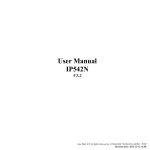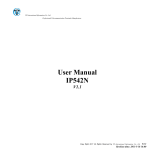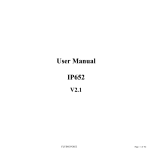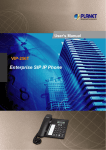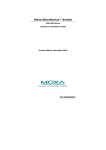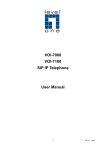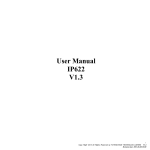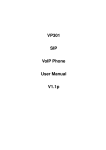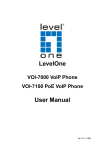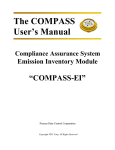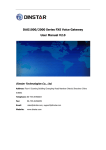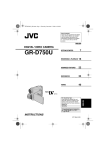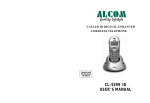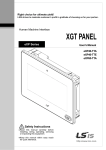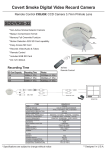Download User Manual IP652 - VoIP
Transcript
User Manual IP652 V2.0 User Manual IP652 V2.0 Copyright © 2012 Flying Voice Technology Limited, All right reserved www.flyingvoice.com 1 / 87 User Manual IP652 V2.0 Revision Record: Version Date Author Firmware Version V1.0 2011-3-15 Anne V1.0.7 V1.1 2011-3-23 Anne V1.0.8 V1.2 2011-3-25 Anne V1.1.0 V1.3 2011-3-30 Anne V1.1.1 V1.4 2011-4-7 Anne V1.1.4 Anne V1.1.6 V1.5 V1.7 2011-4-19 Anne V1.1.6 V1.8 2011-5-5 Anne V1.2.0 V1.9 2011-5-20 Anne V1.2.1 V2.0 2011-12-31 Sufan V1.4.3 Copyright © 2012 Flying Voice Technology Limited, All right reserved www.flyingvoice.com Remark BLF, Paging and Intercom 2 / 87 User Manual IP652 V2.0 Table of Contents USER MANUAL ................................................................................................................................................................................................................................................................................................................ 1 IP652 .................................................................................................................................................................................................................................................................................................................................... 1 V2.0 ...................................................................................................................................................................................................................................................................................................................................... 1 REVISION RECORD: .................................................................................................................................................................................................................................................................................................... 2 TABLE OF CONTENTS ................................................................................................................................................................................................................................................................................................... 3 1 INTRODUCTION ................................................................................................................................................................................................................................................................................................. 10 1.1 THANKS FOR PURCHASING IP652 ....................................................................................................................................................................................................................................................................... 10 1.2 PACKAGE CONTENTS .......................................................................................................................................................................................................................................................................................... 10 2 INSTALLING........................................................................................................................................................................................................................................................................................................ 11 2.1 ASSEMBLING THE PHONE AND CONNECTING TO THE NETWORK......................................................................................................................................................................................................................... 11 1) PLUG ONE END OF THE COILED PHONE CORD INTO THE LEFT SIDE OF THE PHONE BASE. ................................................................................................................................................. 11 2) PLUG THE OTHER END OF THE HANDSET CORD INTO THE JACK AT THE BOTTOM OF THE HANDSET. ........................................................................................................................... 11 3) IF YOU ARE USING AN EXTERNAL POWER SOURCE, PUSH THE POWER CORD INTO THE POWER SUPPLY, AND PLUG THE POWER SUPPLY INTO THE PHONE BASE UNIT. NOTE: USE ONLY THE POWER SUPPLY THAT CAME WITH THE PHONE. ..................................................................................................................................................................................... 11 4) PLUG THE ETHERNET CABLE INTO INTERNET PORT IN THE REAR SIDE OF THE BASE STATION. PLUG THE OTHER END OF THE ETHERNET CABLE INTO YOUR ALREADY PREPARED NETWORK CONNECTION. .............................................................................................................................................................................................................................................. 11 2.2 MOUNTING THE PHONE TO THE WALL................................................................................................................................................................................................................................................................ 11 2.3 TURNING ON THE PHONE .................................................................................................................................................................................................................................................................................... 11 NOTE: USE ONLY THE ADAPTER THAT CAME WITH THE PHONE. ............................................................................................................................................................................................................. 11 3 GET FAMILIAR WITH IP652............................................................................................................................................................................................................................................................................ 13 3.1 FRONT PANEL ..................................................................................................................................................................................................................................................................................................... 13 3.2 REAR PANEL....................................................................................................................................................................................................................................................................................................... 16 3.3 LEDS INDICATOR ............................................................................................................................................................................................................................................................................................... 16 3.4 GET FAMILIAR WITH LCD .................................................................................................................................................................................................................................................................................. 17 4 3.4.1 Standby ................................................................................................................................................................................................................................................................................................... 17 3.4.2 LCD Menu .............................................................................................................................................................................................................................................................................................. 18 MENU .................................................................................................................................................................................................................................................................................................................... 20 4.1 ITEMS ................................................................................................................................................................................................................................................................................................................. 20 Copyright © 2012 Flying Voice Technology Limited, All right reserved www.flyingvoice.com 3 / 87 User Manual IP652 V2.0 4.2 5 HOW TO CONFIGURATION FROM MENU .............................................................................................................................................................................................................................................................. 25 USING BASIC PHONE FUNCTION.................................................................................................................................................................................................................................................................. 27 5.1 5.2 USING THE HANDSET/ SPEAKERPHONE/ HEADSET .............................................................................................................................................................................................................................................. 27 5.1.1 Using the Handset .................................................................................................................................................................................................................................................................................. 27 5.1.2 Using the Speakerphone ......................................................................................................................................................................................................................................................................... 27 5.1.3 Using the Headset................................................................................................................................................................................................................................................................................... 27 MAKING TELEPHONE CALL ................................................................................................................................................................................................................................................................................ 27 5.2.1 Place a Call ............................................................................................................................................................................................................................................................................................ 27 5.2.2 Using Redial Button ............................................................................................................................................................................................................................................................................... 28 5.2.3 Dialing from Phonebook ........................................................................................................................................................................................................................................................................ 28 ADDING A PHONEBOOK ............................................................................................................................................................................................................................................................................................. 28 USING PHONEBOOK: ................................................................................................................................................................................................................................................................................................... 28 5.2.4 Dialing from Call History....................................................................................................................................................................................................................................................................... 28 5.2.5 Using Speed Dial .................................................................................................................................................................................................................................................................................... 29 ADDING A SPEED DIAL: .............................................................................................................................................................................................................................................................................................. 29 MAKING SPEED DIAL: ................................................................................................................................................................................................................................................................................................ 29 5.2.6 Using Dial Plan ...................................................................................................................................................................................................................................................................................... 29 ADDING ONE DIAL PLAN: .......................................................................................................................................................................................................................................................................................... 29 USING DIAL PLAN TO MAKE CALL: ....................................................................................................................................................................................................................................................................... 29 5.2.7 Using Delayed hotline ............................................................................................................................................................................................................................................................................ 29 ADD THE DELAYED HOTLINE FROM SIP ACCOUNT/ACCOUNT1/2/3/4/5 WEBPAGE, SUPPLEMENTARY SERVICES COLUMN, BELOW IS ONE EXAMPLE: ............................................. 29 STEP 1.OPEN SIP ACCOUNT/ACCOUNT1/2/3/4/5 WEBPAGE, SUPPLEMENTARY SERVICES COLUMN ................................................................................................................................................ 29 5.2.8 Answering a Telephone Call................................................................................................................................................................................................................................................................... 30 YOU CAN RECEIVE THE CALL BY: ......................................................................................................................................................................................................................................................................... 30 5.3 ADJUSTING CALL VOLUME ................................................................................................................................................................................................................................................................................ 30 FROM MENU: ................................................................................................................................................................................................................................................................................................................. 30 USING MULTI-FUNCTIONAL KEY: .......................................................................................................................................................................................................................................................................... 30 5.4 BLACK LIST ........................................................................................................................................................................................................................................................................................................ 31 ADDING A BLACK LIST: ............................................................................................................................................................................................................................................................................................. 31 FROM MENU: ................................................................................................................................................................................................................................................................................................................. 31 Copyright © 2012 Flying Voice Technology Limited, All right reserved www.flyingvoice.com 4 / 87 User Manual IP652 V2.0 FROM WEBPAGE: ......................................................................................................................................................................................................................................................................................................... 31 5.5 MUTING A CALL ................................................................................................................................................................................................................................................................................................. 31 5.6 PLACING A CALL ON HOLD................................................................................................................................................................................................................................................................................. 31 WHEN IP652 IS DURING ONE ACTIVE CALL: ....................................................................................................................................................................................................................................................... 31 5.7 THREE WAY CONFERENCE CALLS ...................................................................................................................................................................................................................................................................... 32 5.8 ATTENDED TRANSFER ........................................................................................................................................................................................................................................................................................ 32 5.9 UNATTENDED TRANSFER ................................................................................................................................................................................................................................................................................... 32 5.10 FORWARDING CALLS .................................................................................................................................................................................................................................................................................... 33 FROM MENU: ........................................................................................................................................................................................................................................................................................................... 33 5.11 CALL WAITING ............................................................................................................................................................................................................................................................................................. 33 DURING AN ACTIVE CALL:............................................................................................................................................................................................................................................................................ 33 ENABLE CALL WAITING: ................................................................................................................................................................................................................................................................................ 34 5.12 ENDING A CALL ............................................................................................................................................................................................................................................................................................ 34 5.13 VIEWING AND RETURNING MISSED CALLS ................................................................................................................................................................................................................................................... 34 TO RETURN A MISSED CALL: ................................................................................................................................................................................................................................................................................... 34 TO VIEW A LIST OF ALL MISSED CALLS:............................................................................................................................................................................................................................................................. 35 5.14 5.14.1 Sending Message .................................................................................................................................................................................................................................................................................... 35 5.14.2 Reading Message .................................................................................................................................................................................................................................................................................... 36 5.15 6 TEXT MESSAGE............................................................................................................................................................................................................................................................................................. 35 DND (DO NOT DISTURB) ............................................................................................................................................................................................................................................................................. 36 USING ADVANCED PHONE FUNCTIONS ..................................................................................................................................................................................................................................................... 37 6.1 SPEED DIALS ...................................................................................................................................................................................................................................................................................................... 37 CREATING SPEED DIALS: .......................................................................................................................................................................................................................................................................................... 37 USING SPEED DIALS: ................................................................................................................................................................................................................................................................................................... 37 6.2 BLF (BUSY LAMP FIELD) ................................................................................................................................................................................................................................................................................... 37 CONFIGURE THE PICKUP CODE IN BLF: .............................................................................................................................................................................................................................................................. 38 TO PICK UP A RINGING CALL: ................................................................................................................................................................................................................................................................................. 38 6.3 SHORTCUT KEY .................................................................................................................................................................................................................................................................................................. 38 CREATING SHORTCUT KEY: .................................................................................................................................................................................................................................................................................... 38 USING SHORTCUT KEY:............................................................................................................................................................................................................................................................................................. 39 Copyright © 2012 Flying Voice Technology Limited, All right reserved www.flyingvoice.com 5 / 87 User Manual IP652 V2.0 6.4 PICKUP ............................................................................................................................................................................................................................................................................................................... 39 ADDING PICKUP: .......................................................................................................................................................................................................................................................................................................... 39 USING PICKUP:.............................................................................................................................................................................................................................................................................................................. 39 6.5 CALL PARK ........................................................................................................................................................................................................................................................................................................ 40 ADDING CALL PARK: .................................................................................................................................................................................................................................................................................................. 40 USING CALL PARK:...................................................................................................................................................................................................................................................................................................... 41 6.6 MSG .................................................................................................................................................................................................................................................................................................................. 41 6.6.1 Enable and configuration MSG .............................................................................................................................................................................................................................................................. 41 FROM MENU: ................................................................................................................................................................................................................................................................................................................. 41 FROM WEBPAGE: ......................................................................................................................................................................................................................................................................................................... 41 6.6.2 Using MSG ............................................................................................................................................................................................................................................................................................. 42 6.7 CHANGING THE LCD SCREEN CONTRAST .......................................................................................................................................................................................................................................................... 42 6.8 CHANGING LANGUAGE ....................................................................................................................................................................................................................................................................................... 42 6.9 CHANGING YOUR RING TONE ............................................................................................................................................................................................................................................................................ 43 TO CHANGE A RING TONE: ................................................................................................................................................................................................................................................................................ 43 6.10 SETTING YOUR PHONE’S DATE AND TIME .................................................................................................................................................................................................................................................... 43 6.11 REBOOTING YOUR PHONE ............................................................................................................................................................................................................................................................................ 43 TO REBOOT YOUR PHONE: ................................................................................................................................................................................................................................................................................ 43 6.12 FACTORY DEFAULT ....................................................................................................................................................................................................................................................................................... 44 IN MENU: ......................................................................................................................................................................................................................................................................................................................... 44 USING WEBSITE: .......................................................................................................................................................................................................................................................................................................... 44 7 EXP40 ..................................................................................................................................................................................................................................................................................................................... 45 7.1 CORRECT CONNECTIONS .................................................................................................................................................................................................................................................................................... 45 CONNECT THE EXP40 TO THE IP652; PLEASE DO LIKE THE FOLLOWING PICTURE: ........................................................................................................................................................................... 45 TO FIX THE EXP40 AND THE IP652 OR FIX TWO EXP 40; PLEASE DO LIKE THE FOLLOWING LEFT PICTURE, THE RIGHT PICTURE IS WRONG: ........................................................... 45 7.2 8 USING EXP40 .................................................................................................................................................................................................................................................................................................... 46 CONFIGURATION .............................................................................................................................................................................................................................................................................................. 47 8.1 WEB-BASED CONFIGURATION ............................................................................................................................................................................................................................................................................ 47 8.2 LOGIN ................................................................................................................................................................................................................................................................................................................. 47 8.3 WEBPAGE ........................................................................................................................................................................................................................................................................................................... 48 Copyright © 2012 Flying Voice Technology Limited, All right reserved www.flyingvoice.com 6 / 87 User Manual IP652 V2.0 8.4 8.5 STATUS............................................................................................................................................................................................................................................................................................................... 50 8.4.1 Basic ....................................................................................................................................................................................................................................................................................................... 50 8.4.2 DHCP ..................................................................................................................................................................................................................................................................................................... 51 8.4.3 Syslog...................................................................................................................................................................................................................................................................................................... 51 SIP ACCOUNT..................................................................................................................................................................................................................................................................................................... 52 8.5.1 8.5.1.1 SIP Parameters .................................................................................................................................................................................................................................................................................................................. 52 8.5.1.2 NAT Traversal .................................................................................................................................................................................................................................................................................................................. 52 8.5.2 Line 1 ...................................................................................................................................................................................................................................................................................................... 53 8.5.2.1 Basic.................................................................................................................................................................................................................................................................................................................................. 53 8.5.2.2 Audio Configuration ......................................................................................................................................................................................................................................................................................................... 54 8.5.2.3 Supplementary Services Subscription ............................................................................................................................................................................................................................................................................... 54 8.5.2.4 Advanced .......................................................................................................................................................................................................................................................................................................................... 55 8.5.3 8.6 SIP Settings............................................................................................................................................................................................................................................................................................. 52 Line 2/3/4/5............................................................................................................................................................................................................................................................................................. 56 NETWORK........................................................................................................................................................................................................................................................................................................... 56 8.6.1 8.6.1.1 Basic ....................................................................................................................................................................................................................................................................................................... 56 Internet Port (WAN) ......................................................................................................................................................................................................................................................................................................... 56 STATIC:............................................................................................................................................................................................................................................................................................................................ 56 DHCP: ............................................................................................................................................................................................................................................................................................................................... 57 PPPOE: ............................................................................................................................................................................................................................................................................................................................. 57 8.7 8.6.1.2 PC Port (LAN) .................................................................................................................................................................................................................................................................................................................. 58 8.6.1.3 Network Address Server Settings (DHCP) ....................................................................................................................................................................................................................................................................... 58 8.6.2 MAC Address Clone ............................................................................................................................................................................................................................................................................... 59 8.6.3 VPN ........................................................................................................................................................................................................................................................................................................ 59 8.6.4 DMZ........................................................................................................................................................................................................................................................................................................ 60 8.6.5 QoS ......................................................................................................................................................................................................................................................................................................... 61 PHONE ................................................................................................................................................................................................................................................................................................................ 61 8.7.1 Preference .............................................................................................................................................................................................................................................................................................. 61 8.7.1.1 Preference.......................................................................................................................................................................................................................................................................................................................... 61 8.7.1.2 Regional ............................................................................................................................................................................................................................................................................................................................ 62 8.7.1.3 Call Forward ..................................................................................................................................................................................................................................................................................................................... 62 8.7.1.4 Miscellaneous.................................................................................................................................................................................................................................................................................................................... 63 8.7.2 Multi-Functional Key ............................................................................................................................................................................................................................................................................. 64 BELOW IS AN EXAMPLE: ........................................................................................................................................................................................................................................................................................... 64 8.7.3 8.7.3.1 Dial Plan ................................................................................................................................................................................................................................................................................................ 67 Parameters and Settings .................................................................................................................................................................................................................................................................................................... 67 Copyright © 2012 Flying Voice Technology Limited, All right reserved www.flyingvoice.com 7 / 87 User Manual IP652 V2.0 8.7.3.2 Dial Plan Syntactic ............................................................................................................................................................................................................................................................................................................ 69 8.7.3.3 Example ............................................................................................................................................................................................................................................................................................................................ 70 8.7.4 8.7.4.1 8.7.5 8.8 Black List .......................................................................................................................................................................................................................................................................................................................... 73 Call Log .................................................................................................................................................................................................................................................................................................. 74 8.7.5.1 Redial List ......................................................................................................................................................................................................................................................................................................................... 75 8.7.5.2 Answered Calls ................................................................................................................................................................................................................................................................................................................. 75 8.7.5.3 Missed Call ....................................................................................................................................................................................................................................................................................................................... 76 ADMINISTRATION ............................................................................................................................................................................................................................................................................................... 76 8.8.1 9 Phone Book............................................................................................................................................................................................................................................................................................. 71 Management ........................................................................................................................................................................................................................................................................................... 76 8.8.1.1 Time/Date.......................................................................................................................................................................................................................................................................................................................... 76 8.8.1.2 Password Reset ................................................................................................................................................................................................................................................................................................................. 78 8.8.1.3 Web Access ....................................................................................................................................................................................................................................................................................................................... 79 8.8.1.4 System Log Setting ........................................................................................................................................................................................................................................................................................................... 79 8.8.1.5 Factory Defaults ................................................................................................................................................................................................................................................................................................................ 80 8.8.2 Firmware Upgrade ................................................................................................................................................................................................................................................................................. 80 8.8.3 Security ................................................................................................................................................................................................................................................................................................... 81 8.8.4 Provision ................................................................................................................................................................................................................................................................................................ 82 8.8.5 SNMP...................................................................................................................................................................................................................................................................................................... 84 8.8.6 TR069 ..................................................................................................................................................................................................................................................................................................... 84 TROUBLE SHOOTING....................................................................................................................................................................................................................................................................................... 86 9.1 NO OPERATION AFTER POWER ON ..................................................................................................................................................................................................................................................................... 86 SOLUTION: ..................................................................................................................................................................................................................................................................................................................... 86 9.2 NO DIAL TONE ................................................................................................................................................................................................................................................................................................... 86 SOLUTION: ..................................................................................................................................................................................................................................................................................................................... 86 9.3 CAN NOT MAKE A CALL ..................................................................................................................................................................................................................................................................................... 86 SOLUTION: ..................................................................................................................................................................................................................................................................................................................... 86 9.4 CAN NOT RECEIVE ANY PHONE CALL ................................................................................................................................................................................................................................................................ 86 SOLUTION: ..................................................................................................................................................................................................................................................................................................................... 86 9.5 NO VOICE DURING AN ACTIVE CALL .................................................................................................................................................................................................................................................................. 86 SOLUTION: ..................................................................................................................................................................................................................................................................................................................... 86 9.6 CAN NOT CONNECT TO THE CONFIGURATION WEBSITE ...................................................................................................................................................................................................................................... 87 SOLUTION: ..................................................................................................................................................................................................................................................................................................................... 87 Copyright © 2012 Flying Voice Technology Limited, All right reserved www.flyingvoice.com 8 / 87 User Manual IP652 V2.0 9.7 FORGET THE PASSWORD ..................................................................................................................................................................................................................................................................................... 87 SOLUTION: ..................................................................................................................................................................................................................................................................................................................... 87 Copyright © 2012 Flying Voice Technology Limited, All right reserved www.flyingvoice.com 9 / 87 User Manual IP652 V2.0 1 Introduction 1.1 Thanks for Purchasing IP652 Thank you for purchasing IP652. The IP652 which has 5 lines is a full-featured VoIP (Voice over Internet Protocol) phone that provides voice communication over an IP network. This phone functions not only much like a traditional phone, allowing to place and receive calls and enjoy other features that traditional phone has, but also it own many data services which you could not expect from traditional telephone. The IP652 provides Power over Ethernet (PoE) and two Ethernet ports for connecting another device to the local area network. This guide will help you easily use the various features and services available on your phone. 1.2 Package Contents Your package includes the following: One IP652 (with PoE) IP Phone Unit Handset and handset cord Headset One universal power adapter One Ethernet cable Wall-mounting screw pack Copyright © 2012 Flying Voice Technology Limited, All right reserved www.flyingvoice.com 10 / 87 User Manual IP652 V2.0 2 Installing 2.1 Assembling the Phone and Connecting to the Network 1) Plug one end of the coiled phone cord into the left side of the phone base. 2) Plug the other end of the handset cord into the jack at the bottom of the handset. 3) If you are using an external power source, push the power cord into the power supply, and plug the power supply into the phone base unit. Note: Use only the power supply that came with the phone. 4) Plug the Ethernet cable into Internet port in the rear side of the base station. Plug the other end of the Ethernet cable into your already prepared network connection. 2.2 Mounting the Phone to the Wall 1) Complete the assembly instructions. 2) Attach two appropriate screws to the wall. Leave 1/4 distance from the wall. This allows you to slide the mounting brackets on to the screws. Push down slightly to lock the phone in place. 2.3 Turning on the Phone This section assumes that the correct connections have been made. 1) Check whether the Internet port is well connected. 2) Plug the AC power adapter into the electrical outlet. Note: Use only the adapter that came with the phone. 3) The LCD will firstly display “Welcome, initializing…..” and all of the lights on the phone will flash. 4) Next, the LCD display “Initializing Network”. 5) After the sequence, the phone will display the Internet port IP address, date & time, lines status for the phone, and IP652 is started normally. Copyright © 2012 Flying Voice Technology Limited, All right reserved www.flyingvoice.com 11 / 87 User Manual IP652 V2.0 Note: If the phone does not provide this screen, re-confirm installation and connections. If these are incorrect, try unplugging the phone and plugging it back in again. If you still don’t see the display, then contact your Phone Administrator or service provider. Copyright © 2012 Flying Voice Technology Limited, All right reserved www.flyingvoice.com 12 / 87 User Manual IP652 V2.0 3 Get Familiar with IP652 3.1 Front Panel Front Panel No. Part Name Description of function Handset top cradle For the placement of handset (Receiver end) Hook switch For hang-up and hang-off of handset To prevent the handset from dropping when it is wall-mounted. Handset bottom For the placement of handset cradle (Transmitter end) Handset cord RJ-11 jack on the left side of the IP port phone Headset wire RJ-11 jack on the bottom of the port handset To mount mouthpiece and earpiece Headset on the single handle. The LCD screen is for displaying your settings, such as IP address of LCD screen Internet port, phone number, and call status and so on. keys can be used as speed dial, Multi-Functional These BLF, shortcut key, pick up and call Key park. In standby: These keys are used as line keys; you can press the line button to select the corresponding line, and then user can make call or do other functions. The LEDs under the keys used to display the status of each extension, Line Keys/ please refer to 3.3 LCD indicator Soft keys When configuration from Menu: In this status, these keys are used as soft keys. These can be used for item selection or control on the LCD screen. The first three soft keys’ function Cradle latch 1 2 3 4 Picture 1 Copyright © 2012 Flying Voice Technology Limited, All right reserved www.flyingvoice.com 13 / 87 User Manual IP652 V2.0 depends on their corresponding content displayed on the LCD at that time. The softkey is a left softkey button; press it to realize the left softkey function. The softkey is a middle softkey button; press it to realize the middle softkey function. The softkey is a right softkey button; press it to realize the right softkey function. The softkey is an up softkey button; press it to scroll up the items or turn up the function. The softkey is a down softkey button; press it to scroll down the items or turn down the function. Picture 2 In picture 2: Press the softkey to choose ok. Press the softkey to choose en (this is used to change the input method between digit, capital letters and lower case; en stands lower case, EN stands capital letter, and num stands digit). to choose cancel. Press the softkey In picture 3: Press the softkey to choose select. No choice about softkey . Press the softkey to choose cancel. to scroll up to Press softkey 20Login/logout. Press softkey to scroll down to 2MultiFunction Key. Picture 3 MSG 5 Menu Redial Handsfree / Headset Copyright © 2012 Flying Voice Technology Limited, All right reserved www.flyingvoice.com The key can be used for voicemail selection, press it to access voicemail (must be set up by your phone administrator) The LED is to indicate voicemail status. Please refer to 3.3 LCD indicator Press it to access to menu items: such as phonebook, multi-functional key, and call history and so on. The Redial key is used to redial the last dialed number automatically. This button has two operating mode: Handsfree and headset. Default is in Handsfree mode. 14 / 87 User Manual IP652 V2.0 6 Numeric Keypad XFER Hold 7 CONF Mute/Del Copyright © 2012 Flying Voice Technology Limited, All right reserved www.flyingvoice.com You can change the mode by change the value of Handsfree Key Mode parameters in Phone/Preference webpage, Miscellaneous columns. The LED associated is used to indicate its status; you can refer to 3.3 LED Indicator. Enters numeric digits for initiating a call or for entering configuration information. The Transfer key is used to transfer a call to another IP phone. The Hold key is used to hold the current call, press it again to release the hold function. The Conference key is used to add the current multiple connected phones into a conference. It performs a phone-bridging function. During an active call, press it to mute the current call. When input text, press it to delete a digit or number. 15 / 87 User Manual IP652 V2.0 3.2 Rear Panel Part Name Rear Panel Description of function EXT Attended console connect to expansion modules Headset Headset console, connect to headset DND Switch The Switch is used to turn on or turn off DND. Under the character DND is a dot. When the switch near the dot, DND is on; when away, DND is off. Taking the left picture for example, DND is on. DC 5V Power port PC Connects to a PC. Internet Connects to the Ethernet switch, router or Internet. 3.3 LEDs Indicator LED MSG VoIP Lines 1/2/3/4/5 Handsfree/Headset Copyright © 2012 Flying Voice Technology Limited, All right reserved www.flyingvoice.com Color Status Description OFF In-active Blinking Green An new voicemail Solid Green No new voicemail OFF Line disable Solid Light Red Not registered Solid Green Registered, line is in standby Solid Red Registered, line is in active call Blinking Red New call incoming OFF Standby 16 / 87 User Manual IP652 V2.0 Speed Dial Solid Green In use OFF Not configured Solid Green Configured, in standby Solid Red In use OFF Not configured Solid Green Configured, in standby Blinking Red A new incoming call in BLF number Solid Red In use OFF Not configured Solid Green Configured OFF Not configured Solid Green Configured Solid Red In use OFF Not configured Solid Green Configured BLF Multi-Functional Key Shortcut Key Pick Up Call Park 3.4 Get Familiar with LCD 3.4.1 Standby LCD Name Description of function To display the current date. Date Date format is mm/dd Copyright © 2012 Flying Voice Technology Limited, All right reserved www.flyingvoice.com 17 / 87 User Manual IP652 V2.0 To display the current time. Time Time format is mm:ss (A or P) To display the current IP address of Internet ports if the port normally connect. Internet port IP Address If the port not connected, it will display ‘WAN down’. Phone Numbers To display the phone number of lines. Indicator To display the status of lines. Lines The icon means unregistered. The icon mean registered. 3.4.2 LCD Menu LCD Name Description of function Menu Items To display the items of menu. Softkey Function To display the current softkey function. When configuration from Menu: In this status, you can use the softkey button to highlight the item displayed on the LCD screen and then configuration. Softkey Buttons Copyright © 2012 Flying Voice Technology Limited, All right reserved www.flyingvoice.com The first three soft keys’ function depends on their corresponding content displayed on the LCD at that time. The softkey is a left softkey button; press it to realize the left softkey function. The softkey is a middle softkey button; press it to realize the middle softkey function. The softkey is a right softkey button; press it to realize the right softkey function. The softkey is an up softkey button; press it to scroll up the 18 / 87 User Manual IP652 V2.0 Picture 1 items. The softkey items. is a down softkey button; press it to scroll down the Example 1: Picture 1: Press the softkey to choose ok. to choose en (this is used to change the input Press the softkey method between digit, capital letters and lower case, en stands lower case, EN stands capital letter, and num stands digit) Press the softkey to choose cancel. Example 2: Picture 2: Press the softkey to choose select. No function associated with softkey . Press the softkey to choose cancel. to scroll up to 20Login/logout. Press softkey Press softkey to scroll down to 2MultiFunction Key. Picture 2 Copyright © 2012 Flying Voice Technology Limited, All right reserved www.flyingvoice.com 19 / 87 User Manual IP652 V2.0 4 Menu User can use MENU, soft key and MUTE/DEL button to browse, modify and configuration the phonebook, multi-functional keys, network, accounts, factory default and so on. 4.1 Items The table below lists Menu items which IP652 included: Main menu Menu Items Submenu Items Explanation (LCD display) (LCD display) (LCD display) User can view, add, edit, and delete phonebook using the five softkey. 1Phonebook 1.1NewEntry User can also make call, and send text message directly using the five softkey. The Max records are 100. 2.1Basic Board To configuration the function of multi-functional key in basic board. 2.2ExpansionBoard1 To configuration the function of multi-functional key in ExpansionBoard1. 2.3ExpansionBoard2 To configuration the function of multi-functional key in ExpansionBoard2. 2.4ExpansionBoard3 To configuration the function of multi-functional key in ExpansionBoard3. 2.5ExpansionBoard4 To configuration the function of multi-functional key in ExpansionBoard4. 2.6ExpansionBoard5 To configuration the function of multi-functional key in ExpansionBoard5. 2.7ExpansionBoard6 To configuration the function of multi-functional key in ExpansionBoard6. 2Multi-Functional Key 3.1RedialList 3Call History 3.2Answered Calls To list the latest 100 records of called call, answered call and missed calls. 3.3Missed Calls Copyright © 2012 Flying Voice Technology Limited, All right reserved www.flyingvoice.com 20 / 87 User Manual IP652 V2.0 4.1SEND 4Text Message User can send message according to prompt. 4.2Recived Box To list the latest 100 records of received message and sent message. 4.3SentBox 5BlackList 5.1NewEntry To configuration the blacklist, max record is 100. 6.1Call Waiting To enable or disable call waiting 6.2Auto Answer To enable or disable auto answer. 6Preferences 7.1Bell Type1 7.2Bell Type2 7.3Bell Type3 7.4Bell Type4 7.5Bell Type5 7.6Bell Type6 7.7Bell Type7 7Ring Tone 7.8Bell Type8 Choose the ring tone from Bell Type1- Bell Type15. 7.9Bell Type9 7.1Bell Type10 7.11Bell Type11 7.12Bell Type12 7.13Bell Type13 7.14Bell Type14 7.15Bell Type15 Copyright © 2012 Flying Voice Technology Limited, All right reserved www.flyingvoice.com 21 / 87 User Manual IP652 V2.0 8Volume Setting To turn up or turn down volume. 9.1.1Account To enable/disable line1. Enable 9.1.2Password To set password of line1. 9.1.3Account To set account of line1. 9.1.4Display To set display name of line1. Name 9.1.5Phone To set the phone number of line1. Number 9.1Line 1 9.1.6SIP Domain To set the SIP domain name or domain name of line1. 9Accounts Name (need login 9.1.7SIP Server To set the SIP server IP address of line1. password) 9.1.8SIP Server To set the SIP server port of line1. Port 9.1.9Outbound To set the outbound proxy IP address or domain name of line1. Proxy 9.1.10Outbound To set the outbound proxy port of line1. Proxy Port 9.2Line 2 Same to 9.1 9.3Line 3 Same to 9.1 9.4Line 4 Same to 9.1 Copyright © 2012 Flying Voice Technology Limited, All right reserved www.flyingvoice.com 22 / 87 User Manual IP652 V2.0 9.5Line 5 Same to 9.1 10.1CFWD To set the destination phone number of CFWD AllNumber AllNumber 10.2CFWD Busy To set the destination phone number of CFWD Busy Number Number 10Call Forward 10.3CFWD No To set the destination phone number of CFWD No AnsNumber AnsNumber 10.4CFWD No To set the destination phone number of CFWD No AnsDelay AnsDelay 11.1Time(H:m:s) 11Time/Date 11.2Date(m/d/y) 12.1.1MWI To enable or disable voice mail of line1 Enable 12.1Line 1 12.1.2Voice Mail To set the voice mail number of line1. Number 12Voice Mail 12.2Line 2 Same to 12.1 12.3Line 3 Same to 12.1 12.4Line 4 Same to 12.1 12.5Line 5 Same to 12.1 13.1WAN To view the current Internet port’s connection type, or to change the Internet Connection Type port connection type from Static, DHCP and PPPoE. 13Network Copyright © 2012 Flying Voice Technology Limited, All right reserved www.flyingvoice.com 23 / 87 User Manual IP652 V2.0 To view the current Internet port IP address, or to change the Internet port IP 13.2CurrentIP address. 13.3CurrentNetmask To view the Current Netmask, or to change the Current Netmask. 13.4CurrentGateway To view the Current Gateway, or to change the Current Gateway. 13.5DNS1 To view the Current Gateway, or to change the Current Gateway. 13.6DNS2 To view the Current Gateway, or to change the Current Gateway. 13.7Enable WAN To enable or disable user login webpage from Internet port. Login 13.8Web Port To view the Web Port, or to change the Web Port. 13.9SIP QoS To view the SIP QoS, or to change the SIP QoS. 13.1RTP QoS To view the RTP QoS, or to change the RTP QoS. 13.11Data QoS To view the Data QoS, or to change the Data QoS. 13.12VLANID To view the VLANID, or to change the VLANID. 13.13802.1p Priority To view the802.1p Priority, or to change the802.1p Priority. 14.1Product Name 14.2Software Version To view the current information of Product Name, Software Version, 14.3Hardware Hardware Version and MAC Address. 14Product INFO Version 14.4MAC Address 15Status 15.1Account1Status Copyright © 2012 Flying Voice Technology Limited, All right reserved www.flyingvoice.com To view the current information about the status of account1/2/3/4/5. 24 / 87 User Manual IP652 V2.0 15.2Account2Status 15.3Account3Status 15.4Account4Status 15.5Account5Status 16Reboot To reboot IP652. 17Factory Default To set IP652 factory default. To reset password. 18Set Password The password of LCD is same as the one of Webpage. Default is null. 19LCD Contrast To view and change the contrast of LCD. Press it to logout LCD. IP652 will memory the password if user has input the password when access to 9Accounts and IP652 will not request the password if user access to it 20Login/Logout again. Press 20Login/Logout to erase memory, and then user should input password when user access to 9Accounts again. 4.2 How to configuration from Menu 1) When the phone is on-hook, press the MENU button to enter Main menu. 2) Use the Numeric Keypad to input the digit or character 3) Press the 4) Use the up softkey to change the input method between digit, capital letter and small letter. and down softkey to scroll up and down. Configuration the item or sub-item according to the prompt. Copyright © 2012 Flying Voice Technology Limited, All right reserved www.flyingvoice.com 25 / 87 User Manual IP652 V2.0 5) Press the ok softkey button to confirm. 6) Press the save softkey button to save changes. 7) Press MUTE/DEL button to delete one digit or a character. 8) Press the cancel softkey button to cancel changes and back to the up level. 9) The password access to item is the same as the one of admin mode when login Web, default is null. Copyright © 2012 Flying Voice Technology Limited, All right reserved www.flyingvoice.com 26 / 87 User Manual IP652 V2.0 5 Using Basic Phone Function 5.1 Using the Handset/ Speakerphone/ Headset 5.1.1 Using the Handset To place and answer calls using the handset, simply lift the handset. 5.1.2 Using the Speakerphone To place and answer calls using the speaker, press the speaker/headset button. The green light behind the button will illuminate. 5.1.3 Using the Headset To use headset, you should enable it firstly with the following steps: Step 1.Login to the webpage and then open Phone/Preference webpage, miscellaneous column Step 2.Find Handsfree key Mode parameters, choose headset from the drop-down list. Step 3.Press Save Settings button to save. Step 4.To place and answer calls using the headset, press the speaker/headset button. The green light behind the button will illuminate. 5.2 Making Telephone Call 5.2.1 Place a Call You can place a call by: Copyright © 2012 Flying Voice Technology Limited, All right reserved www.flyingvoice.com 27 / 87 User Manual IP652 V2.0 1. Lifting the handset and dialing phone number, followed by the # or wait 5 seconds, IP652 will dial out the phone number 2. Connect the headset, enable headset like 5.1.3, press the headset button and dial phone number, followed by the # or wait 5 seconds, IP652 will dial out the phone number 3. Press the speaker button and dial phone number, followed by the # or wait 5 seconds, IP652 will dial out the phone number 5.2.2 Using Redial Button To redial the last number called: Lift the handset or press speakerphone, and then press the redial button, the number will be automatically dialed. 5.2.3 Dialing from Phonebook Adding a phonebook Below are the steps to add a phonebook in menu, User can also add phonebooks from you PC using IP652 Web Interface. 1) Press MENU button access to the menu items, and use the soft key button to choose 1.Phonebook, 2) Add one phonebook according to the prompt, press the softkey button to change the input method between digit, capital letter and small letter. Using phonebook: Press MENU button to access to the menu items, and use the soft key button to choose 1.Phonebook, and then highlight the phonebook you want to call, press the dial softkey button to make call immediately. 5.2.4 Dialing from Call History Press MENU button access to the menu items, and use the phone number you want to call, press the up and down softkey button to choose 3.CallHistory, and then highlight the dial softkey button to dial immediately. Copyright © 2012 Flying Voice Technology Limited, All right reserved www.flyingvoice.com 28 / 87 User Manual IP652 V2.0 5.2.5 Using Speed Dial Adding a speed dial: Below are the steps to add a speed dial from menu, User can also set speed dial from you PC using IP652 Web Interface. 1) Press MENU button access to the menu items, and use the up and down softkey button to choose 2. Multi-Function Key 2) Configuration one Multi-Function Key to speed dial according to the prompt. Making speed dial: Press the speed dial key to make call immediately. 5.2.6 Using Dial Plan Adding one dial plan: 1) Open Phone/Dial Plan webpage 2) Add one dial plan, user can refer to 7.6.3 Dial Plan Using dial plan to make call: Dial the phone number according to one dial plan. 5.2.7 Using Delayed hotline Add the delayed hotline from SIP Account/Account1/2/3/4/5 webpage, Supplementary Services column, below is one example: Step 1.Open SIP Account/Account1/2/3/4/5 webpage, Supplementary Services column Step 2.Fill in the delayed hotline number, user can also add the delayed time. Example 1: set the delayed hotline number is 111. Copyright © 2012 Flying Voice Technology Limited, All right reserved www.flyingvoice.com 29 / 87 User Manual IP652 V2.0 Example 2: set the delayed hotline number is 111 and delayed time is 4 seconds. 5.2.8 Answering a Telephone Call When a call is incoming, the associated line button will flash and the phone will ring. You can receive the call by: 1) Pressing the corresponding line button or 2) Pressing the speakerphone, or 3) Lifting the handset, or 4) Auto-answer: if auto-answer is enable, IP652 will answer the phone automatically when there is a call incoming Enable auto-answer: press MENU button to access to the menu items, then use the up and down softkey to choose 6Reference, set auto-answer enable according to the prompt. Note: user can also enable auto-answer in Phone/Preference webpage, miscellaneous column. 5.3 Adjusting Call Volume From menu: Step 1.Press Menu button, and then choose volume. Step 2.Press up and down softkey to turn up or turn down volume. Using multi-functional key: Step 1.Choose two multi-functional key (assuming the two multi-functional keys are Exp Key 1 and Exp Key 2), and configuration as follows: Copyright © 2012 Flying Voice Technology Limited, All right reserved www.flyingvoice.com 30 / 87 User Manual IP652 V2.0 Step 2.Press Save Settings to save changes and user can see the corresponding LED is solid green. Step 3.Press the Exp Key1 button to turn up volume, press the Exp Key 2 button to turn down volume. 5.4 Black List If user added a black list, IP652 will forbid the phone number incoming. Adding a black list: There are two ways to add black list, one is from menu, and the other is from your PC to use IP652’s webpage. From menu: 1) Press Menu button, and then choose 5black list. 2) Choose NewEntry, and then add one black list according to the prompt. From Webpage: 1) Log on the web, open Phone/Phonebook webpage, Black List column. 2) Refer to the 7.6.4.1 Black List to add blacklist. 5.5 Muting a Call During an active call, pressing the MUTE/DEL button to mute the handset, headset or speakerphone. This prevents the person on the active call from hearing what you or someone else in the room is saying; and the MUTE icon at the right side of LCD is on. To cancel the Mute function, press the MUTE/DEL button again and the MUTE icon at the right side of LCD is off. 5.6 Placing a Call on Hold When IP652 is during one active call: 1) Pressing the hold button to put the active call on hold, then you will hear a dial tone, the remote party will hear the hold music 2) User can input the phone number to make call Copyright © 2012 Flying Voice Technology Limited, All right reserved www.flyingvoice.com 31 / 87 User Manual IP652 V2.0 3) Pressing the hold button again to release the previously Hold state and resume the bi-directional media. 5.7 Three Way Conference Calls 1) To initiate a conference call, press the HOLD button during an active call and the first call is placed on hold, and you will hear a dial tone. 2) Dial the second person’s telephone number 3) After the second person answers the call, press CONF button to start the conference call; all three parties will be participating in a conference call. 4) If you hang up firstly, the other two parties will be disconnected; if one party hangs up firstly, you can go on talking with the other party. 5.8 Attended Transfer You call the person to whom you are transferring the call and speak to them before transferring the call: 1) To initiate a transfer, press the HOLD button during an active call. This places the first call on hold and you will hear a dial tone. 2) Dial the second person’s telephone number. 3) When the second person answers, you can have a private conversation with the second person without the first person hearing it. 4) To connect the call to the second person, press the XFER button to complete the transfer. You will be disconnected from the call. 5) If you hang up during the call with the second person before pressing XFER, the transfer is not completed; this only ends the call with the second person, and you can press the HOLD button to continue the first call. 5.9 Unattended Transfer You can transfer an active call to a third party without announcement. 1) To initiate an unattended (blind) transfer, press the XFER button during an active call. The first call is placed on hold and you will hear a dial tone. 2) Now dial the second person’s telephone number with immediately ending char “#”, IP652 will transfer phone automatically and you will be Copyright © 2012 Flying Voice Technology Limited, All right reserved www.flyingvoice.com 32 / 87 User Manual IP652 V2.0 disconnected from the call. 5.10 Forwarding Calls You can forward all calls, forward calls when the phone is busy or forward calls when there is no answer. Below are the steps to configuration call forward from menu. You can also set call forwarding options from your PC using the IP Phone Web Interface. From menu: 1) Press the MENU button. 2) Select 10Call Forward and choose one type of call forwarding. • CFWD All Number—Forwards all calls to a single number immediately when there is an incoming call. • CFWD Busy Number—Forwards all calls to another number when the phone is busy. • CFWD No Ans Number—Forwards calls to another number if there's no answer at your phone. • CFWD No Ans Delay—the seconds to delay forwarding calls, if there is no answer at your phone. 3) Fill in the call forwarding number. 4) Press the save softkey button to save changes. 5.11 Call Waiting Before using call waiting, you should enable it firstly, and default is enabling. During an active call: 1) If call waiting is enabled, call waiting alerts you with ringing if there is another call is incoming, and the associate line button will change to red blinking, press the line key of the second call to answer the second call with the first call holding, pressing the line button of the first call to back to the first call with the second call holding. 2) If the call waiting is off, new calls would be rejecting and the new caller will hear busy tone when you are on Copyright © 2012 Flying Voice Technology Limited, All right reserved www.flyingvoice.com 33 / 87 User Manual IP652 V2.0 another call. Enable Call Waiting: You can turn call waiting on or off from menu in Menu/6References item. And user can also enable call waiting by using your PC to open SIP Account/Account X (1/2/3/4/5) webpage, Supplementary Services column. 5.12 Ending a Call To end a handset call, hang up the handset. To end a speakerphone call, press the speaker button. To end a headset call, press the headset button. 5.13 Viewing and Returning Missed Calls The LCD screen on your IP phone will notify you like the following picture if a call came in that was unanswered. To return a missed call: • If the LCD screens shows a missed call: Step 1.press the softkey button under miss to view the call. Step 2.Press the softkey button under dial to return the missed call. • If the LCD screen does not show a missed call, you can return a call from the Missed Call list: Step 1.Press the Menu button. Step 2.Then selects 3Call History. Copyright © 2012 Flying Voice Technology Limited, All right reserved www.flyingvoice.com 34 / 87 User Manual IP652 V2.0 Step 3.Then selects Missed Calls. Step 4.Choose the call you want to return and press Dial. To view a list of all missed calls: • If the LCD screen shows a missed call, press the softkey button under miss to view a list of missed calls. • If the LCD screen does not show a missed call: Step 1.Press the Menu button. Step 2.Then selects 3Call History. Step 3.Then selects Missed Calls. 5.14 Text Message 5.14.1 Sending Message 1) Press Menu button, and then choose 4Text Message by using the 2) Press the select softkey button to enter to 1SEND item. 3) Press the select softkey button to edit message. Note: When inputting text, use the up softkey button or the down softkey button. en softkey button to change the input method among numbers, capital and lowercase English letters, en stands lower case, EN stands capital letter, and num stands digit 4) Press the ok softkey button to input receivers’ phone number. Note: IP652 support group mails, user can send one message to 10 friends or family one a time; Press the ok softkey button to access to configuration the next receiver’s phone number; You can select one number in phonebook by pressing the pbook softkey button. If user has configuration the phone numbers which you want to send, press the ok softkey button twice to access to the next item (Sender number). Copyright © 2012 Flying Voice Technology Limited, All right reserved www.flyingvoice.com 35 / 87 User Manual IP652 V2.0 5) Set Sender phone number, default is line1’s phone number. 6) Press the select softkey button to send message. 5.14.2 Reading Message 1) Press Menu button, and then choose 4Text Message by using the 2) Press the up softkey button or the down softkey button. select softkey button to enter to 2Recived Box item or Sent Box item. Note: In Received Box are messages have received from others including new messages and old messages. The ones in Sent Box are messages have sent out. 3) Press the the select softkey button to access to the next item. Choose the message you want to read by using the up softkey button or down softkey button. 5.15 DND (Do Not Disturb) Use the Do Not Disturb feature to prevent incoming calls from ringing your phone. To enable Do Not Disturb, push the DND button to the side near the DND dot, below is one picture: Copyright © 2012 Flying Voice Technology Limited, All right reserved www.flyingvoice.com 36 / 87 User Manual IP652 V2.0 6 Using Advanced Phone Functions 6.1 Speed Dials Creating Speed Dials: Following are the steps to creating speed dials in webpage; you can also creating it from LCD Menu. 1) Access to web, and then open Phone/Multi-Functional Key webpage 2) Then configures one Exp key to speed dial, and then choose the line and fill in the phone number. The following picture is a setting example: 3) Press button to save changes and then press button to make changes effective. Using Speed Dials: 1) Press the configured Exp Key 1 to call 111 or press Exp Key 2 to call 112 immediately. 6.2 BLF (Busy Lamp Field) Your system administrator may configure your phone so that you can monitor other user’s phones from your phone. User can create BLF from Menu/Multi-functional key or from your PC in Phone/Multi-Functional Key webpage. If this feature is configured, some multi-functional key buttons on your phone are assigned to display the status of another user’s phone. For example, if your one multi-functional key is configured to display Bob’s phone line, the associate multi-functional key shows you the status of his phone line: Green: Line is idle. Red (steady): Line is active or in use. Red (blinking): Line is ringing. Copyright © 2012 Flying Voice Technology Limited, All right reserved www.flyingvoice.com 37 / 87 User Manual IP652 V2.0 In addition, if you have configured the pickup code in BLF, you can press the same multi-functional button to pick up a ringing call at his extension. Moreover, BLF has the function as the same as Speed dial. By pressing BLF function key, your Ipphone will make a call towards expansion number. The example below describes the steps to configuration the pickup in BLF from Webpage, user can also configuration from MENU. Configure the pickup code in BLF: 1) Access to web, and then open Phone/Multi-Functional Key webpage 2) Then configures one Exp key to BLF, and set Pickup Code (you can get the pickup code from your administrator). The following picture is a setting example based on Asterisk 3) Press button to save changes and then press button to make changes effective. To pick up a ringing call: 1) Assuming a ringing call at 003 and the associate LED is blinking. 2) Press line3 button, and then press the Exp key 1 button to pick up the call. To speed dial a call using BLF function: 1) Fill the blank of Expansion and save settings. 2) Pressing the corresponding multifunctional key. The phone will make a call to expansion number. 6.3 Shortcut Key The steps below described how to configuration the shortcut key from Webpage, user can also configuration from MENU. Creating Shortcut Key: 1) Access to web, and then open Phone/Multi-Functional Key webpage Copyright © 2012 Flying Voice Technology Limited, All right reserved www.flyingvoice.com 38 / 87 User Manual IP652 V2.0 2) Then configures the Exp keys to shortcut key, and set as you need. The following picture is a setting example: 3) Press button to save changes and then press button to make changes effective. Using shortcut Key: Press the Exp Key 1, then the LCD will display the phonebook item immediately, and user can configuration it, the steps are same as configuration from menu. Press the next Exp Keys, and the LCD will display the corresponding item immediately, and user can also configuration it. 6.4 Pickup The function of pickup is similar to the speed dial. The example below describes the steps to configuration the pickup from Webpage, user can also configuration from MENU. Adding pickup: 1) Log in the web, open Phone/Multi-functional Key webpage. 2) Choose one Exp key (assuming is Exp Key 18), and configuration as follows, user can refer to 7.6.2 Multi-functional Key: 3) Press button to save changes and then press button to make changes effective. Using pickup: Press the Exp Key 18 button (the configured multi-functional key) to ring 112 quickly. Copyright © 2012 Flying Voice Technology Limited, All right reserved www.flyingvoice.com 39 / 87 User Manual IP652 V2.0 6.5 Call Park Call Park is a feature of some telephone systems that allows a person to put a call on hold at one telephone set and continue the conversation from any other telephone set. During an active call, pressing one preprogrammed multi-functional key button to transfer the current telephone conversation to an unused extension number and immediately puts the conversation on hold. The telephone system will then display the extension number of the parked call so that the call can later be retrieved. If no one picks up the parked call within the set time, the telephone system may ring back the parked call. This transfers the parked call back to the person who originally parked the call. The example below describes the steps to configuration the call park from Webpage, user can also configuration from MENU. Adding Call Park: 1) View the parking settings in server, below is a example in TrixBox 2) Log in the web, open Phone/Multi-functional Key webpage. 3) Choose one Exp key (assuming is Exp Key 6), and configuration as follows, user can refer to 7.6.2 Multi-functional Key: 4) Press button to save changes and then press Copyright © 2012 Flying Voice Technology Limited, All right reserved www.flyingvoice.com button to make changes effective. 40 / 87 User Manual IP652 V2.0 Using Call Park: 1) During an active call (assuming party 1(IP652)’s phone number is 6521, party 2’s phone number is 111) 2) Party 1 press the Exp Key 6 button (the configured multi-functional key) to park the current conversation and listen the voice prompt patiently, 3) Party 3 dialing 71 using another phone to retrieve the call with party 2. 6.6 MSG Voice Mail service must be available on your network to use this feature. 6.6.1 Enable and configuration MSG There are two ways to enable MSG, one is from menu, and the other is from your PC to use IP652’s webpage. From Menu: 1) Press Menu button to enter menu items and then choose 12Voice Mail 2) Highlight the line you want to configuration, and then select it 3) And then use the softkey buttons to configuration it according to the prompt 4) Press the save softkey button to save the changes From Webpage: 1) Log into Web, open Account X (1/2/3/4/5) /User webpage. 2) Enable MWI Enable and fill in the Voice Mailbox Numbers (get the number from your phone administrator), below is a settings example based on Asterisk. Copyright © 2012 Flying Voice Technology Limited, All right reserved www.flyingvoice.com 41 / 87 User Manual IP652 V2.0 3) Press button to save changes, then the notice will appear, press button to make changes effective. 6.6.2 Using MSG To access you voice mail box, press the MSG button. Then user can listen to the new voice mail or old voice mail or reply voice mail according to the voice prompt. 6.7 Changing the LCD Screen Contrast 1) Press the Menu button, scroll to 19LCD Contrast, and press the 2) Use the up and down softkey buttons to adjust the screen contrast. Pressing the contrast. Pressing the 3) Press the Select softkey button to access. Up softkey button to increase the Down softkey button to decrease the contrast. save softkey button to save. 6.8 Changing Language 1) Press the Menu button, scroll to 6Preference, and press the 2) Choose 1Language and press Select softkey button to access. Select softkey button. 3) Choose English or Russian and press Select softkey button. Then the menu will automatically exit. The corresponding language will display. Copyright © 2012 Flying Voice Technology Limited, All right reserved www.flyingvoice.com 42 / 87 User Manual IP652 V2.0 6.9 Changing Your Ring Tone To change a ring tone: 1) Press the Menu button. 2) Select 7Ring Tone. 3) Use the up and down softkey buttons to highlight the ring tone. Press the select softkey button to choose the highlighted ringtone. 6.10 Setting Your Phone’s Date and Time The date and time for your phone normally come from the phone server. However, if you need to change some date and time parameters, you can follow these steps: 1) Press the Menu button, select Time/Date. 2) Choose date to adjust date, enter the date in the following format: mm/dd/yy. 3) Choose time to adjust time, enter the time in the following format: hh/mm/ss. 4) Press the he ok softkey button to save the changes. 6.11 Rebooting Your Phone This setting is to configure and troubleshoot the network. You should not change these settings unless directed to by your Administrator as this can negatively affect your phone’s function. To reboot your phone: 1) Press the Menu button. 2) Scroll to 16 Reboot; press the select softkey button to access to reboot item. 3) Then a notice “Confirm System Reboot” will appear, press the Copyright © 2012 Flying Voice Technology Limited, All right reserved www.flyingvoice.com ok softkey button to confirm rebooting. 43 / 87 User Manual IP652 V2.0 6.12 Factory default There two ways to make factory default: in menu and using website. In menu: Press Menu button and choose 17factory Default, then a notice will appear, press the ok softkey button to continue. Using Website: Step 1.Access to website, open Administration/Management webpage; Step 2.Press the factory default button at the bottom of the webpage; Step 3.Waiting about 5 seconds, the red notice will appear, and then press Reboot button to reboot IP652. Note: If you choose factory default, you will return the phone to the original factory settings and will erase all current settings, including the directory and call logs. Copyright © 2012 Flying Voice Technology Limited, All right reserved www.flyingvoice.com 44 / 87 User Manual IP652 V2.0 7 EXP40 7.1 Correct Connections Connect the EXP40 to the IP652; please do like the following picture: The EXT IN port is used to connect to the IP652; the EXT out port is used to connect to the next EXP40. To fix the EXP40 and the IP652 or fix two EXP 40; please do like the following left picture, the right picture is wrong: Note: the iron is used to indicator up. Copyright © 2012 Flying Voice Technology Limited, All right reserved www.flyingvoice.com 45 / 87 User Manual IP652 V2.0 7.2 Using EXP40 Below are two pictures: one is EXP40 and the other is IP652 with one EXP40. The IP652 can support 6 EXP40 at mostly. The EXP40 is the device with 40 multi-functional key, every keys in the EXP40 can be configured as speed dial, BLF, shortcut key, call pickup, and Call Park. The usage of the five kinds (speed dial, BLF, shortcut key, call pickup, and Call Park) is same as the ones in IP652. EXP40 Copyright © 2012 Flying Voice Technology Limited, All right reserved www.flyingvoice.com IP652 with one EXP40 46 / 87 User Manual IP652 V2.0 8 CONFIGURATION 8.1 Web-based Configuration This section will show you how to configure your IP652 using the web-based configuration interface. The default network settings are as follow: Default Internet Connection Type: DHCP Default PC Port Connection Type: NAT Default user name of admin mode: admin Default password of admin mode: admin Default user name of user mode: user Default password of user mode:(null) Default Web login port: 80 v Web Idle Timeout: 5 min Local DHCP Server:Enable 8.2 Login To access the webpage through a web browser, please following the below steps: Step 1.Setup IP652 correctly Step 2.Lookup the Internet IP Address in the left side of LCD Step 3.Enter “http://Internet IP Address:80” in the address field of the browser. Note: 80 should be added. Step 4. Type “admin” or “user” for the User Name and corresponding password for Password, and click on the Login button to Copyright © 2012 Flying Voice Technology Limited, All right reserved www.flyingvoice.com 47 / 87 User Manual IP652 V2.0 access the configuration page There are two levels of web configuration: one “user” ID level that can view just some portion in the web, and the other “admin” ID level that can view and configure all settings in the web-based configuration interface. To use “admin” ID for login, please contact your administrator, supplier or service provider. 8.3 Webpage No. Name Description Display the firmware version, DSP version, 1 main information Current Time, and administration mode. Press Logout button to logout. 2 Click navigation bar, many sub-navigation bar 1 2 navigation bar will appear in the place 4. 4 5 Display the main information for configuration; 6 3 Help user can get help from it directly. 3 sub-navigation Click sub-navigation bar to enter to bar configuration webpage 4 configuration The configuration title 5 title configuration The configuration bars 6 bars Every time making some changes, user Copyright © 2012 Flying Voice Technology Limited, All right reserved www.flyingvoice.com 48 / 87 User Manual IP652 V2.0 should press the button to confirm and save the changes. After pressing the button, the red will appear to notice user to reboot. To cancel the changes. Press it to reboot IP652 Copyright © 2012 Flying Voice Technology Limited, All right reserved www.flyingvoice.com 49 / 87 User Manual IP652 V2.0 8.4 Status 8.4.1 Basic This webpage displays the basic status of your IP652, including the information about product information, SIP account status, network status, VPN status, PC port status and system status. Click Refresh button to refresh the status. Copyright © 2012 Flying Voice Technology Limited, All right reserved www.flyingvoice.com 50 / 87 User Manual IP652 V2.0 8.4.2 DHCP IP652 can be used as DHCP server, this page displays the status about DHCP server enable/disable, start IP address, end IP address and client lease time. Click Refresh button to refresh status of DHCP server. 8.4.3 Syslog This page displays the log of system. User can press Remove All button to clear all information, Click Refresh button to refresh syslog. Copyright © 2012 Flying Voice Technology Limited, All right reserved www.flyingvoice.com 51 / 87 User Manual IP652 V2.0 8.5 SIP Account 8.5.1 SIP Settings 8.5.1.1 SIP Parameters 8.5.1.2 NAT Traversal Webpage Copyright © 2012 Flying Voice Technology Limited, All right reserved www.flyingvoice.com Field Name Description NAT Traversal If or not enable NAT. IP652 supports STUN traversal, choose “STUN” in the “NAT Traversal Mode” if you want traverse NAT/Firewall. STUN Server Address STUN server IP address, default is stun.fwdnet.net NAT Refresh Interval (sec) the interval to refresh STUN Server Port STUN Server Port 52 / 87 User Manual IP652 V2.0 8.5.2 Line 1 In this webpage, users can configuration the information about SIP account1, including the following 4 parts: Basic, Audio Configuration, User and Advanced. Following is the description about that. 8.5.2.1 Basic Set the basic information provided by your VOIP Service Provider, such as Phone Number, Account, password, SIP Proxy and so on. Webpage Field Name Line Enable If or not enable Line 1 Peer to Peer If or not enable PEER to PEER If enable, SIP-1 will not send register request to SIP server; In System Status, SIP-1 Status is Registered; SIP-1 can make call out, but others can not call SIP-1. Proxy Server The IP address of SIP Proxy Server Proxy Port Outbound Server Outbound Port Backup Outbound Server Copyright © 2012 Flying Voice Technology Limited, All right reserved www.flyingvoice.com Description The port which SIP Server supports for VOIP service, default is 5060 Outbound Proxy IP or domain name Outbound Proxy’s Service port Backup Outbound Server address or domain name Backup Outbound Port Port of Backup Outbound Server Display Name The number will display in callee Phone Number Number of telephone provided by SIP Proxy Account SIP account provided by SIP Proxy Password SIP password provided by SIP Proxy 53 / 87 User Manual IP652 V2.0 8.5.2.2 Audio Configuration Select the audio Codec you want to use. Webpage Field Name Description Audio Codec Type1 Choose the audio codec type from G.711U, G.711A, G.722, G.729, G.723 Audio Codec Type2 Choose the audio codec type from G.711U, G.711A, G.722, G.729, G.723 Audio Codec Type3 Choose the audio codec type from G.711U, G.711A, G.722, G.729, G.723 Audio Codec Type4 Choose the audio codec type from G.711U, G.711A, G.722, G.729, G.723 Audio Codec Type5 Choose the audio codec type from G.711U, G.711A, G.722, G.729, G.723 G.723 Coding Speed Choose the speed of G.723 from 5.3kbps and 6.3kbps Packet Cycle The RTP packet cycle time Silence Supp If or not enable silence Echo Cancel If or not enable echo cancel Field Name Description Call Waiting If or not enable Call waiting. Delayed Hot Line Fill in the hotline number. Pickup handset or press speaker/headset button, IP652 will dial out the hotline number 8.5.2.3 Supplementary Services Subscription Webpage automatically. MWI Enable Voice Mailbox If or not enable MWI (message waiting indicate). Fill in the voice mailbox phone number Numbers Copyright © 2012 Flying Voice Technology Limited, All right reserved www.flyingvoice.com 54 / 87 User Manual IP652 V2.0 8.5.2.4 Advanced Webpage Field Name Description Domain name Type If or not use domain name in the SIP URI Carry Port Information If or not carry Port information in the SIP URI. Signal Port The local port of SIP protocol, default is 5060 DTMF Type RFC2833 Payload (>=96) User can use the default setting Register Refresh Interval The interval between two normal Register messages. You can use the default setting. RTP Port Set the port to send RTP. IP Phone will select one idle port for RTP if you set “0”, otherwise use the value user set. Cancel Message Enable When you set enable, an unregistered message will be sent before registration, while you set disable, unregistered message will not be sent before registration. You should set the option for different Proxy. Prack Enable SIP Ping Enable Copyright © 2012 Flying Voice Technology Limited, All right reserved www.flyingvoice.com Choose the DTMF type from IN_band, RFC2833 and SIP INFO. If or not enable prack. If this option enable, IP Phone will send SIP-PING to Server periodically instead of sending hello packet. The send interval is Keep-alive interval. Keep-alive interval (10-60s) The interval that IP Phone will send an empty packet to Proxy. Anonymous Call If or not allow make the dialed call anonymous to other Anonymous If or not forbid anonymous call from others 55 / 87 User Manual IP652 V2.0 Call Block Proxy DNS Type Use OB Proxy in dialog VPN Choose Proxy DNS type If or not use OB Proxy in dialog If or not use VPN 8.5.3 Line 2/3/4/5 The parameters of Line2/3/4/5 are same as Line1 except the value of Line Enable. 8.6 Network 8.6.1 Basic User can configuration the parameters of Internet Port, PC port and Network Address Server Settings (DHCP). The details are as follows: 8.6.1.1 Internet Port (WAN) Static: In static mode, user should fill in the values of IP Address, Subnet Mask, Default Gateway, Primary DNS and Second DNS got from your administration. Webpage Copyright © 2012 Flying Voice Technology Limited, All right reserved www.flyingvoice.com Field Name Description Internet Connection Type Choose Static IP. IP Address The IP address of Internet port Subnet Mask The subnet mask of Internet port. Default The default gateway of Internet port. 56 / 87 User Manual IP652 V2.0 Gateway Primary DNS The primary DNS of Internet port. Second DNS The second DNS of Internet port. DHCP: In DHCP mode, IP phone is a DHCP client. IP phone will get the IP Address, Subnet Mask and Default Gateway from the DHCP server. Webpage Field Name Internet Connection Type DNS type Description Choose Automatic Configuration-DHCP. Choose DNS type from Manual and Automatic In Manual: user should set the Primary DNS and Second DNS manually. In Automatic: IP Phone will get the Primary DNS and Second DNS from DHCP Server automatically. PPPoE: Webpage Copyright © 2012 Flying Voice Technology Limited, All right reserved www.flyingvoice.com Field Name Description Internet Connection Type Choose PPPoE. PPPoE Account Fill in the PPPoE account which get from Internet Service Provider PPPoE Password Fill in the PPPoE account get from Internet Service Provider PPPoE Auto-Dial If or not enable PPPoE Auto-Dial. DNS Type Choose DNS type from Manual and Automatic In Manual: user should set the Primary DNS 57 / 87 User Manual IP652 V2.0 and Second DNS manually. In Automatic: IP Phone will get the Primary DNS and Second DNS from DHCP Server automatically. Primary DNS The primary DNS of Internet port. Second DNS The second DNS of Internet port. Field Name Description 8.6.1.2 PC Port (LAN) Webpage PC Port Connection Type Choose the PC port connection type from disable, NAT and Bridge. Local IP Address Set the IP address of PC port. Efficient when user choose NAT. Subnet Mask Set the subnet mask of PC port. Efficient when user choose NAT. 8.6.1.3 Network Address Server Settings (DHCP) Webpage Field Name Description Local DHCP Server If or not enable DHCP Server. If PC port is not in NAT mode, user can not enable DHCP server. Start IP Address Number of Copyright © 2012 Flying Voice Technology Limited, All right reserved www.flyingvoice.com The starting IP address which IP phone will attribute to clients. Note: The Network Sect of DHCP Server Start Address should be the same with the one that IP652’s PC port. Generally speaking, you can use the default setting. Number of IP address will distribute to clients. 58 / 87 User Manual IP652 V2.0 Address Client Lease Time Primary DNS Secondary DNS The interval of DHCP will send request to continue in period of validity. Unit is hour. Primary DNS that DHCP Server will distribute. You can use the default setting. Secondary DNS that DHCP Server will distribute. You can use the default setting. 8.6.2 MAC Address Clone Webpage Description MAC is the hardware address of network equipment. Sometimes, network providers may bind network account with the network equipment’s MAC address. So you may not pass the provider’s authentication when you use a new IP652. In this case, you can use MAC Clone to copy your PC’s MAC address to IP652’s Internet port. MAC is an important parameter for network equipments, so you should make sure that the MAC is right, in order to prevent to make IP652 unusable. You can login IP652’s Web via PC port if you are incautious to make it wrong. And then cloning the right MAC or resume the default settings. Step 1 Press button to get the PC’s MAC address Step 2 Press to save the changes Step 3. Press to cancel MAC address clone. Step 4. Press Reboot to reboot IP652. 8.6.3 VPN A Virtual Private Network (VPN) is the extension of a private network that encompasses links across shared or public networks like the Internet. Copyright © 2012 Flying Voice Technology Limited, All right reserved www.flyingvoice.com 59 / 87 User Manual IP652 V2.0 In short, by VPN technology, you can send data between two computers across a shared or public network in a manner that emulates the properties of a point-to-point private link. Webpage Field Name Description VPN Enable If or not enable VPN. And user can choose the VPN mode from PPTP and L2TP. Initial Service IP VPN server IP address Initial Service Port VPN server port User Name The user name for authentication Password Password for authentication Route Strategy Choose route mode from all or SIP 8.6.4 DMZ IP652 provides a facility DMZ Host that maps ALL unsolicited data on any protocol to a single host in the LAN. Regular web surfing and other such Internet activities from other clients will continue to work without inappropriate interruption. DMZ Host allows a defined internal user to be totally exposed to the Internet, which usually helps some special applications such as Netmeeting or Internet Games etc. Webpage Copyright © 2012 Flying Voice Technology Limited, All right reserved www.flyingvoice.com Field Name Description Use DMZ If or not enable DMZ DMZ Host IP Address set the IP address of DMZ host 60 / 87 User Manual IP652 V2.0 8.6.5 QoS Webpage Description Some ISP supply QoS services. The QoS services can make the best of improving the quality of Voice application. You can get the settings from the ISP if they supply QoS services. Please connect with them if you need it. 8.7 Phone User can configuration volume, call forward, multi-functional key, dial plan, phonebook and call log. 8.7.1 Preference User can configuration the value of ring volume, speakerphone volume, handset volume and so on. 8.7.1.1 Preference Webpage Field Name Description Handset Input Gain Adjust the handset input gain from 0-7 Handset Volume Gain Copyright © 2012 Flying Voice Technology Limited, All right reserved www.flyingvoice.com Adjust the output gain from 0-7 61 / 87 User Manual IP652 V2.0 Speakerphone Input Gain Adjust the speakerphone input gain from 0-7 Speaker Volume Adjust the speaker volume form 0-7 Ringer Volume Adjust the ringer volume form 0-7. Field Name Description 8.7.1.2 Regional Webpage Tone Type Choose tone type form China, US, Hong Kong and KR. Dial Tone Fill in dial tone type Busy Tone Fill in busy Tone type Off Hook Warning Tone Ring Back Tone Call Waiting Tone Fill in off hook warning tone type Fill in ring backTone type Fill in call waiting tone type Min Jitter Delay (ms) The Min value of IP652’s jitter delay, IP652’s jitter is an adaptive jitter mechanism. Max Jitter Delay (ms) The Max value of IP652’s jitter delay, IP652’s jitter is an adaptive jitter mechanism. Ringing Time(Sec) How long IP652 will ring 8.7.1.3 Call Forward Webpage Field Name Cfwd All Dest Copyright © 2012 Flying Voice Technology Limited, All right reserved www.flyingvoice.com Description The phone number which will be forwarded to. IP Phone will forward all calls to the 62 / 87 User Manual IP652 V2.0 phone number immediately when there is an incoming call. Cfwd Busy Dest The phone number which will be forwarded to when line is busy. Cfwd No Ans Dest The phone number which will be forwarded to when there's no answer at your phone. Cfwd No Ans Delay The seconds to delay forwarding calls, if there is no answer at your phone. 8.7.1.4 Miscellaneous Webpage Field Name Description Auto Answer If or not enable auto answer. If enable, IP622 will auto answer all incoming call immediately. Auto Answer by CallINFO If or not enable auto answer mode by judging CallINFO. Dial Time Out How long IP622 to sound dial out tone when IP622 dialing number. Call Immediately Key Choose call immediately key form * or #. ICMP Ping If or not enable ICMP Ping. If enable this option, IP622 will ping the SIP Server every interval time, otherwise, It will send “hello” empty packet to the SIP Server. Preferred Audio Device Auto Hookon Mode Copyright © 2012 Flying Voice Technology Limited, All right reserved www.flyingvoice.com Choose Handfree key mode or Headset Mode If or not enable auto hookon mode. If the audio device is not handset, then hook up phone automatically. 63 / 87 User Manual IP652 V2.0 8.7.2 Multi-Functional Key Step 1.Choose one current key board to configuration from Basic Board, Expansion Board 1, Expansion Board 2, Expansion Board 3, Expansion Board 4, Expansion Board 5 and Expansion Board 6. Step 2.Choose one Exp Key from Exp Key 1 to Exp Key 20. Step 3.Choose one function type from speed dial, BLF, shortcut key, call pickup and call park. Step 4.Set the other corresponding parameters. Step 5.Press Save Settings button to save changes, press Cancel Changes button to cancel changes. Below is an example: Copyright © 2012 Flying Voice Technology Limited, All right reserved www.flyingvoice.com 64 / 87 User Manual IP652 V2.0 Adding speed dial: 1) Choose one Exp Key to configuration 2) Select the speed dial from the drop down list 3) Choose the Line from auto (the first line registered), line1, line2, line3, line 4 and line 5 4) Fill the phone number in Expansion 5) Press to save changes and you can see the status of corresponding LED is solid green. 6) Press button to make changes effective. If set properly, press the corresponding key to make call immediately, and the status of LED is solid red. Adding BLF: 1) Choose one Exp Key to configuration 2) Select the BLF from the drop down list 3) Choose the Line from line1, line2, line3, line 4 and line 5. 4) Fill the monitored phone number in Expansion 5) Fill the pickup code in Pickup Code if user wants to pickup the call when there is a new call coming in monitored phone. 6) Press to save changes and you can see the status of corresponding LED is solid green. Copyright © 2012 Flying Voice Technology Limited, All right reserved www.flyingvoice.com 65 / 87 User Manual IP652 V2.0 7) Press button to make changes effective. Adding shortcut key: 1) Choose one Exp Key to configuration 2) Select the shortcut key from the drop down list 3) Select the mode from the phonebook, call history, text message, volume+, volume- and login/logout in the drop down list. to save changes and you can see the 4) Press status of corresponding LED is solid green. 5) Press button to make changes effective. If set properly, press the corresponding button to access to phonebook, call history, text message, volume+, volume- and login/logout menu directly. Adding Call Pickup: 1) Choose one Exp Key to configuration 2) Select the call pickup from the drop down list 3) Choose the Line from line1, line2, line3, line4 and line5. 4) Fill the phone number in Expansion 5) Press to save changes and you can see the status of corresponding LED is solid green. 6) Press Copyright © 2012 Flying Voice Technology Limited, All right reserved www.flyingvoice.com button to make changes effective. 66 / 87 User Manual IP652 V2.0 In idle, press the corresponding button to make call immediately. Adding call park: 1) Choose one Exp Key to configuration 2) Select the Call Park from the drop down list in type 3) Choose the Line from line1, line2, line3, line 4 and line 5. 4) Fill the pickup extension code in Expansion 5) Press to save changes and you can see the status of corresponding LED is solid green. 6) Press button to make changes effective. 8.7.3 Dial Plan 8.7.3.1 Parameters and Settings Webpage Field Name Dial Plan Line Description If or not enable dial rule. Choose the call mode from line1, line2, line3, line4 and line5. Fill in the sequence used to match input number Digit Map The syntactic, please refer to the following Dial Plan Syntactic Action Copyright © 2012 Flying Voice Technology Limited, All right reserved www.flyingvoice.com Choose the dial plan mode from Deny and Dial Out. Deny means IP652 will reject the matched number, while Dial Out means IP652 allow dial 67 / 87 User Manual IP652 V2.0 out the matched number. Picture 1 Move Up Move Down Press it to move up. Press it to move down. Steps : Adding one dial plan: Step 1. Enable Dial Plan Step 2. Click Add button, and the configuration table like Picture 1 will appear Step 3. Fill in the value of parameters. Step 4.Press OK button to end configuration. Step 5. Press Save Settings button to save changes. Editing one dial plan: Step 1. Enable Dial plan Step 2. Choose one dial plan Step 3. Click Edit button, and the configuration table like Picture 2 will appear Step 4. Change the value of parameters. Picture 2 Step 5.Press OK button to end configuration. Step 6. Press Save Settings button to save changes. Deleting one dial plan: Copyright © 2012 Flying Voice Technology Limited, All right reserved www.flyingvoice.com 68 / 87 User Manual IP652 V2.0 Step 1. Enable Dial plan Step 2. Choose one dial plan Step 3. Click Delete button to delete the dial plan 8.7.3.2 Dial Plan Syntactic No. String 1 0123456789 *# Legal characters 2 X Lowercase letter x stands for one legal character [sequence] To match one character form sequence. For example: • [0-9]: match one digit form 0 to 9 • [23-5*]: match one character from 2 or 3 or 4 or 5 or * 4 x. Match to , , , …... For example: “01.”: can match ”0”, “01”, “011”, ”0111”, …….., ”01111…” 5 <dialed: substituted> Replace dialed with substituted. For example: <8:1650>123456:input is “85551212”, output is“16505551212” 3 Description Make outside dial tone after dialing “x”, stop until dialing character “y” For example: 6 x,y Copyright © 2012 Flying Voice Technology Limited, All right reserved www.flyingvoice.com “9,1xxxxxxxxxx”:IP652 make outside dial tone after inputting “9”, stop tone until inputting “1” “9,8,010x”: make outside dial tone after inputting “9”, stop tone until inputting “0” 69 / 87 User Manual IP652 V2.0 7 T Set the delayed time. For example: “<9:111>T2”: IP652 will dial out the matched number “111” after 2 seconds. 8.7.3.3 Example 1. Example 1 If user dials #12#2, G801 will call 010#12%232 immediately. 2. Example 2 If user dials 5,8101, G801 will call 2413338101 immediately, And G801 will make outside dial tone after inputting “5”, stop tone until inputting “8”. 3. Example 3 If user dials 422xxxx or 522xxxx, G801 will call 22xxxx333 immediately. 4. Example 4 If user dials 2,622 or 2,6222 or 2,62222, G801 will call 5622 or 56222 or 562222immediately. And G801 will make outside dial tone after inputting “2” or “3”, stop tone until inputting “6”. 5. Example 5 Copyright © 2012 Flying Voice Technology Limited, All right reserved www.flyingvoice.com 70 / 87 User Manual IP652 V2.0 If user dials777xx…x8, G801 will reject the phone number out. 8.7.4 Phone Book Webpage Field Name Name Number Picture 1 Copyright © 2012 Flying Voice Technology Limited, All right reserved www.flyingvoice.com Ring Description Input the name Input the phone number Choose Bell Type for phonebook items 71 / 87 User Manual IP652 V2.0 Steps : Adding one phone book: Step 1. Click Add button, and the configuration table like Picture 1 will appear Step 2. Fill in the value of parameters. Step 3. Press OK button to end configuration. Step 4. Press Save Settings button to save changes. Editing one phone book: Step 1. Choose one phone book Step 2. Click Edit button, and the configuration table like Picture 3 will appear Step 3. Change the value of parameters. Step 4. Press OK button to end configuration. Step 5. Press Save Settings button to save changes. Deleting one phone book: Picture 2 Step 1. Choose one phone book Step 2. Click Delete button to delete the phone book Move one phone book to Black list: Step 1. Choose one phone book Step 2. Click Move to blacklist button to delete the phone book Copyright © 2012 Flying Voice Technology Limited, All right reserved www.flyingvoice.com 72 / 87 User Manual IP652 V2.0 8.7.4.1 Black List Webpage Field Name Name Picture 1 Number Description Input the name Input the phone number Steps : Adding one Black List: Step 1. Click Add button, then the configuration table like Picture 1 will appear Step 2. Fill in the value of parameters. Step 3. Press OK button to end configuration. Step 4. Press Save Settings button to save changes. Editing one Black List: Step 1. Choose one black list Step 2. Click Edit button, and the configuration table like Picture 2 Picture 2 will appear Step 3. Change the value of parameters. Step 4. Press OK button to end configuration. Copyright © 2012 Flying Voice Technology Limited, All right reserved www.flyingvoice.com 73 / 87 User Manual IP652 V2.0 Step 5. Press Save Settings button to save changes. Deleting one Black List: Step 1. Choose one black list Step 2. Click Delete button to delete the black list Moving one Black List to phonebook: Step 1. Choose one black list Step 2. Click button to move the black list to the phonebook Picture 3 8.7.5 Call Log To view the call log information such as redial list (incoming call), answered call and missed call. Copyright © 2012 Flying Voice Technology Limited, All right reserved www.flyingvoice.com 74 / 87 User Manual IP652 V2.0 8.7.5.1 Redial List 8.7.5.2 Answered Calls Copyright © 2012 Flying Voice Technology Limited, All right reserved www.flyingvoice.com 75 / 87 User Manual IP652 V2.0 8.7.5.3 Missed Call 8.8 Administration Use can manage the IP652 in these six webpage; you can configuration the Time/Date, password, web access, system log and so on. 8.8.1 Management You can configuration the value of Time/Date, password, web access, and system log and so on. 8.8.1.1 Time/Date Webpage Field Name NTP Server Fill in the NTP server IP address or Domain name Time Zone Choose the time zone Manual Time Adjust time by manual Alarm Enable If or not enable alarm Alarm Time Daylight Saving Time Offset Start Month Copyright © 2012 Flying Voice Technology Limited, All right reserved www.flyingvoice.com Description Set alarm time If or not enable daylight saving time. Offset time, “-60” means advancing 60miniter, “60” means delaying 60minite Choose starting month 76 / 87 User Manual IP652 V2.0 Start Day of Week Choose starting day Start Day of Week Last in Month Choose starting week Start Hour of Day Choose starting hour Stop Month Choose stopping month Stop Day of Week Choose stopping day Stop Day of Week Last in Month Choose stopping week Stop Hour of Day Choose stopping the function hour Steps: Alarm: Picture 1 Step 1. Enable alarm Step 2.Set alarm time, like Picture 1. Step 3. Press Save Settings button to save changes and then press Reboot button to active changes. Daylight Saving Time: Picture 2 Step 1. Enable Daylight Saving Time. Step 2. Set value of offset, like Picture 2 Step 3: Set staring Month/Week/Day/Hour in Start Month/Start Day of Copyright © 2012 Flying Voice Technology Limited, All right reserved www.flyingvoice.com 77 / 87 User Manual IP652 V2.0 Week Last in Month/Start Day of Week/Start Hour of Day, analogously set stopping Month/Week/Day/Hour in Stop Month/Stop Day of Week Last in Month/Stop Day of Week/Stop Hour of Day. Step 5.Press Saving Settings button to save and press Reboot button to active changes. 8.8.1.2 Password Reset Webpage Field Name User Type Description Choose the user type from admin and user. Original Password Input original password New Password Input the new password Password Confirm Input the new password again Change the password of admin mode: Steps: Step 1. Choose the admin from the drop-down list. Step 2. Input original password, default setting is null. Step 3. Input a new password twice time in New Password and Confirm Password. Change the password of user mode: Step 1. Choose the user from the drop-down list. Step 2. Input original password, default setting is null. Copyright © 2012 Flying Voice Technology Limited, All right reserved www.flyingvoice.com 78 / 87 User Manual IP652 V2.0 Note: In admin mode, you can change the user password directly without the password of user mode. Step 3. Input a new password twice time in New Password and Confirm Password. 8.8.1.3 Web Access Webpage Field Name Description WAN Interface Login If or not enable user login WEB via Internet port. If enable, user can access Web to administration. Web Language Choose from English and Russian. The language setting will be effective in both Web and LCD. Web Login Port Set the port which used to login WEB via Internet port and PC port, Default is 80, that is why URL should include 80. Web Idle Timeout Set the web idle timeout time. The web page can be logged out after Web Idle Timeout without any operation. 8.8.1.4 System Log Setting Webpage Picture 1 Field Name Description SysLog Server Set the SysLog Server IP address or domain name for IP652. Log Level Choose log level from None/Error/Warn/INFO/Debug. The priority changes from left to right, left is the lowest, right is the highest; the higher priority, the more information in syslog. IP652 support local and remote Syslog. In local: Copyright © 2012 Flying Voice Technology Limited, All right reserved www.flyingvoice.com 79 / 87 User Manual IP652 V2.0 Step 1. Set syslog server null and choose one kind of Log Level. Step 2. Press Saving Settings button to save and press Reboot button to Picture 2 active changes. Step 3. User can view syslog in Status/Syslog webpage. In remote: Step 1. Fill in syslog server IP address or domain name Picture 3 Step 2. Choose one kind of Log Level, like Picture 2. Step 3. Press Saving Settings button to save and press Reboot button to active changes. Step 4. User can view syslog in syslog server, and you can also view the syslog in Status/Syslog webpage. 8.8.1.5 Factory Defaults Webpage Field Name Description Press Factory Default button to set IP652 default. The basic default settings please refers to session 8.1. 8.8.2 Firmware Upgrade Webpage Copyright © 2012 Flying Voice Technology Limited, All right reserved www.flyingvoice.com Description 80 / 87 User Manual IP652 V2.0 Steps: Step 1. Choose a upgrade file type from Upgrade Software, Upgrade Ring Voice, Upgrade Dial Plan and Upgrade Config File to browser the upgrade file. Step 2. Press Step 3. Press to start upgrading, LCD will display the notice when upgrading. Step 4. Login web and then check the firmware whether well upgraded by viewing the firmware version in Status/Basic webpage. 8.8.3 Security Webpage Field Name Description TR069 CA Certificate The CA certificate file of TR069 TR069 Client Certificate TR069 Private Key The Client Certificate file of TR069 The Private Key file of TR069 Provision CA Certificate Provision Client Certificate Provision Private Key The CA certificate file of provision The Client Certificate file of provision The Private Key file of provision User can upload cert files for TR069 and Provision as follows: Step 1. Choose one File Type from Picture 1 Step 2. Press to browser file. Step 3. Press to start upgrading. , like picture 1. Picture 2 is the webpage which all files have well uploaded. Copyright © 2012 Flying Voice Technology Limited, All right reserved www.flyingvoice.com 81 / 87 User Manual IP652 V2.0 Picture 2 8.8.4 Provision 1) Provisioning allow IP652 auto-upgrading or auto-configuring 2) IP652 supports 3 ways to provision: TFTP, HTTP and HTTPS. Before testing or using TFTP, user should have tftp server and upgrading file and configuring file. Before testing or using HTTP, user should have http server and upgrading file and configuring file. Before testing or using HTTPS, user should have https server and upgrading file and configuring file and CA Certificate file(should same as https server’s) and Client Certificate file and Private key file 3) User can uploading CA Certificate file and Client Certificate file and Private Key file in Equipment Manage/Cert Manage page. 4) Details please refer to document Provision_User Manual_en_v1.1.doc Webpage Field Name Provision Copyright © 2012 Flying Voice Technology Limited, All right reserved www.flyingvoice.com Description If or not enable provision 82 / 87 User Manual IP652 V2.0 Enabled Copyright © 2012 Flying Voice Technology Limited, All right reserved www.flyingvoice.com Resync On Reset If or not enable resync after IP652 restart Resync Random Delay Set the maximum delay for request the synchronization file Resync Periodic Set the periodic time for resync, default is 3600s Resync Error Retry Delay If the last resync was failure, IP652 will retry resync after the “Resync Error Retry Delay” time, default is 3600s Forced Resync Delay If it’s time to resync, but IP652 is busying now, in this case, IP652 will wait for a period time, the longest is “Forced Resync Delay” , default is 14400s, when the time over, IP652 will forced to resync Resync After Upgrade Attempt If or not enable firmware upgrade after resync, “yes” is enable Option66 If or not allow DHCP Option 66 to override server Configfile Configuration file for option66 Profile Rule URL of profile provision file Phone Num1 for Config The first phone number which used to reboot IP652 in remote. Phone Num2 for Config The second phone number which used to reboot IP652 in remote. Upgrade Enabled If or not enable firmware upgrade. Upgrade Error Retry Delay Set the time to retry upgrade, effective when the last upgrade was failure Downgrade Rev Limit Enforces a lower limit on the acceptable version number during a firmware upgrade 83 / 87 User Manual IP652 V2.0 or down Upgrade Rule URL of upgrade file 8.8.5 SNMP Webpage Field Name Description SNMP Enable If or not enable SNMP Get Community String, as an express password between management process and the agent process Set Community String, as an express password between management process and the agent process SNMP Manager IP 1-4 The IP address of SNMP Manager 8.8.6 TR069 Webpage Field Name TR069 Enable If or not enable TR069 CWMP If or not enable TR069 ACS URL The URL of TR069 server User Name The IP652’s user name for connecting to TR069 server Password The IP652’s password for connecting to TR069 server Periodic Inform Enable If or not enable periodic information Periodic Inform Interval The interval to send information to TR069 server User Name Copyright © 2012 Flying Voice Technology Limited, All right reserved www.flyingvoice.com Description The TR069 server’s user name for 84 / 87 User Manual IP652 V2.0 connecting to IP652 Copyright © 2012 Flying Voice Technology Limited, All right reserved www.flyingvoice.com Password The TR069 server’s password for connecting to IP652 SSL Key Fill in SSL key. 85 / 87 User Manual IP652 V2.0 9 Trouble Shooting This section provides solutions to problems that can occur during the installation and operation of the IP phone. Read the following descriptions if you are having problems. 9.1 No Operation after Power On Solution: Check if the power adapter is properly connected. If applicable, check if the PoE (Power over Ethernet) switch behind the IP phone is set correctly. 9.2 No Dial Tone Solution: Check if the handset cord is properly connected. 9.3 Can not Make a Call Solution: Check the status of your SIP registration status or contact your administrator, supplier, or ITSP for more information or assistance. 9.4 Can not Receive Any Phone Call Solution: Check the status of your SIP registration status, or contact your administrator, supplier, or ITSP for more information or assistance. 9.5 No Voice during an Active Call Solution: Check if the servers support the current audio codec type, or contact your administrator, supplier, or ITSP for more information or Copyright © 2012 Flying Voice Technology Limited, All right reserved www.flyingvoice.com 86 / 87 User Manual IP652 V2.0 assistance. 9.6 Can not connect to the configuration Website Solution: Check if the Ethernet cable is properly connected. Check if the URL is right wrote, the format of URL is: http:// the Internet port IP address: 80, 80 must be added. Check if your firewall/NAT settings are correct. Check if the version of IE is IE8, or use other browser such as Firefox or Mozilla, or contact your administrator, supplier, or ITSP for more information or assistance. 9.7 Forget the Password Default password of website and menu is null. If user changed the password and then forgot, you can not access to the configuration website or the menu items which need password. Solution: Factory default: press Menu button and choose 16Factory Default, then a notice will appear, choose OK by using the corresponding softkey button. If you choose factory default, you will return the phone to the original factory settings and will erase ALL current settings, including the directory and call logs. Copyright © 2012 Flying Voice Technology Limited, All right reserved www.flyingvoice.com 87 / 87