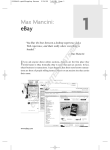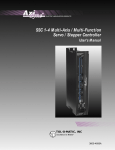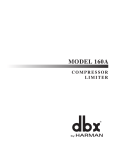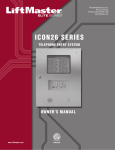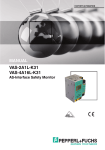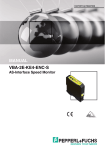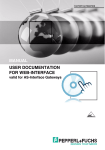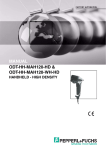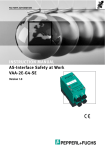Download AS-Interface Maintenance and Troubleshooting
Transcript
FACTORY AUTOMATION AS-INTERFACE MAINTENANCE AND TROUBLESHOOTING GUIDE Edition 3.0 Table of Contents As-Interface Basics As-Interface Basics.................................................................. 3 ¢ Use only certified modules, gateways/scanners, and power supplies. Addressing Modules................................................................ 4 ¢ Total segment cable length is 100 m. This includes the total of all trunk and drop lines. Handheld Programmer............................................................. 5 Gateway Quick Start................................................................ 6 Gateway Advanced Features.................................................. 7 Exchanging SafetyNodes......................................................... 8 ¢ One AS-Interface power supply is required per segment. For example, a network with two repeaters requires three power supplies. ¢ Exactly one gateway/scanner is required per network. ¢ 31 addresses maximum; extended addressing, 1-31a and 1-31b, is permitted on 2.1 and 3.0 spec. networks for a total of 62 nodes. Exchanging SafetyMonitors.................................................... 9 ¢ Address 0 (the factory default address) is used for automatic addressing and is not permitted on a running system. LED Functionality (Modules)................................................. 10 ¢ Modules with extended addressing and 4-in/4-out are permitted only on networks where an M4 (3.0) master is used. LED Functionality (SafetyMonitors)...................................... 11 Repeaters................................................................................ 12 Analyzer................................................................................... 14 Terminator and Tuner............................................................. 15 Building Networks.................................................................. 16 Power Supplies....................................................................... 18 Helpful Wiring Hints............................................................... 20 Common Problems and Solutions........................................ 30 ¢ Update time per module is 150 µs. The formula for scan time is 150 μs x (number of addresses + 2). - Single addresses require one scan. - Dual addresses (a and b) require two scans. - Dual addresses (a and b) 3.0 4-in/4-out require two scans for inputs and 4 scans for outputs. - Analog modules (2.1) require seven scans per point. - Analog modules (3.0) require three or four scans per point. ¢ Network cable can be run in any topology. ¢ No shield or termination is required. ¢ Specification-compliant flat or round cable must be used. ¢ Do not ground either AS-i + or – under any circumstances anywhere on the network (ground fault). The network has a differential communication signal. 2 Subject to modifications without notice Copyright Pepperl+Fuchs www.pepperl-fuchs.com Subject to modifications without notice Copyright Pepperl+Fuchs www.pepperl-fuchs.com 3 Addressing Modules Handheld Programmer ¢ If only one module has failed: • remove failed module, • connect new module. The handheld programmer is a diagnostic tool that is used to read the inputs or set the outputs on a module. This is often done to isolate and troubleshoot a specific I/O point. As long as the new module is identical (i.e., has the same I/O and ID codes and has address 0 before connection), no additional steps are necessary. ¢ If more than one module has failed: • remove all failed modules, • use handheld programmer VBP-HH1 to manually assign addresses to all but one replacement module, • the last replacement module will receive its address automatically. Note: The VAZ-PK-1.5M-V1-G addressing cable is required to work with any module using an addressing jack. ¢ Make sure the handheld is in ADDR mode. This allows the address to be read. Press the “MODE” button until the ADDR mode is selected. ¢ Press “ADR” button and verify address is not zero. (If zero, see previous page to set valid address.) ¢ Change mode to DATA by pressing the “MODE” button 4x or 7x depending on module type. (Menu will repeat if you go to far.) ¢ Use arrow “⇧↑ ↓” buttons to select output value. Setting an Address Using Handheld Programmer ¢ Press and hold “PRG” button to turn outputs on. 1. Connect the module to the handheld using either the addressing cable, M12 receptacle, or direct connection. ¢ Press and hold “ADR” button to read inputs. Note: The chart below shows which inputs or outputs are activated when the hexadecimal digit is displayed. 2. Press the “ADR” button to display the current address of the module. 3. Use arrow “↑ ↓” buttons to choose new address. 4. Press “PRG” button to set selected address. 5. Press “ADR” button to confirm address. The diagnostic LEDs on the gateway/scanner indicate a fault when one or more modules are missing or are not properly connected to network. 4 Procedure to Read Inputs and Set Outputs Subject to modifications without notice Copyright Pepperl+Fuchs www.pepperl-fuchs.com E MOD PRG ADR Data Bits Inputs Outputs D3 D2 D1 I4 I3 I2 D0 I1 O4 O3 O2 O1 Display Inputs Outputs 0 1 2 3 4 5 6 7 none I1 I2 I1, I2 I3 I1, I3 I2, I3 I1, I2, I3 none O1 O2 O1, O2 O3 O1, O3 O2, O3 O1, O2, O3 Display Inputs Outputs 8 9 A b c d E I4 I4, I1 I4, I2 I4, I2, I1 I4, I3 O4 O4, O1 I4, I3, I1 I4, I3, I2 F I4, I3, I2, I1 O4, O2 O4, O2, O1 O4, O3 O4, O3, O1 O4, O3, O2 O4, O3, O2, O1 Subject to modifications without notice Copyright Pepperl+Fuchs www.pepperl-fuchs.com 5 Gateway Advanced Features Config Error LED ON Press OK 1. 5 UNKNOWN SLAVE WARNING: OUTPUTS MAY BE RESET Press OK Press OK Press ↓ Press ↓ DEVICENET QUICK SETUP SETUP IO + PARAM. TEST Press OK STORE AS-I CONFIGURATION OK STORE + PRJ MODE STORE AS-I CONFIGURATION STORE + RUN STORE + PRJ MODE Press ESC twice Config Error LED OFF . CONFIGURATION OK Gateway LED Fuctionality LED Power Config Error 6 Indication Meaning On (Green) Power on On (Red) One slave missing or extra slave on the network Flashing (Red) Peripheral fault on network U AS-i On (Green) AS-i network is sufficiently powered AS-i Active On (Green) AS-i network operating normally in either configuration or protected mode PRG Enable On (Green) Exactly one slave is missing in protected operating mode and automatic addressing is allowed PRJ Mode On (Yellow) AS-i master is in configuration mode Subject to modifications without notice Copyright Pepperl+Fuchs www.pepperl-fuchs.com Some gateways have advanced diagnostic features that can assist in finding network problems. The built-in fault detector will display new and old network errors. All advanced diagnostics are found on the display by going to ADV. DIAGNOSIS > AS-I CIRCUIT x > ... Error Counters ¢ If a node requires at least two consecutive retries, counts will appear on the display next to that node address. A clean network will have few or no retries. Single retries are automatically handled at the AS-Interface chip level and cannot be detected using the gateway. (Counts always go up by two.) ¢ If any node has six consecutive retries, it appears in the LCS with an X by the node address. (This node caused a configuration error.) Fault Detector The following errors occurred in the past (HISTORIC) or are currently happening (ACTUAL). Duplicate addresses are also displayed on this screen. EFLT: An earth or ground fault has occurred. Check to make sure that AS-i + or - is not touching machine ground anywhere. OVRV: A power spike occurred on AS-i such that the AS-i voltage was too high. NOIS: Noise was detected. Route AS-i cable away from potential noise sources. Subject to modifications without notice Copyright Pepperl+Fuchs www.pepperl-fuchs.com RS 232 PO W E MN R S CO NF IG AS ER -i R AS -i A PR CTIV G E E PR NA J M BLE OD E The gateway detects when modules are added or removed from the network and indicates a “Config Error.” For gateways with a graphical display, use the following procedure to make the detected configuration (i.e., all modules found on the network) the active configuration. U Gateway Quick Start ESC +ASI- Mode Set OK ASI +ASI- +PWR- NC NC ERROR COUNTERS RESET 1A - 0 2A - 0 LCS LIST OF CORRUPTED SLAVES RESET APF - I 1A - x FAULT DETECTOR RESET HISTORIC: EFLT OVRV NOIS ACTUAL: EFLT OVRV NOIS DUP ASI ADR: 0 I 31B HELP: EFLT EARTH FAULT NOIS NOISE DUP ASI ADR DUPLICATE ASI SLAVE ADDRESS 7 Exchanging SafetyNodes Exchanging SafetyMonitors Compared to standard modules, exchanging a SafetyNode requires a few additional steps. See procedure for single and multiple node replacement. 1. Disconnect the failed SafetyMonitor from the 24 V DC power supply. Both L+ and M must be removed! Exchanging a Single Failed SafetyNode 2. Use the special download cable, VAZ-SIMON-RJ45. Connect the new and old SafetyMonitors together. 1. Remove SafetyNode. 2. Lightly press the “Service” button on all affected SafetyMonitors. LEDs 1, 2, and 3 will cycle slowly on the SafetyMonitor. 3. Connect replacement SafetyNode. Make sure it receives an AS-i address and its inputs are closed so that full safety-code sequences are received by the SafetyMonitor. Service Service Removable terminal release tabs 4. Press the “Service” button on all affected SafetyMonitors. If successful, LEDs 1, 2, 3 will turn off and the SafetyMonitor will start normally. Exchanging Multiple Failed SafetyNodes 1. Remove all defective SafetyNodes. 2. Use handheld programmer VBP-HH1 to manually assign all addresses. (See page 4.) Confirm there is no configuration error on gateway/ scanner. (Make sure all e-stops are pressed, all gates are open, and all light curtains are broken such that S1 and S2 safety input LEDs are off on all recently replaced SafetyNodes.) 3. The safety sequence must now be taught by following the procedure in “Exchanging a Single Failed SafetyNode.” Repeat this procedure for every recently replaced SafetyNode on the network. ATTENTION! After replacing the defective SafetyNodes, make certain to check the new modules for correct functionality. 8 Subject to modifications without notice Copyright Pepperl+Fuchs www.pepperl-fuchs.com The replacement SafetyMonitor must be new with no configuration or have a configuration that is not validated. 3. Power up replacement SafetyMonitor by connecting both L+ and M. 4. Press the “Service” button on replacement SafetyMonitor. On the replacement SafetyMonitor, active transmission is indicated when the yellow READY LED is illuminated. Transfer is complete when the GREEN and YELLOW LEDs are both lit. 5. Disconnect defective SafetyMonitor and move all cables to replacement SafetyMonitor. (Version 2.14 has keyed removable terminals. Press the release tab in at the top of the monitor and pull terminals straight up to remove.) Subject to modifications without notice Copyright Pepperl+Fuchs www.pepperl-fuchs.com 9 LED Functionality (Modules) LED Functionality (SafetyMonitors) IN1 IN2 O1 O2 Service I3 AS-i LED AS-i 1 IN3 IN4 I4 Output circuit 1 I PWR FAULT AUX LED PWR AS-i FAULT PWR/FLT AUX I In O Out 10 LED Indication Meaning Off No power On (Green) Normal Flashing (Green) Address 0 (FAULT LED on) or peripheral fault (FAULT LED flashing) Off Normal On (Red) No AS-i communication; check address Flashing (Red) Peripheral fault; check I/O Off No power On (Green) Normal On (Red) No AS-i communication; check address Alternating (Red/Yellow) Address 0 Alternating (Red/Green) Peripheral fault; check I/O OFF No AUX power; check black AS-Interface cable ON Normal OFF Input OFF; no AUX power or wire broken ON Input ON OFF Output OFF; no AUX power or output not set by PLC ON Output ON ON Output shorted/overloaded (if supported by module) Subject to modifications without notice Copyright Pepperl+Fuchs www.pepperl-fuchs.com AS-i S LED AS-i 2 Indication 1 2 3 1 READY 2 ON 3 OFF/FAULT 1 2 3 Output circuit 2 (on dual-channel units only) II Meaning Off No 30 V AS-i connection to AS-i+ and AS-i- terminals On (Green) Normal Off Normal operation On (Red) No AS-i communication or monitor address not stored in gateway/scanner On (Yellow) Waiting for start condition or door unlock condition Flashing (Yellow) Safety module test, local acknowledge required, or diagnostic stop enabled On (Green) Contacts of the output switching elements closed Flashing (Green) Delay time runs in event of Stop Category 1 On (Red) Contacts of the output switching elements open Flashing (Red) Error on level of the monitored AS-i components 1 READY 2 ON 3 OFF/FAULT Simultaneously flashing rapidly Internal device error; power cycle is required 1 READY 2 ON 3 OFF/FAULT Cycling slowly Learning safety code sequences 1 READY 2 ON 3 OFF/FAULT Off No 24 V supply connected to L+ and M terminals AS-i 1 AS-i 2 1 READY 2 ON 3 OFF/FAULT Subject to modifications without notice Copyright Pepperl+Fuchs www.pepperl-fuchs.com 11 Repeaters Repeaters The communication path between an AS-i module and gateway/scanner must not go through more than two repeaters. This example shows a network with five segments, four repeaters and a total length of 500 m. Note the position of the gateway in the middle segment. AS-Interface Power Supply AS-Interface Power Supply AS-Interface Power Supply I/O Module AS-Interface Power Supply AS-Interface Power Supply AS-Interface Scanner/Gateway Repeater I/O Module I/O Module AS-Interface Power Supply AS-Interface Power Supply Repeater I/O Module 100 m total cable length Repeater I/O Module 100 m total cable length Repeater I/O Module 100 m total cable length Repeater I/O Module 100 m total cable length AS-Interface Scanner/Gateway I/O Module I/O Module 100 m total cable length PWR FAULT Off 12 AS-Interface Power Supply 2 Enclosure FL T2 PW R R FL 1 T1 Meaning AS-Interface segment 2 Repeater No power supply connected I/O Module On (Green) Normal Off Normal On (Red) No communication A network that is properly setup will have: ¢ ¢ ¢ ¢ PW Indication AS-Interface segment 1 one gateway/scanner, one power supply per segment, no segment with more than 100 m total cable length, no module separated from the gateway/scanner by more than two repeaters. Subject to modifications without notice Copyright Pepperl+Fuchs www.pepperl-fuchs.com I/O Module Wiring field-mount repeater, VAR-G4F A repeater adds a second galvanically isolated segment to the AS-i network. Because only communication passes through the repeater a second power supply is required. Never put more than one power supply on a segment! LED I/O Module AS-Interface Scanner/Gateway AS-Interface Power Supply I/O Module I/O Module Wiring enclosure-mount repeaters, VAR-KE3-TERM or VAR-KE2 Subject to modifications without notice Copyright Pepperl+Fuchs www.pepperl-fuchs.com 13 Analyzer The network analyzer, VAZ-ANALYZER, provides information about network stability and allows detailed analysis of protocol-specific communication detail. There are two modes of operation. The first is online statistics where the overall health of the network is read. The second is trace mode where individual AS-i telegrams are recorded, filtered, and viewed for later analysis. This mode is often used to track down specific input, output or timing problems. Online Statistics Advance statistics (check for) - Little or no missing telegrams -No slave telegrams without master call Consecutive errors -Make sure consecutive errors are kept to a minimum. (6x = configuration error) Network overview -Check to make sure all connected nodes are green. I/O data -Verify that the input and output data is correct. -Find out if a certain input is flickering or turning on for a short time by running a trace on that input. Terminator and Tuner The fixed terminator, VAZ-TERM, extends the network to 200 m, and the tuner, VAZ-TUNER, extends the AS-i network to 300 m. These devices, however, will not correct problems caused by noise or bad AS-i cable. Requirements for Installation ¢ The best network to extend is linear. A network that has many drops/branches may not be extendable. ¢ The power supply must be located at one end of the network segment and the terminator/tuner at the other end. ¢ If a repeater is to be used, an “Advanced” repeater is required. The advanced repeaters VAR-G4F or VAR-KE3-TERM (with termination switch built in) have a faster response time, which is required to couple long segments together. ¢ Always use analyzer VAZ-ANALYZER to verify network integrity. Tuning Procedure Gateway/scanner: 1. Put in configuration mode by holding “mode” button for 5 seconds. Tuner: 1. Rotate “mode” switch to 2 (tuning). 2. Press “set” button until LEDs strobe red, yellow, green, red.... Tuner LED Indication LED Indication Error On (Red) Meaning Warning On (Yellow) 1% to 5% retries Green On (Green) Less than 1% retries Greater than 5% retries Terminator LED Indication Indication Off Meaning No power or voltage below 18.5 V On (Yellow) Voltage above 18.5 V On (Green) Voltage above 26 V 4. When strobing stops (this may take several minutes), rotate “mode” switch to 3 (run). 14 Subject to modifications without notice Copyright Pepperl+Fuchs www.pepperl-fuchs.com Subject to modifications without notice Copyright Pepperl+Fuchs www.pepperl-fuchs.com 15 Building Networks Building Networks AS-Interface networks are easy to build with only a few guidelines. Communication between a gateway/scanner and module cannot pass through more than two repeaters. Additional network wiring restrictions are necessary if terminators or tuners are used to build even longer networks. AS-Interface Power Supply ¢ Terminators and tuners should be located as far away from the power supply as possible within the segment. ¢ Use only VAR-G4F and VAR-KE3-TERM advanced repeaters when using terminators and tuners to extend the network. Terminator Power Supply Terminator Power Supply Terminator AS-Interface Scanner/Gateway Repeater Repeater ¢ Use an AS-i analyzer to verify proper terminator and tuner operation. ¢ See Terminator and Tuner section for proper tuning procedure. ¢ Tune the segments only in configuration mode (PRJ mode LED on). 200 m total cable length 200 m total cable length 200 m total cable length 600 m network using repeaters and terminators ¢ Tune segments one at a time starting with segments closest to the gateway/scanner. Disconnect segments that are not already tuned. AS-Interface Power Supply AS-Interface Power Supply Power Supply Power Supply Power Supply Tuner Tuner AS-Interface Scanner/Gateway AS-Interface Scanner/Gateway Repeater 100 m total cable length Repeater Repeater 100 m total cable length 100 m total cable length 300 m network using repeaters 16 Power Supply Tuner Subject to modifications without notice Copyright Pepperl+Fuchs www.pepperl-fuchs.com 300 m total cable length Repeater 300 m total cable length 300 m total cable length 900 m network using repeaters and tuners Subject to modifications without notice Copyright Pepperl+Fuchs www.pepperl-fuchs.com 17 Power Supplies Power Supplies Power supplies used for AS-Interface are specifically designed for this network. No standard DC power supply can be used unless it first goes through a power conditioner. Only a few wiring guidlines are required: ¢ Exactly one AS-Interface power supply is required for each segment. Standard power supply wiring 13 14 + + GND - - 13 14 + + GND - - VAN-115/230AC-K21-EFD VAN-115/230AC-K21-EFD SYS AS-i OK ¢ Some gateways have duplicate address detection. To use this feature, the power supply must be connected directly to the dedicated terminal (labeled +PWR-) on the gateway. prj mode AS-i act PWR prg enable DC OK EFD Reset RS-232 mode Power supplies with ground fault detection DC OK EFD Reset EFD int. EFD ext. set L N EFD int. EFD ext. L N AS-Interface Network 1 Floating EFD output VAN-115/230AC-K21-EFD LED Power (Green) DC OK EFD Reset LED Overload (Red) EFD int. EFD ext. DeviceNet connector AS-i 1 V+ (Red) 2 CAN H (White) AS-i + 3 Shield 4 CAN L (Blue) Ground 5 V- (Black) PO W E MN R S CO NF U IG E AS R -i R AS -i A PR CTIV G E E PR NA J M BLE OD E RS 232 Connect AS-i segment here (Connect ground terminal to machine ground and the shield of AS-i cable if used) DeviceNet connector 1 2 3 4 5 V+ (Red) CAN H (White) Shield CAN L (Blue) V- (Black) L Power OK (Green) Ground fault indication LED (Red) Reset button: press < 1 s simulates ground fault, RS 232press > 2 s to reset ground fault N Display Attach standard AC input voltage here +ASI- Mode Set OK ESC Ground ASI +ASI- +PWR- NC NC PE N L ESC Mode Set OK ASI1 ASI2 +ASI- +PWR- +ASI2- +PWR- PE N L AS-i - AS-i - AS-i + AS-i + Ground Power supply connection for gateways ESC RS 232 Internal/external ground fault switch: EFD int. – shuts off on ground fault, use pushbutton to reset EFT ext. – automatically recovers from ground fault (default) Display Ground Dual network A-B ControlLogix scanner card connected to two power supplies with ground fault detection PO W E MN R S CO NF U IG E AS R -i R AS -i A PR CTIV G E E PR NA J M BLE OD E 13 14 + + GND - - 115/230 V switch (Only on K24 supply) AS-Interface Network 2 Connect to AS-i segment here (Connect ground terminal to machine ground and the shield of AS-i cable if used) PO W E MN R S CO NF U IG E AS R -i R AS -i A PR CTIV G E E PR NA J M BLE OD E Attach standard AC input voltage here PE N L + – Mode Set Ground OK ASI1 ASI2 +ASI- +PWR- +ASI2- +PWR- AS-Interface Network 2 AS-Interface Network 1 AS-i Network 18 AS-i Power Supply AS-i Network 1 AS-i Network 2 Power Supply AS-i Network 1 Power Supply AS-i Network 2 Subject to modifications without notice Copyright Pepperl+Fuchs www.pepperl-fuchs.com Dual network gateway with duplicate address detection connected to two standard AS-i power supplies Subject to modifications without notice Copyright Pepperl+Fuchs www.pepperl-fuchs.com 19 Helpful Wiring Hints DON’T Helpful Wiring Hints DO DON’T Don’t run AS-i cable parallel to potential noise Separate AS-i cable and noisy cable by at sources. least 0.2 m. ✘ 0.2 m DON’T Don’t fasten yellow AS-i and black auxiliary cable on top of each other. DO ✘ ✓ Place the AS-i power supply at one end of the network and terminator/tuner at the other end. ✓ ✘ ✓ Separate the black and yellow flat cables. Outputs connected to drives or motors can cause black AUX cable to be noisy. DO Don’t locate terminator/tuner next to the AS-i power supply. DON’T DO Don’t use noncompliant or out of specification Use correct wiring practices when using AS-i cable i.e., twisted, shielded, or, wrong shielded cable including cable length impedance. reduction to 80 m max. and land shield on GND terminal on power supply. AS-i - ✘ AS-i + Ground 20 Subject to modifications without notice Copyright Pepperl+Fuchs www.pepperl-fuchs.com Subject to modifications without notice Copyright Pepperl+Fuchs www.pepperl-fuchs.com ✓ AS-i AS-i + Ground 21 Helpful Wiring Hints DON’T Helpful Wiring Hints DO DON’T Don’t power standard devices with AS-i cable. Power only AS-i certified devices with the AS-i cable. AS-i devices have special filtering components that safely pull power from the network. PNP Sensor Allow the AS-i signal to float properly. AS-i derives much of its noise immunity from this floating signal. Tying one lead to ground will interfere with the AS-i communication. PNP Sensor ✓ ✘ DON’T Don’t place AS-i and noisy components next to each other in a panel. DO Don’t ground AS-i anywhere on the network under any circumstances. DO ✘ AS-i - AS-i + AS-i + Ground Ground DON’T Keep the AS-i components on one side of panel and high-frequency drive components on the other. Separate them with a metal divider, if possible, and make sure cables do not exit at the same location. ✓ Don’t neglect to check the number of retries on the AS-i network. DO Use the AS-i analyzer to ensure that the network is error free. Capturing the network health during project buyoff can relieve machine builders of future liability if changes are made. ✘ ERROR COUNTERS RESET 1A - 48 2A - 6 22 Subject to modifications without notice Copyright Pepperl+Fuchs www.pepperl-fuchs.com ✓ ✘ AS-i - Subject to modifications without notice Copyright Pepperl+Fuchs www.pepperl-fuchs.com ✓ ERROR COUNTERS RESET 1A - 0 2A - 0 23 Helpful Wiring Hints DO DON’T Use repeaters in a star topology around the AS-i scanner/gateway, or use a terminator and tuner to maximize the network length. Power Supply Power Supply Power Supply Power Supply ✘ AS-Interface Scanner/Gateway Repeater Repeater RS 232 For redundancy, use two standard 30 V power supplies connected to a power condintioner. PE N L +ASI- Mode Set OK ASI +ASI- +PWR- NC NC AS-i - AS-i - AS-i + AS-i + Ground 100 m ✓ Power Supply Power Supply Power Supply RS 232 ✓ Terminator AS-Interface Scanner/Gateway Repeater Repeater ESC +ASI- 100 m 24 100 m Subject to modifications without notice Copyright Pepperl+Fuchs www.pepperl-fuchs.com Ground 100 m PO W E MN R S CO NF IG AS ER -i R AS -i A PR CTIV G E E PR NA J M BLE OD E 100 m U 100 m PE N L ✘ ESC Repeater DO Don’t use more than one AS-i power supply on a network. PO W E MN R S CO NF IG AS ER -i R AS -i A PR CTIV G E E PR NA J M BLE OD E Don’t use more than two repeaters in a row. U DON’T Helpful Wiring Hints Mode Set PWR 1 U>26 V PWR 2 U>28 V OK ASI +ASI- +PWR- NC NC + + NC +30 V 0 V FE 200 m Subject to modifications without notice Copyright Pepperl+Fuchs www.pepperl-fuchs.com 25 Helpful Wiring Hints Helpful Wiring Hints DON’T RS 232 PO W E MN R S CO NF U IG E AS R -i R AS -i A PR CTIV G E E PR NA J M BLE OD E ESC Mode Set OK ASI1 ASI2 +ASI- +PWR- +ASI2- +PWR- I/O Module Wiring DO Don’t use one power supply to power two networks. PE N L Use the dual-channel power conditioner, VAN-KE2-2PE, or use two separate power supplies, one for each network. DON’T DO Don’t use the input power terminals (IN+, IN-) Use these terminals to provide power to for anything other than what they were sensors and other input type devices only. designed for; powering sensors. AS-i I 1 I 2 I 3 I 4 IN1 IN2 IN3 IN4 I+ 1 I + 2 I + 3 I+ 4 ✘ AS-i + Ground I 1 I 2 I 3 I 4 IN1 IN2 IN3 IN4 I+ 1 I + 2 I + 3 I+ 4 ✘ + PO W E MN R S CO NF U IG E AS R -i R AS -i A PR CTIV G E E PR NA J M BLE OD E PE N L AS-Interface Network 1 Mode Set PE N L DON’T OK ASI1 ASI2 +ASI- +PWR- +ASI2- +PWR- AS-i - AS-i - AS-i + AS-i + Ground Ground ✓ DO Don’t ground input signals that are powered by the AS-i network through the I/O modules. Allow the AS-i module to completely power inputs connected to the module if designed to do so. If the resistance to ground is <10 MΩ inputs should be powered externally. AS-Interface Network 2 AS-Interface Network 1 26 ✓ AS-Interface Network 2 RS 232 ESC + Subject to modifications without notice Copyright Pepperl+Fuchs www.pepperl-fuchs.com ✘ Subject to modifications without notice Copyright Pepperl+Fuchs www.pepperl-fuchs.com ✓ 27 Helpful Wiring Hints DON’T Helpful Wiring Hints DO Don’t run inputs connected to safety modules with long cables or run inputs close to potential noise sources. Place AS-i safety modules as close as possible to safe inputs or use Safety at Work components with direct communication to AS-i. The safety sequence runs over safe input lines and any disruption of this sequence can cause nuisance shutdowns. DON’T DO Don’t run the AS-i + and AS-i - wires apart in the same enclosure. PE N L ✘ Do run the AS-i conductors together preferably in the same jacket. This eliminates current loops and allows proper noise rejection to occur on the network. ✘ AS-i AS-i + Ground ✓ PE N L AS-i AS-i + Ground 28 Subject to modifications without notice Copyright Pepperl+Fuchs www.pepperl-fuchs.com ✓ Subject to modifications without notice Copyright Pepperl+Fuchs www.pepperl-fuchs.com 29 Common Problems and Solutions The number 41 is on the gateway display. There is no AS-i communication. What do I do? Check to ensure that exactly one power supply is used for each AS-i segment. This can be checked easily by powering down each of the AS-i power supplies, one at a time. The PWR LEDs on all of the nodes within each segment must go off. The U-AS-i LED on the segment connected to the AS-i gateway/scanner must also go off. Make sure the AS-i power supply is not being used to power auxiliary devices. Disconnect the auxiliary power supply. Walk around to every AS-i node and make sure that the AUX LED is off. The node is addressed correctly and connected to the network. The PWR LED is red and the AS-i scanner can’t see the node. What do I do? Check for duplicate addresses. Use gateways or safety monitors with duplicate address detection. If these gateways are wired properly (see pg. 19), problems can be found easily. If this feature is not available, read the LDS (List of Detected Slaves) and check the nodes on the network. These addresses must match exactly. Disconnect duplicate and see if node appears. If so, a node with same address exists somewhere else on the network. How do I know if my network is running properly by using the LEDs on the scanner/gateway and the LEDs on the nodes? A properly running AS-i network will have the following LED states: Gateway/Scanner LEDs Power/PWR Config Error/FAULT U AS-I AS-i Active/act PRG enable PRJ Mode OK/SYS On (Green) Off On (Green) On (Green) Off Off On (Green) (scanner cards only) On (Green) Off On (Green) On (Green) What do the numbers mean on the gateway’s 2-digit, 7-segment display? Gateways/scanners will show AS-i addresses and error codes on the display. While in run mode, (PRJ LED off) the display should be blank. Numbers on the display that range from 1-31 are addresses of the nodes that are faulted; they are not error codes. Numbers greater than 31are gateway error codes. The two most common error codes are 40 and 41. 30 Subject to modifications without notice Copyright Pepperl+Fuchs www.pepperl-fuchs.com 40 – Offline phase: There is no power to the AS-i network causing it to be offline; or the network has been taken offline manually using the keypad or data bits in the PLC/PC. Gateway would say OFF-LINE by host if this was the cause. 41 – Detection phase: Gateway will remain in this phase until at least one node is found. Place nodes on network making sure there are no duplicate addresses. Also check for miswired power supply, two power supplies on one network, one power supply on two networks, or the use of a noncompliant 24 V DC power supply. My network is unstable. What are possible causes, and how do I fix them? AS-i cable length could be too long or noncompliant cable was used. AS-i cable length is measured as the sum of the trunk cable and all drops. The AS-i specification, though conservative, is 100 m maximum. Exceeding this length could result in unnecessary retries by the AS-i scanner/gateway. Reduce the segment length by adding a repeater and power supply. Make sure that new segments are under the 100 m limit. NOTE: When “over length” network problems occur, the nodes closest to the AS-i master/scanner are often those that are most affected. I connected a new AS-i module to the network and stored the configuration. It won’t communicate. What could be the problem? Check in the AS-i Reference & Buyer’s Guide for the minimum master specification you must have to use this module properly. • If a node has 4 in/4 out and extended addressing, it can only be used on M4 (3.0) masters Node LEDs PWR(AS-i) FAULT PWR(AS-i)/FAULT AUX Common Problems and Solutions • Nodes with extended addressing that are used on 2.0 (M0, M1, M2) masters must leave parameter bit P3 on and data bit D3 off. These bits, used to toggle between A/B addresses in spec. 2.1, are defined only as data bits in earlier specs. Changing these bits will cause the nodes to go offline. I am looking at the retry counters on the gateway and notice that the number of retries is significant. What can I do to eliminate them? Frequently, it is only one AS-interface node that is causing a problem on the AS-i network. This is usually due to miswired components in remote panels. Use the retry counters in the gateways or, even better, use the AS-i analyzer to connect nodes one at a time. When a node is added that starts generating retries anywhere on the network, the cause is probably in the wiring to that node. NOTE: A network retry of a node on AS-i does not mean that the problem is with that particular node. The AS-i network is connected to all nodes, so a wiring problem on one node can affect the entire network. Subject to modifications without notice Copyright Pepperl+Fuchs www.pepperl-fuchs.com 31 Contact Pepperl+Fuchs Inc. 1600 Enterprise Parkway Twinsburg, Ohio 44087 · USA Tel. +1 330 486-0001 · Fax +1 330 405-4710 E-mail: [email protected] Worldwide Headquarters Pepperl+Fuchs GmbH · Mannheim · Germany E-mail: [email protected] USA Headquarters Pepperl+Fuchs Inc. · Twinsburg · USA E-mail: [email protected] Asia Pacific Headquarters Pepperl+Fuchs Pte Ltd · Singapore Company Registration no. 199003130E E-mail: [email protected] www.pepperl-fuchs.com Subject to modifications • © 2009 PEPPERL+FUCHS, INC. • Printed in USA • Part No. 912040 07/09 03