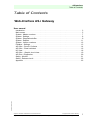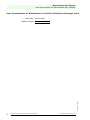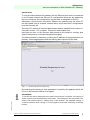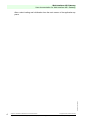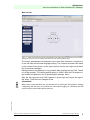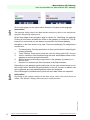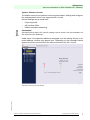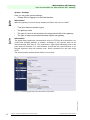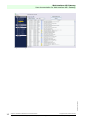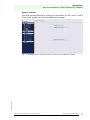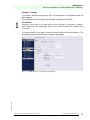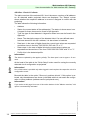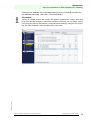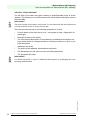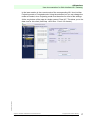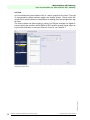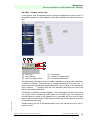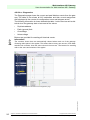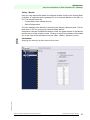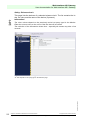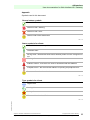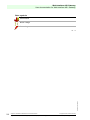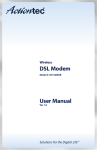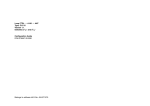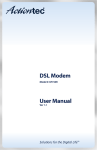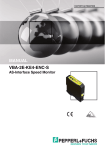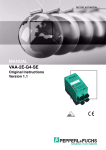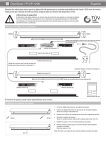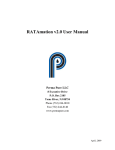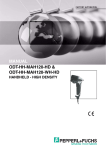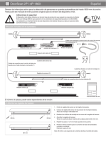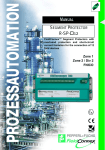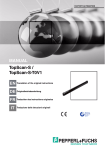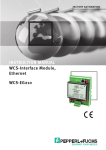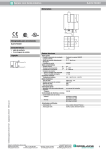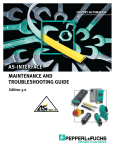Download USER DOCUMENTATION FOR WEB-INTERFACE
Transcript
FACTORY AUTOMATION MANUAL USER DOCUMENTATION FOR WEB-INTERFACE valid for AS-Interface Gateways AS-Interface Table of Contents Table of Contents Web-Interface AS-i Gateway User manual Issue date: 2010-06-18 Introduction. . . . . . . . . . . . . . . . . . . . . . . . . . . . . . . . . . . . . . . . . . . . . . . . . . . . . . . . . . . . 3 Main screen . . . . . . . . . . . . . . . . . . . . . . . . . . . . . . . . . . . . . . . . . . . . . . . . . . . . . . . . . . . 5 System - Master overview . . . . . . . . . . . . . . . . . . . . . . . . . . . . . . . . . . . . . . . . . . . . . . . . 7 System - Settings . . . . . . . . . . . . . . . . . . . . . . . . . . . . . . . . . . . . . . . . . . . . . . . . . . . . . . . 8 System - Diagnostics buffer . . . . . . . . . . . . . . . . . . . . . . . . . . . . . . . . . . . . . . . . . . . . . . . 9 System - Reports . . . . . . . . . . . . . . . . . . . . . . . . . . . . . . . . . . . . . . . . . . . . . . . . . . . . . . 11 System - Version numbers . . . . . . . . . . . . . . . . . . . . . . . . . . . . . . . . . . . . . . . . . . . . . . . 12 Fieldbus - Settings . . . . . . . . . . . . . . . . . . . . . . . . . . . . . . . . . . . . . . . . . . . . . . . . . . . . . 13 AS-i-Bus - Circuit 1/2 clients. . . . . . . . . . . . . . . . . . . . . . . . . . . . . . . . . . . . . . . . . . . . . . 14 AS-i-Bus - Client individual. . . . . . . . . . . . . . . . . . . . . . . . . . . . . . . . . . . . . . . . . . . . . . . 16 I/O View . . . . . . . . . . . . . . . . . . . . . . . . . . . . . . . . . . . . . . . . . . . . . . . . . . . . . . . . . . . . . 18 AS-i-Bus - Graphic circuit view . . . . . . . . . . . . . . . . . . . . . . . . . . . . . . . . . . . . . . . . . . . 19 AS-i Bus - Diagnostics . . . . . . . . . . . . . . . . . . . . . . . . . . . . . . . . . . . . . . . . . . . . . . . . . . 20 Safety - Monitor . . . . . . . . . . . . . . . . . . . . . . . . . . . . . . . . . . . . . . . . . . . . . . . . . . . . . . . 21 Safety - Release circuit . . . . . . . . . . . . . . . . . . . . . . . . . . . . . . . . . . . . . . . . . . . . . . . . . 22 Appendix . . . . . . . . . . . . . . . . . . . . . . . . . . . . . . . . . . . . . . . . . . . . . . . . . . . . . . . . . . . . 23 Subject to reasonable modifications due to technical advances. © Pepperl+Fuchs, Printed in Germany Pepperl+Fuchs Group · Tel.: Germany (6 21) 7 76-0 · USA (3 30) 4 25 35 55 · Singapore 7 79 90 91 Internet http://www.pepperl-fuchs.com 1 Web-Interface AS-i Gateway User documentation for Web-Interface AS-i Gateway User documentation for Web-Interface LVYDOLGIRUAS-,QWHUIDFH GatewayVVLQFH Issue date: 18.06.2010 Status date: January 2010 Software Version: Firmware 50975 Applet 50976 2 Subject to reasonable modifications due to technical advances. © Pepperl+Fuchs, Printed in Germany Pepperl+Fuchs Group · Tel.: Germany (6 21) 7 76-0 · USA (3 30) 4 25 35 55 · Singapore 7 79 90 91 Internet http://www.pepperl-fuchs.com AS-Interface User documentation for Web-Interface AS-i Gateway Introduction To use the Web-Interface the gateway with the Ethernet port must be connected to an IP-based network and have an IP configuration which can be reached by the client computer (the configuration may be static or assigned via DHCP). Alternately a point-to-point connection between the gateway and the client PC can be created using a "crossed" network cable. In this case the IP configurations must be manually set. The client PC requires a common Web browser and an installed Java runtime environment version 1.6.0 or higher. This can be downloaded from http://java.sun.com, or the common Web browsers will prompt for missing Java support and point to a corresponding download page. The Web-Interface is reached by invoking the IP address of the gateway from he browser. A start page appears with the warning that outputs may be reset. Fig. 1-1. The start page with security warning By confirming this warning a Java application is loaded by the gateway which will be run in the browser window as an applet. Issue date: 18.06.2010 Information! To run this the above mentioned Java runtime environment is required, and running of active contents must be allowed by the browser. The settings for this may need to be made in the Internet options / settings area of the browser. The standard settings of common browsers allow running of a Java applet at least after confirming a warning prompt. Subject to reasonable modifications due to technical advances. © Pepperl+Fuchs, Printed in Germany Pepperl+Fuchs Group · Tel.: Germany (6 21) 7 76-0 · USA (3 30) 4 25 35 55 · Singapore 7 79 90 91 Internet http://www.pepperl-fuchs.com 3 Web-Interface AS-i Gateway User documentation for Web-Interface AS-i Gateway Issue date: 18.06.2010 After a short loading and initialization time the main screen of the application appears. 4 Subject to reasonable modifications due to technical advances. © Pepperl+Fuchs, Printed in Germany Pepperl+Fuchs Group · Tel.: Germany (6 21) 7 76-0 · USA (3 30) 4 25 35 55 · Singapore 7 79 90 91 Internet http://www.pepperl-fuchs.com AS-Interface User documentation for Web-Interface AS-i Gateway Main screen Fig. 1-2. Main screen with the symbolic representation of the states of both AS-i circuits (only one smiley will appear is there is only one master). Also seen is the user-defined gateway name. The screen arrangement corresponds to the usual Web interfaces: navigation is on the left side and includes language setting. The contents and data view takes up the center of the screen. In the upper section are the user login and a status line for general messages. Editing access to the gateway is only possible after entering the user PIN. The IN is a 4-digit number. The factory default setting is "0000". Both the PIN and the login duration are defined in the "Experts/System settings" menu. After the first login the word "PIN" appears in green type as long as the login is still active. Then the color changes to red. Information! Issue date: 18.06.2010 Many of the control elements are only activated for a valid login! The applet for viewing / diagnosing the AS-i bus can however be used without logging in. Therefore the PIN should only be shared with specific persons. Subject to reasonable modifications due to technical advances. © Pepperl+Fuchs, Printed in Germany Pepperl+Fuchs Group · Tel.: Germany (6 21) 7 76-0 · USA (3 30) 4 25 35 55 · Singapore 7 79 90 91 Internet http://www.pepperl-fuchs.com 5 Web-Interface AS-i Gateway User documentation for Web-Interface AS-i Gateway Fig. 1-3. Login status is color coded. On the main page you can select either German or English as the language. Information! The language setting refers to the Web interface and has no effect on the selected language for the gateway display menu. At the lower edge of the navigation area is a button for "identifying" the gateway. Clicking on this button animates the LEDs on the gateway in a sequence. This allows you to ensure that you are always connected to the desired gateway. Navigation in the main screen is by topic. There are essentially five categories to choose from: 1. Troubleshooting: Provides a selection of menu points useful in searching for existing problems. 2. 3. Tests / Startup: These menu points are used for setting up the AS-i circuits. Version numbers: Used for determining the hard- and software status of the gateway as well as general information. 4. Safety: Access to the safety components in the gateway (if present) or in the AS-i-Bus. 5. Experts: For access to all of the functions of the Web-Interface. Depending on the gateway type the data view on the main screen shows one or two smileys which visualize the general status of the AS-i circuits. In addition, the type of gateway and user-defined gateway name are displayed. In the following the individual menu points with their data views are explained. Information! Issue date: 18.06.2010 Depending on the category selected in the main screen, some of the menu points are hidden. The "Experts" category allows access to all the functions. 6 Subject to reasonable modifications due to technical advances. © Pepperl+Fuchs, Printed in Germany Pepperl+Fuchs Group · Tel.: Germany (6 21) 7 76-0 · USA (3 30) 4 25 35 55 · Singapore 7 79 90 91 Internet http://www.pepperl-fuchs.com AS-Interface User documentation for Web-Interface AS-i Gateway System - Master overview The Master overview provides the most important states, settings and configuration and peripheral errors in the supported AS-i circuits. Several settings can be made here: • Projecting mode • AS-interface offline • Enable automatic addressing. Information! Information about these AS-i specific settings can be found in the documentation for the respective AS-i-Gateways. Under some circumstances additional messages such as missing clients or detected address conflicts may appear here. Depending on the message buttons appear which take you directly to the table overview for the AS-i circuits. Issue date: 18.06.2010 Fig. 1-4. The Master overview provides general information about the device and AS-i circuits along with any notes concerning current problems. Subject to reasonable modifications due to technical advances. © Pepperl+Fuchs, Printed in Germany Pepperl+Fuchs Group · Tel.: Germany (6 21) 7 76-0 · USA (3 30) 4 25 35 55 · Singapore 7 79 90 91 Internet http://www.pepperl-fuchs.com 7 Web-Interface AS-i Gateway User documentation for Web-Interface AS-i Gateway System - Settings Here you can make general settings: • Change PIN for logging in to the Web-Interface. Information! When the gateway is reset to factory defaults, the PIN is also reset to "0000". • Time span before automatic logout • The gateway name • The type of events to be recorded in the diagnostics buffer of the gateway • The type of data communication between applet and gateway. Information! The applet always starts with communication only on HTTP Port 80 so that there is no conflict with installed firewalls. In addition, exchange of AS-i specific data can be directed through UDP Port 87. This represents a slight speed advantage due to the lower protocol overhead. You must however ensure that this communication is not blocked anywhere along the network route. Some commands are only sent using HTTP. The preset transfer method should suffice in most cases. Issue date: 18.06.2010 Fig. 1-5. The Settings page allows basic administrative manipulation. 8 Subject to reasonable modifications due to technical advances. © Pepperl+Fuchs, Printed in Germany Pepperl+Fuchs Group · Tel.: Germany (6 21) 7 76-0 · USA (3 30) 4 25 35 55 · Singapore 7 79 90 91 Internet http://www.pepperl-fuchs.com AS-Interface User documentation for Web-Interface AS-i Gateway System - Diagnostics buffer The Diagnostics buffer of the gateway can be read out here. The tabular list shows the stored events in chronological order - beginning with the newest / latest event. Information! The Diagnostics buffer of the gateway can store a maximum of 1024 events. Subsequent events overwrite the oldest ones. Date / time refer either to the system time of the gateway (UTC) or its run time since the gateway was started. Information! The gateway supports SNTP listening. It evaluates SNTP broadcasts which are sent by an SNTP server in the network via UDP 123. The event type can be displayed separately using a filter. If you do not want a certain event type to be stored in the Diagnostics buffer, you can define this from the Settings page. The events are divided into: Information Warning Error Tab. 1-1. The description of an event may contain a listing of AS-i addresses which are affected by the event. Clicking on the "Clear diagnostics buffer" button clears it in the gateway. The "Print" button allows you to print out the table. Information! Issue date: 18.06.2010 You may have to agree that the applet is allowed to access the system printer. Subject to reasonable modifications due to technical advances. © Pepperl+Fuchs, Printed in Germany Pepperl+Fuchs Group · Tel.: Germany (6 21) 7 76-0 · USA (3 30) 4 25 35 55 · Singapore 7 79 90 91 Internet http://www.pepperl-fuchs.com 9 Web-Interface AS-i Gateway User documentation for Web-Interface AS-i Gateway Issue date: 18.06.2010 Fig. 1-6. The Diagnostics buffer of the device in table view. 10 Subject to reasonable modifications due to technical advances. © Pepperl+Fuchs, Printed in Germany Pepperl+Fuchs Group · Tel.: Germany (6 21) 7 76-0 · USA (3 30) 4 25 35 55 · Singapore 7 79 90 91 Internet http://www.pepperl-fuchs.com AS-Interface User documentation for Web-Interface AS-i Gateway System - Reports This page provides buttons for printing the client tables for AS-i circuit 1 and 2. There is also a Web link for the manufacturer homepage. Issue date: 18.06.2010 Fig. 1-7. The Report page provides print functions and a link to the manufacturer homepage. Subject to reasonable modifications due to technical advances. © Pepperl+Fuchs, Printed in Germany Pepperl+Fuchs Group · Tel.: Germany (6 21) 7 76-0 · USA (3 30) 4 25 35 55 · Singapore 7 79 90 91 Internet http://www.pepperl-fuchs.com 11 Web-Interface AS-i Gateway User documentation for Web-Interface AS-i Gateway System - Version numbers Here you find information about the version numbers of the software used in the gateway. Issue date: 18.06.2010 Fig. 1-8. The versions numbers are helpful in cases of service work and problem diagnostics. 12 Subject to reasonable modifications due to technical advances. © Pepperl+Fuchs, Printed in Germany Pepperl+Fuchs Group · Tel.: Germany (6 21) 7 76-0 · USA (3 30) 4 25 35 55 · Singapore 7 79 90 91 Internet http://www.pepperl-fuchs.com AS-Interface User documentation for Web-Interface AS-i Gateway Fieldbus - Settings The fieldbus settings are primarily the IP configuration of the gateway and the MAC address. The configuration can be either set manually or obtained via DHCP. Information! Changes on this page do not take effect until the gateway is restarted. In addition, when changing the IP configuration, Web access must then take place using the new IP address. The lower section of the page is used for selecting the host communication. The selectable interfaces depend on the gateway properties. Fieldbus settings - in particular IP configuration. Issue date: 18.06.2010 Fig. 1-9. Subject to reasonable modifications due to technical advances. © Pepperl+Fuchs, Printed in Germany Pepperl+Fuchs Group · Tel.: Germany (6 21) 7 76-0 · USA (3 30) 4 25 35 55 · Singapore 7 79 90 91 Internet http://www.pepperl-fuchs.com 13 Web-Interface AS-i Gateway User documentation for Web-Interface AS-i Gateway AS-i-Bus - Circuit 1/2 clients The table overview of the selected AS-i circuit shows an overview of all addresses. All detected and/or projected clients are displayed. The "Status" column shows whether the respective address is correct or assigned in conflict with the projecting. The table shows the following information: • Address • Status: the current status of the address(es). The status is shown as an icon. A legend for these icons can be found in the Appendix. • Type: the type of client detected. A legend for these icons can be found in the Appendix. • Name: The descriptive name of the detected client. If a user-defined name has been stored for this AS-i address, it is also shown in brackets. • Data input: in the case of digital clients the current input values are requested and shown here in the form "DI3 DI2 DI1 DI0" with "0" or "1". • Data output: in the case of digital clients the current output values are requested and shown here in the form "DO3 DO2 DO1 DO0" with "0" or "1". • Profile: this is the detected profile. Information! The data are updated by the applet cyclically. The time span is set to approx. 10 seconds. At the head of the table is the "Quick Setup" button used for saving the currently detected circuit configuration as projected. Information! Use of this button is possible only when logged in and requires the respective circuit in configuration mode. Beneath the table is the option "Show only problem clients". If this option is selected, only the addresses are shown in the table which do not match the configuration or have problems (address conflict, peripheral error). Information! Issue date: 18.06.2010 If you arrive at this page from one of the notice buttons in the "Master overview," this option is automatically activated. 14 Subject to reasonable modifications due to technical advances. © Pepperl+Fuchs, Printed in Germany Pepperl+Fuchs Group · Tel.: Germany (6 21) 7 76-0 · USA (3 30) 4 25 35 55 · Singapore 7 79 90 91 Internet http://www.pepperl-fuchs.com AS-Interface User documentation for Web-Interface AS-i Gateway Clicking on an address line in the table takes you to the individual overview for this address (see chap. <AS-i-Bus - Client individual>). Information! Clicking in a blank address line causes the applet to generate an "empty" client data record and thereby changes to individual overview. In this way you can create a previously unknown client. If the address is changed without adding a change to the projecting, the client disappears from the table after a short time. The table view of the AS-i circuit shows all the clients in a clear format. Issue date: 18.06.2010 Fig. 1-10. Subject to reasonable modifications due to technical advances. © Pepperl+Fuchs, Printed in Germany Pepperl+Fuchs Group · Tel.: Germany (6 21) 7 76-0 · USA (3 30) 4 25 35 55 · Singapore 7 79 90 91 Internet http://www.pepperl-fuchs.com 15 Web-Interface AS-i Gateway User documentation for Web-Interface AS-i Gateway AS-i-Bus - Client individual The left side of this data view again contains a simplified table listing of all addresses. This allows you to switch between the clients without having to return to the main table. Information! The name column in this table is very narrow. For this reason the full name appears as a tool tip when the cursor is moved over the line. This view provides access to the following properties of a client: • Current status of the client (as an icon - see legend in chap. <Appendix> for meanings) • Descriptive name of the profile • The user-defined description for this address (an additional description can be provided which for example shows an inventory number or an item or purpose description • Address of the client • The profile at this address (detected and projected) • The parameters for this client (current and start parameters) • The expanded ID1 code. Information! Issue date: 18.06.2010 For clients with profile 7.4 and 7.5 additional fields appear for exchanging the corresponding additional data. 16 Subject to reasonable modifications due to technical advances. © Pepperl+Fuchs, Printed in Germany Pepperl+Fuchs Group · Tel.: Germany (6 21) 7 76-0 · USA (3 30) 4 25 35 55 · Singapore 7 79 90 91 Internet http://www.pepperl-fuchs.com AS-Interface User documentation for Web-Interface AS-i Gateway In the lower section is the current mode of the corresponding AS-i circuit: either Projecting mode or Protected mode. Using the selection box you can change the mode as needed, since Projecting mode must be active for most of the settings. At the very bottom of the page is a button named "View I/O". This takes you to the data view for this client (see chap. <AS-i-Bus - Circuit 1/2 clients>). Issue date: 18.06.2010 Fig. 1-11. The Individual view allows you to make the key settings for each client individually. Subject to reasonable modifications due to technical advances. © Pepperl+Fuchs, Printed in Germany Pepperl+Fuchs Group · Tel.: Germany (6 21) 7 76-0 · USA (3 30) 4 25 35 55 · Singapore 7 79 90 91 Internet http://www.pepperl-fuchs.com 17 Web-Interface AS-i Gateway User documentation for Web-Interface AS-i Gateway I/O View I/O view shows the current states of the in- and/or outputs for the client. The type of representation differs between digital and analog clients. Clients which because of their profile cannot be identified as an analog client are assigned the digital view. The output values can (after logging in using your PIN) be changed: for digital clients by setting the selection boxes DEO0 to DO3 and for analog clients either using the slide controller or the input fields for Channel 1 to Channel 4. Issue date: 18.06.2010 Fig. 1-12. The page for I/O values varies depending on the type of client displayed. Here the page for setting analog output values. 18 Subject to reasonable modifications due to technical advances. © Pepperl+Fuchs, Printed in Germany Pepperl+Fuchs Group · Tel.: Germany (6 21) 7 76-0 · USA (3 30) 4 25 35 55 · Singapore 7 79 90 91 Internet http://www.pepperl-fuchs.com AS-Interface User documentation for Web-Interface AS-i Gateway AS-i-Bus - Graphic circuit view In the graphic view all assigned and/or configured addresses are also shown. A small panel appears for each address. Each panel contains the following information: 1 2 3 4 5 6 [1] Client type [3] Client address [5] Inputs (for digital clients) [2] Client status [4] Outputs (for digital clients) [6] User-defined description The philosophy behind this view is to make it possible to arrange each client freely within the interface. This allows you to change the topology of the AS-i bus - in other words the approximate spatial distribution of the clients in the application (hall, machine, …). Together with the user-definable description the client can then be quite easily identified. Issue date: 18.06.2010 Positioning is allowed only when logged in. Then each panel can be moved using the mouse cursor. Positioning takes place in an invisible grid. The position of moved objects is stored in the gateway and is recreated the next time the Web page is opened. New clients or those without a defined position appear according to a predefined basic grid. Double-clicking on one of the panels takes you to the individual view for the respective client. Subject to reasonable modifications due to technical advances. © Pepperl+Fuchs, Printed in Germany Pepperl+Fuchs Group · Tel.: Germany (6 21) 7 76-0 · USA (3 30) 4 25 35 55 · Singapore 7 79 90 91 Internet http://www.pepperl-fuchs.com 19 Web-Interface AS-i Gateway User documentation for Web-Interface AS-i Gateway AS-i Bus - Diagnostics The Diagnostics page shows the current and past Watcher events from the gateway. The table in turn shows all AS-i addresses and their current assignment. Also displayed is the counter for configuration errors and telegram errors. The following information is shown beneath the table - both current as well as historical since the gateway start or last reset of the values: • Duplicate address • Earth (ground) fault • Overvoltage • Noise voltage Buttons are provided for resetting all historical events. Information! The counters shown here are automatically cleared when read out of the gateway. Summing takes place in the applet. This means that at every new access of the WebInterface the counters show the value since the last access. The buttons for resetting refer to the sums and markers of the applet. Historical errors are listed on the Diagnostics page. Issue date: 18.06.2010 Fig. 1-13. 20 Subject to reasonable modifications due to technical advances. © Pepperl+Fuchs, Printed in Germany Pepperl+Fuchs Group · Tel.: Germany (6 21) 7 76-0 · USA (3 30) 4 25 35 55 · Singapore 7 79 90 91 Internet http://www.pepperl-fuchs.com AS-Interface User documentation for Web-Interface AS-i Gateway Safety - Monitor Here you can request the states of configured enable circuits of the internal Safety Monitor (if supported by the gateway) or of an external Monitor in the AS-i circuit. The request varies by: • Current state of the release circuits • Shut-off diagnostics. The AS-i address of the Monitor is entered in the field as a decimal value. The default value is "00" for querying an internal Safety Monitor. Information returned includes the Monitor mode, the general state of the Monitor and the colors of the release circuits. Clicking on one of the release circuits takes you to the view of the selected circuit (see chap. <Safety - Release circuit>). Information! Querying this data may at times take a few seconds. Issue date: 18.06.2010 Fig. 1-14. The "Monitor" page allows you to query the internal (if present) or external Monitor. Subject to reasonable modifications due to technical advances. © Pepperl+Fuchs, Printed in Germany Pepperl+Fuchs Group · Tel.: Germany (6 21) 7 76-0 · USA (3 30) 4 25 35 55 · Singapore 7 79 90 91 Internet http://www.pepperl-fuchs.com 21 Web-Interface AS-i Gateway User documentation for Web-Interface AS-i Gateway Safety - Release circuit This page lists the devices of a selected release circuit. The list contains the Index, the color and the name of the device (if present). Information! The colors shown depend on the previously carried out query type for the Monitor. Either the current colors or the colors of the last shut-off are shown. The collection of the information shown here - especially the names may take a few seconds. Issue date: 18.06.2010 Fig. 1-15. The "Release circuit" page shows the colors of the devices either as current or at the last shutoff. This depends on the query type on the "Monitor" page. 22 Subject to reasonable modifications due to technical advances. © Pepperl+Fuchs, Printed in Germany Pepperl+Fuchs Group · Tel.: Germany (6 21) 7 76-0 · USA (3 30) 4 25 35 55 · Singapore 7 79 90 91 Internet http://www.pepperl-fuchs.com AS-Interface User documentation for Web-Interface AS-i Gateway Appendix Symbols used in this document: General status symbols Status OK Status not OK / Warning Status not OK / Error Status could not be determined. Tab. 1-2. Status symbols for clients Status OK - there are no problems Unknown client Wrong client - the detected client has a different profile from the configured client Missing client Address conflict - more than one client is associated with this address Peripheral error - the client at this address is reporting an peripheral error Status could not be determined. Tab. 1-3. Type symbols for clients Digital client Analog client Safety client Client could not be classified. Issue date: 18.06.2010 Tab. 1-4. Subject to reasonable modifications due to technical advances. © Pepperl+Fuchs, Printed in Germany Pepperl+Fuchs Group · Tel.: Germany (6 21) 7 76-0 · USA (3 30) 4 25 35 55 · Singapore 7 79 90 91 Internet http://www.pepperl-fuchs.com 23 Web-Interface AS-i Gateway User documentation for Web-Interface AS-i Gateway Other symbols Ground fault Noise voltage Overvoltage. Issue date: 18.06.2010 Tab. 1-5. 24 Subject to reasonable modifications due to technical advances. © Pepperl+Fuchs, Printed in Germany Pepperl+Fuchs Group · Tel.: Germany (6 21) 7 76-0 · USA (3 30) 4 25 35 55 · Singapore 7 79 90 91 Internet http://www.pepperl-fuchs.com FACTORY AUTOMATION – SENSING YOUR NEEDS Pepperl+Fuchs sets the standard in quality and innovative technology for the world of automation. Our expertise, dedication, and heritage of innovation have driven us to develop the largest and most versatile line of industrial sensor technologies and interface components in the world. With our global presence, reliable service, and flexible production facilities, Pepperl+Fuchs delivers complete solutions for your automation requirements – wherever you need us. Contact Pepperl+Fuchs GmbH Lilienthalstraße 200 68307 Mannheim · Germany Tel. +49 621 776-4411 · Fax +49 621 776-27-4411 E-mail: [email protected] Worldwide Headquarters Pepperl+Fuchs GmbH · Mannheim · Germany E-mail: [email protected] USA Headquarters Pepperl+Fuchs Inc. · Twinsburg, OH · USA E-mail: [email protected] Asia Pacific Headquarters Pepperl+Fuchs Pte Ltd · Singapore Company Registration No. 199003130E E-mail: [email protected] www.pepperl-fuchs.com Subject to reasonable modifications due to technical advances Copyright Pepperl+Fuchs • Printed in Germany TDOCT2110__ENG 01/2010