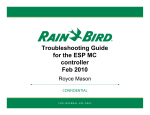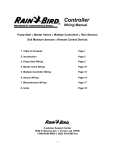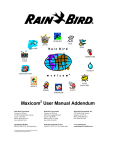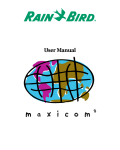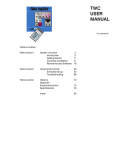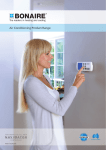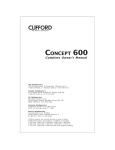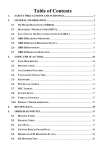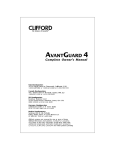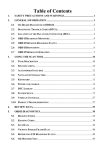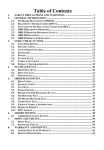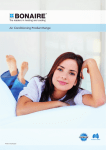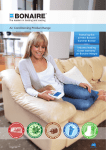Download ESP-MC Series Controller
Transcript
INSTALLATION and OPERATING INSTRUCTIONS Controller Unit ESP-MC Introduction Welcome to Rain Bird! Thank you for purchasing your new, state-of-the-art Rain Bird controller. For more than six decades, Rain Bird has led the irrigation industry in meeting all of your water management needs by providing the highest quality products and services available. Your new Rain Bird controller is designed to give you a lifetime of on-site watering control. 1 The ESP-MC Controller The Extra Simple Programming-MAXICOM Compatible series (ESP-MC) controller is a stand-alone controller appropriate for residential or commercial use. Its easy-to-use built-in computer offers four programs for up to 40 watering stations. The ESP-MC can also be upgraded to function as a satellite controller that is part of the MAXICOM irrigation system. For more information about using your controller with the MAXICOM system, see the ESP-SAT Installation and Operating Instructions manual that comes with the ESP-SAT and with the MAXICOM interface board (MIB) for the ESP-MC. Special Features The ESP-MC is available as a wall-mount (WM) model in 8, 12, 16, 24, 32, or 40 station capability. For information about pedestals, contact your Rain Bird distributor. All ESP-MC models have the following special features: • Anti-rust, corrosion-resistant design • Four independent programs • Cycle + Soak feature for water conservation and erosion control • Program and time keeping during power outage • Diagnostic circuit breaker that identifies a station with a short circuit • Convenient Test Program • Rain Delay from 1 to 99 days • 365-day calendar with various scheduling options for watering cycles • Option to set any day of the month as a non-watering day • Cycle and fault indicator lights • Easy-to-read liquid crystal display • Optional moisture sensors that suspend watering when the soil is wet • Universal remote-ready connections • True independent day cycles by program • Programmable program overlap • Station timing from one minute to 12 hours Packing List Please check to make sure that you have all the items on the list. If any item is missing or damaged, contact your Rain Bird distributor. •1 •1 •2 •1 •1 •1 •1 Pre-assembled Controller in Wall Cabinet Bag of Mounting Hardware Keys 9-Volt Rechargeable Battery Installation and Operating Instructions Manual Mounting Template Three-year Warranty Card 2 Chapter 1: Installation This section of the manual explains how to mount your new ESP-MC controller on the wall and how to connect the wiring. Mounting the Controller Before You Begin Important: Before installing your controller, make sure that the area around you is free from dirt and dust and that your hands and arms are clean. This will avoid contamination of the controller’s internal parts. Warning! Do not let water or other liquids come in contact with any part inside the metal cabinet. Choosing a Location When choosing the best location to install your wall-mount controller, please consider the following: Warning! This controller must be installed in compliance with local electrical codes. ü Select an area, protected from vandalism, where the user can easily reach the controller. We recommend placing the controller in a utility room. ü Select a location that has access to 120 volt AC electrical power (or the proper electrical supply voltage outside the United States). ü Choose a flat, stable, vertical surface, where you can mount the controller. Allow sufficient conduit clearance for the electrical connections at the bottom of the metal cabinet. ü Allow 14” (35.9 cm) minimum clearance for the hinged cabinet door to swing fully to the left. What You Will Need Before you begin installation, you will need the following tools: ü ü ü ü ü ü ü ü ü ü Phillips Head Screwdriver Slotted Head Screwdriver Slotted Thin Blade Screwdriver Wire Strippers Lineman’s Pliers Needlenose Pliers Tape Measure Marking Pencil Electric Drill (or Hammer Drill if installing in masonry or concrete wall) Nut Driver 3 Typical Wall-mount Installation 14” (36 cm) minimum 11-1/4” (28.8 cm) Cabinet is 6-5/8” (17 cm) 11-3/8” (28.2 cm) To Fuse Box 120 Volt AC Wiring in Conduit Wall Floor Valve Wiring in Conduit 4 Locate for easy access and for comfortable Chapter 1: Installation (Continued) Removing the Controller’s Faceplate In order to mount the controller, you must first remove the faceplate. To do so: 1. Remove the controller cabinet door from its two hinges by opening the door then holding the bottom of the door and sliding up. 2. Pull out gently on the two white plastic snap latches on the right side of the faceplate, then swing the panel open. 3. Disconnect the two-wire harness from the terminal board by pressing the latch away from the connector and pulling the connector away from the terminal board. Disconnect the wide gray ribbon cable by grasping the wide sides of the connector and gently pulling the connector away from the terminal board. 4. Remove the faceplate from its hinges by pushing up gently on the panel until the lower hinge comes up out of its hole. Slide the faceplate down and away to clear the upper hinge from its hole. Set the faceplate aside. 5. Remove the white foam block from inside the controller. Remove the 9-volt battery from the foam block. Disconnecting ribbon wire Step 1 Step 2 Disconnecting two-wire harness Mounting the Controller on the Wall Pick up the metal cabinet. Using a thin blade screwdriver, push out the three largest plastic plugs at the back of the cabinet. The three new holes should form an up-side down triangle. 1.Place the mounting template onto your mounting surface, then drill the holes. 2.Mount the controller cabinet with the mounting hardware supplied. Note: The mounting materials and specific screws you need will vary according to the kind of mounting surface (i.e. wood, cement, masonry, drywall, etc.). (See illustrations on the following page.) 5 The illustrations below demonstrate Mounting the Controller. Remove the faceplate from hinges Three plastic plugs Connecting the Controller There are three types of connections you must make to your ESP-MC controller: • connections to the field valves, • grounding connections, and • connections to the main power source. You may also want to connect an optional sensor, which prevents watering during rainfall or when the soil is moist. This section of the manual contains instructions for all four types of connections. Note: If you are installing an ESP-SAT controller, see the ESP-SAT Installation and Operating Instructions Manual for information about connecting the controller to the cluster control unit. Important: All wiring must be installed and connected in accordance with local codes. Connections to the Field Valves Each valve that is controlled by the ESP-MC must have its own wire that is connected to a numbered station terminal on the controller’s terminal strip. Each station terminal is capable of operating two valves. Important: The wires you use to connect the controller to the field valves must be approved for underground use. See the Rain Bird catalog for exact wire specifications. Important: Do not install the valve wires in the same conduit as the wires to the main power source. 6 To connect the valve wires: 1. Feed each valve wire up through the large hole on the bottom of the controller cabinet. 2. Strip 1/2” (1.3 cm) from the end of the valve wire. Insert the wire into the appropriate station terminal. If the wire does not enter securely into the hole, press down on the orange lever as you insert the wire. Note: Each station has two holes (one above the other) because each station is capable of operating two valves. 3.Repeat for all used stations. 4.Attach the valve common wire to one of the two common terminals in the same way. 5. If your system includes a master valve or a 24 volt pump start relay, connect the wire from that device to the MV (master valve) terminal on the controller the same way you connected the other wires. Note: MV2 (master valve 2) is enabled when any station operates. MV1 (master valve Insertion of the Valve Wire: Personal Wiring Notes: _______________________________________________________________________________________________________ _______________________________________________________________________________________________________ _______________________________________________________________________________________________________ _______________________________________________________________________________________________________ _______________________________________________________________________________________________________ _______________________________________________________________________________________________________ _______________________________________________________________________________________________________ 7 Grounding Connections The ESP-MC is equipped with built-in electrical surge protection. For this system to function, the earth ground terminal on the controller must be connected to a ground rod that is driven into the earth. Important: Use a #10 (6 mm) or #8 (10 mm) bare wire to connect the controller to the ground-rod. Use a standard copper clad, 5/8" (1.6 cm) diameter, 8 ' (0.6 m) long rod. To connect the ground wire, 1. Feed the ground wire up through the large hole at the bottom of the controller cabinet (the same hole used for the valve wires). 2.Loosen the screw on the copper earth ground terminal and place the ground wire into the terminal. Tighten the screw so that the ground wire is secure. Insertion of the Ground Wire: Connections to the Main Power Source The three main power input wires for the standard 117 volt, 60 Hz/AC transformer are black, white, and green. The international version 230 volt, 50 Hz wires are black, white, and green and yellow. These wires exit the controller through the smaller hole at the bottom of the controller cabinet. Important: The wires that connect the controller to the main power source must be installed in a conduit other than the one that contains the field wires. Location of Junction Box: 8 To connect the power input wires to the main power source, 1. Connect a junction box to the transformer nipple. To do this, place the junction box on the nipple, then thread the washer on. Twist it to tighten. 2. If you have the standard 117 volt, 60 Hz model, use wire nuts to connect the black wire to the power source hot wire, the white wire to the common wire, and the green wire to the ground wire. OR If you have a 230 volt, 50 Hz model, use wire nuts to connect the black wire to the power source hot wire, and the white to the power source common wire. Connect the green and yellow wire to the ground wire. 3.Close the junction box. 4.Install a conduit for the wires from the power source to the junction box. Main Power Wire Connections: Connections to an Optional Sensor The ESP-MC controller allows you to connect an optional sensor. The ESP-MC works with any open or closed switch sensor such as the Rain Bird Raincheck. Important: The wires you use to connect the controller to the sensor must be approved for underground use. See the Rain Bird catalog for exact wire specifications. Important: The sensor wires should be installed in a conduit other than the one that contains the wires to the main power source. To connect the sensor’s wires to the controller: 1.Remove the yellow jumper wire between the two sensor terminals. 2. Strip 1/2” (1.3 cm) from the end of the sensor wires. Insert one wire to each of the sensor terminal holes. If the wire does not enter securely into the hole, press down on the orange lever as you insert the wire. 9 Connecting the sensor’s wires to the controller (Continued) 3. Route the wires out of the controller through the large hole at the bottom of the controller cabinet 4.Connect the other end of the wires to the sensor’s valve common terminals or wires. 5.Follow the sensor’s directions for placing and connecting the sensor’s probes and for setting the shutoff level, if appropriate. Sensor Wire Connection (Step 1): Putting the Controller Back Together Congratulations! You have completed the mounting and wiring of your new ESP-MC controller. To put the controller back together: 1. Replace the controller’s face plate by slipping it into the hinges. 2. Plug the two-wire connector and the ribbon cable connector back into the terminal board. 3. Detach the recharging clip from its retainer at the back of the face plate. Snap the recharging clip onto the 9 volt battery supplied. Then push the battery into the battery holder. The ESP-MC fully charges the nickel metal hydride, 9 volt battery in about 48 hours and continues to charge the battery whenever the controller is supplied with power. The 9 volt battery provides power for keeping track of what cycle is in progress when there is a power outage. The 9 volt battery also allows the controller to be programmed when the face plate is detached from the cabinet. This feature lets the installer walk a site while setting watering times and schedules. Note: The ESP-MC also has a built-in lithium battery that provides for non-volatile program memory. Warning! Do not use an alkaline battery in the controller; alkaline batteries can cause an explosion. 4.Re-attach the controller door to its hinges. 10 Chapter 2: Programming & Operation Using the buttons and dial on the controller's faceplate, you can set up the ESP-MC to operate automatically. You can also run the controller manually without making changes in the programs you have set. This section will guide you through the use of the controller's buttons and dial and will give you step-by-step instructions for setting up the four programs to suit your needs, as well as instructions for operating the controller manually. Familiarizing Yourself with the Controller’s Faceplate Before beginning to program or operate your controller, take a moment to familiarize yourself with the controller’s faceplate. The following information contains a short description of each of the buttons and indicators. WATERING SUSPENDED BY SENSOR This light is on when watering has been suspended by a sensor. SENSOR OFF/ACTIVE If you want the sensor to be active, set the switch to ACTIVE. If you wish to override the sensor or there is no sensor connected to the controller, set the switch to OFF. p / ON Press to turn a setting on or to advance the setting in the display. q / OFF Press to turn a setting off or to decrease the setting in the display. PGM Press to change the program indicator in the display. The indicator cycles through programs A, B, C, and D. MAN START/ADV. Press to advance to the next setting in the display or to start an operation. FAULT RESET Press to clear the fault reading from the display. Press this button after you have fixed the short circuit indicated by the diagnostic fault indicator in the display. STAND ALONE/MAXICOM If you want your controller to function as a stand-alone unit, set this switch to STAND ALONE. If you want it to function as a satellite connected to the MAXICOM system, set this switch to MAXICOM. PUMP/MV STATUS This light is on when the Master Valve 1 (MV1) circuit is enabled for the active station. STATION STATUS This light is on when a valve is active. LINKED TO MAXICOM This light is on when the STAND ALONE/MAXICOM switch is in the MAXICOM position and the controller is physically linked to the MAXICOM system. 11 Buttons and indicators (Continued) EVEN DAY CYCLE This light is on when the controller’s active program is set to water on even days of the month. ODD DAY CYCLE This light is on when the controller’s active program is set to water on odd days of the month. CYCLICAL DAY CYCLE This light is on when the controller’s active program is set to water in a cycle with a specified number of days. CUSTOM DAY CYCLE This light is on when the controller’s active program is set to water on specific days of the week. AUTO Set the dial here to run the controller automatically on the programs you set. STATION WATERING TIME Set the dial here to set the length of an individual station’s watering time. WATERING START TIME Set the dial here to set a program’s watering start times. Eight start times are available for each program. MV PUMP START Set the dial here to enable or disable Master Valve 1 (MV1) for a particular station. PROGRAM OVERLAP Set the dial here to set programs to either stack or overlap. The default for all programs is stack. TIME/CALENDAR Set the dial here to set the time and calendar. EVENT DAY OFF Set the dial here to set optional day(s) off within the month. RAIN DELAY Set the dial here to delay watering for a specified number of days. MON — SUN Set the dial to the day of the week to turn that day off or on when setting a custom program cycle. CUSTOM Set the dial here to set a program cycle to water on specific days of the week. CYCLICAL Set the dial here to set a program cycle to water at specific intervals such as every day, every second day, every third day, etc. ODD DAYS 12 Buttons and indicators (Continued) EVEN DAYS Set the dial here to set a program cycle that waters on even days of the month. WATER BUDGET Set the dial here to set the water budget percentage for a program. 100% is the default. CYCLE + SOAK Set the dial here to break a station’s watering time into intervals to conserve water and prevent erosion. TEST PROGRAM Set the dial here to set and start a test program cycle for all stations. MANUAL WATERING Set the dial here to water a station manually. OFF Set the dial here to shut the controller and its valves down, such as during the winter months. Programming the Controller This section of the manual contains instructions for programming your ESP-MC controller. The controller comes from the factory without a pre-set default program. Before you begin programming, it is a good idea to chart your watering schedule on a piece of paper, taking into account the schedule for all stations and how often you want to repeat the schedule. Setting the Clock and Calendar In order to program the controller, you must first set the controller’s internal clock and 1. Rotate the dial to TIME/CALENDAR. The hour digits in the display flash, indicating that they are ready to be set. 2. Use the arrow keys to set the hour to the current time. If you have a 60 Hz model, as you pass 12:00 the am/pm designation changes. Note: The 60 Hz model displays time in the 12 hour am/pm mode. The 50 Hz model displays time in the 24 hour military mode. 3. Press MAN START/ADV. The minute digits flash, indicating that they are ready to be set. 13 AM 4. Use the arrow keys to set the minutes to the current time. 5. Press MAN START/ADV. A new display appears with the day, month and year. The month is flashing, indicating that it is ready to be set. 6. Use the arrow keys and the MAN START/ ADV key to set the month, day, and year the same way you set the hour and minutes. 7. Press MAN START/ADV to return to the time of day display. The hour continues to flash as long as the dial is left at TIME/CALENDAR. DAY PM 8. Return the dial to AUTO. The display shows the day of the week and time of day. Setting Up a Program There are four program settings available with the ESP-MC: A, B, C, and D. You can set each program to operate according to your specifications. When you set up a program, you: • select the program, • choose a cycle setting for the program, and • assign stations and set the station’s watering durations and start times. Note: It is easier to select a program and program it completely. Jumping from program to program can be confusing. Step one: Selecting a program 1. Press PGM to cycle through the available programs. The program indicator on the far left side of the display changes. A PGM Step two: Selecting the cycle Each program can operate in one of four cycle modes: • CUSTOM waters on the days of the week you select • CYCLICAL waters according to a cycle with a specified number of days. • ODD waters only on odd days of the month. • EVEN waters only on even days of the month. Note: All programs default to the custom cycle. 14 To set a custom cycle: 1. Rotate the dial to CUSTOM. The display shows the program and CUSTOM. The display shows USED if the program is active and using a different cycle mode. If so, you can override the previous setting. 2. If the program you want is not displayed, press PGM until it is. 3. Press ON. The display shows CUSTOM and the custom light on the faceplate illuminates. 4. Rotate the dial to the first day of the week and use the ON and OFF keys to turn the day on or off. The display shows the day and the ON/OFF setting. 5. A PGM DAY A PGM Repeat step 4 for all the days of the week you want to change. Return the dial to AUTO. The controller returns to the time of day display and waters on the days you have specified. To set a cyclical cycle: 6. 1. Rotate the dial to CYCLICAL. The display shows the number of days remaining and the number of days in the cycle. The number of days in the cycle is flashing, indicating that it is ready to be set. The display shows USED if the program is active and using a different cycle mode. If this is the case, you can override the previous setting. 2. If the program you want is not displayed, press PGM until it is. 3. Press ON. The cyclical display shows and the cyclical light on the faceplate illuminates. 4. Use the arrow keys to set the number of days in the cycle. For example, if you set a 3-day cycle, the controller skips two days and waters on the third day. 5. Press MAN START/ADV to toggle to the left side of the display. The number of days remaining in the cycle flashes, indicating that it is ready to be set. 6. Use the arrow keys to set the number of days remaining before the next watering day. This tells the controller where today is in the cycle you have just set. 15 A PGM DAYS REMAINING DAY CYCLE Setting a cyclical cycle: (Continued) 7. Return the dial to AUTO. The controller returns to the time of day display and waters on the days you have specified. To set an odd or even cycle: 1. Rotate the dial to ODD DAYS or EVEN DAYS. The display shows the program and ODD or EVEN. The display shows USED if the program is active and using a different cycle mode. If this is the case, you can override the previous setting. 2. If the program you want is not displayed, press PGM until it is. 3. Press ON. The display shows either ODD or EVEN and the corresponding light on the faceplate illuminates. 4. Return the dial to AUTO. The controller returns to the time of day display and waters on the days you have specified. A PGM Note: The 31st day of the month defaults to ON, so if you do not want to water on the 31st, you must set that day to OFF. Step three: Setting the length of a station’s watering time Within the program you are setting, you can set the length of a station’s watering time from 0 minutes to 12 hours. Set the time in one-minute increments for up to two hours; set it in 10-minute increments from two hours to 12 hours. To set the length of a station’s watering time, 1. 2. Rotate the dial to STATION WATERING TIME. The display shows the program, the station number, and the length of watering time. The station number is flashing, indicating that it is ready to be set. If the station is included in any other program, the controller will let you know by replacing the length of watering time with USED. If the program you want is not displayed, press PGM until it is. 16 A PGM STATION WATER TIME 3. Use the arrow keys to display the station number you wish to set. 4. Press MAN START/ADV to toggle to the right side of the display. The length of watering time flashes, indicating that it is ready to be set. 5. Use the arrow keys to set the length of time. If USED is displayed, you can still set the length of time. (You can include the same station in different programs and give that station different lengths of watering time.) 6. Return the dial to AUTO. The display shows to the time of day. Step four: Setting watering start times For each program, you may assign up to eight start times per day, available on the quarter hour. To do so: 1. Rotate the dial to WATERING START TIME. The display shows the program, the number of the start time, and the start time. The number of the start time is flashing, indicating that it is ready to be set. 2. If the program you want is not displayed, press PGM until it is. 3. Use the arrow keys to select one of the eight start times. 4. Press MAN START/ADV to toggle to the right side of the display. The start time flashes, indicating that it is ready to be set. 5. Use the arrow keys to select a start time. Start times are available in fifteen minute intervals, with an OFF setting available between the 11:45 pm and 12:00 am options on the 60 Hz model (and between 23:45 and 24:00 on the 50 Hz model). 17 A PGM AM Note: Start times are displayed in chronological order. If a start time is deleted from the order by setting it to OFF, all later start times are automatically moved down one start time number. When a start time is added to any start time number, the controller automatically reorganizes the times so that times appear in chronological order. This reorganizing only occurs after the dial has been moved off the WATERING START TIMES position. 6. If you want to set additional start times, press MAN START/ADV to toggle back to the left side of the display and the next available start time number. Set the next start time in the same fashion as the first. 7. Return the dial to AUTO. The controller returns to the time of day. Step five: Setting programs to stack or overlap You can set a program to stack (run one at a time) or overlap (run simultaneously). The ESPMC can run up to nine valves simultaneously. The default setting is to stack all programs. To set programs to stack or overlap: 1. Rotate the dial to PROGRAM OVERLAP. The display shows the program, and STACK or OVERLAP. 2. If the program you want is not displayed, press PGM until it is. 3. Use the arrow keys to set the program to either STACK or OVERLAP. 4. Return the dial to AUTO. The controller returns to the time of day display. Step six: Setting the MV/PUMP start The ESP-MC has two master valve terminals on its circuit board. MV2 (master valve 2) is enabled when any station operates. MV1 (master valve 1) can be enabled or disabled for each individual station. 18 A PGM To set MV1 for a station: 1. Rotate the dial to MV PUMP START. The display shows the station number and MV ON or OFF. The station number is flashing, indicating that it is ready to be set. 2. Use the arrow keys to select the station number. 3. Press MAN START/ADV to toggle to the right side of the display. The ON or OFF flashes, indicating that it is ready to be set. 4. Press either the ON or OFF key. 5. If you want to set another station, press MAN START/ADV to toggle back to the left side of the display to continue setting stations. 6. When you are finished setting stations, return the dial to AUTO. The controller returns to the time of day. A PGM STATION Setting Rain Delay The ESP-MC allows you to delay watering for a specified number of days. The Rain Delay setting affects all programs. To set a Rain Delay: RAIN DELAY 1. Rotate the dial to RAIN DELAY. The display shows RAIN DELAY and the number of days until the next cycle 2. Use the arrow keys to set the number of days to the next cycle. 3. Return the dial to AUTO. The controller returns to the time of day display and will delay watering for the number of days you have specified. Note: To cancel a Rain Delay, reset the number of days to 0. 19 DAY Setting Cycle + Soak The Cycle + Soak feature is designed to conserve water that might puddle in tight soils such as clay, or end up as runoff on slopes. Cycle + Soak lets you break up the total watering time of a station into shorter cycles with a soak time between cycles. You set the maximum watering time length and the minimum soak time. This setting affects all programs in which the station is included. For example, if you want to water a station for a total of 20 minutes, but runoff begins to occur after 5 minutes, you can set the station for 5minute maximum cycles, and a minimum of 25 minutes between cycles. While the station is in soak mode, the controller operates other stations in the program. Note: If there is nothing left for the controller to do but wait until a soak time elapses, the display shows SOAK. Note: The Test program does not respond to Cycle and Soak settings. To set Cycle + Soak: 1. Rotate the dial to CYCLE + SOAK. The display shows the station number, the length of time to water, and the length of time to soak. The station number is flashing, indicating that it is ready to be set. 2. Use the arrow keys to select the station. 3. Press MAN START/ADV. The length of time to water flashes, indicating that it is ready to be set. 4. Use the arrow keys to set the maximum length of time to water from 1 to 60 minutes. 5. Press MAN START/ADV. The length of time to soak flashes, indicating that it is ready to be set. 6. Use the arrow keys to set the minimum length of time to soak for from 1 to 60 minutes. 20 STATION WATER TIME STATION WATER TIME 7. If you want to set Cycle and Soak for another station, press MAN START/ ADV again. 8. When you have finished setting Cycle and Soak, return the dial to AUTO. The controller returns to the time of day. Setting the Water Budget The water budget feature allows you to increase or decrease a program’s watering time in increments of 1% without having to reset the timing for each station in the program. You can set the budget for 0% to 300%. You can use the 0% setting to shut a program down temporarily. To set the water budget: 1. Rotate the dial to WATER BUDGET. The display shows the program and the water budget percentage. 2. Press PGM until the program you want is displayed. 3. Use the arrow keys to set the percentage. 4. Return the dial to AUTO. The controller returns to the time of day display. The default percentage for all programs is 100%. When the water budget for a program is set to other than 100%, WATER BUDGET will show in the display whenever that program is selected. WATER BUDGET PERCENT A PGM Setting Event Day Off The Event Day Off feature allows you to omit temporarily a calendar day or days from the watering cycle. After a calendar day passes, that day returns to the default setting. The default for all days is ON. If the 31st is set to OFF, it remains off until it is set to ON. This is to accommodate odd day watering cycles which do not allow watering on the 31st and 1st. To set a day off: 1. Rotate the dial to EVENT DAY OFF. The display shows the day of the month on the left, and the ON or the OFF setting on the right. The day of the month is flashing, indicating that it is ready to be set. 21 DAY 2. Use the arrow keys to set the day of the month you wish to change. 3. Press MAN START/ADV to toggle to the right side of the display. The ON/OFF setting flashes, indicating that it is ready to be set. 4. If you are setting the day to on press ON; if you are setting the day to off, press OFF. 5. Return the dial to AUTO. When a day off arrives, the display shows NON (for nonwatering day) and the controller does not allow watering. Operating the Controller Once you have programmed the ESP-MC, operating the controller is easy. You may choose to operate it completely automatically or to operate it manually from time to time. When you operate the ESP-MC manually, you do not disturb any of the programmed instructions. Operating Automatically To operate the controller automatically: 1. Rotate the dial to AUTO. The controller runs each of the programs as you have specified. Operating Manually There are a number of functions you can perform manually. Each one is described in this section. Operating a program or programs manually You can select, start, and manually advance programs for semi-automatic operation. To do so, 1. Rotate the dial to AUTO. The display shows the day of the week and the time of day. 2. Press PGM until the program you wish to operate is displayed. 3. Press MAN START/ADV to start the selected program. You must press MAN START/ADV before PGM disappears. 22 DAY PM 4. If you want to operate more than one program, press PGM to select another program and press MAN START/ADV again. The second program runs when the first is complete. You can stack all four programs in this way. Operating a station or stations manually You can initiate one-time operation of a single station or a combination of stations. If you run more than one station, they will run in the order in which they were selected. To operate one station or multiple stations: 1. Rotate the dial to MANUAL WATER. The display shows the program, the station number, and any watering time remaining on that station. 2. Press PGM until the program you want is displayed. 3. Use the arrow keys to select the station you want to operate. 4. Press MAN START/ADV to start the selected station. 5. If you want to operate more than one station, repeat steps 2 through 4. 6. Return the dial to AUTO. The controller returns to the time of day display and the stations operate in the sequence they were selected. After the stations are finished watering, the controller returns to the automatic mode. Note: When you operate a station manually, you cannot change the amount of time the station will water. You must water for the amount of time already programmed. 23 A PGM STATION WATER TIME REMAINING Using the test program The test program allows you to run a test cycle for all the stations on a particular program. It also lets you decide how long the test will last.To set and then start a test program: 1. Rotate the dial to TEST PROGRAM. The display shows the program, TEST, and the length of time to test. 2. Press PGM until the program you want to test is displayed. 3. Use the arrow keys to set the length of time to test each station for from 1 to 99 minutes. 4. Press MAN START/ADV to start the test. The test time flashes and the controller runs the test program immediately, suspending any work in progress. 5. If you want to add other programs to the test, with the dial set to TEST PROGRAM, press PGM to select the program. Then press MAN START/ADV to stack the new program after the first one. You can stack four programs. Note: To cancel the test on all programs, rotate the dial to OFF. 6. Rotate the dial back to AUTO to return to normal programming and operation. Using the Sensor Option The ESP-MC allows you to connect a sensor that can disable watering. When a sensor is connected to the ESP-MC and it suspends watering, the sensor light on the front panel illuminates. To enable the sensor: 1. Set the sensor switch to ACTIVE. The controller operates as usual until the sensor suspends watering and the controller display shows SUSPENDED BY SENSOR. 24 A PGM Using the Diagnostic Circuit Breaker The ESP-MC is equipped with a circuit overload protection system. This system causes the controller to skip over a station that has an electrical short circuit, rather than blow a fuse which would shut down the entire system. When the controller tries to start a station that has a short circuit, the electronic circuit breaker senses the short circuit and skips that station. The controller skips to the next station, but flashes the skipped station number and FAULT in the display. Once you have corrected the problem, push the FAULT RESET button to clear the flashing fault indicator. Note: The diagnostic circuit breaker allows detection on all valves, including the master valve. Appendix Scheduling Chart Before you begin programming, it is a good idea to chart your watering schedule, taking into account the schedule for all stations and how often you want to repeat the schedule. A sample schedule appears below. 25 Glossary Circuit board One of the etched, copper clad sheets of insulating material onto which electronic components and terminals are assembled. Controllers contain circuit boards. Controller A device that sends a 24 VAC power signal to the field solenoid valves. CPU board The central processing unit circuit board inside the controller. Default setting The start-up settings for the controller. The default settings cannot be changed. ESP-MC Extra Simple Programming — MAXICOM Compatible series, an 8, 12, 16, 24, 32, or 40 independent station controller that is a stand-alone unit, but is upgradable to a satellite controller linked to MAXICOM. GPM Gallons per minute. Hardwire Communication cable used to transmit data between devices. Liquid crystal display (LCD) The illuminated display used on the faceplate of most controllers. Manual Requires user input, rather than being automatically performed by the PC program. Master valve (MV) An electrically operated valve located on a system’s main line that controls the flow of water to all other electric and manual valves downstream of it. Master valve circuit An electrical circuit located on many controllers used to control a master valve. Regardless of what station is on at the controller, the master valve circuit produces voltage to control the master valve. When all of the stations on the controller are off, the master valve circuit turns off. Monitor To observe conditions in and around the irrigation system and send the information to the different components in the system for appropriate action. Satellite A controller in the field capable of communicating with the Cluster Control Unit (CCU). Satellite controller Same as satellite. Sensor system An optional addition to the controller that disables watering. Examples are the Rain Bird Aquamiser, Intellisense, Rain Check, and Rain/Freeze Check. Site A single, remote irrigated area controlled by a CCU. For example, one park is a site in 26 Soil infiltration rate The rate at which soils accept water. Solenoid A portion of a field valve that receives a 24 VAC electrical current from the controller. Station schedule The watering schedule for one of the stations controlled by the controller. Valve A manual or electrically operated device used to control flow of water in an irrigation system. Water budget A feature available in some controllers and central control systems allowing adjustment of water application times without reprogramming each station or irrigation schedule. Watering cycle MAXICOM Central Control System 1.Central Computer Central Computer 2.Computer data path options Trunk Cellular Phone 3.CCU 6.Stations Point to point Radio CCU 4.Satellite data path options 5.Field Devices Hardwire/ Short-haul CCU Two-wire Path (TW) Satellite Controller Valve Valve MAXILink Radio (LINK/R) Satellite Controller Decoder Sensor Switch or 7.Weather Station Weather Station 27 Valve Valve Switch Service Information In the unlikely event this equipment should malfunction, all repairs should be performed by an authorized Rain Bird MAXICOM Authorized Service Center. For information on MAXICOM Authorized Service Centers, contact Rain Bird at: Rain Bird Sales, Inc. Customer Support Center 6640 S. Bonney Ave. Tucson, AZ 85706 1-800-RAIN BIRD (520) 434-6289 FAX RAIN BIRD PREFERRED BY PROFESSIONALS WORLDWIDE 28