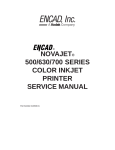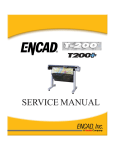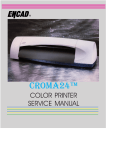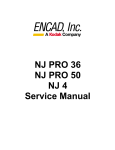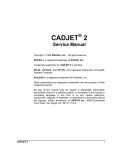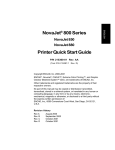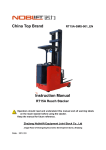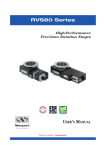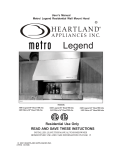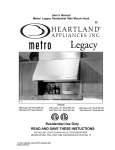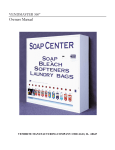Download SERVICE MANUAL 60e 42e
Transcript
P R I N T I N G
60e
TM
42e
SERVICE MANUAL
This Page Intentionally Left Blank
®
NOVAJET® PROe
SERIES
COLOR INKJET
PRINTER
SERVICE MANUAL
Part Number 209053
Novajet PROe Series Service Manual
Copyright © 1997 ENCAD®, Inc. All rights reserved.
ENCAD is a registered trademark of ENCAD, Inc.
NOVAJET PRO™ is a trademark of ENCAD, Inc.
Other trademarks and registered trademarks are the
property of their respective owners.
No part of this manual may be copied or distributed,
transmitted, transcribed, stored in a retrieval system, or
translated in any human or computing language, in any
form or by any means, electronic, mechanical, magnetic or otherwise, or disclosed to a third party without
the express written permission of ENCAD, Inc., 6059
Cornerstone Court West, San Diego, CA 92121, U.S.A.
Printing history
1st Edition
2nd Edition
4
Rev A
Rev B
April 1997
June 1997
Novajet PROe Series Service Manual
FCC Statement (U.S.A.)
The United States Federal Communications Commision has specified
that the following notice be brought to the attention of the users of the
NOVAJET PROe series printers.
FEDERAL COMMUNICATIONS COMMISION RADIO AND TELEVISION INTERFERENCE FOR CLASS B DEVICE
This equipment has been tested and found to comply with the limits for a
class B digital device, pursuant to part 15 of the FCC Rules. These
limits are designed to provide reasonable protection against harmful
interference in a residential installation. This equipment generates,
uses, and can radiate radio frequency energy and, if not installed and
used in accordance with the instructions, may cause harmful interference to radio communications.
User Instructions:
If the equipment does cause harmful interference to radio or television
reception, which can be determined by turning the equipment off and on,
the user is encouraged to try to correct the interference by one of the
following measures:
•
Reorient or relocate the receiving antenna.
•
Increase the separation between the equipment and receiver.
•
Connect the equipment into an outlet on a circuit different from
that to which the receiver is connected.
•
Consult the dealer or an experienced radio/TV technician for
help.
Changes or modifications not expressly approved by ENCAD, Inc. could
void the user’s authority to operate the equipment.
5
Novajet PROe Series Service Manual
VDE Statement
Hiermit wird bescheinigt, daß der NOVAJET PROe in Übereinstimmung
mit den Bestimmungen der BMPT-AmstbIVfg 234/1991 funkentstört ist.
Der vorschriftsmäßige Betrieb mancher Geräte (z.B. Meßsender) kann
allerdings gewissen Einschränkungen unterliegen. Beachten Sie
deshalb die Hinweise in der Bedienungsanleitung.
Dem Zentralamt für Zulassungen im Fernmeldewesen würde dan
Inverkehrbringen dieses Gerätes angezeigt und die Berechtigung zur
Überprüfung der Serie auf die Einhaltung der Bestimmungen
eingeräumt.
ENCAD, Inc. U.S.A
6
Novajet PROe Series Service Manual
Material Safety Data Sheet
NOVAJET PRO e QIS (Quality Image Supplies) ink is nonhazardous,
requiring no special disposal handling. It can be harmful if swallowed and
should be kept away from children.
To obtain a Material Safety Data Sheet, contact ENCAD, Inc. at:
6059 Cornerstone Court West
San Diego, CA 92121-3734
(619) 452-4350
International users should contact their local dealer or distributor.
7
Novajet PROe Series Service Manual
WARRANTY OR DAMAGE CLAIMS
United States
ENCAD®, Inc., warrants its printers ("PRODUCT") to be free from defects in workmanship
and materials for a period of one year from the date of purchase. In order to submit a
Warranty claim, please contact the ENCAD Help Desk at (619) 452-4350.
ENCAD reserves the right to make changes or improvements to Products, without incurring
any obligation to similarly alter Products previously purchased.
Buyer's sole and exclusive rights pursuant to this Warranty shall be for the repair or
replacement of defective Product. ENCAD specifically disclaims any and all other warranties, expressed or implied, including but not limited to, implied warranties of merchantability
and fitness for a particular purpose. In no event shall ENCAD be liable for any loss of
profit or other commercial damages, special, incidental or consequential damages, or any
other damages or claims, whatsoever.
This Warranty gives Buyer specific legal rights, and Buyer may also have other rights that
vary from state to state.
This Warranty applies only to printers purchased from ENCAD, or authorized ENCAD
distributors or dealers. The intent of this Warranty is to repair or replace defective Products subjected to normal wear and tear, when operated according to ENCAD instructions.
This Warranty does not cover damage to the Product resulting from the following:
•
•
•
•
•
Accident or negligence.
Unauthorized modification of the Product.
Adverse environmental conditions.
Service of the Product by other than an ENCAD authorized service provider.
Unauthorized or improper use, including but not limited to:
– Use in applications for which the Product was not designed.
– Using cartridges or ink other than those supplied by ENCAD or authorized
ENCAD resellers.
– Using media other than that supplied by ENCAD or authorized ENCAD
resellers.
– Lubricating any part of the printer.
Internationally: Contact your dealer or distributor for warranty information.
8
Novajet PROe Series Service Manual
Table of Contents
Chapter 1 General Description ............................................................. 17
Introduction ............................................................................................................... 17
Overview .................................................................................................................... 19
Related Publications ............................................................................................ 19
Electrostatic Discharge (ESD) Sensitivity .................................................................. 19
Warnings, Cautions, and Notes ................................................................................. 20
Printer Specifications ................................................................................................ 21
Contents of this Service Manual ................................................................................ 22
Technical Support ...................................................................................................... 24
Chapter 2 Theory of Operation ............................................................ 25
Introduction ............................................................................................................... 25
Novajet PROe Printer General Block Diagram ........................................................... 25
Paper (Media) Axis Drive .......................................................................................... 27
The Carrier Axis Drive ............................................................................................... 28
Media Feed and Take-Up System .............................................................................. 29
Main Printed Circuit Board (MPCB) .......................................................................... 30
Microprocessor ................................................................................................... 31
Gate Array .......................................................................................................... 31
Memory Circuits.................................................................................................. 32
Stepper Motor Controller ..................................................................................... 34
Servo Motor Controller ........................................................................................ 36
Interface Circuits: Serial & Parallel ..................................................................... 38
Carrier Assembly Circuits ......................................................................................... 39
Keypad ...................................................................................................................... 40
Power Supply ............................................................................................................ 41
Beeper and Fans ....................................................................................................... 41
Chapter 3 Maintenance ......................................................................... 43
Introduction ............................................................................................................... 43
Scheduled Maintenance ............................................................................................ 43
Cleaning Procedures .......................................................................................... 44
External Cleaning .......................................................................................... 44
Slide Shaft Cleaning ..................................................................................... 44
9
Novajet PROe Series Service Manual
Table of Contents (cont)
Chapter 3 Maintenance (cont)
Service Station Cleaning .............................................................................. 45
Linear Encoder Strip Cleaning ..................................................................... 46
Cartridge Dimples Cleaning .......................................................................... 47
Flex Cable Contact Cleaning ......................................................................... 48
Clean and Inspect Stepper Motor Gears ....................................................... 48
Clean and Inspect MPCB ............................................................................. 49
Clean and Inspect Carrier Assembly ............................................................ 49
Reseat Connectors on MPCB and Carrier Board ................................................ 50
Replace Carrier Bushings ................................................................................... 52
Servo Motor Winding Resistance Check ................................................................... 53
Stepper Motor Winding Resistance Check ................................................................ 54
Power Feed and Take-Up Motor Winding Resistance Check ..................................... 55
Banding: Hardware vs Software .................................................................................56
Alignments/Adjustments ............................................................................................. 57
Slide Shaft Profile Adjustment ............................................................................. 57
Head Height Alignment Procedure ...................................................................... 60
Color Calibration ................................................................................................. 63
Deadband Alignment ........................................................................................... 66
Paper Axis Calibration ......................................................................................... 69
Diagnostics Menu ...................................................................................................... 71
Limited Access Menu ................................................................................................ 73
Firmware Downloading .............................................................................................. 75
Internal Cabling and Signal Flow Diagrams ............................................................... 76
Chapter 4 Troubleshooting ................................................................... 81
Introduction ............................................................................................................... 81
No Power .................................................................................................................. 81
Media Does Not Move ................................................................................................ 82
Internal ERROR “Carriage Axis Failure” .................................................................... 83
Internal ERROR “Encoder Sensor Failure” ................................................................ 84
Internal ERROR “Paper Sensor Failure” .................................................................... 84
Internal ERROR “Auto-Sensor Failure” ...................................................................... 84
Internal ERROR “Trailing Cable Failure” .................................................................... 85
10
Novajet PROe Series Service Manual
Table of Contents (cont)
Chapter 4 Troubleshooting (cont)
Internal ERROR “MPCB Failure”................................................................................ 85
Does Not Print ........................................................................................................... 85
Ink Cartridge Misfiring ............................................................................................... 85
Paper Skewing .......................................................................................................... 87
Printer Output is Banding .......................................................................................... 87
Keypad Locked-Up or Not Functioning Properly ........................................................ 88
Noisy Operation ......................................................................................................... 89
Line Quality Degraded ............................................................................................... 90
Fan Does Not Power Up ............................................................................................ 91
Media Take-Up Motor Not Operating, Sensor Works.................................................. 91
Media Feed Motor Not Operating, Sensor Works ...................................................... 92
Media Feed and Take-Up Motors Not Operating, Both Sensors Working ................... 92
Media Feed or Take-Up Sensor(s) Not Operating ...................................................... 93
Chapter 5 Assembly\Disassembly ........................................................ 95
Introduction ............................................................................................................... 95
Remove the Left, Top, and Right Covers .................................................................... 96
Install the Left, Top, and Right Covers ........................................................................ 99
Remove the Keypad, Display, and Display Power Converter ................................... 100
Install the Keypad, Display, and Display Power Converter ....................................... 102
Remove Extra Memory (SIMM) ................................................................................ 103
Install Extra Memory (SIMM) .................................................................................... 104
Remove the MPCB (Main Printed Circuit Board) ..................................................... 104
Install the MPCB ...................................................................................................... 107
Remove Power Supply, Cooling Fan, and AC Entry Module .................................... 108
Install the Power Supply, Cooling Fan, and AC Entry Module .................................. 110
Remove Servo Motor ............................................................................................... 111
Install Servo Motor ................................................................................................... 113
Remove the Ink Delivery System ............................................................................. 114
Install the Ink Delivery System ................................................................................. 117
Remove the Carrier Assembly, Carrier Belt, and the Frame Tensioner .................... 117
Install the Carrier Assembly, Carrier Belt, and the Frame Tensioner ....................... 120
Remove the Carrier PCB ......................................................................................... 122
11
Novajet PROe Series Service Manual
Table of Contents (cont)
Chapter 5 Assembly/Disassembly (cont)
Install the Carrier PCB............................................................................................. 124
Remove the Paper Sensor or the Encoder Sensor .................................................. 124
Install the Paper Sensor or the Encoder Sensor ...................................................... 126
Replacing the Carrier Bushings ............................................................................... 127
Remove the Service Station, Seals, and Wipers ...................................................... 129
Install the Service Station, Seals, and Wipers ......................................................... 130
Remove the Trailing Cable Assembly ....................................................................... 131
Install the Trailing Cable Assembly ........................................................................... 132
Remove the Stabilizer Bracket and Encoder Strip ................................................... 133
Install the Stabilizer Bracket and Encoder Strip ....................................................... 135
Remove the Y-Arm Assembly, Pinch Rollers, Slide Shaft, and Auto-Load Sensor ... 135
Install the Y-Arm Assembly, Pinch Rollers, Slide Shaft, and Auto-Load Sensor ....... 137
Remove the Lower Roller Assembly, Stepper Motor and Vacuum Fan ..................... 139
Install the Lower Roller Assembly, Stepper Motor and Vacuum Fan ......................... 142
Remove the Media Take-Up and Feed Sensor Brackets and Sensors ...................... 145
Install the Media Take-Up and Feed Sensor Brackets and Sensors ......................... 146
Remove the Media Take-Up and Feed Motors .......................................................... 147
Install the Media Take-Up and Feed Motors ............................................................. 148
Remove the Media Drying Fans ............................................................................... 149
Install the Media Drying Fans .................................................................................. 150
Chapter 6 Parts List .............................................................................151
Index ......................................................................................................161
12
Novajet PROe Series Service Manual
List of Illustrations
Figure
Page
Chapter 1 General Description
1-1. Novajet PROe Series Inkjet Printers ................................................................. 17
Chapter 2 Theory of Operation
2-1.
2-2.
2-3.
2-4.
2-5.
2-6.
2-7.
2-8.
2-9.
2-10.
2-11.
2-12.
General Block Diagram .................................................................................... 26
Paper (Media) Axis Drive ................................................................................. 27
Carrier Axis Drive ............................................................................................ 28
Power Feed and Take-Up System .................................................................... 29
Main Printed Circuit Board .............................................................................. 30
Gate Array ....................................................................................................... 31
Stepper Motor Controller .................................................................................. 34
Servo Motor Controller ..................................................................................... 36
Quadrature Signal Generation .......................................................................... 37
Interface Circuits ............................................................................................. 38
Carrier Assembly Circuits ................................................................................ 39
Main Menu ....................................................................................................... 40
Chapter 3 Maintenance
3-1.
3-2.
3-3.
3-4.
3-5.
3-6.
3-7.
3-8.
3-9.
3-10.
3-11.
3-12.
3-13.
3-14.
3-15.
3-16.
Encoder Strip Cleaning .................................................................................... 46
Cartridge Dimple Region .................................................................................. 47
Flex Cable Contacts ......................................................................................... 48
MPCB Connection Locations ........................................................................... 51
Carrier Connection Locations .......................................................................... 51
Ribbon Connector Locking Mechanism ............................................................ 52
Servo Motor ..................................................................................................... 53
Stepper Motor .................................................................................................. 54
Power Feed and Take-Up Motor .......................................................................55
Examples of Banding ....................................................................................... 56
Dial Gauge Micrometer Assembly .................................................................... 58
Measurement Positions for Slide Shaft ............................................................ 58
Slide Shaft Profile Adjustment .......................................................................... 59
Carrier Head Height Tolerance......................................................................... 60
Setting Up Tools from Height Gauge Kit ............................................................ 61
Zeroing the Micrometer Gauge ........................................................................ 61
13
Novajet PROe Series Service Manual
List of Illustrations (cont)
Figure
Page
Chapter 3 Maintenance (cont)
3-17.
3-18.
3-19.
3-20.
3-21.
3-22.
3-23.
3-24.
3-25.
3-26.
3-27.
3-28.
3-29.
3-30.
3-31.
3-32.
3-33.
Test Cartridge Installed ..................................................................................... 62
Color Calibration .............................................................................................. 64
Utility Menu ...................................................................................................... 65
Color Calib Menu ............................................................................................. 65
Cyan Vertical Options Menu............................................................................. 66
Deadband Slow/Fast ........................................................................................ 66
Service Menu ................................................................................................... 67
Calibration (Deadband) Menu .......................................................................... 68
Calibration Menu .............................................................................................. 70
Paper Axis Test ................................................................................................ 70
Diagnostics Menu ............................................................................................ 71
Accessory Menu .............................................................................................. 72
NVRAM Clear and Clock Reset Menu .............................................................. 74
J Tag Connection on MPCB ............................................................................. 75
MPCB Connections Diagram ........................................................................... 77
Carrier PCB Connections Diagram .................................................................. 78
Leg Harness Connections Diagram ................................................................. 79
Chapter 4 Troubleshooting
Chapter 5 Assembly/Disassembly
5-1.
5-2.
5-3.
5-4.
5-5.
5-6.
5-7.
5-8.
5-9.
5-10.
5-11.
5-12.
14
Right Cover Assembly Removal/Installation ...................................................... 97
Left Cover Assembly Removal/Installation ........................................................ 98
Keypad and Display Removal/Installation ....................................................... 101
Keypad Grounding Connection ...................................................................... 102
Extra Memory (SIMM) Removal/Installation .................................................... 103
MPCB Removal .............................................................................................. 106
Power Supply Removal .................................................................................. 109
Cooling Fan/AC Entry Module Removal ......................................................... 110
Slacken Carrier Belt ....................................................................................... 112
Electronics Cover Removal ............................................................................ 115
Disconnect Ink Delivery System Link ............................................................. 116
Strain Relief Removal/Installation ................................................................... 118
Novajet PROe Series Service Manual
List of Illustrations (cont)
Figure
Page
Chapter 5 Assembly/Disassembly (cont)
5-13.
5-14.
5-15.
5-16.
5-17.
5-18.
5-19.
5-20.
5-21.
5-22.
5-23.
5-24.
5-25.
5-26.
5-27.
5-28.
Frame Tensioner ............................................................................................ 119
Carrier Belt Clamp ......................................................................................... 119
Carrier PCB Removal/Installation ................................................................... 123
Paper and Encoder Sensor Removal ............................................................. 125
Paper and Encoder Sensor Installation .......................................................... 126
Carrier Bushing Removal ............................................................................... 128
Carrier Bushing Installation ............................................................................ 128
Service Station, Exploded View ...................................................................... 129
Stabilizer Bracket Installation/Removal ........................................................... 134
Y-Arm Installation/Removal ............................................................................ 136
Pinch Roller ................................................................................................... 137
Inner Platen Assembly/Disassembly .............................................................. 140
Stepper Motor Removal/Installation ................................................................ 142
Inside Platen, Right Side ................................................................................ 144
Media Take-Up and Feed Sensor Removal ..................................................... 146
Media Take-Up and Feed Motor Removal ....................................................... 149
Chapter 6 Parts List
6-1.
6-2.
6-3.
6-4.
6-5.
6-6.
Left Side Parts Breakdown ............................................................................ 154
Platen and Above Parts Breakdown ............................................................... 155
Right Side Parts Breakdown .......................................................................... 156
Inner Platen Parts Breakdown ........................................................................ 157
Carrier Assembly Parts Breakdown ............................................................... 158
Power Feed and Take-Up Parts Breakdown ................................................... 159
15
Novajet PROe Series Service Manual
List of Tables
Table
Page
Chapter 1 General Description
Chapter 2 Theory of Operation
Chapter 3 Maintenance
Chapter 4 Troubleshooting
4-1. Troubleshooting Table ....................................................................................... 81
Chapter 5 Assembly/Disassembly
Chapter 6 Parts List
6-1. Parts List ....................................................................................................... 151
16
General Description
1
GENERAL
DESCRIPTION
Figure 1-1. Novajet PROe Series Inkjet Printers.
Introduction
This manual provides service information for the ENCAD®, Inc.
Novajet® PROe Series Color Inkjet Printer. There are two versions of the Novajet PROe printer: Novajet PRO 42e
and Novajet PRO 60e.
It is written for service personnel who possess analog and digital
circuitry experience. Chapter 2, Theory of Operation, should be read
and thoroughly understood before troubleshooting/calibrating the
printers.
17
Novajet PROe Series Service Manual
The printers support pre-cut and roll media. Media size is automatically determined and hardclip limits are set accordingly. Precut media uses different maximum plotting areas than roll media.
See the Printer Specifications for more details.
Both RS-422 serial and Centronics parallel connections are provided
to interface with the host computer. Commands sent from the host
computer can be in several forms including HP-RTL, and Encad
RTL formats.
Drivers are supplied to support Windows-based PC’s (3.XX, 95, and
NT) as well as Macintosh and Power PC computers.
These printers expand upon ENCAD’s tradition of delivering fast,
high-quality color or monochrome graphics for a variety of applications. ENCAD has made significant advances in designing these
printers to respond to and anticipate our customers’ needs. Principal features are summarized below.
Locally or Remotely Configured via Host Computer
Powered Media Take-Up and Feed System
Media Drying System
Quick Ink Changeover
Self-Aligning Pinch Rollers
PowerPC 33 MHz Microprocessor
8 User Configurable Settings
104 Jet Ink Cartridges
Ink Priming System
500ml Ink Reservoirs
Smart Cartridges
18
General Description
Novajet PROe Series Service Manual
Overview
Related Publications
The following publication contains additional information which may
be useful in servicing the ENCAD, Inc. Novajet PROe Color
Inkjet Printers:
•
ENCAD, Inc. Novajet PROe User Guide,
P/N 208713-1
Copies of this and other ENCAD, Inc. publications may be obtained
by contacting your nearest authorized ENCAD, Inc. dealer or by
contacting ENCAD’s Technical Support and Service Department.
Electrostatic Discharge (ESD) Sensitivity
All PCBs (Printed Circuit Boards) associated with the Novajet
PROe printers have components sensitive to ESD (electrostatic
discharge). Care must be taken to avoid damage to any of the
components by following current ESD handling procedures and
practices.
Always use an approved ESD grounding strap when handling or
working with PCBs.
General Description
19
GENERAL
DESCRIPTION
Printers draw according to instructions issued from a “host” computer. Every printer is engineered to understand a specific set of
instructions and to execute each instruction in a precise manner.
In addition, most printers are designed to execute predetermined
characters automatically without a specific line-by-line instruction
from the program. These characters are part of the printer’s
permanent memory.
Novajet PROe Series Service Manual
Warnings, Cautions, and Notes
Warnings, cautions, and notes are used when additional information, instructions, or care should be observed. In this manual,
warnings cautions, and notes precede the text to which each applies. The definition of each is provided below.
WARNINGS - Warnings are used to stress that the following steps
or procedure has the potential to cause serious harm or death to
service personnel. Extreme care should be observed when following
the procedures and to exercise standard safety procedures. They
are indicated by:
Followed by a paragraph describing the concern.
CAUTION - Cautions depict that the following steps or procedures
can cause damage to the equipment if not properly followed. Extreme care should be observed when following the procedures and
to exercise standard safety procedures. They are indicated by:
Followed by a paragraph describing the concern.
NOTE - Notes are placed before a procedure to inform the service
personnel of specific details to improve quality, to give reminders of
interrelated parts, and to provide other helpful information. They
are indicated by:
NOTE
Followed by a paragraph describing the concern.
20
General Description
Novajet PROe Series Service Manual
Printer Specifications
Max Printing Area:
PRO 42e PRO 60e
Norm
40.8”
58.8”
1.04m
1.49m
Extend 41.61”
59.61”
1.06m
1.51m
Language Emulation:
HP-RTL
ENCAD RTL
Buffer:
8 MB installed
upgradeable to 16, 32,
and 64 MB
Power Requirements:
Input Voltage:
90-246 VAC
47-63 Hz
Output Power:
20 W idle
140 W typical
215 W maximum
Baud Rates:
9600, 19200
38400, 115200
Resolution:
Mono 300x300 dpi
Color 300x300 dpi
Accuracy:
0.2% line length (with
ROLL mode off)
Interface:
Centronics parallel
(IEEE 1284)
RS-422 serial
Network Option: via
10BaseT, 10Base2
Print Server
Environment:
Operating:
59° to 95° F
(15° to 35° C)
10% to 70% RH
non-condensing
Storage:
-5° to 140° F
(-21° to 60° C)
5% to 80% RH
non-condensing
Dimensions:
Height 44” (1.12m)
Width 77” (1.96m)
PRO 42e
95” (2.41m)
PRO 60e
Depth 28” (0.71m)
General Description
21
GENERAL
DESCRIPTION
The specifications and performance characteristics of the Novajet
PROe Color Inkjet Printers are as follows:
Novajet PROe Series Service Manual
Contents of this Service Manual
Figures are used in this manual to clarify procedures. They are for
illustrative purposes only and may not necessarily be drawn to
scale.
Material in this manual may be repeated in various chapters so that
each chapter can “stand alone”. This allows information to be
located without having to refer back and forth between chapters.
Figures and tables are easily located and cross-referenced, and are
listed in the front of the manual under List of Illustrations and List
of Tables.
This manual is divided into six chapters as:
Chapter 1 GENERAL DESCRIPTION - Contains a general
description of the ENCAD Novajet PROe printer. This
includes printer specifications, and related materials.
Also included is a description of the use of Warnings,
Cautions and Notes as used in this manual and chapter
contents.
Chapter 2 THEORY OF OPERATION - Functional
descriptions of the overall printer and major assemblies
are contained in this chapter.
Chapter 3 MAINTENANCE - This chapter covers the
scheduled maintenance, cleaning procedures and
alignment/adjustments recommended to perform on the
printers. Diagnostics and a signal flow diagram are also
listed.
Chapter 4 TROUBLESHOOTING - A table containing
problems that could occur and possible causes and
repairs is found in this chapter. This table is not
intended to be a complete listing of troubleshooting
procedures. It will isolate the problem down to the
lowest replacable assembly. If the problem happens to
be the wiring between assemblies, standard
troubleshooting techniques will have to be implemented
to correct the problem.
22
General Description
Novajet PROe Series Service Manual
Chapter 6 PARTS LIST - Contains a complete listing of
all field replacable parts and assemblies for the
Novajet PROe Color Inkjet Printer. Illustrated parts
breakdown drawings are included to help clarify and
identify parts for ordering. Special kits and
adjustment jigs may also be required.
ORIENTATION - Instructions in this manual are based on the
assumption that the service person is facing the front of the
printer. References to top view, back view, and so forth are
consistent with this engineering standard. References to the
X Axis and Y Axis (Paper Axis and Carrier Axis, respectively)
follow the standard of AutoCAD™ absolute coordinates: up and
down for X, left to right for Y.
General Description
23
GENERAL
DESCRIPTION
Chapter 5 ASSEMBLY/DISASSEMBLY - Contains
detailed procedures to remove and replace printer
parts and assemblies.
Novajet PROe Series Service Manual
Technical Support
ENCAD offers full technical support and service for its various
products. If you are unable to find the answer to your question in
either the User’s Guide, Service Manual, or other related publications, check out ENCAD’s Technical Bulletins located on ENCAD’s
bulletin board or the Internet:
ENCAD BBS:
ENCAD Website:
(619) 452-2653 or
(619) 452-3768
http://www.encad.com
Additional information is available though our Technical Support
and Service Department’s Help Desk.
ENCAD, Inc.
Technical Support & Service Dept.
6059 Cornerstone Court West
San Diego, CA 92121
Help Desk Telephone:
Help Desk FAX:
(619) 452-4350
(619) 546-0659
International Users contact your local ENCAD service provider.
see details on your ENCAD registration card.
24
General Description
Theory of Operation
2
Introduction
This chapter explains the mechanical and electrical theory of operation of the ENCAD Novajet PROe Series Color Inkjet printer.
THEORY OF
OPERATION
The Novajet PROe is a PowerPC 33MHz microprocessor-based
digital printer that receives plotting instructions from a host computer through either the RS-422 serial interface or the Centronics
parallel interface.
Novajet PROe Printer General Block
Diagram
Figure 2-1 illustrates the major functional areas of the printer.
The Novajet PROe printer consists of three mechanical assemblies:
1. Paper (Media) Axis Drive
2. Carrier Axis Drive
3. Media Feed and Take-Up System
and four main electrical assemblies:
1. MPCB (Main Printed Circuit Board)
2. Carrier Assembly
3. Keypad
4. Power Supply
25
Novajet PROe Series Service Manual
Figure 2-1. General Block Diagram.
26
Theory of Operation
Novajet PROe Series Service Manual
Paper (Media) Axis Drive
THEORY OF
OPERATION
Figure 2-2. Paper (Media) Axis Drive.
The Paper (Media) Axis Drive moves the plotting media in a direction perpendicular to the length of the printer. This friction drive
utilizes a micro-step drive technology and consists of a stepper
motor, reduction gears, lower drive shaft assembly, and pinch
wheels. This can be seen in figure 2-2.
The micro-step technology associated with the stepper motor gives
the capability of a resolution up to 9600 dpi.
The reduction gear meshes the stepper motor to the lower drive
shaft assembly which allows the media to advance or retract. The
purpose of the pinch wheels is to apply pressure to the media onto
the drive shaft assembly to reduce the chance of slipping.
Misaligned pinch wheels is the main cause of skewing of the media.
Theory of Operation
27
Novajet PROe Series Service Manual
The Carrier Axis Drive
Figure 2-3. Carrier Axis Drive.
The Carrier Axis Drive moves the printer’s carrier assembly along
the length of the printer. The drive consists of a servo motor, linear
encoder strip, drive belt, and tensioning assembly. These items are
illustrated in figure 2-3.
The servo motor, drive belt, and tensioning assembly are the components that actually drive the carrier assembly. The servo motor
drives the belt back and forth allowing the attached carrier assembly
to be repositioned as required. The tensioning assembly is spring
controlled and allows the proper amount of tension on the belt.
The linear optical encoder strip is used to obtain the printers accuracy along the axis of the printer. It is made with 150 parallel lines
per inch etched into it. By utilizing two optical encoder sensors that
are slightly off set from each other, and reading the leading and
trailing edges of the lines, a resolution of 600 dpi can be obtained.
The stepper and servo motors are controlled from the main printed
circuit assembly by the microprocessor.
28
Theory of Operation
Novajet PROe Series Service Manual
Media Feed and Take-Up System
THEORY OF
OPERATION
Figure 2-4. Power Feed and Take-Up System.
The media feed and take-up system comprises of two optical sensors
and two dc motors. See Figure 2-4.
The motors are used to advance the media feed roll and the media
take-up roll dependant upon the signals they receive from the
MPCB. The MPCB generates the control signals for the motors from
the information it receives from the media feed and take-up sensors.
The optical sensors are designed to inform the MPCB when there is
not a proper amount of slack in the media by sensing the ‘curl’ of the
media at the bottom of its loop. This method is used so that all
approved forms of media (including transparent backlit media) is
able to take advantage of the power feed and take-up system.
Theory of Operation
29
Novajet PROe Series Service Manual
Main Printed Circuit Board (MPCB)
Figure 2-5. Main Printed Circuit Board.
The Main Printed Circuit Board (MPCB) consists of six functional
areas:
30
1.
Microprocessor (CPU)
2.
Gate Array
3.
Memory Circuits
4.
Stepper Motor Controller
5.
Servo Motor Controller
6.
Interface Circuits: Serial & Parallel
Theory of Operation
Novajet PROe Series Service Manual
Microprocessor
A divide-by-two circuit generates the 33MHz system clock from a
66MHz crystal reference (X1).
The chip select generator is programmed to generate chip selects at
the appropriate addresses, with the appropriate data size (byte,
word) and with the appropriate number of wait states.
Gate Array
Figure 2-6. Gate Array.
Theory of Operation
31
THEORY OF
OPERATION
The microprocessor (an IBM PowerPC) is the central processor
unit which supervises system functions, executes the printer
firmware, manipulates data, and controls input/output data busses.
It has two built-in serial ports, a two channel DMA (Direct Memory
Access) controller, a timer module, clock generator, and an onboard chip select generator. One serial port connects to the MiniDIN connector which can be used to communicate with the host
computer; the other serial port interfaces to the Control Panel.
One DMA channel supplies data to the gate array for jet firing; the
other DMA channel is used to receive data through the parallel
port via the gate array, or the serial port when using a high speed
serial mode. One timer generates a servo interrupt every millisecond; the other is used for timing the Stepper Motor.
Novajet PROe Series Service Manual
The gate array contains the hardware logic for dot firing, monitoring
changes in the Carrier Assembly position, controlling DMA through
the parallel port, and generating the PWM (Pulse Width Modulation)
waveforms for the servo controller.
The gate array is a Xilinx device. It is a static RAM-based field
programmable gate array. This means that the logic that it implements is determined by configuration information in internal RAM
storage. Each time power is turned on, this information must be
downloaded from the system ROM. This type of gate array allows for
the flexibility of upgrading the logic by simply downloading the new
system software.
Memory Circuits
Memory is used to retain large amounts of information. This information is stored in the device memory in the form of binary bits.
Printer memory consists of Flash EEPROM, DRAM, and EEPROM.
Maximum installable memory is as follows:
DRAM = 132 MB
Flash EEPROM = 1 MB
Serial EEPROM = 1KB
Flash EEPROM
Flash EEPROM is Electrically Erasable, Programmable, Read Only
Memory used to store instructions and data constants which the
microprocessor can access and interpret, with no loss of information
when power is off.
The system firmware is stored in Flash EEPROM. The Flash
EEPROM allows the firmware to be upgraded by simply downloading
a file containing the new firmware. It can be erased and reprogrammed more than 10,000 times. The term “Flash” means that
bytes cannot be individually erased. A block or the whole device is
erased at the same time and the block or whole device is then reprogrammed.
32
Theory of Operation
Novajet PROe Series Service Manual
The normal method of downloading new firmware is to send the
printer a file of the new code. This requires using an appropriate
host utility. This can be done through either the serial or parallel
port. This method requires code to be running in the printer to
interpret the file.
DRAM
DRAM is Dynamic Random Access Memory which provides temporary storage of the microprocessor calculation and input/output
data. It is also a faster type of memory then the Flash EEPROM.
Thats why the printer control program is also copied from the Flash
EEPROM to RAM, where it can be executed faster.
The printer also has two 72-pin 32-bit SIMM sockets for DRAM. The
printer is supplied with a SIMM of 8 Megabytes installed on the
MPCB. The following SIMM sizes are supported: 4MB (1Mx32),
8MB (2Mx32), 16MB (4Mx32), and 32MB (8Mx32.)
The SIMMs must have a minimum operating speed of 70ns, and
conform to JEDEC Standard 21-D release 4 or later. Remove the
Right Cover to install additional memory (see Chapter 6 for installation procedures.) Care must be taken when choosing a SIMM
module for the printer. Not all SIMM’s on the market today will
work on the printer. It has to do with the “presence detect” signals
on pins 67 and 68 of the SIMM’s. Not all SIMM manufactures use
these signals, so they disable them. Recommended SIMM’s to be
used are listed in the User Guide.
Theory of Operation
33
THEORY OF
OPERATION
If, for some reason, the EEPROM is blank or corrupt, there is an
additional step to download firmware to the printer. This additional
step requires a special J Tag Adapter to be placed between the
parallel cable and J16 on the printer’s MPCB. It is a required step
that allows some registers and DRAM to be written to, based upon
commands sent through the port. See Firmware Downloading in
Chapter 3 for more information.
Novajet PROe Series Service Manual
Serial EEPROM
Serial EEPROM is an Electrically Erasable, Programmable, Read
Only Memory which provides storage for calibration constants and
user configuration data entered from the host computer.
An 8K bit serial non-volatile EEPROM stores calibration and configuration information. It retains data while the unit is off.
Stepper Motor Controller
Figure 2-7. Stepper Motor Controller.
The media is driven by a Stepper Motor, which drives the media in a
direction perpendicular to the width of the printer. The media in the
printer can advance forward and backward, depending upon the
commands which the Stepper Motor receives from the microprocessor.
The Stepper Motor Controller contains two identical circuits, one for
each winding of the stepper motor. The circuit is a combination of
two simpler types of circuits and can be thought of as a variation of
either one.
A waveform generator receives digital data from the CPU and
generates a sine wave output. This signal is fed into a comparator
circuit that is measuring the current through the winding of the
stepper motor. If the current is too low, a pulse of 24V is generated.
When the current goes above the output of the waveform generator,
the pulse turns off. Every time the output of the waveform generator is changed by the microprocessor, the motor moves 1 “microstep”.
34
Theory of Operation
Novajet PROe Series Service Manual
Each circuit contains four main blocks (see Figure 2-7):
1. Reference waveform generator
The microprocessor uses a D/A (digital to analog) converter to set
the desired level for the current in the stepper motor winding.
The output of the D/A converter varies in time to create a reference waveform. This reference waveform is centered around
10V.
THEORY OF
OPERATION
2. Motor current sense
The voltage across a series current sense resistor is measured
and level shifted so that it is centered around 5V.
3. Comparator
This portion divides the output of the reference waveform generator by two and compares it to the output of the motor current
sensor. Logic inside the gate array generates the control signals
for the power driver that applies voltage across the motor winding in order to make the actual current match the reference
waveform.
4. Power driver
An H-bridge allows the supply voltage to be applied across the
winding in either polarity to drive the current to the desired
value.
Theory of Operation
35
Novajet PROe Series Service Manual
Servo Motor Controller
Figure 2-8. Servo Motor Controller.
The Carrier Assembly is driven by the Servo Motor. The speed of the
Carrier Assembly is controlled by varying the duty cycle of the power
applied to the controller. The microprocessor checks the position of
the Carrier Assembly approximately 1,000 times per second (during
the servo interrupt). It then updates the PWM (pulse width modulator) register in the gate array which sets the duty cycle to make
adjustments to the Carrier Assembly speed. A linear optical encoder
is used to monitor the Carrier Assembly position.
The optical encoder strip runs the length of the Stabilizer Bracket
and contains 150 lines and spaces per inch. Thus there are 300
edges per inch. The detector circuit actually consists of two optical
edge detectors. They are separated from each other by one half the
width of one of the optical lines on the encoder strip. This allows 4
evenly spaced pulses to be developed for each line on the encoder
strip. This is known as quadrature signals. It gives an effective
resolution of 600 lines per inch. See figure 2-9 for a graphical representation of quadrature signals. For 300 dpi resolution, one of the
detectors is not used.
36
Theory of Operation
Novajet PROe Series Service Manual
THEORY OF
OPERATION
Figure 2-9. Quadrature Signal Generation.
The direction that the Carrier Assembly is moving is known based
upon the state of one detector’s output and the direction of the
transition of the other detector’s output.
A hardware counter in the gate array increments as the Carrier
Assembly moves left and decrements as the Carrier Assembly moves
right. The hardware counter is only eight bits wide, so it cannot
store a value large enough to represent an absolute Carrier Assembly
position. Instead, it is read during the servo interrupt and its value
compared with that from the previous interrupt. This difference is
used to update the absolute position value in the software.
Theory of Operation
37
Novajet PROe Series Service Manual
Interface Circuits: Serial & Parallel
Figure 2-10. Interface Circuits.
Data from the host computer is received either through the
Centronics parallel port or the serial port. The gate array provides
the control signals for DMA transfers from the parallel port to
DRAM.
The serial port is designed primarily to interface to a Macintosh
printer port. It has an eight pin Mini-DIN connector. The data
(TXD, RXD) signals meet RS-422 electrical specifications, and the
control signal (DTRCLK) meets the RS-423 electrical specifications.
The control signal can be configured as a 1MHz clock for high speed
serial communications with a Macintosh.
The serial port is compatible with RS-422 devices when an appropriate adapter cable is used. This cable is available from ENCAD.
38
Theory of Operation
Novajet PROe Series Service Manual
Carrier Assembly Circuits
THEORY OF
OPERATION
Figure 2-11. Carrier Assembly Circuits.
The Carrier Assembly contains:
1)
2)
3)
4)
Carrier PCB
Optical Sensors
Paper Sensor
Inkjet Cartridges
The Carrier PCB contains the logic and drive circuitry for the firing
of the inkjet cartridges. It also establishes an interface path for the
optical sensor and paper sensor to communicate with the MPCB.
The optical sensors receive their inputs from the optical encoder strip
and sends this data to the MPCB. The MPCB uses this information
to determine the horizontal position of the carrier assembly so that
accurate printing can be established.
Theory of Operation
39
Novajet PROe Series Service Manual
The paper sensor circuitry senses for the presence of loaded media.
It does this automatically during the start-up and load sequences. It
also constantly monitors the media during printing to determine if
the media has run out.
If no paper is sensed, the paper sensor sends this information to the
MPCB, which immediately begins an ‘out of paper’ subroutine. This
subroutine starts the LEDs on the printer to blink (green blinks slow
while yellow blinks faster.) It also informs the host computer of the
situation and stops the printer from printing until more media is
loaded.
The sensor also checks for the size of the media loaded so it can
determine the proper printing parameters.
Keypad
The Keypad is located on the right side of the printer and consists of
8 variable-action control buttons and an LCD graphics display. The
control buttons are assigned different functions and are dependant
upon the selections that are presently shown on the graphics display.
There are four buttons on the left of the display and four buttons on
the right, with the display showing up to eight possible selections.
Figure 2-12. Main Menu.
40
Theory of Operation
Novajet PROe Series Service Manual
Figure 2-12 shows the keypad after the printer has been turned on
and finished the start up process. As seen in the figure, the control
buttons are assigned to the corresponding command that is displayed closest to the physical location of the button.
Power Supply
The power supply is fused using a 2A 250V fast blow type fuse.
The outputs share a common ground which is isolated from earth
ground with in the supply itself. Earth ground and DC ground are
connected external of the power supply.
The power supply will shut down under overload/short circuit
conditions on any output over the full range of input voltage.
Overvoltage protection is 20%-30% above nominal for the 24V
output.
Beeper and Fans
The beeper contains built-in driver circuitry so that it beeps under
firmware control. The beeper alerts the user to error conditions.
There exists three types of fans on the Novajet PROe series printers.
A single fan, located behind the power supply, is used for cooling
the power supply. Air blows over the power supply and the heated
air is forced out the back of the printer.
Theory of Operation
41
THEORY OF
OPERATION
An internal UL recognized switching power module supplies power
for the Novajet PROe printer. It provides a constant 24VDC
output from input voltage in the range of 90-246 VAC. A power
switch turns the power on and off. The 24VDC is applied to the
MPCB where it is further regulated and seperated into 24VDC,
13VDC, and 5VDC. The 24V supply is used for: the stepper
controller (which advances the paper); the servo controller (which
moves the Carrier); and power to fire the inkjets. The 5V supply
powers the logic circuits.
Novajet PROe Series Service Manual
A fan is located inside the platen with its fan vent seen from under
the platen on the right side of the printer. This fan provides suction
on the platen bed and holds the paper (media) flat during the printing process. The PRO 60e version has an additional suction fan
located near the center of the printer inside the platen.
A fan assembly is attached to the lower part of the printer legs that
is used to speeed up the drying time of the ink that is deposited onto
the media. This is to ensure that the ink is completely dry before the
media is rolled onto the take-up reel. The PRO 42e has five drying
fans, while the PRO 60e version has seven.
The drying fan assembly has been designed to keep power consumption down to a minimum by only activating the amount of fans that
are required to dry the size of media that is loaded on the printer.
The drying asssembly can also be disabled thru the printers firmware via the keypad.
42
Theory of Operation
Maintenance
3
Introduction
This chapter contains general maintenance and cleaning instructions for the Novajet PROe series printers.
Scheduled Maintenance
Scheduled maintenance consists of a list of checks that are planned
to be performed on a regular basis or when conditions warrant it.
Below is a list of scheduled maintenance checks and their periodicity.
Clean external areas:
Clean slide shaft:
Clean service station:
Clean encoder strip:
Clean cartridge dimples:
Clean flex cable contacts:
Clean and inspect motor gears:
Clean and inspect MPCB:
Clean and inspect carrier assembly:
Reseat connectors on MPCB:
Reseat connectors on carrier board:
Replace carrier bushings:
weekly, or
as required
monthly
biweekly
monthly
if prime fails
if prime fails,
or cartridge
is replaced
annually
annually
annually
annually
annually
biannually
43
MAINTENANCE
Scheduled maintenance can be thought of as preventive maintenance since its purpose is to prolong the life of the printer. It is not
intended to repair or isolate an existing problem, though it can
sometimes be helpful in detecting a condition due to a weakened
component that has not yet completely failed.
Novajet PROe Series Service Manual
Cleaning Procedures
Always turn the printer OFF, remove the power cord
and the interface cable before cleaning the printer. An
electrical shock hazard may be present if these procedures are not followed.
External Cleaning
Do not use abrasive cleansers of any sort on the surfaces of the printer. Damage to the surface may result.
The exterior surfaces of the printer may be cleaned with a soft cloth
which has been dampened. For more persistent stains, a small
amount of liquid detergent may be used. Cleaning intervals are
determined by the environment in which the printer is used.
Slide Shaft Cleaning
Use only isopropyl alcohol on the slide shaft of the
printer. Damage to the stainless steel slide shaft may
result if cleaned with water and not completely dried
off.
44
Maintenance
Novajet PROe Series Service Manual
Printer problems can be caused by an accumulation of dirt or other
contamination on the slide shaft. This contamination may lead to
drag on the carrier. Extreme drag results in a “carrier axis failure”
fault and will stop the carrier motion. These problems may be
eliminated by maintaining and cleaning the slide shaft at intervals
determined by the environmental conditions. Do not use any
lubrication.
To clean the slide shaft:
1. Turn the printer OFF and remove the power cord.
2. Raise the printer lid.
3. Moisten a clean cloth or paper wipe with isopropyl alcohol.
5. Manually move the carrier assembly from side to side.
6. Wipe the shaft again to remove any deposits left from the
carrier.
7. Close the cover and reconnect the power cord, turn the
printer ON and perform the PRIME plot. Be sure that the
carrier moves freely on the slide shaft.
Service Station Cleaning
Ink and dust may build up on the service station, resulting in
contamination which may smear the prints. The service station is
cleaned as follows:
1. Turn the printer OFF. Disconnect the power cord and
interface cable.
2. Raise the printer dust cover.
3. Carefully move the carrier toward the center of the printer.
Maintenance
45
MAINTENANCE
4. Wipe the length of the slide shaft with the moistened cloth or
wipe.
Novajet PROe Series Service Manual
4. Using a cotton swab dampened with distilled water, wipe the
seals and the rubber wiper in the service station until no more
ink residue or dust can be removed.
5. With a dry swab, wipe all moisture from the seals and wipers.
6. Close the lid and reconnect the power cord and interface
cable.
Linear Encoder Strip Cleaning
Clean the linear encoder strip monthly or as necessary to remove any
buildup of debris. Distilled water or isopropyl alcohol may be used.
You may notice that it tends to fog the encoder strip; however, no
detrimental effect has been observed in the field.
To clean the Encoder Strip:
1. Disconnect the power cord and interface cable.
2. Slightly dampen a cotton swab with distilled water or
isopropyl alcohol and wipe along the length of the encoder
strip on both sides.
3. Reconnect the power cord and interface cable.
Figure 3-1. Encoder Strip Cleaning.
46
Maintenance
Novajet PROe Series Service Manual
Cartridge Dimples Cleaning
MAINTENANCE
Figure 3-2. Cartridge Dimple Region.
The cartridge dimple area can easily be contaminated by oils and
dirt on fingers and hands or ink spilled onto them. This causes the
cartridges to not receive some of the electrical signals for a proper
firing of the jets. This can be seen as a misfiring of the cartridge.
NOTE
Care should be used when handling the cartridges.
Avoid touching the cartridges on the dimple area or
on the inkjet holes on the bottom. The oils and dirt on
fingers and hands can contaminate the area and result in misfiring of the inkjets.
Clean the cartridge dimple area by gently dabbing the area with a
lint free cloth or cotton swab saturated with isopropyl alcohol.
Maintenance
47
Novajet PROe Series Service Manual
Flex Cable Contact Cleaning
Figure 3-3. Flex Cable Contacts.
Cleaning the flex cable contact area is very important due to the ease
of which this area can become dirty. This also causes the cartridges
to not receive all of the electrical signals for a proper firing of the
jets. This can be seen as a misfiring of the cartridge.
NOTE
Care should be used when handling the flex cable contact area. Avoid touching the contact area because the
oils on your skin can contaminate the area and result
in misfiring of the inkjets.
Clean the flex cable contacts by gently dabbing the area with a
cotton swab soaked with isopropyl alcohol.
Clean and Inspect Stepper Motor Gears
The stepper motor gears can become dirty and after time if not
cleaned up, it could cause wide banding in the print. This will
48
Maintenance
Novajet PROe Series Service Manual
reduce the quality of the intended output. Clean the motor gears
with a stiff brush to knock off any debris. A cotton swab soaked
isopropyl alcohol can be used to remove any ink that may have
accumulated on the gears.
Clean and Inspect MPCB
Foreign material on the MPCB could short out electrical signals being
developed on the MPCB and cause erroneous prints or even damage
to the MPCB. All electrical circuits should be free of foreign material,
especially those with conductive properties.
Clean the MPCB by blowing the objects away or gently brush them
aside with a soft brush if required.
Clean and Inspect Carrier Assembly
Foreign material on the carrier assembly could short out signals
being developed on the carrier assembly and cause erroneous prints
or even damage to the carrier assembly. A very common problem is
where ink has been spilled onto the carrier assembly. All electrical
circuits should be free of foreign material, especially those with
conductive properties.
Clean the carrier assembly by blowing the objects away or gently
brush them aside with a soft brush if required. Be careful not to let
anything to fall into the printer as you clean or it could cause a new
problem later.
Inspect the carrier assembly for any damage to the boards, connections, or any of the components on the assembly.
Maintenance
49
MAINTENANCE
Inspect the MPCB for any damage to the board, connections, or any
of the components on the board. Replace board if inspection reveals
any damage or flaws that could effect the function of the MPCB.
Novajet PROe Series Service Manual
Reseat Connectors on MPCB and Carrier Board
Integrated circuits may become weakened or damaged
by electrical discharge. Do not touch or work near integrated circuits without wearing an ESD wrist strap.
Ribbon connectors can be easily damaged if incorrectly
handled. Observe extreme caution when handling the
ribbon connectors to avoid damage.
Many problems can be corrected simply by removing and reseating
connections found in circuit assemblies. This process helps to clean
the contacts and can dissipate any static electrical charges that
might have developed.
50
Maintenance
Novajet PROe Series Service Manual
MAINTENANCE
Figure 3-4. MPCB Connection Locations.
Figure 3-5. Carrier Connection Locations.
Maintenance
51
Novajet PROe Series Service Manual
Figures 3-4 and 3-5 shows the locations of all the connectors on the
MPCB and carrier board respectively. To remove the ribbon cables
from their connectors, lift the connector’s ribbon locking mechanism
as shown in figure 3-6. To reattach, depress the locking mechanism
back into the locking position after inserting the ribbon cable end.
Figure 3-6. Ribbon Connector Locking Mechanism.
Replace Carrier Bushings
The carrier bushings are rated for approximately 1500 hours of
operational usage. Many factors including, but not limited to, hours/
day used, cleanliness of the slide shaft and general ambient environment make it impossible to calculate the average time that the
carrier bushings to last.
If not replaced, the wear on the bushings can result in erratic carrier
motion and/or carrier axis failures. It can even cause the cartridge
head height to become uneven.
To replace the carrier bushings, follow the procedures for Carrier
Bushing Replacement found in Chapter 5.
52
Maintenance
Novajet PROe Series Service Manual
Servo Motor Winding Resistance Check
MAINTENANCE
Figure 3-7. Servo Motor.
1. Disconnect the servo motor connection from the MPCB.
2. Using a standard ohmmeter or multimeter, connect the
meter leads to the two wires going to the motor.
3. While manually rotating the servo motor, monitor the
readings on the meter. The acceptable range is 6-30 ohms.
Typically, the reading is 7-11 ohms.
5. If the measurement is found to be unsatisfactory, replace
the servo motor.
Maintenance
53
Novajet PROe Series Service Manual
Stepper Motor Winding Resistance Check
Figure 3-8. Stepper Motor.
1. Disconnect the stepper motor connection from the MPCB.
2. Using a standard ohmmeter or multimeter, measure between
pins 1 (red wire) and 3.
3. The reading should indicate 7.2-8.0 ohms.
4. Continue by measuring between pins 4 and 6.
5. Reading should also indicate 7.2-8.0 ohms.
6. If either measurement is out of tolerance, replace the stepper
motor.
54
Maintenance
Novajet PROe Series Service Manual
Power Feed and Take-Up Motor Winding
Resistance Check
MAINTENANCE
Figure 3-9. Power Feed and Take-Up Motor.
1. Remove the feed and/or take-up roll from the printer.
2. Using Phillips screwdriver, remove the four screws that
secure the cradle idler from the right leg.
3. Ease the cradle idler off of the leg enough to disconnect the
motor wires from the leg harness.
4. Using a standard ohmmeter or multimeter, measure
between the + and - connections on the motor. While
manually rotating the servo motor, monitor the readings on
the meter. The acceptable range is 25-40 ohms. Typically,
the reading is 29-36 ohms.
5. If the measurement is found to be unsatisfactory, replace
the motor.
6. Perform the same procedure on the remaining motor.
Maintenance
55
Novajet PROe Series Service Manual
Banding: Hardware vs Software
The technician must be able to identify whether the banding that is
being observed is related to either a hardware or a software problem.
The two examples in Figure 3-10 represent classic types of hardware
and software banding errors.
Figure 3-10. Examples of Banding.
Hardware banding is usually characterized by consistent banding
strips as shown. It signifies a slippage in the media’s normal movement that is possibly due to the stepper motor, lower drive shaft
assembly, or the rollguides on the back of the printer. All these
possible faulty areas deal with a rotational movement that, if faulty,
will generate a consistent banding pattern. The MPCB and Carrier
PCB can also cause this type of error to incur.
Software banding is characterized by inconsistent banding lines.
These banding lines are generated by the software when incorrectly
interpreting the paper advancing/ink firing sequence of the expected
print file. Because it is not directly tied to a mechanical movement,
the bands become inconsistent in both frequency and duration. The
possible causes are the printer driver, the original software package,
or the RIP, if used. To eliminate the chance that it is the printer
driver:
1) Remove any RIP or network systems and connect the printer
directly to the computer.
2) Print a test file approved by ENCAD that uses only the
printer driver software and the ENCAD printer.
56
Maintenance
Novajet PROe Series Service Manual
If the test file prints correctly, the problem lies in either the software package that generated the print or the RIP, if used.
Alignments/Adjustments
The ENCAD Novajet PROe Series printers are designed with a
minimum of maintenance requirements in mind. Calibrations
include: color calibration, deadband alignment, and X-axis calibration. The mechanical adjustment requirements include the slide
shaft profile and cartridge head height adjustments. They do not
require any electrical alignments.
Slide Shaft Profile Adjustment
MAINTENANCE
The Novajet PROe series printers Slide Shaft height is factory set
to 1.418” (36mm) from the top of the Slide Shaft to the Platen
surface. The normal operating range for the height of the Slide
Shaft is between 1.390” (35.3mm) to 1.440” (36.6mm). The Slide
Shaft is firmly mounted on the outer sides and only has adjustments in the middle portion of the shaft, to remove any bowing of
the shaft’s profile. The following procedure is to ensure that the
Slide Shaft is relatively perpendicular to the surface of the Platen
and to remove any bowing that may be present in the shaft’s
profile.
You will need the following:
·
·
Height Gauge Kit Assembly
1/4" open and box end wrench (.110” thick)
Height Gauge (Alignment) Kit Contents are:
Dial Gauge Micrometer
Measuring Tip, Extension
Modified Novajet 4/Pro/Pro 50 Cartridge
Platen/Carrier Shaft Mounting Block
Extension
- Not used
Calibration Jo Block (1.434”)
- Not used
Plastic Gauge Card (0.011”)
- Not used
Modified Cadjet (Black) Cartridge
- Not used
Modified Novajet 1,2,3 Cartridge
- Not used
Maintenance
57
Novajet PROe Series Service Manual
There are two basic measurements that are to be made using
this kit (ensure power is off prior to performing these procedures):
1. Slide Shaft Profile Adjustment
2. Carrier (Cartridge) Head Height Setting
1. Connect the dial gauge micrometer to the Shaft mounting
block as shown in Figure 3-11.
Figure 3-11. Dial Gauge Micrometer Assembly.
2. Place gauge against left side of shaft assembly allowing
micrometer tip to rest directly on top of shaft. See Figure 312. Zero the gauge (this is to become the reference point).
Figure 3-12. Measurement Positions for Slide Shaft.
3. Measure the right side (next to media alignment mark.)
and note the difference. Divide this amount by two.
58
Maintenance
Novajet PROe Series Service Manual
4. Measure just off the center of the slide shaft and adjust
the center turnbuckle with an open ended wrench if required,
for the average value (the value found in step 3.) See Figure
3-13.
NOTE
The Novajet PRO 60e has two turnbuckles, so these
need to be adjusted together for the center position.
MAINTENANCE
Figure 3-13. Slide Shaft Profile Adjustment.
Maintenance
59
Novajet PROe Series Service Manual
For example: If the Left = 0, Right = +0.004”, then the Center should
be adjusted to + 0.002”. This will ensure a smooth plane of
travel for the carriage assembly. There are no adjustments
on either end of the shaft in all models.
Head Height Alignment Procedure
Perform this procedure only when the encoder strip stabilizer has
been removed from the Y-Arm or whenever the alignment is in
question. The head height alignment procedure is to ensure that a
0.065” +/- 0.003”(0.065” +/- 0.003 )difference exists between the
cartridge jet plate and the Platen. See Figure 3-14.
Figure 3-14. Carrier Head Height Tolerance.
1. Remove the lid and the right cover of the printer. See Chapter
5 for procedures.
2. Obtain the 3 tools (Micrometer Dial Gauge, Test Cartridge,
and Measuring Tip Extender) from the Height Gauge Kit.
Assemble the tools as shown in Figure 3-15.
60
Maintenance
Novajet PROe Series Service Manual
MAINTENANCE
Figure 3-15. Setting Up Tools from Height Gauge Kit.
3. Place the test cartridge upright on a flat surface and ‘zero’
the gauge by loosening the knob near the top and turning
the dial until the needle is at the ‘0’ position on the dial.
Tighten the knob. See Figure 3-16.
Figure 3-16. Zeroing the Micrometer Gauge.
4. Remove the Cyan ink cartridge. Snap the test cartridge
with the micrometer gauge into the position vacated by the
Cyan ink cartridge. See Figure 3-17. Ensure that the
micrometer can be read from the BACK of the printer.
Maintenance
61
Novajet PROe Series Service Manual
Figure 3-17. Test Cartridge Installed.
5. Slightly loosen the screws located on the back of the Y-arm
that secures the stabilizer to the Y-arm.
Damage may occur to the micrometer
gauge if the Carrier is moved without
lifting up on the measuring tip. This
action could also take the micrometer
out of alignment and foul the results of
the alignment.
6. While lifting up the measuring tip of the micrometer, slide the
Carrier to the left side of the stabilizer. Position it as close to
the screw as possible and drop the measuring tip onto the
platen. Do this a couple of times to ensure an accurate
reading.
7. Move the left end of the stabilizer bracket until a reading of
0.075” +/- 0.003” is observed. Read only the RED numbers on
the micrometer gauge.
62
Maintenance
Novajet PROe Series Service Manual
NOTE
The measurement of 0.075” instead of 0.065” as stated
earlier is used due to the fact that the test cartridge
does not contain a jet plate assembly. A 0.010” difference had to be added to compensate for the lack of a
jet plate assembly on the test cartridge.
8. Tighten the screw on the left side of the stabilizer.
10. Move the left end of the stabilizer bracket until a reading of
0.075” +/- 0.003” is observed. Read only the RED numbers
on the micrometer gauge.
11. Tighten the screw on the stabilizer that is next to the
Carrier.
12. Continue performing steps 10 through 12 until all four of
the stabilizer screws have been adjusted.
13. Reposition the Carrier to all of the adjustment positions
and verify that the measurements are correct.
14. Perform steps 6 through 14 as many times as necessary to
correctly accomplish this adjustment.
Color Calibration
This procedure describes how to check that the cartridges are
properly aligned for color plotting and should be followed each time
the ink cartridges are installed. Figure 3-18 is a representation of
how a color calibration looks when printed.
Maintenance
63
MAINTENANCE
9. While lifting up the measuring tip of the micrometer, slide
the Carrier to the right until the next stabilizer screw is
lined up. Position it as close to the screw as possible and
drop the measuring tip onto the platen. Do this a couple of
times to ensure an accurate reading.
Figure 3-18. Color Calibration.
The “Current Heads (Y, M, C)” view represents the alignment of the
heads as they are currently entered. This is just an overview of all
heads and how they are aligned. Do not attempt to align the heads
using this view.
The “Color Horizontal Head-to-Head Calibration” checks the alignment of the nozzles horizontally and allows corrections when required. Just enter the value below the set of lines that are correctly
aligned. Be careful that you are aligning the correct color by observing the C (cyan), M (magenta), and Y (yellow) on the right side of the
plot.
The “Color Vertical Head-to-Head Calibration” checks the alignment
of the nozzles vertically and allows corrections when required. Just
enter the value below the set of lines that are correctly aligned. Be
careful that you are aligning the correct color by observing the C
(cyan), M (magenta), and Y (yellow) on the right side of the plot.
Novajet PROe Series Service Manual
To perform the Color Calibration:
1. Select “Utility Menu” from the Main Menu. This brings up
the Utility Menu as shown in Figure 3-19.
2. From the Utility Menu, select “Color Calib Menu”. This
brings up the color calibration menu and it looks like Figure
3-20.
Figure 3-20. Color Calib Menu.
3. Select “Calib Print Test” to print the color calibration plot as
shown in Figure 3-18.
Maintenance
65
MAINTENANCE
Figure 3-19. Utility Menu.
4. When the plot is complete, select “Cyan Vertical” at the Color
Calib Menu. This brings up the options menu for the cyan
vertical adjustment as shown in Figure 3-21.
Figure 3-21. Cyan Vertical Options Menu.
5. Observe the plot and using either “Prev Option” or “Next
Option”, rotate through the selections until the one that best
aligns the cyan color on the plot is selected. Press “Ok” to
accept the selection and return to the Color Calib Menu.
6. Continue until all six calibrations on the Color Calib Menu
have been accomplished.
Deadband Alignment
Deadband calibration compensates for minute differences created
when bidirectional printing is used. Unidirectional printing is not
affected by deadband. There are four types of deadband tests:
slow deadband
fast deadband
fast deadband; vertical lines (all)
fast deadband; vertical lines (one).
Figure 3-22. Deadband Slow/Fast.
Novajet PROe Series Service Manual
Figure 3-22 shows what the display will look like when printing
either the fast or slow test if it is out of alignment. A correctly
aligned printer will appear as if there is only a series of vertical
lines printed. No difference between the top and bottom set of
lines to the center set of lines would be appearant.
The SLOW DEADBAND calibration is a precision test that checks
the firing time of the jets as related to the forward and reverse
direction.
Allowable values for the Slow Deadband is from -2 to 2, and from 0
to 120 for the Fast Deadband.
To perform the Deadband Alignments
1. Select “Utility Menu” from the Main Menu. This brings up
the Utility Menu as shown in Figure 3-19.
2. Select the “Service Menu” from the Utility Menu. This
brings up the Service Menu as shown in Figure 3-23.
Figure 3-23. Service Menu.
Maintenance
67
MAINTENANCE
The Single Line Test and All Line Test are variations of the Slow
and Fast Tests except they print longer lines so that long time
integration of the deadband calibration can be observed. The
Single Line Test prints only one line at a time while the All Line
Test prints all lines at the same time.
3. Select the “Calibration Menu” from the Service Menu.
4. The Calibration Menu is shown in Figure 3-24 and is where
all the deadband tests are performed. Select “Deadband
Test” to perform the fast deadband test.
Figure 3-24. Calibration (Deadband) Menu.
5. When the plot is complete, select “Deadband” at the
Calibration Menu. This brings up the options menu for the
fast deadband adjustment. This menu is similiar to the
menu depicted in Figure 3-21.
NOTE
The values for the fast deadband adjustment is
equivalent to 300 sections per inch. For every
incremented value, the print will move 1/300
of an inch. Positive values move the middle segment to the right, while more negative values
move the middle segment to the left.
6. Observe the plot and using either “Prev Option” or “Next
Option”, rotate through the selections until one that seems
closer to the correct value is selected. Press “Ok” to accept
the selection and return to the Service Menu.
Novajet PROe Series Service Manual
7. Continue performing steps 4 through 6 until the fast
deadband adjustment is correct.
8. At the Calibration Menu, select “Slow Db Test” to run the
slow deadband test.
9. When the plot is complete, select “Slow Deadband” at the
Service Menu. This brings up the options menu for the
slow deadband adjustment. This menu is similiar to the
menu depicted in Figure 3-21.
10. Observe the plot and using either “Prev Option” or “Next
Option”, rotate through the selections until one that seems
closer to the correct value is selected. Press “Ok” to accept
the selection and return to the Service Menu.
MAINTENANCE
11. Continue performing steps 8 through 10 until the slow
deadband adjustment is correct.
Paper Axis Calibration
The paper axis calibration procedure ensures that the processing
that drives the stepper motor is correct to minimize line length
accuracy errors.
To perform the paper axis procedure:
1. Select “Utility Menu” from the Main Menu. This brings up
the Utility Menu as shown in Figure 3-19.
2. From the Utility Menu, select “Calibration Menu”. This
brings up the Calibration Menu as shown in Figure 3-25.
Maintenance
69
Figure 3-25. Calibration Menu.
3. From the Calibration Menu, select “Paper Axis Test”. This
runs the paper axis test which prints out two “T” figures that
are mirrored from each other and about 33” apart. See
Figure 3-26.
Figure 3-26. Paper Axis Test.
Novajet PROe Series Service Manual
4. With a precision drafters measuring stick, measure the
exact distance from each of the “T” intersections.
5. Select “Paper Axis” at the Calibration Menu. This brings
up the options menu for the paper axis adjustment. This
menu is similiar to the menu depicted in Figure 3-21.
6. Using either “Prev Option” or “Next Option”, rotate
through the selections until the exact value of the
measurement found in step 4 is selected. Press “Ok” to
accept the selection and return to the Calibration Menu.
Diagnostics Menu
MAINTENANCE
The Diagnostics Menu is located in the Service Menu (shown in
Figure 3-23) and is seen in Figure 3-27.
Figure 3-27. Diagnostics Menu.
All tests under the Diagnostics Menu should be performed by
competent technicians only. The types of tests that can be performed are: Servo PWM Test, Servo Cycle Test, Carriage Test,
Color Test, Continuous Test, Fan #1 Test, Fan #2 Test and Legs
Test.
The Fan #1 Test, Fan #2 Test and Legs Test are located in the
Accessory Menu as shown in Figure 3-28.
Maintenance
71
Figure 3-28. Accessory Menu.
Servo PWM Test - Monitors the PWM (pulse width modulation)
signal applied to the servo motor from the driver on the
MPCB to check the amount of force required to move the
Carrier. The test includes three complete cycles of the
carrier assembly and lists the average PWM, the maximum
PWM, and the position of the carrier where the maximum
PWM occured.
Servo Cycle Test - Tests the servo motor by moving the carrier
back and forth across the slide shaft. The number of cycles is
selectable and the available options are: 10, 100, 1,000,
10,000, 100,000, 1,000,000.
Carriage Test - Prints 5 sets of 3 parallel lines to test the
vibration characteristics of the carrier assembly.
Color Test - The Color Test prints a wide swath of color (total of
four) to test for banding. The test is selectable in the amount
of ink that is to be printed. The available are: 10%, 25%,
35%, 50%, 65%, 75%, and 100%.
Continuous Test - The Continuous Test sends the printer into a
test loop that will perform a series of tests continuously.
Powering down and restarting the printer is the only way of
exiting this test loop.
Novajet PROe Series Service Manual
The Continuous Test will first prime the cartridges,
followed by a serial port test, parallel port test, and a fast
deadband display.
The daedband display is used only as a visual inspection of
the operating condition of the printer. No adjustments can
be performed while in the Continuous Test mode.
A loopback Test Cable is required to correctly accomplish
the serial and parallel port tests. Install both ends of the
Loopback Cable before running this test. The Loopback
Test Cable is listed in Chapter 6.
After completing the deadband display, the test will begin
again with the prime and continue until power is removed.
MAINTENANCE
Fan #1 and Fan #2 Tests - Tests the operation of the fans on
the printer. Fan #1 Test (while depressed) turns on the
power supply cooling fan and the suction fan inside the
platen on the right side of the printer. Fan #2 Test (while
depressed) turns on the suction fan inside the platen near
the center of the printer. The PRO 42e printer does not
have this second suction fan, therefore, the Fan #2 Test is
disabled.
Legs Test - Tests the condition of the leg harness connections
and the components of the power feed and take-up system.
Limited Access Menu
A menu that is not accessable to the operators can be activated in
the Service Menu as shown in Figure 3-29. Press the lower left
button in the Service Menu to bring up the Code Menu. The code
to be entered to bring up the hidden menu is “16753.”
Maintenance
73
Figure 3-29. NVRAM Clear and Clock Reset Menu.
This menu allows the technician to clear the NVRAM and to reset
the system clock.
Clear NVRAM - Clearing the NVRAM is required anytime that a
MPCB is to be permanently removed from a printer. The NVRAM
is a section of nonvolatile memory that stores printer size information. The MPCB is the identical for both printers but it will have to
learn which size printer it is installed in. Clearing the NVRAM
allows the MPCB to relearn which size printer it is reinstalled into.
Clock Reset - Resets the system clock to “000.” This procedure
should only be accomplished when refurbishing a MPCB and
installing it into another printer.
Novajet PROe Series Service Manual
Firmware Downloading
The normal method of downloading new firmware is to send the
printer a data file of the new code. This requires using an appropriate host utility called “go.exe.” This must be done through the
parallel port using a IEEE standard 1284 parallel cable. This
method requires code to be running in the printer to interpret the
file as it is sent.
MAINTENANCE
If the EEPROM is blank or corrupt so that the printer does not
properly initialize (braindead), there is an additional step to
download firmware to the printer. This additional step requires a
special J Tag Adapter to be placed between the parallel cable and
the J16 on the printer’s MPCB. It is a required step that allows
some registers and DRAM to be written to, allowing a normal
firmware reload or upgrade to commence.
To bring the printer out of a braindead condition:
1) Remove the Right Cover completely to connect the J Tag
Adapter, see Chapter 5 for removal and installation
procedures for the Right Cover. See Figure 3-30 for
location of J16.
Figure 3-30. J Tag Connection on MPCB.
2) After connecting the J Tag Adapter between the parallel
port on the computer and J16 on the MPCB, power up the
printer.
Maintenance
75
3) At the computer, type “GO ROMIMAGE” from the directory
that contains the GO.EXE and ROMIMAGE files.
4) In about 15 - 60 seconds, a single beep will be heard from the
printer to signify a good transfer of data. If a beep is not
heard, cycle the power on the printer and send the file again.
5) Turn the printer off, disconnect the J Tag Adapter, and
reinstall the Right Cover.
6) Turn the printer on and continue with a normal firmware
reload or upgrade by connecting the computer to the parallel
port and send the firmware file using the GO.EXE. type “GO
NJPROExx.ROM” where xx is the version of the firmware.
NOTE
The actual name of the firmware file may
change and be different than what is stated
above.
Internal Cabling and Signal Flow Diagrams
Figures 3-31 through 3-33 are schematics of the major components
and the cabling associated between them. The diagrams depicts
component boards or assemblies, jack connections, cables, and signal
flow. It is to be used by the technician as an additional aid in
troubleshooting and improve understanding of the printers theory of
operation.
Figure 3-31 shows all cable connections to the MPCB and the power
supply. Figure 3-32 shows all cable connections to the carrier PCB
and Figure 3-33 shows all connections of the leg harness assembly.
Novajet PROe Series Service Manual
MAINTENANCE
Figure 3-31. MPCB Connections Diagram.
Maintenance
77
Figure 3-32. Carrier PCB Connections Diagram.
Novajet PROe Series Service Manual
MAINTENANCE
Figure 3-33. Leg Harness Connections Diagram.
Maintenance
79
This Page Intentionally Left Blank
Troubleshooting
4
Introduction
Chapter 4, Troubleshooting consists of a table that is intended to
aide the technician in troubleshooting the Novajet PROe printers.
This table addresses symptoms with their possible causes and
solutions.
Basic troubleshooting skills will be required to perform the symptom
identification, troubleshooting, fault isolation, and repair of the
printer when using this table.
Ensure that all applicable software diagnostic tests have been
properly executed, all visual indications (including LED status) have
been observed, and all applicable pushbuttons have been depressed
to obtain a complete list of symptoms to be applied to the table below.
Table 4-1. Troubleshooting Table.
Symptoms
Possible cause
Solution
No Power
• printer not ON
depress power
switch
• faulty power
cord
replace power cord
• AC input not
present at power
supply
replace AC entry
module
81
TROUBLESHOOTING
Use the table in conjunction with Chapter 3, Maintenance, whenever
the table prompts you for additional information. This information
may be in the form of an illustration, additional data, or a procedure
that needs to be performed.
Novajet PROe Series Service Manual
Table 4-1. Troubleshooting Table (cont).
Symptoms
No Power (cont)
Possible cause
Solution
• all DC output
voltages not
present (see
Figure 3-30 for
voltages)
replace power
supply
• all DC voltages
present at MPCB
replace MPCB
• perform Stepper
Motor Winding
Resistance check
replace stepper
motor if out of
tolerance
• rough motion
while spinning
stepper motor
bad bearings replace stepper
motor
• paper sensor
not responding
replace paper
sensor
• media control
switches are
operating correctly
driver corrupted reload printer
driver
• firmware
corrupted
reload firmware
• bad MPCB
replace MPCB
Media Does Not
Move
82
Troubleshooting
Novajet PROe Series Service Manual
Table 4-1. Troubleshooting Table (cont).
Symptoms
Possible cause
Solution
Internal ERROR
“Carriage Axis
Failure”
perform Slide Shaft
Cleaning procedure
• perform Servo
Motor Winding
Resistance check
replace servo motor
• check servo
motor for smooth
movement
bad bearings replace servo motor
• obstruction in
path of carrier
(may or may not
be visible)
remove obstruction
• dirty encoder
strip
perform Encoder
Strip Cleaning
procedure
• damaged
encoder strip
replace encoder
strip
• bad encoder
sensor
replace encoder
sensor
• worn carrier
bushings
replace carrier
bushings
• loose trailing
cable connections
remove power and
reseat trailing cable
connections at the
MPCB and the
carrier assembly
Troubleshooting
TROUBLESHOOTING
• dirty (or
lubricated) slide
shaft
83
Novajet PROe Series Service Manual
Table 4-1. Troubleshooting Table (cont).
Symptoms
Internal ERROR
“Carriage Axis
Failure” (cont)
Possible cause
Solution
• cutter assembly
malfunction
replace cutter
assembly
• damaged carrier
drive belt system
1) check idler/
tension assembly
2) check carrier belt
Internal ERROR
“Encoder Sensor
Failure”
• encoder sensor
cable unseated
reseat encoder
sensor cable
• bad encoder
sensor
replace encoder
sensor
• paper sensor
cable unseated
reseat paper
sensor cable
• bad paper
sensor
replace paper
sensor
•auto-sensor
cable unseated
reseat autosensor cable
• bad autosensor
replace autosensor
Internal ERROR
“Paper Sensor
Failure”
Internal ERROR
“Auto-Sensor
Failure”
84
Troubleshooting
Novajet PROe Series Service Manual
Table 4-1. Troubleshooting Table (cont).
Symptoms
Possible cause
Solution
Internal ERROR
“Trailing Cable
Failure”
• trailing cable
cable unseated
power down and
reseat trailing
cable
• bad paper
sensor
replace paper
sensor
• bad MPCB
replace MPCB
• bad connection
between computer
and printer
reseat cable
connections on
computer and
printer
• firmware is
corrupted
refresh EEPROM
firmware with new
download
• bad MPCB
replace MPCB
• cartridge low on
ink
refill or replace
cartridge
• firing rate set
too fast
adjust firing rate
lower (optimum
is 5)
Internal ERROR
“MPCB Failure”
Does Not Print
TROUBLESHOOTING
Ink Cartridge
Misfiring
Troubleshooting
85
Novajet PROe Series Service Manual
Table 4-1. Troubleshooting Table (cont).
Symptoms
Ink Cartridge
Misfiring (cont)
Possible cause
• flex contacts
dirty or damaged
Solution
1) perform Flex
Cable Contact
Cleaning
procedures
2) replace carrier
assembly
• cartridge dimple
area dirty or
damaged
1) perform
Cartridge Dimple
Cleaning procedure
2) replace cartridge
• cartridge not
seated correctly
reseat cartridge
• bad cartridge
replace cartridge
• service station
dirty or not
properly sealing
cartridge jet area
1) perform Service
Station Cleaning
procedures
2) replace seal on
service station
86
Troubleshooting
• bad carrier
assembly
replace carrier
assembly
• bad MPCB
replace MPCB
Novajet PROe Series Service Manual
Table 4-1. Troubleshooting Table (cont).
Symptoms
Possible cause
Solution
Paper Skewing
• paper guides not
installed
install paper
guides
• stepper motor
gearing dirty or
damaged
perform Clean and
Inspect Stepper
Motor Gears
procedure
• if banding is
consistent
1) inspect and/or
replace stepper
motor (perform
Stepper Motor
Winding Resistance
Check)
Printer Output
is Banding
TROUBLESHOOTING
2) inspect and/or
replace stepper
motor gears and/or
lower roller
assembly
3) replace MPCB
• check amount
replace or refill
of ink in cartridges cartridges
• cartridges need
to be primed
perform Prime
• color calibration
required
perform Color
Calibration
• X-axis
calibration
required
perform X-axis
Calibration
Troubleshooting
87
Novajet PROe Series Service Manual
Table 4-1. Troubleshooting Table (cont).
Symptoms
Printer Output is
Banding (cont)
Possible cause
• cartridge dimple
area dirty or
damaged
Solution
1) perform
Cartridge Dimple
Cleaning procedure
2) replace cartridge
• flex cable
contacts dirty or
damaged
1) perform Flex
Cable Contact
Cleaning
2) replace carrier
assembly
• carrier belt is
loose, too tight,
worn, or damaged
reinstall, check
tension assembly,
and/or replace belt
• carrier bushings
worn or damaged
replace bushings
• firmware
problem
1) reset printer
Keypad LockedUp or Not Functioning Properly
2) refresh or upgrade firmware
• keypad assembly
damaged
replace keypad
assembly
• faulty connection reseat or replace
between MPCB
connector
and keypad
• bad MPCB
88
Troubleshooting
replace MPCB
Novajet PROe Series Service Manual
Table 4-1. Troubleshooting Table (cont).
Symptoms
Possible cause
Solution
• ink or paper
debris in printer
clean printer
• obstruction in
path of carrier
remove obstruction/
clean printer
• carrier bushings
worn
replace carrier
bushings
• debris or
obstruction in fan
clean fan assembly
• drive belt
slipping on idler
replace frame
tensioner, spring,
or idler
• hardware or
assemblies loose
tighten hardware
or assemblies
• carrier height
too low
perform Carrier
Head Height
Adjustment
Noisy Operation
TROUBLESHOOTING
• lower drive
clean and/or realign
shaft gears are
lower drive shaft
dirty or misaligned gears
• noisy servo
motor
replace servo motor
• noisy stepper
motor
replace stepper
motor
Troubleshooting
89
Novajet PROe Series Service Manual
Table 4-1. Troubleshooting Table (cont).
Symptoms
Possible cause
Solution
Line Quality Degraded
• ink cartridges
dirty or clogged
clean and prime
ink cartridges
• cartridge dimple
region dirty or
damaged
clean or replace
cartridge
• color calibration
needed
perform Color
Calibration
• deadband
calibration needed
(in bidirectional
printing mode)
perform Deadband
Calibration
• debris or
lubrication on
slide shaft
clean slide shaft
• leaks or bubbles
in ink delivery
lines
1) reseal/prime ink
delivery lines on
both sides
2) replace ink
delivery lines
90
Troubleshooting
• dirty encoder
strip
clean encoder strip
• carrier bushings
worn
replace carrier
bushings
• drive belt worn
replace drive belt
Novajet PROe Series Service Manual
Table 4-1. Troubleshooting Table (cont).
Symptoms
Line Quality
Degraded (cont)
Possible cause
Solution
• drive belt
slipping on idler
replace frame
tensioner, spring,
or idler
• vacuum fan not
operating
replace fan
assembly
• MPCB has
24 VDC at J3
pins 1-2
1) reseat connection
at MPCB to fan
Fan Does Not
Power Up
2) replace fan
• power not being
applied to fan
1) reload firmware
2) replace MPCB
• printer not in
Take-Up Mode
put in Take-Up
Mode (under
“Supply Type” from
“Paper Option
Menu”)
• bad connection
to the motor
reconnect Take-Up
motor
• bad Take-Up
motor
Replace Take-Up
motor
• faulty wiring leg
harness
reseat or replace
leg harness
• bad MPCB
replace MPCB
Troubleshooting
TROUBLESHOOTING
Media Take-Up
Motor Not
Operating,
Sensor Works
91
Novajet PROe Series Service Manual
Table 4-1. Troubleshooting Table (cont).
Symptoms
Possible cause
Solution
Media Feed
Motor Not
Operating,
Sensor Works
• bad connection
to the motor
reconnect Feed
motor
• bad Feed motor
Replace Feed
motor
• faulty wiring leg
harness
reseat or replace
leg harness
• bad MPCB
replace MPCB
• printer is in
Sheet Mode
put in Take-Up
Mode (to activate
both) or Roll Mode
(to activate feed
motor only),
(under “Supply
Type” from
“Paper Option
Menu”)
Media Feed
and Take-Up
Motors Not
Operating,
Both Sensors
Working
92
Troubleshooting
Novajet PROe Series Service Manual
Table 4-1. Troubleshooting Table (cont).
Symptoms
Possible cause
Solution
• reflective decal
is dirty or blocked
clean decal and/or
clear obstruction
• reflective decal
missing
replace reflective
decal
• sensor not
aligned correctly
(sensor bracket
bent or
misaligned)
replace or reshape
sensor bracket
Media Feed or
Take-Up
Sensor(s) Not
Operating
TROUBLESHOOTING
Troubleshooting
93
Novajet PROe Series Service Manual
This Page Intentionally Left Blank
94
Troubleshooting
Assembly\Disassembly
5
Introduction
Chapter 5 contains the procedures for removal and replacement of
the NOVAJET PROe series printer assemblies and mechanisms.
Illustrations are provided for clarity. Steps for each replaceable
part may depend on parts already removed in previous disassembly
directions. It is recommended that you read through each procedure before beginning the removal and replacement of any assemblies or mechanisms.
The following is a list of tools which are recommended to disassemble and reassemble the printer:
#1 Phillips Torque Screwdriver
#2 Phillips Torque Screwdriver
#1 Slotted Torque Screwdriver
#2 Slotted Torque Screwdriver
#1 Phillips Screwdriver
#2 Phillips Screwdriver
#1 Slotted Screwdriver
#2 Slotted Screwdriver
Wrench, 1/4”
Screwdriver, Socket Head, 1/4”
Wire Cutters
Needle Nose Pliers
X-ACTO Knife
ESD Wrist Strap
ASSEMBLY/
DISASSEMBLY
•
•
•
•
•
•
•
•
•
•
•
•
•
•
The following materials are also required:
•
•
•
•
•
Isopropyl Alcohol
Cotton Swabs
Lint Free Cloth or Tissue
Double Sided Tape (1/16” thick, 3/4” wide)
Loctite Blackmax, P/N 200172
A Hardware Kit is available for the printers. See Chapter 6 of this
manual for the part number.
95
Novajet PROe Series Service Manual
Always turn the printer OFF, remove the power cord
and the interface cable before beginning any disassembly procedures. An electrical shock hazard may
be present if these precautions are not followed.
Remove the Left, Top, and Right Covers
Removing the Left Cover allows access to the left side of the Platen
for removal of the Carrier Assembly, Carrier Drive Belt, Tension
Assembly, and the Cutter Activator. Also located on this side is the
ink reservoirs and the Ink Delivery System portion that is connected to the reservoirs. Removal of the Left Cover is a requirement to remove the Lower Roller Assembly and the Vacuum Fan(s)
from inside the Platen.
Removing the Right Cover provides access to the Main Printed
Circuit Board (MPCB), Display and Keypad circuits, Servo Motor,
AC Entry Module and the Power Supply Cooling Fan.
The Top Cover needs to be removed before any of the other covers
can be removed. It also gives access to the Carrier Assembly and
the Service Station when in the open (up) position and the Carrier
is at the Carrier Access position.
To remove the Top Cover:
1. Put the Top Cover in the open position by lifting the front of the
Cover to the full upward position.
2. Depress and hold the retracting stop assembly located on the
left side of the Top Cover to disengage it from the Left Cover.
96
Assembly\Disassembly
Novajet PROe Series Service Manual
3. Lift up on the left side of the Top Cover until it clears the Left
Cover while still depressing the retracting stop assembly, then
slide the cover to the left to disengage it from the Right Cover.
To remove the Right Cover Assembly:
Figure 5-1. Right Cover Assembly Removal/Installation.
4. With a #2 Phillips screwdriver, remove the three screws
securing the Right Cover Assembly to the Right Baseplate and
the two screws securing it to the Right Sideplate. See Figure
5-1.
6. Carefully lift up on the Right Cover Assembly until it clears
the printer enough to gain access to the Keypad, Display, and
Backlight connections going to the Main Printed Circuit Board
(MPCB).
7. Disconnect the Keypad flex cable connection at the J13
location on the MPCB. See Figure 3-4 for jack locations on the
MPCB.
8. Disconnect the Display data ribbon cable connector at the J12
location on the MPCB.
Assembly\Disassembly
97
ASSEMBLY/
DISASSEMBLY
5. Reach under the Support Bracket and depress and hold the
retracting stop assembly that secures the Right Cover
Assembly to the Support Bracket.
Novajet PROe Series Service Manual
9. Disconnect the Display Power Converter connector at the J10
location on the MPCB. To disconnect, grasp the Display Power
Converter connector between thumb and forefinger and pull
straight out.
To remove the Left Cover Assembly:
10. Open the reservoir access Door. Disconnect and remove all ink
reservoirs.
Figure 5-2. Left Cover Assembly Removal/Installation.
11. With a #2 Phillips screwdriver, remove the two screws securing
the Left Cover Assembly to the Left Baseplate and the two
screws securing it to the Left Sideplate. See Figure 5-2.
12. Reach under the Support Bracket and depress and hold the
retracting stop assembly that secures the Left Cover Assembly
to the Support Bracket.
13. Carefully lift the Left Cover Assembly up and off the printer.
98
Assembly\Disassembly
Novajet PROe Series Service Manual
Install the Left, Top, and Right Covers
To install the Left Cover Assembly:
1. Position the Left Cover Assembly over the Left Baseplate and
while depressing the retracting stop assembly on the Support
Bracket, lower the Left Cover into position onto the Left
Baseplate. Release the retracting stop assembly.
Applying too much torque to the lower screws can
cause the mounts for the standoffs on the cover to
break, requiring a replacement of the cover.
2. Using a #2 Phillips screwdriver, secure the Left Cover with two
screws located on the right side (torque to 15 in-lbs) and two
located under the baseplate (torque to 8 in-lbs).
3. Reinstall the ink reservoirs and reservoir door.
To install the Right Cover Assembly:
5. Reconnect the Display data ribbon cable to J12 on the MPCB.
6. Reconnect the Keypad flex cable to J13 on the MPCB. Orient
the side of the flex cable labeled ‘1’ to pin 1 on the MPCB.
7. While depressing the retracting stop assembly on the Support
Bracket, lower the Right Cover Assembly into position onto the
Right Baseplate. Release the retracting stop assembly.
Assembly\Disassembly
99
ASSEMBLY/
DISASSEMBLY
4. Position and hold the Right Cover Assembly over the Right
Baseplate and reconnect the Display Power Converter cable to
J10 on the MPCB.
Novajet PROe Series Service Manual
Applying too much torque to the lower screws can
cause the mounts for the standoffs on the cover to
break, requiring a replacement of the cover.
8. Using a #2 Phillips screwdriver, secure the Right Cover with
two screws located on the left side (torque to 15 in-lbs) and
three located under the baseplate (torque to 8 in-lbs.)
To install the Top Cover:
9. Insert the pin located on the right side of the Top Cover into
the corresponding hole on the Right Cover Assembly.
10. While depressing the retracting stop assembly on the left side
of the Top Cover, lower the left side of the Top Cover into
position and secure it to the Left Cover Assembly by releasing
the retracting stop assembly.
Remove the Keypad, Display, and Display Power
Converter
1. Perform steps 1 through 9 of the Remove the Left, Top, and
Right Covers procedure to remove the Top and Right Covers.
100
Assembly\Disassembly
Novajet PROe Series Service Manual
Figure 5-3. Keypad and Display Installation/Removal.
2. Turn the Right Cover Assembly over and disconnect the
Display power cable located at J13 from the Display Power
Converter. With a 1/4” socket or wrench, remove the four
kepnuts securing the Display Power Converter. See Figure 53. Remove the Display Power Converter.
4. Disconnect the grounding flex cable from the large standoff
before removing the Keypad Assembly. See Figure 5-4 for
location. Remove the Keypad Assembly.
Assembly\Disassembly
101
ASSEMBLY/
DISASSEMBLY
3. With a 1/4” socket or wrench, remove the four standoffs that
secures the LCD Display Assembly to the Keypad. Remove
the Display Assembly.
Novajet PROe Series Service Manual
Figure 5-4. Keypad Grounding Connection.
Install the Keypad, Display, and Display Power
Converter
1. Route the Keypad flex data and ground cables into the Right
Cover Assembly through the hole provided for the Keypad.
2. Place the Keypad into position and hold. Turn the Right Cover
Assembly over and position the Display Assembly onto the
threaded studs of the Keypad. Secure using four standoffs with
a 1/4” socket or wrench.
3. Attach the Keypad grounding flex cable to the cover standoff as
shown in Figure 5-4.
4. Secure the Display Power Converter onto the Display standoffs
using four kepnuts with a 1/4” socket or wrench. Torque to 6 inlbs.
102
Assembly\Disassembly
Novajet PROe Series Service Manual
Remove Extra Memory (SIMM)
Integrated circuits may become weakened or damaged by electrical discharge. Do not touch or work
near integrated circuits without wearing an ESD
wrist strap.
1. Perform steps 1 through 9 of the Remove the Left, Top, and
Right Covers procedure to remove the Top and Right Covers.
2. The SIMM slots are at a 90° angle from the main circuit
board. Facing the top of the SIMM, push the side clips gently
to the outside (away from the SIMM) then push the top of the
SIMM module towards the left side of the printer until the
SIMM becomes free of the side clips. Lift up and pull the
SIMM out, being careful not to damage the fingers on the top.
See Figure 5-5.
Assembly\Disassembly
103
ASSEMBLY/
DISASSEMBLY
Figure 5-5. Extra Memory (SIMM) Installation/Removal.
Novajet PROe Series Service Manual
Install Extra Memory (SIMM)
NOTE
If you are installing two SIMM, you must install the
one located in J17 first. See Figure 3-4 for location.
1. The SIMM slots are at a 90° angle from the board. Place the
SIMM at a 45° into the connector as shown in Figure 5-5.
2. Slowly push the SIMM up to a 90° angle until the two side clips
snap into place. Make sure the SIMM is fully seated.
3. Perform steps 4 through 10 of the Install the Left, Top, and
Right Covers procedure to install the Right and Top Covers.
Remove the MPCB (Main Printed Circuit Board)
Integrated circuits may become weakened or damaged
by electrical discharge. Do not touch or work near
integrated circuits without wearing an ESD wrist strap.
1. Perform steps 1 through 9 of the Remove the Left, Top, and
Right Covers procedure to remove the Top and Right Covers.
2. Put on an ESD wrist strap.
3. Perform step 2 of the Remove Extra Memory (SIMM)
procedure to remove any memory that was added.
4. Disconnect the Power Supply connection at the J15 location by
grasping the Power Supply connector with thumb and forefinger
and pulling straight out. See Figure 3-4 for jack locations.
104
Assembly\Disassembly
Novajet PROe Series Service Manual
5. Disconnect the Stepper Motor connection at the J1 location
by grasping the Stepper Motor connector with thumb and
forefinger and pulling straight out.
6. Disconnect the Servo Motor connection (red and blue wires)
at the J2 location by grasping the Servo Motor connector with
thumb and forefinger and pulling straight out.
7. Disconnect the Leg Harness connection at the J3 location by
grasping the Leg Harness connector with thumb and
forefinger and pulling straight out.
8. Disconnect the Load Sensor connection at the J4 location by
grasping the Load Sensor connector with thumb and
forefinger and pulling straight out.
9. Disconnect the Vacuum Fan 1 connection at the J5 location by
grasping the Vacuum Fan 1 connector with thumb and
forefinger and pulling straight out.
10. Disconnect the Vacuum Fan 2 connection at the J6 location
(Pro 60e version only) by grasping the Vacuum Fan 2
connector with thumb and forefinger and pulling straight out.
11. Disconnect the Trailing cable connection at the J7 location.
Use the thumb and forefinger to pull up on the connector lock
and remove the Trailing Cable from the connector.
13. With a #2 Phillips screwdriver, disconnect the ground straps
going to the side plate and baseplate by removing the screw
located near the parallel port on the MPCB.
14. Using care, remove the MPCB by unscrewing the remaining
screws securing the MPCB to the bracket using a #2 Phillips
screwdriver. See Figure 5-6.
Assembly\Disassembly
105
ASSEMBLY/
DISASSEMBLY
12. Disconnect the Power Supply Cooling Fan connection at the
J8 location by grasping the Power Supply Cooling Fan
connector with the thumb and forefinger and pulling straight
out.
Novajet PROe Series Service Manual
Figure 5-6. MPCB Removal.
Failure to use an approved antistatic bag for storage
or shipment may cause damage to the MPCB and affect the Warranty.
15. Place the MPCB in an ESD bag (antistatic bag) in preparation
for shipment to ENCAD for replacement or repair, or if it is to
be stored at your facility for repair.
106
Assembly\Disassembly
Novajet PROe Series Service Manual
Install the MPCB
Integrated circuits may become weakened or damaged
by electrical discharge. Do not touch or work near
integrated circuits without wearing an ESD wrist strap.
1. Put on an ESD wrist strap.
2. Remove the MPCB from the ESD bag.
3. Align the MPCB so that the serial and parallel connections
protrude out of the back of the printer and that the screw holes
are aligned to the holes on the power supply bracket.
4. Using a #2 Phillips Torque Screwdriver, fasten the MPCB to the
power supply bracket with 8 in-lb of torque. Ensure that the
ground straps from the side plate and baseplate are secured to
the MPCB by the screw located beside the side plate nearest to
the parallel port.
5. Connect the Power Supply Cooling Fan connector to J8 on the
MPCB.
7. Connect the Vacuum Fan 2 (PRO 60e only) connector to J6 on
the MPCB.
8. Connect the Vacuum Fan 1 connector to J5 on the MPCB.
9. Connect the Load Sensor connector to J4 on the MPCB.
10. Connect the Leg Harness connector to J3 on the MPCB.
11. Connect the Servo Motor connector to J2 on the MPCB.
12. Connect the Stepper Motor connector to J1 on the MPCB.
Assembly\Disassembly
107
ASSEMBLY/
DISASSEMBLY
6. Connect and lock the Trailing Cable connector to J7 on the
MPCB.
Novajet PROe Series Service Manual
13. Connect the Power Supply connector to J15 on the MPCB.
14. Reinstall any additional memory into J17 by performing steps 1
and 2 of the Install Extra Memory (SIMM) procedure.
15. Perform steps 4 through 10 of the Install the Left, Top, and
Right Covers procedure to install the Right and Top Covers.
Remove Power Supply, Cooling Fan, and AC Entry
Module
1. Perform steps 1 through 9 of the Remove the Left, Top, and
Right Covers procedure to remove the Top and Right Covers.
2. Perform steps 3 through 15 of the Remove the MPCB (Main
Printed Circuit Board) procedure to remove and protect the
MPCB.
3. Reach between the Power Supply Bracket and the AC Entry
Module and carefully pull out the quick disconnect assembly
attaching the Power Supply input to the AC Entry Module.
Disconnect the Power Supply input from the AC Entry Module.
4. Disconnect the clip securing the power supply wires to the top
of the support bracket.
5. While holding the Power Supply in place, remove the four
screws securing it to the Power Supply Bracket. See Figure 5-7.
6. Slide the Power Supply out of the Power Supply Bracket.
108
Assembly\Disassembly
Novajet PROe Series Service Manual
Figure 5-7. Power Supply Removal.
To remove the Cooling Fan and AC Entry Module:
7. Using a #2 Phillips screwdriver, remove the four screws
located below the Right Baseplate securing the Power Supply
Bracket to the Right Baseplate. Remove the Power Supply
Bracket.
ASSEMBLY/
DISASSEMBLY
8. Using a #1 Phillips screwdriver and a 1/4” wrench or socket,
remove the Fan from the Right Baseplate. See Figure 5-8.
Assembly\Disassembly
109
Novajet PROe Series Service Manual
Figure 5-8. Cooling Fan/AC Entry Module Removal.
8. Using a 1/4” wrench or socket, disconnect the AC Entry Module
ground from the ground stud on the Right Baseplate.
9. Remove the AC Entry Module by pressing in on the securing
tabs until the module is released.
Install the Power Supply, Cooling Fan, and AC
Entry Module
To install the Cooling Fan and AC Entry Module:
1. Insert the AC Entry Module into the AC Entry Module hole on
the Right Baseplate from the back of the printer. Press in until
it snaps securely into place.
2. Attach the AC Entry Module ground connection to the
grounding stud on the Right Baseplate.
3. Hold the Cooling Fan into place while inserting the four bolts
into the assembly. Attach the four 1/4” nuts to the bolts to
secure Fan assembly. Torque to 4 in-lbs.
4. Reinstall the Power Supply Bracket using four screws.
5. Insert and hold the Power Supply into place while securing it
with four screws. Torque to 15 in-lbs.
110
Assembly\Disassembly
Novajet PROe Series Service Manual
6. Reconnect the Power Supply to the AC Entry Module by
reattaching the quick disconnect connection. Push the quick
disconnect assembly behind the Power Supply Bracket and out
of sight.
7. Perform steps 1 through 14 of the Install the MPCB procedure
to install the MPCB.
8. Perform steps 4 through 10 of the Install the Left, Top, and
Right Covers procedure to install the Right and Top Covers.
Remove Servo Motor
1. Perform steps 1 through 9 of the Remove the Left, Top, and
Right Covers procedure to remove the Top and Right Covers.
2. Perform steps 3 through 13 of the Remove the MPCB (Main
Printed Circuit Board) procedure to disconnect all connectors
from the MPCB.
3. Reach between the Power Supply Bracket and the AC Entry
Module and carefully pull out the quick disconnect assembly
attaching the Power Supply input to the AC Entry Module.
Disconnect the Power Supply input from the AC Entry Module.
NOTE
4. Using a #2 Phillips screwdriver, remove the screw securing the
ground strap from the MPCB to the side plate.
5. Using a #2 Phillips screwdriver, remove the four screws
securing the Power Supply Bracket to the Right Baseplate.
Remove the Power Supply Bracket.
Assembly\Disassembly
111
ASSEMBLY/
DISASSEMBLY
The following procedure will leave the MPCB and
Power Supply still attached to the Power Supply
Bracket. For this procedure there is no reason to remove these assemblies from the Power Supply Bracket.
Novajet PROe Series Service Manual
Figure 5-9. Slacken Carrier Belt.
6. Remove the Right Sideplate to gain access to the Servo Motor
by unscrewing the four screws securing it to the Platen.
7. Depress the back of the Frame Tensioner (see Figure 5-9) to
create slack in the Carrier Belt and slip it off of the Servo
Motor pulley.
8. Move the Carrier Belt to the left so it is out of the way of the
Servo Motor pulley.
9. Move the Carrier Assembly to the left end of the Slide Shaft.
10. Lift up gently and hold the right end of the Trailing Cable.
11. Using a #2 Phillips screwdriver, remove the back screw on the
Servo Motor. The screwdriver will be at a slight angle.
Be careful not to strip the head of the screw or to
cause damage to the Encoder Strip.
12. Lower the Trailing Cable back into place.
13. While holding the Servo Motor, remove the front screw on the
Servo Motor.
112
Assembly\Disassembly
Novajet PROe Series Service Manual
14. Lower the motor to clear the pulley assembly from the platen
and carefully bring the motor out of the printer.
Install Servo Motor
1. Reinsert the Servo Motor under the Platen with the
connector facing the FRONT side of the Platen. Guide the
pulley up through the opening in the Platen.
2. Once the Servo Motor pulley is through the Platen, push up
on the Servo Motor and align the screw holes with the screw
hole openings.
3. Insert the front screw into the Servo Motor and tighten it
almost all the way.
4. Lift up gently and hold the right end of the Trailing Cable.
Make sure the screw does not go into the motor at
an angle, and be careful not to strip the head of the
screw or to cause damage to the Encoder Strip.
5. Insert the back screw into the Servo Motor and tighten it.
7. Depress the back of the Frame Tensioner and wrap the
Carrier Belt over the Servo Motor pulley. Make sure that the
guides on the inside of the belt are inserted in the pulley
grooves and that the belt is not twisted.
8. Move the Carrier Assembly back and forth to check the
Carrier Belt tension.
9. Reinstall the Right Sideplate with four screws and a #2
Phillips screwdriver. Press the side plate down and towards
the back of the printer before tightening. Torque to 15 in-lb.
Assembly\Disassembly
113
ASSEMBLY/
DISASSEMBLY
6. Tighten both screws on the Servo Motor to 15 in-lb of torque.
Novajet PROe Series Service Manual
10. Ensure that all cable endings are protruding through the cable
access hole in the Right Sideplate.
11. Reinstall the Power Supply Bracket (with assemblies) using four
screws.
12. Reconnect the grounding strap from the MPCB to the side
plate.
13. Reconnect the Power Supply to the AC Entry Module by
reattaching the quick disconnect connection. Push the quick
disconnect assembly behind the Power Supply Bracket and out
of sight.
14. Perform steps 5 through 13 of the Install the MPCB procedure
to reinsert the removed connections from the MPCB.
15. Perform steps 4 through 10 of the Install the Left, Top, and
Right Covers procedure to install the Right and Top Covers.
Remove the Ink Delivery System
1. Perform steps 1 through 3 and 10 through 13 of the Remove the
Left, Top, and Right Covers procedures to remove the Top and
Left Covers.
NOTE
The Foam Chain Shelf being removed in step 2 is only
on the PRO 60e printers.
2. Remove the Foam Chain Shelf located inside the rear support
bracket.
3. Move the Carrier to the center of the Slide Shaft.
114
Assembly\Disassembly
Novajet PROe Series Service Manual
Figure 5-10. Electronics Cover Removal.
Assembly\Disassembly
115
ASSEMBLY/
DISASSEMBLY
4. With a flathead screwdriver, press the Electronics Cover (p/o
the Ink Delivery System) tab located in the upper slot on the
left side of the Carrier Assembly. See Figure 5-10. Lift up on
the front left side of the Electronics Cover until it comes part
way off of the Carrier Assembly. Then lift up on the front
right side of the Electronics Cover and move the Electronics
Cover slightly to the left so that the back of it clears the Back
Support Bracket.
Novajet PROe Series Service Manual
Figure 5-11. Disconnect Ink Delivery System Link.
NOTE
The last link of the Ink Delivery System linkage is a
special link and is to remain as part of the Left
Sideplate Assembly. It is mounted to the Sideplate
Assembly and will not be delivered as part of the Ink
Delivery System.
5. Disconnect the last link of the Ink delivery System from the
rest of the link assembly by pressing in on the two small posts
from the next to last link that are located in the holes of the
last link. See Figure 5-11. Releasing one post at a time may be
easier to accomplish than trying both at once.
6. Disconnect the Ink Delivery System Bracket from the Left
Sideplate using a #2 Phillips screwdriver.
7. Carefully slide the Ink Delivery System out of the printer.
116
Assembly\Disassembly
Novajet PROe Series Service Manual
Install the Ink Delivery System
1. Secure the Ink Delivery System Bracket to the Left Sideplate
using two screws.
2. Reattach the rest of the Ink Delivery System linkage train to
the last link (located on the Left Sideplate).
3. Position the Ink Delivery System into the Support Bracket so
that it is easier to orient the Electronics Cover portion of the
system over the Carrier for reinstallation.
4. Position the Electronics Cover over the Carrier with the back
of the Electronics Cover under the Support Bracket. Depress
the two tabs on each side of the Cover and lower the Assembly
onto the Carrier until it snaps into place.
5. Place the Foam Chain Shelf in the Support Bracket (PRO 60e
only.) Align the left side of the Shelf to the center of the
leftmost pinch roller.
6. Perform steps 1 through 3 and 9 and 10 of the Install the Left,
Top, and Right Covers procedure to install the Left and Top
Covers.
Remove the Carrier Assembly, Carrier Belt, and
the Frame Tensioner
2. Perform steps 2 through 7 of the Remove the Ink Delivery
System procedures to remove the Ink Delivery System.
3. Using a #2 Phillips screwdriver, remove the four screws that
secures the Left Sideplate Assembly to the Platen. Remove
the Left Sideplate Assembly.
4. Lift up on the connector lock to unlock the Trailing Cable
connector (J1) on the Carrier PCB and remove the end of the
Trailing Cable.
Assembly\Disassembly
117
ASSEMBLY/
DISASSEMBLY
1. Perform steps 1 through 13 of the Remove the Left, Top, and
Right Covers procedures to remove the Left, Top and Right
Covers.
Novajet PROe Series Service Manual
Figure 5-12. Strain Relief Removal/Installation.
5. Remove the Trailing Cable and Strain Relief from the Carrier
Assembly by releasing the latch on the left lower side of the
Strain Relief and lifting it off of the Carrier Assembly. See
Figure 5-12.
6. Compress the back of the Frame Tensioner and use the end of a
screwdriver to remove the Carrier Belt from the Servo Motor
pulley. See Figure 5-9.
7. Remove the Compression Spring from the Frame Tensioner and
set it aside.
8. Push the Carrier Belt through the Frame Tensioner enough to
remove the Idler Pulley Assembly from the Frame Tensioner,
and then set aside the Idler Pulley Assembly and the Frame
Tensioner. See Figure 5-13.
118
Assembly\Disassembly
Novajet PROe Series Service Manual
Figure 5-13. Frame Tensioner.
9. Slide the Carrier Assembly and Drive Belt off the left side of
the Slide Shaft.
10. Once the Carrier Assembly is removed from the Slide Shaft,
turn it over so that you can see the Belt Clamp. See
Figure 5-14.
ASSEMBLY/
DISASSEMBLY
Figure 5-14. Carrier Belt Clamp.
Assembly\Disassembly
119
Novajet PROe Series Service Manual
11. To disengage the Carrier Belt from the Belt Clamp, push the
Carrier Belt away from the left post of the Belt Clamp and
gently lift up until the bottom edge of the Carrier Belt clears
the top of the left post.
12. Push the Carrier Belt away from the right post of the Belt
Clamp and gently lift up to finish removing the Carrier Belt
from the Belt Clamp.
Failure to use an approved antistatic bag for storage
or shipment may cause damage to the MPCB and affect the Warranty.
13. Place the Carrier Assembly in an ESD (antistatic) bag in
preparation for shipment to ENCAD for replacement or repair,
or if it is to be stored for repair at your facility.
Install the Carrier Assembly, Carrier Belt, and the
Frame Tensioner
1. To install the Belt onto the Carrier Assembly, the “bumps” on
the belt (where the ends of the belt are joined together to make
the belt continuous) must be positioned between the left and
right posts of the Belt Clamp. See Figure 5-14.
2. Slide the Carrier Belt between the right post and the middle
post and guide it down into the Belt Clamp. Then slide the
Carrier Belt between the left post and the middle post and
finish placing the Carrier Belt into the Belt Clamp.
3. Check the position of the Carrier Belt to make sure it matches
Figure 5-14.
4. Make sure the left end of the Trailing Cable extends out beyond
the left end of the Trailing Cable Support Assembly.
120
Assembly\Disassembly
Novajet PROe Series Service Manual
5. Slide the Carrier Assembly onto the left end of the Slide Shaft,
making sure that the Encoder Strip fits into the slot in the
Slider and the Encoder on the Carrier PCB. Guide the belt
while sliding the Carrier Assembly from left to right on the
Slide Shaft.
6. Move the Carrier Assembly to the left end of the Slide Shaft
and align the left bushing on the Carrier Assembly with the left
end of the Slide Shaft.
7. Insert the Strain Relief (with Trailing Cable) onto the Carrier
Assembly by sliding it onto the Strain Relief Support until it
snaps firmly into place. See Figure 5-13.
8. Place the Trailing Cable into the J1 connector lock on the
Carrier PCB. Make sure the silver fingers on the Trailing
Cable are fully inserted into the lock and slide both sides of the
connector lock shut at the same time.
9. Place the right side of the back of the Electronics Cover under
the Trailing Cable Support Assembly and gently press down on
the ends of the Electronics Cover until the latches snap into
the Carrier Assembly.
10. Slide the Carrier Assembly to about the middle of the Slide
Shaft and stretch out the Carrier Belt.
11. Insert the Carrier Belt into the Frame Tensioner so that the
belt extends about an inch past the Frame Tensioner.
13. Once the Idler Pulley Assembly is in position, pinch the belt to
hold the Idler Pulley Assembly in place and pull it into the
Frame Tensioner so that the axle rests in the V-shaped groove
in the Frame Tensioner.
14. Insert the Compression Spring into the opening in the back of
the Frame Tensioner so that the end of the spring fits over the
post inside the opening.
Assembly\Disassembly
121
ASSEMBLY/
DISASSEMBLY
12. Holding the Carrier Belt and Frame Tensioner, insert the Idler
Pulley Assembly into the loop of the belt. Make sure that the
side of the Idler Pulley Assembly with the thicker outer ring of
plastic is facing up. See Figure 5-13.
Novajet PROe Series Service Manual
15. Fit the Compression Spring over the post at the back of the YArm Assembly.
16. Fit the notch in the front end of the Frame Tensioner over the
notch in the front of the Y-Arm Assembly.
17. Depress the back of the Frame Tensioner and slip the Carrier
Belt over the Servo Motor pulley. Make sure that the guides in
the Carrier Belt are properly fitted over the Servo Motor
pulley.
18. Gently move the Carrier Assembly from end to end and make
sure that the Carrier Belt is not rubbing against any other
parts.
Remove the Carrier PCB
Integrated circuits may become weakened or damaged
by electrical discharge. Do not touch or work near
integrated circuits without wearing an ESD wrist strap.
1. Perform the Carrier Assembly, Carrier Belt, and the Frame
Tensioner Removal procedures to remove the Carrier Assembly
from the Slide Shaft.
2. Put on an ESD wrist strap.
3. Unlock the connectors and remove all flex cables on the Carrier
PCB.
122
Assembly\Disassembly
Novajet PROe Series Service Manual
Figure 5-15. Carrier PCB Removal/Installation.
5. Slide the Carrier PCB to the right to remove the tab on the
left end of the Carrier PCB from the slot in the Carrier
Assembly.
Assembly\Disassembly
123
ASSEMBLY/
DISASSEMBLY
4. Unlock the latch on the right end of the Carrier Assembly and
lift up the right end of the Carrier PCB. See Figure 5-15.
Novajet PROe Series Service Manual
Failure to use an approved antistatic bag for storage
or shipment may cause damage to the Carrier PCB
and affect the Warranty.
6. Place the Carrier PCB in an ESD bag (antistatic bag) in
preparation for shipment to ENCAD for replacement or repair,
or if it is to be stored at your facility for repair.
Install the Carrier PCB
1. Put the tab on the left end of the Carrier PCB into the slot in
the left side of the Carrier Assembly. See Figure 5-15.
2. Ensure that no flex cables are underneath the Carrier PCB.
3. Push down the right end of the Carrier PCB until the latch
snaps into place.
4. Reattach all flex cables on the Carrier PCB.
5. Perform the Install the Carrier Assembly, Carrier Belt, and the
Frame Tensioner procedures to reinstall the Carrier Assembly.
Remove the Paper Sensor or the Encoder Sensor
1. Perform the Remove the Carrier Assembly, Carrier Belt, and
the Frame Tensioner procedures to remove the Carrier
Assembly from the Slide Shaft.
124
Assembly\Disassembly
Novajet PROe Series Service Manual
Figure 5-16. Paper and Encoder Sensor Removal.
2. To remove the Paper Sensor:
a. Unlock the connector at J3 and remove the flex cable.
c. Pull straight up on the Paper Sensor and remove it from
the Carrier Assembly.
3. To remove the Encoder Sensor:
a. Unlock the connector at J2 and remove the flex cable.
b. Turn the Carrier Assembly over and lay it with the top
side facing down.
Assembly\Disassembly
125
ASSEMBLY/
DISASSEMBLY
b. Turn the Carrier Assembly over and hold it while firmly
grasping the Paper Sensor between thumb and index finger.
See Figure 5-16.
Novajet PROe Series Service Manual
c. Push down on the plastic clip and at the same time push
down on the Encoder until the plastic pieces on each side of the
Encoder clear the ridges which hold it in place. Then pull it
straight out. See Figure 5-8.
Install the Paper Sensor or the Encoder Sensor
Figure 5-17. Paper and Encoder Sensor Installation.
1. To install the Paper Sensor:
a. Turn the Carrier Assembly so that the bottom side of it is
facing up.
b. Route the flex on the Paper Sensor through the slot in the
Carrier Assembly. Make sure the flex cable goes all the way
through and does not curl under the Carrier PCB.
c. Grasp the Paper Sensor between thumb and index finger
and guide the sides of the board into the grooves on each side of
the opening. See Figure 5-17.
d. Push the Paper Sensor board down into the Carrier
Assembly until it snaps firmly into place.
e. Turn the Carrier Assembly over and insert the Paper
Sensor flex cable into the connector at J3.
126
Assembly\Disassembly
Novajet PROe Series Service Manual
f. Push both sides of the connector lock shut at the same
time.
2. To install the Encoder Sensor:
a. Turn the Carrier Assembly so that the bottom side of it is
facing up.
b. Push down on the plastic clip and slide the back of the
Encoder Sensor over it.
c. Push the Encoder Sensor in past the ridges until the
Encoder Sensor snaps into place.
d. Turn the Carrier Assembly over and insert the Encoder
flex cable into the connector at J2.
e. Push both sides of the connector lock shut at the same
time.
3. Perform the Carrier Assembly, Carrier Belt, and the Frame
Tensioner Reinstallation procedures to reinstall the Carrier
Assembly.
Replacing the Carrier Bushings
1. If there is not enough space on both sides of the Slide Shaft to
remove the Carrier bushings, perform the Carrier Assembly,
Carrier Belt, and the Frame Tensioner Removal procedures
to remove the Carrier Assembly from the Slide Shaft.
ASSEMBLY/
DISASSEMBLY
Assembly\Disassembly
127
Novajet PROe Series Service Manual
Figure 5-18. Carrier Bushing Removal.
2. Use a flat tip screwdriver to push up on the latch which holds
the Carrier Bushing in place. See Figure 5-18.
3. Pull the Carrier Bushing out of the Carrier Assembly.
4. Repeat Steps 2 and 3 for the other Carrier Bushing.
Figure 5-19. Carrier Bushing Installation.
5. Orient the new Bushing as shown in Figure 5-19 so that the
metal tab on top of the Bushing goes into the Carrier Assembly
first.
6. Push the Bushings in until they snap into place.
7. Perform the Reinstall the Carrier Assembly, Carrier Belt, and
the Frame Tensioner procedures to reinstall the Carrier
Assembly if Carrier was removed.
128
Assembly\Disassembly
Novajet PROe Series Service Manual
Remove the Service Station, Seals, and Wipers
ASSEMBLY/
DISASSEMBLY
Figure 5-20. Service Station, Exploded View.
1. Place the Top Cover in the open position.
2. Move the Carrier Assembly to the left side of the Slide Shaft.
3. Reach into the Right Cover and pull back on the Service
Station release tab located on the far side of the Service
Station. See Figure 5-20.
Assembly\Disassembly
129
Novajet PROe Series Service Manual
4. Raise the right side of the Service Station out of the Platen.
5. Lift out the left side of the Service Station from the Platen and
remove the Service Station. Moving the Service Station farther
to the right might be required to release the left side of the
Service Station.
6. To remove a Service Station Wiper, lift the Wiper up and off of
the Wiper support.
7. To remove a Service Station Seal:
a. Disconnect the Sled spring from the post on the bottom of
the Service Station Sled. See Figure 5-20.
b. Slide the Service Station Sled to the right and up until it is
removed from the Service Station Base.
c. While pushing the Service Station Seal in, remove the
retaining ring from the other side. This releases the Seal Post
(with the Seal attached) and the Seal spring.
d. Remove the Seal from the Seal Post by sliding the rubber
Seal until it is released.
Install the Service Station, Seals, and Wipers
1. To install a Service Station Seal:
a. Slide the new Seal over the Seal Post.
b. Insert the Seal Post through the Seal spring.
c. Align the Seal Post and spring into the hole on the Service
Station Sled, it is keyed to only go in one way.
d. Press the Seal Post in to give enough clearance on the other
side to attach the retaining ring.
e. Insert the Service Station Sled into the Service Station
Base by sliding the Service Station Sled down and to the left
into the Base. To seat the Sled completely into the Base it will
be necessary to press down on the tab on the Actuator.
130
Assembly\Disassembly
Novajet PROe Series Service Manual
f. Reattach the spring onto the post on the bottom of the
Service Station Sled.
2. To install a Service Station Wiper, press the new Wiper onto
the wiper support.
3. Position the Service Station inside the Right Cover and place
the left side of the Service Station into the Platen.
4. Push down on the right side of the Service Station until the
Service Station snaps into place.
5. Slide the Carrier Assembly to the right and back into the home
position.
6. Lower the Top Cover.
Remove the Trailing Cable Assembly
1. Perform steps 1 through 13 of the Remove the Left, Top, and
Right Covers procedures to remove the Left, Top and Right
Covers.
2. If you have not already removed the Carrier Assembly from
the Slide Shaft, you will need to perform Steps 3 through 7 of
the Removing the Carrier Assembly, Carrier Belt, and the
Frame Tensioner procedures in order to remove the
Electronics Cover and release the left end of the Trailing Cable
from the Carrier PCB.
4. The Trailing Cable Assembly is secured to the Stabilizer
Bracket by two pieces of double sided tape. Remove the
Trailing Cable Assembly from the Stabilizer Bracket.
5. Remove the ferrite and the tape securing it to the Trailing
Cable.
Assembly\Disassembly
131
ASSEMBLY/
DISASSEMBLY
3. Disconnect the Trailing Cable Assembly connector at the J6
location on the MPCB. Use the thumb and forefinger to pull
forward on the connector lock and remove the Trailing Cable
from the connector. See Figure 3-6 if necessary.
Novajet PROe Series Service Manual
Install the Trailing Cable Assembly
1. Apply two new pieces of double sided tape to the Stabilizer
Bracket. Ensure that the tape is in the same location as the
original tape was.
The right side of the Trailing Cable (the side connected
to the MPCB) must extend beyond the Stabilizer
Bracket by 5” (4 7/8” - 5 1/8”) or 128mm (125mm 131mm.)
2. Slip the ferrite around the Trailing Cable and insert the right
side of the Trailing Cable Assembly through the access hole
provided in the Right Side plate.
3. Slide the Carrier Assembly (if installed) to the far left side of
the Slide Shaft. While ensuring a 5” (125mm) overhang on the
right side, position the Trailing Cable over the Stabilizer
Bracket and slowly lower it onto the bracket. Ensure that the
Trailing Cable goes on straight and that there are no buckles in
the cable. Firmly press the Trailing Cable Assembly onto the
tape to secure it into position.
4. Connect the right end to the MPCB at the J6 location.
5. Tape the ferrite to the Trailing Cable approximately 1/4” (6mm)
from the left side of the side plate.
6. If the Carrier Assembly is not installed, perform steps 5
through 18 of the Install the Carrier Assembly, Carrier Belt,
and the Frame Tensioner procedures.
132
Assembly\Disassembly
Novajet PROe Series Service Manual
7. If the Carrier Assembly is installed, insert the Trailing Cable
Assembly into the Strain Relief Assembly. Insert the Strain
Relief (with Trailing Cable) onto the Carrier Assembly by
sliding it onto the Strain Relief Support until it snaps firmly
into place. See Figure 5-4.
Remove the Stabilizer Bracket and Encoder Strip
1. Perform steps 1 through 13 of the Remove the Left, Top, and
Right Covers procedures to remove the Left, Top and Right
Covers.
2. Perform steps 2 through 6 of the Remove the Ink Delivery
System procedures to remove the Ink Delivery System.
3. Perform the Remove the Carrier Assembly, Carrier Belt, and
the Frame Tensioner procedures to remove the Carrier
Assembly from the Slide Shaft.
4. Perform steps 3 and 4 of the Remove the Trailing Cable
Assembly procedures to remove the Trailing Cable Assembly.
5. Remove the Support Bracket by slightly tilting the top of the
Support Bracket towards the front of the printer and lifting
it straight up. See Figure 5-21.
ASSEMBLY/
DISASSEMBLY
Assembly\Disassembly
133
Novajet PROe Series Service Manual
Figure 5-21. Stabilizer Bracket Installation/Removal.
6. Remove the Stabilizer Bracket from the Y-Arm Assembly by
removing the four alignment Allen screws and washers located
on the back of the Y-Arm Assembly.
The Encoder Strip is not a field removable item. The
entire Stabilizer Bracket Assembly with the Encoder
Strip and Trailing Cable installed is to be replaced if
the Encoder Strip is damaged.
134
Assembly\Disassembly
Novajet PROe Series Service Manual
Install the Stabilizer Bracket and Encoder Strip
1. Install the Stabilizer Bracket Assembly (with Encoder Strip
and Trailing Cable) onto the Y-Arm Assembly using the four
alignment Allen screws and washers. Hand tighten only.
2. Install the Support Bracket onto the Stabilizer Bracket
Assembly by placing the Support Bracket onto the Stabilizer
Bracket with a slight forward tilt.
3. Perform the Install the Carrier Assembly, Carrier Belt, and
the Frame Tensioner Procedures to install the Carrier
Assembly, Carrier Belt, and the Frame Tensioner.
4. Perform steps 2 through 7 of the Install the Trailing Cable
Assembly procedures to finish installing the Trailing Cable
Assembly.
5. Perform the Install the Ink Delivery System procedures to
install the Ink Delivery System.
6. Perform the Install the Left, Top, and Right Covers
procedures to install the Left, Top and Right Covers.
7. Perform the Head Height Adjustment procedures found in
Chapter 3 of this service manual.
1. Perform steps 1 through 13 of the Remove the Left, Top, and
Right Covers procedures to remove the Left, Top and Right
Covers.
2. Perform steps 2 through 6 of the Remove the Ink Delivery
System procedures to remove the Ink Delivery System.
3. Perform the Remove the Carrier Assembly, Carrier Belt, and
the Frame Tensioner procedures to remove the Carrier
Assembly from the Slide Shaft.
Assembly\Disassembly
135
ASSEMBLY/
DISASSEMBLY
Remove the Y-Arm Assembly, Pinch Rollers, Slide
Shaft, and Auto-Load Sensor
Novajet PROe Series Service Manual
4. Perform steps 3 and 4 of the Remove the Trailing Cable
Assembly procedures to remove the Trailing Cable Assembly.
5. Perform steps 5 and 6 of the Remove the Stabilizer Bracket and
Encoder Strip procedures to remove the Stabilizer Bracket
Assembly.
6. Disconnect the Load Sensor connector at the J4 location on the
MPCB. Grasp the Load Sensor connector with the thumb and
forefinger and pull straight out.
7. Remove the seven screws that secures the Y-Arm Assembly to
the Platen. See Figure 5-22.
Figure 5-22. Y-Arm Installation/Removal.
8. The pinch rollers are held on by a small C clamp located on the
back of the Y-Arm Assembly. See Figure 5-23. While holding
the pinch roller, remove the C clamp and move the pinch roller
towards the front of the Y-Arm Assembly until it clears the
back of the Y-Arm Bracket.
136
Assembly\Disassembly
Novajet PROe Series Service Manual
Figure 5-23. Pinch Roller.
9. Spin the back of the pinch roller to either side and remove the
back spring.
10. Carefully tilt the back of the pinch roller upwards. This brings
the front of the pinch roller down, away from the Slide Shaft.
Carefully remove the spring that is going into the Slide Shaft
from the top of the pinch roller.
11. Remove the pinch roller.
12. From the bottom of the Y-Arm Assembly, remove the four
screws that secure the Slide Shaft and its two supports from
the Y-Arm Assembly.
Install the Y-Arm Assembly, Pinch Rollers, Slide
Shaft, and Auto-Load Sensor
1. Install the Auto-Load Sensor Assembly into the back part of the
Y-Arm Bracket using a #1 Phillips screwdriver. Torque to 6 inlbs.
Assembly\Disassembly
137
ASSEMBLY/
DISASSEMBLY
13. Using a #1 Phillips screwdriver, remove the two screws that
secure the Auto-Load Sensor to the Y-Arm. Remove the AutoLoad Sensor wires from the four wire clamps on the back part
of the Y-Arm Bracket.
Novajet PROe Series Service Manual
2. Route the Load Sensor wires through the four wire clamps on
the back part of the Y-Arm Bracket.
3. Install the Slide Shaft and two supports to the Y-Arm Assembly
using four screws. Torque to 8 in-lbs.
4. Insert the back compression spring onto the shaft of the pinch
roller and push the back of the shaft through the back of the YArm Assembly. Install the C clamp around the shaft of the
pinch roller.
5. While compressing the forward pinch roller spring with a
screwdriver (or other flat object), position the pinch roller onto
the Y-Arm Assembly until the forward spring is located under
the hole in the Slide Shaft. Release the spring and verify that
the spring enters the hole in the Slide Shaft and that no kinks
are present in the spring.
6. Perform steps 4 and 5 for all pinch rollers.
7. Using a #2 Phillips screwdriver, secure the Y-Arm Assembly to
the Platen using seven screws. Torque to 15 in-lbs.
8. Perform the Install the Stabilizer Bracket and Encoder Strip
procedures to install the Stabilizer Bracket and Encoder Strip.
9. Perform the Install the Carrier Assembly, Carrier Belt, and the
Frame Tensioner Procedures to install the Carrier Assembly,
Carrier Belt, and the Frame Tensioner.
10. Perform the Install the Trailing Cable Assembly procedures to
install the Trailing Cable Assembly.
11. Perform the Install the Ink Delivery System procedures to
install the Ink Delivery System.
12. Perform the Install the Left, Top, and Right Covers procedures
to install the Left, Top and Right Covers.
13. Perform the Head Height Adjustment procedures found in
Chapter 3 of this service manual.
138
Assembly\Disassembly
Novajet PROe Series Service Manual
Remove the Lower Roller Assembly, Stepper
Motor and Vacuum Fan
The Inner Platen contains the Lower Drive Roller Assembly, the
Vacuum Fan Assembly, the Stepper Motor Assembly, Drive Shaft
Supports, and the Foam Block. These parts are collectively
referred to as the Inner Platen Parts.
NOTE
The removal of the Lower Drive Roller Assembly
and Vacuum Fan(s) is easier if extracted out of the
left side of the Platen.
1. Perform steps 1 through 13 of the Remove the Left, Top, and
Right Covers procedures to remove the Left, Top and Right
Covers.
2. Perform steps 2 through 4 of the Remove Servo Motor
procedures to remove the Right Sideplate Assembly.
3. Perform steps 2 through 5 of the Remove Service Station
procedures to remove the Service Station.
ASSEMBLY/
DISASSEMBLY
Be careful when removing the Foam Block so that it
does not tear. It is very important to have an intact
Foam Block to produce sufficient vacuum inside the
Platen to properly hold down the media.
4. Using the accesses gained by removing the Right Sideplate
and the Service Station, remove the foam block from between
the Lower Drive Roller Assembly and the Servo Motor.
5. Perform steps 2 through 6 of the Remove the Ink Delivery
Assembly\Disassembly
139
Novajet PROe Series Service Manual
System procedures to remove the Ink Delivery System.
6. Using a #2 Phillips screwdriver, remove the two screws that
secure the Left Sideplate Assembly to the Platen. See Figure
5-24.
NOTE
The Novajet PRO 42e printer has one Vacuum Fan
and Exhaust assembly while the 60e has two sets of
Vacuum Fans and Exhausts.
7. Using a #1 Phillips screwdriver, remove the four screws on the
bottom of the Platen which holds the Fan Exhaust(s) in place.
8. While holding the Vacuum Fan through the hole left when the
Exhaust assembly was removed, remove the 3 screws on the
bottom of the Platen that holds the Vacuum Fan in place using a
#2 Phillips screwdriver. Do not allow the screws to come out at
an angle.
Figure 5-24. Inner Platen Assembly/Disassembly.
140
Assembly\Disassembly
Novajet PROe Series Service Manual
9. Using a #1 Phillips screwdriver, remove the black flat-head
screws from the top of the Platen that holds the left and right
Drive Shaft Supports in place.
It may be necessary to loosen (do not remove) the
screws that secure the Y-Arm Assembly to the Platen
so that the Lower Drive Roller Assembly clears the
ends of the screws that protrude inside of the Platen
when removing the Lower Drive Roller Assembly.
It may be necessary to loosen (do not remove) the
screws that secure the left Leg Assembly to the Platen
so that the Lower Drive Roller Assembly clears the
ends of the screws that protrude inside of the Platen
when removing the Lower Drive Roller Assembly.
ASSEMBLY/
DISASSEMBLY
The Fan Assemblies will be removed at the same time
that the Lower Drive Roller Assembly is removed.
Exercise extreme care that the fan assemblies do not
drop out of the Platen when removing the Lower Drive
Roller Assembly.
10. Carefully slide the Lower Drive Roller Assembly (and the Fan
Assemblies) out of the left side of the Platen.
Assembly\Disassembly
141
Novajet PROe Series Service Manual
11. Remove the Stepper Motor Extension Spring from the Stepper
Motor and the post on the Left Lower Drive Shaft Bracket. See
Figure 5-25.
Figure 5-25. Stepper Motor Removal/Installation.
12. Remove the hardware securing the Stepper Motor to the Left
Lower Drive Shaft Bracket and remove the Stepper Motor.
Install the Lower Roller Assembly, Stepper Motor
and Vacuum Fan
1. Loosely attach the Stepper Motor to the Lower Roller bracket
using Stepper Motor hardware as shown in Figure 5-19.
2. Attach the Stepper Motor tension spring to the Stepper Motor
and the Lower Roller Bracket. Tighten the Stepper Motor
hardware to 8 in-lb of torque.
It may be necessary to loosen (do not remove) the
screws that secure the Y-Arm Assembly to the Platen
so that the Lower Drive Roller Assembly clears the
ends of the screws that protrude inside of the Platen
while installing the Lower Drive Roller Assembly.
142
Assembly\Disassembly
Novajet PROe Series Service Manual
It may be necessary to loosen (do not remove) the
screws that secure the left Leg Assembly to the Platen
so that the Lower Drive Roller Assembly clears the
ends of the screws that protrude inside of the Platen
when removing the Lower Drive Roller Assembly.
NOTE
Ensure that the Lower Drive Supports and Fan Assemblies are oriented in the correct position before
inserting into the Platen. See Figure 5-24 for visual
indication of correct orientation.
3. Slide the right side of the Lower Drive Roller Assembly inside
of the left side of the Platen until the first roller is inserted.
4. Position and hold one of the Fan Assemblies under the Lower
Drive Roller Assembly and between the first and second
rollers. Continue to insert the Lower Drive Roller Assembly
into the Platen.
6. Reaching inside the Fan Exhaust hole under the Platen,
position and secure the Fan Assembly(ies) using a #2 Phillips
screwdriver.
7. Reinstall the Fan Exhaust Assembly(ies) using a #2 Phillips
screwdriver.
Assembly\Disassembly
143
ASSEMBLY/
DISASSEMBLY
5. Position and hold the other Fan Assembly (for PRO-60e only)
under the Lower Drive Roller Assembly and between the
seventh and last rollers. Continue to insert the Lower Drive
Roller Assembly completely into the Platen.
Novajet PROe Series Service Manual
8. Install the Lower Drive Roller Assembly support brackets using
a #2 Phillips screwdriver.
9. Reinsert the Foam Block. Make sure that the Stepper Motor
and Fan(s) cables are exiting out of the back corner of the Foam
Block. See Figure 5-26. The Foam Block is positioned between
the Stepper Motor and the Servo Motor. Make sure it is not
tilted at an angle.
Figure 5-26. Inside Platen, Right Side.
11. Reinsert the Service Station.
12. Reinstall the Right Sideplate using a #2 Phillips screwdriver.
Ensure that all cables from inside the Platen are exiting out of
the large hole in the Sideplate.
13. Reinstall the Power Supply Bracket using four screws and a #2
Phillips screwdriver.
144
Assembly\Disassembly
Novajet PROe Series Service Manual
14. Perform steps 5 through 14 of the procedures to reconnect the
MPCB.
15. Reinstall the Left Baseplate using a #2 Phillips screwdriver.
16. Reinstall the Left Sideplate using a #2 Phillips screwdriver.
17. Perform steps 1 through 4 of the Install the Ink Delivery
System procedures to reinstall the Ink Delivery System.
18. Perform the Install Left, Top, and Right Covers procedures to
install the Left, Top, and Right Covers.
Remove the Media Take-Up and Feed Sensor
Brackets and Sensors
NOTE
The sensors for the media Take-Up and Feed Assembly are identical, but the brackets that they mount
to have distinct differences. The top bracket has an
additional extended arm attached to help in directing the media from blocking the sensor’s beam path.
Ensure that the bracket is being replaced with the
correct bracket.
1. Remove all media and media rollers from the printer.
3. With a pair of wire cutters, cut the wire tie wraps (see Figure
5-27) that is securing the sensor leads to the sensor bracket.
4. Remove the sensor by unscrewing the plastic nut off of the
front of the sensor. Pull the sensor out of the bracket.
5. Using a #2 Phillips screwdriver, remove the two screws
securing the bracket to the leg assembly.
Assembly\Disassembly
145
ASSEMBLY/
DISASSEMBLY
2. Disconnect the sensor leads from the printers leg assembly by
squeezing the sides of the connector to release the quick
disconnect latches.
Novajet PROe Series Service Manual
Figure 5-27. Media Take-Up and Feed Sensor Removal.
Install the Media Take-Up and Feed Sensor
Brackets and Sensors
1. Using a #2 Phillips screwdriver, install the two screws securing
the bracket to the leg assembly.
2. Insert the sensor into the hole on the sensor bracket, secure by
screwing on the plastic nut onto the front of the sensor.
3. Route the sensor wires to the back of the bracket and secure
the wires using two wire tie wraps.
4. Bringing the wire from under the bracket, attach the wire
connector to the leg harness plug. Push connector in until
firmly seated.
146
Assembly\Disassembly
Novajet PROe Series Service Manual
Remove the Media Take-Up and Feed Motors
1. Remove all media and media rollers from the printer.
2. Remove the four screws holding the Cradle Idler to the leg
assembly. See Figure 5-28.
3. Carefully slide the Cradle Idler assembly out of the leg
assembly until the wires going to the motor can be removed.
4. Remove the wires from the motor.
5. From the back of the Cradle Idler, disconnect the tension
spring from the post located on the Cradle Idler.
6. Using a #2 Phillips screwdriver, remove the screw and washer
holding the motor mount to the Cradle Idler. Carefully
remove the motor, motor mount, and motor gear subassembly
from the Cradle Idler.
7. Remove the C clamp that is securing the motor gear to the
motor.
8. Using a #1 Phillips screwdriver, remove the three screws,
washers, and lock washers from the motor mount to remove
the motor.
ASSEMBLY/
DISASSEMBLY
Assembly\Disassembly
147
Novajet PROe Series Service Manual
Install the Media Take-Up and Feed Motors
1. Using a #1 Phillips screwdriver, install the three screws,
washers, and lock washers that secures the motor to the motor
mount.
2. Install the motor gear to the motor. Secure with a C clamp.
3. Insert the motor, motor mount, and motor gear subassembly
into the back of the Cradle Idler. Tilt the subassembly slightly
while installing to align the motor gear with the opening on the
top of the Cradle Idler.
4. Screw in the screw and washer that secures the motor mount to
the Cradle Idler.
5. Attach the tension spring to the post on the Cradle Idler.
6. Position the Cradle Idler assembly in front of the hole in the leg
assembly. Attach the wire connectors to the motor (red to the
positive terminal, black to the negative terminal.)
7. Insert the Cradle Idler Assembly into the leg and secure with
four screws.
148
Assembly\Disassembly
Novajet PROe Series Service Manual
Figure 5-28. Media Take-Up and Feed Motor Removal.
Remove the Media Drying Fans
2. Disconnect the drying fan assembly leads from the printers leg
assembly by squeezing the sides of the connector to release the
quick disconnect latches.
3. Lift the entire drying fan assembly off of the printer.
4. Remove the air filter from the fan to be removed by squeezing
Assembly\Disassembly
149
ASSEMBLY/
DISASSEMBLY
1. On the left side of the drying fan assembly is a black wingnut
used to adjust the position of the fan assembly. Remove the
black wingnut.
Novajet PROe Series Service Manual
the tabs on the filter housing to release the housing off the fan.
5. Remove the four bolts securing the back bracket (the one with
the positioning bolts on the bottom) to both of the side plates.
6. Pull the back bracket away from the fans to gain access to the
faulty fan. Carefully pull the fan away from the front bracket
until access is gained to reach the electrical connector.
7. Disconnect the connector to the fan.
Install the Media Drying Fans
1. Reconnect the electrical connection to the fan. Push the
connector and wires into the bracket so the fan can be seated
correctly on the bracket.
2. Carefully orient all the fans so that the back bracket can be
installed correctly. Secure the back bracket to the side plates.
3. Install the air filter and air filter housing.
4. Lay the entire assembly onto the support brackets on the
printer. Ensure that the cable connector is on the right side of
the printer as it is installed.
5. Reattach the positioning wingnut on the left side of the
assembly.
6. Attach the wire connector to the leg harness plug. Push
connector in until firmly seated.
150
Assembly\Disassembly
Parts List
6
This chapter lists the items and their associated numbers for the
parts and assemblies of the Novajet PROe series printers that are
field replaceable. The list is in order of part name as identified in
the assembly/disassembly chapter.
This list is to be used in conjunction with the assembly/disassembly
procedures to aquire the necessary parts and properly install them
into the printer.
The parts and asssemblies may be ordered through your local authorized dealer or ENCAD, Inc.’s Technical Support and Service
department.
FIGURE ITEM
PART NAME
PART #
6-1
1
COVER, LEFT ......................................... 208229
6-1
2
RESERVIOR ASSEMBLY...................... 207616
6-1
3
CAP, RESERVIOR .................................. 207562
6-1
4
INK DELIVERY SYSTEM, 60e ............. 207613-1
INK DELIVERY SYSTEM, 42e .......... 207613-2
6-1
5
DOOR, COVER ....................................... 208231
6-2
1
COVER ASSY, TOP, 60e ........................ 207787-1
COVER ASSY, TOP, 42e ..................... 207787-2
6-2
2
TRAILING CABLE ASSY, 60e .............. 207573
TRAILING CABLE ASSY, 42e ........... 207584
6-2
3
STABILIZER ASSY WITH TRAILING
CABLE AND ENCODER STRIP
PARTS LIST
60e ........................................................ 209070
42e ........................................................ 209069
151
FIGURE ITEM
6-2
4
PART NAME
PART #
SLIDE SHAFT, 60e ................................ 207492
SLIDE SHAFT, 42e ............................. 207493
6-2
5
BELT, 60e ................................................ 207475
BELT, 42e ............................................ 207476
6-2
6
FRAME, TENSIONER ........................... 203870-1
6-2
7
SPRING, COMPRESSION .................... 203999
6-2
8
IDLER ASSEMBLY ................................ 203405-1
6-2
9
AUTOFEED SENSOR ASSY ................. 207629
6-2
10
PINCH ROLLER ..................................... 207497
6-2
11
SERVICE STATION ASSY .................... 207611
6-2
12
PLATEN ASSY, 60e ............................... 207496
PLATEN ASSY, 42e ............................ 207509
6-2
13
KNIFE DAMPER ASSY ......................... 202000
6-3
1
COVER, RIGHT ...................................... 208230
6-3
2
KEYPAD ASSEMBLY ............................ 207619
6-3
3
DISPLAY ASSY ...................................... 207803
6-3
4
PWA, DISPLAY PWR CONVERTER .... 207775
6-3
5
POWER ENTRY MODULE ................... 207508
6-3
6
FAN COOLING, POWER SUPPLY....... 207593
6-3
7
MAIN PRINTED CIRCUIT BOARD ..... 207624
6-3
8
POWER SUPPLY ASSEMBLY .............. 207618
6-4
1
MOTOR ASSY, SERVO .......................... 207517
6-4
2
STEPPER MOTOR ASSY ...................... 209071
6-4
3
FAN ASSEMBLY, VACUUM ................ 203443
6-4
4
EXHAUST, GRILL ................................. 204976
6-4
5
LOWER ROLLER ASSY, 60e ................ 207023
LOWER ROLLER ASSY, 42e ............. 207506
Novajet PROe Series Service Manual
FIGURE ITEM
6-5
1
PART NAME
PART #
INK DELIVERY SYSTEM, 60e ............. 207613-1
INK DELIVERY SYSTEM, 42e .......... 207613-2
6-5
2
CARTRIDGE TUBE ASSY, BLUE ........ 207614
CARTRIDGE TUBE ASSY, GRAY ..... 207615
6-5
3
CARRIER PCB ........................................ 207469
6-5
4
STRAIN RELIEF .................................... 208276
6-5
5
ENCODER SENSOR W/FLEX .............. 206823
6-5
6
PAPER SENSOR W/FLEX ..................... 207095
6-5
7
CARRIER BUSHING ............................. 207961
6-5
8
CARRIER FRAME ASSY ....................... 207527
6-6
1
GUIDE, PAPER ADJUSTABLE ............ 207644
6-6
2
CLAMP, GUIDE PAPER ........................ 207659
6-6
3
CRADLE, IDLER .................................... 207667
6-6
4
GEAR, MOTOR, DRIVE ......................... 207666
6-6
5
MOTOR, DRIVE ..................................... 207767
6-6
6
BRACKET ASSY, SENSOR, TOP ......... 207656
6-6
7
BRACKET ASSY, SENSOR, BTM ........ 207752
6-6
8
SENSOR ASSEMBLY ............................ 207727
6-6
9
HARNESS, WIRING, LEG DRIVE ....... 207731
6-6
10
FAN ASSEMBLY, DRYER .................... 207725
6-6
11
FILTER, DRYER, FAN .......................... 207729
HARDWARE KIT ................................... 208810
LOOPBACK TEST CABLE .................... 205462A
PARTS LIST
J TAG ADAPTER .................................... 209219
Parts List
153
Figure 6-1. Left Side Parts Breakdown.
Novajet PROe Series Service Manual
PARTS LIST
Figure 6-2. Platen and Above Parts Breakdown.
Parts List
155
Figure 6-3. Right Side Parts Breakdown.
Novajet PROe Series Service Manual
PARTS LIST
Figure 6-4. Inner Platen Parts Breakdown.
Parts List
157
Figure 6-5. Carrier Assembly Parts Breakdown.
Novajet PROe Series Service Manual
PARTS LIST
Figure 6-6. Power Feed and Take-Up Parts Breakdown.
Parts List
159
This Page Intentionally Left Blank
Index
G
adapter
J Tag . . 75
alignments
head height . . 60
slide shaft . . 57
axis drive
carrier . . 28
paper (media) . . 27
general block diagram . . 25
B
banding . . 56
bushings, carrier
replacing . . 127
INDEX
A
I
ink delivery system . . 114
J
jack
connections
carrier . . 51
MPCB . . 51
L
linear encoder strip . . 46
C
cabling . . 76
calibration
color . . 63
deadband . . 66
X-axis . . 69
carrier . . 117
cartridges . . 47, 63
cautions . . 20
control panel . . 40
E
encoder strip . . 133
ESD . . 19
F
fan, cooling . . 108
firmware
downloading . . 33 , 75
M
main printed circuit board . . 30, 49
media
feed and take-up system . . 29
memory
SIMMs . . 33
installation . . 103
menu
accessory . . 72
calibration . . 70
calibration (deadband) . . 68
color calib . . 65
diagnostics . . 71
main . . 40
service . . 67
utility . . 65
motor
media feed/take-up
resistance check . . 55
161
Novajet PROe Series Service Manual
servo
controller . . 36
removal/installation . . 111
resistance check . . 53
stepper (media)
controller . . 34
removal/installation . . 139
resistance check . . 54
MPCB . . 104
N
notes . . 20
O
optical encoder strip . . 28, 36
P
pinch rollers . . 135
power supply . . 41, 108
R
related publications . . 19
S
scheduled maintenance . . 43
service station . . 45, 129
signal flow . . 76
specifications . . 21
T
technical support
ENCAD BBS . . 24
ENCAD website . . 24
help desk
FAX # . . 24
telephone # . . 24
test
carriage . . 72
color . . 72
162
continuous . . 72
fan . . 73
legs . . 73
loopback . . 73
parallel port . . 73
serial port . . 73
servo cycle . . 72
servo PWM . . 72
tools, required . . 95
trailing cable . . 131
troubleshooting . . 81
banding . . 87
degraded line quality . . 90
does not print . . 85
fan not operating . . 91
faulty keypad . . 88
ink cartridge failure . . 85
internal error
auto-sensor failure . . 84
carriage axis failure . . 83
encoder sensor failure . . 84
MPCB failure . . 85
paper sensor failure . . 84
trailing cable failure . . 85
media
both motors inoperative . . 92
feed motor inoperative . . 92
sensor inoperative . . 93
take-up motor inoperative . . 91
media does not move . . 82
no power . . 81
noisy operation . . 89
paper skewing . . 87
V
vacuum fan . . 139
W
warnings . . 20