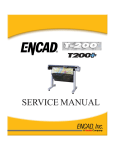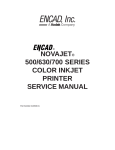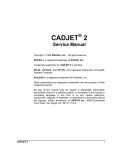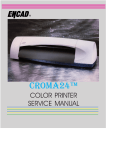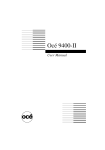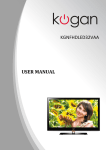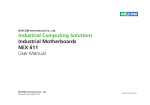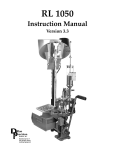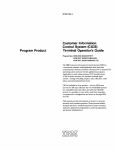Download NJ PRO 36 NJ PRO 50 NJ 4 Service Manual
Transcript
NJ PRO 36
NJ PRO 50
NJ 4
Service Manual
Copyright 1995 and 1996 ENCAD®, Inc. All rights reserved.
ENCAD and NOVAJET are registered trademarks of ENCAD, Inc.
HP-GL, HP-GL/2, and HP RTL are registered trademarks of HewlettPackard Company.
AutoCAD is a registered trademark of AutoDesk, Inc.
Other trademarks and registered trademarks are the property of their
respective owners.
No part of this manual may be copied or distributed, transmitted,
transcribed, stored in a retrieval system, or translated in any human or
computing language, in any form or by any means, electronic,
mechanical, magnetic or otherwise, or disclosed to a third party without
the express written permission of ENCAD, Inc., 6059 Cornerstone
Court West, San Diego, CA 92121, U.S.A.
ii
NOVAJET SERIES
FCC Statement (U.S.A)
The United States Federal Communications Commission has specified
that the following notice be brought to the attention of the users of the
NOVAJET plotters.
FEDERAL COMMUNICATIONS COMMISSION RADIO
TELEVISION INTERFERENCE FOR CLASS B DEVICE
AND
This equipment has been tested and found to comply with the limits for
a Class B digital device, pursuant to part 15 of the FCC Rules. These
limits are designed to provide reasonable protection against harmful
interference in a residential installation. This equipment generates,
uses, and can radiate radio frequency energy and, if not installed and
used in accordance with the instructions, may cause harmful
interference to radio communications.
User Instructions:
If the equipment does cause harmful interference to radio or television
reception, which can be determined by turning the equipment off and
on, the user is encouraged to try to correct the interference by one of
the following measures:
l
Reorient or relocate the receiving antenna.
l
Increase the separation between the equipment and receiver.
l
Connect the equipment into an outlet on a circuit different from
that to which the receiver is connected.
l
Consult the dealer or an experienced radio/TV technician for
help.
Changes or modifications not expressly approved by ENCAD, Inc.
could void the user’s authority to operate the equipment.
NOTE
Note:
NOVAJET SERIES
This product was FCC certified under test conditions that
included the use of shielded I/O cables and connectors
between system components. To be in compliance with FCC
regulations, the user must use shielded cables and
connectors and install them properly.
iii
VDE Statement
Hiermit wird bescheinigt, daß der NOVAJET PRO und der
NOVAJET 4 in Übereinstimmung mit den Bestimmungen der
BMPT-AmstbIVfg 234/1991 funkentstört ist. Der vorschriftsmäßige
Betrieb mancher Geräte (z.B. Meßsender) kann allerdings gewissen
Einschränkungen unterliegen. Beachten Sie deshalb die Hinweise in
der Bedienungsanleitung.
Dem Zentralamt für Zulassungen im Fernmeldewesen würde dan
Inverkehrbringen dieses Gerätes angezeigt und die Berechtigung zur
Überprüfung der Serie auf die Einhaltung der Bestimmungen
eingeräumt.
ENCAD, Inc. U.S.A
iv
NOVAJET SERIES
Material Safety Data Sheet
NOVAJET QIS (Quality Image Supplies) ink is nonhazardous,
requiring no special disposal handling. It can be harmful if swallowed
and should be kept away from children.
To obtain a Material Safety Data Sheet, contact ENCAD, Inc. at:
6059 Cornerstone Court West
San Diego, CA 92121-3734
(619) 452-4350
International users should contact their local dealer or distributor.
NOVAJET SERIES
v
PRINTING HISTORY
1st Edition
2nd Edition
vi
December 12, 1995
February xx, 1996
NOVAJET SERIES
TABLE OF CONTENTS
QUICK OVERVIEW
CHAPTER 1
GENERAL INFORMATION ............................................................... 1-1
CHAPTER 2
THEORY OF OPERATION ............................................................... 2-1
CHAPTER 3
INK DELIVERY SYSTEM .................................................................. 3-1
CHAPTER 4
MAINTENANCE ................................................................................ 4-1
CHAPTER 5
TROUBLESHOOTING ...................................................................... 5-1
CHAPTER 6
DISASSEMBLY/ASSEMBLY............................................................. 6-1
CHAPTER 7
CALIBRATION .................................................................................. 7-1
CHAPTER 8
FEEDER/TAKEUP MECHANISM...................................................... 8-1
CHAPTER 9
REPLACEMENT PARTS LIST .......................................................... 9-1
APPENDIX A
EMERGENCY FIRMWARE DOWNLOAD PROCEDURE.................A-1
APPENDIX B
PRINTER FIRMWARE UPGRADE PROCEDURE ...........................B-1
APPENDIX C
SCHEMATICS...................................................................................C-1
NOVAJET SERIES
vii
Table of Contents
CHAPTER 1
GENERAL INFORMATION
Overview, Technical Support, comparison of NOVAJET III and
NOVAJET PRO, media sizes and plot areas, general product notes,
plotter features and specifications, Line Length Accuracy and Skew
information, acronyms and abbreviations, and glossary.
1.0
Introduction ....................................................................................................... 1-1
2.0
Overview ........................................................................................................... 1-2
2.1
Related Publications ............................................................................ 1-2
2.2
Features of this Service Manual .......................................................... 1-3
2.2.1
Subject Headings................................................................. 1-3
2.2.2
Figures and Tables .............................................................. 1-3
2.2.3
Manual Conventions ............................................................ 1-4
3.0
ENCAD Technical Support & Service ............................................................... 1-5
4.0
Comparison of NOVAJET III and NOVAJET PRO ........................................... 1-6
5.0
Media Sizes and Plotting Areas ........................................................................ 1-8
6.0
General Product Notes.................................................................................... 1-11
7.0
Plotter Features............................................................................................... 1-12
8.0
Plotter Specifications....................................................................................... 1-14
9.0
Line Length Accuracy...................................................................................... 1-15
10.0
Skew ............................................................................................................... 1-16
11.0
Acronyms and Abbreviations .......................................................................... 1-18
12.0
Glossary .......................................................................................................... 1-19
viii
NOVAJET SERIES
Table of Contents
CHAPTER 2
THEORY OF OPERATION
Mechanical overview and electrical circuitry theory with block diagram
visuals.
1.0
Introduction........................................................................................................ 2-1
2.0
Mechanical Operation ....................................................................................... 2-2
3.0
2.1
Paper (Media) Axis Drive ..................................................................... 2-2
2.2
Carriage Axis Drive .............................................................................. 2-2
Electrical Operation ........................................................................................... 2-3
3.1
Circuit Assemblies................................................................................ 2-3
3.1.1
Main Printed Circuit Board (MPCB) ..................................... 2-3
3.1.2
Front Panel Circuit ............................................................... 2-3
3.1.3
Carriage Printed Circuit Assembly (Carriage PCB).............. 2-4
3.2
Block Diagram...................................................................................... 2-5
3.3
Power Supply ....................................................................................... 2-6
3.4
Microprocessor..................................................................................... 2-7
3.5
Start-up Sequence ............................................................................... 2-8
3.6
Memory ................................................................................................ 2-9
3.7
Flash EEPROM.................................................................................. 2-10
3.8
DRAM ................................................................................................ 2-11
3.9
Serial EEPROM ................................................................................. 2-11
3.10
Gate Array.......................................................................................... 2-12
3.11
Stepper Motor .................................................................................... 2-13
3.12
Servo Motor ....................................................................................... 2-15
3.13
Parallel and Serial Ports..................................................................... 2-16
3.14
Keypad/Display .................................................................................. 2-17
3.15
Carriage Assembly Circuits................................................................ 2-18
3.16
LEDs, Beeper, and Fan ..................................................................... 2-19
3.17
Dot Firing Sequence .......................................................................... 2-19
3.18
Schematic Diagrams .......................................................................... 2-19
NOVAJET SERIES
ix
Table of Contents
CHAPTER 3
INK DELIVERY SYSTEM
Instructions for Loading and Unloading the NOVAJET PRO Ink Delivery
System, and for preparing the Plotter for shipment to ENCAD or for
storage or transporting.
1.0
Introduction ....................................................................................................... 3-1
2.0
Loading the Ink Delivery System....................................................................... 3-3
3.0
x
2.1
Filling the Ink Reservoirs...................................................................... 3-3
2.2
Priming the Ink Delivery Lines ............................................................. 3-6
2.3
Filling the Cartridges ............................................................................ 3-9
2.4
Installing and Priming the Cartridges ................................................. 3-11
Unloading the Ink Delivery System ................................................................. 3-16
3.1
Removing the Ink Cartridges ............................................................. 3-16
3.2
Purging the Ink Delivery Lines ........................................................... 3-18
3.3
Removing the Left Cover Assembly................................................... 3-22
3.3.1
Preparing the Plotter for Shipment to ENCAD................... 3-22
3.3.2
Preparing the Plotter for Storage or Transporting.............. 3-25
NOVAJET SERIES
Table of Contents
CHAPTER 4
MAINTENANCE
Maintenance of Unit, Slide Shaft, Service Station, Encoder Strip,
Cartridges, Ink Delivery System, and Rollers.
1.0
Introduction........................................................................................................ 4-1
2.0
External Cleaning .............................................................................................. 4-2
3.0
Slide Shaft Maintenance ................................................................................... 4-3
4.0
Service Station Maintenance............................................................................. 4-5
5.0
Encoder Strip Maintenance ............................................................................... 4-7
6.0
Ink Delivery System Maintenance ..................................................................... 4-8
6.1
7.0
Cleaning the Cartridges ....................................................................... 4-8
6.1.1
Flex Contact Area ................................................................ 4-8
6.1.2
Jet Area................................................................................ 4-8
6.2
Extended Periods of Inoperation........................................................ 4-11
6.3
Ink Reservoirs and Delivery Lines...................................................... 4-12
Upper and Lower Rollers................................................................................. 4-13
NOVAJET SERIES
xi
Table of Contents
CHAPTER 5
TROUBLESHOOTING
Chart of problems and solutions with detailed action steps and cross
reference information. Service Menu information. Keypad functions and
messages.
Plotter initialization sequence.
Plotter error message
descriptions. Operation problems.
1.0
Introduction ....................................................................................................... 5-1
2.0
Decision Logic Tables ....................................................................................... 5-2
2.1
Procedure for Using Decision Logic Tables......................................... 5-2
2.2
Decision Logic Tables.......................................................................... 5-3
3.0
Service Menu .................................................................................................... 5-8
4.0
Service Menu Description ................................................................................. 5-9
4.1
Service Information............................................................................ 5-10
4.1.1
Information Display Settings .............................................. 5-10
4.1.2
Information Print Settings .................................................. 5-13
4.2
Service Diagnostics ........................................................................... 5-14
4.3
Service Calibration............................................................................. 5-17
5.0
LED Keys ........................................................................................................ 5-18
6.0
LCD Keypad.................................................................................................... 5-19
7.0
Keypad Messages........................................................................................... 5-20
7.1
Plot Received..................................................................................... 5-20
7.2
Drying Plot ......................................................................................... 5-20
7.3
Insert Media ....................................................................................... 5-20
7.4
Memory Full ....................................................................................... 5-20
7.5
RAM OK............................................................................................. 5-21
7.6
Checksum Error................................................................................. 5-21
7.7
Plotter Error ....................................................................................... 5-21
7.8
Ready to Replot ................................................................................. 5-21
8.0
Initialization Sequence .................................................................................... 5-22
9.0
RS-422/RS-232 Error Messages..................................................................... 5-23
10.0
RAM Error ....................................................................................................... 5-24
xii
NOVAJET SERIES
Table of Contents
CHAPTER 5
11.0
TROUBLESHOOTING (continued)
Operation Problems ........................................................................................ 5-25
11.1
Plotter Does Not Turn On .................................................................. 5-25
11.2
Plotter Slow to Initialize ...................................................................... 5-26
11.3
Plotter Will Not Plot ............................................................................ 5-27
11.3.1
Parallel Interface and Serial Interface Tests ...................... 5-28
11.4
No Movement in the Carriage Axis .................................................... 5-31
11.5
Media Problems ................................................................................. 5-34
11.5.1
Cut Sheet Media Won’t Load............................................. 5-34
11.5.2
Media Feeds Out of Plotter When Plot is Completed ........ 5-36
11.5.3
Media Skews or Ripples..................................................... 5-36
11.5.4
Loaded Media Not Detected, Media Size Not Detected,
or Plotter Has Incorrect Plot Area ...................................... 5-37
11.5.5
Keypad Display Shows LOAD MEDIA Message When
Rollfeed Media is Loaded .................................................. 5-38
11.5.6
Loud Grinding Noise When Media Loads .......................... 5-39
11.6
Media Cutting Problems..................................................................... 5-41
11.7
Ink Delivery System Troubleshooting................................................. 5-42
11.8
PRIME Plot ........................................................................................ 5-46
11.9
Memory Full ....................................................................................... 5-47
11.10
Plotter Hesitates During Plotting ........................................................ 5-48
11.11
Plot Appearance is not as Expected .................................................. 5-48
11.12
Plots are Cut Off. ............................................................................... 5-49
11.13
Plotter is Noisy ................................................................................... 5-50
11.14
User Parameters Not Saved When Power Is Cycled......................... 5-50
11.15
Carriage Assembly Moves Erratically................................................. 5-51
11.16
Media Movement Erratic .................................................................... 5-53
11.17
LCD or LED Key(s) Inoperative.......................................................... 5-54
11.18
LCD Keypad Display Inoperative ....................................................... 5-56
NOVAJET SERIES
xiii
Table of Contents
CHAPTER 6
DISASSEMBLY/ASSEMBLY
Detailed procedures for removing and installing field replaceable parts
and assemblies.
1.0
Introduction ....................................................................................................... 6-1
2.0
Tools and Equipment Required......................................................................... 6-4
3.0
Stand................................................................................................................. 6-6
4.0
3.1
Removing the Plotter from the Stand................................................... 6-6
3.2
Placing the Plotter on the Stand .......................................................... 6-9
Right Cover Assembly, MPCB, and SIMM ...................................................... 6-10
4.1
Removing the Right Cover Assembly ................................................ 6-10
4.2
Removing the MPCB Connectors ...................................................... 6-12
4.3
MPCB ................................................................................................ 6-14
4.3.1
Removing the MPCB ......................................................... 6-14
4.3.2
Reinstalling the MPCB....................................................... 6-15
4.4
Reinstalling the MPCB Connectors.................................................... 6-16
4.5
Extra Memory (SIMM)........................................................................ 6-17
4.5.1
Extra Memory (SIMM) Removal......................................... 6-17
4.5.2
Extra Memory (SIMM) Installation...................................... 6-18
4.6
Reinstalling the Right Cover Assembly ........................................................... 6-19
5.0
Servo Motor..................................................................................................... 6-20
6.0
7.0
xiv
5.1
Removing the Servo Motor ................................................................ 6-20
5.2
Replacing the Servo Motor ................................................................ 6-24
Display Assembly............................................................................................ 6-26
6.1
Removing the Display Assembly ....................................................... 6-26
6.2
Reinstalling the Display Assembly ..................................................... 6-27
Left Cover Assembly, Left Side Plate, Carriage Assembly (and components),
Trailing Cable, Carriage Belt, and Tubing/Chain Assembly ............................ 6-28
7.1
Removing the Left Cover Assembly and Left Side Plate ................... 6-28
7.2
Removing the Carriage Assembly ..................................................... 6-29
7.3
Reinstalling the Carriage Assembly ................................................... 6-33
7.4
Reinstalling the Left Side Plate and Left Cover Assembly................. 6-36
NOVAJET SERIES
Table of Contents
CHAPTER 6
8.0
9.0
10.0
11.0
DISASSEMBLY/ASSEMBLY (continued)
7.5
Removing the Trailing Cable.............................................................. 6-37
7.6
Reinstalling the Trailing Cable ........................................................... 6-39
7.7
Removing the Carriage Belt from Carriage Assembly........................ 6-41
7.8
Installing the Carriage Belt on Carriage Assembly............................. 6-42
7.9
Removing the Carriage PCB.............................................................. 6-43
7.10
Installing the Carriage PCB................................................................ 6-44
7.11
Removing the Paper Sensor or the Encoder ..................................... 6-45
7.12
Installing the Paper Sensor or the Encoder ....................................... 6-47
7.13
Replacing the Carriage Bushings....................................................... 6-49
7.14
Removing the Tubing/Chain Assembly .............................................. 6-50
7.15
Installing the Tubing/Chain Assembly ................................................ 6-52
Power Supply and ON/OFF Switch ................................................................. 6-53
8.1
Removing the Power Supply and ON/OFF Switch............................. 6-53
8.2
Installing the Power Supply and ON/OFF Switch............................... 6-55
Stabilizer Bracket and Encoder Strip............................................................... 6-56
9.1
Removing the Stabilizer Bracket ........................................................ 6-57
9.2
Reinstalling the Stabilizer Bracket...................................................... 6-58
Lower Drive Assembly, Fan Assembly, and Stepper Motor Assembly
(Inner Platen Parts) ......................................................................................... 6-60
10.1
Disassembly of Plotter Before Removing the Inner Platen Parts ....... 6-62
10.2
Removing the Inner Platen Parts ....................................................... 6-63
10.3
Stepper Motor .................................................................................... 6-67
10.3.1
Removing the Stepper Motor ............................................. 6-67
10.3.2
Reinstalling the Stepper Motor........................................... 6-69
10.4
Reinstalling the Inner Platen Parts..................................................... 6-70
10.5
Reassembly of Plotter After Reinstalling the Inner Platen Parts ........ 6-74
Upper Roller Supports ..................................................................................... 6-77
11.1
Removing the Upper Roller Supports ................................................ 6-77
11.2
Installing the Upper Roller Supports .................................................. 6-79
NOVAJET SERIES
xv
Table of Contents
CHAPTER 7
CALIBRATION
Procedures to mechanically and electrically align the plotter following
repairs, or when plotter performance has been affected.
1.0
Introduction ....................................................................................................... 7-1
2.0
Required Supplies and Tools ............................................................................ 7-2
3.0
Required Documentation and Files ................................................................... 7-4
4.0
Downloading Files From the BBS ..................................................................... 7-5
4.1
BBS Logon Procedure ......................................................................... 7-5
4.2
Using the Downloaded Files NJPRO101.EXE and NJPTEST.EXE... 7-10
5.0
Numbering Sequence of Upper Roller Supports ............................................. 7-12
6.0
Slide Shaft Profile Adjustment......................................................................... 7-13
7.0
Cartridge Head Height Adjustment.................................................................. 7-18
7.1
Initial Adjustment Procedure.............................................................. 7-19
7.2
Fine Adjustment and Torque ............................................................. 7-22
7.3
Encoder Strip Check.......................................................................... 7-23
7.4
Frame Tensioner and Carriage Belt Position Check.......................... 7-23
7.5
Trailing Cable Strain Relief Check ..................................................... 7-23
8.0
Paper Sensor Adjustment ............................................................................... 7-24
9.0
Paper Skew Setup .......................................................................................... 7-28
10.0
Paper Skew Adjustment.................................................................................. 7-29
10.1
Paper Skew Adjustment Sequence ................................................... 7-30
10.2
Mounting Screw Information .............................................................. 7-31
10.3
Other Functional Requirements ......................................................... 7-34
10.4
Adjustment of Upper Roller Supports ................................................ 7-35
10.5
xvi
10.4.1
Visual Verification .............................................................. 7-35
10.4.2
Observation of Paper Skew at Rear Media Alignment
Mark................................................................................... 7-36
10.4.3
Observation of Paper Skew at Front Media Alignment
Mark................................................................................... 7-38
10.4.4
Adjustment of the Mounting Screws .................................. 7-39
Minimum Pull Force Verification ........................................................ 7-40
NOVAJET SERIES
Table of Contents
CHAPTER 7
CALIBRATION (continued)
11.0
Setting the Print Mode ..................................................................................... 7-41
12.0
Prime Plot........................................................................................................ 7-43
13.0
XY Calibration.................................................................................................. 7-45
14.0
13.1
Calibrating the Y-Axis (Carriage Axis or Horizontal Axis
Calibration)......................................................................................... 7-46
13.2
Calibrating the X-Axis (Paper Axis or Vertical Axis Calibration) ......... 7-48
Deadband Calibration...................................................................................... 7-49
14.1
Slow Deadband Calibration................................................................ 7-50
14.2
Fast Deadband (Height Calibration)................................................... 7-52
14.2.1
15.0
16.0
Adjusting Fast Deadband; Vertical Lines (All) and
Vertical Lines (One) ........................................................... 7-53
Color Calibration -- Horizontal and Vertical ..................................................... 7-56
15.1
Adjusting the Horizontal Head-to-Head Calibration............................ 7-59
15.2
Adjusting the Vertical Head-to-Head Calibration................................ 7-60
Color Deadband Calibration ............................................................................ 7-61
16.1
Color Deadband Adjustment .............................................................. 7-62
17.0
Line Quality Plot (Computer) Test ................................................................... 7-63
18.0
Production Gold Standard Computer Test ...................................................... 7-65
NOVAJET SERIES
xvii
Table of Contents
CHAPTER 8
MEDIA FEEDER/TAKEUP
MECHANISM
Installation and parts required for the automatic Media Feeder/Takeup
Mechanism.
1.0
Introduction ....................................................................................................... 8-1
2.0
Installation ......................................................................................................... 8-2
3.0
Parts List ........................................................................................................... 8-9
xviii
NOVAJET SERIES
Table of Contents
CHAPTER 9
REPLACEMENT PARTS LIST
A complete listing (numerical, alphabetical, and illustrated alphabetical) of
all field replaceable parts and assemblies for the NOVAJET PRO-36,
NOVAJET PRO-50, and NOVAJET 4 Color Inkjet Plotters.
1.0
Introduction........................................................................................................ 9-1
2.0
Numerical Listing ............................................................................................... 9-2
3.0
Alphabetical Listing ........................................................................................... 9-4
4.0
Alphabetical Listing with Drawings .................................................................... 9-6
NOVAJET SERIES
xix
Table of Contents
APPENDICES
APPENDIX A
EMERGENCY FIRMWARE DOWNLOAD PROCEDURE
Procedure for downloading firmware to a NOVAJET PRO Color Inkjet
Plotter which has a blank or corrupt Flash EEPROM.
Emergency Firmware Download Procedure ................................................................ A-1
APPENDIX B
PRINTER FIRMWARE UPGRADE PROCEDURE
Procedure for upgrading a NOVAJET PRO Color Inkjet Plotter to the
newest version of firmware (Flash EEPROM is not blank or corrupt).
Printer Firmware Upgrade Procedure .......................................................................... B-1
APPENDIX C
SCHEMATICS
Schematics for the NOVAJET PRO Color Inkjet Plotters Boards.
Main PCB Assembly, Rev. A ................................................................................9 pages
Main PCB Assembly, Rev. C ................................................................................9 pages
Keypad PCB Assembly, Rev. A ..............................................................................1 page
Carriage PCB Assembly, Rev. A.............................................................................1 page
Cartridge Driver Flex Circuit, Rev. A .......................................................................1 page
Paper Sensor Flex Circuit, Rev. A ..........................................................................1 page
Paper Sensor Flex Circuit, Rev. B ..........................................................................1 page
xx
NOVAJET SERIES
Table of Contents
FIGURES
CHAPTER 1
GENERAL INFORMATION
Number
Title
Figure 1.1:
Front View of NOVAJET PRO ........................................................... 1-12
Figure 1.2:
Back View of NOVAJET PRO............................................................ 1-13
Figure 1.3:
Line Length Accuracy......................................................................... 1-15
Figure 1.4:
Skew .................................................................................................. 1-16
CHAPTER 2
Page
THEORY OF OPERATION
Number
Title
Figure 2.1:
Major Functional Areas of the Plotter................................................... 2-5
Figure 2.2:
Gate Array.......................................................................................... 2-12
Figure 2.3:
Stepper Motor .................................................................................... 2-14
Figure 2.4:
Servo Motor ....................................................................................... 2-15
Figure 2.5:
Parallel and Serial Ports..................................................................... 2-16
Figure 2.6:
Keypad Display .................................................................................. 2-17
Figure 2.7:
Carriage Assembly Circuits................................................................ 2-18
CHAPTER 3
Page
INK DELIVERY SYSTEM
Number
Title
Figure 3.1:
Correct Handling of Filled Cartridge ..................................................... 3-2
Figure 3.2:
NOVAINK ACCESSORY KIT .............................................................. 3-4
Figure 3.3:
Filling Ink Reservoirs............................................................................ 3-5
Figure 3.4:
Closing and Opening Tubing Clamps .................................................. 3-6
Figure 3.5:
Priming the Delivery Line ..................................................................... 3-8
Figure 3.6:
Initial Filling of Cartridge..................................................................... 3-10
Figure 3.7:
Connecting Cartridge to Ink Delivery Line.......................................... 3-11
Figure 3.8:
Removing Blue Tape from Cartridge Jet Area ................................... 3-12
Figure 3.9:
Priming Cartridge Prior to Installation in Carriage Assembly.............. 3-13
NOVAJET SERIES
Page
xxi
Table of Contents
CHAPTER 3
INK DELIVERY SYSTEM (continued)
Number
Title
Figure 3.10:
Installing Cartridge in Carriage .......................................................... 3-14
Figure 3.11:
Releasing Ink Reservoir Connector ................................................... 3-19
Figure 3.12:
Purging Ink Delivery Lines ................................................................. 3-21
Figure 3.13:
Removal of Left Cover Assembly ...................................................... 3-23
Figure 3.14:
Left Cover Assembly with Ink Reservoirs in Packing Foam............... 3-24
Figure 3.15:
Removing Black Foam Support ......................................................... 3-26
CHAPTER 4
Page
MAINTENANCE
Number
Title
Figure 4.1
Removal of Service Station ................................................................. 4-6
CHAPTER 5
Page
TROUBLESHOOTING
Number
Title
Figure 5.1:
LED Keys........................................................................................... 5-18
Figure 5.2:
LCD Keypad ...................................................................................... 5-19
Figure 5.3:
Cable and Schematic for Parallel and Serial Loop Back Tests.......... 5-29
Figure 5.4:
Correct Usage of Cable for Parallel and Serial Loop Back Tests ...... 5-30
CHAPTER 6
Page
DISASSEMBLY/ASSEMBLY
Number
Title
Figure 6.1:
NOVAJET PRO Hardware Kit Assembly............................................. 6-5
Figure 6.2:
NOVAJET PRO Final Assembly Tools ................................................ 6-6
Figure 6.3:
Removing Tie Wrap and Foam Rubber ............................................... 6-8
Figure 6.4:
Removing Cardboard Wedge .............................................................. 6-9
Figure 6.5:
Inside View of Right Cover Assembly ................................................ 6-11
Figure 6.6:
MPCB Connectors ............................................................................. 6-14
Figure 6.7:
Location of SIMM............................................................................... 6-18
Figure 6.8:
Closeup View of Clip.......................................................................... 6-18
Figure 6.9:
Side View of SIMM Removal ............................................................. 6-18
Figure 6.10:
Side View of SIMM Installation .......................................................... 6-19
xxii
Page
NOVAJET SERIES
Table of Contents
CHAPTER 6
DISASSEMBLY/ASSEMBLY (continued)
Number
Title
Figure 6.11:
Compression of Frame Tensioner ..................................................... 6-21
Figure 6.12:
Servo Motor ....................................................................................... 6-22
Figure 6.13:
Trailing Cable Support Assembly....................................................... 6-23
Figure 6.14:
Display Assembly............................................................................... 6-27
Figure 6.15:
Keypad PCB ...................................................................................... 6-28
Figure 6.16:
Strain Relief and Trailing Cable on Carriage Assembly ..................... 6-31
Figure 6.17:
Left End of Y-Arm .............................................................................. 6-32
Figure 6.18:
Carriage Belt and Belt Clamp............................................................. 6-41
Figure 6.19:
Removing the Carriage PCB.............................................................. 6-43
Figure 6.20:
Removing Paper Sensor and Encoder............................................... 6-46
Figure 6.21:
Installing Paper Sensor and Encoder................................................. 6-48
Figure 6.22:
Replacing the Carriage Bushings....................................................... 6-49
Figure 6.23:
Stabilizer Bracket with Encoder Strip ................................................. 6-54
Figure 6.24:
Inner Platen Parts .............................................................................. 6-57
Figure 6.25:
Details of Figure 6.24 ......................................................................... 6-58
Figure 6.26:
Removing the Lower Drive Shaft Screws........................................... 6-61
Figure 6.27:
Removing the Foam Block ................................................................. 6-62
Figure 6.28:
Lower Drive Assembly and Stepper Motor Assembly ........................ 6-65
Figure 6.29:
Alignment of Foam Block, Lower ....................................................... 6-68
Figure 6.30:
Ground for Left End of Power Cable and ON/OFF Switch................. 6-70
Figure 6.31:
Routing of Wires and Cables on Right Side Plate and MPCB ........... 6-71
Figure 6.32:
Positioning Upper Roller Supports ..................................................... 6-75
CHAPTER 7
Page
CALIBRATION
Number
Title
Figure 7.1:
Upper Roller Supports Numbering Sequence .................................... 7-12
Figure 7.2:
Center and Left Positions for Slide Shaft Profile Adjustment ............. 7-15
Figure 7.3:
Paper Sensor Voltage Adjustment ..................................................... 7-22
Figure 7.4:
Upper Roller Support and Mounting Screws ...................................... 7-27
NOVAJET SERIES
Page
xxiii
Table of Contents
CHAPTER 7
CALIBRATION (continued)
Number
Title
Figure 7.5:
Correct Positioning of the Spring in the Upper Roller Support........... 7-29
Figure 7.6:
Test for Minimum Acceptable Gap .................................................... 7-30
Figure 7.7:
Visual Verification of Gap between Roller and Y-Arm ....................... 7-31
Figure 7.8:
Paper Skew Acceptance Range for Rear Media Alignment Mark...... 7-33
Figure 7.9:
Paper Skew Acceptance Range for Front Media Alignment Mark ..... 7-34
Figure 7.10:
Motion of Rollers and Adjustment of Mounting Screws ..................... 7-35
Figure 7.11:
Deadband Alignment ......................................................................... 7-45
Figure 7.12:
Vertical Lines (All).............................................................................. 7-49
Figure 7.13:
Vertical Lines (One) ........................................................................... 7-50
Figure 7.14:
NOVAJET PRO Calibration Worksheet............................................. 7-61
CHAPTER 8
Page
Media Feeder/Takeup Mechanism
Number
Title
Figure 8.1:
............................................................................................................ 8-xx
Figure 8.2:
............................................................................................................ 8-xx
CHAPTER 9
Page
REPLACEMENT PARTS LIST
Number
Title
Figure 9.1:
Assy, Bracket, Drive Shaft
(left bracket w/bushing)........................................ P/N 204916 ........... 9-6
Figure 9.2:
Assy, Carriage (complete) ................................... P/N 204996 ............ 9-6
Figure 9.3:
Assy, Cover, Left ................................................. P/N 205026 ............ 9-7
Figure 9.4:
Assy, Cover, Right ............................................... P/N 203476-4......... 9-7
Figure 9.5:
Assy, Encoder w/Flex .......................................... P/N 204999 ............ 9-7
Figure 9.6:
Assy, Fan............................................................. P/N 203443 ............ 9-8
Figure 9.7:
Assy, Hardware Kit NOVAJET PRO, Service...... P/N 205440 ............ 9-8
Figure 9.8:
Assy, Idler ............................................................ P/N 203405-1......... 9-8
Figure 9.9:
Assy, Keypad Top................................................ P/N 203488-1......... 9-9
Figure 9.10:
Assy, Legs and Basket ........................................ P/N 203484-3......... 9-9
xxiv
Part #
Page
NOVAJET SERIES
Table of Contents
Figure 9.11:
Assy, Lower Drive ................................................P/N 204917-1 ....... 9-10
Figure 9.12:
Assy, MPCB .........................................................P/N 205853 .......... 9-10
Figure 9.13:
Assy, Pinch Roller (8)...........................................P/N 204773 .......... 9-10
Figure 9.14:
Assy, Rollguide, Left ............................................P/N 204969-3 ....... 9-11
Figure 9.15:
Assy, Rollguide, Right ..........................................P/N 203477-6 ....... 9-11
Figure 9.16:
Assy, Service Station ...........................................P/N 204629 .......... 9-12
NOVAJET SERIES
xxv
Table of Contents
CHAPTER 9
REPLACEMENT PARTS LIST (continued)
Number
Title
Figure 9.17:
Assy, Servo Motor ............................................... P/N 203496-1....... 9-12
Figure 9.18:
Assy, Stabilizer Bracket, Service ......................... P/N 204699 .......... 9-13
Figure 9.19:
Assy, Stepper Motor Bracket, Service
(right bracket w/bushing)...................................... P/N 205350 .......... 9-13
Figure 9.20:
Assy, Stepper Motor Service (includes Gear) ...... P/N 205128 .......... 9-14
Figure 9.21:
Assy, Top Cover, NOVAJET PRO....................... P/N 204711-1....... 9-14
Figure 9.22:
Assy, Tubing/Chain Support, Service .................. P/N 205868 .......... 9-15
Figure 9.23:
Belt, .312 Wide, E-Size........................................ P/N 205678 .......... 9-16
Figure 9.24:
Bushing, Carriage (2)........................................... P/N 203228 .......... 9-16
Figure 9.25:
Cable, Keypad ..................................................... P/N 203457 .......... 9-16
Figure 9.26:
Cable, RS422 Mini-DIN8 ..................................... P/N 203977 .......... 9-17
Figure 9.27:
Cable, Trailing (with bend in cable)...................... P/N 205697 .......... 9-17
Figure 9.28:
Carriage Board .................................................... P/N 204562 .......... 9-18
Figure 9.29:
Caster, Locking, Twin .......................................... P/N 202513 .......... 9-18
Figure 9.30:
Caster, Non-Locking, Twin................................... P/N 202512 .......... 9-18
Figure 9.31:
Assy, Exhaust ...................................................... P/N 204976 .......... 9-19
Figure 9.32:
Foam, Block, Lower ............................................. P/N 204982 .......... 9-19
Figure 9.33:
Foam, Bottom, Left .............................................. P/N 205452 .......... 9-19
Figure 9.34:
Foam, Bottom, Right............................................ P/N 205523 .......... 9-20
Figure 9.35:
Foam, Top, Left ................................................... P/N 205453 .......... 9-20
Figure 9.36:
Foam, Top, Right ................................................. P/N 205524 .......... 9-20
Figure 9.37:
Frame, Tensioner ................................................ P/N 203870-1....... 9-21
Figure 9.38:
Keypad, Bottom ................................................... P/N 203440-3....... 9-21
Figure 9.39:
ON/OFF Switch (Power Entry Module) ................ P/N 204599 .......... 9-21
Figure 9.40:
Paper Sensor w/Flex ........................................... P/N 204559 .......... 9-22
Figure 9.41:
Platen, Machined, NOVAJET PRO ..................... P/N 204972-1....... 9-22
Figure 9.42:
Power Supply, 24V DC ........................................ P/N 204849 .......... 9-23
Figure 9.43:
Roll Support ......................................................... P/N 203868-2....... 9-23
Figure 9.44:
Screws, Stand (10) .............................................. P/N 203485-2....... 9-23
xxvi
Part #
Page
NOVAJET SERIES
Table of Contents
CHAPTER 9
REPLACEMENT PARTS LIST (continued)
Number
Title
Figure 9.45:
Seal (4) ................................................................P/N 204731 .......... 9-24
Figure 9.46:
Slide Shaft............................................................P/N 204774 .......... 9-24
Figure 9.47:
Spring, Compression (Idler) .................................P/N 203999 .......... 9-24
Figure 9.48:
Spring, Compression (Top Cover) .......................P/N 202010 .......... 9-25
Figure 9.49:
Spring, Extension, Service Station Bottom ..........P/N 204763 .......... 9-25
Figure 9.50:
Stop, Retracting ...................................................P/N 204246-1 ....... 9-25
Figure 9.51:
Support, Drive Shaft (middle support)..................P/N 203556-2 ....... 9-26
Figure 9.52:
Support, Shaft ......................................................P/N 204760 .......... 9-26
Figure 9.53:
Wiper (4) ..............................................................P/N 204732 .......... 9-26
APPENDIX A
Part #
Page
EMERGENCY FIRMWARE DOWNLOAD PROCEDURE
Number
Title
Figure A.1
Cable, RS422 Mini-DIN8......................................................................A-3
NOVAJET SERIES
Page
xxvii
Table of Contents
TABLES
CHAPTER 1
GENERAL INFORMATION
Number
Title
Table 1.1:
Comparison of NOVAJET III and NOVAJET PRO.............................. 1-6
Table 1.2:
Media Sizes and Maximum Plotting Areas for Rollfeed Media ............ 1-9
Table 1.3:
Media Sizes and Maximum Plotting Areas for Sheet Media .............. 1-10
CHAPTER 4
Page
MAINTENANCE
Number
Title
Table 4.1:
Cartridge Jet Area Cleaning Procedures ........................................... 4-10
CHAPTER 5
Page
TROUBLESHOOTING
Number
Title
Table 5.1:
Decision Logic Table One (DLT 1) ...................................................... 5-4
Table 5.2:
Decision Logic Table Two (DLT 2)....................................................... 5-5
Table 5.3:
Decision Logic Table Three (DLT 3).................................................... 5-6
Table 5.4:
Decision Logic Table Four (DLT 4) ...................................................... 5-7
Table 5.5:
Ink Delivery System Troubleshooting Table ...................................... 5-43
CHAPTER 7
Page
CALIBRATION
Number
Title
Table 7.1:
Carriage Height Settings Chart .......................................................... 7-18
Table 7.2:
Mounting Screw Actions and Results ................................................ 7-28
xxviii
Page
NOVAJET SERIES
Chapter 1
GENERAL INFORMATION
1.0
Introduction
This manual provides service information for four models of
ENCAD®, Inc. NOVAJET® Color Inkjet Plotters:
l
NOVAJET PRO-36 (NJP-36),
l
NOVAJET PRO-50 (NJP-50), and
l
NOVAJET 4 (NJ4) D- and E-Sizes.
It is written for service personnel with analog and digital circuitry
experience. Chapter 2, Theory of Operation, should be read and
thoroughly understood before troubleshooting/calibrating the plotters.
These plotters expand upon NOVAJET’s tradition of delivering fast,
high-quality color or monochrome graphics for a variety of applications.
ENCAD has made significant advances in designing these plotters to
respond to and anticipate our customers’ needs. Principal features are
summarized below.
Section 4.0 of this chapter details other
differences.
Feature
Extended Ink Supply
Refillable Cartridges
24” Maximum Media Width
36” Maximum Media Width
50” Maximum Media Width
Power Media Feeder/Takeup
System
NJP-36
X
NJP-50
X
X
Optional
NJ4 D
NJ4 E
X
X
X
X
X
Standard
Optional
Like the NJ III, all three plotters support pre-cut and roll media. Media
size is automatically determined and hardclip limits are set accordingly.
Pre-cut media uses different maximum plotting areas than roll media.
Equal margins on all four sides are available for roll media. Serial and
Centronics parallel interfaces are provided. Commands sent from the
host computer in several forms are understood, including HP-GL*, HPGL/2*, and HP-RTL.
_______________
* (Hewlett-Packard Graphics Language).
NOVAJET SERIES
1-1
General Information
2.0
Overview
Plotters draw according to instructions issued from a "host" computer.
Any plotter is engineered to understand a specific set of instructions
and to execute each instruction in a precise manner. In addition, most
plotters are designed to execute predetermined characters
automatically without a specific line-by-line instruction from the
program. These characters are part of the plotter's permanent
memory.
2.1
Related Publication
The following publication contains additional information which may be
useful in servicing the ENCAD, Inc. NOVAJET Color Inkjet Plotters:
l
ENCAD, Inc. NOVAJET Series User's Guide, P/N 205883
Copies of this and other ENCAD, Inc. publications may be obtained by
contacting your nearest authorized ENCAD, Inc. dealer or by
contacting ENCAD’s Technical Support and Service Department.
1-2
NOVAJET SERIES
General Information
2.2
Features of this Service Manual
2.2.1
Subject Headings
All subject headings are numbered. Main subject headings are
identified by a dark gray banner with large white type. First sublevel
subject headings are in large bold type and are set in slightly from the
left margin. Second sublevel subject headings are in bold, italicized
type.
1.0 Main Subject Heading
1.1 First sublevel subject heading
Paragraph
1.1.1 Second sublevel subject
heading
Paragraph
2.2.2
Figures and Tables
Figures are used to clarify procedures. They are for illustrative
purposes only and may not necessarily be drawn to scale. Figures
and Tables are easily located and cross-referenced, and are listed in
the Table of Contents.
NOVAJET SERIES
1-3
General Information
2.2.3
CAUTION
NOTE
Manual Conventions
CAUTION - Reminders of importance that must be addressed, but may
or may not cause minor damage, are highlighted with the “Caution”
symbol at the left and with a cautionary note in bold type and is
enclosed in a box.
NOTE - Notes are placed before or after a procedure to inform the
service person of specific details to improve quality, to give
reminders of inter-related parts, and to provide other helpful
information. They are indicated by the “Note” symbol at the left.
The text of the note is in italics and is enclosed in a box.
ORIENTATION - Instructions in this manual are based on the
assumption that the service person is facing the front of the plotter.
References to top view, back view, and so forth are consistent with
this engineering standard. References to the X Axis and Y Axis
(Paper Axis and Carriage Axis, respectively) follow the standard of
AutoCAD™ absolute coordinates: up and down for X, left to right
for Y.
WARNING
1-4
WARNING - Read all warning notes before proceeding with any action
steps to eliminate possible serious damage to the plotter and/or
possible personal injury to the service person. Warnings are
indicated by the “Warning” symbol at the left. The warning text is
in bold italics type and is enclosed in a box.
NOVAJET SERIES
General Information
3.0
ENCAD Technical Support & Service
ENCAD offers full technical support and service for its various
products. If you are unable to find the answer to your question in
either the User’s Guide, Service Manual, or other related publications,
contact our Technical Support and Service Department’s Help Desk.
ENCAD, Inc.
Technical Support & Service Dept.
6059 Cornerstone Court West
San Diego, CA 92121
Help Desk Telephone: (619) 452-4350
Help Desk FAX:
(619) 546-0659
Additional information is available on ENCAD’s bulletin board and
through Internet:
ENCAD BBS:
(619) 452-2653 or (619) 452-3768
Internet WEB Page Address:
http://www.encad.com
NOVAJET SERIES
1-5
General Information
4.0
Comparison of NJ III with NJP-36, NJP-50,
and NJ 4
Table Chapter 1 .1: Comparison of NJ III with NJP-36, NJP-50, and NJ 4
FEATURE
NJ III
NJP-36, NJP-50, and NJ 4
1. Power Supply
External
Internal
(inside left end of Platen)
2. Fuse
Located on MPCB
Located on Power Supply
3. ON/OFF Switch
(None)
On back left side of Platen
One SIMM socket
upgradeable to 32 MB.
4 MB permanently installed
plus two 72-pin, 32-bit wide
DRAM SIMM sockets
upgradeable with 4, 8, 16, or
32 MB with 70 ns or faster
SIMMS, ENCAD approved.
(See Chapter 2, Section 3.8.)
Flash EEPROM
Replaceable.
New type of Flash EEPROM,
1 permanently mounted,
1 socket for expansion.
Resolution
300 x 300 dpi (color)
600 x 300 dpi (monochrome
only)
300 x 300 dpi (color,
monochrome, or gray)
Ink Counting
Available
NJP-36/NJP-50:
Not available because of the
extended ink supply.
NJ 4:
Available
Plot Nesting
(Not available)
Standard
Auto Rotation
(Not available)
Standard
4. MPCB:
SIMM
1-6
NOVAJET SERIES
General Information
FEATURE
NOVAJET III
NJP-36, NJP-50, and NJ 4
5. Extended Ink
Supply
(Not available)
NJP-36/NJP-50 only:
Standard
(Not available)
NJ 4 only:
Standard
Uses HP Cartridges filled by
ENCAD.
Uses ENCAD Cartridges
designed specifically for this
Carriage Assembly.
Cartridge Covers.
No Cartridge Covers.
Entire assembly must be
replaced in the event of
PCB, Encoder, or Bushing
failure.
New assembly design allows
for easy replacement of PCB,
Paper Sensor, Encoder, or
Bushings without the
necessity of replacing the
entire assembly.
Mechanical Paper Sensor.
Electronic Paper Sensor
(Opto).
(No tubing)
NJP-36/NJP-50 only:
Carriage Assembly carries
tubing for extended ink
supply.
Carries only the Trailing
Cable
NJP-36/NJP-50 only:
Carries Trailing Cable, Ink
Delivery Lines, and Chain
Refillable
Cartridges
6. Carriage
Assembly
7. Trailing Cable
Support Bracket
NJ 4 only:
Carries Trailing Cable
8. Encoder Strip
Encoder Strip mounted on
Y-Arm Assembly
Encoder Strip mounted on
Stabilizer Bracket
9. Stepper Motor
Requires manual backlash
adjustment
New design eliminates
manual backlash adjustment
NOVAJET SERIES
1-7
General Information
FEATURE
NOVAJET III
NJP-36, NJP-50, and NJ 4
10. Upper Roller
Supports
Adjustment nuts accessed
from front of plotter
Adjustment screws located
on back of Y-Arm Assembly.
11. Lower Drive
Assembly
Shaft is longer. Two
internal foam blocks.
Shaft designed to allow room
for internal Power Supply.
One internal foam block.
NJP-50 only:
Two middle Drive Shaft
Support Brackets.
12. Service Station
Assembly
One electronically activated
Wiper
No electronics. One Wiper
for each Cartridge. Wipers
and Seals mounted in an
easily removeable Assembly.
13. Power Media
Feed and
Take-Up System
(Not available)
NJP-50 only:
Standard
NJP-36 & NJ 4, E-Size only:
Optional
14. RIP Box
1-8
(Not available)
Optional
NOVAJET SERIES
General Information
5.0
Media Sizes and Plotting Areas
The NOVAJET plotters are designed to recognize specific standard
media sizes by checking the narrow dimension of the media as it is
loaded. The Normal and Expanded Plot Areas depend upon
whether Rollfeed media or Sheet media has been loaded. The
media sizes recognized by the plotter and the maximum plotting areas
for Rollfeed media are listed in Table Chapter 1 .2. The media sizes
and maximum plotting areas for Sheet media are listed in
Table Chapter 1 .3.
NOTE
Note:
The Expanded setting for the Margins option expands the
plot area and decreases the margins. The current maximum
plotting area may be viewed in the NOVAJET keypad display
by performing the following steps:
1.
Initialize unit and load paper.
2.
Press the UP ARROW five times until you see the following
display:
MAIN MENU
PAGE FORMAT
3.
Press SELECT once to display:
PAGE FORMAT
MARGINS=NORMAL
4.
Press the UP ARROW twice to display:
PAGE FORMAT
PLOT AREA→
5.
NOVAJET SERIES
Press SELECT to view the current maximum plotting areas.
1-9
General Information
Table Chapter 1 .2: Media Sizes and Maximum Plotting Areas for Rollfeed Media
Paper Size
11.0”
11.0”
17.0”
19.0”
20.0”
22.0”
22.0”
23.0”
24.0”
25.0”
26.0”
27.0”
30.0”
32.0”
34.0”
35.0”
36.0”
40.0”
48.0”
50.0”
x
x
x
x
x
x
x
x
x
x
x
x
x
x
x
x
x
x
x
x
14.0”
17.0”
22.0”
25.0”
28.0”
26.0”
34.0”
35.0”
29.0”
38.0”
38.0”
39.0”
42.0”
44.0”
44.0”
45.0”
45.0”
50.0”
65.0”
65.0”
A
B
C
D
E
9.0”
12.0”
18.0”
24.0”
36.0”
x
x
x
x
x
12.0”
18.0”
24.0”
36.0”
48.0”
B
C
D
E
11.0”
17.0”
22.0”
34.0”
x
x
x
x
17.0”
22.0”
34.0”
44.0”
A3
A2
A1
297
420
594
625
841
A0
A3
A2
A1
A0
B4
B3
B2
B1
1-10
337
460
610
634
860
881
1000
1189
250
353
500
707
x 420 mm
x 594 mm
x 840 mm
x 880 mm
x 1189 mm
x
x
x
x
x
x
x
x
460 mm
634 mm
860 mm
881 mm
1220 mm
1229 mm
1414 mm
1682 mm
x 353 mm
x 500 mm
x 707 mm
x 1000 mm
Normal Plot Area
GRAPHICS (U.S. OFFSET)
9.8” x 12.8”
9.8” x 15.8”
15.8” x 20.8”
17.8” x 23.8”
18.8” x 26.8”
20.8” x 24.8”
20.8” x 32.8”
21.8” x 33.8”
22.8” x 27.8”
23.8” x 36.8”
24.8” x 35.8”
25.8” x 37.8”
28.8” x 40.8”
30.8” x 42.8”
32.8” x 42.8”
33.8” x 43.8”
34.8” x 43.8”
38.8” x 48.8”
46.8” x 63.8”
48.8” x 63.8”
U.S. ARCHITECTURAL
7.8” x 10.8”
10.8” x 16.8”
16.8” x 22.8”
22.8” x 34.8”
34.8” x 46.8”
U.S. ENGINEERING
9.8” x 15.8”
15.8” x 20.8”
20.8” x 32.8”
32.8” x 42.8”
ISO-A
267 x 390 mm
390 x 564 mm
564 x 810 mm
595 x 850 mm
811 x 1159 mm
METRIC-DIN
307 x 430 mm
430 x 604 mm
580 x 830 mm
604 x 851 mm
830 x 1190 mm
851 x 1199 mm
970 x 1384 mm
1159 x 1652 mm
ISO-B
220 x 323 mm
323 x 470 mm
470 x 677 mm
677 x 970 mm
Expanded Plot Area
10.6”
10.6”
16.6”
18.6”
19.6”
21.6”
21.6”
22.6”
23.6”
24.6”
25.6”
26.6”
29.6”
31.6”
33.6”
34.6”
35.6”
39.6”
47.6”
49.6”
x
x
x
x
x
x
x
x
x
x
x
x
x
x
x
x
x
x
x
x
13.6”
16.6”
21.6”
24.6”
27.6”
25.6”
33.6”
34.6”
28.6”
37.6”
37.6”
38.6”
41.6”
43.6”
43.6”
44.6”
44.6”
49.6”
64.6”
64.6”
8.6”
11.6”
17.6”
23.6”
35.6”
x
x
x
x
x
11.6”
17.6”
23.6”
35.6”
47.6”
11.6”
16.6”
21.6”
33.6”
x
x
x
x
16.6”
21.6”
33.6”
43.6”
287
410
584
615
831
x 410 mm
x 584 mm
x 830 mm
x 870 mm
x 1179 mm
327
450
600
624
850
871
990
1179
x
x
x
x
x
x
x
x
450 mm
624 mm
850 mm
871 mm
1210 mm
1219 mm
1404 mm
1672 mm
240
343
490
697
x
x
x
x
343 mm
490 mm
697 mm
990 mm
NOVAJET SERIES
General Information
Table Chapter 1 .3: Media Sizes and Maximum Plotting Areas for Sheet Media
Paper Size
11.0”
11.0”
17.0”
19.0”
20.0”
22.0”
22.0”
23.0”
24.0”
25.0”
26.0”
27.0”
30.0”
32.0”
34.0”
35.0”
36.0”
40.0”
48.0”
50.0”
x
x
x
x
x
x
x
x
x
x
x
x
x
x
x
x
x
x
x
x
14.0”
17.0”
22.0”
25.0”
28.0”
26.0”
34.0”
35.0”
29.0”
38.0”
38.0”
39.0”
42.0”
44.0”
44.0”
45.0”
45.0”
50.0”
65.0”
65.0”
A
B
C
D
E
9.0”
12.0”
18.0”
24.0”
36.0”
x
x
x
x
x
12.0”
18.0”
24.0”
36.0”
48.0”
B
C
D
E
11.0”
17.0”
22.0”
34.0”
x
x
x
x
17.0”
22.0”
34.0”
44.0”
A3
A2
A1
297
420
594
625
841
A0
A3
A2
A1
A0
B4
B3
B2
B1
337
460
610
634
860
881
1000
1189
250
353
500
707
x 420 mm
x 594 mm
x 840 mm
x 880 mm
x 1189 mm
x
x
x
x
x
x
x
x
460 mm
634 mm
860 mm
881 mm
1220 mm
1229 mm
1414 mm
1682 mm
x 353 mm
x 500 mm
x 707 mm
x 1000 mm
NOVAJET SERIES
Normal Plot Area
GRAPHICS (U.S. OFFSET)
9.8” x 10.6”
9.8” x 13.6”
15.8” x 18.6”
17.8” x 21.6”
18.8” x 24.6”
20.8” x 22.6”
20.8” x 30.6”
21.8” x 31.6”
22.8” x 25.6”
23.8” x 34.6”
24.8” x 34.6”
25.8” x 35.6”
28.8” x 38.6”
30.8” x 40.6”
32.8” x 40.6”
33.8” x 41.6”
34.8” x 41.6”
38.8” x 46.6”
46.8” x 61.6”
48.8” x 61.6”
U.S. ARCHITECTURAL
7.8” x
8.6”
10.8” x 14.6”
16.8” x 20.6”
22.8” x 32.6”
34.8” x 44.6”
U.S. ENGINEERING
9.8” x 13.6”
15.8” x 18.6”
20.8” x 31.6”
32.8” x 40.6”
ISO-A
267 x 370 mm
390 x 544 mm
564 x 790 mm
595 x 830 mm
811 x 1139 mm
METRIC-DIN
307 x 410 mm
430 x 584 mm
580 x 810 mm
604 x 831 mm
830 x 1170 mm
851 x 1179 mm
970 x 1364 mm
1159 x 1632 mm
ISO-B
220 x 303 mm
323 x 450 mm
470 x 657 mm
677 x 950 mm
Expanded Plot Area
10.6”
10.6”
16.6”
18.6”
19.6”
21.6”
21.6”
22.6”
23.6”
24.6”
25.6”
26.6”
29.6”
31.6”
33.6”
34.6”
35.6”
39.6”
47.6”
49.6”
x
x
x
x
x
x
x
x
x
x
x
x
x
x
x
x
x
x
x
x
11.0”
14.0”
19.0”
22.0”
25.0”
23.0”
31.0”
32.0”
26.0”
35.0”
35.0”
36.0”
39.0”
41.0”
41.0”
42.0”
42.0”
47.0”
62.0”
62.0”
8.6”
11.6”
17.6”
23.6”
35.6”
x
x
x
x
x
9.0”
15.0”
21.0”
33.0”
45.0”
11.6”
16.6”
21.6”
33.6”
x
x
x
x
14.0”
19.0”
31.0”
41.0”
287
410
584
615
831
x 380 mm
x 554 mm
x 800 mm
x 840 mm
x 1149 mm
327
450
600
624
850
871
990
1179
x
x
x
x
x
x
x
x
420 mm
594 mm
820 mm
841 mm
1180 mm
1189 mm
1374 mm
1642 mm
240
343
490
697
x
x
x
x
313 mm
460 mm
667 mm
960 mm
1-11
General Information
6.0
WARNING
General Product Notes
The material below is very important for the proper and safe
operation of the plotter and should be read before proceeding.
CLEANING - Alcohol contact with the Carriage Assembly bushings will
cause damage. Wait until the Slide Shaft is completely dry before
moving the Carriage Assembly.
CUTTER - Proper safety procedures should be used when handling
the Cutter in order to avoid injury.
ENCODER STRIP - Water should NOT be used to clean the Encoder
Strip. See Chapter 4 of this manual for the cleaning procedure.
Be very careful when working near the Encoder Strip so that it is
not damaged.
INK DELIVERY SYSTEM (NOVAJET PRO only) - Use only warm
water to clean the inside of the Ink Delivery Reservoirs and
Tubing.
LUBRICANTS - Do not use any lubricants on this product. USE OF
LUBRICANTS WILL VOID THE WARRANTY.
SLIDE SHAFT - Dry the Slide Shaft completely after cleaning it with
alcohol. Alcohol contact with the Carriage Assembly bushings will
cause damage.
START UP - If the plotter doesn’t power-up, it must be turned off
immediately to eliminate any damage until the problem can be
resolved.
1-12
NOVAJET SERIES
General Information
7.0
Plotter Features
The major features of the NOVAJET PRO-36 and NOVAJET 4
plotters are identified in Figure Chapter 1 .1, Figure Chapter 1 .2, and
Figure Chapter 1 .3.
(See Chapter 8 for an illustration of a
fully-assembled NOVAJET PRO-50.)
Figure Chapter 1 .1: Front View of Plotter
NOVAJET SERIES
1-13
General Information
Figure Chapter 1 .2: Back View of NOVAJET PRO
Figure Chapter 1 .3: Back View of NOVAJET 4
1-14
NOVAJET SERIES
General Information
Key for Figure Chapter 1 .2 and Figure Chapter 1 .3:
1.
Centronics Parallel Port (J2)
2.
RS-422/423 Serial Port/Apple Talk (J3)
3.
Power Input Plug and ON/OFF Switch
4.
ID Label
5.
Left Rollguide (NOVAJET PRO-36 and NOVAJET 4 only)
6.
Right Rollguide (NOVAJET PRO-36 and NOVAJET 4 only)
7.
Rear Media Alignment Mark
8.
Roll Supports (NOVAJET PRO-36 and NOVAJET 4 only)
NOVAJET SERIES
1-15
General Information
8.0
Plotter Specifications
Standard Features:
Four 500 ml Ink Delivery Systems (NJP only)
Refillable Ink Cartridges (NJ 4 only)
Power Media Feed & Take-Up System (NJP-50
only; optional for NJP-36 and NJ 4 E-Size)
Cut sheet or roll feed with automatic cutter
8 user-settings to save custom settings for multiple
users
Five modes for selecting speed and quality
Selectable dry time
Save Media - advances media only as far as
needed to print the image
Automatic cutter on/off
Memory configuration to control raster buffer
memory allocation
Available as a function of HP-GL and HP-GL/2:
Replot and multiple copies
Long plot up to 50 feet (15.24m)
Merged vector/raster images
Plot nesting
Auto rotation
Cut Sheet Maximum Plotting Area:
Normal = 0.59” (15 mm) margin on each of
3 sides and a 1.38” (35 mm) margin on the
fourth side.
Expanded = 0.197” (5 mm) margin on each of
3 sides and a 1.38” (35 mm) margin on the
fourth side.
Rollfeed Maximum Plotting Area:
Normal = 0.59” (15 mm) on all sides.
Expanded = 0.197” (5 mm) on all sides.
Line Length Accuracy:
±0.015” (0.38mm) or ±0.2% of the specified
vector line length, whichever is greater
Long Plot:
Plot length: 50’ (15.24m) (depending on software
application used)
Frame to Frame Registration: .01”
Distance Accuracy: 0.2% of total length
RAM:
4 MB permanently installed
Two 72-pin 32-bit wide DRAM SIMM sockets.
User upgradable to 68 MB with 4, 8, 16, or 32 MB
with 70 ns or faster SIMMS, ENCAD approved.
(See Chapter 2, Section 3.8.)
1-16
Language Emulation:
HP-GL: HP 7440,7470,7475, 7550, 7570,
7575, 7576, 7580, 7585, 7586, 7596
HP-GL/2, HP-RTL, EN-RTL
Ink and Media Types:
Full range of inks and media provided by
ENCAD Quality Imaging Supplies™ -- call for
current product listings
Rasterization:
Internal rasterizer
Resolution:
300 x 300 DPI monochrome, gray, and color
600 x 600 DPI monochrome (NJ 4 only)
Interfaces:
Centronics® bi-directional parallel
RS-422 serial
RS-232 (requires adaptor cable)
AppleTalk®
Baud Rates:
300, 600, 1200, 2400, 4800, 9600, 19200,
38400
Power:
Universal Power Supply: 100-240 ± 10% Vac,
50-60 ± 3 Hz,
AC Input, DC Output
Consumption: 24 W Typical, 63 W Max.
Certifications:
Safety: CSA, CSA/NRTL (equivalent to
UL1950)
TUV GS
EMI:
FCC Class B
VDE Class B
CE Mark
CSPR - Class B
Operating Environment:
41° to 104°F (5° to 40°C)
20 to 80% RH, Non-condensing
Storage Environment:
-40° to 140°F (-40° to 60°C)
10 to 80% RH, Non-condensing
NOVAJET SERIES
General Information
Physical Specifications
NOVAJET PRO-50:
Dimensions:
NOVAJET PRO-36:
Dimensions:
Height:
Width:
Depth:
48” (121 cm)
60.5” (154 cm)
28.5” (72.39 cm)
Weight:
48” (121 cm)
74.5” (189.2 cm)
28.5” (72.39 cm)
Weight:
Assembled:
Shipping - Plot-head:
Shipping - Stand:
56 lbs. (25.4 kg)
76 lbs. (34.5 kg)
41 lbs. (18.6 kg)
Height:
Width:
Depth:
48” (121 cm)
55” (140 cm)
28” (72 cm)
86 lbs. (39 kg)
85 lbs. (38.6 kg)
41 lbs. (18.6 kg)
26 lbs. (11.8 kg)
42” (105 cm)
44” (112 cm)
28” (72 cm)
Weight:
Weight:
Assembled:
Shipping - Plot-head:
Shipping - Stand:
Assembled:
Shipping - Plot-head:
Shipping - Stand:
Shipping - Media Handler:
NOVAJET 4, D-Size:
Dimensions:
NOVAJET 4, E-Size:
Dimensions:
Height:
Width:
Depth:
Height:
Width:
Depth:
58 lbs. (26.5 kg)
58 lbs. (26.5 kg)
43 lbs. (19.5 kg)
Assembled:
Shipping - Plot-head:
Shipping - Stand:
53 lbs. (24 kg)
50 lbs. (22.7 kg)
39 lbs. (17.7 kg)
Feeder/Takeup Mechanism:
Weight:
Shipping:
NOVAJET SERIES
xxx lbs. (xxx kg)
1-17
General Information
9.0
Line Length Accuracy
The following information for the NOVAJET plotters clarifies the
amount of acceptable variation for plotting accurately.
See
Figure Chapter 1 .4.
Figure Chapter 1 .4: Line Length Accuracy
1.
The drawn line length Lw is to be within ± 0.2% of the length
specified. Lw typically is constant on the top and bottom of the
plot.
2.
Line length LL and LR are to each be ± 0.2% of length L specified.
3.
The total difference, or delta, between the longest line within
specification and the shortest line within specification is:
L ( 1 + 0.2% ) - L ( 1 - 0.2% ) ⇒ + .2 - ( -.2 ) = .4%L
LR - LL = ∆L
∆L < 0.4% of L
Example:
1-18
If:
L specified = 45”
Then:
∆L (left and right) must be .4% of 45
NOVAJET SERIES
General Information
∆L < 0.18 inches
NOVAJET SERIES
1-19
General Information
10.0 Skew
If the media loading instructions have been correctly implemented,
these figures are conditions for variable paper movement during
plotting. See Figure Chapter 1 .5.
Figure Chapter 1 .5: Skew
Given a specified rectangle LW wide and L high, the diagonal error
L1 - L2 defines the skew. The maximum acceptable skew is:
EQUAL TO: 0.2% of L1 + 0.2% of L2
or
0.4% of (L1 + L2)
EXAMPLE: If:
LW = 60cm
L
= 80cm
Then: L1 should = L2 = 100cm
Actual permissible skew ( L1 - L2 ) = .4% x 100cm = .4cm
or 0.157 inches.
1-20
NOVAJET SERIES
General Information
NOTE
Note: 1. This method is the only method used to specify skew. Other
geometrical constructs may yield different results.
2. Actual output is a function of the combined line length and
skew errors and typically is a straight polygon whose four
sides are not necessarily equal.
NOVAJET SERIES
1-21
General Information
11.0 Acronyms and Abbreviations
ACK
A/D
ANSI
ARCH
AS
ASCII
AUTO
BTU
C
CAD
CHG
cm
cm/s
CPU
CTRL
CTS
d or∆
dB
DC
DPI
DRAM
DSR
DTE
DTR
ENQ
F
FCC
g
gm
GND
HP-GL
HP-GL/2
1-22
- Acknowledge
- Analog to Digital
- American National
Standards Institute
- Architectural
- Address Strobe
- American Standard Code for
Information Interchange
- Automatic
- British Thermal Unit
- Celsius
- Computer Aided Drafting
- Change
- Centimeter
- Centimeter per second
- Central Processing Unit
- Control
- Clear to Send
- Differential
- Decibel
- Direct Current
- Dots Per Inch
- Dynamic Random Access
Memory
- Data Set Ready
- Data Terminal Equipment
- Data Terminal Ready
- Enquire
- Fahrenheit
- Federal Communications
Commission
- Gravity (defined as
9.82 m/s2 or 32 ft/s2)
- grams
- Ground
- Hewlett-Packard Graphics
Language (older standard)
- Hewlett-Packard (standard)
Graphics Language
Hz
INIT
ISO
KB
kHz
LCD
LED
MANF
MAX
MB
MIN
mm
MPCB
PC
PD
PLL
PROM
PU
PWM
RAM
ROM
RTS
RXD
SG
SIMM
SRXD
STXD
TXD
TXDO
UART
V
Vac
Vdc
W
- Hertz (cycles per second)
- Initialize
- International Standards
Organization
- Kilobytes
- Kilo (One Thousand) Hertz
- Liquid Crystal Display
- Light Emitting Diode
- Manufacturer’s
- Maximum
- Megabyte
- Minimum
- Millimeter
- Main Printed Circuit Board
- Personal Computer
- Pen Down
- Phase Locked Loop
- Programmable Read Only
Memory
- Pen Up
- Pulse Width Modulation
- Random Access Memory
- Read Only Memory
- Ready to Send
- Receive Data
- Signal Ground
- Single Inline Memory
Module
- Secondary Receive Data
- Secondary Transmit Data
- Transmit Data
- Transmitter Signal Data
Output
- Universal Asynchronous
Receiver/Transmitter
- Volts
- Volts Alternating Current
- Volts Direct Current
- Watts
NOVAJET SERIES
General Information
12.0 Glossary
ASCII
American Standard Code for Information Interchange.
An information scheme used by computers to represent
letters, numbers, and symbols.
ASYNCHRONOUS
Data transfer which occurs at a known rate so that a
clock signal is not required.
BANDING
Any Raster plot anomaly caused by: jet(s) misfiring,
improper paper (media) feeding, or ink being laid down
too fast; a repeating inconsistency in plot appearance.
BASIC
Beginner's All-Purpose Symbolic Instruction Code.
A common programming language for computer
systems.
BAUD
The rate of data transfer (number of bits per second
that data is transmitted or received).
BIT
The smallest piece of digital information that can be
handled by a processor. A unit of information equal to
one binary decision.
BI-DIRECTIONAL PRINTING
Cartridges on the plotter fire ink on the media as the
Carriage moves in either direction, right to left and left
to right.
BINARY
The number system with a base of two used by the
internal logic of all digital computers and controllers. It
is a code that uses two distinct characters, usually the
numbers 1 and 0.
BITMAP
A region of memory treated as a rectangular array of
pixels.
BYTE
A single group of 8 bits processed together in parallel.
Generally, eight bits which can be arranged in groups
to represent 256 unique characters.
BUFFER
The part of the plotter’s memory used for receiving and
temporarily holding plot files.
NOVAJET SERIES
1-23
General Information
BUS
A group of computer circuits used for a common
purpose.
CAD
Computer Aided Drafting. A computer system or
software designed to create drawings.
CALIBRATION
The procedures for adjusting the ink cartridge
alignment, line length accuracy, and deadband.
CARRIAGE
The electromechanical assembly which carries the four
ink Cartridges across the media. The PCB on the
Carriage contains the decoding circuits to fire the ink
nozzles and determine Carriage location.
CARRIAGE AXIS
The plot area measured parallel to the platen; the
Horizontal Axis.
CARTRIDGE
The plastic housing containing the ink and the ink
nozzles. Four Cartridges are mounted on the plotter
Carriage.
CENTRONICS
A parallel interface standard .
CONFIGURATION
The way that the computer and plotter
interconnected and set up to operate as a system.
CPU
Central Processor Unit. The part of the computer
system that contains the Arithmetic-Logic Unit and the
Control Unit. It forms the "brains" of the system,
usually called the "microprocessor."
DATA
The term used to denote any or all facts, numbers,
letters, and other characters used in information
transfer.
DEADBAND
The term when used in the physical or mechanical
sense is "lost motion." It results from a number of
accumulated effects, such as friction, pulley and belt
backlash, electrical losses, finite position errors from
digital encoders, and low servo gain.
DEFAULT
A value supplied by the internal firmware which is
assumed to be the desired or common response for the
plotter. This value may be changed by the user
through the use of the front panel display buttons.
1-24
are
NOVAJET SERIES
General Information
DIAGNOSTICS
A set of firmware instructions for the detection and
isolation of plotter malfunctions.
DISPLACEMENT
A change in position.
DPI
Dots per inch, the number of dots the plotter lays down
in an inch.
DUTY CYCLE
One complete cycle of time to complete a printing
command; ratio of printing to idling.
EMULATE
To equal in quality or quantity.
FLASH EEPROM
Electronically erasable and programmable memory.
GRAVITY
Used to indicate the force to which two bodies are
subjected.
HANDSHAKE
A method of controlling the speed that information
flows between two computer devices to insure that the
sender does not transmit data too quickly for the
receiver to process.
HARDCLIP LIMIT
A precise outer margin positioned around the plotting
area. The boundaries of the printing area beyond
which the plotter cannot print.
HEIGHT ADJUSTMENT
Height Adjustment refers to the adjustment of the gap
between the Platen and the Cartridge head.
INITIALIZE
The menu driven instruction set which brings the plotter
to the factory default conditions.
INKJET
The nozzle part of the ink cartridge.
INK RECEPTIVITY
The ability of the media to take various quantities of ink,
thereby affecting the quality of the plot. This is
determined by differences in sizing and media coating.
INTERFACE CABLE
The cable used to connect the plotter to the computer.
NOVAJET plotters use a serial or parallel interface
cable.
I/O ERROR
A data transmission error between the computer and
the plotter (for example, mismatched interfacing
conditions such as baud rate and parity).
NOVAJET SERIES
1-25
General Information
LAN
Local area network linking computers.
LINEAR ENCODER
On ENCAD plotters, this is a plastic strip containing
lines which are read by the optical sensor on the
Carriage Assembly. These lines are converted into
data for determining the Carriage Assembly position.
MEDIA
The surface on which the plotter prints the image.
Media are available in a variety of types, including
paper, polyester, canvas, and film.
MENU
A firmware created display allowing the user to select
and execute various functions or features.
MODE COMMAND
This command sets the protocol parameters used to
initialize the Asynchronous Communications Adapter
(Serial Port).
MODIFY
The user may change a plotting parameter previously
set by the default values.
MONOCHROME
Printing done in only one color, usually black.
NESTING
Placing two or more plots horizontally on the media.
ORIENTATION
The direction of the plotted image on the media; that is,
portrait or landscape.
NOTE
P1
1-26
Note:
For all HP-GL emulations, P1 and P2 defaults are located
0.6 inches inside the printing area (the Normal setting). With
HP-GL/2 emulations, the P1 and P2 defaults are at the
corners of the printing area (the Maximum setting). If your
CAD software allows specification of the location of P1 and
P2, you can choose either Normal or Maximum locations to
reduce or enlarge the printed image. See the NOVAJET
Series User’s Guide, Chapter 7.
A scaling point used by the plotter that specifies the
location of the plot's lower left corner. On NOVAJET
plotters, this point will either be NORMAL or MAX.
NOVAJET SERIES
General Information
P2
A scaling point used by the plotter that specifies the
location of the plot's upper right corner. On NOVAJET
plotters this point will either be NORMAL or MAX.
PAPER (MEDIA) AXIS
The long side of the plot area measured at right angles
to the platen; the Vertical Axis.
PARALLEL INTERFACE
An interface type in which a separate line is used for
each data bit in a byte. All bits in the byte are
transferred simultaneously.
PARITY
A method for checking for errors in the transfer of
information between computing devices. Parity checks
the accuracy of the binary data on a serial connection.
PLATEN
The surface on which the media moves.
PLOT AREA
The area in which the plotter prints the image.
PLOTTER
An electromechanical device that produces hardcopies
of computer data. Typically, this is done by moving the
drawing device and/or the media to create lines and/or
filled areas.
POROSITY
A measure of the flow of ink through the media.
PRIME
(1) Pressing the PRIME key on the Right Cover
Assembly to clear the ink cartridges by forcing them to
fire rapidly (may be done during plotting). A test
pattern will be printed to validate that all jets are firing
correctly (unless the key has been pressed during
plotting). Applies to both the NOVAJET 4 and the
NOVAJET PRO.
(2) On the NOVAJET PRO, “PRIME” also refers to
using the Priming Pump to draw ink from the Ink
Reservoirs into the Ink Delivery Lines when the Ink
Delivery System is being loaded (see Chapter 3).
RAM
Random Access Memory. Usually temporary electronic
storage for data and programs. Information will be lost
when power is removed.
NOVAJET SERIES
1-27
General Information
RASTER IMAGE
A graphic image created by dots called bitmaps. The
plot is defined in terms of pixels (dots) rather than as
vectors. For monochrome plots, each pixel is defined
by a bit. For color plots, each pixel has several bits. A
bit that is “on” will print a dot on the media. A bit that is
“off” will leave the area blank.
REPEATABILITY
In plotting, the ability of a plotter to return to a
predetermined location on the plot with a given amount
of accuracy.
RESET
The plotter’s menu-driven instruction to return the
plotter to its default status.
RESOLUTION
The sharpness of a printed image as measured by dots
per inch. The number of dots per unit of area to which
the plotter may be addressed.
ROLLFEED
Media that is packaged on a roll and is loaded and fed
through the back of the plotter.
ROM
Read Only Memory. Permanent electronic storage for
data. Used to store the plotter's internal instructions.
There is no data loss when power is removed.
RS-422
Differential communication serial port with a mini-DIN
connector compatible to Apple/Mac.
RS-423
Single-Ended Communication that requires conversion
of the mini-DIN to a DB-9 or a DB-25.
QUADRANTS
Blocks that count data to sequence the ink jet firing.
SCALING
Dividing of the plotting area into units convenient for the
plotting application. Adjusting the size of an image to fit
onto the desired plot area.
SCALING POINTS
Points which have been assigned user unit values in
the (SC) instruction. These points define the user
coordinate system mapped into the area defined by P1
and P2.
SERIAL INTERFACE
An interface type which uses a single data line to
transfer all data bits sequentially between devices.
1-28
NOVAJET SERIES
General Information
SERVO
A self-correcting closed loop electromechanical system
that adjusts an output signal based on an input and
feedback signal.
SHEET MEDIA
Media that is in individual sheets and is loaded and fed
through the front of the plotter.
SKEW
The rotation of the media from the initial inserted
position (not the rotational inaccuracy of the initial
media loading). Affects line length accuracy, especially
in the paper axis. May be measured, in the demo plot
or any plot, by how far the line on the left margin is
different from the line on the right margin. See
Section 10.0 of this chapter for information about
determining the Skew and Chapter 7 for the adjustment
procedures.
STEPPER MOTOR
The media drive motor. The motor rotates one step for
each pulse generated by the drive circuit. Position is
controlled by the number of pulses generated.
STOP BIT
In the RS-422/432 configuration, one or two bits
following a transmitted data byte which notify the
receiver that the information is complete.
UART
Universal Asynchronous Receiver/Transmitter.
An
interface device used to send and receive serial data.
UNI-DIRECTIONAL PRINTING Cartridges on the plotter fire ink on the media during
right to left movement only.
UV EPROM
Stores data and needs UV light to be erased.
VECTOR
A graphic created by geometric lines.
HP-GL/2 files usually contain vectors.
VELOCITY
The time-rate of linear motion in a given direction.
Commonly referred to as speed.
NOVAJET SERIES
HP-GL and
1-29
General Information
Chapter 1 GENERAL INFORMATION
1-1
1.0 Introduction ........................................................................................................ 1-1
2.0 Overview ............................................................................................................ 1-2
2.1 Related Publication......................................................................................... 1-2
2.2 Features of this Service Manual ..................................................................... 1-3
2.2.1 Subject Headings ..................................................................................... 1-3
2.2.2 Figures and Tables .................................................................................. 1-3
2.2.3 Manual Conventions ................................................................................ 1-4
3.0 ENCAD Technical Support & Service ................................................................ 1-5
4.0 Comparison of NJ III with NJP-36, NJP-50, and NJ 4 ........................................ 1-6
5.0 Media Sizes and Plotting Areas ......................................................................... 1-9
6.0 General Product Notes..................................................................................... 1-12
7.0 Plotter Features................................................................................................ 1-13
8.0 Plotter Specifications........................................................................................ 1-16
9.0 Line Length Accuracy....................................................................................... 1-18
10.0 Skew .............................................................................................................. 1-20
11.0 Acronyms and Abbreviations.......................................................................... 1-22
12.0 Glossary ......................................................................................................... 1-23
TABLES
Table 1.1: Comparison of NJ III with NJP-36, NJP-50, and NJ 4................................ 1-6
Table 1.2: Media Sizes and Maximum Plotting Areas for Rollfeed Media ................ 1-10
Table 1.3: Media Sizes and Maximum Plotting Areas for Sheet Media .................... 1-11
FIGURES
Figure 1.1: Front View of Plotter ............................................................................... 1-13
Figure 1.2: Back View of NOVAJET PRO................................................................. 1-14
Figure 1.3: Back View of NOVAJET 4 ...................................................................... 1-14
Figure 1.4: Line Length Accuracy ............................................................................. 1-18
Figure 1.5: Skew ....................................................................................................... 1-20
1-30
NOVAJET SERIES
Chapter 2
THEORY OF OPERATION
1.0
Introduction
This chapter explains the mechanical and electrical theory of operation
of the ENCAD NOVAJET PRO-36, NOVAJET PRO-50, and
NOVAJET 4 D- and E-Size Color Inkjet plotters.
The NOVAJET is a 68340 microprocessor-based digital plotter that
receives plotting instructions from a host computer through the
RS-422/423 serial interface or the Centronics parallel interface.
NOVAJET SERIES
2-1
Theory of Operation
2.0
2.1
Mechanical Operation
Paper (Media) Axis Drive
The Paper (Media) Axis Drive moves the plotting media in a direction
perpendicular to the length of the plotter. This friction drive consists of
the Stepper Motor, reduction gears, and the Pinch Wheels.
2.2
Carriage Axis Drive
The Carriage Axis Drive moves the plotter’s Carriage Assembly along
the length of the plotter. The drive consists of a Servo Motor, Linear
Encoder Strip, Drive Belt, and Tensioning Assembly.
The Stepper and Servo Motors are controlled from the main printed
circuit assembly by the microprocessor, which also supplies the
Carriage Assembly with the signals necessary to cause the ink
cartridge nozzles to fire the desired colors of ink onto the media.
2-2
NOVAJET SERIES
Theory of Operation
3.0
3.1
Electrical Operation
Circuit Assemblies
Four circuit assemblies are contained in the NOVAJET plotters: the
Main Printed Circuit Board (in the right cover assembly), the front
panel circuits (in the Keypad Assembly), and the Carriage Flex
Assembly and the Carriage Rigid Board (in the moveable Carriage
Assembly).
3.1.1
Main Printed Circuit Board (MPCB)
The Main Printed Circuit Board (MPCB) contains six features:
1.
Microprocessor (CPU)
2.
Gate Array
3.
Memory Circuits
4.
Stepper Motor driver
5.
Servo Motor driver
6.
Interface Circuits:
3.1.2
Serial & Centronics Parallel
Front Panel
Front Panel Circuit
The Front Panel Circuit contains two features:
1.
Supertwist Display (Liquid Crystal Display, or LCD)
2.
Keypad
NOVAJET SERIES
2-3
Theory of Operation
3.1.3
Carriage Printed Circuit Assembly
(Carriage PCB)
The Carriage Printed Circuit Assembly (Carriage PCB) contains five
features:
2-4
1.
Registers
2.
Demultiplexers
3.
Ink Nozzle Drivers (Inkjet Driver Circuit)
4.
Linear Encoder
5.
Paper Sensor (separate board)
NOVAJET SERIES
Theory of Operation
3.2
Block Diagram
Figure Chapter 2 .1 illustrates the major functional areas of the plotter.
Major control and data paths are shown.
Figure Chapter 2 .1: Major Functional Areas of the Plotter
NOVAJET SERIES
2-5
Theory of Operation
3.3
Power Supply
An internal UL recognized switching power module supplies power for
the NOVAJET plotter. It provides a constant 5Vdc and 24Vdc output
from input voltage in the range of 100~240 Vac. A power switch
mounted on the back left end of the platen turns the power on and off.
The 24V supply is used for: the stepper controller (which advances
the paper); the servo controller (which moves the Carriage); and power
to fire the inkjets. The 5V supply powers the logic circuits.
The DS1233D reset generator IC monitors the 5V power supply and
holds RESET low for 350ms after the 5V supply reaches 4.375V. When
RESET goes high, the microprocessor itself will drive it low for an
additional 512 clock cycles. If the microprocessor’s 32KHz crystal
oscillator is not working, it will hold RESET low.
2-6
NOVAJET SERIES
Theory of Operation
3.4
Microprocessor
The microprocessor (a Motorola MC68340) is a central processor unit
which supervises system functions, executes the plotter firmware,
manipulates data, and controls input/output data busses. It has two
built-in serial ports, a two channel DMA controller, a timer module, a
clock generator, and an on-board chip select generator. One serial
port connects to the Mini-DIN connector which can be used to
communicate with the host computer; the other serial port interfaces to
the Keypad/Display module. One DMA channel supplies data to the
gate array for jet firing; the other DMA channel is used to receive data
through the parallel port or the serial port when using a high speed
serial mode. One timer generates a servo interrupt every millisecond;
the other is used for timing the Stepper Motor.
The phase-locked-loop (PLL) frequency synthesizer generates the
16.777MHz system clock from a 32768Hz crystal reference.
The chip select generator is programmed to generate chip selects at
the appropriate addresses, with the appropriate data size (byte, word)
and with the appropriate number of wait states.
NOVAJET SERIES
2-7
Theory of Operation
3.5
Start-up Sequence
Immediately after power-up, the following sequence of events takes
place:
2-8
1.
System registers in the microprocessor are initialized. This
includes initializing the clock generator. Prior to this, the clock
runs at about half its normal speed.
2.
All LEDs are turned on and off. The fan is turned off.
3.
The display is initialized and the copyright message is displayed.
4.
A checksum of the EEPROM is performed.
5.
The first four kilobytes of DRAM are tested to make sure enough
RAM is working to run the compiled C code.
6.
Execution of the compiled C code begins.
7.
DRAM size is determined, and all DRAM is tested. Status
information is shown on the display during the test. “Memory OK”
is displayed at the end of the test.
8.
The code in the EEPROM is copied to DRAM, and the program
begins executing out of DRAM.
NOVAJET SERIES
Theory of Operation
3.6
Memory
Memory is used to retain large amounts of information.
This
information is stored in the device memory in the form of binary bits.
Plotter memory consists of Flash EEPROM, DRAM, and EEPROM.
Flash EEPROM is Electrically Erasable, Programmable, Read Only
Memory used to store instructions and data constants which the
microprocessor can access and interpret, with no loss of information
when power is off.
DRAM is Dynamic Random Access Memory which provides temporary
storage of the microprocessor calculation and input/output data. The
plotter control program is also copied from the Flash EEPROM to RAM
where it can be executed faster.
Serial EEPROM is an Electrically Erasable, Programmable, Read Only
Memory which provides storage for calibration constants and user
configuration data entered from the front panel keys.
Maximum installable memory is as follows:
DRAM = 132 MB
Flash EEPROM = 1 MB
Serial EEPROM = 1KB
NOVAJET SERIES
2-9
Theory of Operation
3.7
Flash EEPROM
The system firmware is stored in a Flash EEPROM. The Flash
EEPROM allows the firmware to be upgraded by simply downloading a
file containing the new firmware. It can be erased and reprogrammed
more than 10,000 times. The term “Flash” means that bytes cannot be
individually erased. A block or the whole device is erased at the same
time and the block or whole device is then reprogrammed.
The plotter is designed to support Flash devices. The 29F040 is a
512Kx8 5V only device. There is an extra socket for another 512Kx8.
The normal method of downloading new firmware is to send the plotter
a file of the new code. This requires using an appropriate host
utility. This can be done through either the serial or parallel port. This
method requires code to be running in the plotter to interpret the file.
If, for some reason, the EEPROM is blank or corrupt, there is an
alternate method to download firmware to the plotter. This alternate
method takes advantage of a feature of the MC68340 processor
known as Background Debug Mode (BDM). Background Debug
Mode works through the serial port and requires a special host
utility. It is a mode that allows some registers and DRAM to be written
to, based upon commands sent through the serial port. The special
host utility provides user instructions as it runs.
2-10
NOVAJET SERIES
Theory of Operation
3.8
DRAM
The plotter also has two 72-pin 32-bit wide SIMM sockets for DRAM.
The plotter is supplied with 4 Megabytes of DRAM permanently
installed on the Main Board. The following SIMM sizes are supported:
4MB (1Mx32), 8MB (2Mx32), 16MB (4Mx32), and 32MB (8Mx32). The
SIMMS must have an access time of 70ns or less, and conform to
JEDEC Standard Number 21-D Release 4 or later. Remove the Right
Cover Assembly to install additional memory (see Chapter 6,
Section 4.0 for installation procedures). Refer to the User’s Guide for
specifications and requirements.
NOTE
3.9
Note:
The NOVAJET PRO and NOVAJET 4 have been designed
to operate with 64MB SIMMs using information contained in
JEDEC 21.
However, 64MB SIMMs are not currently
available. When they become available, contact ENCAD for
recommended sources.
Serial EEPROM
An 8K bit serial non-volatile EEPROM stores calibration and
configuration information. It retains data while the unit is off.
NOVAJET SERIES
2-11
Theory of Operation
3.10
Gate Array
Figure Chapter 2 .2: Gate Array
The gate array contains the hardware logic for dot firing, monitoring
changes in the Carriage Assembly position, controlling DMA (Direct
Memory Access) through the parallel port, and generating the PWM
(Pulse Width Modulation) waveforms for the servo.
The gate array is a Xilinx device. It is a static RAM based field
programmable gate array. This means that the logic that it implements
is determined by configuration information in internal RAM storage.
Each time power is turned on, this information must be downloaded
from the system ROM. This type of gate array allows for the flexibility
of upgrading the logic by upgrading the system software.
The XDONE signal is held low by the gate array and all its outputs are in
a high impedance state until its programming is complete.
2-12
NOVAJET SERIES
Theory of Operation
3.11
Stepper Motor
The media is driven by a Stepper Motor, which drives the media in a
direction perpendicular to the width of the plotter. The media in the
plotter can advance forward and backward, depending upon the
commands which the Stepper Motor receives from the microprocessor.
The Stepper Motor drive contains two identical circuits, one for each
winding of the stepper motor. The circuit is a combination of two
simpler types of circuits and can be thought of as a variation of either
one.
A D/A converter is used to generate a sine wave output. This signal is
fed into a amplifier that is measuring the current through the winding of
the stepper motor. If the current is too low, a pulse of 24V is
generated. When the current goes above the output of the D/A, the
pulse turns off. Every time the output of the D/A converter is changed
by the microprocessor, the motor moves 1 “micro-step”.
NOVAJET SERIES
2-13
Theory of Operation
Each circuit contains four main blocks (see Figure Chapter 2 .3):
1.
Reference waveform generator
The microprocessor uses a D/A (digital to analog) converter to set
the desired level for the current in the stepper motor winding. The
output of the D/A converter varies in time to create a reference
waveform. This reference waveform is centered around 10V.
2.
Motor current sense
The voltage across a series current sense resistor is measured
and level shifted so that it is centered around 5V.
3.
Compare and control
This portion divides the output of the reference waveform
generator by two and compares it to the output of the motor
current sensor. Logic inside the gate array generates the control
signals for the power driver that applies voltage across the motor
winding in order to make the actual current match the reference
waveform.
4.
Power driver
An H-bridge allows the supply voltage to be applied across the
winding in either polarity to drive the current to the desired value.
Figure Chapter 2 .3: Stepper Motor
2-14
NOVAJET SERIES
Theory of Operation
3.12
Servo Motor
Figure Chapter 2 .4: Servo Motor
The Carriage Assembly is driven by the Servo Motor. The speed of
the Carriage Assembly is controlled by varying the duty cycle of the
power applied to the controller. The microprocessor checks the
position of the Carriage Assembly approximately 1,000 times per
second (during the servo interrupt). It then updates the PWM (pulse
width modulator) register in the gate array which sets the duty cycle to
make adjustments to the Carriage Assembly speed. A linear optical
encoder is used to monitor the Carriage Assembly position.
The optical codestrip runs the length of the Stabilizer Bracket and
contains 150 lines and spaces per inch. Thus there are 300 edges per
inch. The detector actually consists of two detectors. They are
separated from each other such that one detects edges halfway
between where the other detects edges. This is known as quadrature
signals. It gives an effective resolution of 600 lines per inch. The
direction that the Carriage Assembly is moving is known based upon
the state of one detector’s output and the direction of the transition of
the other detector’s output.
A hardware counter in the gate array increments as the Carriage
Assembly moves left and decrements as the Carriage Assembly
moves right. The hardware counter is only eight bits wide, so it cannot
store a value large enough to represent an absolute Carriage
Assembly position. Instead, it is read during the servo interrupt and its
value compared with that from the previous interrupt. This difference
is used to update the absolute position value in the software.
NOVAJET SERIES
2-15
Theory of Operation
3.13
Parallel and Serial Ports
Figure Chapter 2 .5: Parallel and Serial Ports
Data from the host computer is received either through the Centronics
parallel port or the serial port. The gate array provides the control
signals for DMA transfers from the parallel port to DRAM.
The serial port is designed primarily to interface to a Macintosh printer
port. It has an eight pin Mini-DIN connector. The data (TXD, RXD)
signals meet RS422 electrical specifications, and the control signal
(DTRCLK) meets the RS423 electrical specifications. The control
signal can be configured as a 1MHz clock for high speed serial
communications with a Macintosh.
The serial port is compatible with RS232 devices when an appropriate
adapter cable is used. This cable is available from ENCAD. Please
refer to Chapter 9 of this Service Manual for the part number.
2-16
NOVAJET SERIES
Theory of Operation
3.14
Keypad/Display
Figure Chapter 2 .6: Keypad Display
In addition to the seven dedicated function keys on the plotter Right
Cover Assembly as part of the main board, the front keypad uses four
keys to access the menu: main, select, forward (up arrow), and
backward (down arrow). The data from the four keys and to the
display is encoded on the second serial port of the microprocessor.
The display provides information to the user on plotter status.
NOVAJET SERIES
2-17
Theory of Operation
3.15
Carriage Assembly Circuits
Figure Chapter 2 .7: Carriage Assembly Circuits
The Carriage Assembly contains the optical encoder sensor for
horizontal position sensing, a Paper Sensor, and the logic and drive
circuitry for firing the ink jets.
2-18
NOVAJET SERIES
Theory of Operation
3.16
LEDs, Beeper, and Fan
Five LEDs indicate the following conditions: READY, MEDIA OUT,
INK LOW, MONOCHROME, and COLOR MODE. The Ink Low feature
is not functional for the NOVAJET PRO-36 or NOVAJET PRO-50.
The beeper contains built-in driver circuitry so that it beeps under
firmware control. The beeper alerts the user to error conditions. The
Fan provides suction on the platen bed and holds the paper (media)
flat during the plot process.
3.17
Dot Firing Sequence
The following sequence of events occurs for every swath printed:
3.18
1.
A buffer in RAM is filled with all the firing data for the whole swath.
2.
The DMA controller is initialized.
3.
INIT_DMA is set in the gate array. This causes the gate array to
initiate the DMA transfer of 32 bytes of firing data for the first
position into the buffer SRAM. The last byte of data is the
quadrature counter value at which to fire the jets.
4.
ENEQ is set in the gate array to enable the hardware position
comparator.
5.
When the Carriage Assembly reaches the firing position, the gate
array sequences through the fourteen jet positions in the cartridge
quadrants. The data in the buffer RAM transfers to the Carriage
Assembly electronics and the appropriate jets fire. The gate array
initiates the DMA transfer of the data for the next firing position.
Steps 3 to 5 repeat until the entire swath is printed, then the
process repeats, starting at the first step.
Schematic Diagrams
Engineering schematic diagrams for the Main PCB Assembly, Keypad
PCB Assembly, Carriage PCB Assembly, Cartridge Driver Flex Circuit,
and Paper Sensor Flex Circuit are located in Appendix C.
NOVAJET SERIES
2-19
Theory of Operation
Chapter 2 THEORY OF OPERATION
2-1
1.0 Introduction ........................................................................................................ 2-1
2.0 Mechanical Operation ........................................................................................ 2-2
2.1 Paper (Media) Axis Drive ................................................................................ 2-2
2.2 Carriage Axis Drive ......................................................................................... 2-2
3.0 Electrical Operation ............................................................................................ 2-3
3.1 Circuit Assemblies .......................................................................................... 2-3
3.1.1 Main Printed Circuit Board (MPCB).......................................................... 2-3
3.1.2 Front Panel Circuit ................................................................................... 2-3
3.1.3 Carriage Printed Circuit Assembly (Carriage PCB) .................................. 2-4
3.2 Block Diagram ................................................................................................ 2-5
3.3 Power Supply.................................................................................................. 2-6
3.4 Microprocessor ............................................................................................... 2-7
3.5 Start-up Sequence.......................................................................................... 2-8
3.6 Memory........................................................................................................... 2-9
3.7 Flash EEPROM ............................................................................................ 2-10
3.8 DRAM ........................................................................................................... 2-11
3.9 Serial EEPROM ............................................................................................ 2-11
3.10 Gate Array .................................................................................................. 2-12
3.11 Stepper Motor ............................................................................................. 2-13
3.12 Servo Motor ................................................................................................ 2-15
3.13 Parallel and Serial Ports ............................................................................. 2-16
3.14 Keypad/Display........................................................................................... 2-17
3.15 Carriage Assembly Circuits......................................................................... 2-18
3.16 LEDs, Beeper, and Fan .............................................................................. 2-19
3.17 Dot Firing Sequence ................................................................................... 2-19
3.18 Schematic Diagrams................................................................................... 2-19
2-20
NOVAJET SERIES
Theory of Operation
FIGURES
Figure 2.1: Major Functional Areas of the Plotter........................................................ 2-5
Figure 2.2: Gate Array............................................................................................... 2-12
Figure 2.3: Stepper Motor ......................................................................................... 2-14
Figure 2.4: Servo Motor ............................................................................................ 2-15
Figure 2.5: Parallel and Serial Ports.......................................................................... 2-16
Figure 2.6: Keypad Display ....................................................................................... 2-17
Figure 2.7: Carriage Assembly Circuits..................................................................... 2-18
NOVAJET SERIES
2-21
Chapter 3
INK DELIVERY SYSTEM
1.0
Introduction
Section 1.0 of this chapter contains information which applies to
NOVAJET PRO and NOVAJET 4 plotters.
Sections 2.0-3.0 of this chapter provide the instructions for loading and
unloading the NOVAJET PRO Extended Ink System, as well as
information concerning the storage and shipment of the plotter. We
recommend that you read the procedures prior to loading or unloading
the system.
Section 4.0 of this chapter provides information about the NOVAJET 4
Refillable Cartridges and some information about preparing the plotter
for shipment.
See Chapter 4 for Maintenance information and Chapter 5 for
Troubleshooting information.
Chapter 6, Section 3.0 contains
additional shipping instructions which should be followed if a plotter is
being returned to ENCAD.
1.
NOVAJET QIS ink is nonhazardous, requiring no special
disposal handling. It can be harmful if swallowed and
should be kept away from children.
2.
Do not touch the Flex Contact area of the Cartridge when
you handle the Cartridges. See Figure Chapter 3 .1.
3.
NOVAJET PRO only: Before beginning to load or unload the
Extended Ink Supply, load a D-size or E-size sheet of paper
to protect the Platen from any ink spills. It should hang over
both the front and the back of the Platen.
WARNING
NOVAJET SERIES
3-1
Ink Delivery System
1.
CAUTION
NOVAJET PRO only:
When loading or unloading the
Extended Ink Supply, you may want to:
a.
have paper towels readily available,
b.
wear disposable gloves, and
c.
place a plastic drop cloth or newspaper on the floor to
prevent any ink from being spilled on carpeting or other
floor covering.
2.
NOVAJET PRO and NOVAJET 4: The blue tape should
remain on the jet area on the bottom of the Cartridge (see
Figure Chapter 3 .9) until you are ready to install it on the
Carriage Assembly, and the Cartridge should be held
upright. This will prevent ink from coming out of the jet area
or out of the opening in the top of the Cartridge.
3.
NOVAJET PRO and NOVAJET 4: If you lay down a Cartridge
with ink in it, lay it on its front side so that the Flex Contacts
are facing up (see Figure Chapter 3 .1). This will prevent the
ink from leaking out of either the opening in the top or out of
the jet area on the bottom.
Figure Chapter 3 .1: Correct Handling of Filled Cartridge
3-2
NOVAJET SERIES
Ink Delivery System
2.0
2.1
Loading the NOVAJET PRO Extended Ink
Supply
Filling the Ink Reservoirs
1.
Use of any inks other than those supplied by ENCAD, Inc.
will void the warranty.
2.
Do not fill a used Ink Reservoir (or a used Ink Delivery Line)
with a different type of ink or a different color of ink. The ink
which was in the system has permeated the surface of the
Line and Reservoir. If a different type of ink or different
color of ink is used in them, particles of the previous ink will
mix with the new ink and may affect plotting quality.
WARNING
CAUTION
NOTE
You should open only one Ink Reservoir at a time so that no ink
spills into any other Ink Reservoirs.
Note: 1. When you refill an Ink Reservoir, you will not need to drain
the Reservoir or the Ink Delivery Line. Different lots of
NOVAINK can be mixed since ENCAD will not release any
ink lots which do not meet our specifications for color
matching.
2. The length of time that an Ink Cartridge can be used may
vary. Current data suggests that one Cartridge can be used
per one filling of the Ink Reservoir. However, if the Cartridge
is not firing properly, it should be replaced if normal
troubleshooting
procedures
cannot
restore
proper
functioning.
3. You may wish to save the 500 ml ink bottle and the Pouring
Cap in case you ever need to drain the Ink Reservoir and
store the ink. If so, be sure to thoroughly rinse with distilled
water or R/O water (Reverse Osmosis) and dry the bottle and
the cap.
NOVAJET SERIES
3-3
Ink Delivery System
Refer to Figure Chapter 3 .2, Figure Chapter 3 .3, and Figure Chapter
3 .4 during this procedure.
1.
Remove the rubber cap from the Ink Reservoir you want to fill
(Figure Chapter 3 .4, Item 1).
2.
Select the 500 ml ink bottle (Figure Chapter 3 .2) with the color of
ink appropriate for that Ink Reservoir. The color for each reservoir
is indicated by the colored labels on the front and back of the Left
Cover Assembly. (In case the labels are missing, the proper left to
right sequence when facing the front of the plotter is: Yellow,
Magenta, Cyan, and Black.)
3.
Replace the lid on the 500 ml ink bottle with the Pouring Spout Lid
and insert the Pouring Spout Tube into the Pouring Spout Lid. Be
sure the cutout on the pouring tube is fully contained under the
grommet in the lid (Figure Chapter 3 .2 and Figure Chapter 3 .3).
4.
The Ink Reservoir holds about 470 ml of ink; therefore, you will
have ink left in the 500 ml ink bottle after filling the Ink Reservoir.
Pour the ink (Figure Chapter 3 .4, Item 2) into the Ink Reservoir
and stop when the ink reaches the top of the front of the Reservoir
(Figure Chapter 3 .4, Item 3). Do not overfill the Ink Reservoir.
5.
Place the rubber cap back on the Pouring Spout Tube.
6.
Place the rubber cap back on the Ink Reservoir.
7.
Repeat these steps until all the Ink Reservoirs are full. Be sure to
have only one Ink Reservoir uncapped at a time.
8.
Proceed to Section 2.2.
Figure Chapter 3 .2: NOVAINK ACCESSORY KIT
3-4
NOVAJET SERIES
Ink Delivery System
Figure Chapter 3 .3: Assembled Pouring Spout Tube and Lid
Figure Chapter 3 .4: Filling Ink Reservoirs
NOVAJET SERIES
3-5
Ink Delivery System
2.2
Priming the Ink Delivery Lines
WARNING
Be sure to thoroughly rinse and dry the Priming Pump before
working with the next color to prevent colors from becoming
mixed.
NOTE
Note:
We suggest that Sections 2.2 through 2.4 be done for one
color at a time to prevent colors from becoming mixed. After
Section 2.4 is completed for the first color, start the process
over from the beginning of Section 2.2 for the next color until
the installation process is completed for each color.
Refer to Figure Chapter 3 .5 and Figure Chapter 3 .6 during this
procedure.
1.
If you have not already done so, load a D-size or E-size sheet of
media. It should hang over both the front and the back of the
Platen so that no ink can be accidentally spilled onto the Platen.
2.
Press ACCESS CARTRIDGES to move the Carriage Assembly
out of the Service Station.
3.
The Carriage Assembly has four blue Tubing Clamps on the top
which are used to close and open the Ink Delivery Lines. To close
the Tubing Clamp, press down on the left side of the Tubing
Clamp until it snaps underneath the overhang. To open the tubing
Clamp, press the overhang to the left side until the Tubing Clamp
pops up. See Figure Chapter 3 .5.
Figure Chapter 3 .5: Closing and Opening Tubing Clamps
3-6
NOVAJET SERIES
Ink Delivery System
4.
Prime each Ink Delivery Line to establish an ink siphon before
attaching the Cartridges. A Priming Pump with a black rubber
Priming Attachment is provided for this purpose. Unscrew the
clear plastic tip from the Priming Pump and replace it with the
Priming Attachment. Fully close the plunger on the Priming Pump.
See Figure Chapter 3 .6, Step A.
5.
Insert the needle (Figure Chapter 3 .6, Step A) for the color you
want to prime about 3/8” into the small hole in the end of the
Priming Attachment.
6.
Open the Tubing Clamp on the line (Figure Chapter 3 .6, Step A).
7.
Slowly open the Priming Pump so that it draws ink through the Ink
Delivery Line (Figure Chapter 3 .6, Step B). Watch the line for the
flow of ink and for any air bubbles. You will need to draw out
approximately 8 cc of ink.
8.
Once you are satisfied that all air bubbles have been removed
from the Ink Delivery Line, push down on the left side of the
Tubing Clamp (Figure Chapter 3 .6, Step C) to close the Ink
Delivery Line.
9.
Remove the Ink Delivery Line from the Priming Pump. Be careful
not to spill ink when you remove the Priming Pump.
10. Dispose of the ink in the Priming Pump (to prevent contamination
of the ink, do not put it back into the 500 ml bottle). Thoroughly
rinse the Priming Pump with distilled water or R/O water (Reverse
Osmosis).
11. Proceed to Section 2.3.
NOVAJET SERIES
3-7
Ink Delivery System
Figure Chapter 3 .6: Priming the Delivery Line
3-8
NOVAJET SERIES
Ink Delivery System
2.3
Filling the NOVAJET PRO Cartridges
1.
The NOVAJET PRO is designed to use only specific ENCAD
cartridges. The NOVAJET PRO Carriage Assembly has nonremovable lock-outs attached to it to preclude the use of
any other cartridges. Intentional modification of the lockout feature by the end-user will void the warranty.
2.
When you handle the Cartridge, do not touch the Flex
Contact area of the Cartridge. See Figure Chapter 3 .1.
WARNING
CAUTION
Leave the blue tape on the jet area on the bottom of the Cartridge
until you are ready to install the cartridge on the Carriage
Assembly (see Figure Chapter 3 .9) and hold the Cartridge upright
once you have put ink in it. This will prevent ink from coming out
of the jet area or out of the opening in the top of the Cartridge.
Refer to Figure Chapter 3 .7 during this procedure.
1.
Each NOVAINK ACCESSORY KIT contains a 20 ml container of
ink (Squeeze Bottle - Figure Chapter 3 .7, Item 1) which is enough
to fill the Cartridge approximately half full.
2.
Remove the cap on the Squeeze Bottle.
3.
Insert the needle of the Squeeze Bottle into the hole on the top of
the empty Cartridge (Figure Chapter 3 .7, Item 2).
4.
Slowly squeeze the Squeeze Bottle to pour all of the ink into the
Cartridge.
5.
Remove and recap the Squeeze Bottle and save it for possible
future use.
6.
Proceed to Section 2.4.
NOVAJET SERIES
3-9
Ink Delivery System
Figure Chapter 3 .7: Initial Filling of NOVAJET PRO Cartridge
3-10
NOVAJET SERIES
Ink Delivery System
2.4
Installing and Priming NOVAJET PRO Cartridges
1.
When you handle the Cartridges, do not touch the Flex
Contact area of the Cartridge. See Figure 3.1.
2.
Always thoroughly rinse and dry the Suction Bulb before
working with the next color to prevent colors from
becoming mixed.
1.
Leave the blue tape on the jet area on the bottom of the
Cartridge (see Figure 3.8) until you are ready to install the
cartridge on the Carriage Assembly and hold the Cartridge
upright. This will prevent ink from coming out of the jet area
or out of the opening in the top of the Cartridge.
2.
Prior to releasing the Tubing Clamps, take care not to invert
the Cartridges or to have the Cartridges located above
horizontal plane of the Tubing Clamps. Failure to do so can
cause a release of the fluid in the Extended Ink Supply.
1.
Hold the Cartridge (Figure Chapter 3 .8, Item 1) upright so that no
ink comes out of the top of the Cartridge.
2.
Insert the needle on the end of the Ink Delivery Line into the hole
in the top of the Cartridge.
3.
Screw the Tube Fitting (Figure Chapter 3 .8, Item 2) onto the
Cartridge. Gently tighten it to prevent air leaks. Do not
overtighten.
(Do not place the Cartridge in the Carriage
Assembly yet.)
WARNING
CAUTION
Figure Chapter 3 .8: Connecting Cartridge to Ink Delivery Line
NOVAJET SERIES
3-11
Ink Delivery System
4.
CAUTION
Open Tubing Clamp on the Ink Delivery Line (see Figure Chapter
3 .5).
After the blue tape is removed from the bottom of the Cartridge,
some ink may drip out of the jet area. Be careful not to allow the
ink to drip onto any unprotected area of the plotter.
5.
Remove the blue tape (Figure Chapter 3 .9) from the jet area of
the Cartridge.
Figure Chapter 3 .9: Removing Blue Tape from NJP Cartridge Jet Area
3-12
NOVAJET SERIES
Ink Delivery System
6.
To prime the Cartridge (to remove any air bubbles inside the
Cartridge and start the flow of ink), squeeze the Suction Bulb
(Figure Chapter 3 .10, Step A, Item 1) and place the Suction Bulb
over the jet area of the Cartridge (Figure Chapter 3 .10, Step A,
Item 2).
7.
Make sure the Suction Bulb is making good contact with the jet
area (Figure Chapter 3 .10, Step B, Item 3) and release the
pressure on the Suction Bulb so that it draws ink through the jet
area of the Cartridge.
8.
Remove the Suction Bulb from the jet area. If no ink is seen at the
jet area, repeat Steps 6 and 7 again.
9.
Blot the jet area by pressing lightly against the jets. Use a lintfree, non-paper cloth. Do not use tissues and do not wipe
across the jet area.
Figure Chapter 3 .10: Priming NJP Cartridge Prior to Installation in Carriage
Assembly
NOVAJET SERIES
3-13
Ink Delivery System
10. Install the Cartridge in its slot in the Carriage Assembly (see
Figure Chapter 3 .11). (Cartridge positions from left to right are:
Yellow, Magenta, Cyan, and Black, which is the same left to right
sequence as the Ink Reservoirs.)
Figure Chapter 3 .11: Installing NJP Cartridge in Carriage
11. It is very important that the Ink Delivery Line is not twisted. To
prevent this from happening, loosen the Needle’s connector and
lift the connector up away from the Cartridge slightly so that the
Ink Delivery Line is completely relaxed (do not remove the Needle
from the Cartridge).
12. Without allowing the connector to rest on the Cartridge, turn the
connector counter-clockwise one full turn, hold it in that position,
and lower it back down onto the Cartridge.
13. Tighten the connector gently until it is just barely snug. DO NOT
OVERTIGHTEN.
3-14
NOVAJET SERIES
Ink Delivery System
14. Repeat this entire procedure from the beginning of Section 2.2
through the end of Section 2.4 for the other Cartridges until all four
of them are installed. Be sure to thoroughly rinse the Priming
Pump and the Suction Bulb between each color.
15. Once all four Cartridges are installed, press the PRIME key to run
the Prime plot.
16. Check the Prime plot to see if the Cartridges are firing properly.
(The bands should be smooth without dark streaks or white lines.
The diagonal lines should not look fuzzy or contain gaps. You
may need to run the Prime plot more than once.) If a Cartridge is
not firing properly, remove it from the Carriage Assembly and
repeat Steps 6 through 12 of this section again. If necessary, see
Chapter 5, Section 11.7 for more detailed troubleshooting
information.
17. Once all the Cartridges are firing properly, perform the Color
Calibration in Chapter 7, Section 15.0 of this Service Manual.
NOVAJET SERIES
3-15
Ink Delivery System
3.0
3.1
CAUTION
NOTE
Unloading the NOVAJET PRO Extended Ink
Supply
Removing the NOVAJET PRO Ink Cartridges
Read and observe all applicable Warnings and Cautions given at
the beginning of this chapter. If you are preparing to unload the
entire Extended Ink Supply, read through all of Section 3.0 before
beginning to unload the system.
Note: 1. This section is to be followed any time an individual Cartridge
needs to be replaced. If you are preparing to unload the
entire Extended Ink Supply, you will need to remove all four
Cartridges.
2. If you are exchanging a Cartridge, the Trailing Cable Support
Bracket (which contains the Ink Delivery Lines and the
Chain), or the plotter, you must contact ENCAD’s Help Desk
(see Chapter 1, Section 3.0) prior to shipping anything.
Please consult the “Warranty or Damage Claims” section in
the front of your NOVAJET PRO User’s Guide for further
information.
3-16
1.
If you have not already done so, load a D-size or E-size sheet of
media. It should hang over both the front and the back of the
Platen.
2.
Press ACCESS CARTRIDGES to move the Carriage Assembly
out of the Service Station.
3.
Close the Tubing Clamp on the line leading to the Cartridge which
you are removing (or all four Tubing Clamps if you plan to unload
the entire Extended Ink Supply). Refer to Figure Chapter 3 .5.
4.
Unscrew the Tube Fitting (refer to Figure Chapter 3 .8, Item 2) and
remove the Cartridge from the Carriage Assembly. Wipe off the
ink on the outside of the needle.
NOVAJET SERIES
Ink Delivery System
5.
Lay the Cartridge on its front side so that the Flex Contacts are
facing up (see Figure Chapter 3 .1). This will prevent the ink from
leaking out of either the opening in the top or out of the jet area on
the bottom.
6.
If you are installing a new Cartridge, follow the instructions in
Sections 2.3 and 2.4.
7.
If you are returning the Cartridge to ENCAD, please drain or
extract as much of the ink out of the Cartridge as possible,
enclose it in a plastic bag, and seal the bag.
8.
If you are preparing to ship the plotter, remove all four Cartridges.
Make sure the Tubing Clamps on the Ink Delivery Lines are closed
so that no ink comes out as you begin the instructions in
Section 3.2.
NOVAJET SERIES
3-17
Ink Delivery System
3.2
NOTE
Purging the Ink Delivery Lines
Note: 1. This procedure should be performed in the following
situations only:
a. when you are preparing the plotter for shipment or
storage,
b. if you are replacing the Trailing Cable Support Bracket
which contains the Ink Delivery Lines and the Chain, or
c. you are doing other repair work on the plotter which
requires the removal of the Left Cover Assembly.
(Draining the lines will avoid the possibility of ink spills if a
Tubing Clamp is inadvertently opened during the repairs.).
2. You will need someone to assist you with this procedure.
3-18
1.
You should already have removed all four Cartridges before
beginning this section. If you have not, see Section 3.1.
2.
Remove the Top Cover by sliding the Retracting Stop on the left
end of the Top Cover to the right until it comes out of the Left
Cover Assembly. (The Retracting Stop and spring will come out of
the Top Cover if the left end is tipped down, so be careful not to
lose them.)
3.
Make sure the Tubing Clamps on the Ink Delivery Lines are closed
so that no ink comes out. Refer to Figure Chapter 3 .5.
4.
Disconnect the Ink Delivery Lines from the back of the Ink
Reservoirs, one at a time. There is a shiny, metal plate (facing
downward) on the connector. Reach through the opening in the
back of the Left Cover Assembly and press up on the metal plate
to release the connector from the Ink Reservoir.
See
Figure Chapter 3 .12. Wipe off any drops of ink that are in the end
of the Ink Delivery Lines.
NOVAJET SERIES
Ink Delivery System
Figure Chapter 3 .12: Releasing Ink Reservoir Connector
NOVAJET SERIES
3-19
Ink Delivery System
5.
After an Ink Delivery Line has been disconnected, the ink needs to
be drained from the line. You will need a cup of clean distilled
water or R/O water (Reverse Osmosis) and someone to assist you
with this part of the procedure.
6.
There is a Depriming Attachment about two inches long in the
NOVAJET PRO Maintenance Kit. Screw the clear end of it into
the end of the Priming Pump. Then attach the white end of it to
the connector which was disconnected from the Ink Reservoir.
See Figure Chapter 3 .13.
7.
Have your assistant place the end of the needle into the cup of
water and open the Tubing Clamp for that line.
See
Figure Chapter 3 .13.
8.
Draw the ink into the Priming Pump. Keep drawing out the ink
until clean water enters the Priming Pump. At this point, your
assistant can remove the needle from the cup of water. See
Figure Chapter 3 .13.
9.
Continue drawing the water in the Ink Delivery Line into the
Priming Pump until all the water is emptied out of the line.
10. Press the metal plate on the connector to release the Ink Delivery
Line from the Priming Pump. Be sure to hold the end of the
Priming Pump up so that nothing drips out of the end.
11. Remove the Depriming Attachment from the Priming Pump and
discard the ink in the Priming Pump and the cup of water.
12. Since some ink releases into the cup of water when you begin to
drain out the ink, you should get another cup of clean water and
draw more water through the line to make sure that as much ink is
flushed out as possible.
13. Thoroughly rinse out the Priming Pump and the Depriming
Attachment with distilled water or R/O water (Reverse Osmosis)
before working with another color.
14. Follow the same procedure until all of the lines are drained. Use a
clean cup of water for each color of ink.
15. Proceed to Section 3.3.
3-20
NOVAJET SERIES
Ink Delivery System
Figure Chapter 3 .13: Purging Ink Delivery Lines
NOVAJET SERIES
3-21
Ink Delivery System
3.3
NOTE
Removing the NOVAJET PRO Left Cover Assembly
Note: 1. You will need someone to help you remove the Left Cover
Assembly. It must be held level so that the ink does not spill
out of the air vents in the top of the Ink Reservoirs.
2. Have the Left Cover packing foam that came with your plotter
near the plotter before you remove the Left Cover Assembly.
You will need to place the Left Cover Assembly in it so that
ink does not spill out of the Ink Reservoirs.
See
Figure Chapter 3 .15.
3. If you are shipping the plotter to ENCAD, DO NOT return the
Left Cover Assembly and the Ink Reservoirs.
The
replacement plotter will come with a different type of Left
Cover Assembly. Remove the replacement plotter’s Left
Cover Assembly and attach it to the plotter you are shipping
to ENCAD. Attach your Left Cover Assembly with the Ink
Reservoirs to the replacement plotter.
3.3.1
3-22
Preparing the NOVAJET PRO for Shipment to
ENCAD
1.
Remove all four Cartridges and drain all four lines before removing
the Left Cover Assembly. See Section 3.1 and/or Section 3.2 as
needed. Do not remove the rubber caps on the Ink Reservoirs.
2.
Three Phillips screws hold the Left Cover Assembly onto the Left
Side Plate. One of them is on the bottom of the Left Cover
Assembly. The other two are on the inside of the Left Side Plate.
See Figure Chapter 3 .14.
3.
Use a #2 Phillips screwdriver to remove the three screws while
someone holds the Left Cover Assembly to keep it from falling.
Hold it level so ink does not spill out of the air vents in the top
of the Ink Reservoirs.
4.
Once the Left Cover Assembly has been removed, place it in the
Left Cover packing foam that came with the plotter so that the ink
does not leak out of the air vents in the top of the Ink Reservoirs.
See Figure Chapter 3 .15.
NOVAJET SERIES
Ink Delivery System
Figure Chapter 3 .14: Removal of NOVAJET PRO Left Cover Assembly
NOVAJET SERIES
3-23
Ink Delivery System
Figure Chapter 3 .15: NJP Left Cover Assembly with Ink Reservoirs in Packing
Foam
5.
If you are shipping the plotter to ENCAD, DO NOT return the Left
Cover Assembly and the Ink Reservoirs. (See Note 3 at the
beginning of this section.) You will not need to empty the ink out
of the Ink Reservoirs because you will be keeping them.
6.
Once the replacement plotter is set up, remove its Left Cover
Assembly and attach it to the plotter you are shipping to ENCAD.
Be sure to open the Tubing Clamps on the Ink Delivery Lines
before packing the plotter in the shipping box. At this point, you
should also turn to Chapter 6, Section 3.0 for further shipping
instructions.
7.
Have someone help you attach your Left Cover Assembly with the
Ink Reservoirs to the replacement plotter. Do not overtighten the
screws.
8.
Install the Top Cover.
9.
Attach the connectors to the back of the Ink Reservoirs.
10. You will need to perform the entire procedure for loading the
Extended Ink Supply given in Section 2.0 except for Section 2.1.
3-24
NOVAJET SERIES
Ink Delivery System
3.3.2
Preparing the NOVAJET PRO for Storage or
Transporting
1.
This procedure is to be followed if you plan to store the
plotter or not use it for a prolonged period of time
(approximately more than 30 days; see Chapter 4,
Section 6.2). This will prevent the ink from drying out and
clogging the Ink Delivery Lines.
2.
Be sure to open the Tubing Clamps on the Ink Delivery
Lines. This will help the Ink Delivery Lines remain flexible
so that they function properly.
3.
This procedure should also be followed if you plan to
transport the plotter to another site. This will avoid any ink
spills which could cause damage to other parts of the
plotter.
4.
Do not fill a used Ink Reservoir (or a used Ink Delivery Line)
with a different type of ink or a different color of ink. The ink
which was in the system has permeated the surface of the
Line and Reservoir. If a different type of ink or different
color of ink is used in them, particles of the previous ink will
mix with the new ink and may affect plotting quality.
1.
Remove all four Cartridges and drain all four lines before removing
the Left Cover Assembly. See Section 3.1 and/or Section 3.2 as
needed. Do not remove the rubber caps on the Ink Reservoirs.
2.
Three Phillips screws hold the Left Cover Assembly onto the Left
Side Plate. One of them is on the bottom of the Left Cover
Assembly. The other two are on the inside of the Left Side Plate.
See Figure Chapter 3 .14.
3.
Use a #2 Phillips screwdriver to remove the three screws while
someone holds the Left Cover Assembly to keep it from falling.
Hold it level so ink does not spill out of the air vents in the top
of the Ink Reservoirs.
4.
Once the Left Cover Assembly has been removed, place it in the
Left Cover packing foam that came with the plotter so that the ink
does not leak out of the air vents in the top of the Ink Reservoirs.
See Figure Chapter 3 .15.
WARNING
NOVAJET SERIES
3-25
Ink Delivery System
Figure Chapter 3 .16: Removing Black Foam Support
5.
Remove the black Foam Support from the inside of the Left Cover
Assembly. See Figure Chapter 3 .16.
6.
Remove each Ink Reservoir and attach a label indicating the ink
color it contains. If you save the ink, it must be stored in a clean
container which can be sealed and which will allow you to easily
refill the Reservoir. Otherwise, you should dispose of the ink.
7.
Thoroughly rinse each Ink Reservoir with distilled water or R/O
water (Reverse Osmosis). Each Reservoir should dry completely.
8.
Put the Ink Reservoirs back in the Left Cover Assembly in the
reverse order in which they were removed. Reinsert the black
Foam Support.
9.
Have someone help you reinstall the Left Cover Assembly on the
plotter. Do not overtighten the three Phillips screws.
10. Reconnect each Ink Delivery Line to the appropriate Ink Reservoir
and open all the Tubing Clamps.
11. Install the Top Cover.
12. You will need to perform the entire procedure for loading the
Extended Ink Supply given in Section 2.0 when you are ready to
begin using the plotter again.
3-26
NOVAJET SERIES
Ink Delivery System
4.0
4.1
NOVAJET 4 Refillable Cartridges
Installing and Refilling NOVAJET 4 Cartridges
1.
Use of any inks other than those supplied by ENCAD, Inc.
will void the warranty.
2.
The NOVAJET 4 is designed to use only specific ENCAD
cartridges. The NOVAJET 4 Carriage Assembly has nonremovable lock-outs which prevent the use of any other
cartridges. Intentional modification of the lock-out feature
will void the warranty.
3.
When the power is turned on, always use the ACCESS
CARTRIDGES key on the Right Cover Assembly to move the
Carriage Assembly out of the Service Station. The plotter
may be damaged if you move the Carriage Assembly by
hand when the power is turned on.
4.
When you handle the Cartridge, do not touch the Flex
Contact area of the Cartridge. See Figure Chapter 3 .1.
5.
Do not fill a used Cartridge with a different type of ink or a
different color of ink. There will still be some of the
previous ink left in the Cartridge and, if it mixes with the
new ink, plotting quality may be affected.
1.
Leave the blue tape on the jet area on the bottom of the
Cartridge until you are ready to install the cartridge on the
Carriage Assembly and hold the Cartridge upright once you
have put ink in it. This will prevent ink from coming out of
the jet area or out of the opening in the top of the Cartridge.
2.
If you remove a Cartridge and plan to store it, place it in a
plastic bag and seal the bag tightly to prevent the ink from
drying out.
WARNING
CAUTION
NOTE
Note:
NOVAJET SERIES
Each time you install a Cartridge in the plotter, you should
Prime the Cartridges and do the Color Calibration in
Chapter 7, Section 15.0 of this Service Manual. This will
ensure the highest quality printed images.
3-27
Ink Delivery System
NOVAJET 4 Refillable Cartridges are full when shipped to the
customer. Each refill kit includes a new Cartridge and three 30 ml
bottles of ink.
4.1.1
3-28
Installing a New NOVAJET 4 Cartridge
1.
Press the ACCESS CARTRIDGES key to move the Carriage
Assembly away from the Service Station.
2.
Remove the blue tape from the jet area of the Cartridge. Be
careful not to touch the Flex Contacts (see Figure Chapter 3 .1) or
the jet area itself.
3.
Put the bottom of the Cartridge into the correct position in the
Carriage Assembly. Then press the top of the Cartridge toward
the Carriage Assembly to snap it into place. Be sure to match the
Cartridge color to the color bars on the Carriage Assembly
(Cartridge positions from left to right are: Yellow, Magenta, Cyan,
and Black).
4.
After all four Cartridges are installed, press the PRIME key to run
the Prime plot.
5.
Check the Prime plot to see if the Cartridges are firing properly.
(The bands should be smooth without dark streaks or white lines.
The diagonal lines should not look fuzzy or contain gaps. You
may need to run the Prime plot more than once.) If a Cartridge is
not firing properly, see Chapter 5, Section 11.7 for troubleshooting
information.
6.
Once all the Cartridges are firing properly, perform the Color
Calibration in Chapter 7, Section 15.0 of this Service Manual.
NOVAJET SERIES
Ink Delivery System
4.1.2
Refilling a Used NOVAJET 4 Cartridge
1.
Press the ACCESS CARTRIDGES key to move the Carriage
Assembly away from the Service Station.
2.
Remove the Cartridge from the Carriage Assembly by pulling the
top of the Cartridge toward you and lifting up. Be careful not to
touch the Flex Contacts (see Figure Chapter 3 .1) or the jet area.
3.
Remove the cap from the needle on the 30 ml ink bottle.
careful not to squeeze the ink bottle or ink may squirt out.
4.
Insert the needle into the refill hole at the top front of the Cartridge.
See Figure Chapter 3 .17.
Be
Figure Chapter 3 .17: Refilling the NOVAJET 4 Ink Cartridge
5.
Gently squeeze the ink bottle until it is empty. Do not release
pressure on the ink bottle until you remove the spout from the
Cartridge.
1.
DO NOT OVERFILL the Cartridge. The Cartridge is overfilled
if ink begins to surface from the refill hole. Stop squeezing
(release pressure on) the ink bottle and allow it to slightly
reinflate. This will draw some of the ink back into the bottle
and prevent overflowing.
2.
DO NOT SQUEEZE AIR INTO THE CARTRIDGE. Air bubbles
in the Cartridge may cause quality defects.
CAUTION
NOVAJET SERIES
3-29
Ink Delivery System
6.
Slowly remove the needle from the Cartridge. Allow the ink bottle
to completely reinflate.
7.
Recap the ink bottle to save any remaining ink for future refilling.
8.
Wipe any drops that may have leaked from the refill hole. Allow
the Cartridge to stand for a moment until ink droplets stop forming
on the jet area. If the Cartridge is overfilled, ink droplets will
continue to form and you will need to remove excess ink from the
Cartridge by drawing it back into the ink bottle through the refill
hole in the Cartridge.
9.
Reinstall the Cartridge in the Carriage Assembly by putting the
bottom of the Cartridge into the correct position in the Carriage
Assembly. Then press the top of the Cartridge toward the
Carriage Assembly to snap it into place.
10. After all four Cartridges are installed, press the PRIME key to run
the Prime plot.
11. Check the Prime plot to see if the Cartridges are firing properly.
(The bands should be smooth without dark streaks or white lines.
The diagonal lines should not look fuzzy or contain gaps. You
may need to run the Prime plot more than once.) If a Cartridge is
not firing properly, see Chapter 5, Section 11.7 for troubleshooting
information.
12. Once all the Cartridges are firing properly, perform the Color
Calibration in Chapter 7, Section 15.0 of this Service Manual.
4.2
3-30
Preparing the Plotter for Shipment to ENCAD
1.
Remove all four Cartridges from the Carriage Assembly. Store
them in plastic bags and seal the bags tightly.
2.
Follow the instructions in Chapter 6, Section 3.0 except for those
labeled “NJP only.”
NOVAJET SERIES
Ink Delivery System
Chapter 3 INK DELIVERY SYSTEM
3-1
1.0 Introduction......................................................................................................... 3-1
2.0 Loading the NOVAJET PRO Extended Ink Supply............................................. 3-3
2.1 Filling the Ink Reservoirs ................................................................................. 3-3
2.2 Priming the Ink Delivery Lines......................................................................... 3-6
2.3 Filling the NOVAJET PRO Cartridges ............................................................. 3-9
2.4 Installing and Priming NOVAJET PRO Cartridges ........................................ 3-11
3.0 Unloading the NOVAJET PRO Extended Ink Supply ....................................... 3-16
3.1 Removing the NOVAJET PRO Ink Cartridges .............................................. 3-16
3.2 Purging the Ink Delivery Lines....................................................................... 3-18
3.3 Removing the NOVAJET PRO Left Cover Assembly.................................... 3-22
3.3.1 Preparing the NOVAJET PRO for Shipment to ENCAD......................... 3-22
3.3.2 Preparing the NOVAJET PRO for Storage or Transporting.................... 3-25
4.0 NOVAJET 4 Refillable Cartridges..................................................................... 3-27
4.1 Installing and Refilling NOVAJET 4 Cartridges ............................................. 3-27
4.1.1 Installing a New NOVAJET 4 Cartridge .................................................. 3-28
4.1.2 Refilling a Used NOVAJET 4 Cartridge .................................................. 3-29
4.2 Preparing the Plotter for Shipment to ENCAD .............................................. 3-30
Figure 3.1: Correct Handling of Filled Cartridge .......................................................... 3-2
Figure 3.2: NOVAINK ACCESSORY KIT.................................................................... 3-4
Figure 3.3: Assembled Pouring Spout Tube and Lid .................................................. 3-5
Figure 3.4: Filling Ink Reservoirs................................................................................. 3-5
Figure 3.5: Closing and Opening Tubing Clamps ....................................................... 3-6
Figure 3.6: Priming the Delivery Line .......................................................................... 3-8
Figure 3.7: Initial Filling of NOVAJET PRO Cartridge ............................................... 3-10
Figure 3.8: Connecting Cartridge to Ink Delivery Line............................................... 3-11
Figure 3.9: Removing Blue Tape from NJP Cartridge Jet Area ................................ 3-12
Figure 3.10: Priming NJP Cartridge Prior to Installation in Carriage Assembly......... 3-13
Figure 3.11: Installing NJP Cartridge in Carriage ...................................................... 3-14
Figure 3.12: Releasing Ink Reservoir Connector ...................................................... 3-19
Figure 3.13: Purging Ink Delivery Lines .................................................................... 3-21
NOVAJET SERIES
3-31
Ink Delivery System
Figure 3.14: Removal of NOVAJET PRO Left Cover Assembly ............................... 3-23
Figure 3.15: NJP Left Cover Assembly with Ink Reservoirs in Packing Foam .......... 3-24
Figure 3.16: Removing Black Foam Support ............................................................ 3-26
Figure 3.17: Refilling the NOVAJET 4 Ink Cartridge ................................................. 3-29
3-32
NOVAJET SERIES
Chapter 4
MAINTENANCE
1.0
Introduction
This chapter contains general maintenance and cleaning instructions
for the NOVAJET PRO-36, NOVAJET PRO-50, and NOVAJET 4 Dand E-Size plotters.
Refer to Chapter 5 for troubleshooting
information.
1.
Always disconnect the power cord and the interface cable
before cleaning the plotter. An electrical shock hazard may
result if these procedures are not followed.
2.
Never allow liquids to come in contact with the plotter’s
electrical circuitry. Failure to follow this procedure may
result in an electrical shock hazard and damage to the
plotter.
3.
Never allow any type of liquid -- including ink -- to enter the
last vacuum hole on the left end of the Platen. It will drip
down onto the internal Power Supply and cause damage.
Liquid spills into the other vacuum holes should also be
avoided to prevent damage to internal parts. If any liquid
spills onto the Platen, immediately blot it up with a dry cloth.
Do not wipe across the vacuum holes; wipe away from
them.
WARNING
NOVAJET SERIES
4-1
Maintenance
2.0
WARNING
CAUTION
External Cleaning
Never allow any type of liquid -- including ink -- to enter the last
vacuum hole on the left end of the Platen. It will drip down onto
the internal Power Supply and cause damage. Liquid spills into
the other vacuum holes should also be avoided to prevent damage
to internal parts. If any liquid spills onto the Platen, immediately
blot it up with a dry cloth. Do not wipe across the vacuum holes;
wipe away from them.
Do not use abrasive cleansers of any sort on any area of the
plotter. Damage to the surface texture may result.
Clean the exterior surface of the plotter with a soft, damp cloth. For
more persistent stains, a small amount of liquid cleaner may be used.
Cleaning intervals are determined by the environment in which the
plotter is used.
4-2
NOVAJET SERIES
Maintenance
3.0
CAUTION
Slide Shaft Maintenance
Lubrication should not be used on the Slide Shaft. It may damage
the Carriage Assembly, the Servo Motor, and/or the Carriage Belt.
USE OF LUBRICATION WILL VOID THE WARRANTY!
An accumulation of dirt or other contamination on the Slide Shaft may
result in excessive drag on the Carriage Assembly, which will affect the
plot quality. The plotter may also experience Carriage Axis Failure.
You may in particular notice a buildup near the ends of the Slide Shaft.
(This is caused by high usage of the plotter. This is normal wear and
should not be a cause for concern.)
We recommend that you clean the Slide Shaft after every 100 hours of
use. However, please note that some environmental conditions may
make it necessary to clean the Slide Shaft more frequently.
To clean the Slide Shaft:
CAUTION
1.
Park the Carriage Assembly in the Service Station.
2.
Disconnect the power cord and interface cable.
3.
Raise the Top Cover.
4.
Moisten a clean cloth or paper wipe with isopropyl alcohol.
5.
Wipe the length of the Slide Shaft with the moistened cloth.
To prevent damage to the plotter, do not slide the Carriage
Assembly on the Slide Shaft until the alcohol is completely dry.
6.
Manually move the Carriage Assembly from end to end.
7.
Wipe the Slide Shaft with a dry cloth to remove any deposits left
by the Carriage Assembly.
NOVAJET SERIES
4-3
Maintenance
8.
Reconnect the power cord and interface cable, turn on the plotter,
and run the PRIME plot. The bands should be smooth without
dark streaks or white lines. The diagonal lines should not look
fuzzy or contain gaps. During plotting, make sure that:
a.
the Carriage Assembly slides freely on the Slide Shaft, and
b.
there is no Carriage Assembly vibration or any noise.
If the Carriage Assembly does not move freely, or if there is
Carriage Assembly vibration and/or any noise, clean the Slide
Shaft again and repeat the PRIME plot. If the problem is not
resolved, refer to Chapter 5, Section 11.15 “Carriage Assembly
Moves Erratically” for additional troubleshooting steps. If it is
necessary, the bushings can be replaced without having to replace
the entire Carriage Assembly. See Chapter 6, Section 7.0 for the
replacement procedure.
4-4
NOVAJET SERIES
Maintenance
4.0
NOTE
Service Station Maintenance
Note: 1. Ink and dust accumulation on the Service Station’s Seals and
Wipers may affect the print quality. For optimum print quality,
the Seals and Wipers should be cleaned once a week.
2. We also recommend that you replace the Wipers periodically
(all four at the same time). High volume users (plotter is in
use 5 or more hours per day) should change the Wipers
every 3 to 4 months. Low volume users (plotter is in use less
than 5 hours per day) should change them every 6 months.
To change the Wipers:
1.
Remove the Wipers by pulling straight up on them.
2.
When you install the new Wipers, push them as far down on the
post as possible so they touch the surface of the sled. This is
necessary for proper wiping of the Cartridges.
To clean the Service Station:
1.
Turn off the plotter and raise the Top Cover. Move the Carriage
Assembly away from the Service Station area.
2.
Remove the Service Station by moving the latch on the right end
of the Service Station to the left until it releases.
See
Figure Chapter 4 .1. Rinse the entire Service Station under warm
water. You may need to use a cotton swab to remove any buildup
from the Seals or Wipers.
3.
Use a dry, lint-free cloth to dry the outside of the Service Station.
Remove all moisture from the seals and the wiper with a dry cotton
swab.
5.
Reinstall the Service Station. Insert the left side of it into the
Platen first and push down on the right side of it until the latch on
the right end snaps into place. (You may need to push the latch to
the right to get it to snap into place.)
6.
Park the Carriage Assembly on the Service Station and turn on the
plotter.
NOVAJET SERIES
4-5
Maintenance
Figure Chapter 4 .1: Removal of Service Station
4-6
NOVAJET SERIES
Maintenance
5.0
Encoder Strip Maintenance
Clean the Encoder Strip only as necessary to remove any buildup of
debris. Isopropyl alcohol may be used. You may notice that it tends to
fog the Encoder Strip; however, no detrimental effect has been
observed as of the publication date of this manual.
To clean the Encoder Strip:
1.
Disconnect the power cord and the interface cable.
2.
Slightly dampen a cotton swab with isopropyl alcohol and wipe
along the length of the Encoder Strip on both sides of the Encoder
Strip.
3.
Reconnect the power cord and the interface cable.
NOVAJET SERIES
4-7
Maintenance
6.0
Ink Delivery System Maintenance
The information in this section concerns maintenance of the
NOVAJET 4 Refillable Cartridges and the NOVAJET PRO Extended
Ink Supply, which includes the Cartridges, Ink Reservoirs, and Ink
Delivery Lines. See Chapter 3 for the installation instructions for the
NOVAJET 4 Refillable Cartridges and the NOVAJET PRO Extended
Ink Supply.
6.1
Cleaning the Cartridges -- NJP and NJ 4
6.1.1
Flex Contact Area
1.
Acetone or any other harsh cleaner may damage the Flex
Contacts.
2.
Do not touch the Flex Contacts with your fingers when
handling the Cartridges.
WARNING
The Flex Contact area of the Cartridges and the Flex Cables on the
Carriage Assembly should be clean and dry, free from any ink. Use a
cotton swab moistened with alcohol to clean them.
6.1.2
Jet Area
Clean the jet area on the Cartridges only if the plot quality is
unsatisfactory and the troubleshooting information in Chapter 5
indicates that the jet area should be cleaned. Whenever you clean the
jet area of the Cartridges, you should also clean the Wipers and Seals
on the Service Station so that no ink buildup on them is transferred to
the clean jet area. See Section 4.0 of this chapter.
There are three methods for cleaning the jet area of the Cartridge.
The sequence in which these methods should be tried is as follows:
1.
use the Suction Bulb (NOVAJET PRO only),
2.
blot the jet area, and
3.
use an ultrasonic cleaner.
The details for each of these methods are described below in
Table Chapter 4 .1 (NOVAJET PRO) and Table Chapter 4 .2
(NOVAJET 4).
4-8
NOVAJET SERIES
Maintenance
1.
Tapping the Cartridge on any hard surface may cause
damage.
2.
Blot the jet area by pressing lightly against the jets. Use a
lint-free, non-paper cloth that has been moistened with
distilled water or R/O water (Reverse Osmosis). Do not use
tissues, tap water, or alcohol, and do not wipe across the jet
area.
3.
Do not allow the Cartridge to rest on the bottom of the
ultrasonic cleaner.
4.
Use only distilled water or R/O water (Reverse Osmosis) in
the ultrasonic cleaner. Tap water may contain minerals
which can contaminate the ink and corrode the jet plate.
5.
Do not touch the Flex Contacts with your fingers when
handling the Cartridges.
WARNING
NOTE
Note: 1. Use the type of ultrasonic cleaner used to clean technical
pens or jewelry, typically found in drafting supply stores or
department stores.
2. It may be necessary to run the PRIME plot several times in
order to obtain a satisfactory plot. The bands should be
smooth without dark streaks or white lines. The diagonal
lines should not look fuzzy or contain gaps.
3. After a satisfactory PRIME plot is obtained, perform the
Cartridge Calibration. See Chapter 7, Section 15.0 of this
service manual.
4. NOVAJET 4 only: If these procedures fail to improve
performance, you may need to replace the Cartridge, or the
Cartridge may not be the source of the problem. Refer to
Chapter 5 for the troubleshooting information for the Ink
Delivery System.
5. NOVAJET PRO only: If these procedures fail to improve
performance, the Ink Reservoir may empty, you may need to
replace the Cartridge, or the Cartridge may not be the source
of the problem. Refer to Chapter 5 for the troubleshooting
information for the Ink Delivery System.
NOVAJET SERIES
4-9
Maintenance
Table Chapter 4 .1: NOVAJET PRO Cartridge Jet Area Cleaning Procedures
METHOD
1. Suction Bulb
PROCEDURE
1. Remove the Cartridge from the Carriage Assembly, but
do not disconnect the Ink Delivery Line.
2. Use the Suction Bulb to draw ink through the jets as
described in Chapter 3, Section 2.4.
3. Gently blot (press lightly against) the jets to remove any
excess ink before reinstalling the Cartridge.
4. Reinstall the Cartridge and run the PRIME plot.
5. If the plot is unsatisfactory, repeat this procedure one
more time before proceeding to Method 2.
2. Blotting
1. Remove the Cartridge from the Carriage Assembly, but
do not disconnect the Ink Delivery Line.
2. Gently blot (press lightly against) the jets to remove any
excess ink before reinstalling the Cartridge.
3. Reinstall the Cartridge and run the PRIME plot.
4. If the plot is unsatisfactory, repeat this procedure one
more time before proceeding to Method 3.
3. Ultrasonic Cleaner
1. Remove the Cartridge from the Carriage Assembly.
Close the Tubing Clamp and disconnect the Ink Delivery
Line.
2. Put a small amount of distilled water or R/O water into
the ultrasonic cleaner.
3. Hold the bottom end (jet area) of the Cartridge in the
water. Do not allow the Cartridge to rest on the
bottom of the ultrasonic cleaner.
4. Set the timer for 10-20 seconds, then remove the
Cartridge.
5. Dry the Cartridge body with a clean, lint-free cloth (avoid
touching the jet area or the Flex Contacts).
6. Reinstall Cartridge and run the PRIME plot.
Table Chapter 4 .2: NOVAJET 4 Cartridge Jet Area Cleaning Procedures
4-10
NOVAJET SERIES
Maintenance
METHOD
1. Blotting
PROCEDURE
1. Remove the Cartridge from the Carriage Assembly.
2. Gently blot (press lightly against) the jets to remove any
excess ink before reinstalling the Cartridge.
3. Reinstall the Cartridge and run the PRIME plot.
4. If the plot is unsatisfactory, repeat this procedure one
more time before proceeding to Method 3.
3. Ultrasonic Cleaner
1. Remove the Cartridge from the Carriage Assembly.
2. Put a small amount of distilled water or R/O water into
the ultrasonic cleaner.
3. Hold the bottom end (jet area) of the Cartridge in the
water. Do not allow the Cartridge to rest on the
bottom of the ultrasonic cleaner.
4. Set the timer for 10-20 seconds, then remove the
Cartridge.
5. Dry the Cartridge body with a clean, lint-free cloth (avoid
touching the jet area or the Flex Contacts).
6. Reinstall Cartridge and run the PRIME plot.
NOVAJET SERIES
4-11
Maintenance
6.2
Extended Periods of Inoperation
If the plotter is not used for a period of time up to about 30 days, the
Cartridges should remain in the plotter with the Carriage Assembly
parked at the Service Station. Do the following:
1.
Unplug the plotter’s power cord.
2.
Move the Carriage Assembly out of the Service Station.
3.
Remove each Cartridge from the Carriage Assembly and blot the
jet area with a lint-free cloth that has been moistened with distilled
or R/O water to remove any ink.
4.
Replace the Cartridges in the Carriage Assembly.
5.
Move the Carriage Assembly back to the Service Station. Make
sure the Cartridges are properly capped in the Service Station.
6.
NOVAJET PRO only: Make sure that the Tubing Clamps on the
Delivery Lines are left open.
7.
When you are ready to use the plotter again, you may need to run
the PRIME plot several times. Refer to the troubleshooting
procedures in Chapter 5 if the PRIME plot is unsatisfactory.
NOVAJET PRO only: If the plotter is going to be out of service more
than 30 days, the entire Ink Delivery System (Cartridges, Ink Delivery
Lines, and Ink Reservoirs) should be drained so that ink does not dry
up and cause clogging. See Chapter 3, Section 3.0 for the procedure.
NOVAJET 4 only: If the plotter is going to be out of service more than
30 days, remove the Cartridges from the plotter. Blot the jet area as
described in Step 3 above. If it is available, place the blue tape which
was originally on the jet area back over the jet area (do not substitute
any other type of tape - it may damage the jets). Place the Cartridge
in a sealed plastic bag.
NOTE
4-12
Note:
The rate at which ink dries up is affected by environmental
conditions. If the plotter is in a location with very high
temperatures or low humidity, the ink will dry up faster than in
an area with low or average temperatures. The 30 day time
period mentioned above is only a general guideline and may
need to be adjusted for areas of high temperatures or low
humidity.
NOVAJET SERIES
Maintenance
6.3
WARNING
Ink Reservoirs and Delivery Lines (NJP only)
Do not use tap water to rinse the Ink Reservoirs or Ink Delivery
Lines. Minerals in the water may contaminate the ink and corrode
the jet plate of the Cartridges. Use only distilled water or R/O
water (Reverse Osmosis).
Very little maintenance is required for the Ink Reservoirs. If the Ink
Reservoirs are to be emptied, they must be thoroughly rinsed with
distilled or R/O water to remove all traces of ink.
The Ink Delivery Lines also are very low maintenance. Anytime the Ink
Delivery System is unloaded, the Ink Delivery Lines must be
thoroughly flushed with distilled or R/O water to remove all traces of
ink. You will need someone to assist you with this operation. Follow
the procedure given in Chapter 3, Section 3.2 for purging the lines.
You should also use this procedure in the event that the ink in the lines
dries out due to a leak in the system. If the lines cannot be completely
flushed out, they will need to be replaced.
See Chapter 6,
Section 7.14 for the replacement procedure.
The Tubing Clamps on the Carriage Assembly should always remain
open unless you are changing Cartridges or are otherwise working with
the Ink Delivery System. Keeping the Tubing Clamps open prevents
the Ink Delivery Lines from developing a crimp which could impair the
proper operation of the system.
NOVAJET SERIES
4-13
Maintenance
7.0
Upper and Lower Rollers
1.
Do not use alcohol or any other cleansers to clean the
Upper and Lower Rollers. Use only distilled water and a lintfree cloth.
2.
NEVER attempt to clean the Upper and Lower Rollers by
using the plotter’s FEED MEDIA key and the UP or DOWN
ARROWS on the Display Keypad. The cloth could become
jammed in the plotter and cause severe damage. ALWAYS
disconnect the power cord and manually turn the 96 Teeth
Gear on the Lower Drive Assembly.
WARNING
In order to prevent erratic media movement during plotting, we
recommend cleaning the Upper and Lower Rollers once a week.
To clean the Upper and Lower Rollers:
4-14
1.
Park the Carriage Assembly in the Service Station.
2.
Disconnect the power cord from the plotter.
3.
Raise the plotter top cover.
4.
Manually turn the 96 Teeth Gear on the Lower Drive Assembly
(the gear is near the Service Station) as you hold a lint-free cloth
that has been moistened with distilled water against the rollers.
Do not allow the cloth to slip between the Upper and Lower
Rollers.
NOVAJET SERIES
Maintenance
Chapter 4 MAINTENANCE
4-1
1.0 Introduction......................................................................................................... 4-1
2.0 External Cleaning ............................................................................................... 4-2
3.0 Slide Shaft Maintenance .................................................................................... 4-3
4.0 Service Station Maintenance.............................................................................. 4-5
5.0 Encoder Strip Maintenance ................................................................................ 4-7
6.0 Ink Delivery System Maintenance ...................................................................... 4-8
6.1 Cleaning the Cartridges -- NJP and NJ 4 ........................................................ 4-8
6.1.1 Flex Contact Area..................................................................................... 4-8
6.1.2 Jet Area .................................................................................................... 4-8
6.2 Extended Periods of Inoperation................................................................... 4-12
6.3 Ink Reservoirs and Delivery Lines (NJP only) ............................................... 4-13
7.0 Upper and Lower Rollers.................................................................................. 4-14
Figure 4.1: Removal of Service Station....................................................................... 4-6
Table 4.1: NOVAJET PRO Cartridge Jet Area Cleaning Procedures ....................... 4-10
Table 4.2: NOVAJET 4 Cartridge Jet Area Cleaning Procedures ............................. 4-10
NOVAJET SERIES
4-15
Chapter 5
TROUBLESHOOTING
1.0
Introduction
1.
These repair and replacement procedures are intended for
trained personnel.
2.
Disconnect the power cord and remove the interface cables
before fixing the plotter. An electrical shock hazard may
result if these procedures are not followed.
3.
Never allow liquids to come in contact with the plotter
electrical circuitry. Failure to follow this procedure may
result in an electrical shock hazard and damage to the
plotter.
4.
Be aware that liquid which enters the last vacuum hole on
the top left side of the Platen will drip down onto the internal
Power Supply and cause damage. If any liquid spills onto
the Platen, immediately blot it up with a dry cloth. Do not
wipe across the vacuum holes; wipe away from them.
WARNING
This chapter contains the NOVAJET PRO/NOVAJET 4 Decision Logic
Tables (DLT’s), Service Menu information, instructions for using the
Front Keypad and Side Panel keys, and the actions to take when the
operation of the plotter does not appear to be normal.
The Decision Logic Tables list possible remedies to various conditions
of the plotter. Information on using the DLT’s is given below in
Section 2.1.
Other information in this chapter covers situations that could not be
adequately addressed in a DLT. The Service Menu and the Front and
Side Panel figures aid in the understanding of the plotter tests and how
to scroll through the menu. Troubleshooting information for the Power
Media Feed and Take-Up System is located in Chapter 8.
NOVAJET SERIES
5-1
Troubleshooting
2.0
2.1
NOTE
Decision Logic Tables
Procedure for Using Decision Logic Tables
Note:
Always check the information at the top of the DLT carefully
so that you are aware of any warnings, references to other
manuals, any “Begin with” or “Exit to” information, and the
assumptions upon which the particular DLT is constructed.
After this information has been reviewed, locate the condition
with which you are dealing.
The section of the DLT labeled “CONDITIONS” asks questions
concerning various conditions which can be answered “Yes” or “No” (Y
or N).
The section of the DLT labeled “ACTIONS” provides actions which can
be performed. The actions are listed progressively from simple to
complex, with the lowest cost/time factor first. The information is listed
in this order: Hardware, Software, Mechanical, and Electrical.
Use the following hypothetical condition to familiarize yourself with the
DLTs.
CONDITION
The media does not load.
receiving power.
The plotter is a NOVAJET PRO and is
PROCEDURE
1.
5-2
After reviewing all information at the top of Table Chapter 5 .1,
DLT 1, it has been determined that DLT 1 is the proper table to
use.
NOVAJET SERIES
Troubleshooting
2.
NOTE
Note:
3.
NOTE
2.2
Read the conditions listed in the DLT and answer each question.
For this DLT 1, if the answer to the question is “YES” (Y), proceed
to the next condition.
In some of the DLT’s, you proceed to the next condition if the
answer to the condition is “NO.”
When a question (condition) is answered “NO” (N), look across the
row for the letter “N.” Look down the column containing the letter
“N” for the actions to be taken. For our example, “media does not
load,” the condition on DLT 1 reads “DOES PAPER LOAD?” and
column 7 contains the “NO” answer for this condition.
Note:
In some of the DLT’s, if the answer to the condition is “YES,”
you look for the letter “Y” in that row and then look down the
column containing the “Y” for the actions to be taken.
4.
Look down column 7 for the number 1. The ACTION for the row
containing the number 1 in column 7 is “CHECK STEPPER
MOTOR CONNECTOR (JP5).” This is the first action which
should be performed to correct the condition of the media not
loading.
5.
If the first action does not correct the condition, proceed to the
number 2 in column 7. If, after performing the listed action, the
condition is not corrected, proceed to the next number in column 7
until one of the actions corrects the condition.
6.
If none of the actions corrects the condition, the last action that will
be provided is “CALL ENCAD TECHNICAL SUPPORT.” This
does not necessarily mean that you have performed an action
incorrectly or that you have misdiagnosed the problem; not every
situation can be covered in a DLT.
Decision Logic Tables
The Decision Logic Tables begin on the next page.
NOVAJET SERIES
5-3
Troubleshooting
Table Chapter 5 .1: Decision Logic Table One (DLT 1)
WARNING: OBSERVE ALL STANDARD STATIC AND SAFETY PRECAUTIONS
REFERENCES: CALIBRATION PROCEDURES (USER’S GUIDE & SERVICE MANUAL)
BEGIN WITH:
ASSUMPTIONS LISTED BELOW
EXIT TO:
THE DECISION LOGIC TABLE INDICATED AT THE END OF THIS TABLE
ASSUMPTIONS: 1. NOVAJET PRO or NOVAJET 4 SERIES PLOTTER
2. INPUT POWER
COLUMN NUMBERS
CONDITIONS
1 2 3 4 5 6 7 8 9
DOES DISPLAY COME ON?
Y N
DOES MEMORY COUNT UP?
Y
N
DOES EPROM REVISION DISPLAY?
Y
N
IS CARRIAGE SEQUENCE COMPLETE?
Y
N
DOES THE KEYPAD FUNCTION?
Y
N
DOES PAPER LOAD?
Y
N
DOES FAN POWER UP?
Y
N
DOES SELF TEST RUN?
Y
N
ACTIONS
VERIFY INPUT POWER
1
VERIFY INPUT POWER ON MPCB
2
RESEAT DISPLAY CONNECTOR (J1)
3
REPLACE MPCB
4
CLEAN SIMM CONTACTS
1
TEST ANY EXTRA SIMM AND REPLACE IF DEFECTIVE
2
REPLACE MPCB
3
VERIFY MPCB POWER
1
REPLACE MPCB
2
INSURE CARRIAGE MOVES FREELY
1
CLEAN AND INSPECT ENCODER STRIP
2
VERIFY BELT POSITION
3
VERIFY TENSIONER SPRING POSITION
4
RESEAT SERVO MOTOR POWER CONNECTOR (J6)
5
REPLACE SERVO MOTOR ASSEMBLY
6
REPLACE MPCB
7
RESEAT KEYPAD CONNECTOR (J1)
1
EVALUATE KEYPAD ACTION
2
VERIFY INSTALLATION OF LATEST EPROM REVISION
3
REPLACE MPCB
4
CHECK STEPPER MOTOR CONNECTOR (JP5)
1
REPLACE STEPPER MOTOR
2
REPLACE MPCB
3
RESEAT FAN CONNECTOR (J5)
1
REPLACE FAN ASSEMBLY
2
REPLACE MPCB
3
CALL ENCAD TECHNICAL SUPPORT (see Chapter 1, Section 3.0)
5 4 3 8 5 4 4
GO TO DECISION LOGIC TABLE 2 (DLT 2)
X
X
5-4
NOVAJET SERIES
Troubleshooting
Table Chapter 5 .2: Decision Logic Table Two (DLT 2)
WARNING: OBSERVE ALL STANDARD STATIC AND SAFETY PRECAUTIONS
REFERENCES: CALIBRATION PROCEDURES (USER’S GUIDE & SERVICE MANUAL)
BEGIN WITH:
DECISION LOGIC TABLE ONE (DLT 1)
EXIT TO:
DECISION LOGIC TABLE THREE (DLT 3)
ASSUMPTIONS: 1. NOVAJET PRO or NOVAJET 4 SERIES PLOTTER
2. POWER ON SEQUENCE OK
COLUMN NUMBERS
CONDITIONS
1
2
3
4
5
PLOTTER INTERMITTENTLY REBOOTS
N Y
INTERNAL FUSE BLOWS
N
Y
TRANSIENT INTERMITTENT MPCB FAILURES
N
Y
SMOKE
N
Y
ACTIONS
CLEAN AND RESEAT ANY EXTRA SIMM
1
TEST AND REPLACE ANY EXTRA SIMM
2
REPLACE SERVO MOTOR
1
REPLACE MPCB
2
VERIFY INPUT POWER QUALITY
3
1
CHECK AND REPLACE POWER SUPPLY AS REQUIRED
4
2
REPLACE MPCB
5
3
POWER OFF AND CALL ENCAD TECHNICAL SUPPORT (see Chapter 1, Section 3.0)
6
3
4
1
NOVAJET SERIES
5-5
Troubleshooting
Table Chapter 5 .3: Decision Logic Table Three (DLT 3)
WARNING: OBSERVE ALL STANDARD STATIC AND SAFETY PRECAUTIONS
REFERENCES: CALIBRATION PROCEDURES (USER’S GUIDE & SERVICE MANUAL)
BEGIN WITH:
DECISION LOGIC TABLE TWO (DLT 2) OR PLOTTING ERRORS
ASSUMPTIONS: 1. NOVAJET PRO or NOVAJET 4 SERIES PLOTTER
2. POWER ON SEQUENCE OK
COLUMN NUMBERS
CONDITIONS
1 2 3 4 5 6 7 8 9 10
CARRIAGE AXIS FAILURE OR INTERNAL ERROR #1
N Y
MEMORY HIGH / LOW
N
Y
MEMORY FULL
N
Y
CHECKSUM ERROR
N
Y
PROCESSES BUT DOES NOT PLOT
N
Y
TOO MUCH INK ON MEDIA
N
Y
POOR VERTICAL LINE QUALITY
N
Y
POOR HORIZONTAL LINE QUALITY
N
Y
BANDING (SEE GLOSSARY, CHAPTER 1, SECTION 12.0)
N
Y
INK SMEARING
N
ACTIONS
VERIFY BELT TENSION
1
RESEAT SERVO MOTOR POWER CONNECTOR (J6)
2
CLEAN & INSPECT ENCODER STRIP FOR DAMAGE
3
1
REPLACE SERVO MOTOR
4
REPLACE MPCB
5
CLEAN & INSPECT ANY EXTRA SIMM
1
VERIFY PROPER SIMM SIZE & SPEED
2
TEST ANY EXTRA SIMM & REPLACE IF DEFECTIVE
3
REPLACE MPCB
4
SET RASTER MEMORY TO MAX & RESEND PLOT
1
ADD MEMORY SIMM
2
CHECK INPUT POWER CONDITIONING
1
REPLACE EPROMS
2
REPLACE MPCB
3
USE ROLL FEED SOFTWARE DRIVER
1
SET WAIT TIME TO 5 SECONDS
2
RUN COLOR TEST (Section 4.2). IF OK, CHECK SOFTWARE
1
RETEST WITH ENCAD SUPPORTED QUALITY MEDIA
2
RUN VERTICAL CALIBRATION
1
VERIFY DEAD BAND ADJUSTMENT
2
SEE CARRIAGE AXIS FAILURE
3
RUN HORIZONTAL CALIBRATION
1
VERIFY POSITION & CONDITION OF SLIDER & PATH
2
VERIFY ENHANCED MODE
2
VERIFY CARRIAGE HORIZONTAL CALIBRATION
3
VERIFY PRIME & REPLACE CARTRIDGE AS REQUIRED
4
VERIFY X/Y CALIBRATION
5
REPLACE MPCB
6
CARRIAGE HEIGHT ADJUSTMENT
VERIFY FAN OPERABLE & REPLACE IF REQUIRED
CHECK STEPPER MOTOR ASSY & REPLACE IF REQUIRED
CALL ENCAD TECHNICAL SUPPORT (see Chapter 1,
5-6
11
Y
1
2
6
5
3
4
3
3
4
3
7
8
3
NOVAJET SERIES
Troubleshooting
Section 3.0)
NOVAJET SERIES
5-7
Troubleshooting
Table Chapter 5 .4: Decision Logic Table Four (DLT 4)
WARNING: OBSERVE ALL STANDARD STATIC AND SAFETY PRECAUTIONS
BEGIN WITH:
CONDITIONS
ASSUMPTIONS: 1. RS422/232 ERROR STATUS
2. ON LINE SYSTEM CONNECTION
CONDITIONS
COLUMN NUMBERS
I/O ERROR # 0 (NO I/O ERROR HAS OCCURRED.)
1 2 3 4 5 6 7 8 9 10 11
I/O ERROR # 10
N Y
I/O ERROR # 11
N
Y
I/O ERROR # 12
N
Y
I/O ERROR # 13
N
Y
I/O ERROR # 14
N
Y
I/O ERROR # 15
N
Y
I/O ERROR # 16
N
Y
I/O ERROR # 17
N
Y
I/O ERROR # 18
N
Y
I/O ERROR # 19
N
Y
I/O ERROR # 20
N
I/O ERROR # 21
N
ACTIONS
OUTPUT INSTRUCTION RECEIVED WHILE ANOTHER
1
OUTPUT INSTRUCTION IS BEING EXECUTED. THE
FIRST IS EXECUTED WHILE THE NEXT
INSTRUCTIONS ARE IGNORED.
CHECK FOR PROPER SYNTAX IN ESCAPE
SEQUENCES.
CHECK FOR VALID CONTROL INSTRUCTION DATA.
PARAMETER OUT OF RANGE.
TOO MANY PARAMETERS RECEIVED. ADDITIONAL
PARAMETERS AFTER THE CORRECT NUMBER ARE
IGNORED.
CONFIRM MATCHING PARITY AND DATA BITS.
WRONG HANDSHAKE. CHECK DTR
NORM/HARDWIRE.
INPUT BUFFER OVERFLOW. THIS WILL RESULT IN
THE LOSS OF DATA AND PROBABLY AN HP-GL
EMULATION ERROR.
VERIFY CABLE CONFIGURATION.
MATCH BAUD RATE ON PLOTTER AND COMPUTER.
TRY LOWER BAUD RATE.
CHECK FOR EXCESSIVE CABLE LENGTH.
LINE DRIVER/LINE RECEIVER DEFECTIVE.
RS422/232 SERIAL XTDA/XRDA FAILURE. (OCCURS
ONLY WITH A LOOP BACK CONNECTOR IN TEST.)
RS422/232 DTR OR CTS TEST FAILURE. (OCCURS
ONLY WITH A LOOP BACK CONNECTOR IN TEST.)
5-8
12
13
Y
Y
1
1
1
1
1
2
1
2
1
1
2
1
1
1
NOVAJET SERIES
Troubleshooting
3.0
Service Menu
A Service Menu has been built into the plotter firmware to aid in
troubleshooting the plotter. You should have received a copy of the
Service Menu chart with this Service Manual. (If you did not receive
the chart, please call the ENCAD Help Desk at the number given in
Chapter 1, Section 3.0.) It contains all the necessary instructions for
navigating the Service Menu.
At the present time, one Service Menu structure is currently in use,
based upon the firmware revision level of the plotter. Information
about the ROM revision level is found by scrolling to the following
display, which is located in the SERVICE INFORMATION level of the
Service Menu (the display will also reflect the particular model of
plotter):
ROM REVISION
NovaJet PRO
1.00
From time to time, revisions of the firmware may be released by the
Company. These revisions will be available on new releases of the
Utilities Disk and on ENCAD 's Technical Support BBS, which is listed
in Chapter 1, Section 3.0 of this manual.
The Service Menu has three levels or submenus.
Detailed
descriptions of these three levels are given in Section 4.0 below.
NOVAJET SERIES
5-9
Troubleshooting
4.0
NOTE
Service Menu Description
Note:
Consult your copy of the Service Menu chart for instructions
for navigating the Service Menu. If you did not receive the
chart, please call the ENCAD Help Desk at the number given
in Chapter 1, Section 3.0.
The Service Menu begins at the following display:
UTILITIES
SERVICE→
This option has three levels or submenus:
!
!
!
5-10
SERVICE INFORMATION,
SERVICE DIAGNOSTICS, and
SERVICE CALIBRATION.
NOVAJET SERIES
Troubleshooting
4.1
Service Information
SERVICE
INFORMATION→
This level provides information about the User
Settings. There are two sub-levels:
!
!
4.1.1
Information Display Settings
This option displays only the current user’s User
Settings. (No changes can be made to the User
Settings from the Service Menu. Changes must be
made in the USER SETTINGS level of the Main
Menu.)
INFORMATION
DISPLAY SETTINGS
DATE:
TIME:
XX-XX-XX
XX:XX:XX
ROM REVISION
NovaJet PRO
INFORMATION DISPLAY SETTINGS and
INFORMATION PRINT SETTINGS.
1.00
Current time and date settings in use.
Shows the plotter model and the plotter’s current
Revision Level.
RELEASE INFO
REV 1.00 ROM
Shows the release date of the current firmware.
TOTAL MEMORY
XXXXXXXX BYTES
Shows the number of bytes available.
MEMORY CONFIG
RAS=3M
I/O=128K
Shows buffer memory bank and raster memory
available.
EMULATE LANGUAGE
HPGL2
Shows the Emulation Language in use.
The
NOVAJET Series plotters are programmed for HP-GL
and HP-GL/2.
NOVAJET SERIES
5-11
Troubleshooting
BAUD RATE
9600
Shows the number of bits per second that are
transmitted or received.
PARITY
EVEN,7BITS
Reports communications failure.
HANDSHAKE
HARDWIRE
Allows time for processing hardwire communication.
DTR
NORMAL
If DTR=NORMAL, Data Terminal Ready for
information; if DTR=BYPASS, data transfer start or
stop is sent to the buffer via the transmit receive lines.
PRINT MODE
NORMAL
Shows draft, normal, quality, or enhanced line
resolution.
PRINT DIRECTION
BI
Shows choice of bi-directional or uni-directional jet
firing.
PRINT COLOR
COLOR
FIRING RATE
5000
5-12
Shows the method of printing, including dots per inch.
Options are: MONO 300X300, GRAY 300X300,
COLOR 300X300. (MONO and GRAY are available
using 1 cartridge only; you cannot use 4 cartridges to
do MONO and GRAY.)
Shows the current speed at which the ink is fired onto
the media in 100 Hz increments from 3000 Hz to
10,000 kHz.
NOVAJET SERIES
Troubleshooting
MAX PWM/POSITION
14
84
0
The first number shows the currently recorded
maximum PWM (Pulse Width Modulator) value, which
is a value between zero and 255.
The second number refers to the Encoder position
where the error occurred. (There are 600 Encoder
units per inch.)
The third number is the maximum duration of time (in
milliseconds) that the threshold PWM has been
reached.
PWM/SATURATION
0 245 0
-1
Shows the current PWM as last viewed. You can go
into this display while the plotter is running to view the
power being applied to the Servo Motor. The first
number is a signed value (positive or negative,
depending upon which direction the motor is going).
The second number is the threshold PWM, which is
always 245 in the current firmware version.
The third number tells the current state of the
Carriage: 0 = stopped, 1 = accelerating, 2 = moving
at constant speed, and 4 = decelerating.
The fourth number is the filtered velocity in Encoder
units per millisecond. A negative number indicates
left to right movement and a positive number indicates
right to left movement. (If you multiply Encoder units
per millisecond by 1,000 and divide by 600, the result
is inches per second.)
STOP/MAX/DISABLE
0
50 0
The first number shows the current stopped time.
This will usually be zero unless there has been a
failure (Carriage Axis Failure).
The second number is the maximum amount of time
in milliseconds that an error will be allowed to
continue past the time at which the threshold PWM
was reached before the unit shuts down.
The third number is usually at zero unless a function
is being performed (such as cutting the paper) during
which the shutdown criteria are disabled.
NOVAJET SERIES
5-13
Troubleshooting
ERROR/CMD/POS
0 0 0
PLOT TIME
XX:XX:XX
4.1.2
INFORMATION
PRINT SETTINGS
5-14
If an error occurs, this display provides information
which shows the type of error. It also shows the
command and Encoder position where the error
occurred. If you have an unexplained error and need
to call ENCAD’s Technical Support department, this
display can give the technician more information to
enable the error to be diagnosed.
Records the time used on plotter.
Information Print Settings
This option prints all eight stored User Settings.
Media must be loaded in order to print them.
NOVAJET SERIES
Troubleshooting
4.2
Service Diagnostics
SERVICE
DIAGNOSTICS→
This level contains the following firmware tests to
detect and isolate plotter malfunctions:
•
•
•
•
•
•
•
•
Paper Sensor
Serial Port
Parallel Port
Cartridge
Carriage Vibration
Color Test
Key Pad
LCD
•
•
•
•
•
•
•
LED
ROM
RAM
Speaker
Servo Motor
Paper Motor
Fan
DIAGNOSTICS
PAPER SENSOR
This option tests the Paper Sensor and reports the
available plotting area in inches and millimeters.
DIAGNOSTICS
SERIAL PORT
This option tests the serial port and reports any
errors. You must have the Loopback plug in place
to perform this test. (See Section 11.3.1.)
DIAGNOSTICS
PARALLEL PORT
This option tests the parallel port and reports any
errors. You must have the Loopback plug in place
to perform this test. (See Section 11.3.1.)
DIAGNOSTICS
CARTRIDGE
This option tests the Cartridges by printing a test
pattern (PRIME).
DIAGNOSTICS
CARRIAGE VIBRATE
This option tests the Carriage vibration by printing a
test pattern which consists of five sets of three parallel
lines.
NOVAJET SERIES
5-15
Troubleshooting
DIAGNOSTICS
COLOR TEST=XX%
Four 1” bands of each color in various saturations can
be printed.
This allows you to try different
percentages of ink with different media, and tests for
the accuracy of the saturation level. This test is also
useful in determining whether the Carriage height is
tilted.
DIAGNOSTICS
KEYPAD
This option causes any one of the four keys on the
LCD keypad to beep if the key tests OK.
DIAGNOSTICS
LCD
This option causes the LCD to briefly display two rows
of 16 eights if the LCD tests OK.
DIAGNOSTICS
LED
This option causes all the lights on the plotter to light
for two seconds (note that the lights for READY and
either MONO or COLOR are always lit).
DIAGNOSTICS
ROM
This test returns a value of OK or ERROR.
DIAGNOSTICS
RAM
This test returns a value of OK or ERROR.
DIAGNOSTICS
SPEAKER
This option causes the speaker to sound for one
second.
DIAGNOSTICS
SERVO MOTOR"
This test gives the option of testing the Servo Motor at
either slow or fast speed. You can enter the number
of cycles for the Servo Motor test (500 is
recommended).
5-16
NOVAJET SERIES
Troubleshooting
DIAGNOSTICS
PAPER MOTOR"
This test feeds the paper (media) forward a specific
number of inches (do not exceed 5 inches) in either
slow or fast speed.
DIAGNOSTICS
FAN
This option will start the Fan. The Fan will run until
the SELECT key is pressed.
NOVAJET SERIES
5-17
Troubleshooting
4.3
Service Calibration
SERVICE
CALIBRATION→
This level contains firmware instructions for
performing the electrical calibration of the plotter. See
Chapter 7, Sections 9.0 through 17.0 of this manual
for the procedures for performing the electrical
calibration.
CALIBRATION
DEADBAND=XX
This option prints the deadband test and allows the
value to be changed.
CALIBRATION
VERT LINES(ONE)
This option prints two 1-1/2” vertical lines within each
of the 16 regions in uni-directional mode.
CALIBRATION
VERT LINES(ALL)
This option prints two 1-1/2” vertical lines within each
of the 16 regions in bi-directional mode.
CALIBRATION
SLOW DEADBAND
This option prints 1 line of deadband across all 16
regions.
5-18
NOVAJET SERIES
Troubleshooting
5.0
LED Keys
Ready
Indicates that the plotter is on-line.
Blinks when processing data or
printing.
Media Out
Indicates that the plotter is out of
media.
Ink Low
This feature is not applicable to the
NOVAJET PRO. Available only on
NOVAJET 4.
Mono/Color
Indicates whether the plotter is set
for monochrome or color printing.
Offline/Reset
Pressing Offline/Reset once takes
the plotter offline and allows you to
load media, replace cartridges, clear
paper jams, or perform other
maintenance. All plotter keypad and
menu functions are available while
plotter is offline. The current plot
continues when Offline/Reset is
pressed again. To reset the plotter
and clear the print buffer, you press
Offline/Reset once, use the UP
ARROW to choose RESET=YES,
and then press SELECT.
Access Cartridges
Moves the Carriage out of the
Service Station.
Prime
Fires the Cartridges to help clear the
inkjets and prints test pattern.
Cut
Cuts roll media.
Feed Media
Interacts with display and arrow keys
to move media forward or backward.
Load
Loads and positions the media for
printing.
NOVAJET SERIES
Figure Chapter 5
.1: LED Keys
5-19
Troubleshooting
6.0
LCD Keypad
!
The plotter goes into sleep mode after 7 minutes of inactivity.
Pressing any key puts it into ready mode.
!
Press the MENU key to return to a previous menu level.
!
Use the ARROW keys to scroll through the menus and options.
!
Press SELECT to choose a menu, or to change and save a
setting in displays with an equals sign (=). To change a setting,
press SELECT once (equals sign blinks) and use the ARROW
KEYS to scroll through the choices. Press SELECT to save
your choice (blinking stops).
!
Submenu items with an arrow (") have additional submenus.
MENU
MAIN MENU
PRINT MODE
SELECT
Figure Chapter 5 .2: LCD Keypad
5-20
NOVAJET SERIES
Troubleshooting
7.0
Keypad Messages
The Keypad and LCD display messages will be of considerable help in
determining the status of the plotter and possible corrective action
when operation does not appear to be normal. See Sections 5.0 and
6.0 to understand how the keys function.
7.1
Plot Received
PLOT RECEIVED
UNABLE TO CHANGE
7.2
Drying Plot
DRYING PLOT
x MIN
x SEC
7.3
With Roll-Feed enabled, the plotter waits a specified
amount of time before cutting the media and allowing
the plot to fall. If cut sheet media is being used, there
will be no plotter action after the dry-time elapses.
The user may release the media at any time.
Insert Media
INSERT MEDIA
USE LOAD KEY
7.4
This indicates that the user has attempted to make a
change to the plotter parameters after the plot data
has been received. Plotting parameters must be set
prior to the data transmission. When you set each of
the parameters, be sure to press SELECT to save the
settings.
Data has been received, but no media has been
loaded. Load media for plotting.
Memory Full
MEMORY FULL
PRESS ANY KEY
NOVAJET SERIES
The I/O buffer has overflowed. The plot being sent
will probably not be complete. Buffer allocation
should be reset. If this does not resolve the problem,
increase the buffer memory by upgrading the SIMM
module to a larger size (maximum of 64MB). Refer to
the NOVAJET Series User’s Guide, Appendix B for
the acceptable sizes, manufacturers, and installation
procedures.
5-21
Troubleshooting
7.5
RAM OK
RAM OK:
REV X
4MB
7.6
Checksum Error
CHECKSUM ERROR
7.7
The Carriage has stopped moving in its normal
direction due to an obstruction such as a paper jam or
a hand in the way. Turn the plotter OFF and remove
any obvious obstruction and the media. Turn the
plotter ON, load new media, and resend the plot. If
this same message appears, call ENCAD's Technical
Support and Service department at the number listed
in Chapter 1, Section 3.0 for further instructions.
Ready to Replot
READY TO REPLOT
XXXXX
5-22
A Checksum error during the initialization sequence is
an indication of a probable ROM error. The Main
Printed Circuit Board must be replaced. Refer to
Chapter 6, Sections 4.0 of this manual for the
replacement procedures.
Plotter Error
PLOTTER ERROR
CARRIAGE AXIS
7.8
The plotter stops at this point in the initialization
sequence and does not display the LOAD message
on the display. This may indicate a RAM error (see
Section 10.0 of this chapter), even though the RAM
test has indicated RESULT=OK. Check the RAM
installation on the Main Printed Circuit Board. Make
sure that the RAM is fully seated. Incompatible SIMM
may also cause this problem. See the NOVAJET
Series User’s Guide, Appendix B for acceptable SIMM
sizes and the replacement procedure.
For cut sheet only. This display indicates the plotter
is ready to generate another copy of the same image
which has already been transmitted to the plotter and
printed. This display will remain until a piece of cut
sheet media is loaded. Line two of the display
indicates the quantity of replots remaining.
NOVAJET SERIES
Troubleshooting
8.0
Initialization Sequence
A variety of checks are automatically performed by the plotter. When
power is connected, the initialization process begins. The plotter will
briefly display a copyright message and then start the internal
initialization. The Fan will turn on and the Carriage will move from right
to left and back to the Service Station. The first message reads:
ROLL=OFF CUT=ON
SAVE MEDIA=ON
The Carriage will then move across the plotter, engage the Cutter and
move back to the Service Station, cutting the media if a roll of media is
installed.
At this point the initialization sequence is complete, and the plotter will
wait for user input or action. If the sequence is interrupted and is not
completed, or if any error messages are displayed, refer to the
Decision Logic Tables in Section 2.2 of this chapter for corrective
action.
When the plotter is not used for seven minutes, it will go into “sleep”
mode. Pressing any key or sending data to the plotter will wake it up.
NOVAJET SERIES
5-23
Troubleshooting
9.0
RS-422/RS-232 Error Messages
The following error messages can appear as a result of communication
problems. Reference Section 11.3.1 for the Parallel Interface and
Serial Interface Loop Back Tests.
5-24
ERR 0
No I/O error has occurred.
ERR 10
Output instruction received while another output
instruction is being executed. The first is executed while
the next instructions are ignored.
ERR 11
Invalid byte received after the first three characters,
ESC., in a device control instruction.
ERR 12
Invalid byte received while parsing a device control
instruction. The parameter containing the invalid byte
and all following parameters are defaulted.
ERR 13
Parameter out of range.
ERR 14
Too many parameters received. Additional parameters
after the correct number are ignored.
ERR 15
A framing error, parity error, or overrun error has
occurred.
ERR 16
Input buffer overflow. This will result in the loss of data
and probably an HP-GL emulation error.
ERR 17
Baud rate mismatch.
ERR 18
I/O error indeterminate.
ERR 20
RS-422/RS-232 serial xtda/xrda failure.
with a loop back connector in test.)
ERR 21
RS-422/RS-232 DTR or CTS test failure. (Occurs only
with a loop back connector in test.)
(Occurs only
NOVAJET SERIES
Troubleshooting
10.0 RAM Error
At Initialization, a message of RAM HIGH or RAM LOW may appear
for one of the following reasons:
1.
The most common cause of this message is the incorrect
installation of any extra RAM (SIMM). Refer to the removal and
replacement procedures in Chapter 6, Section 4.0 and check the
SIMM installation if any extra RAM was installed on the plotter.
2.
The SIMM may be defective or not compatible with the plotter
circuits. The SIMM type speed needs to be 70 nanoseconds or
faster. See the NOVAJET Series User’s Guide, Appendix B for
information concerning the acceptable SIMM sizes and the
replacement procedure in Chapter 6, Section 4.0 of this service
manual.
3.
The SIMM socket on the MPCB may be defective. In this case,
replace the MPCB according to the procedure in Chapter 6,
Section 4.0.
NOVAJET SERIES
5-25
Troubleshooting
11.0 Operation Problems
The information in this section will help to solve a variety of operational
problems which may occur with the NOVAJET PRO or NOVAJET 4
plotters.
Follow the procedures carefully.
Establish a logical
procedure for troubleshooting by referencing the Troubleshooting
Chart in Section 2.2 of this chapter.
11.1
5-26
Plotter Does Not Turn On
1.
Make sure the AC power cord is securely connected to the plotter
and to a functioning AC outlet.
2.
Check for voltage coming out of the Power Cable (see Appendix C
Schematic for MPCB for voltages). If there is voltage, the fuse on
the Power Supply is good. If there is not voltage, you need to
check the fuse (Step 3 below).
3.
Turn off power and disconnect the power cord. Remove the Left
Cover Assembly and the Left Side Plate and make sure the fuse
on the Power Supply is good. See Chapter 6, Section 8.0. Use
only a 250 Volt 2 Amp Fast Blow fuse, 5mm x 20mm. (Be careful
not to mistakenly use a 32 Volt fuse.)
NOVAJET SERIES
Troubleshooting
11.2
Plotter Slow to Initialize
If the plotter takes an excessive amount of time (30 seconds or more)
to complete the initialization sequence:
1.
2.
NOVAJET SERIES
If extra SIMM has been installed:
a.
The SIMM contacts may need to be cleaned.
SIMM contacts.
Clean the
b.
The SIMM may be defective. Replace the extra SIMM if
cleaning the contacts does not improve the performance.
See Chapter 6, Section 4.0 for the procedures for replacing
the SIMM.
c.
If performance is not improved after replacing the extra
SIMM, the SIMM socket may be defective. In this case, you
must replace the MPCB. See Chapter 6, Section 4.0.
There may be a defective Flash EEPROM on the Main Printed
Circuit Board. Because the Flash EEPROM is soldered to the
MPCB, it is necessary to replace the MPCB. Refer to Chapter 6,
Section 4.0 of this manual for the removal and replacement
procedures for the MPCB.
5-27
Troubleshooting
11.3
Plotter Will Not Plot
1.
Make sure the ink cartridges are properly installed. The copper
area on the Cartridges must be in contact with the flex cables on
the Carriage Assembly.
2.
Check for a loose interface Trailing Cable at the Carriage
Assembly or at the Main PCB. See Chapter 6, Section 7.6 for
correct installation procedures.
3.
Make sure the system is properly initialized. See Section 8.0 in
this chapter. You may need to perform the interface test described
in Section 11.3.1 of this chapter.
4.
Verify communication between the plotter and the computer by
transmitting the following ASCII program to the plotter (character
codes are enclosed in [ ] ):
[ESC]%-1BBPIN;SP1;PA500,500;
LBPLOTTER/INTERFACE TEST OK[CHR$(3)]
SP0;PA0,0;PG;
The plotter should print out “Interface Test OK.” Did the plot run
correctly?
5.
5-28
If YES:
the plotter and the computer are properly communicating.
If NO:
check the settings of the plotter interface. Correct any
settings, cycle the power to the plotter, and run the test
again. If the plot fails again, have the interface cable and
computer’s interface card tested.
Run the COLOR TEST from the SERVICE DIAGNOSTICS menu
(Advanced Options) on the plotter. If the plot runs correctly, the
problem is not in the plotter.
NOVAJET SERIES
Troubleshooting
11.3.1
Parallel Interface and Serial Interface Tests
If communications problems exist with the parallel interface or serial
interface, a test of the plotter's internal parallel or serial interface
circuits may be performed. This "Loop Back Test" will verify that the
parallel or serial communications circuits of the plotter are functioning
correctly.
This test requires the use of the cable which is shipped with each
plotter. If you do not have this cable, it is Part Number 205462 (see
Figure Chapter 5 .3), and it may be ordered through ENCAD’s Help
Desk (see Chapter 1, Section 3.0). You can also make one by
following the schematic in Figure Chapter 5 .3.
WARNING
If you are using the cable provided with the Plotter, P/N 205462,
NEVER plug both ends of it into the ports on the Plotter at the
same time. THIS WILL CAUSE SERIOUS DAMAGE TO THE
PLOTTER. See Figure Chapter 5 .4 for the correct usage of this
cable.
To perform the test, proceed as follows:
1.
Remove the interface cable from the rear of the plotter.
2.
Insert the plug into the interface connector.
3.
Advance the menu on the plotter to the SERVICE DIAGNOSTICS
display. Press SELECT. Press the DOWN ARROW once to go to
DIAGNOSTICS SERIAL PORT display, or press the DOWN
ARROW twice to go to the DIAGNOSTICS PARALLEL PORT
display. (Refer to the plotter’s Service Menu chart if necessary.)
4.
At either the DIAGNOSTICS SERIAL PORT display or the
DIAGNOSTICS PARALLEL PORT display, press SELECT and
observe the display on the keypad.
If it displays
RESULT=ERROR, the communications circuits are not
communicating correctly and the Main PCB must be replaced.
5.
If it displays RESULT=OK, then the communications circuits of the
plotter are functioning correctly. The interface problem is in the
configuration of the plotter, or in the parallel or serial interface
cable, or in the external circuits.
NOVAJET SERIES
5-29
Troubleshooting
Figure Chapter 5 .3: Cable and Schematic for Parallel and Serial Loop Back Tests
5-30
NOVAJET SERIES
Troubleshooting
Figure Chapter 5 .4: Correct Usage of Cable for Parallel and Serial Loop Back
Tests
NOVAJET SERIES
5-31
Troubleshooting
11.4
No Movement in the Carriage Axis
1.
Is power applied to the plotter?
2.
Is the front panel display ON?
If NO:
If YES:
a.
Check the Keypad cable’s connection (J1) to the
Main Printed Circuit Board. Be certain that it is fully
seated. See Chapter 6, Section 6.2.
b.
Check for voltage coming out of the Power Cable
(see Appendix C Schematic for MPCB for voltages).
If there is voltage, the fuse on the Power Supply is
good. If there is not voltage, you need to check the
fuse (Step d below).
c.
Check for voltages at the Main Printed Circuit
Board.
d.
Turn power off and disconnect the power cord.
Remove the Left Cover Assembly and Left Side
Plate and check the fuse on the Power Supply. See
Chapter 6, Section 8.0. Use only a 250 Volt 2 Amp
Fast Blow fuse, 5mm x 20mm. (Be careful not to
mistakenly use a 32 Volt fuse.)
Is the CARRIAGE AXIS FAILURE message displayed?
a.
Turn off the plotter and then turn it on again to see if
the same message appears.
If YES: Make sure that nothing is blocking the
movement of the Carriage Assembly. Turn
off the plotter and move the Carriage
Assembly from left to right to make sure it
moves freely.
5-32
NOVAJET SERIES
Troubleshooting
If the Carriage Assembly does move freely,
but the CARRIAGE AXIS FAILURE
message is still displayed after powerup:
1) The Servo Motor needs to be replaced.
See Chapter 6, Section 5.0 for the
removal and reinstallation procedures.
2) The MPCB Servo Driver may be
defective. Replace the MPCB. See
Chapter 6, Section 4.0.
If the Carriage Assembly does not move
freely, check the following:
1) The Carriage Belt tension may be
incorrect. See Chapter 6, Section 7.8.
2) The Slide Shaft may be dirty. See
Chapter 4, Section 3.0 for cleaning
procedures.
3) There may be debris on the Encoder
Strip. See Chapter 4, Section 5.0 for
cleaning procedure.
4) The Upper Roller Supports may be at an
angle and are hitting the Carriage
Assembly. See Chapter 6, Section 11.0
if they need to be replaced.
5) There may be a loose bushing on the
Carriage Assembly.
See Chapter 6,
Section 7.13 for instructions on the
proper installation of the Bushings.
Replace if necessary.
6) The Cartridge Head Height may not be
correct. See Chapter 7, Section 7.0.
NOVAJET SERIES
5-33
Troubleshooting
If NO:
the problem is most likely in the Servo
Motor, the Main PCB, or the Encoder strip.
1) Check the Trailing Cable connections.
See Chapter 6, Section 7.6.
2) Replace the Servo Motor.
Chapter 6, Section 5.0.
See
3) If replacing the Servo Motor doesn’t
correct the problem, replace the MPCB.
See Chapter 6, Section 4.0.
4) If the problem is not solved after both
the Servo Motor and the MPCB are
replaced, replace the Stabilizer Bracket
Assembly, which contains the Encoder
Strip. See Chapter 6, Section 9.0.
5-34
NOVAJET SERIES
Troubleshooting
11.5
Media Problems
11.5.1
Cut Sheet Media Won’t Load
If cut sheet media won’t load:
1.
Check to see if the plotter is set for roll-feed media.
From the Main Menu, press one of the arrow keys to advance to
the display shown below:
MAIN MENU
PRINTER SETUP
Press SELECT and press the DOWN ARROW three times. If the
following display appears,
PRINTER SETUP
ROLL=ON
the plotter is set for roll-feed media and needs to be changed for
cut sheet. To change the setup, press SELECT (the equals sign
(=) will blink) and one of the arrow keys so that the display reads
as follows:
PRINTER SETUP
ROLL=OFF
Press SELECT to save the change (the equals sign (=) will stop
blinking). Align a sheet of media on the Platen and press the
LOAD button. The media will be sized and pulled to the back of
the plotter until it reaches the starting position on the Platen.
NOVAJET SERIES
5-35
Troubleshooting
5-36
2.
In media with a preprinted border, the optical sensor on the
Carriage Assembly may sense the preprinted border as the edge
of the media if the preprinted border is too wide. Use the Manual
Load function (see Chapter 2 in the NOVAJET Series User’s
Guide for instructions) if this should occur.
3.
Certain media types may cause difficulty in loading. Use the
Manual Load function (see Chapter 2 in the NOVAJET Series
User’s Guide for instructions).
4.
The paper sensor may be defective. As an intermediate measure,
use the Manual Load function. See Chapter 2 in the NOVAJET
Series User’s Guide for instructions. In order to test the paper
sensor, see Chapter 7, Section 8.0 for the Paper Sensor
Potentiometer Adjustment. If it fails this adjustment, replace the
Paper Sensor. See Chapter 6, Section 7.0 for the removal and
installation procedures.
NOVAJET SERIES
Troubleshooting
11.5.2
Media Feeds Out of Plotter When Plot is
Completed
If the plotter feeds the media out of the plotter after the plot is
completed, there are three possible causes:
a.
The media has been loaded incorrectly. The narrower edge of the
media must be placed under the rollers when the media is loaded.
The plotter determines media size by checking the narrow edge of
the media. Rotate the media and load again.
b.
Non-standard media has been loaded. The plotter determines
media size by measuring the width and makes a determination of
the length based upon standard media sizes. Refer to Tables 1.2
or 1.3 in Chapter 1 for acceptable sizes.
Example:
Set the plotter to MEDIA=ARCH if you use “C” size
Architectural media.
c.
Paper Axis Calibration is out. Perform the Paper Axis Calibration
in Chapter 7, Section 13.2.
d.
Image is too small for paper size selected in application.
SAVE MEDIA=ON on the plotter.
11.5.3
Set
Media Skews or Ripples
If the media skews or ripples as it moves through the plotter, there are
two possible causes:
a.
The media was not loaded properly.
carefully load it again.
b.
The Upper Roller Supports which hold the media have become
dirty, misaligned or excessively worn. Refer to the alignment
procedures in Chapter 7, Section 10.0 and/or to the removal and
replacement procedures in Chapter 6, Section 11.0 of this manual.
NOVAJET SERIES
Remove the media and
5-37
Troubleshooting
11.5.4
Loaded Media Not Detected, Media Size Not
Detected, or Plotter Has Incorrect Plot Area
If the plotter doesn’t detect that media is loaded, doesn’t sense the
media size, or has an incorrect plot area, there are five possible
causes:
5-38
a.
In some cases, the plotter will not sense or correctly size certain
media, whether roll-feed or sheet media. If this happens, use the
Manual Media Loading feature in the Advanced menus. Refer to
Chapter 2 of the NOVAJET Series User’s Guide for the procedure.
b.
The optical sensor circuit (Paper Sensor) may be defective, or the
flex cable may not be properly seated in the connector on the
Carriage Board (J6). See Chapter 6, Figure 6.19. Go to the
SERVICE DIAGNOSTICS Menu and run DIAGNOSTICS PAPER
SENSOR. You will need to replace the Paper Sensor if it is not
working properly. Refer to the Disassembly/Assembly procedures
in Chapter 6, Section 7.9.
c.
The Cartridge Head Height may be set incorrectly. Check the
Cartridge Head Height alignment.
Refer to Chapter 7,
Sections 7.0 of this manual for the Cartridge Head Height
Adjustment.
d.
The Paper Sensor voltage may be set incorrectly. See Chapter 7,
Section 8.0 for the Paper Sensor Adjustment.
e.
The Trailing Cable may be defective. See Chapter 6, Sections 7.5
and 7.6 for the removal and installation procedures.
NOVAJET SERIES
Troubleshooting
11.5.5
Keypad Display Shows LOAD MEDIA Message
When Rollfeed Media is Loaded
If the Keypad Display shows a LOAD MEDIA message, but you have
rollfeed media loaded, the plotter may not be configured for roll media.
From the Main Menu, press one of the arrow keys to advance to the
display shown below:
MAIN MENU
PRINTER SETUP
Press SELECT and press the DOWN ARROW three times.
following display appears,
If the
PRINTER SETUP
ROLL=OFF
the plotter is set for cut sheet media and needs to be changed for
rollfeed. To change the setup, press SELECT (the equals sign (=) will
blink) and one of the arrow keys so that the display reads as follows:
PRINTER SETUP
ROLL=ON
Press SELECT to save the change (the equals sign (=) will stop
blinking). Align the rollfeed media on the Platen and press the LOAD
button.
NOVAJET SERIES
5-39
Troubleshooting
11.5.6
Loud Grinding Noise When Media Loads
a.
Loose Drive Shaft Support Brackets. Check to see if the brackets
are secured firmly to the Platen. Refer to Chapter 6, Section 10.2,
Figure 6.26 if necessary.
b.
The large 96 Teeth Gear may on the Lower Drive Assembly may
be broken. See Chapter 6, Section 10.0 for instructions for
replacing the Lower Drive Assembly.
c.
The Stepper Motor may be defective. Go to the SERVICE
DIAGNOSTICS Menu and perform the DIAGNOSTICS PAPER
MOTOR test to run the motor from 0 to 1 inches for error results.
If the test runs correctly, this is not causing the grinding noise. If
the test does not run correctly, replace the Stepper Motor. See
Chapter 6, Section 10.3 for the replacement procedure. You
should also take into consideration the possibility that the Gear on
the Stepper Motor may be broken, in which case the Stepper
Motor will need to be replaced.
d.
The MPCB Stepper Driver may be defective. Replace the MPCB.
See Chapter 6, Section 4.0.
e.
Defective ROM or RAM. Go to the SERVICE DIAGNOSTICS
menu and perform the ROM and RAM tests to obtain an OK or
ERROR message.
If the read-out is RESULT=OK, this is not causing the grinding
noise.
For the ROM test, a read-out of RESULT=ERROR could indicate:
5-40
1.
that the Flash EEPROM has failed. Replace the MPCB. See
Chapter 6, Section 4.0 for the procedure.
2.
the socket on the MPCB is defective. Replace the MPCB.
See Chapter 6, Section 4.0 for the procedure.
NOVAJET SERIES
Troubleshooting
For the RAM test, a read-out of RESULT=ERROR could indicate:
NOVAJET SERIES
1.
Any extra SIMM may be installed incorrectly or not fully
seated. See Chapter 6, Section 4.0 for the procedure.
2.
The extra SIMM may be defective or not compatible with the
plotter circuits. See the User’s Manual for information
concerning the acceptable SIMM sizes. See Chapter 6,
Section 4.0 for the replacement procedure.
3.
The socket on the MPCB may be defective. Replace the
MPCB. See Chapter 6, Section 4.0 for the procedure.
5-41
Troubleshooting
11.6
NOTE
Media Cutting Problems
Note:
Certain media is more abrasive than other types of media.
Media which is very abrasive (such as canvas) may shorten
the life of the Cutting Knife.
If the cut edges of the media are ragged, or the cut is not complete
across the media, you need to replace the Cutting Knife. This part is
available from your local authorized dealer, or directly from ENCAD.
5-42
NOVAJET SERIES
Troubleshooting
11.7
Ink Delivery System Troubleshooting
1.
Ink used in the Cartridges may be harmful if swallowed.
Avoid getting ink in the mouth. Keep Cartridges away from
small children.
2.
Use the ACCESS CARTRIDGES button on the LED panel to
move the Carriage. Do not move the Carriage by hand
unless the power is turned off. Damage to the Carriage may
result.
3.
NOVAJET 4 only: Do not fill a used Cartridge with a
different type of ink or a different color of ink. There will still
be some of the previous ink left in the Cartridge and, if it
mixes with the new ink, plotting quality may be affected.
4.
NOVAJET PRO only: Do not fill a used Ink Delivery Line or a
used Ink Reservoir with a different type of ink or a different
color of ink.
The ink which was in the system has
permeated the surface of the Line and Reservoir. If a
different type of ink or different color of ink is used in them,
particles of the previous ink will mix with the new ink and
may affect plotting quality.
WARNING
NOVAJET SERIES
5-43
Troubleshooting
Table Chapter 5 .5: NOVAJET PRO Extended Ink Supply Troubleshooting Table
ASSUMPTIONS: 1. CARTRIDGE NOT DAMAGED BY DROPPING, IMPROPER
STORAGE, OR TAPPING ON A HARD SURFACE. (REPLACE IF
DAMAGE IS SUSPECTED OR KNOWN.)
2. CARTRIDGE IS A NOVAJET PRO CARTRIDGE
CONDITIONS
ACTIONS
1. Make sure the Tubing Clamp on the Carriage Assembly
1. The Cartridge does not fire
is open.
after initial installation, or
stops firing after it has been 2. Make sure that the blue tape has been removed from
the Cartridge’s jet plate.
in use:
3. Make sure that there is ink in the Ink Reservoir.
4. Make sure that ink is still being fed through the Ink
Delivery Line (is the line still full?). If not, use the
Priming Pump to establish the siphon. See Chapter 3,
Section 2.2.
5. Use the Suction Bulb to draw ink through the Cartridge’s
jet plate to remove any trapped air bubbles inside the
Cartridge. See Chapter 3, Section 2.4.
6. Make sure that the Flex Contacts on the Cartridge and
on the Carriage Assembly are clean and dry. See
Chapter 4, Section 6.1.1 for cleaning instructions.
7. Perform the Cartridge Swapping Procedure in
Table Chapter 5 .7.
8. Replace the Carriage Assembly. See Chapter 6,
Section 7.0.
9. Replace the MPCB. See Chapter 6, Section 4.0.
10. Call ENCAD’s Technical Support Department.
2. One nozzle stops firing:
1. Nozzle may have become clogged. See Chapter 4,
Section 6.1.2 for cleaning instructions.
2. If Step 1 does not help, spray from plotting may have
contaminated the Flex Contact. Perform the Cartridge
Swapping Procedure in Table Chapter 5 .7 if cleaning
the Flex Contact does not help.
3. Replace the Carriage Assembly. See Chapter 6,
Section 7.0.
4. Replace the MPCB. See Chapter 6, Section 4.0.
5. Call ENCAD’s Technical Support Department.
5-44
NOVAJET SERIES
Troubleshooting
CONDITIONS
3. Many nozzles stop firing:
4. 14 nozzles stop firing (when
the PRIME plot is run, there
will be a ONE ON/ONE OFF
pattern, or evenly spaced
gaps, in the Cartridge’s
diagonal line on the PRIME
plot):
5. The jet plate leaks when a
Cartridge without tape on the
jet plate is reconnected (that
is, a used Cartridge is being
reconnected):
6. The Cartridge spits small
amounts of ink onto the
paper during printing:
7. Cannot draw any ink during
the initial siphoning of the Ink
Delivery Line:
NOVAJET SERIES
ACTIONS
1. Nozzles may have become clogged, possibly from a
substandard Service Station wipe. See Chapter 4,
Sections 4.0 and 6.1.2 for cleaning instructions for the
Service Station and the Cartridge.
NOTE: the Service Station should be cleaned weekly.
2. If Step 1 does not help, spray from plotting may have
contaminated the Flex Contact. Perform the Cartridge
Swapping Procedure in Table Chapter 5 .7 if cleaning
the Flex Contact does not help.
3. Replace the Carriage Assembly. See Chapter 6,
Section 7.0.
4. Replace the MPCB. See Chapter 6, Section 4.0.
5. Call ENCAD’s Technical Support Department.
1. Spray from plotting may have contaminated the Flex
Contact, or a quadrant of jets has failed. Cleaning the
Flex Contact will not solve the problem. To be certain
that the problem is caused by the Cartridge, perform the
Cartridge Swapping Procedure in Table Chapter 5 .7.
2. Replace the Carriage Assembly. See Chapter 6,
Section 7.0.
3. Replace the MPCB. See Chapter 6, Section 4.0.
4. Call ENCAD’s Technical Support Department.
1. When a used Cartridge is being reconnected, the jet
plate will leak a few drops until a negative pressure is
established by using the Suction Bulb to draw ink
through the jet plate. Load a sheet of paper into the
plotter before reconnecting the Cartridge to avoid ink
spilling onto the Platen.
1. The jet plate on the Cartridge is flooded because the
Firing Rate has been set too high. Reset the Firing
Rate. (5,000 Hz is the optimum setting.)
1. Make sure the Tubing Clamp on the Carriage Assembly
is open.
2. Make sure the Ink Delivery Line’s CPC Coupling is
snapped into the Ink Reservoir correctly.
3. The Ink Delivery Line may be blocked by contaminants.
Flush the line with distilled water or R/O water (Reverse
Osmosis) using the procedure given in Chapter 3,
Section 3.2. (You will need someone to help you with
this procedure.)
4. If Steps 1 and 2 do not solve the problem, and you are
unable to purge the line with the procedure in Step 3,
replace the Tubing/Chain Assembly. See Chapter 6,
Sections 7.14 and 7.15 for the replacement procedure.
5-45
Troubleshooting
CONDITIONS
8. The initial siphon cannot be
established because air
bubbles are drawn through
the Ink Delivery Line:
ACTIONS
1. Make sure there is ink in the Ink Reservoir.
2. If there is ink in the Ink Reservoir and the siphon cannot
be established, there probably is a leak in
the Ink Delivery Line, or in the Tube Fitting which
connects to the Cartridge, or in the CPC Coupling which
connects to the back of the Ink Reservoir.
Replace the Tubing/Chain Assembly. See Chapter 6,
Sections 7.14 and 7.15 for the replacement procedure.
1. The Tube Fitting may not be connected to the Cartridge
9. The initial siphon is
tightly enough and air may be entering the Ink Delivery
established, but is
Line. Reestablish the siphon (Chapter 3, Sections 2.2
immediately lost after the
and 2.4) and make sure the Tube Fitting is connected
Cartridge is connected and
the Tubing Clamp is opened
tightly enough (but do not overtighten!).
(you will see an air bubble
2. Did you use the 20 ml Squeeze Bottle and put the initial
move up into the Ink Delivery
20 ml of ink into the Cartridge before attaching it to the
Line):
Ink Delivery Line? If not, close the Tubing Clamp,
remove and disconnect the Cartridge, and follow the
instructions in Chapter 3, Sections 2.2, 2.3, and 2.4.
3. If the Cartridge is held upside down after it has been
primed with the Suction Bulb, air can go up into the
tubing. It is also possible that not enough ink was
drawn during the priming of the Ink Delivery Line.
Close the Tubing Clamp, remove and disconnect the
Cartridge, and follow the instructions in Chapter 3,
Sections 2.2 and 2.4 for priming the Ink Delivery Line
and installing and priming the Cartridge.
4. If Steps 1, 2, and 3 do not work, there may be a leak in
the weld joint which joins the body of the Cartridge and
the Cartridge’s lid. Replace the Cartridge.
5. If replacing the Cartridge does not correct the situation,
there may be a leak in the Tube Fitting which connects
to the Cartridge. Replace the Tubing/Chain Assembly.
See Chapter 6, Sections 7.14 and 7.15 for the
replacement procedure.
10. Cartridge discharges a large 1. There is too much air in either the Ink Delivery Line or in
amount of ink.
the Cartridge. Use the Priming Pump to reestablish the
siphon. See Chapter 3, Section 2.2. Then use the
Suction Bulb to remove any excess air from the
Cartridge. See Chapter 3, Section 2.4.
2. Check the level of ink in the Ink Reservoir. We
recommend that the Reservoir be filled only up to the
second line from the top of the Reservoir (see
Figure xx). Too much ink in the Ink Reservoir will cause
a loss of negative pressure and ink will be discharged.
Use the Priming Pump to draw any excess ink out of the
Reservoir and reestablish the siphon. See Chapter 3,
Section 2.2.
5-46
NOVAJET SERIES
Troubleshooting
Table Chapter 5 .6: NOVAJET 4 Refillable Cartridges Troubleshooting Table
ASSUMPTIONS: 1. CARTRIDGE NOT DAMAGED BY DROPPING, IMPROPER
STORAGE, OR TAPPING ON A HARD SURFACE. (REPLACE IF
DAMAGE IS SUSPECTED OR KNOWN.)
2. CARTRIDGE IS A NOVAJET 4 CARTRIDGE
CONDITIONS
ACTIONS
1. Make sure that the blue tape has been removed from
1. The Cartridge does not fire
the Cartridge’s jet plate.
after initial installation, or
stops firing after it has been 2. Nozzle may have become clogged. See Chapter 4,
Section 6.1.2 for jet cleaning procedures.
in use:
3. Make sure that the Flex Contacts on the Cartridge and
on the Carriage Assembly are clean and dry. See
Chapter 4, Section 6.1.1 for cleaning instructions.
4. Perform the Cartridge Swapping Procedure in
Table Chapter 5 .8.
5. Replace the Carriage Assembly. See Chapter 6,
Section 7.0.
6. Replace the MPCB. See Chapter 6, Section 4.0.
7. Call ENCAD’s Technical Support Department.
2. One nozzle stops firing:
1. Nozzle may have become clogged. See Chapter 4,
Section 6.1.2 for cleaning instructions.
2. If Step 1 does not help, spray from plotting may have
contaminated the Flex Contact. Perform the Cartridge
Swapping Procedure in Table Chapter 5 .8 if cleaning
the Flex Contact does not help.
3. Replace the Carriage Assembly. See Chapter 6,
Section 7.0.
4. Replace the MPCB. See Chapter 6, Section 4.0.
5. Call ENCAD’s Technical Support Department.
3. Many nozzles stop firing:
1. Nozzles may have become clogged, possibly from a
substandard Service Station wipe. See Chapter 4,
Sections 4.0 and 6.1.2 for cleaning instructions for the
Service Station and the Cartridge.
NOTE: the Service Station should be cleaned weekly.
2. If Step 1 does not help, spray from plotting may have
contaminated the Flex Contact. Perform the Cartridge
Swapping Procedure in Table Chapter 5 .8 if cleaning
the Flex Contact does not help.
3. Replace the Carriage Assembly. See Chapter 6,
Section 7.0.
4. Replace the MPCB. See Chapter 6, Section 4.0.
5. Call ENCAD’s Technical Support Department.
NOVAJET SERIES
5-47
Troubleshooting
ACTIONS
CONDITIONS
4. 14 nozzles stop firing (when 1. Spray from plotting may have contaminated the Flex
Contact, or a quadrant of jets has failed. Cleaning the
the PRIME plot is run, there
Flex Contact will not solve the problem. To be certain
will be a ONE ON/ONE OFF
that the problem is caused by the Cartridge, perform the
pattern, or evenly spaced
gaps, in the Cartridge’s
Cartridge Swapping Procedure in Table Chapter 5 .8.
diagonal line on the PRIME 2. Replace the Carriage Assembly. See Chapter 6,
plot):
Section 7.0.
3. Replace the MPCB. See Chapter 6, Section 4.0.
4. Call ENCAD’s Technical Support Department.
1. The jet plate on the Cartridge is flooded because the
5. The Cartridge spits small
Firing Rate has been set too high. Reset the Firing
amounts of ink onto the
Rate. (7,000 Hz is the optimum setting.)
paper during printing:
5-48
NOVAJET SERIES
Troubleshooting
Table Chapter 5 .7: NOVAJET PRO Cartridge Swapping Procedure
The purpose of this procedure is to identify the cause of misfiring
by a NOVAJET PRO Cartridge.
CAUSE
SYMPTOM
SOLUTION
Defective Cartridge
A defective Cartridge will misfire with
the same pattern regardless of which
slot it occupies in the Carriage
Assembly.
Replace Cartridge.
Defective slot in the
Carriage Assembly
A Cartridge which is not defective will
misfire only if it is in a slot in the
Carriage Assembly which is defective.
Return to the next
step in Table Chapter
5 .5.
PROCEDURE
Put the suspected Cartridge in the slot to its right, as described below.
If suspected Cartridge is:
Put it in the slot normally occupied by:
Yellow
Magenta
Magenta
Cyan
Cyan
Black
Black
Fill the spare Cartridge which came with the
plotter and substitute it for the Black
Cartridge currently in the plotter. (This is
necessary because the Ink Delivery Line
connected to the Black Cartridge cannot
reach to the Cyan slot without a risk of
damage to the tubing.)
REMINDER
Once the cause of the misfiring has been determined and corrected, be sure to perform the
Color Calibration procedure before plotting. See Chapter 8, Section 15.0 of this Service
Manual.
NOVAJET SERIES
5-49
Troubleshooting
Table Chapter 5 .8: NOVAJET 4 Cartridge Swapping Procedure
The purpose of this procedure is to identify the cause of misfiring
by a NOVAJET 4 Cartridge.
CAUSE
SYMPTOM
SOLUTION
Defective Cartridge
A defective Cartridge will misfire with
the same pattern regardless of which
slot it occupies in the Carriage
Assembly.
Replace Cartridge.
Defective slot in the
Carriage Assembly
A Cartridge which is not defective will
misfire only if it is in a slot in the
Carriage Assembly which is defective.
Return to the next
step in Table Chapter
5 .6.
PROCEDURE
Put the suspected Cartridge in the slot to its right, as described below.
If suspected Cartridge is:
Put it in the slot normally occupied by:
Yellow
Magenta
Magenta
Cyan
Cyan
Black
Black
Yellow
REMINDER
Once the cause of the misfiring has been determined and corrected, be sure to perform the
Color Calibration procedure before plotting. See Chapter 8, Section 15.0 of this Service
Manual.
5-50
NOVAJET SERIES
Troubleshooting
11.8
PRIME Plot
Before printing and at regular intervals during printing, the plotter wipes
the ink cartridge jets at the Service Station. The ink cartridge jets can
still become clogged, however, especially with prolonged exposure to
the air or with disuse.
Use the PRIME function to clear the jets and to check that the ink
cartridges fire properly. We recommend that you prime the Cartridges
when they have not been used for a few days to ensure the best
possible print quality.
When you press PRIME, a test pattern is printed. The test pattern
consists of one wide band of black, three thin bands of each color, and
a series of segmented sloping lines. Each segment in the sloping lines
represents one jet.
The bands should be smooth without streaks or white lines. The
sloping (diagonal) lines should not look fuzzy or contain gaps. If you
see discrepancies in the pattern, prime the Cartridges at least three
more times. If you still see discrepancies after priming the plotter
several times, you should clean the Cartridges. See Chapter 4,
Section 6.1.2 for cleaning procedures. Repeat the PRIME plot.
If you suspect that an ink cartridge has become clogged during
printing, press PRIME. The Cartridges will fire into the Service
Station, which will purge the jets. Printing will resume after this
purging.
NOVAJET SERIES
5-51
Troubleshooting
11.9
Memory Full
MEMORY FULL
PRESS ANY KEY
If the MEMORY FULL error message displays while a plot is being
transmitted to the plotter, the I/O buffer has overflowed and the plot will
probably be incomplete. The plotter memory is allocated between the
HP-GL I/O and the Raster. The I/O buffer is for the transfer and
configuration of the incoming data. The Raster buffer is used for the
storage of the incoming plot.
The default configuration of the allocation is I/O = 128K and
Raster = 1M. If you are sending Raster files, increase the size of the
I/O buffer to decrease the transfer time, freeing up the computer
sooner. If you are sending vector files or merged vector/raster files,
increase the size of the Raster buffer to allow as much space as
possible to store and rasterize the complete file.
To reset the allocation, go to the following menu:
MAIN MENU
PRINT MODE
Press the UP ARROW 4 times to go to
MAIN MENU
PRINTER SETUP
Press SELECT. Press the UP ARROW twice to go to
PRINTER SETUP
MEMORY CONFIG→
Press SELECT to go to
MEMORY
I/0 = 128K
5-52
CONFIG
RAS=1M
NOVAJET SERIES
Troubleshooting
Press SELECT. Try increasing the amount of memory allocated to the
I/O by pressing the arrow keys. Press SELECT to save the new
values in memory. Press MENU twice and the DOWN ARROW 4
times to return to the MAIN MENU, PRINT MODE.
Run the file again. If this does not resolve the MEMORY FULL
problem when transferring plots, additional memory must be added to
the plotter (refer to Appendix B of the NOVAJET Series User’s Guide),
or purchase ENCAD’s Vector to Raster Conversion Utility. Another
solution may be to ask your software vendor for an HP-RTL device
driver. HP-RTL files don’t require raster conversion by the plotter, so
memory is not an issue.
11.10 Plotter Hesitates During Plotting
Refer to the procedures in Section 11.9 in this chapter.
11.11 Plot Appearance is not as Expected
1.
Keypad commands were not saved by pressing SELECT after they
were entered. Reset the parameters and be sure to press
SELECT after entering each parameter to save the commands.
2.
Plotter emulation mode is not set correctly. Check to see that the
proper mode is entered and save by pressing SELECT.
3.
Check to see that the proper driver is installed and selected.
NOVAJET SERIES
5-53
Troubleshooting
11.12 Plots are Cut Off.
5-54
1.
Check the setting of the MARGINS option in the PAGE FORMAT
menu. When MARGINS is set to NORMAL (the default), the plot
area is smaller than when MARGINS is set to EXPAND. Try
setting the MARGINS option to EXPAND to make the plot area
larger. See Chapter 1, Tables 1.2 and 1.3 of this Service Manual
for the Normal and Expanded plot areas for the different media
standards.
2.
Check the defined plot area for the loaded media by selecting the
PLOT AREA option in the PAGE FORMAT menu. The plot area is
defined by the width of the loaded media, by the setting for the
MARGINS option, and by the selected MEDIA STANDARD in the
PAGE FORMAT menu (see explanation in the previous
paragraph).
3.
If the plot area displayed by the PLOT AREA option is not large
enough for the image to be printed, try loading wider media. See
Chapter 1, Tables 1.2 and 1.3 of this Service Manual for the plot
areas for the different media standards.
4.
The plotter may not have correctly sized the media. Use the
MANUAL LOAD option to load the media. See “Manual media
loading” in Chapter 2 of the NOVAJET Series User’s Guide. You
may also want to refer to Section 11.5.4 in this chapter for further
assistance.
NOVAJET SERIES
Troubleshooting
11.13 Plotter is Noisy
1.
Noisy operation may be caused by a dirty Slide Shaft. Refer to the
“Slide Shaft Maintenance” procedures in Chapter 4, Section 3.0.
2.
Check for tightness of the Roller Supports by tightening the
hardware. See Chapter 7, Section 10.2.
3.
The Lower Drive Shaft Rollers may be misaligned. Replace the
Lower Drive Shaft Assembly. See Chapter 6, Section 10.0.
4.
The Fan Assembly may have something that has fallen into it or it
may need to be replaced. Remove the Fan Assembly first to see if
anything is loose inside of it. If not, then replace the Fan
Assembly. See Chapter 6, Section 10.0.
11.14 User Parameters Not Saved When Power Is Cycled
If the user parameters are not as expected when the plotter is turned
on, the parameters were not saved by pressing SELECT before turning
off the plotter. Go to the desired menu and display the desired menu
parameter. While this value or setting is displayed and the equals sign
(=) is flashing, press the SELECT button to save. Save the desired
default settings to “USER1.” This User number will be used when the
plotter is powered up.
NOVAJET SERIES
5-55
Troubleshooting
11.15 Carriage Assembly Moves Erratically
If the Carriage Assembly does not move smoothly while plotting or the
plot quality is poor, perform the actions below until the problem is
corrected.
1.
The Slide Shaft may be dirty. See “Slide Shaft Maintenance” in
Chapter 4, Section 3.0.
2.
Run the Carriage Vibration Test in the DIAGNOSTICS Menu:
DIAGNOSTICS
CARRIAGE VIBRATE
This option tests for Carriage vibration by printing a test pattern of
5 sets of 3 parallel lines bi-directionally.
If there is vibration, check for debris in the grooves of the Servo
Motor Pulley and the Idler Pulley and/or on the inside of the
Carriage Belt. A brush (such as a clean toothbrush) or toothpick
can be used to dislodge any debris in the pulley grooves. A clean,
dry cloth can be used to clean the inside of the Carriage Belt.
Although the pulleys and belt can be cleaned with the belt in place
on the pulleys, you may find it easier to do the cleaning by
removing the belt from the Servo Motor Pulley. See Chapter 6,
Sections 7.7 and 7.8 for instructions on removing and replacing the
Carriage Belt. Carriage vibration may also be caused by the belt
rubbing on the Frame Tensioner or by a noisy Servo Motor.
3.
Run the Servo Motor Test.
DIAGNOSTICS
SERVO MOTOR
Select FAST or SLOW speed to cycle the Servo Motor. Display
message will be either RESULT=OK or RESULT=ERROR. If
ERROR appears, the Servo Motor or driver circuits may be faulty.
Replace the Servo Motor first. See Chapter 6, Section 5.0 for
instructions. If ERROR still appears, replace the MPCB. See
Chapter 6, Section 4.0 for instructions.
5-56
NOVAJET SERIES
Troubleshooting
4.
CAUTION
The Carriage Belt may not be properly tensioned.
a.
Check the idler assembly frame tensioner, spring, and pulley
at the top left end of the plotter. See Chapter 6, Figure 6.17.
b.
Make sure the belt is properly installed in the Belt Clamp.
Also check to see if the Belt Clamp is cracked. Refer to
Chapter 6, Section 7.7.
5.
Servo Motor cabling may be intermittent. Check the connections
at J6 on the MPCB (see Chapter 6, Figure 6.6). If necessary,
make sure the other end of the cable is seated correctly in the
connector on the Servo Motor. See Chapter 6, Section 5.0 for
procedures for obtaining access to the Servo Motor.
6.
Check the screws which hold the Servo Motor in place to make
sure the Carriage Belt is not rubbing on the screws. (If the screws
were installed at an angle, they may work out of the hole and could
interfere with the belt.) See Chapter 6, Section 5.0.
7.
There may be debris on the inside of the metal bushings of the
Carriage Assembly. The debris may be removed using a dry
Q-Tip or a lint-free cloth.
Using a sharp or metal object to remove debris from the inside of
the metal bushings will damage the bushings.
You will need to remove the Carriage Assembly from the Slide
Shaft to obtain access to the Bushings to clean them. See
Chapter 6, Section 7.13 for the procedure for removing the
Carriage Bushings. If cleaning the bushings does not resolve the
problem, replace the Carriage Assembly.
After replacing the Carriage Assembly, see Chapter 7, Section 7.0
for the Cartridge Head Height Adjustment.
8.
NOVAJET SERIES
The Slide Shaft Height or the Cartridge Head Height may be too
low, causing the Cartridges to drag on the media or hit the Upper
Roller Supports.
Refer to the procedures in Chapter 7,
Sections 6.0 and 7.0 for the Slide Shaft Profile Adjustment and the
Cartridge Head Height Adjustment.
5-57
Troubleshooting
11.16 Media Movement Erratic
If the media moves erratically durin