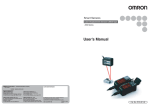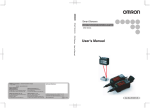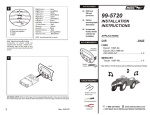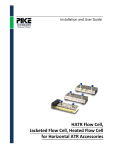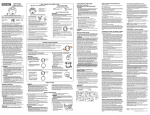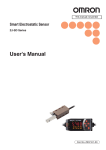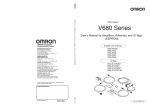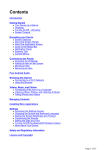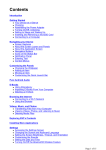Download User's Manual
Transcript
Smart Sensors Smart Sensors ZX2 Series OMRON Corporation Industrial Automation Company Laser Displacement Sensors CMOS Type ZX2 Series User’s Manual Authorized Distributor: Tokyo, JAPAN Contact: www.ia.omron.com Regional Headquarters OMRON EUROPE B.V. Sensor Business Unit Carl-Benz-Str. 4, D-71154 Nufringen, Germany Tel: (49) 7032-811-0/Fax: (49) 7032-811-199 OMRON ELECTRONICS LLC One Commerce Drive Schaumburg, IL 60173-5302 U.S.A. Tel: (1) 847-843-7900/Fax: (1) 847-843-7787 OMRON ASIA PACIFIC PTE. LTD. No. 438A Alexandra Road # 05-05/08 (Lobby 2), Alexandra Technopark, Singapore 119967 Tel: (65) 6835-3011/Fax: (65) 6835-2711 OMRON (CHINA) CO., LTD. Room 2211, Bank of China Tower, 200 Yin Cheng Zhong Road, PuDong New Area, Shanghai, 200120, China Tel: (86) 21-5037-2222/Fax: (86) 21-5037-2200 © OMRON Corporation 2010 All Rights Reserved. In the interest of product improvement, specifications are subject to change without notice. Printed in Japan Cat. No. Z310-E1-03 (1103) Cat. No. Z310-E1-03 CONTENTS INTRODUCTION PREPARATION FOR MEASUREMENT FLOW OF OPERATION BASIC SETUP MAIN APPLICATIONS & SETTING METHODS CONTENTS Introduction Meanings of Signal Words. . . . . . . . . . . . . . . . . . . . . . . . . . . . . . . . . . . . . . . . . . . 8 Meanings of Alert Symbols . . . . . . . . . . . . . . . . . . . . . . . . . . . . . . . . . . . . . . . . . . 8 Laser Safety . . . . . . . . . . . . . . . . . . . . . . . . . . . . . . . . . . . . . . . . . . . . . . . . . . . . . 9 Precautions for Safe Use. . . . . . . . . . . . . . . . . . . . . . . . . . . . . . . . . . . . . . . . . . . 11 Precautions for Correct Use . . . . . . . . . . . . . . . . . . . . . . . . . . . . . . . . . . . . . . . . 12 How to Use This Manual . . . . . . . . . . . . . . . . . . . . . . . . . . . . . . . . . . . . . . . . . . . 14 PREPARATION FOR MEASUREMENT Height Part Names and Functions . . . . . . . . . . . . . . . . . . . . . . . . . . . . . . . . . . . . . . 18 Steps and Warpage Basic Configuration . . . . . . . . . . . . . . . . . . . . . . . . . . . . . . . . . . . . . . . . . . . . . . . 18 Amplifier Unit . . . . . . . . . . . . . . . . . . . . . . . . . . . . . . . . . . . . . . . . . . . . . . . . . . . . 19 Sensor Head . . . . . . . . . . . . . . . . . . . . . . . . . . . . . . . . . . . . . . . . . . . . . . . . . . . . 22 Calculating Unit . . . . . . . . . . . . . . . . . . . . . . . . . . . . . . . . . . . . . . . . . . . . . . . . . . 22 Double Sheet Detection Thickness Positioning Eccentricity and Surface Deflection DETAILED SETTINGS TROUBLESHOOTING SPECIFICATIONS INDEX SETTING TRANSITION CHARTS 2 Installation. . . . . . . . . . . . . . . . . . . . . . . . . . . . . . . . . . . . . . . . . . . . . . . . . . . . 23 Installing Sensor Heads. . . . . . . . . . . . . . . . . . . . . . . . . . . . . . . . . . . . . . . . . . . . 23 Installing the Amplifier Unit . . . . . . . . . . . . . . . . . . . . . . . . . . . . . . . . . . . . . . . . . 24 Connecting Calculating Units . . . . . . . . . . . . . . . . . . . . . . . . . . . . . . . . . . . . . . . 25 Connecting the Sensor Head to the Amplifier Unit . . . . . . . . . . . . . . . . . . . . . . . 27 Wiring Diagram . . . . . . . . . . . . . . . . . . . . . . . . . . . . . . . . . . . . . . . . . . . . . . . . 28 Wiring Input/Output Cables . . . . . . . . . . . . . . . . . . . . . . . . . . . . . . . . . . . . . . . . . 28 I/O Circuit Diagrams . . . . . . . . . . . . . . . . . . . . . . . . . . . . . . . . . . . . . . . . . . . . . . 31 FLOW OF OPERATION FLOW OF OPERATION. . . . . . . . . . . . . . . . . . . . . . . . . . . . . . . . . . . . . . . . . . 34 BASIC SETUP BASIC SETUP . . . . . . . . . . . . . . . . . . . . . . . . . . . . . . . . . . . . . . . . . . . . . . . . . 38 Display of RUN Mode . . . . . . . . . . . . . . . . . . . . . . . . . . . . . . . . . . . . . . . . . . . . . 38 Simplest Setting. . . . . . . . . . . . . . . . . . . . . . . . . . . . . . . . . . . . . . . . . . . . . . . . . . 38 MAIN APPLICATIONS & SETTING METHODS Height. . . . . . . . . . . . . . . . . . . . . . . . . . . . . . . . . . . . . . . . . . . . . . . . . . . . . . . . 40 Steps and Warpage . . . . . . . . . . . . . . . . . . . . . . . . . . . . . . . . . . . . . . . . . . . . 45 ZX2 User’s Manual Double Sheet Detection . . . . . . . . . . . . . . . . . . . . . . . . . . . . . . . . . . . . . . . . . Thickness . . . . . . . . . . . . . . . . . . . . . . . . . . . . . . . . . . . . . . . . . . . . . . . . . . . . Positioning . . . . . . . . . . . . . . . . . . . . . . . . . . . . . . . . . . . . . . . . . . . . . . . . . . . Eccentricity and Surface Deflection . . . . . . . . . . . . . . . . . . . . . . . . . . . . . . . 50 55 64 70 DETAILED SETTINGS Smart Tuning. . . . . . . . . . . . . . . . . . . . . . . . . . . . . . . . . . . . . . . . . . . . . . . . . . 78 Connecting Two or More Amplifier Units . . . . . . . . . . . . . . . . . . . . . . . . . . . 82 Mutual Interference Prevention . . . . . . . . . . . . . . . . . . . . . . . . . . . . . . . . . . . 84 Setting the Hysteresis . . . . . . . . . . . . . . . . . . . . . . . . . . . . . . . . . . . . . . . . . . 87 Setting the Hold Function . . . . . . . . . . . . . . . . . . . . . . . . . . . . . . . . . . . . . . . 89 Bank Setting . . . . . . . . . . . . . . . . . . . . . . . . . . . . . . . . . . . . . . . . . . . . . . . . . . 95 Zero Reset . . . . . . . . . . . . . . . . . . . . . . . . . . . . . . . . . . . . . . . . . . . . . . . . . . . . 97 Scaling . . . . . . . . . . . . . . . . . . . . . . . . . . . . . . . . . . . . . . . . . . . . . . . . . . . . . . 101 Analog Output. . . . . . . . . . . . . . . . . . . . . . . . . . . . . . . . . . . . . . . . . . . . . . . . 105 Output for Non-measurement . . . . . . . . . . . . . . . . . . . . . . . . . . . . . . . . . . . 107 Timer . . . . . . . . . . . . . . . . . . . . . . . . . . . . . . . . . . . . . . . . . . . . . . . . . . . . . . . 110 Setting the Differential Function . . . . . . . . . . . . . . . . . . . . . . . . . . . . . . . . . 112 External Input for Bank, Timing Input, Reset Input . . . . . . . . . . . . . . . . . . 114 Setting the Detection Surface Selection. . . . . . . . . . . . . . . . . . . . . . . . . . . 116 Key Lock Function . . . . . . . . . . . . . . . . . . . . . . . . . . . . . . . . . . . . . . . . . . . . 118 Initializing Settings Data . . . . . . . . . . . . . . . . . . . . . . . . . . . . . . . . . . . . . . . 119 TROUBLESHOOTING Troubleshooting . . . . . . . . . . . . . . . . . . . . . . . . . . . . . . . . . . . . . . . . . . . . . . 124 Error Messages. . . . . . . . . . . . . . . . . . . . . . . . . . . . . . . . . . . . . . . . . . . . . . . 126 Q&A . . . . . . . . . . . . . . . . . . . . . . . . . . . . . . . . . . . . . . . . . . . . . . . . . . . . . . . . 129 SPECIFICATIONS Specifications and Dimensions. . . . . . . . . . . . . . . . . . . . . . . . . . . . . . . . . . 132 Amplifier Units . . . . . . . . . . . . . . . . . . . . . . . . . . . . . . . . . . . . . . . . . . . . . . . . . . 132 Sensor Heads . . . . . . . . . . . . . . . . . . . . . . . . . . . . . . . . . . . . . . . . . . . . . . . . . . 134 Sensor Head Extension Cables. . . . . . . . . . . . . . . . . . . . . . . . . . . . . . . . . . . . . 134 Calculating Unit . . . . . . . . . . . . . . . . . . . . . . . . . . . . . . . . . . . . . . . . . . . . . . . . . 136 Timing Charts . . . . . . . . . . . . . . . . . . . . . . . . . . . . . . . . . . . . . . . . . . . . . . . . 137 Engineering Data (Typical) . . . . . . . . . . . . . . . . . . . . . . . . . . . . . . . . . . . . . 140 Angle Characteristic . . . . . . . . . . . . . . . . . . . . . . . . . . . . . . . . . . . . . . . . . . . . . 140 Linearity Characteristic for Different Materials. . . . . . . . . . . . . . . . . . . . . . . . . . 141 Beam Size . . . . . . . . . . . . . . . . . . . . . . . . . . . . . . . . . . . . . . . . . . . . . . . . . . . . . 142 INDEX . . . . . . . . . . . . . . . . . . . . . . . . . . . . . . . . . . . . . . . . . . . . . . . . . . . . . 143 CONTENTS INTRODUCTION PREPARATION FOR MEASUREMENT FLOW OF OPERATION BASIC SETUP MAIN APPLICATIONS & SETTING METHODS Height Steps and Warpage Double Sheet Detection Thickness Positioning Eccentricity and Surface Deflection DETAILED SETTINGS TROUBLESHOOTING SPECIFICATIONS INDEX Revision History . . . . . . . . . . . . . . . . . . . . . . . . . . . . . . . . . . . . . . . . . . . . . . 147 SETTING TRANSITION CHARTS . . . . . . . . . . . . . . 148 ZX2 User’s Manual SETTING TRANSITION CHARTS 3 Introduction CONTENTS INTRODUCTION PREPARATION FOR MEASUREMENT FLOW OF OPERATION BASIC SETUP Thank you for purchasing the ZX2 Series Smart Sensor. This manual provides information regarding functions, performance and operating methods that are required for using the sensor. When using the ZX2 Smart Sensor, make sure to observe the following: • The ZX2 Smart Sensor must be operated by personnel knowledgeable in electrical engineering. • To ensure correct use, please read this manual thoroughly to deepen your understanding of the product. • Please keep this manual in a safe place so that it can be referred to whenever necessary. MAIN APPLICATIONS & SETTING METHODS Height Steps and Warpage Double Sheet Detection Thickness Positioning Eccentricity and Surface Deflection DETAILED SETTINGS TROUBLESHOOTING SPECIFICATIONS INDEX SETTING TRANSITION CHARTS 4 ZX2 User’s Manual READ AND UNDERSTAND THIS DOCUMENT Please read and understand this document before using the products. Please consult your OMRON representative if you have any questions or comments. CONTENTS WARRANTY OMRON’s exclusive warranty is that the products are free from defects in materials and workmanship for a period of one year (or other period if specified) from date of sale by OMRON. OMRON MAKES NO WARRANTY OR REPRESENTATION, EXPRESS OR IMPLIED, REGARDING NON-INFRINGEMENT, MERCHANTABILITY, OR FITNESS FOR PARTICULAR PURPOSE OF THE PRODUCTS. ANY BUYER OR USER ACKNOWLEDGES THAT THE BUYER OR USER ALONE HAS DETERMINED THAT THE PRODUCTS WILL SUITABLY MEET THE REQUIREMENTS OF THEIR INTENDED USE. OMRON DISCLAIMS ALL OTHER WARRANTIES, EXPRESS OR IMPLIED. LIMITATIONS OF LIABILITY OMRON SHALL NOT BE RESPONSIBLE FOR SPECIAL, INDIRECT, OR CONSEQUENTIAL DAMAGES, LOSS OF PROFITS OR COMMERCIAL LOSS IN ANY WAY CONNECTED WITH THE PRODUCTS, WHETHER SUCH CLAIM IS BASED ON CONTRACT, WARRANTY, NEGLIGENCE, OR STRICT LIABILITY. In no event shall responsibility of OMRON for any act exceed the individual price of the product on which liability is asserted. IN NO EVENT SHALL OMRON BE RESPONSIBLE FOR WARRANTY, REPAIR, OR OTHER CLAIMS REGARDING THE PRODUCTS UNLESS OMRON’S ANALYSIS CONFIRMS THAT THE PRODUCTS WERE PROPERLY HANDLED, STORED, INSTALLED, AND MAINTAINED AND NOT SUBJECT TO CONTAMINATION, ABUSE, MISUSE, OR INAPPROPRIATE MODIFICATION OR REPAIR. SUITABILITY FOR USE THE PRODUCTS CONTAINED IN THIS DOCUMENT ARE NOT SAFETY RATED. THEY ARE NOT DESIGNED OR RATED FOR ENSURING SAFETY OF PERSONS, AND SHOULD NOT BE RELIED UPON AS A SAFETY COMPONENT OR PROTECTIVE DEVICE FOR SUCH PURPOSES. Please refer to separate catalogs for OMRON’s safety rated products. OMRON shall not be responsible for conformity with any standards, codes, or regulations that apply to the combination of products in the customer’s application or use of the product. ZX2 User’s Manual INTRODUCTION PREPARATION FOR MEASUREMENT FLOW OF OPERATION BASIC SETUP MAIN APPLICATIONS & SETTING METHODS Height Steps and Warpage Double Sheet Detection Thickness Positioning Eccentricity and Surface Deflection DETAILED SETTINGS TROUBLESHOOTING SPECIFICATIONS INDEX SETTING TRANSITION CHARTS 5 CONTENTS At the customer’s request, OMRON will provide applicable third party certification documents identifying ratings and limitations of use that apply to the products. This information by itself is not sufficient for a complete determination of the suitability of the products in combination with the end product, machine, system, or other application or use. INTRODUCTION PREPARATION FOR MEASUREMENT FLOW OF OPERATION BASIC SETUP MAIN APPLICATIONS & SETTING METHODS Height Steps and Warpage Double Sheet Detection Thickness Positioning Eccentricity and Surface Deflection DETAILED SETTINGS TROUBLESHOOTING SPECIFICATIONS INDEX The following are some examples of applications for which particular attention must be given. This is not intended to be an exhaustive list of all possible uses of the products, nor is it intended to imply that the uses listed may be suitable for the products: Outdoor use, uses involving potential chemical contamination or electrical interference, or conditions or uses not described in this document. Nuclear energy control systems, combustion systems, railroad systems, aviation systems, medical equipment, amusement machines, vehicles, safety equipment, and installations subject to separate industry or government regulations. Systems, machines, and equipment that could present a risk to life or property. Please know and observe all prohibitions of use applicable to the products. NEVER USE THE PRODUCTS FOR AN APPLICATION INVOLVING SERIOUS RISK TO LIFE OR PROPERTY WITHOUT ENSURING THAT THE SYSTEM AS A WHOLE HAS BEEN DESIGNED TO ADDRESS THE RISKS, AND THAT THE OMRON PRODUCT IS PROPERLY RATED AND INSTALLED FOR THE INTENDED USE WITHIN THE OVERALL EQUIPMENT OR SYSTEM. PERFORMANCE DATA Performance data given in this document is provided as a guide for the user in determining suitability and does not constitute a warranty. It may represent the result of OMRON’s test conditions, and the users must correlate it to actual application requirements. Actual performance is subject to the OMRON Warranty and Limitations of Liability. CHANGE IN SPECIFICATIONS Product specifications and accessories may be changed at any time based on improvements and other reasons. It is our practice to change model numbers when published ratings or features are changed, or when significant construction changes are made. However, some specifications of the product may be changed without any notice. When in doubt, special model numbers may be assigned to fix or establish key specifications for your application on your request. Please consult with your OMRON representative at any time to confirm actual specifications of purchased products. SETTING TRANSITION CHARTS 6 ZX2 User’s Manual DIMENSIONS AND WEIGHTS Dimensions and weights are nominal and are not to be used for manufacturing purposes, even when tolerances are shown. CONTENTS ERRORS AND OMISSIONS The information in this document has been carefully checked and is believed to be accurate; however, no responsibility is assumed for clerical, typographical, or proofreading errors, or omissions. PROGRAMMABLE PRODUCTS OMRON shall not be responsible for the user’s programming of a programmable product, or any consequence thereof. COPYRIGHT AND COPY PERMISSION This document shall not be copied for sales or promotions without permission. This document is protected by copyright and is intended solely for use in conjunction with the product. Please notify us before copying or reproducing this document in any manner, for any other purpose. If copying or transmitting this document to another, please copy or transmit it in its entirety. INTRODUCTION PREPARATION FOR MEASUREMENT FLOW OF OPERATION BASIC SETUP MAIN APPLICATIONS & SETTING METHODS Height Steps and Warpage Double Sheet Detection Thickness Positioning Eccentricity and Surface Deflection DETAILED SETTINGS TROUBLESHOOTING SPECIFICATIONS INDEX SETTING TRANSITION CHARTS ZX2 User’s Manual 7 Meanings of Signal Words CONTENTS INTRODUCTION PREPARATION FOR MEASUREMENT The following signal words are used in this manual. Indicates a potentially hazardous situation which, if not avoided, will result in minor or moderate injury, or may result in serious injury or death. Additionally there may be significant property damage. FLOW OF OPERATION BASIC SETUP Meanings of Alert Symbols The following alert symbols are used in this manual. MAIN APPLICATIONS & SETTING METHODS Height Steps and Warpage Double Sheet Detection Indicates the possibility of laser radiation. Indicates prohibition when there is a risk of minor injury from electrical shock or other source if the product is disassembled. Thickness Positioning Eccentricity and Surface Deflection DETAILED SETTINGS TROUBLESHOOTING SPECIFICATIONS INDEX SETTING TRANSITION CHARTS 8 ZX2 User’s Manual Laser Safety CONTENTS ZX2-LD Sensor Head INTRODUCTION Never look into the laser beam. Doing so continuously will result in visual impairment. Do not disassemble the product. Doing so may cause the laser beam to leak, resulting in the danger of visual impairment. PREPARATION FOR MEASUREMENT FLOW OF OPERATION BASIC SETUP MAIN APPLICATIONS & SETTING METHODS Height Steps and Warpage Double Sheet Detection Thickness Positioning Eccentricity and Surface Deflection DETAILED SETTINGS TROUBLESHOOTING SPECIFICATIONS INDEX SETTING TRANSITION CHARTS ZX2 User’s Manual 9 CONTENTS INTRODUCTION PREPARATION FOR MEASUREMENT FLOW OF OPERATION BASIC SETUP MAIN APPLICATIONS & SETTING METHODS Height Steps and Warpage Double Sheet Detection The ZX2-LD Sensor Head is a Class 2 Laser Product according to EN 60825-1 (IEC 60825-1) and Class II Laser Product according to FDA (21 CFR1040.10) (see note). The ZX2 Series is meant to be built into final system equipment. Pay special attention to the following precautions for the safe use of the product: Note: Europe: Class 1 and Class 2 of EN 60825-1: 1994 +A11:1996 +A2:2001 = IEC 60825-1:1993 +A1:1997 +A2:2001 U.S.A.: Class I and Class II of FDA (21 CFR1040.10) (1) ZX2-LD emits visual laser beam. Do not stare directly into the laser. Make sure that the laser beam path is terminated. If specular objects are present in the laser beam path, make sure that they are prevented from reflecting the laser beam. When used without an enclosure, make sure the laser path from eye level is avoided. (2) To avoid exposure to hazardous laser radiation, do not displace nor remove the protective housing during operation, maintenance, and any other servicing. (3) As for countries other than those of Europe and the U.S.A., observe the regulations and standards specified by each country. (4) Label Indications The EN and FDA labels are supplied with the product. Replace the current labels with them according to the instructions given in the manuals. Thickness Positioning Eccentricity and Surface Deflection DETAILED SETTINGS TROUBLESHOOTING SPECIFICATIONS INDEX SETTING TRANSITION CHARTS 10 ZX2 User’s Manual Precautions for Safe Use Please observe the following precautions for safe use of the products. Installation Environment • Do not use the product in environments where it can be exposed to inflammable/ explosive gas. • Do not install the product close to high-voltage devices and power devices in order to secure the safety of operation and maintenance. CONTENTS INTRODUCTION PREPARATION FOR MEASUREMENT FLOW OF OPERATION Power Supply and Wiring • The supply voltage must be within the rated range (DC12 to 24 V±10%). • Reverse connection of power supply is not allowed. Connection to AC power supply is also not allowed. • Open-collector outputs should not be short-circuited. • High-voltage lines and power lines must be wired separately from this product. Wiring them together or placing in the same duct may cause induction, resulting in malfunction or damage. • Always turn off the power supply before connecting or disconnecting cables and connectors. Others • Do not attempt to dismantle, repair, or modify the product. • Dispose of this product as industrial waste. BASIC SETUP MAIN APPLICATIONS & SETTING METHODS Height Steps and Warpage Double Sheet Detection Thickness Positioning Eccentricity and Surface Deflection DETAILED SETTINGS TROUBLESHOOTING SPECIFICATIONS INDEX SETTING TRANSITION CHARTS ZX2 User’s Manual 11 Precautions for Correct Use CONTENTS INTRODUCTION PREPARATION FOR MEASUREMENT FLOW OF OPERATION BASIC SETUP MAIN APPLICATIONS & SETTING METHODS Height Steps and Warpage Double Sheet Detection Thickness Positioning Eccentricity and Surface Deflection DETAILED SETTINGS TROUBLESHOOTING SPECIFICATIONS INDEX SETTING TRANSITION CHARTS 12 Please observe the following precautions to prevent failure to operate, malfunctions, or undesirable effects on product performance. Installation of the Product Installation Site Do not install the product in locations subjected to the following conditions: • Ambient temperature outside the rating • Rapid temperature fluctuations (causing condensation) • Relative humidity outside the range of 35 to 85% • Presence of corrosive or flammable gases • Presence of dust, salt, or iron particles • Direct vibration or shock • Reflective sensor of intense light (such as other laser beams or electric arc-welding machines) • Direct sunlight or near heaters • Water, oil, or chemical fumes or spray • Strong magnetic or electric field Component Installation and Handling Power Supply and Wiring • To extend the output cables of amplifier units, shielded cables of the same specifications as the output cables must be used. • When using a commercially available switching regulator, make sure that the FG terminal is grounded. • If surge currents are present in the power lines, connect surge absorbers that suit the operating environment. • When connecting using two ortwo more or more amplifier amplifier units or units calculating by using units, calculating make units, sure that make thesure linear GND that the linear line of GND the amplifier lines of the units amplifier are connected units aretoconnected each other. to each other. Supply • Before power toturning all connected ON the amplifier power after unitsthe at the product sameistime. connected, make sure that the • Before power supply turningvoltage ON theis power correct,after there the areproduct no incorrect is connected, connections make (e.g. sure load that shortthe circuit) supply power and thevoltage load current is correct, is appropriate. there are no Incorrect incorrect wiring connections may result (e.g. in breakdown load shortof the product. circuit) and the load current is appropriate. Incorrect wiring may result in breakdown • The of thecables product. must be 10 m or shorter in total length, for both sensor head and ampli• The fier units. cablesTomust extend be 10 themcable or shorter from in thetotal sensor length, head, for both an optional sensor head extension and amplicable (ZX2-XCR) fier units. To extend must bethe used. cable For from extension the sensor of the head, cableanofoptional amplifierextension units, shielded cable cables of the same (ZX2-XCR) must type be used. mustFor be used. extension of the cable of amplifier units, shielded • cables When using of thecalculating same type units, must be make used. sure that the linear GND lines of the amplifier • units Whenare using connected calculating to each units, other. make sure that the linear GND lines of the amplifier units are connected to each other. ZX2 User’s Manual Warming Up After turning ON the power supply, allow the product to stand for at least 10 minutes before use. The circuits are still unstable just after the power supply is turned ON, so measured values may fluctuate gradually. CONTENTS INTRODUCTION Sensing Object The product cannot accurately measure the following types of objects: Transparent objects, objects with an extremely low reflective sensor ratio, objects smaller than the beam size, objects with a large curvature, excessively inclined objects, etc. Mutual Interference Inserting a calculating unit between amplifier units can prevent mutual interference between two sensor heads. However, this may not work efficiently if one sensor head is saturated and a laser beam of the other sensor head is input. If you are interested in installing a calculating unit in order to prevent mutual interference, carry out a test using the actual system beforehand. Maintenance • Always turn OFF the power supply before adjusting or connecting/disconnecting the sensor head. • Do not use thinner, benzene, acetone or kerosene to clean the sensor head and amplifier units. If large dust particles adhere to the front filter of the sensor head, use a blower brush (used to clean camera lenses) to blow them off. Do not blow the dust away with your mouth. To remove smaller dust particles, use a soft cloth (for lenses) with a small amount of alcohol. Take care not to wipe them off with excessive force. Scratches on the filter may cause errors. PREPARATION FOR MEASUREMENT FLOW OF OPERATION BASIC SETUP MAIN APPLICATIONS & SETTING METHODS Height Steps and Warpage Double Sheet Detection Thickness Positioning Eccentricity and Surface Deflection DETAILED SETTINGS TROUBLESHOOTING SPECIFICATIONS INDEX SETTING TRANSITION CHARTS ZX2 User’s Manual 13 How to Use This Manual Page Format CONTENTS INTRODUCTION PREPARATION FOR MEASUREMENT This section explains the page format by using the Setting for MAIN APPLICATIONS AND SETTING METHODS chapter as an example. Index label Shows the chapter and header titles with white characters. Header Height FLOW OF OPERATION Indicates the measurement contents. CONTENTS BASIC SETUP MAIN APPLICATIONS & SETTING METHODS Height Steps and Warpage Double Sheet Detection INTRODUCTION PREPARATION FOR MEASUREMENT Procedure for setting up height FLOW OF OPERATION BASIC SETUP MAIN APPLICATIONS & SETTING METHODS Sensor installation/wiring DETAILED SETTINGS Trigger conditions Shows the flow of operation. Other than OFF Set to the MENU mode 6 3 Response time setting 7 Threshold setting 4 Smart tuning 8 Return to RUN mode Required setting Optional setting Setting completed Steps and Warpage 1 Double Sheet Detection Has the Sensor been installed and wired? (See page 23.) Set the reference workpiece in place, adjust the position of the Sensor Head while looking at the digital display values on the Amplifier Unit or the indicators on the Sensor Head so that the height to be measured is near the measurement center distance, and install the Sensor Head at this position. Thickness Eccentricity and Surface Deflection Sensor installation/wiring Required 2 Set to the MENU mode Required Button Operation Lit Hold down for 3 seconds TROUBLESHOOTING SPECIFICATIONS 40 Operation procedure Explains the operation procedure. Select the desired mode to set the measurement conditions in. Description of Operation Explanation of Selection Menu Hold down the button for three seconds to switch to the MENU mode. Press the button to display . * This operation is not required when hold and trigger conditions are not to be set. Press the button to set the display to to set display of the detail menu. INDEX SETTING TRANSITION CHARTS Display Press to display. Eccentricity and Surface Deflection Hold 2 DETAILED SETTINGS Positioning Flow 5 Height Positioning Thickness 1 Press to display. Height ZX2 User’s Manual TROUBLESHOOTING Explanation of Selection Menu Provides a supplemental explanation of the selection menu. SPECIFICATIONS Description of Operation Explains how to perform the operation by using buttons. Display Shows what is displayed as a result of the operation. INDEX Button Operation Shows how to use the buttons. SETTING TRANSITION CHARTS 14 ZX2 User’s Manual Meanings of Symbols Symbol Meaning Indicates points that are important to achieve the full product performance, such as operational precautions and application procedures. Important (For details about xxx, see page xx.) Indicates pages where related information can be found. CONTENTS INTRODUCTION PREPARATION FOR MEASUREMENT Required (white characters on a black Indicates a required setting in a setup procedure. background) Optional (black characters on a white Indicates an optional setting in a setup procedure. background) Press to display. Menu name Menu name Press to select Select the desired value. Indicates which button to press to display the menu shown in the Display column. Indicates that the user can select the menu that accords with their usage conditions by pressing the relevant button. FLOW OF OPERATION BASIC SETUP MAIN APPLICATIONS & SETTING METHODS Height Steps and Warpage Double Sheet Detection [Change numeric value] [Move digit] Indicates that the user can specify a value that accords with their usage conditions by pressing the relevant button. Press to set. Set any value. Thickness Positioning Eccentricity and Surface Deflection DETAILED SETTINGS TROUBLESHOOTING SPECIFICATIONS INDEX SETTING TRANSITION CHARTS ZX2 User’s Manual 15 MEMO CONTENTS INTRODUCTION PREPARATION FOR MEASUREMENT FLOW OF OPERATION BASIC SETUP MAIN APPLICATIONS & SETTING METHODS Height Steps and Warpage Double Sheet Detection Thickness Positioning Eccentricity and Surface Deflection DETAILED SETTINGS TROUBLESHOOTING SPECIFICATIONS INDEX SETTING TRANSITION CHARTS 16 ZX2 User’s Manual 1 PREPARATION FOR MEASUREMENT PREPARATION FOR MEASUREMENT Part Names and Functions 18 Installation 23 Wiring Diagram 28 Part Names and Functions CONTENTS Basic Configuration The basic configuration of the ZX2 series Smart Sensors is shown below. INTRODUCTION PREPARATION FOR MEASUREMENT Calculating Unit (used for connecting two or more Amplifier Units) FLOW OF OPERATION Power Supply (sold separately) BASIC SETUP Amplifier Unit Extension Cable (used for extending cable length)* MAIN APPLICATIONS & SETTING METHODS Height Steps and Warpage Double Sheet Detection * Only one extension cable can be used. Sensor Head Thickness Positioning Eccentricity and Surface Deflection DETAILED SETTINGS See the following pages for details: Part Names and Functions Specifications and Dimensions p. 22 p. 134 Sensor Heads Amplifier Units p. 19 p. 132 Calculating Unit p. 22 p. 136 — p. 134 Extension Cables TROUBLESHOOTING SPECIFICATIONS INDEX SETTING TRANSITION CHARTS 18 Part Names and Functions ZX2 User’s Manual Amplifier Unit CONTENTS Operating Section (*) INTRODUCTION Display section (*) Output Cable Sensor Head connector This cable is for connecting the power supply and sync sensors or external devices. This connector is for connecting the Sensor Head. Connector (two connectors, one on each side) This connector is for connecting Calculating Units. PREPARATION FOR MEASUREMENT FLOW OF OPERATION BASIC SETUP MAIN APPLICATIONS & SETTING METHODS (*) Operating and Display Sections Laser ON indicator (green) This indicator lights while the Sensor Head is emitting a laser beam. Height Zero reset indicator (green) This indicator lights when the zero reset function is enabled. ENABLE indicator (green) HIGH indicator (orange) This indicator lights when the judgement result is HIGH. PASS indicator (green) This indicator lights when the judgement result is PASS. LOW indicator (orange) This indicator lights when the judgement result is LOW. Main display (red) This display shows measured values and function names. Sub-display (orange) This display shows additional information and function settings for measurements. This indicator lights while the Sensor is ready for measurement. It goes out when measurement is not possible (e.g. when the received light amount is excessive or insufficient, when the measurement range is exceeded, or when the Sensor Head is not connected when the power is turned ON). Cursor buttons These buttons are used for switching the display and setting measurement conditions. MENU/SET button This button is used for switching the mode and finalizing settings. Smart tuning button This is used for setting optimum sensing conditions according to the operating conditions. MENU indicator (green) This indicator lights in the MENU mode. It goes out in the RUN mode. Steps and Warpage Double Sheet Detection Thickness Positioning Eccentricity and Surface Deflection DETAILED SETTINGS LOW threshold indicator (orange) This indicator lights when the LOW threshold is displayed on the sub-display. TROUBLESHOOTING HIGH threshold indicator (orange) This indicator lights when the HIGH threshold is displayed on the sub-display. SPECIFICATIONS INDEX SETTING TRANSITION CHARTS ZX2 User’s Manual Part Names and Functions 19 Digital Displays CONTENTS INTRODUCTION PREPARATION FOR MEASUREMENT FLOW OF OPERATION BASIC SETUP The information displayed on the main and sub-displays depends on the currently selected mode. The default mode is the RUN mode. When the power is turned ON, the model of Amplifier Unit (ZX2-LDA) will be displayed on the main display and the channel number will be displayed on the sub-display. Subsequently, the Sensor Head software version will be displayed on the main display and the Amplifier Unit software version will be displayed on the sub-display. These details are displayed for approximately five seconds, and then data for the RUN mode will be displayed. Mode RUN MAIN APPLICATIONS & SETTING METHODS Height Steps and Warpage Main display (upper section, red) Sub-display (lower section, orange) The measured value (the value By pressing the button, the HIGH after the measurement conditions threshold, LOW threshold, analog output have been reflected) is displayed. value, resolution (max. value of measured value during one second - min. value), current For example, when the hold value (value before execution of zero reset, function is set, the held value will hold, scaling and 2-sensor operation), and be displayed. BANK are displayed in this order. Default measured values are as follows: Double Sheet Detection Measurement range NEAR side Thickness FAR side + indication - indication 0 Measurement center distance Positioning Eccentricity and Surface Deflection DETAILED SETTINGS TROUBLESHOOTING SPECIFICATIONS MENU The function names are displayed in order by pressing the buttons. The setting for the function displayed on the main display is displayed. (For details on setting transition charts, see page 148.) Alphabet Display Format The alphabet appears on the main and sub-displays as shown in the following table. A B C D E F G H I J K L M N O P Q R S T U V W X Y Z INDEX SETTING TRANSITION CHARTS 20 Part Names and Functions ZX2 User’s Manual Button Operation The functions of buttons change according to the currently selected mode. CONTENTS Button type Button function RUN mode button Cursor buttons button button button MENU/SET button MENU mode • Normal press: Function changes depending on the Changes the sub-display content.* setting. • Switches the function display. • Both buttons held down for • Selects the digit of numerical values. three seconds: • Stops setting. Locks button operation. PREPARATION FOR MEASUREMENT • Normal press: Executes timing input. The function changes depending on the setting. • Held down for one second: • Changes the selection menu. Executes zero reset. • Changes numerical values. • Both buttons held down for one second: Cancels a zero reset. BASIC SETUP • Held down for 3 seconds: Changes the mode to the MENU mode. • Normal press: Finalizes the set condition or value. • Held down for 3 seconds: Changes to the RUN mode. Smart tuning button INTRODUCTION • Held down for one second, held down for three seconds, held down for five seconds: Executes smart tuning according to the time the button is held down. • Held down for one second, held down for three seconds, held down for five seconds: Executes smart tuning according to the time the button is held down. * Do not move the workpiece while a button is being pressed. The output is not updated while the sub-display is being switched. FLOW OF OPERATION MAIN APPLICATIONS & SETTING METHODS Height Steps and Warpage Double Sheet Detection Thickness Positioning Eccentricity and Surface Deflection DETAILED SETTINGS TROUBLESHOOTING SPECIFICATIONS INDEX SETTING TRANSITION CHARTS ZX2 User’s Manual Part Names and Functions 21 Sensor Head CONTENTS Emission center position mark This mark indicates the emission center position. INTRODUCTION PREPARATION FOR MEASUREMENT FAR Indicator (green) Emitting section See the table below. Laser life indicator (red) R FA NEA R NEAR Indicator (green) Receiving section See the table below. CMOS position mark FLOW OF OPERATION This mark indicates the position of the CMOS light-receiving element. BASIC SETUP MAIN APPLICATIONS & SETTING METHODS Height Steps and Warpage Double Sheet Detection Connector This is connected to the Amplifier Unit. Indicator Operation According to Position of Workpiece Measurement range Measurement center distance Error (outside measurement range) NEAR side FAR side Error (outside measurement range) Measurement center distance ± (measurement range x 10%) Thickness Positioning NEAR indicator Eccentricity and Surface Deflection FAR indicator Flashing Flashing Lit Flashing Lit Flashing DETAILED SETTINGS TROUBLESHOOTING SPECIFICATIONS Calculating Unit (used for connecting two or more Amplifier Units) Connection indicator This indicator lights when the Amplifier Unit is connected. Connector (two connectors, one on each side) This is connected to the Amplifier Unit. INDEX SETTING TRANSITION CHARTS 22 Part Names and Functions ZX2 User’s Manual Installation Important Before connecting/disconnecting Smart Sensor components, make sure that the power to the Amplifier Unit is turned OFF. The Smart Sensor may malfunction if components are connected or removed while the power is ON. Installing Sensor Heads CONTENTS INTRODUCTION PREPARATION FOR MEASUREMENT Installation Method FLOW OF OPERATION • Check the Sensor Head setting position by its emission center mark. • Fix the sensor head in place with M3 screws. The screws must be tightened with a torque of 0.5 N•m. BASIC SETUP MAIN APPLICATIONS & SETTING METHODS Emission center position mark Height Mounting dimensional drawing (unit: mm) 2-M3 4 ±0.05 43.5 ±0.05 Mounting reference Mounting reference Steps and Warpage Double Sheet Detection Thickness Positioning 4 ±0.05 31.5 ±0.05 • Be sure to attach the ferrite core accessory on the Sensor Head. Attach it within 100 mm of the Sensor Head side. Eccentricity and Surface Deflection DETAILED SETTINGS Within 100 mm TROUBLESHOOTING 30 16.5 dia. SPECIFICATIONS Made by TDK Corporation ZCAT1730-0730A Important • When mounting a Sensor Head, take care not to touch the emitter and receiver. Finger marks on the emitter and receiver may hinder correct measurements. If you have touched them by mistake, wipe them with a clean, soft cloth. • Fix the connectors in places that are not subject to vibration or impact. ZX2 User’s Manual Installation INDEX SETTING TRANSITION CHARTS 23 Installing the Amplifier Unit CONTENTS INTRODUCTION PREPARATION FOR MEASUREMENT Amplifier Units can be easily mounted to 35-mm DIN Track. Installation Method Hook the connector end of the Sensor Head on the DIN Track, and press in at the bottom until the Amplifier Unit locks into place. If necessary, fix it in place by the End Plate. DIN Track (Option) PFP-100N (shallow type/1 m) PFP-50N (shallow type/0.5 m) PFP-100N2 (shallow type/1 m) FLOW OF OPERATION BASIC SETUP MAIN APPLICATIONS & SETTING METHODS Height Steps and Warpage Double Sheet Detection Thickness Positioning Eccentricity and Surface Deflection DETAILED SETTINGS Hook on the connector end End Plate (Option) PFP-M Important Hook the connector end of the Sensor Head on the DIN Track first. The mounting strength may decrease if the output cable end is hooked on the DIN Track first. Removal Method Push the Amplifier Unit and pull out from the connector end of the Sensor Head. TROUBLESHOOTING SPECIFICATIONS INDEX SETTING TRANSITION CHARTS 24 Installation ZX2 User’s Manual Connecting Calculating Units Use a Calculating Unit to connect Amplifier Units when performing calculations between Amplifier Units and to prevent mutual interference between Sensor Heads. CONTENTS The number of Amplifier Units that can be connected differs depending on the functions to be used. INTRODUCTION Function Calculation Number of Connectable Amplifier Units See: Up to two units (Up to five units can be connected. (A-B) However, calculations are done between pairs of two.) calculation: Page 45 For (A-B) calculations Thickness calculation: Page 55 CH1 PREPARATION FOR MEASUREMENT FLOW OF OPERATION BASIC SETUP CH2 (CH2-CH1) CH3 (CH3-CH1) CH4 (CH4-CH1) MAIN APPLICATIONS & SETTING METHODS CH5 (CH5-CH1) Mutual interference prevention Up to five units Page 84 Height Steps and Warpage For details on the connection method, see the next page. Double Sheet Detection Thickness Positioning Eccentricity and Surface Deflection DETAILED SETTINGS TROUBLESHOOTING SPECIFICATIONS INDEX SETTING TRANSITION CHARTS ZX2 User’s Manual Installation 25 Connection Method CONTENTS 2 INTRODUCTION 5 PREPARATION FOR MEASUREMENT 3 1 FLOW OF OPERATION 5 BASIC SETUP MAIN APPLICATIONS & SETTING METHODS Height Steps and Warpage Double Sheet Detection 1 Eccentricity and Surface Deflection DETAILED SETTINGS Open the connector cover on the Amplifier Unit. Open the connector cover by lifting and sliding it. 2 3 4 Mount the Calculating Unit to the DIN Track. Slide and connect the Calculating Unit to the Amplifier Unit connector. Slide and connect the second Amplifier Unit to the Calculating Unit connector. Thickness Positioning 1 4 5 Fix in place with the End Plate (sold separately: PFP-M). Important • To disconnect Amplifier Units and Calculating Units, perform the above operations in reverse order. • The following diagram shows the channel numbers when multiple Amplifier Units are connected. TROUBLESHOOTING SPECIFICATIONS CH1 INDEX CH2 CH3 SETTING TRANSITION CHARTS CH4 CH5 26 Installation ZX2 User’s Manual Connecting the Sensor Head to the Amplifier Unit CONTENTS Installation Method Align the position of the connector mark with the S mark on the Amplifier Unit, and insert the connector until it is locked in place. INTRODUCTION PREPARATION FOR MEASUREMENT FLOW OF OPERATION BASIC SETUP Important • Extending the Sensor Head cable An optional extension cable (ZX2-XCR) must be used. Only one extension cable can be used. Be sure to attach the two supplied ferrite cores within 100 mm of each end of the extension cable. Within 100 mm 30 Within 100 mm Within 100 mm 16.5 dia. MAIN APPLICATIONS & SETTING METHODS Height Steps and Warpage Double Sheet Detection Thickness Made by TDK Corporation ZCAT1730-0730A Positioning Removal Method To disconnect the Sensor Head, hold the Sensor Head's connector ring and the Amplifier Unit connector, and then pull them straight out. Eccentricity and Surface Deflection DETAILED SETTINGS TROUBLESHOOTING Connector Ring SPECIFICATIONS Important INDEX • Do not touch the terminals inside the connector. • Prevent the connector from being subjected to static electricity. • When the Sensor Head is replaced with a different type, set all the setting data inside the Amplifier Unit again since it will be cleared. (default values: → See page 119.) ZX2 User’s Manual Installation SETTING TRANSITION CHARTS 27 Wiring Diagram CONTENTS Wiring Input/Output Cables The input/output cable has the following wires. INTRODUCTION Important PREPARATION FOR MEASUREMENT Wire the cable correctly. Incorrect wiring may damage the Smart Sensor. Brown Blue White Green Gray Yellow Black Shield Pink Orange Purple Red FLOW OF OPERATION BASIC SETUP MAIN APPLICATIONS & SETTING METHODS Height Steps and Warpage Double Sheet Detection Thickness Cable color Name Power supply GND HIGH judgement output PASS judgement output LOW judgement output Error output Analog output Analog GND LD-OFF input Zero reset input Timing input/BANK input 0 Reset input/BANK input 1 Function Brown Power supply Connects the 10 to 30 VDC (including (p-p) 10% ripple) power supply. When using an Amplifier Unit with a PNP output, the power supply terminal is also the common I/O terminal for all I/O except for the analog output. Blue GND (0 V) The GND terminal is the 0 V power supply terminal. When using an Amplifier Unit with an NPN output, the power supply terminal is also the common I/O terminal for all I/O except for the analog output. White HIGH judgement output The HIGH judgement output outputs judgement results (HIGH). Green SPECIFICATIONS PASS judgment output The PASS judgement output outputs judgement results (PASS). Gray LOW judgment output The LOW judgement output outputs judgement results (LOW). INDEX Yellow Error output This is output when the system detects an error. Positioning Eccentricity and Surface Deflection DETAILED SETTINGS TROUBLESHOOTING (For details on error messages, see page 126.) SETTING TRANSITION CHARTS 28 Wiring Diagram ZX2 User’s Manual Cable color Black Name Analog output Function The analog output outputs a current or voltage in accordance with the measured value. CONTENTS (For details on setting method, see page 105.) Shield Analog GND (0 V) The analog GND terminal is the 0 V terminal for the analog output. Important • Use the shield for analog output separately from the blue (0V) wire for power supply. • When analog output is not used, be sure to connect this INTRODUCTION PREPARATION FOR MEASUREMENT FLOW OF OPERATION wire to the blue (0 V) wire. • When using Calculating Units, make sure that the analog GND lines of the Amplifier Units are connected to each other. Pink Orange LD-OFF input Zero reset input If this LD-OFF input signal is ON, the laser will stop emission, causing a light intensity error. In this case, the analog output, digital display, judgement output, and judgement output display signals will be output according to the non-measurement settings. The sub-display will show . The zero reset input is used to execute and cancel zero reset. (For details, see page 97.) Purple Timing input/ BANK input 0 (switched by external input setting) Timing input: Signal input wire for obtaining hold function timing. While this input is being input, the sub-display will show . BANK input 0: Signal input wire for bank switching. Banks are switched by ON/OFF combinations with BANK input 1. When connecting two or more Amplifier Units, use the CH1 Amplifier Unit for bank switching. The banks of the Amplifier Units of CH2 and later are switched together with CH1. (For details on switching and inputs, see page 114.) BASIC SETUP MAIN APPLICATIONS & SETTING METHODS Height Steps and Warpage Double Sheet Detection Thickness Positioning Eccentricity and Surface Deflection DETAILED SETTINGS TROUBLESHOOTING SPECIFICATIONS INDEX SETTING TRANSITION CHARTS ZX2 User’s Manual Wiring Diagram 29 Cable color Red CONTENTS INTRODUCTION PREPARATION FOR MEASUREMENT FLOW OF OPERATION BASIC SETUP Name Function Reset input/BANK Reset input: input 1 (switched The reset input resets all measurement processing and by external input outputs. While reset input is being input, the sub-display setting) will show . The analog and judgement output signals will be output according to the non-measurement settings. If this reset input switches ON while the hold function is used, the state in effect before the hold function was set will be restored. BANK input 1: Signal input wire for bank switching. Banks are switched by ON/OFF combinations with BANK input 0. When connecting two or more Amplifier Units, use the CH1 Amplifier Unit for bank switching. The banks of the Amplifier Units of CH2 and later are switched together with CH1. (For details on switching and inputs, see page 114.) MAIN APPLICATIONS & SETTING METHODS Height Steps and Warpage Double Sheet Detection Thickness Positioning Eccentricity and Surface Deflection DETAILED SETTINGS TROUBLESHOOTING SPECIFICATIONS INDEX SETTING TRANSITION CHARTS 30 Wiring Diagram ZX2 User’s Manual I/O Circuit Diagrams CONTENTS NPN Amplifier Unit INTRODUCTION PREPARATION FOR MEASUREMENT Brown 10 to 30 VDC Load White HIGH judgement output Load FLOW OF OPERATION Load Green PASS judgement output Gray LOW judgement output Load 10 to 30 VDC BASIC SETUP Yellow Error output MAIN APPLICATIONS & SETTING METHODS Blue GND (0 V) Internal circuit Pink LD-OFF input Height Orange Zero reset input Steps and Warpage Purple Timing input/BANK input 0 Double Sheet Detection Red Reset input/BANK input 1 Thickness Current output 4 to 20 mA Black Current/voltage output switch 100 Ω Voltage output Load ±5 V 1 to 5 V Positioning Analog output Shield Current output: 300 Ω or lower Voltage output: 10 kΩ or higher Analog GND Eccentricity and Surface Deflection DETAILED SETTINGS TROUBLESHOOTING SPECIFICATIONS INDEX SETTING TRANSITION CHARTS ZX2 User’s Manual Wiring Diagram 31 CONTENTS PNP Amplifier Unit INTRODUCTION PREPARATION FOR MEASUREMENT Brown 10 to 30 VDC 10 to 30 VDC White HIGH judgement output FLOW OF OPERATION Green PASS judgement output BASIC SETUP Gray LOW judgement output Load Load Yellow Error output Load Load MAIN APPLICATIONS & SETTING METHODS Steps and Warpage Pink LD-OFF input Internal circuit Height Blue GND (0 V) Orange Zero reset input Purple Timing input/BANK input 0 Double Sheet Detection Red Reset input/BANK input 1 Thickness Current output 4 to 20 mA Positioning Current/voltage output switch Eccentricity and Surface Deflection 100 Ω Black Voltage output ±5 V 1 to 5 V Analog output Load Shield Current output: 300 Ω or lower Voltage output: 10 kΩ or higher Analog GND DETAILED SETTINGS TROUBLESHOOTING SPECIFICATIONS INDEX SETTING TRANSITION CHARTS 32 Wiring Diagram ZX2 User’s Manual FLOW OF OPERATION 2 FLOW OF OPERATION FLOW OF OPERATION 34 FLOW OF OPERATION CONTENTS Preparation for Measurement INTRODUCTION Installing the Sensor p. 23 PREPARATION FOR MEASUREMENT Wiring Diagram p. 28 FLOW OF OPERATION BASIC SETUP MAIN APPLICATIONS & SETTING METHODS Height Setup <Simple Measurement> <Setting Up by 6 Measurement Contents> • Basic Setup p. 38 • Measuring Height and Dimensions p. 40 Steps and Warpage Double Sheet Detection • Measuring Steps and Warpage p. 45 Thickness Positioning Eccentricity and Surface Deflection • Detecting Double • Measuring Thickness and Sheet Detection p. 50 Insertion p. 55 DETAILED SETTINGS TROUBLESHOOTING SPECIFICATIONS • Positioning p. 64 • Detecting Eccentricity and Surface Deflection p. 70 INDEX SETTING TRANSITION CHARTS 34 FLOW OF OPERATION ZX2 User’s Manual CONTENTS Detailed Settings • • • • • • • • • • INTRODUCTION Smart Tuning (Optimizing the Sensing Conditions) Connecting Two or More Amplifier Units Mutual Interference Prevention Setting the Hysteresis p. 78 p. 82 p. 84 p. 87 PREPARATION FOR MEASUREMENT (Improving Unstable Measurement Near the Judgement Threshold) Setting Hold (Holding Measured Values Under Special Conditions) p. 89 FLOW OF OPERATION Bank Setting Zero Reset Scaling (Changing Digital Values for Specific Measured Values) Analog Output Output for Non-measurement p. 95 p. 97 p. 101 p. 105 p. 107 (Output Setting During Input of the Reset Signal at an Error) • • • • Timer p. 110 Setting the Differential Function p. 112 External Input for Bank, Timing Input, Reset Input p. 114 Setting the Detection Surface Selection p. 116 (Decreasing Incorrect Measurement Caused by Multireflection on Workpiece) • Key Lock Function p. 118 • Initializing Setting Data p. 119 BASIC SETUP MAIN APPLICATIONS & SETTING METHODS Height Steps and Warpage Double Sheet Detection Thickness When an Error Occurs • Troubleshooting • Error Messages • Q&A Positioning Eccentricity and Surface Deflection p. 124 p. 126 p. 129 DETAILED SETTINGS Engineering Data etc • • • • Function Transition Charts Specifications and Dimensions Timing Charts Engineering Data (Typical) • Index TROUBLESHOOTING p. 148 p. 132 p. 137 p. 140 SPECIFICATIONS INDEX p. 143 SETTING TRANSITION CHARTS ZX2 User’s Manual FLOW OF OPERATION 35 MEMO CONTENTS INTRODUCTION PREPARATION FOR MEASUREMENT FLOW OF OPERATION BASIC SETUP MAIN APPLICATIONS & SETTING METHODS Height Steps and Warpage Double Sheet Detection Thickness Positioning Eccentricity and Surface Deflection DETAILED SETTINGS TROUBLESHOOTING SPECIFICATIONS INDEX SETTING TRANSITION CHARTS 36 FLOW OF OPERATION ZX2 User’s Manual BASIC SETUP 3 BASIC SETUP BASIC SETUP 38 Default Settings p.119 Initializing Settings p.119 Setting Transition Charts p.148 BASIC SETUP CONTENTS Display of RUN Mode Analog output value LOW threshold HIGH threshold 5 V, 1 to 5 V INTRODUCTION a 40 to 20 mA PREPARATION FOR MEASUREMENT FLOW OF OPERATION Current value Resolution BASIC SETUP *1 The main display always shows the measured value. Default measured values are as follows: 0 reference: Measurement center distance, + indication: NEAR side - indication: FAR side * The numerals shown in the above diagram are an example only. The actual display may be different. MAIN APPLICATIONS & SETTING METHODS Height Steps and Warpage Double Sheet Detection Thickness Simplest Setting Smart Tuning (Single Smart Tuning) Smart tuning sets optimum sensing conditions according to the operating conditions (response time and color/state of workpiece) Button Operation Positioning Eccentricity and Surface Deflection Display — — DETAILED SETTINGS TROUBLESHOOTING / is displayed, release Pressed down your finger from the button to start execution of smart tuning. INDEX 38 button for one second. When Hold down for 1 second Explanation of Selection Menu Set the reference workpiece in place, adjust the position of the Sensor Head while looking at the digital display values on the Amplifier Unit or the indicators on the Sensor Head so that the distance between the Sensor Head and the workpiece is the measurement center distance, and install the Sensor Head at this position. Pressing down Press the SPECIFICATIONS SETTING TRANSITION CHARTS Description of Operation If " " flashes on the sub-display for three seconds, it indicates that tuning was not possible. Change the response time setting to a larger value, and try again. Flashing * To tune multiple workpieces or to tune workpieces having a different surface condition: page 78 BASIC SETUP ZX2 User’s Manual MAIN APPLICATIONS & SETTING METHODS 4 40 Steps and Warpage 45 Double Sheet Detection 50 Thickness 55 Positioning 64 Eccentricity and Surface Deflection 70 MAIN APPLICATIONS & SETTING METHODS Height Height CONTENTS INTRODUCTION PREPARATION FOR MEASUREMENT Procedure for setting up height FLOW OF OPERATION BASIC SETUP MAIN APPLICATIONS & SETTING METHODS 1 Sensor installation/wiring 5 Hold 2 Set to the MENU mode 6 Trigger conditions 3 Response time setting 7 Threshold setting 4 Smart tuning 8 Return to RUN mode Other than OFF Required setting Optional setting Height Setting completed Steps and Warpage 1 Double Sheet Detection Has the Sensor been installed and wired? (See page 23.) Set the reference workpiece in place, adjust the position of the Sensor Head while looking at the digital display values on the Amplifier Unit or the indicators on the Sensor Head so that the height to be measured is near the measurement center distance, and install the Sensor Head at this position. Thickness Positioning Eccentricity and Surface Deflection Sensor installation/wiring Required 2 Set to the MENU mode Required Button Operation DETAILED SETTINGS Lit Hold down for 3 seconds TROUBLESHOOTING 40 Explanation of Selection Menu Hold down the button for three seconds to switch to the MENU mode. button to display . * This operation is not required when hold and trigger conditions are not to be set. Press the button to set the display to to set display of the detail menu. INDEX SETTING TRANSITION CHARTS Description of Operation Press the Press to display. SPECIFICATIONS Display Select the desired mode to set the measurement conditions in. Press to display. Height ZX2 User’s Manual Button Operation Display Description of Operation Press the the setting. 3 button to apply CONTENTS Response time setting Required Button Operation Display Press to display. Press to select Select the Select the response time to match the size and moving speed of the sensing object. Description of Operation Press the . button to display 60 µs, 120 µs, 240 µs, 500 µs, 1 ms, 2 ms, 4 ms, 8 ms, 12 ms, 20 ms, 36 ms, 66 ms, 128 ms, 250 ms, 500 ms button to apply — — Pressing down Description of Operation Pressed down Explanation of Selection Menu Check that the reference workpiece is set in place. Press the button for one second. When Hold down for 1 second * After the response time is changed, the smart tuning results are cleared, so be sure to re-execute tuning. Smart tuning sets optimum sensing conditions according to the operating conditions (response time and color/state of workpiece) Smart tuning Required Display / is displayed, release your finger from the button to start execution of smart tuning. If " " flashes on the sub-display for three seconds, it indicates that tuning was not possible. Change the response time setting to a larger value, and try again. MAIN APPLICATIONS & SETTING METHODS Height Steps and Warpage Double Sheet Detection Thickness Positioning Eccentricity and Surface Deflection TROUBLESHOOTING SPECIFICATIONS INDEX To tune multiple workpieces or to tune workpieces having a different surface condition: page 78 ZX2 User’s Manual BASIC SETUP DETAILED SETTINGS Flashing * PREPARATION FOR MEASUREMENT Default value: 500 ms Press the button to select the Select the response time to response time. match the size and moving speed of the sensing object. to Press the the setting. Button Operation Explanation of Selection Menu INTRODUCTION FLOW OF OPERATION desired value. 4 Explanation of Selection Menu Height SETTING TRANSITION CHARTS 41 5 CONTENTS Hold Optional Button Operation Display PREPARATION FOR MEASUREMENT FLOW OF OPERATION Description of Operation Press the . Press to display. INTRODUCTION Set this item to hold measured values during the measurement period according to preset hold conditions. Explanation of Selection Menu button to display Default value: OFF Press the button to select the hold conditions. Hold OFF The average measured value during the sampling period is held. Select the desired value. Press to select BASIC SETUP The difference between the minimum and maximum values during the sampling period is held. MAIN APPLICATIONS & SETTING METHODS Height The measured value at the start of the sampling period is held. Steps and Warpage Double Sheet Detection The minimum value during the sampling period is held. Thickness The maximum value during the sampling period is held. (For details, see page 91.) Positioning Press the the setting. Eccentricity and Surface Deflection When other than is selected, proceed to "6 Trigger conditions," and when is selected, proceed to "7 Threshold setting." DETAILED SETTINGS TROUBLESHOOTING SPECIFICATIONS INDEX 6 Trigger conditions Optional Button Operation Press to display. SETTING TRANSITION CHARTS 42 button to apply Height Display (For details on the clamp value, see page 107.) Set how timing of the hold measurement period is to be input. Description of Operation Press the . * The clamp value is output until the first sampling period is finished. button to display Explanation of Selection Menu Default value: TIMING ZX2 User’s Manual Button Operation Display Description of Operation Explanation of Selection Menu Press the button to select the trigger conditions. Enter the trigger by using the timing input or by pressing the button in the RUN Select the mode. The period that the desired value. timing signal is ON is the sampling period. Press to select The sampling period is the period that the measured value is lower than the specified self-trigger level. The sampling period is the period that the measured value is greater than the specified self-trigger level. (For details, see page 93.) Press the button to apply the trigger conditions. Press to display. button to display [Move digit] Press to set. FLOW OF OPERATION BASIC SETUP MAIN APPLICATIONS & SETTING METHODS Double Sheet Detection Thickness Default value: 0.000 Positioning Eccentricity and Surface Deflection Press the button to enable setting of the self-trigger level. [Change numeric value] PREPARATION FOR MEASUREMENT Steps and Warpage and are selected, proceed to the next item, and when is selected, proceed to "7 Threshold setting." . INTRODUCTION Height When Press the CONTENTS Press the button to move the digit, press the button to change the numeric value, and Set any value. set the self-trigger level. Press the the setting. DETAILED SETTINGS * If the button is pressed when the cursor is at the right-most digit or the button is pressed when the cursor is at the left-most digit, the setting will be canceled. TROUBLESHOOTING SPECIFICATIONS INDEX button to apply SETTING TRANSITION CHARTS ZX2 User’s Manual Height 43 7 Threshold setting Required Button Operation CONTENTS Press to display. INTRODUCTION Display Set the range of measured values to be judged as PASS by setting the HIGH and LOW thresholds. Press the button to display the HIGH threshold. Lit PREPARATION FOR MEASUREMENT Press the button to enable setting of the HIGH threshold. FLOW OF OPERATION [Change numeric value] [Move digit] BASIC SETUP Press to set. MAIN APPLICATIONS & SETTING METHODS Press the button to move the digit, press the button to change the numeric value, and Set any value. set the HIGH threshold. Press to display. Steps and Warpage Lit Double Sheet Detection Setting example: Non-defective product height 0 to 10 mm H P L NG OK NG 10 0 Set the MAX and MIN heights to be regarded as OK to the HIGH and LOW thresholds, respectively. Press the button to display the LOW threshold. * If the button is pressed when the cursor is at the right-most digit or the button is pressed when the cursor is at the left-most digit, the setting will be canceled. Press the button to enable setting of the LOW threshold. * Set so that the HIGH threshold is greater than the LOW threshold. Press the the setting. Height Explanation of Selection Menu Description of Operation button to apply Thickness [Change numeric value] [Move digit] Positioning Eccentricity and Surface Deflection Press to set. Press the button to move the digit, press the button to change the numeric value, and Set any value. set the LOW threshold. Press the the setting. button to apply DETAILED SETTINGS 8 TROUBLESHOOTING Return to RUN mode Required Button Operation SPECIFICATIONS Display Out Hold down for 3 seconds INDEX SETTING TRANSITION CHARTS 44 * Switch to the mode in which measurement is performed. Description of Operation Explanation of Selection Menu Hold down the button for three seconds to switch to the RUN mode. For details on optimizing settings, such as output and input, see "Detailed Settings." Example (Setting the reference height to 0 (or the offset value): Zero Reset → page 97.) Height ZX2 User’s Manual Steps and Warpage CONTENTS INTRODUCTION PREPARATION FOR MEASUREMENT Procedure for setting up steps and warpage The Amplifier Units to set up differ depending on whether mutual interference prevention is set to ON or OFF. Note that different channels are used to specify each menu item, as shown below. 1 2 Set to the MENU mode 3 Mutual interference prevention 4 5 Sensor installation/wiring CH1, CH2 (ON) CH1, CH2 (OFF) CH1 (ON) CH1 (ON) CH1, CH2 (OFF) Response time setting Smart tuning CH1 (ON) CH1, CH2 (OFF) Required setting Optional setting 6 2-sensor operation (A-B) CH2 (ON) CH2 (OFF) 7 Threshold setting CH2 (ON) CH2 (OFF) 8 Return to RUN mode Height CH1, CH2 (ON) CH1, CH2 (OFF) CH1 CH2 Thickness Sensor installation/wiring Required Has the Sensor been installed and wired? (See page 23.) Connect two Amplifier Units with a Calculating Unit in between. (The calculation result is displayed and output on the CH2 Amplifier Unit.) Set the reference workpiece in place, adjust the position of the Sensor Head while looking at the digital display values on the Amplifier Unit or the indicators on the Sensor Head so that each of the heights to be measured is near the measurement center distance, and install the Sensor Head at this position. Set to the MENU mode Required Select the desired mode to set the measurement conditions in. Display Lit Hold down for 3 seconds ZX2 User’s Manual Description of Operation Positioning Eccentricity and Surface Deflection DETAILED SETTINGS TROUBLESHOOTING SPECIFICATIONS (Use CH1 and CH2 for these settings.) Button Operation Steps and Warpage Double Sheet Detection ON: Mutual interference prevention is ON OFF: Mutual interference prevention is OFF 2 BASIC SETUP MAIN APPLICATIONS & SETTING METHODS Setting completed 1 FLOW OF OPERATION Explanation of Selection Menu Hold down the button for three seconds to switch to the MENU mode. INDEX SETTING TRANSITION CHARTS Steps and Warpage 45 Button Operation Display Description of Operation Press the Press to display. CONTENTS Press the button to set the display to to set display of the detail menu. Press to display. Press the the setting. FLOW OF OPERATION BASIC SETUP MAIN APPLICATIONS & SETTING METHODS 3 button to apply Set this item to prevent the influence of mutual Mutual interference prevention Optional interference between two Sensor Heads. (Use CH1 for these settings.) Button Operation Display Steps and Warpage Description of Operation Press the button on the CH1 Amplifier Unit to display . Press to display. Height Press the . Double Sheet Detection Thickness button to display . INTRODUCTION PREPARATION FOR MEASUREMENT Press the the setting. INDEX 4 button to apply Response time setting Required * For details on the response time when connecting two or more Amplifier Units, see page 82. Select the response time to match the size and moving speed of the sensing object. If mutual interference prevention is ON: Use CH1 for these settings. If mutual interference prevention is set to OFF: Use CH1 and CH2 for these settings. Button Operation Display Press to display. SPECIFICATIONS Default value: OFF button to display Eccentricity and Surface Deflection TROUBLESHOOTING Explanation of Selection Menu Press to display. Positioning DETAILED SETTINGS Explanation of Selection Menu Description of Operation Press the . button to display Explanation of Selection Menu Default value: 500 ms SETTING TRANSITION CHARTS 46 Steps and Warpage ZX2 User’s Manual Button Operation Press to select Display Select the Description of Operation Press the button to select the Select the response time to match the size and moving response time. speed of the sensing object. to 60 µs, 120 µs, 240 µs, 500 µs, 1 ms, 2 ms, 4 ms, 8 ms, 12 ms, 20 ms, 36 ms, 66 ms, 128 ms, 250 ms, 500 ms desired value. Press the the setting. 5 Explanation of Selection Menu button to apply * After the response time is changed, the smart tuning results are cleared, so be sure to re-execute tuning. Smart tuning sets optimum sensing conditions according to the operating conditions (response time and color/state of workpiece) Smart tuning Required If mutual interference prevention is ON: Use CH1 for these settings. If mutual interference prevention is set to OFF: Use CH1 and CH2 for these settings. Button Operation Display — — Pressing down Pressed down Flashing Explanation of Selection Menu Check that the reference workpiece is set in place. Press the button for one second. When Hold down for 1 second * Description of Operation / is displayed, release your finger from the button to start execution of smart tuning. CONTENTS INTRODUCTION PREPARATION FOR MEASUREMENT FLOW OF OPERATION BASIC SETUP MAIN APPLICATIONS & SETTING METHODS Height Steps and Warpage If " " flashes on the sub-display for three seconds, it indicates that tuning was not possible. Change the response time setting to a larger value, and try again. * If mutual interference prevention is set to ON, after smart tuning execution for CH1 ends, it is also executed for the Amplifier Units of CH2 and later. If the tuning result is NG for either Amplifier Unit, the smart tuning setup results are not applied to any amplifier units. To tune multiple workpieces or to tune workpieces having a different surface condition: page 78 Double Sheet Detection Thickness Positioning Eccentricity and Surface Deflection DETAILED SETTINGS TROUBLESHOOTING SPECIFICATIONS INDEX SETTING TRANSITION CHARTS ZX2 User’s Manual Steps and Warpage 47 6 2-sensor operation (A-B) Required Set this item when calculating the difference between the measurement results from two Sensor Heads. (Use CH2 for these settings.) CONTENTS Button Operation Display INTRODUCTION Press the button on the CH2 Amplifier Unit to display . Press to display. PREPARATION FOR MEASUREMENT Explanation of Selection Menu Description of Operation CH1 Calculating Unit FLOW OF OPERATION CH2 (Calculation result is output.) BASIC SETUP MAIN APPLICATIONS & SETTING METHODS Press the . button to display Press to select Press the the setting. Height button to apply Steps and Warpage Double Sheet Detection Thickness Positioning Threshold setting Required Set the range of measured values to be judged as PASS by setting the HIGH and LOW thresholds. (Use CH2 for these settings.) Button Operation Press to display. Eccentricity and Surface Deflection 7 * For details on the response time when connecting two or more Amplifier Units, see page 82. Display Lit Explanation of Selection Menu Description of Operation Press the button on the CH2 Setting example: Amplifier Unit to display the Non-defective product step HIGH threshold. 3 to 8 mm DETAILED SETTINGS NG TROUBLESHOOTING H P L SPECIFICATIONS OK NG 8 3 Set the MAX and MIN steps to be regarded as OK to the HIGH and LOW thresholds, respectively. INDEX SETTING TRANSITION CHARTS 48 Steps and Warpage ZX2 User’s Manual Button Operation Display Description of Operation Press the button to enable setting of the HIGH threshold. [Change numeric value] [Move digit] Press to set. Press the button to move the digit, press the button to change the numeric value, and Set any value. set the HIGH threshold. Press the the setting. button to apply Explanation of Selection Menu * If the button is pressed when the cursor is at the right-most digit or the button is pressed when the cursor is at the left-most digit, the setting will be canceled. * Set so that the HIGH threshold is greater than the LOW threshold. INTRODUCTION PREPARATION FOR MEASUREMENT FLOW OF OPERATION Press to display. Press the button to display the LOW threshold. Lit CONTENTS BASIC SETUP MAIN APPLICATIONS & SETTING METHODS Press the button to enable setting of the LOW threshold. Height [Change numeric value] [Move digit] Press to set. Press the button to move the digit, press the button to change the numeric value, and Set any value. set the LOW threshold. Press the the setting. 8 Steps and Warpage Double Sheet Detection button to apply Return to RUN mode Required Thickness Switch to the mode in which measurement is performed. (Use CH1 and CH2 for these settings.) Button Operation Display Out Hold down for 3 seconds * Description of Operation Explanation of Selection Menu Hold down the button for three seconds to switch to the RUN mode. Positioning Eccentricity and Surface Deflection DETAILED SETTINGS TROUBLESHOOTING For details on optimizing settings, such as output and input, see "DETAILED SETTINGS." SPECIFICATIONS INDEX SETTING TRANSITION CHARTS ZX2 User’s Manual Steps and Warpage 49 Double Sheet Detection CONTENTS INTRODUCTION PREPARATION FOR MEASUREMENT Procedure for setting up double sheet detection FLOW OF OPERATION BASIC SETUP MAIN APPLICATIONS & SETTING METHODS 1 Sensor installation/wiring 5 Hold 2 Set to the MENU mode 6 Trigger conditions 3 Response time setting 7 Threshold setting 4 Smart tuning 8 Return to RUN mode Other than OFF Required setting Optional setting Height Setting completed Steps and Warpage 1 Double Sheet Detection Has the Sensor been installed and wired? (See page 23.) Set the reference workpiece in place, adjust the position of the Sensor Head while looking at the digital display values on the Amplifier Unit or the indicators on the Sensor Head so that the measured value at measurement of one product and at measurement of two products is within the measurement range, and install the Sensor Head at this position. Thickness Positioning Eccentricity and Surface Deflection Sensor installation/wiring Required 2 Set to the MENU mode Required Button Operation DETAILED SETTINGS Display Description of Operation Lit Hold down for 3 seconds TROUBLESHOOTING Press to display. INDEX SETTING TRANSITION CHARTS 50 Explanation of Selection Menu Hold down the button for three seconds to switch to the MENU mode. Press the SPECIFICATIONS Select the desired mode to set the measurement conditions in. button to display . * This operation is not required when hold and trigger conditions are not to be set. Press the button to set the display to to set display of the detail menu. Press to display. Double Sheet Detection ZX2 User’s Manual Button Operation Display Description of Operation Press the the setting. 3 button to apply CONTENTS Response time setting Required Button Operation Display Press to display. Press to select Select the Select the response time to match the size and moving speed of the sensing object. Description of Operation Press the . Explanation of Selection Menu button to display Explanation of Selection Menu Default value: 500 ms Press the button to select the Select the response time to response time. match the size and moving speed of the sensing object. to 60 µs, 120 µs, 240 µs, 500 µs, 1 ms, 2 ms, 4 ms, 8 ms, 12 ms, 20 ms, 36 ms, 66 ms, 128 ms, 250 ms, 500 ms desired value. Press the the setting. button to apply * After the response time is changed, the smart tuning results are cleared, so be sure to re-execute tuning. INTRODUCTION PREPARATION FOR MEASUREMENT FLOW OF OPERATION BASIC SETUP MAIN APPLICATIONS & SETTING METHODS Height Steps and Warpage Double Sheet Detection Thickness 4 Smart tuning sets optimum sensing conditions according to the operating conditions (response time and color/state of workpiece) Smart tuning Required Button Operation Display — — Pressing down Description of Operation Check that the reference workpiece is set in place. Press the button for one second. When Hold down for 1 second Explanation of Selection Menu / is displayed, release your finger from the button to Pressed down start execution of smart tuning. If " " flashes on the sub-display for three seconds, it indicates that tuning was not possible. Change the response time setting to a larger value, and try again. TROUBLESHOOTING SPECIFICATIONS INDEX To tune multiple workpieces or to tune workpieces having a different surface condition: page 78 ZX2 User’s Manual Eccentricity and Surface Deflection DETAILED SETTINGS Flashing * Positioning Double Sheet Detection SETTING TRANSITION CHARTS 51 5 CONTENTS Hold Optional Button Operation Display PREPARATION FOR MEASUREMENT FLOW OF OPERATION Description of Operation Press the . Press to display. INTRODUCTION Set this item to hold measured values during the measurement period according to preset hold conditions. Explanation of Selection Menu button to display Default value: OFF Press the button to select the hold conditions. Hold OFF The average measured value during the sampling period is held. Select the desired value. Press to select BASIC SETUP The difference between the minimum and maximum values during the sampling period is held. MAIN APPLICATIONS & SETTING METHODS The measured value at the start of the sampling period is held. Height Steps and Warpage The minimum value during the sampling period is held. Double Sheet Detection The maximum value during the sampling period is held. Thickness (For details, see page 91.) Press the the setting. Positioning Eccentricity and Surface Deflection button to apply When other than is selected, proceed to "6 Trigger conditions," and when is selected, proceed to "7 Threshold setting." DETAILED SETTINGS * The clamp value is output until the first sampling period is finished. (For details on the clamp value, see page 107.) TROUBLESHOOTING SPECIFICATIONS INDEX 52 Trigger conditions Optional Button Operation Display Press to display. SETTING TRANSITION CHARTS 6 Double Sheet Detection Set how timing of the hold measurement period is to be input. Description of Operation Press the . button to display Explanation of Selection Menu Default value: TIMING ZX2 User’s Manual Button Operation Display Description of Operation Explanation of Selection Menu Press the button to select the trigger conditions. Enter the trigger by using the timing input or by pressing the button in the RUN Select the mode. The period that the desired value. timing signal is ON is the sampling period. Press to select The sampling period is the period that the measured value is lower than the specified self-trigger level. The sampling period is the period that the measured value is greater than the specified self-trigger level. (For details, see page 93.) Press the button to apply the trigger conditions. Press to display. button to display [Move digit] Press to set. FLOW OF OPERATION BASIC SETUP MAIN APPLICATIONS & SETTING METHODS Double Sheet Detection Thickness Default value: 0.000 Positioning Eccentricity and Surface Deflection Press the button to enable setting of the self-trigger level. [Change numeric value] PREPARATION FOR MEASUREMENT Steps and Warpage and are selected, proceed to the next item, and when is selected, proceed to "7 Threshold setting." . INTRODUCTION Height When Press the CONTENTS Press the button to move the digit, press the button to change the numeric value, and Set any value. set the self-trigger level. Press the the setting. DETAILED SETTINGS * If the button is pressed when the cursor is at the right-most digit or the button is pressed when the cursor is at the left-most digit, the setting will be canceled. TROUBLESHOOTING SPECIFICATIONS INDEX button to apply SETTING TRANSITION CHARTS ZX2 User’s Manual Double Sheet Detection 53 7 Threshold Setting Required Button Operation CONTENTS Press to display. INTRODUCTION Display Set the range of measured values to be judged as PASS by setting the HIGH and LOW thresholds. Description of Operation Press the button to display the HIGH threshold. Lit PREPARATION FOR MEASUREMENT Press the button to enable setting of the HIGH threshold. FLOW OF OPERATION [Change numeric value] [Move digit] BASIC SETUP Press to set. Press the button to move the digit, press the button to change the numeric value, and Set any value. set the HIGH threshold. MAIN APPLICATIONS & SETTING METHODS Press the the setting. Height Press to display. Steps and Warpage button to apply Press the button to display the LOW threshold. Lit Double Sheet Detection Press the button to enable setting of the LOW threshold. Explanation of Selection Menu Examples: H P L 0.5 -0.5 Set the HIGH and LOW thresholds right in the middle of the measured values of sheets 1 and 2 and sheets 1 and 0, respectively. * If the button is pressed when the cursor is at the right-most digit or the button is pressed when the cursor is at the left-most digit, the setting will be canceled. * Set so that the HIGH threshold is greater than the LOW threshold. Thickness [Change numeric value] [Move digit] Positioning Eccentricity and Surface Deflection Press to set. Press the button to move the digit, press the button to change the numeric value, and Set any value. set the LOW threshold. Press the the setting. DETAILED SETTINGS 8 TROUBLESHOOTING Return to RUN mode Required Button Operation SPECIFICATIONS Display Out Hold down for 3 seconds INDEX SETTING TRANSITION CHARTS 54 * button to apply Switch to the mode in which measurement is performed. Description of Operation Explanation of Selection Menu Hold down the button for three seconds to switch to the RUN mode. For details on optimizing settings, such as output and input, see "Detailed Settings." Example (Setting the reference height to 0 (or the offset value): Zero Reset → page 97) Double Sheet Detection ZX2 User’s Manual Thickness CONTENTS INTRODUCTION PREPARATION FOR MEASUREMENT Procedure for setting up thickness The Amplifier Units to set up differ for each menu. Note also that different channels are used to specify each menu item, as shown below. 1 Sensor installation/wiring 2 Set to the MENU mode 6 FLOW OF OPERATION BASIC SETUP 2-sensor operation (thickness) CH2 Required setting 3 4 5 CH1 CH2 Mutual interference prevention CH1 Response time setting Smart tuning 7 Hold Other than CH2 OFF 8 Trigger conditions CH1 9 Threshold setting CH2 CH1 10 Return to RUN mode CH1 CH2 MAIN APPLICATIONS & SETTING METHODS Optional setting Height CH1 CH2 Setting completed 1 Double Sheet Detection Sensor installation/wiring Required Thickness Has the Sensor been installed and wired? (See page 23.) Connect two Amplifier Units with a Calculating Unit in between. (The calculation result is displayed and output on the CH2 Amplifier Unit.) Set up the two Sensor Heads so that they are facing each other, adjust the positions of the Sensor Heads while looking at the digital display values on the Amplifier Units or the indicators on the Sensor Heads so that the clearance between the sensing object and each Sensor Head is near the measurement center distance, and install the Sensor Heads at these positions. Prepare a reference sensing object of known thickness. 2 Steps and Warpage Set to the MENU mode Required Select the desired mode to set the measurement conditions in. Display Description of Operation Lit Hold down for 3 seconds ZX2 User’s Manual Eccentricity and Surface Deflection DETAILED SETTINGS TROUBLESHOOTING SPECIFICATIONS (Use CH1 and CH2 for these settings.) Button Operation Positioning Explanation of Selection Menu Hold down the button for three seconds to switch to the MENU mode. INDEX SETTING TRANSITION CHARTS Thickness 55 Button Operation Display Description of Operation Press the Press to display. CONTENTS Press the button to set the display to to set display of the detail menu. Press to display. Press the the setting. FLOW OF OPERATION BASIC SETUP MAIN APPLICATIONS & SETTING METHODS 3 Set this item to prevent the influence of mutual (Use CH1 for these settings.) Button Operation Display Press the . Double Sheet Detection TROUBLESHOOTING Default value: OFF button to display Press the button to apply the mutual interference prevention setting. 4 Response time setting Required * For details on the response time when connecting two or more Amplifier Units, see page 82. Select the response time to match the size and moving speed of the sensing object. (Use CH1 for these settings.) Button Operation Press to display. SPECIFICATIONS Explanation of Selection Menu Press to display. Positioning DETAILED SETTINGS Description of Operation Press the button on the CH1 Amplifier Unit to display . Press to display. Steps and Warpage Eccentricity and Surface Deflection button to apply Mutual interference prevention Required interference between two Sensor Heads. Height Thickness button to display . INTRODUCTION PREPARATION FOR MEASUREMENT Explanation of Selection Menu Display Description of Operation Press the button on the CH1 Amplifier Unit to display Explanation of Selection Menu Default value: 500 ms . INDEX SETTING TRANSITION CHARTS 56 Thickness ZX2 User’s Manual Button Operation Press to select Display Select the Description of Operation Press the button to select the Select the response time to match the size and moving response time. speed of the sensing object. to 60 µs, 120 µs, 240 µs, 500 µs, 1 ms, 2 ms, 4 ms, 8 ms, 12 ms, 20 ms, 36 ms, 66 ms, 128 ms, 250 ms, 500 ms desired value. Press the the setting. 5 Explanation of Selection Menu Smart tuning Required button to apply * After the response time is changed, the smart tuning results are cleared, so be sure to re-execute tuning. Smart tuning sets optimum sensing conditions according to the operating conditions (response time and color/state of workpiece) (Use CH1 for these settings.) Button Operation Display — — Description of Operation Explanation of Selection Menu * INTRODUCTION PREPARATION FOR MEASUREMENT FLOW OF OPERATION BASIC SETUP MAIN APPLICATIONS & SETTING METHODS Height Check that the reference workpiece is set in place. " flashes on the Press the button on the CH1 If " Amplifier Unit for one second. sub-display for three seconds, it indicates that When / is tuning was not possible. displayed, release your finger Change the response time Pressed down from the button to start setting to a larger value, and execution of smart tuning. try again. * After smart tuning Flashing execution for CH1 ends, it is also executed for the Amplifier Units of CH2 and later. If the tuning result is NG for either Amplifier Unit, the smart tuning setup results are not applied to any amplifier units. Pressing down Hold down for 1 second CONTENTS To tune multiple workpieces or to tune workpieces having a different surface condition: page 78 Steps and Warpage Double Sheet Detection Thickness Positioning Eccentricity and Surface Deflection DETAILED SETTINGS TROUBLESHOOTING SPECIFICATIONS INDEX SETTING TRANSITION CHARTS ZX2 User’s Manual Thickness 57 6 2-sensor operation (thickness) Required Make this initial setting to measure thickness when using two Sensor Head to measure thickness. (Use CH2 for these settings.) CONTENTS Button Operation Display Description of Operation Set the reference sensing object of which thickness is known in place. INTRODUCTION PREPARATION FOR MEASUREMENT — Explanation of Selection Menu Calculating Unit CH1 — FLOW OF OPERATION CH2 (Calculation result is output.) Press to display. BASIC SETUP MAIN APPLICATIONS & SETTING METHODS Press the button on the CH2 Amplifier Unit to display . Press the . button to display Height Press to select Steps and Warpage Thickness [Change numeric value] [Move digit] Double Sheet Detection Press the button to apply the thickness setting. Press to set. Positioning Press the button to move to the digit, press the button to * If the button is pressed change the numeric value, and when the cursor is at the Set any value. set the thickness numeric value. right-most digit or the button is pressed when the cursor is at the left-most digit, the setting will be canceled. Press the the setting. Eccentricity and Surface Deflection DETAILED SETTINGS TROUBLESHOOTING button to apply * The 2-sensor operation reference value is determined based on the measured values of CH1 and CH2 by the timing that setting of the thickness numeric values is executed. * For details on the response time when connecting two or more Amplifier Units, see page 82. SPECIFICATIONS INDEX SETTING TRANSITION CHARTS 58 Thickness ZX2 User’s Manual Important • If analog output is to be used, the entered thickness value is used as the center value of the analog output range. (For example, 0 V is used if the analog output is ±5 V.) • After thickness calculation, the maximum and minimum measurement range values (CH2 measurement values) are assigned as the maximum and minimum analog output range. CONTENTS • Concerning the minimum and maximum analog output values, the analog output minimum value is output for the smaller of the post-thickkness calculation values, and the analog INTRODUCTION output maximum value is output for the larger of these values. Example:If the ZX2-LD50 is used, a thickness value of 20 mm is entered, and analog output from –5 to 5 V is specified. Measured Value After Thickness Calculation How the Measurement Value Is Calculated Analog Output 10.000 Thickness value – (CH2 measurement range/2) = 20.000 – 10.000 –5 V 20.000 Thickness value = 20.000 0V 30.000 Thickness value + (CH2 measurement range/2) = 20.000 + 10.000 5V PREPARATION FOR MEASUREMENT FLOW OF OPERATION BASIC SETUP MAIN APPLICATIONS & SETTING METHODS Height * The measurement range for the ZX2-LD50 is ±10 mm. Steps and Warpage Double Sheet Detection Thickness Positioning Eccentricity and Surface Deflection DETAILED SETTINGS TROUBLESHOOTING SPECIFICATIONS INDEX SETTING TRANSITION CHARTS ZX2 User’s Manual Thickness 59 7 Hold Optional Set this item to hold measured values during the measurement period according to preset hold conditions. (Use CH2 for these settings.) CONTENTS Button Operation Display PREPARATION FOR MEASUREMENT Explanation of Selection Menu Press the button on the CH2 Amplifier Unit to display . Press to display. INTRODUCTION Description of Operation Default value: OFF Press the button to select the hold conditions. Hold OFF FLOW OF OPERATION Press to select BASIC SETUP The average measured value during the sampling period is held. Select the desired value. The difference between the minimum and maximum values during the sampling period is held. MAIN APPLICATIONS & SETTING METHODS Height The measured value at the start of the sampling period is held. Steps and Warpage Double Sheet Detection The minimum value during the sampling period is held. Thickness The maximum value during the sampling period is held. Positioning (For details, see page 91.) Eccentricity and Surface Deflection Press the the setting. button to apply When other than is selected, proceed to "7 Trigger conditions," and when is selected, proceed to "9 Threshold setting." DETAILED SETTINGS TROUBLESHOOTING * The clamp value is output until the first sampling period is finished. (For details on the clamp value, see page 107.) SPECIFICATIONS INDEX SETTING TRANSITION CHARTS 60 Thickness ZX2 User’s Manual 8 Set how timing of the hold measurement period is to be input. Trigger conditions Optional (Use CH2 for these settings.) Button Operation Display Description of Operation Press to display. Press the button on the CH2 Amplifier Unit to display . Explanation of Selection Menu Default value: TIMING Press the button to select the trigger conditions. Enter the trigger by using the timing input or by pressing the button in the RUN Select the mode. The period that the desired value. timing signal is ON is the sampling period. Press to select The sampling period is the period that the measured value is lower than the specified self-trigger level. The sampling period is the period that the measured value is greater than the specified self-trigger level. (For details, see page 93.) Press the button to apply the trigger conditions. and are selected, proceed to the next item, and when is selected, proceed to "9 Threshold setting." Press to display. button to display . INTRODUCTION PREPARATION FOR MEASUREMENT FLOW OF OPERATION BASIC SETUP MAIN APPLICATIONS & SETTING METHODS Height Steps and Warpage Double Sheet Detection Thickness Positioning When Press the CONTENTS Eccentricity and Surface Deflection DETAILED SETTINGS Default value: 0.000 TROUBLESHOOTING SPECIFICATIONS Press the button to enable setting of the self-trigger level. INDEX SETTING TRANSITION CHARTS ZX2 User’s Manual Thickness 61 Button Operation [Change numeric value] [Move digit] CONTENTS Press to set. Display Press the button to move the digit, press the button to change the numeric value, and Set any value. set the self-trigger level. INTRODUCTION Press the the setting. PREPARATION FOR MEASUREMENT FLOW OF OPERATION BASIC SETUP 9 Threshold Setting Required Button Operation Press to display. Height Display [Change numeric value] [Move digit] Press to set. Press to display. DETAILED SETTINGS Press the button to move the digit, press the button to change the numeric value, and Set any value. set the HIGH threshold. Lit button to apply Press the button to display the LOW threshold. Press the button to enable setting of the LOW threshold. TROUBLESHOOTING [Change numeric value] [Move digit] Press to set. Thickness NG H P L OK NG 8 3 Set the MAX and MIN thicknesses to be regarded as OK to the HIGH and LOW thresholds, respectively. * If the button is pressed when the cursor is at the right-most digit or the button is pressed when the cursor is at the left-most digit, the setting will be canceled. * Set so that the HIGH threshold is greater than the LOW threshold. Press the button to move the digit, press the button to change the numeric value, and Set any value. set the LOW threshold. Press the the setting. SETTING TRANSITION CHARTS 62 Explanation of Selection Menu Description of Operation Press the the setting. Eccentricity and Surface Deflection INDEX Set the range of measured values to be judged as PASS by setting the HIGH and LOW thresholds. Press the button to enable setting of the HIGH threshold. Positioning SPECIFICATIONS button to apply Press the button on the CH2 Setting example: Amplifier Unit to display the Non-defective product HIGH threshold. thickness 3 to 8 mm Lit Steps and Warpage Thickness * If the button is pressed when the cursor is at the right-most digit or the button is pressed when the cursor is at the left-most digit, the setting will be canceled. (Use CH2 for these settings.) MAIN APPLICATIONS & SETTING METHODS Double Sheet Detection Explanation of Selection Menu Description of Operation button to apply ZX2 User’s Manual 10 Return to RUN mode Required Switch to the mode in which measurement is performed. (Use CH1 and CH2 for these settings.) Button Operation Display Out Hold down for 3 seconds * Description of Operation Explanation of Selection Menu Hold down the button for three seconds to switch to the RUN mode. CONTENTS INTRODUCTION For details on optimizing settings, such as output and input, see "DETAILED SETTINGS." PREPARATION FOR MEASUREMENT FLOW OF OPERATION BASIC SETUP MAIN APPLICATIONS & SETTING METHODS Height Steps and Warpage Double Sheet Detection Thickness Positioning Eccentricity and Surface Deflection DETAILED SETTINGS TROUBLESHOOTING SPECIFICATIONS INDEX SETTING TRANSITION CHARTS ZX2 User’s Manual Thickness 63 Positioning CONTENTS INTRODUCTION PREPARATION FOR MEASUREMENT Procedure for setting up positioning FLOW OF OPERATION BASIC SETUP MAIN APPLICATIONS & SETTING METHODS 1 Sensor installation/wiring 5 Scaling 2 Set to the MENU mode 6 Threshold setting 3 Response time setting 7 Return to RUN mode 4 Smart tuning Required setting Setting completed Optional setting Height Steps and Warpage Double Sheet Detection 1 Has the Sensor been installed and wired? (See page 23.) Thickness Set the sensing object in place, adjust the position of the Sensor Head while looking at the digital display values on the Amplifier Unit or the indicators on the Sensor Head so that the upper and lower limits of the distance between the Sensor Head and the sensing object is within the measurement range, and install the Sensor Head at this position. Positioning Eccentricity and Surface Deflection DETAILED SETTINGS TROUBLESHOOTING Sensor installation/wiring Required 2 Set to the MENU mode Required Button Operation SPECIFICATIONS Hold down for 3 seconds Positioning Explanation of Selection Menu Hold down the button for three seconds to switch to the MENU mode. Press the Press to display. 64 Description of Operation Lit INDEX SETTING TRANSITION CHARTS Display Select the desired mode to set the measurement conditions in. button to display . * This operation is not required when scaling is not to be set. ZX2 User’s Manual Button Operation Display Description of Operation Explanation of Selection Menu Press the button to set the display to to set display of the detail menu. CONTENTS Press to display. Press the the setting. 3 Response time setting Required Button Operation Display Press to display. Press to select Select the Select the response time to match the size and moving speed of the sensing object. Description of Operation Press the . INTRODUCTION button to apply button to display Explanation of Selection Menu Default value: 500 ms Press the button to select the Select the response time to match the size and moving response time. speed of the sensing object. to 60 µs, 120 µs, 240 µs, 500 µs, 1 ms, 2 ms, 4 ms, 8 ms, 12 ms, 20 ms, 36 ms, 66 ms, 128 ms, 250 ms, 500 ms desired value. Press the the setting. button to apply * After the response time is changed, the smart tuning results are cleared, so be sure to re-execute tuning. PREPARATION FOR MEASUREMENT FLOW OF OPERATION BASIC SETUP MAIN APPLICATIONS & SETTING METHODS Height Steps and Warpage Double Sheet Detection Thickness Positioning Eccentricity and Surface Deflection DETAILED SETTINGS TROUBLESHOOTING SPECIFICATIONS INDEX SETTING TRANSITION CHARTS ZX2 User’s Manual Positioning 65 4 CONTENTS Smart tuning Required Button Operation Display — — INTRODUCTION Description of Operation * Steps and Warpage To tune multiple workpieces or to tune workpieces having a different surface condition: page 78 5 Scaling Optional Button Operation Press to display. Double Sheet Detection Thickness Positioning Eccentricity and Surface Deflection If " " flashes on the sub-display for three seconds, it indicates that tuning was not possible. Change the response time setting to a larger value, and try again. Flashing BASIC SETUP Height / is displayed, release Pressed down your finger from the button to start execution of smart tuning. FLOW OF OPERATION MAIN APPLICATIONS & SETTING METHODS button for one second. When Hold down for 1 second Explanation of Selection Menu Check that the reference workpiece is set in place. Pressing down Press the PREPARATION FOR MEASUREMENT Smart tuning sets optimum sensing conditions according to the operating conditions (response time and color/state of workpiece) Display Set this item to change the display scale when you want to display a digital value on the Amplifier Unit different from the actual measured value. (e.g. to display the actual sensing distance) Description of Operation Press the . button to display Press the . button to display Explanation of Selection Menu Default value: OFF Press to display. Press the button to enable setting of scaling. DETAILED SETTINGS TROUBLESHOOTING SPECIFICATIONS INDEX SETTING TRANSITION CHARTS 66 Positioning ZX2 User’s Manual Button Operation Display Explanation of Selection Menu Description of Operation Press to display. Press the button to display . <To display the actual sensing distance> Press the button to enable setting of S1-Before. [Change numeric value] [Move digit] [Numeric value before change] Set any value. Press to set. Press the button to move the digit, press the button to change the numeric value, and set the measured value before S1 is changed. CONTENTS -8 0 INTRODUCTION 8 58 50 42 PREPARATION FOR MEASUREMENT 58 42 After 8 Before BASIC SETUP -8 S1 S2 Press to display. Press the button to apply * If the button is pressed the numeric value of S1-Before. when the cursor is at the right-most digit or the Press the button to display button is pressed when the . cursor is at the left-most digit, the setting will be canceled. Press the button to enable setting of S1-After. [Change numeric value] [Move digit] Press to set. [Numeric value after change] Set any value. FLOW OF OPERATION MAIN APPLICATIONS & SETTING METHODS Height Steps and Warpage Double Sheet Detection Thickness Press the button to move the digit, press the button to change the numeric value, and set the measured value after S1 is changed. Positioning Eccentricity and Surface Deflection Press the button to apply the numeric value of S1-After. DETAILED SETTINGS TROUBLESHOOTING SPECIFICATIONS INDEX SETTING TRANSITION CHARTS ZX2 User’s Manual Positioning 67 Button Operation Display Press the Press to display. CONTENTS PREPARATION FOR MEASUREMENT 58 Press the button to enable setting of S2-Before. 42 After 8 Before -8 S1 [Change numeric value] [Move digit] FLOW OF OPERATION button to display . INTRODUCTION Explanation of Selection Menu Description of Operation [Numeric value before change] Set any value. Press to set. BASIC SETUP MAIN APPLICATIONS & SETTING METHODS Press the button to move the digit, press the button to change the numeric value, and set the measured value before S2 is changed. S2 * If the button is pressed when the cursor is at the right-most digit or the button is pressed when the cursor is at the left-most digit, the setting will be canceled. Press the button to apply the numeric value of S2-Before. Height Press to display. Press the Steps and Warpage button to display . Double Sheet Detection Press the button to enable setting of S2-After. Thickness [Change numeric value] Eccentricity and Surface Deflection [Move digit] Positioning Press to set. DETAILED SETTINGS [Numeric value after change] Set any value. Press the button to move the digit, press the button to change the numeric value, and set the measured value after S2 is changed. Press the button to apply the numeric value of S2-After. TROUBLESHOOTING SPECIFICATIONS INDEX SETTING TRANSITION CHARTS 68 Positioning ZX2 User’s Manual 6 Threshold Setting Required Button Operation Display Set the range of measured values to be judged as PASS by setting the HIGH and LOW thresholds. Description of Operation Press to display. Press the button to display the HIGH threshold. Lit Explanation of Selection Menu Setting example: Non-defective product position 49 to 51 mm H P L [Change numeric value] [Move digit] Press to set. Press the button to move the digit, press the button to change the numeric value, and Set any value. set the HIGH threshold. Press the the setting. button to apply Press to display. Press the button to display the LOW threshold. Lit Press the button to enable setting of the LOW threshold. P di 49 Set the positioning MAX and MIN distances to the HIGH and LOW thresholds, respectively. * If the button is pressed when the cursor is at the right-most digit or the button is pressed when the cursor is at the left-most digit, the setting will be canceled. * Set so that the HIGH threshold is greater than the LOW threshold. [Move digit] Press to set. FLOW OF OPERATION BASIC SETUP MAIN APPLICATIONS & SETTING METHODS Height Steps and Warpage Double Sheet Detection Thickness l [Change numeric value] INTRODUCTION PREPARATION FOR MEASUREMENT Press the button to enable setting of the HIGH threshold. 51 CONTENTS Press the button to move the digit, press the button to change the numeric value, and Set any value. set the LOW threshold. Press the the setting. Positioning Eccentricity and Surface Deflection button to apply DETAILED SETTINGS 7 Return to RUN mode Required Button Operation Display Out Hold down for 3 seconds * Switch to the mode in which measurement is performed. Description of Operation Explanation of Selection Menu Hold down the button for three seconds to switch to the RUN mode. SPECIFICATIONS INDEX For details on optimizing settings, such as output and input, see "DETAILED SETTINGS." ZX2 User’s Manual TROUBLESHOOTING Positioning SETTING TRANSITION CHARTS 69 Eccentricity and Surface Deflection CONTENTS INTRODUCTION PREPARATION FOR MEASUREMENT FLOW OF OPERATION BASIC SETUP MAIN APPLICATIONS & SETTING METHODS Height Steps and Warpage Procedure for setting up eccentricity and surface deflection 1 Sensor installation/wiring 2 Set to the MENU mode 3 Response time setting 4 Smart tuning 5 Scaling 1 7 Trigger conditions 8 Threshold setting 9 Return to RUN mode Other than OFF Positioning 2 Set to the MENU mode Required Button Operation TROUBLESHOOTING Display Hold down for 3 seconds Explanation of Selection Menu Hold down the button for three seconds to switch to the MENU mode. button to display Press to display. . * This operation is not required when scaling, hold and trigger conditions are not to be set. Press the button to set the display to to set display of the detail menu. INDEX 70 Select the desired mode to set the measurement conditions in. Description of Operation Press the SETTING TRANSITION CHARTS Optional setting Sensor installation/wiring Required Lit SPECIFICATIONS Required setting Has the Sensor been installed and wired? (See page 23.) Set the sensing object in place, adjust the position of the Sensor Head while looking at the digital display values on the Amplifier Unit or the indicators on the Sensor Head so that the clearance between the Sensor Head and the sensing object is near the measurement center distance, and install the Sensor Head at this position. Thickness DETAILED SETTINGS Hold Setting completed Double Sheet Detection Eccentricity and Surface Deflection 6 Press to display. Eccentricity and Surface Deflection ZX2 User’s Manual Button Operation Display Description of Operation Press the the setting. 3 button to apply CONTENTS Response time setting Required Button Operation Display Press to display. Press to select Select the Select the response time to match the size and moving speed of the sensing object. Description of Operation Press the . Explanation of Selection Menu button to display Explanation of Selection Menu Default value: 500 ms Press the button to select the Select the response time to response time. match the size and moving speed of the sensing object. to 60 µs, 120 µs, 240 µs, 500 µs, 1 ms, 2 ms, 4 ms, 8 ms, 12 ms, 20 ms, 36 ms, 66 ms, 128 ms, 250 ms, 500 ms desired value. Press the the setting. button to apply * After the response time is changed, the smart tuning results are cleared, so be sure to re-execute tuning. INTRODUCTION PREPARATION FOR MEASUREMENT FLOW OF OPERATION BASIC SETUP MAIN APPLICATIONS & SETTING METHODS Height Steps and Warpage Double Sheet Detection Thickness 4 Smart tuning Required Button Operation Display — — Pressing down Smart tuning sets optimum sensing conditions according to the operating conditions (response time and color/state of workpiece) Description of Operation Check that the reference workpiece is set in place. Press the button for one second. When Hold down for 1 second Pressed down Explanation of Selection Menu / is displayed, release your finger from the button to start execution of smart tuning. If " " flashes on the sub-display for three seconds, it indicates that tuning was not possible. Change the response time setting to a larger value, and try again. TROUBLESHOOTING SPECIFICATIONS INDEX To tune multiple workpieces or to tune workpieces having a different surface condition: page 78 ZX2 User’s Manual Eccentricity and Surface Deflection DETAILED SETTINGS Flashing * Positioning Eccentricity and Surface Deflection SETTING TRANSITION CHARTS 71 5 CONTENTS Scaling Optional Button Operation Display Press to display. INTRODUCTION PREPARATION FOR MEASUREMENT FLOW OF OPERATION Press to display. [Move digit] [Numeric value before change] Set any value. Positioning button to display Press the button to move the digit, press the button to change the numeric value, and set the measured value before S1 is changed. To set the NEAR and FAR sides as - and + indications to the sensor: Press the Press to display. DETAILED SETTINGS button to display . Press the button to enable setting of S1-After. TROUBLESHOOTING [Change numeric value] [Move digit] Press to set. [Numeric value after change] Set any value. -2 1 2 -1 2 Before 1 Press the button to apply the numeric value of S1-Before. Eccentricity and Surface Deflection 72 button to display . [Change numeric value] Press to set. SETTING TRANSITION CHARTS Press the . Default value: OFF Press the button to enable setting of S1-Before. Thickness INDEX button to display Press the Height SPECIFICATIONS Press the . Press the button to enable setting of scaling. MAIN APPLICATIONS & SETTING METHODS Double Sheet Detection Explanation of Selection Menu Description of Operation Press to display. BASIC SETUP Steps and Warpage Set this item to change the display scale when you want to display a digital value on the Amplifier Unit different from the actual measured value. (e.g. to reverse the - and + indications) Press the button to move the digit, press the button to change the numeric value, and set the measured value after S1 is changed. After -1 -2 S1 S2 * If the button is pressed when the cursor is at the right-most digit or the button is pressed when the cursor is at the left-most digit, the setting will be canceled. Press the button to apply the numeric value of S1-After. Eccentricity and Surface Deflection ZX2 User’s Manual Button Operation Display Explanation of Selection Menu Description of Operation Press to display. Press the button to display . CONTENTS 2 Before 1 Press the button to enable setting of S2-Before. INTRODUCTION After -1 -2 [Change numeric value] [Move digit] [Numeric value before change] Set any value. Press to set. Press the button to move the digit, press the button to change the numeric value, and set the measured value before S2 is changed. S1 S2 * If the button is pressed when the cursor is at the right-most digit or the button is pressed when the cursor is at the left-most digit, the setting will be canceled. Press the button to apply the numeric value of S2-Before. Press to display. Press the button to display [Move digit] [Numeric value after change] Set any value. Steps and Warpage Double Sheet Detection Press the button to move the digit, press the button to change the numeric value, and set the measured value after S2 is changed. Thickness Positioning Eccentricity and Surface Deflection Press the button to apply the numeric value of S2-After. 6 Hold Optional Button Operation Press to display. ZX2 User’s Manual Display DETAILED SETTINGS Set this item to hold measured values during the measurement period according to preset hold conditions. Description of Operation Press the . button to display BASIC SETUP Height Press the button to enable setting of S2-After. Press to set. FLOW OF OPERATION MAIN APPLICATIONS & SETTING METHODS . [Change numeric value] PREPARATION FOR MEASUREMENT Explanation of Selection Menu Default value: OFF TROUBLESHOOTING SPECIFICATIONS INDEX SETTING TRANSITION CHARTS Eccentricity and Surface Deflection 73 Button Operation Display Description of Operation Explanation of Selection Menu Press the button to select the hold conditions. Hold OFF CONTENTS The average measured value during the sampling period is held. Select the desired value. Press to select INTRODUCTION PREPARATION FOR MEASUREMENT The difference between the minimum and maximum values during the sampling period is held. FLOW OF OPERATION BASIC SETUP The measured value at the start of the sampling period is held. MAIN APPLICATIONS & SETTING METHODS The minimum value during the sampling period is held. Height The maximum value during the sampling period is held. Steps and Warpage (For details, see page 91.) Press the the setting. Double Sheet Detection When other than is selected, proceed to "7 Trigger conditions," and when is selected, proceed to "8 Threshold setting." Thickness Positioning Eccentricity and Surface Deflection DETAILED SETTINGS 7 TROUBLESHOOTING Button Operation Trigger conditions Optional Press to display. SPECIFICATIONS button to apply Display (For details on the clamp value, see page 107.) Set how timing of the hold measurement period is to be input. Description of Operation Press the . * The clamp value is output until the first sampling period is finished. button to display Explanation of Selection Menu Default value: TIMING INDEX SETTING TRANSITION CHARTS 74 Eccentricity and Surface Deflection ZX2 User’s Manual Button Operation Display Description of Operation Explanation of Selection Menu Press the button to select the trigger conditions. Enter the trigger by using the timing input or by pressing the button in the RUN Select the mode. The period that the desired value. timing signal is ON is the sampling period. Press to select The sampling period is the period that the measured value is lower than the specified self-trigger level. The sampling period is the period that the measured value is greater than the specified self-trigger level. (For details, see page 93.) Press the button to apply the trigger conditions. Press to display. button to display [Move digit] Press to set. FLOW OF OPERATION BASIC SETUP MAIN APPLICATIONS & SETTING METHODS Double Sheet Detection Thickness Default value: 0.000 Positioning Eccentricity and Surface Deflection Press the button to enable setting of the self-trigger level. [Change numeric value] PREPARATION FOR MEASUREMENT Steps and Warpage and are selected, proceed to the next item, and when is selected, proceed to "8 Threshold setting." . INTRODUCTION Height When Press the CONTENTS Press the button to move the digit, press the button to change the numeric value, and Set any value. set the self-trigger level. Press the the setting. DETAILED SETTINGS * If the button is pressed when the cursor is at the right-most digit or the button is pressed when the cursor is at the left-most digit, the setting will be canceled. button to apply TROUBLESHOOTING SPECIFICATIONS INDEX SETTING TRANSITION CHARTS ZX2 User’s Manual Eccentricity and Surface Deflection 75 8 Threshold Setting Required Button Operation CONTENTS Press to display. INTRODUCTION Display Set the range of measured values to be judged as PASS by setting the HIGH and LOW thresholds. Press the button to display the HIGH threshold. Lit PREPARATION FOR MEASUREMENT Explanation of Selection Menu Description of Operation Setting example: Non-defective product eccentricity -1 to 1 mm Press the button to enable setting of the HIGH threshold. FLOW OF OPERATION [Change numeric value] [Move digit] BASIC SETUP Press to set. Press the button to move the digit, press the button to change the numeric value, and Set any value. set the HIGH threshold. MAIN APPLICATIONS & SETTING METHODS Press the the setting. Height Press to display. Steps and Warpage button to apply Press the button to display the LOW threshold. Lit Double Sheet Detection Press the button to enable setting of the LOW threshold. Thickness [Change numeric value] [Move digit] Positioning Eccentricity and Surface Deflection Press to set. Press the button to move the digit, press the button to change the numeric value, and Set any value. set the LOW threshold. Press the the setting. 1 mm -1 mm H P L Set the eccentricity MAX and MIN distances to be regarded as OK to theHIGH and LOW thresholds, respectively. * If the button is pressed when the cursor is at the right-most digit or the button is pressed when the cursor is at the left-most digit, the setting will be canceled. * Set so that the HIGH threshold is greater than the LOW threshold. button to apply DETAILED SETTINGS 9 TROUBLESHOOTING Return to RUN mode Required Button Operation SPECIFICATIONS Display Out INDEX SETTING TRANSITION CHARTS 76 Hold down for 3 seconds * Switch to the mode in which measurement is performed. Description of Operation Explanation of Selection Menu Hold down the button for three seconds to switch to the RUN mode. For details on optimizing settings, such as output and input, see "DETAILED SETTINGS." Eccentricity and Surface Deflection ZX2 User’s Manual DETAILED SETTINGS Smart Tuning 78 (Optimizing the Sensing Conditions) 82 Mutual Interference Prevention 84 Setting the Hysteresis 87 Setting the Hold Function 89 (Holding Measured Values Under Special Conditions) Bank Setting 95 Zero Reset 97 Scaling 101 (Changing Digital Values for Specific Measured Values) Analog Output 105 Output for Non-measurement 107 (Output Setting During Input of the Reset Signal at an Error) Timer 110 Setting the Differential Function 112 External Input for Bank, Timing Input, Reset Input 114 Setting the Detection Surface Selection 116 (Decreasing Incorrect Measurement Caused by Multireflection on Workpiece) Key Lock Function 118 Initializing Settings Data 119 DETAILED SETTINGS (Improving Unstable Measurement Near the Judgement Threshold) 5 Connecting Two or More Amplifier Units Smart Tuning CONTENTS Setting channels used when connecting multiple units If mutual interference prevention is ON: CH1 If mutual interference prevention is set to OFF: Each CH Smart tuning: This setting option sets optimum sensing conditions according to the operating conditions (response time and color/state of workpiece). INTRODUCTION PREPARATION FOR MEASUREMENT FLOW OF OPERATION BASIC SETUP Procedure for setting up smart tuning 1 Set to the MENU mode 2 Response time setting 3 Smart tuning 4 Return to RUN mode * Steps 1, 2 and 4 are not required when the response time setting is completed since smart tuning can be performed even in the RUN mode. Required setting Optional setting MAIN APPLICATIONS & SETTING METHODS Setting completed Important Height • When connecting two or more Amplifier Units and mutual interference prevention is set to Steps and Warpage ON, use the CH1 Amplifier Unit to execute tuning. After smart tuning execution for CH1 ends, Double Sheet Detection it is also executed for the Amplifier Units of CH2 and later. If the tuning result is NG for either Amplifier Unit, the smart tuning setup results are not applied to any amplifier units. Thickness 1 Positioning Button Operation Set to the MENU mode Optional Eccentricity and Surface Deflection Display Lit Hold down for 3 seconds DETAILED SETTINGS TROUBLESHOOTING INDEX Explanation of Selection Menu Hold down the button for three seconds to switch to the MENU mode. Response time setting Optional Button Operation Press to display. SPECIFICATIONS 2 Description of Operation Display Description of Operation Press the . button to display Explanation of Selection Menu Default value: 500 ms SETTING TRANSITION CHARTS 78 Smart Tuning ZX2 User’s Manual Button Operation Press to select Display Select the Description of Operation Press the button to select the Select the response time to match the size and moving response time. speed of the sensing object. to 60 µs, 120 µs, 240 µs, 500 µs, 1 ms, 2 ms, 4 ms, 8 ms, 12 ms, 20 ms, 36 ms, 66 ms, 128 ms, 250 ms, 500 ms desired value. Press the the setting. 3 Explanation of Selection Menu button to apply * After the response time is changed, the smart tuning results are cleared, so be sure to re-execute tuning. Select from one of the following three methods to execute smart tuning: (1) Tuning of a single stationary workpiece: Single smart tuning (2) Tuning of multiple stationary workpieces: Multi-smart tuning (a mix of workpieces having different color and state) — Pressing down Description of Operation button for one second. When Hold down for 1 second Explanation of Selection Menu Set the reference workpiece in place. Press the FLOW OF OPERATION / is displayed, release your finger from the button to Pressed down start execution of smart tuning. MAIN APPLICATIONS & SETTING METHODS Steps and Warpage Double Sheet Detection (1) Tuning of a single stationary workpiece: Single smart tuning — PREPARATION FOR MEASUREMENT Height (3) Tuning of workpieces having different surface states: Active smart tuning (execution of tuning while workpieces are moving) Display INTRODUCTION BASIC SETUP Smart tuning Required Button Operation CONTENTS Thickness Positioning If " " flashes on the sub-display for three seconds, it indicates that tuning was not possible. Change the response time setting to a larger value, and try again. Flashing Eccentricity and Surface Deflection DETAILED SETTINGS TROUBLESHOOTING SPECIFICATIONS INDEX SETTING TRANSITION CHARTS ZX2 User’s Manual Smart Tuning 79 (2) Tuning of multiple stationary workpieces: Multi-smart tuning (a mix of workpieces having different color and state) Button Operation Display — — CONTENTS Description of Operation Set reference workpiece 1 in place. Pressing down Press the INTRODUCTION Hold down for 3 seconds PREPARATION FOR MEASUREMENT button for three seconds. When / is displayed, release your finger from the button to Pressed down start execution of smart tuning. FLOW OF OPERATION Flashing BASIC SETUP MAIN APPLICATIONS & SETTING METHODS — — Height Steps and Warpage Double Sheet Detection button for three seconds. When / is displayed, release your finger from the button to Pressed down start execution of smart tuning. Thickness Flashing Positioning Eccentricity and Surface Deflection DETAILED SETTINGS TROUBLESHOOTING * / is displayed for one to three seconds after the button is pressed, and then / is displayed. If " " flashes on the sub-display for three seconds, it indicates that tuning was not possible. Change the response time setting to a larger value, and try again. Swap the workpiece with reference workpiece 2 and set it in place. Pressing down Press the Hold down for 3 seconds Explanation of Selection Menu When there are three or more reference workpieces, swap each workpiece and repeat the procedure. The optimum conditions are set for either reference workpiece 1 or 2 is set. * / is displayed for one to three seconds after the button is pressed, and then / is displayed. If you release your finger from the button / , the result of tuning workpiece 1 will not be reflected. If " " flashes on the sub-display for three seconds, it indicates that tuning was not possible. Change the response time setting to a larger value, and try again. SPECIFICATIONS INDEX SETTING TRANSITION CHARTS 80 Smart Tuning ZX2 User’s Manual (3) Tuning of workpieces having different surface states: Active smart tuning (execution of tuning while workpieces are moving) Button Operation Display Pressing down Hold down for 5 seconds Pressed down Press the button for five seconds with the workpiece set in place. When / is displayed, release your finger from the button to start execution of smart tuning. * / and / are displayed for one to five seconds after the button is pressed, and then / is displayed. Because the execution of smart tuning continues, move the workpiece. Flashing Return to RUN mode Optional Button Operation Display Out Hold down for 3 seconds Description of Operation CONTENTS INTRODUCTION PREPARATION FOR MEASUREMENT FLOW OF OPERATION At the end of the desired tuning The optimum setting conditions will be set. period, press the button again for 5 to end tuning. If " " flashes on the sub-display for three seconds, it indicates that tuning was not possible. Change the response time setting to a larger value, and try again. Hold down for 5 seconds 4 Explanation of Selection Menu Description of Operation Explanation of Selection Menu Hold down the button for three seconds to switch to the RUN mode. BASIC SETUP MAIN APPLICATIONS & SETTING METHODS Height Steps and Warpage Double Sheet Detection Thickness Positioning Eccentricity and Surface Deflection DETAILED SETTINGS TROUBLESHOOTING SPECIFICATIONS INDEX SETTING TRANSITION CHARTS ZX2 User’s Manual Smart Tuning 81 Connecting Two or More Amplifier Units CONTENTS INTRODUCTION Use a Calculating Unit to connect Amplifier Units when performing calculations between Amplifier Units and to prevent mutual interference between Sensor Heads. The number of Amplifier Units that can be connected differs depending on the functions to be used. Function PREPARATION FOR MEASUREMENT Number of Connectable Amplifier Units Calculation FLOW OF OPERATION BASIC SETUP MAIN APPLICATIONS & SETTING METHODS Height Steps and Warpage Double Sheet Detection CH2 (CH2-CH1) CH3 (CH3-CH1) CH4 (CH4-CH1) CH5 (CH5-CH1) Mutual interference prevention • When connecting two or more Amplifier Units, the response times (maximum values) are as follows: Mutual Interference Prevention Positioning ON TROUBLESHOOTING SPECIFICATIONS INDEX SETTING TRANSITION CHARTS 82 Page 84 Important OFF DETAILED SETTINGS Up to five units • Supply power to all connected Amplifier Units at the same time. Thickness Eccentricity and Surface Deflection See: Up to two units (Up to five units can be connected. (A-B) However, calculations are done between pairs of two.) calculation: Page 45 For (A-B) calculations Thickness calculation: Page 55 CH1 Two-Sensor Operation Total Response Time OFF Response time setting for each CH (A – B), THICK (Total response time setting for each CH) + (4 ms × number of connected units) OFF (A – B), THICK (Response time per unit in the table below) × number of connected units <Response time if mutual interference prevention is set to ON> CH1 Response Time Setting 60 µs 120 µs 240 µs 500 µs 1 ms 2 ms 4 ms 8 ms 12 ms 20 ms 36 ms 66 ms 128 ms 250 ms 500 ms Connecting Two or More Amplifier Units Response Time per Unit 3 ms 3 ms 3 ms 4 ms 8 ms 16 ms 32 ms 64 ms 72 ms 80 ms 100 ms 160 ms 280 ms 520 ms 1s ZX2 User’s Manual The displayed and set up menus differ depending on the channel when two or more Amplifier Units are connected and when mutual interference prevention is set to ON. Use the Amplifier Units of the corresponding channel numbers to specify settings by referring to the tables below. CONTENTS INTRODUCTION <Menus and setting channels when two or more Amplifier Units are connected> Menu CHs Used to Specify Settings CHs Not Used to Specify Settings Mutual interference CH1 prevention CH2 to CH5: These cannot be used. (The setting menu is not displayed on the digital display.) Two-sensor operation setting CH1: This cannot be used. (The setting menu is not displayed on the digital display.) CH2 to CH5 Notes PREPARATION FOR MEASUREMENT The setting of CH1 is also applied to Amplifier Units of CH2 and later. FLOW OF OPERATION BASIC SETUP Thickness setting Bank switching setting Initialization CH1 CH1 CH2 to CH5: These cannot be used. (The setting menu is not displayed on the digital display.) CH2 to CH5: These cannot be used. (The setting menu is not displayed on the digital display.) • The Amplifier Units of CH2 and later are switched together with CH1. (Bank registration is possible for individual amplifier units.) • Also use CH1 to switch the banks by means of an external input. The Amplifier Units of CH2 and later are initialized together with CH1. MAIN APPLICATIONS & SETTING METHODS Height Steps and Warpage Double Sheet Detection Thickness Positioning <Menus and setting channels when mutual interference prevention is set to ON> Menu CHs Used to Specify Settings CHs Not Used to Specify Settings Notes Eccentricity and Surface Deflection Response time setting CH1 CH2 to CH5: These cannot be used. (The setting menu is not displayed on the digital display.) The setting of CH1 is also applied to Amplifier Units of CH2 and later. DETAILED SETTINGS Smart tuning CH1 CH2 to CH5: Smart tuning cannot be executed for these separately. Smart tuning for the Amplifier Units of CH2 and later are executed together with CH1. TROUBLESHOOTING (For details on the setup procedure when mutual interference prevention is set to ON, see the next page.) SPECIFICATIONS INDEX SETTING TRANSITION CHARTS ZX2 User’s Manual Connecting Two or More Amplifier Units 83 Mutual Interference Prevention CONTENTS Setting channel: CH1 Mutual interference prevention: This refers to the function for preventing the influence of Sensor Heads when mounted close to each other. (This function can be used for up to five Amplifier Units connected by using Calculating Units (ZX2-CAL).) INTRODUCTION PREPARATION FOR MEASUREMENT Procedure for setting up mutual interference prevention 1 Set to the MENU mode 2 Mutual interference prevention setting 3 Return to RUN mode Amplifier Unit Calculating Unit Set on CH1 Amplifier Unit FLOW OF OPERATION BASIC SETUP MAIN APPLICATIONS & SETTING METHODS CH1 CH2 Setting completed CH3 CH4 CH5 Height 1 Steps and Warpage Button Operation Double Sheet Detection Set to the MENU mode Display Lit Hold down for 3 seconds Thickness Description of Operation Hold down the button of the CH1 Amplifier Unit for three seconds to switch to the MENU mode. Press the Eccentricity and Surface Deflection DETAILED SETTINGS TROUBLESHOOTING Press to display. Positioning Explanation of Selection Menu button to display . * This step is not required if detail menu display is already set to ON in the MENU mode. Press the button to set the display to to set display of the detail menu. Press to display. Press the the setting. button to apply SPECIFICATIONS INDEX SETTING TRANSITION CHARTS 84 Mutual Interference Prevention ZX2 User’s Manual 2 Mutual interference prevention setting Button Operation Display Description of Operation Press to display. Press the . Explanation of Selection Menu CONTENTS button to display Default value: OFF INTRODUCTION Press the . button to display PREPARATION FOR MEASUREMENT FLOW OF OPERATION Press to display. Press the the setting. 3 button to apply BASIC SETUP Return to RUN mode Button Operation Display Description of Operation Explanation of Selection Menu Hold down the button for three seconds to switch to the RUN mode. Out Hold down for 3 seconds MAIN APPLICATIONS & SETTING METHODS Height Steps and Warpage Important • When CH1 is used to specify a setting while mutual interference prevention is set to ON, the menus for which the same setting is applied to the Amplifier Units of CH2 and later are Double Sheet Detection Thickness shown in the following table. Specify settings for the menus in the following table after setting mutual interference Positioning prevention to ON. Menu Displayable and Specifiable CH Number Notes Response time setting CH1 The setting of CH1 is also applied to Amplifier Units of CH2 and later. Smart tuning CH1 Smart tuning for the Amplifier Units of CH2 and later are executed together with CH1. • When connecting two or more Amplifier Units, the response times (maximum values) are as follows: Mutual Interference Prevention OFF ON ZX2 User’s Manual Eccentricity and Surface Deflection DETAILED SETTINGS TROUBLESHOOTING Two-Sensor Operation Total Response Time OFF Response time setting for each CH SPECIFICATIONS (A – B), THICK (Total response time setting for each CH) + (4 ms × number of connected units) INDEX OFF (A – B), THICK (Response time per unit in the table below) × number of connected units Mutual Interference Prevention SETTING TRANSITION CHARTS 85 <Response time if mutual interference prevention is set to ON> CONTENTS INTRODUCTION PREPARATION FOR MEASUREMENT FLOW OF OPERATION BASIC SETUP CH1 Response Time Setting 60 µs 120 µs 240 µs 500 µs 1 ms 2 ms 4 ms 8 ms 12 ms 20 ms 36 ms 66 ms 128 ms 250 ms 500 ms Response Time per Unit 3 ms 3 ms 3 ms 4 ms 8 ms 16 ms 32 ms 64 ms 72 ms 80 ms 100 ms 160 ms 280 ms 520 ms 1s MAIN APPLICATIONS & SETTING METHODS Height Steps and Warpage Double Sheet Detection Thickness Positioning Eccentricity and Surface Deflection DETAILED SETTINGS TROUBLESHOOTING SPECIFICATIONS INDEX SETTING TRANSITION CHARTS 86 Mutual Interference Prevention ZX2 User’s Manual Setting the Hysteresis Setting channels used when connecting multiple units: Each CH Hysteresis width: This refers to the difference between the operation point and return point. Set the hysteresis width for the upper and lower limits of the judgements if the HIGH, PASS or LOW judgement is unstable near the threshold values. Hysteresis (hysteresis width) HIGH threshold Measured value Operation point Return point LOW threshold Output HIGH ON OFF PASS ON OFF LOW ON OFF Set to the MENU mode 2 Hysteresis width setting 3 Return to RUN mode PREPARATION FOR MEASUREMENT FLOW OF OPERATION MAIN APPLICATIONS & SETTING METHODS Height Steps and Warpage Double Sheet Detection Setting completed 1 INTRODUCTION BASIC SETUP Procedure for setting up the hysteresis width 1 CONTENTS Thickness Set to the MENU mode Button Operation Display Lit Hold down for 3 seconds Description of Operation Explanation of Selection Menu Hold down the button for three seconds to switch to the MENU mode. Press the button to display Press to display. . * This step is not required if detail menu display is already set to ON in the MENU mode. Press the button to set the display to to set display of the detail menu. Eccentricity and Surface Deflection DETAILED SETTINGS TROUBLESHOOTING SPECIFICATIONS Press to display. INDEX Press the the setting. ZX2 User’s Manual Positioning button to apply SETTING TRANSITION CHARTS Setting the Hysteresis 87 2 Hysteresis width setting Button Operation Display CONTENTS Press the . Press to display. INTRODUCTION Press to set. Set any value. MAIN APPLICATIONS & SETTING METHODS Double Sheet Detection 3 Button Operation Display Out Eccentricity and Surface Deflection * If the button is pressed when the cursor is at the right-most digit or the button is pressed when the cursor is at the left-most digit, the setting will be canceled. button to apply Return to RUN mode Thickness Positioning Press the button to move the digit, press the button to change the numeric value, and set the hysteresis width. Press the the setting. Height Steps and Warpage Default value: 0.000 Press to display. [Change numeric value] [Move digit] BASIC SETUP button to display Explanation of Selection Menu Press the button to enable setting of the hysteresis width. PREPARATION FOR MEASUREMENT FLOW OF OPERATION Description of Operation Hold down for 3 seconds Description of Operation Explanation of Selection Menu Hold down the button for three seconds to switch to the RUN mode. Important • The hysteresis width for HIGH, PASS or LOW judgment is disabled when the hold function is enabled. DETAILED SETTINGS • The hysteresis width is enabled when the self-trigger is set. TROUBLESHOOTING SPECIFICATIONS INDEX SETTING TRANSITION CHARTS 88 Setting the Hysteresis ZX2 User’s Manual Setting the Hold Function Setting channels used when connecting multiple units: Each CH Hold: The hold function holds any values during the measurement period, and outputs these values at the end of measurement. INTRODUCTION Procedure for setting up hold 1 Set to the MENU mode 2 Hold conditions setting 3 Self-trigger setting CONTENTS PREPARATION FOR MEASUREMENT FLOW OF OPERATION When SELF U/SELF D is selected 4 Trigger level setting 5 Return to RUN mode BASIC SETUP MAIN APPLICATIONS & SETTING METHODS Setting completed 1 Set to the MENU mode Button Operation Display Lit Hold down for 3 seconds Height Description of Operation Explanation of Selection Menu Hold down the button for three seconds to switch to the MENU mode. Press the button to display Press to display. . Double Sheet Detection * This step is not required if detail menu display is already set to ON in the MENU mode. Thickness Positioning Eccentricity and Surface Deflection Press the button to set the display to to set display of the detail menu. DETAILED SETTINGS Press to display. Press the the setting. Steps and Warpage button to apply TROUBLESHOOTING SPECIFICATIONS INDEX SETTING TRANSITION CHARTS ZX2 User’s Manual Setting the Hold Function 89 2 Hold conditions setting Button Operation Display CONTENTS Press the . Press to display. INTRODUCTION Explanation of Selection Menu button to display Default value: OFF Press the button to select the hold conditions. Hold OFF PREPARATION FOR MEASUREMENT FLOW OF OPERATION Description of Operation Press to select The average measured value during the sampling period is held. Select the desired value. BASIC SETUP The difference between the minimum and maximum values during the sampling period is held. MAIN APPLICATIONS & SETTING METHODS Height The measured value at the start of the sampling period is held. Steps and Warpage The minimum value during the sampling period is held. Double Sheet Detection The maximum value during the sampling period is held. (For details, see the following page.) Thickness Positioning Press the the setting. Eccentricity and Surface Deflection button to apply When other than is selected, proceed to "3 Selftrigger setting." DETAILED SETTINGS * The clamp value is output until the first sampling period is finished. (For details on the clamp value, see page 107.) TROUBLESHOOTING SPECIFICATIONS INDEX SETTING TRANSITION CHARTS 90 Setting the Hold Function ZX2 User’s Manual Selection menu OFF (default) Details Hold measurement is not performed. The measured value is output at all times. The average measured value during the sampling period is held. The output changes at the end of the sampling period and is held until the end of the next sampling period. Output (average of measured values) Current measured value CONTENTS INTRODUCTION PREPARATION FOR MEASUREMENT Sampling period The difference between the minimum and maximum values during the sampling period is held. This option is selected mainly to detect vibration. The output changes at the end of the sampling period and is held until the end of the next sampling period. FLOW OF OPERATION BASIC SETUP Maximum value Current measured value Minimum value Output (maximum value - minimum value) MAIN APPLICATIONS & SETTING METHODS Height Sampling period The measured value at the start of the sampling period is held. The output changes at the end of the sampling period and is held until the end of the next sampling period. Steps and Warpage Double Sheet Detection Output Current measured value Thickness Sampling period The minimum value during the sampling period is held. The output changes at the end of the sampling period and is held until the end of the next sampling period. Current measured value Minimum value DETAILED SETTINGS The maximum value during the sampling period is held. The output changes at the end of the sampling period and is held until the end of the next sampling period. TROUBLESHOOTING SPECIFICATIONS Output Current measured value INDEX SETTING TRANSITION CHARTS Sampling period ZX2 User’s Manual Eccentricity and Surface Deflection Output Sampling period Maximum value Positioning Setting the Hold Function 91 3 Self-trigger setting Button Operation Display CONTENTS PREPARATION FOR MEASUREMENT FLOW OF OPERATION BASIC SETUP Press the . Press to display. INTRODUCTION Press to select Description of Operation button to display Explanation of Selection Menu Default value: TIMING Press the button to select the self-trigger. Enter the trigger by using the timing input or by pressing the button in the RUN Select the mode. The period that the desired value. timing signal is ON is the sampling period. The sampling period is the period that the measured value is lower than the specified self-trigger level. MAIN APPLICATIONS & SETTING METHODS Height The sampling period is the period that the measured value is greater than the specified self-trigger level. (For details, see the following page.) Steps and Warpage Double Sheet Detection Thickness Press the button to apply the self-trigger. Positioning When and are selected, proceed to the next item, and when is selected, proceed to "5 Return to RUN mode." Eccentricity and Surface Deflection DETAILED SETTINGS TROUBLESHOOTING SPECIFICATIONS INDEX SETTING TRANSITION CHARTS 92 Setting the Hold Function ZX2 User’s Manual Selection menu Details Either input the timing signal from an external device, or enter the trigger for starting sampling by pressing the button. The period that the timing signal is ON is the sampling period. (Default) Timing input CONTENTS ON OFF INTRODUCTION Sampling period (For details on external inputs, see page 114.) The sampling period is the period that the measured value is lower than the specified self-trigger level. Hold measurement is possible without a sync input. Measured value Sampling period Operation point Return point The sampling period is the period that the measured value is greater than the specified self-trigger level. Hold measurement is possible without a sync input. Self-trigger level Hysteresis width Measured value Sampling period Sampling period Operation point Return point Display Description of Operation Press to display. Press the button to display . Explanation of Selection Menu Default value: 0.000 [Move digit] Press to set. MAIN APPLICATIONS & SETTING METHODS Height Steps and Warpage Double Sheet Detection Positioning Eccentricity and Surface Deflection DETAILED SETTINGS Press the button to enable setting of the self-trigger level. [Change numeric value] BASIC SETUP Thickness Trigger level setting Button Operation FLOW OF OPERATION Hysteresis width Self-trigger level 4 PREPARATION FOR MEASUREMENT Press the button to move the digit, press the button to change the numeric value, and Set any value. set the self-trigger level. ZX2 User’s Manual TROUBLESHOOTING * If the button is pressed when the cursor is at the right-most digit or the button is pressed when the cursor is at the left-most digit, the setting will be canceled. Setting the Hold Function SPECIFICATIONS INDEX SETTING TRANSITION CHARTS 93 Button Operation Display Press the the setting. CONTENTS INTRODUCTION PREPARATION FOR MEASUREMENT FLOW OF OPERATION Description of Operation 5 Explanation of Selection Menu button to apply Return to RUN mode Button Operation Display Out Hold down for 3 seconds Description of Operation Explanation of Selection Menu Hold down the button for three seconds to switch to the RUN mode. BASIC SETUP MAIN APPLICATIONS & SETTING METHODS Height Steps and Warpage Double Sheet Detection Thickness Positioning Eccentricity and Surface Deflection DETAILED SETTINGS TROUBLESHOOTING SPECIFICATIONS INDEX SETTING TRANSITION CHARTS 94 Setting the Hold Function ZX2 User’s Manual Setting channels used when connecting multiple units Bank switching: CH1 Bank registration: Each CH Bank Setting Bank setting: Up to four sets of settings can be stored in memory. (Default: bank 0) This is recommended, for example, when measuring on multi-lot lines. CONTENTS INTRODUCTION Procedure for setting up banks The following menu settings can be registered to banks: 1 Set to the MENU mode 2 Bank switching HIGH threshold PREPARATION FOR MEASUREMENT LOW threshold FLOW OF OPERATION Response time Hysteresis width 3 Various settings 4 Return to RUN mode Measured value display scaling Pre-scaling display value 1 Post-scaling display value 1 Pre-scaling display value 2 Post-scaling display value 2 BASIC SETUP Self-trigger level Setting completed MAIN APPLICATIONS & SETTING METHODS Display during zero reset Important • When connecting two or more Amplifier Units, use the CH1 Amplifier Unit for switching. The Height Amplifier Units of CH2 and later are switched together with CH1. Steps and Warpage 1 Double Sheet Detection Set to the MENU mode Button Operation Display Lit Hold down for 3 seconds Description of Operation Explanation of Selection Menu Hold down the button for three seconds to switch to the MENU mode. Press the button to display Press to display. . Positioning * This step is not required if detail menu display is already set to ON in the MENU mode. Press the button to set the display to to set display of the detail menu. Eccentricity and Surface Deflection DETAILED SETTINGS TROUBLESHOOTING Press to display. Press the the setting. Thickness SPECIFICATIONS button to apply INDEX SETTING TRANSITION CHARTS ZX2 User’s Manual Bank Setting 95 2 Bank switching Button Operation Display CONTENTS Press to display. INTRODUCTION PREPARATION FOR MEASUREMENT FLOW OF OPERATION Press to select Height Steps and Warpage Double Sheet Detection Thickness Positioning Press the . button to display Press the bank. button to select the Press the the setting. 3 Explanation of Selection Menu Default value: 0 to Select the desired value. BASIC SETUP MAIN APPLICATIONS & SETTING METHODS Description of Operation button to apply Various settings Set the various menu items that require setting. Execute smart tuning for each bank to be used because the smart tuning results are not applied to other banks. 4 Return to RUN mode Button Operation Display Out Hold down for 3 seconds Description of Operation Explanation of Selection Menu Hold down the button for three seconds to switch to the RUN mode. Eccentricity and Surface Deflection The following explains how to switch banks and perform measurement. DETAILED SETTINGS Either switch banks by following the steps 1 → 2 → 4 described above, or input the required signal from an external device to switch the bank. TROUBLESHOOTING (For details on external inputs, see page 114.) SPECIFICATIONS INDEX SETTING TRANSITION CHARTS 96 Bank Setting ZX2 User’s Manual Zero Reset Setting channels used when connecting multiple units: Each CH Zero reset: This refers to setting the reference value to "0" or any desired numeric value so that the measured value can be displayed and output as a positive or negative deviation (tolerance) from the reference value. The measured value can be set to "0" or any desired numeric value at any timing in the RUN mode. Examples: To eliminate reference deviation To measure steps in a sensing object by a single sensor (Executing a zero reset at each measurement) Sensor Head CONTENTS INTRODUCTION PREPARATION FOR MEASUREMENT FLOW OF OPERATION Sensor Head 3.5 1.5 2 (HIGH threshold) (Note) Zero reset memory set to OFF 0 Sensing object -0.5 -2 (LOW threshold) Measure this step. Zero reset is executed. Zero reset is Zero reset is executed. executed. BASIC SETUP MAIN APPLICATIONS & SETTING METHODS Height Moved Steps and Warpage To display the height of a workpiece Double Sheet Detection Sensor Head Thickness 0 2 5 (HIGH threshold) -2 1 (LOW threshold) 3 Sensing object Positioning Eccentricity and Surface Deflection To display the actual measuring DETAILED SETTINGS distance value TROUBLESHOOTING Sensor Head 0 2 52 (HIGH threshold) SPECIFICATIONS -2 48 (LOW threshold) INDEX 50 Sensing object SETTING TRANSITION CHARTS ZX2 User’s Manual Zero Reset 97 Procedure for setting up zero reset CONTENTS INTRODUCTION PREPARATION FOR MEASUREMENT FLOW OF OPERATION 1 Set to the MENU mode 2 Zero reset memory setting 3 Display setting at zero reset 4 Return to RUN mode 5 Zero reset execution Setting completed 1 Set to the MENU mode Button Operation BASIC SETUP Height Lit Hold down for 3 seconds button to display . Press to display. Press the the setting. Positioning DETAILED SETTINGS 2 Button Operation Display button to display . Explanation of Selection Menu Default value: OFF Press the button to select the zero reset memory setting. Saves the current measured result. Press to select SETTING TRANSITION CHARTS 98 Description of Operation Press the SPECIFICATIONS INDEX button to apply Select whether or not to hold the measured value after the zero reset was performed when the power is turned OFF. Zero reset memory setting Press to display. TROUBLESHOOTING * This step is not required if detail menu display is already set to ON in the MENU mode. Press the button to set the display to to set display of the detail menu. Thickness Eccentricity and Surface Deflection Explanation of Selection Menu Hold down the button for three seconds to switch to the MENU mode. Press the Steps and Warpage Double Sheet Detection Description of Operation Press to display. MAIN APPLICATIONS & SETTING METHODS Display Zero Reset Select the desired value. Does not save the current measured result. When executing a zero reset at each measurement, set to . ZX2 User’s Manual Button Operation Display Explanation of Selection Menu Description of Operation Press the the setting. button to apply CONTENTS Important INTRODUCTION • If zero reset memory is set to ON, the zero reset level will be written in the Amplifier Unit's non-volatile memory (EEPROM) each time a zero reset is executed. The EEPROM can be written a maximum of 100,000 times. Writing the zero reset level for each measurement can, therefore, use up the life of the memory and lead to malfunctions. PREPARATION FOR MEASUREMENT FLOW OF OPERATION 3 Set the zero reset memory function to set the reference value to any numeric value. Display setting at zero reset Button Operation Display Description of Operation Press to display. Press the button to display . Explanation of Selection Menu Default value: 0.000 [Move digit] Press to set. Set any value. Press the button to move the digit, press the button to change the numeric value, and set the offset level. Press the the setting. 4 Steps and Warpage Double Sheet Detection * If the button is pressed when the cursor is at the right-most digit or the button is pressed when the cursor is at the left-most digit, the setting will be canceled. button to apply Display Out Hold down for 3 seconds Description of Operation Thickness Positioning Eccentricity and Surface Deflection DETAILED SETTINGS Return to RUN mode Button Operation MAIN APPLICATIONS & SETTING METHODS Height Press the button to enable setting of values at a reset. [Change numeric value] BASIC SETUP Explanation of Selection Menu TROUBLESHOOTING SPECIFICATIONS Hold down the button for three seconds to switch to the RUN mode. INDEX SETTING TRANSITION CHARTS ZX2 User’s Manual Zero Reset 99 5 Zero reset execution Button Operation Display — — CONTENTS INTRODUCTION Lit LD ON ZERO ENABLE PREPARATION FOR MEASUREMENT Hold both down for 1 second FLOW OF OPERATION BASIC SETUP MAIN APPLICATIONS & SETTING METHODS Height Steps and Warpage Double Sheet Detection Thickness Positioning Description of Operation Explanation of Selection Menu Set the sensing object to be used for executing the zero reset. Either press the button for one second in the RUN mode, or input the zero reset signal (4 ms to 1 s) from an external device. (For details on external inputs, see page 114.) Important • The minimum display value is –99.999, and the maximum display value is 999.999. If the measured value is below the minimum value after execution of zero reset, –99.999 will be displayed. 999.999 will be displayed if the measured value is above the maximum value. Zero reset can be executed only if the measured value is within ±10% of the rated measurement range. • Even if a zero reset is executed, the threshold does not change from the setting before execution of the zero reset. (For example, even if a zero reset is executed so that measured value 2 become 0, the HIGH threshold stays at 5 if it is 5 before zero reset is executed.) Procedure for canceling a zero reset Button Operation Eccentricity and Surface Deflection Hold both down for 1 second DETAILED SETTINGS Hold both down for 1 second Display Description of Operation Explanation of Selection Menu Either press the button for one second in the RUN mode, or input the zero reset signal (3 s or more) from an external device. TROUBLESHOOTING SPECIFICATIONS INDEX SETTING TRANSITION CHARTS 100 Zero Reset ZX2 User’s Manual Scaling Setting channels used when connecting multiple units: Each CH Scaling: The display scale can be changed when you want to display a digital value on the Amplifier Unit different from the actual measured value. (For example, when you want to set the measured value as the actual measuring distance.) Set to the MENU mode 2 Scaling 3 Return to RUN mode INTRODUCTION PREPARATION FOR MEASUREMENT Procedure for setting up scaling 1 CONTENTS FLOW OF OPERATION BASIC SETUP Setting completed 1 MAIN APPLICATIONS & SETTING METHODS Set to the MENU mode Button Operation Display Lit Hold down for 3 seconds Description of Operation Explanation of Selection Menu Hold down the button for three seconds to switch to the MENU mode. Press the button to display Press to display. . * This step is not required if detail menu display is already set to ON in the MENU mode. Press the button to set the display to to set display of the detail menu. Height Steps and Warpage Double Sheet Detection Thickness Positioning Eccentricity and Surface Deflection Press to display. Press the the setting. 2 DETAILED SETTINGS button to apply TROUBLESHOOTING Scaling Button Operation Press to display. ZX2 User’s Manual Display Description of Operation Press the . button to display Explanation of Selection Menu Default value: OFF SPECIFICATIONS INDEX SETTING TRANSITION CHARTS Scaling 101 Button Operation Display Press the . CONTENTS Explanation of Selection Menu Description of Operation button to display Press to display. Press the button to enable setting of scaling. PREPARATION FOR MEASUREMENT Press the Press to display. INTRODUCTION button to display . FLOW OF OPERATION <To display the actual sensing distance> Press the button to enable setting of S1-Before. -8 0 58 50 42 BASIC SETUP [Change numeric value] [Move digit] MAIN APPLICATIONS & SETTING METHODS [Numeric value before change] Set any value. Press to set. Height Steps and Warpage Press to display. Positioning 42 After 8 Before -8 S1 S2 Press the button to enable setting of S1-After. Eccentricity and Surface Deflection [Change numeric value] [Move digit] DETAILED SETTINGS 58 Press the button to apply * If the button is pressed the numeric value of S1-Before. when the cursor is at the Press the button to display right-most digit or the . button is pressed when the cursor is at the left-most digit, the setting will be canceled. Double Sheet Detection Thickness Press the button to move the digit, press the button to change the numeric value, and set the measured value before S1 is changed. 8 Press to set. TROUBLESHOOTING [Numeric value after change] Set any value. Press the button to move the digit, press the button to change the numeric value, and set the measured value after S1 is changed. Press the button to apply the numeric value of S1-After. SPECIFICATIONS INDEX SETTING TRANSITION CHARTS 102 Scaling ZX2 User’s Manual Button Operation Display Explanation of Selection Menu Description of Operation Press to display. Press the button to display . 58 Press the button to enable setting of S2-Before. 42 After CONTENTS 8 Before INTRODUCTION -8 S1 [Change numeric value] [Move digit] Press to set. Press the button to move the digit, press the button to change the numeric value, and [Numeric value set the measured value before before change] S2 is changed. Set any value. S2 * If the button is pressed when the cursor is at the right-most digit or the button is pressed when the cursor is at the left-most digit, the setting will be canceled. FLOW OF OPERATION BASIC SETUP Press the button to apply the numeric value of S2-Before. Press to display. Press the PREPARATION FOR MEASUREMENT MAIN APPLICATIONS & SETTING METHODS button to display . Height Press the button to enable setting of S2-After. [Change numeric value] [Move digit] Press to set. Steps and Warpage Double Sheet Detection Press the button to move the digit, press the button to change the numeric value, and [Numeric value set the measured value after S2 after change] is changed. Set any value. Thickness Positioning Press the button to apply the numeric value of S2-After. 3 Eccentricity and Surface Deflection Return to RUN mode Button Operation Display Out Hold down for 3 seconds Description of Operation Explanation of Selection Menu Hold down the button for three seconds to switch to the RUN mode. DETAILED SETTINGS TROUBLESHOOTING SPECIFICATIONS INDEX SETTING TRANSITION CHARTS ZX2 User’s Manual Scaling 103 Important • Analog output when specifying the scaling setting The analog output range is assigned based on the post-scaling display value setting range CONTENTS (between S1-AFT and S2-AFT). Concerning the minimum and maximum analog output values, the analog output minimum value is output for the smaller of the post-scaling display values (S1-AFT/S2-AFT), and the INTRODUCTION analog output maximum value is output for the larger of these values. PREPARATION FOR MEASUREMENT Example: To set the analog output in the range of –5 V to 5 V and display a value from 45 mm to 55 mm when using the ZX2-LD50(L) at a distance of 45 mm to 55 mm from the sensor: FLOW OF OPERATION (1) Select BASIC SETUP MAIN APPLICATIONS & SETTING METHODS Height Steps and Warpage Double Sheet Detection Thickness Positioning Eccentricity and Surface Deflection DETAILED SETTINGS as the analog output setting. 5V 45 mm 55 mm -5 V (2) Specify the AFT value, and then assign the display value based on the measured value. Assign the analog output range based on the display value range. • S1-BEF: –5 (mm) • S1-AFT: 55 (mm) • S2-BEF: 5 (mm) • S2-AFT: 45 (mm) <Initial setting> <Scaling setting> Display value Analog output Scaling point Pre-scaling display value (BEF) Post-scaling display value (AFT) Analog output –10 mm –5 V S1 –5 mm 55 mm 5V 10 mm 5V S2 5 mm 45 mm –5 V • Threshold value when specifying the scaling setting Even if scaling is executed, the threshold does not change from the setting before execution of scaling. (For example, the HIGH threshold stays at 5 if it was 5 before scaling is executed.) TROUBLESHOOTING SPECIFICATIONS INDEX SETTING TRANSITION CHARTS 104 Scaling ZX2 User’s Manual Analog Output Setting channels used when connecting multiple units: Each CH Analog output: This refers to the conversion of measurement results to 4 to 20 mA current output or to -5 to +5 V/1 to 5 V voltage output. The relationship between display values and analog output values can be freely specified. (Monitor focus) Set to the MENU mode 2 Analog output setting 3 Return to RUN mode FLOW OF OPERATION BASIC SETUP MAIN APPLICATIONS & SETTING METHODS Setting completed 1 Display Lit Hold down for 3 seconds 2 Height Set to the MENU mode Button Operation Description of Operation Explanation of Selection Menu Display Thickness Positioning Description of Operation Press to display. Press the . button to display Eccentricity and Surface Deflection Default value: -5 to +5 V Current output 4 to 20 mA Voltage output 1 to 5 V Select the desired value. TROUBLESHOOTING SPECIFICATIONS Voltage output 5 to +5 V Press the the setting. ZX2 User’s Manual Explanation of Selection Menu DETAILED SETTINGS Press the button to select analog output. Press to select Steps and Warpage Double Sheet Detection Hold down the button for three seconds to switch to the MENU mode. Analog output setting Button Operation INTRODUCTION PREPARATION FOR MEASUREMENT Procedure for setting up analog output 1 CONTENTS INDEX button to apply SETTING TRANSITION CHARTS Analog Output 105 3 Return to RUN mode Button Operation Display CONTENTS Out INTRODUCTION PREPARATION FOR MEASUREMENT FLOW OF OPERATION BASIC SETUP Hold down for 3 seconds Explanation of Selection Menu Description of Operation Hold down the button for three seconds to switch to the RUN mode. Freely specifying the relationship between display values and analog output values (equivalent to the former ZX-L-N monitor focus) • To specify any analog output value for a display value, assign the analog output range and the minimum and maximum analog output values by selecting the analog output and then setting up scaling. (If scaling is not set up, the measurement range is the same as the analog output range.) The analog output range is assigned based on the post-scaling display value setting range MAIN APPLICATIONS & SETTING METHODS (between S1-AFT and S2-AFT). Height analog output maximum value is output for the larger of these values. Steps and Warpage Concerning the minimum and maximum analog output values, the analog output minimum value is output for the smaller of the post-scaling display values (S1-AFT/S2-AFT), and the • To only specify the analog output range, without changing display values Double Sheet Detection Example: To set the analog output in the range of –5 V to 5 V when using the ZX2-LD50(L) at a distance of 45 mm to 55 mm from the sensor: Thickness (1) Select Positioning (2) Specify the measurement range to use for the BEF and AFT values, and then assign the analog output range based on the measured value range. Eccentricity and Surface Deflection DETAILED SETTINGS TROUBLESHOOTING INDEX -5 mm as the analog output setting. 5 mm -5 V • S1-BEF: –5 (mm) • S1-AFT: –5 (mm) → Set the same value as S1-BEF • S2-BEF: 5 (mm) • S2-AFT: 5 (mm) → Set the same value as S2-BEF <Initial setting> <Scaling setting> Display value Analog output SPECIFICATIONS 5V Scaling point Pre-scaling display value (BEF) Post-scaling display value (AFT) Analog output –10 mm –5 V S1 –5 mm –5 mm –5 V 10 mm 5V S2 5 mm 5 mm 5V • To specify the analog output range after changing display values SETTING TRANSITION CHARTS 106 (For details on scaling, see page 104.) Analog Output ZX2 User’s Manual Output for Non-measurement Setting channels used when connecting multiple units: Each CH Output for non-measurement: This refers to specifying the output contents when an error occurs (Error-dark or Error-bright), when a reset is being input, or before measured values are finalized. (For details on these errors, see page 126.) Selection Menu CONTENTS INTRODUCTION Output Contents Judgment Output Analog Output KEEP (Default) The measurement value immediately before the non-measurement state is entered is held and output. CLAMP All OFF The specified CLAMP value is output. The following options are available. • For voltage output: –5.00 to 5.00 V (in 1-V steps), or the maximum (approximately 5.5 V) • For current output: 4.00 to 20.00 mA (in 1-mA steps), or the maximum (approximately 22 mA) Procedure for setting up output for non-measurement 1 Set to the MENU mode 2 Output settings for non-measurement 3 Clamp value setting 4 Return to RUN mode PREPARATION FOR MEASUREMENT FLOW OF OPERATION BASIC SETUP MAIN APPLICATIONS & SETTING METHODS Height Steps and Warpage Double Sheet Detection Setting completed 1 Thickness Set to the MENU mode Button Operation Display Lit Hold down for 3 seconds Explanation of Selection Menu Description of Operation Hold down the button for three seconds to switch to the MENU mode. Press the button to display Press to display. . Eccentricity and Surface Deflection DETAILED SETTINGS * This step is not required if detail menu display is already set to ON in the MENU mode. Press the button to set the display to to set display of the detail menu. TROUBLESHOOTING SPECIFICATIONS INDEX Press to display. Press the the setting. ZX2 User’s Manual Positioning button to apply Output for Non-measurement SETTING TRANSITION CHARTS 107 2 Output settings for non-measurement Button Operation Display CONTENTS Press the Press to display. INTRODUCTION button to display . Press the button to select output for non-measurement. PREPARATION FOR MEASUREMENT FLOW OF OPERATION Description of Operation Select the desired value. Press to select Height Steps and Warpage Double Sheet Detection Press the the setting. 3 The measured value status before measurement is stopped is held and output. button to apply Clamp value setting Button Operation Display Description of Operation Press the . Press to display. Thickness button to display Explanation of Selection Menu Default value: MAX The clamp value is output from when the power is turned on until the measured value is finalized, even when KEEP is selected, so be sure to set this value. Positioning Eccentricity and Surface Deflection Press the button to display the clamp value. DETAILED SETTINGS TROUBLESHOOTING Default value: KEEP Judgment output: All OFF Analog output: The preset clamp value is output. BASIC SETUP MAIN APPLICATIONS & SETTING METHODS Explanation of Selection Menu For voltage output: to In 1 V units Press to select Select the desired value. For current output: to In 1 mA units SPECIFICATIONS INDEX Press the the setting. button to apply SETTING TRANSITION CHARTS 108 Output for Non-measurement ZX2 User’s Manual 4 Return to RUN mode Button Operation Display Out Hold down for 3 seconds Explanation of Selection Menu Description of Operation Hold down the button for three seconds to switch to the RUN mode. CONTENTS INTRODUCTION PREPARATION FOR MEASUREMENT FLOW OF OPERATION BASIC SETUP MAIN APPLICATIONS & SETTING METHODS Height Steps and Warpage Double Sheet Detection Thickness Positioning Eccentricity and Surface Deflection DETAILED SETTINGS TROUBLESHOOTING SPECIFICATIONS INDEX SETTING TRANSITION CHARTS ZX2 User’s Manual Output for Non-measurement 109 Timer CONTENTS INTRODUCTION Timer: The timing for judgement outputs can be adjusted to match the operation of external devices. Procedure for setting up the timer PREPARATION FOR MEASUREMENT FLOW OF OPERATION BASIC SETUP MAIN APPLICATIONS & SETTING METHODS Height 1 Set to the MENU mode 2 Timer setting 3 Return to RUN mode Setting completed 1 Set to the MENU mode Button Operation Display Lit Steps and Warpage Hold down for 3 seconds Description of Operation Press the button to display . Thickness Press to display. Press the the setting. DETAILED SETTINGS 2 TROUBLESHOOTING Button Operation INDEX button to apply Timer setting Press to display. SPECIFICATIONS Display Description of Operation Explanation of Selection Menu Press the button to display when setting the ON- ON-delay timer delay and when OFF-delay timer setting the OFF-delay. Select the (For details, see the desired value. following page.) Press the button to enable setting of the timer. SETTING TRANSITION CHARTS 110 * This step is not required if detail menu display is already set to ON in the MENU mode. Press the button to set the display to to set display of the detail menu. Positioning Eccentricity and Surface Deflection Explanation of Selection Menu Hold down the button for three seconds to switch to the MENU mode. Press to display. Double Sheet Detection Setting channels used when connecting multiple units: Each CH Timer ZX2 User’s Manual Button Operation Display Description of Operation Press the button to move the digit, press the button to change the numeric value, and set the time set to the timer. [Change numeric value] [Move digit] Press to set. Press the the setting. Explanation of Selection Menu to * If the button is pressed when the cursor is at the right-most digit or the button is pressed when the cursor is at the left-most digit, the setting will be canceled. INTRODUCTION PREPARATION FOR MEASUREMENT button to apply Selection menu CONTENTS FLOW OF OPERATION Details After the measurement result has been finalized, the timer delays turning ON of the PASS output for the time set to the timer. BASIC SETUP Measured value (ON-delay timer) HIGH threshold MAIN APPLICATIONS & SETTING METHODS LOW threshold Height ON HIGH output OFF PASS output Steps and Warpage ON OFF Double Sheet Detection LOW output ON OFF :Time set to timer After the measurement result has been finalized, the timer delays turning OFF of the PASS output for the time set to the timer. Thickness Measured value (OFF-delay timer) HIGH threshold Positioning Eccentricity and Surface Deflection LOW threshold ON HIGH output OFF PASS output DETAILED SETTINGS ON OFF LOW output ON OFF TROUBLESHOOTING :Time set to timer 3 Return to RUN mode Button Operation Display Out Hold down for 3 seconds ZX2 User’s Manual SPECIFICATIONS Description of Operation Explanation of Selection Menu Hold down the button for three seconds to switch to the RUN mode. INDEX SETTING TRANSITION CHARTS Timer 111 Setting the Differential Function Setting channels used when connecting multiple units: Each CH CONTENTS Differential function: This function is used to specify the detection of only sudden changes in the measured values that occur during very short periods of time. INTRODUCTION Setting example: Detecting only sudden changes. PREPARATION FOR MEASUREMENT Counting gradual changes for which a threshold value cannot be specified. Input waveform FLOW OF OPERATION Input waveform BASIC SETUP Differential waveform MAIN APPLICATIONS & SETTING METHODS Differential waveform Height Steps and Warpage Procedure for setting up differential function 1 Set to the MENU mode Double Sheet Detection 2 Differential function setting Thickness 3 Return to RUN mode Setting completed Positioning Eccentricity and Surface Deflection 1 Set to the MENU mode Button Operation DETAILED SETTINGS Lit Hold down for 3 seconds TROUBLESHOOTING 112 Explanation of Selection Menu Hold down the button for three seconds to switch to the MENU mode. Press the button to display . * This step is not required if detail menu display is already set to ON in the MENU mode. Press the button to set the display to to set display of the detail menu. INDEX SETTING TRANSITION CHARTS Description of Operation Press to display. SPECIFICATIONS Display Press to display. Press the the setting. Setting the Differential Function button to apply ZX2 User’s Manual 2 Differential function setting Button Operation Display Description of Operation Press to display. Press the . Explanation of Selection Menu CONTENTS button to display INTRODUCTION Press the display to button to set the . PREPARATION FOR MEASUREMENT Press to display. Press the the setting. 3 FLOW OF OPERATION button to apply BASIC SETUP Return to RUN mode Button Operation Display Out Hold down for 3 seconds Description of Operation Explanation of Selection Menu Hold down the button for three seconds to switch to the RUN mode. MAIN APPLICATIONS & SETTING METHODS Height Steps and Warpage Double Sheet Detection Thickness Positioning Eccentricity and Surface Deflection DETAILED SETTINGS TROUBLESHOOTING SPECIFICATIONS INDEX SETTING TRANSITION CHARTS ZX2 User’s Manual Setting the Differential Function 113 External Input for Bank, Timing Input, Reset Input Setting channels used when connecting multiple units: Each CH, Bank switching: CH1 CONTENTS External input: This refers to inputting the bank switching signal, the timing signal during a hold and the reset signal from an external device to execute these operations. INTRODUCTION PREPARATION FOR MEASUREMENT Procedure for setting up external input FLOW OF OPERATION 1 Set to the MENU mode 2 External input terminal setting 3 Return to RUN mode BASIC SETUP MAIN APPLICATIONS & SETTING METHODS Height Setting completed 1 Set to the MENU mode Button Operation Steps and Warpage Lit Hold down for 3 seconds Double Sheet Detection button to display . Press to display. Press the the setting. DETAILED SETTINGS 2 button to apply External input terminal setting Button Operation Display Description of Operation Press the Press to display. INDEX * This step is not required if detail menu display is already set to ON in the MENU mode. Press the button to set the display to to set display of the detail menu. Eccentricity and Surface Deflection SPECIFICATIONS Explanation of Selection Menu Hold down the button for three seconds to switch to the MENU mode. Press the Positioning TROUBLESHOOTING Description of Operation Press to display. Thickness Display button to display . Explanation of Selection Menu Default value: TIM.RST SETTING TRANSITION CHARTS 114 External Input for Bank, Timing Input, Reset Input ZX2 User’s Manual Button Operation Display Explanation of Selection Menu Description of Operation Press the button to select the external input terminal. timing input/reset input Bank switching Select the desired value. Press to select INTRODUCTION Press the the setting. 3 button to apply PREPARATION FOR MEASUREMENT Return to RUN mode Button Operation Display Out Hold down for 3 seconds CONTENTS Explanation of Selection Menu Description of Operation Hold down the button for three seconds to switch to the RUN mode. FLOW OF OPERATION BASIC SETUP MAIN APPLICATIONS & SETTING METHODS Procedure for executing external input Each of the functions is executed when signals are input using the external input wire in table 1 below. Timing input, reset input and bank switching are executed by a signal input of 4 ms or more. While the signal in table 2 below is being input, measurement is performed based on the settings of the specified bank. When connecting two or more Amplifier Units, use the CH1 Amplifier Unit for bank switching. The banks of the Amplifier Units of CH2 and later are switched together with CH1. Height Steps and Warpage Double Sheet Detection Thickness Positioning Table 1 External Input Wiring Amplifier Unit Connector Cable Color Purple Red Eccentricity and Surface Deflection Setting Timing input Reset input BANK input 0 BANK input 1 TROUBLESHOOTING Table 2 Bank Signal Switching Wiring BANK Input 0 (purple) BANK Input 1 (red) BANK 0 OFF BANK 1 ON OFF BANK 2 OFF ON BANK 3 ON ON Note: ZX2 User’s Manual DETAILED SETTINGS OFF Bank signal switching is enabled only in the RUN mode. External Input for Bank, Timing Input, Reset Input SPECIFICATIONS INDEX SETTING TRANSITION CHARTS 115 Setting the Detection Surface Selection Setting channels used when connecting multiple units: Each CH CONTENTS Detection surface selection: The default value is FIRST. Setting the value to MAX can decrease incorrect measurements caused by diffused reflection or multireflection due to the shape of the workpiece. INTRODUCTION Sensor Head PREPARATION FOR MEASUREMENT Correct reflection Multireflection FLOW OF OPERATION NEAR BASIC SETUP MAIN APPLICATIONS & SETTING METHODS Height Correct reflection Multireflection 1 Detection surface selection setting 3 Return to RUN mode Setting completed Thickness 1 Set to the MENU mode Button Operation Display Lit DETAILED SETTINGS Hold down for 3 seconds Description of Operation Press to display. INDEX SETTING TRANSITION CHARTS 116 button to display . SPECIFICATIONS Explanation of Selection Menu Hold down the button for three seconds to switch to the MENU mode. Press the TROUBLESHOOTING Measurement performed with correct reflection components (with the MAX setting) Set to the MENU mode 2 Double Sheet Detection Eccentricity and Surface Deflection Measurement performed on the NEAR side (with the FIRST setting) Procedure for setting up detection surface selection Steps and Warpage Positioning FAR * This step is not required if detail menu display is already set to ON in the MENU mode. Press the button to set the display to to set display of the detail menu. Press to display. Press the the setting. button to apply Setting the Detection Surface Selection ZX2 User’s Manual 2 Detection surface selection setting Button Operation Display Description of Operation Press to display. Press the . INTRODUCTION button to display During normal measurement When an incorrect measurement occurs due to diffused reflection or multireflection Select the desired value. Press the the setting. 3 CONTENTS button to display Press the . Press to select Explanation of Selection Menu button to apply Display Out Hold down for 3 seconds FLOW OF OPERATION BASIC SETUP MAIN APPLICATIONS & SETTING METHODS Return to RUN mode Button Operation PREPARATION FOR MEASUREMENT Description of Operation Explanation of Selection Menu Hold down the button for three seconds to switch to the RUN mode. Height Steps and Warpage Double Sheet Detection Thickness Positioning Eccentricity and Surface Deflection DETAILED SETTINGS TROUBLESHOOTING SPECIFICATIONS INDEX SETTING TRANSITION CHARTS ZX2 User’s Manual Setting the Detection Surface Selection 117 Key Lock Function CONTENTS INTRODUCTION PREPARATION FOR MEASUREMENT FLOW OF OPERATION Height Display Description of Operation Explanation of Selection Menu Hold both the buttons down for three seconds in the RUN mode. Canceling the Key Lock Button Operation Hold both down for 3 seconds Double Sheet Detection Button Operation Hold both down for 3 seconds Steps and Warpage Key Lock Function Hold both down for 3 seconds MAIN APPLICATIONS & SETTING METHODS Key Lock Function: The key lock function disables all keys. Once keys have been disabled, no key input will be accepted until the lock is released. This function is useful for preventing inadvertent changes to settings. Hold both down for 3 seconds BASIC SETUP Setting channels used when connecting multiple units: Each CH Display Description of Operation Explanation of Selection Menu Hold both the buttons down for three seconds in the RUN mode. Displayed until completion of cancellation Thickness Positioning Eccentricity and Surface Deflection DETAILED SETTINGS TROUBLESHOOTING SPECIFICATIONS INDEX SETTING TRANSITION CHARTS 118 Key Lock Function ZX2 User’s Manual Initializing Settings Data Setting channels used when connecting multiple units: Each CH Initialization: This function resets all settings to their default values. CONTENTS Default Values Function Display Default Value 0 reference: + indication: - indication: Measurement center distance NEAR side FAR side HIGH threshold Measurement range maximum value LOW threshold Measurement range minimum value Response time 500 ms Analog output setting –5 to +5 V Detail menu display selection OFF INTRODUCTION PREPARATION FOR MEASUREMENT FLOW OF OPERATION BASIC SETUP MAIN APPLICATIONS & SETTING METHODS Bank switching settings 0 Mutual interference prevention OFF Height Hysteresis width 0.000 Two-Sensor operation setting OFF Steps and Warpage Thickness setting 0.000 Double Sheet Detection Measured value display OFF scaling Differential function OFF Hold setting OFF Trigger mode TIMING (self-trigger timing input) Self-trigger level 0.000 Output for nonmeasurement KEEP Clamp value MAX ON-delay time 0 ms OFF-delay time 0 ms Zero reset memory OFF Display during zero reset 0.000 External input terminal setting TIM.RST (timing input/reset input) Detection surface selection FIRST ZX2 User’s Manual Thickness Positioning Eccentricity and Surface Deflection DETAILED SETTINGS TROUBLESHOOTING SPECIFICATIONS INDEX SETTING TRANSITION CHARTS Initializing Settings Data 119 Procedure for initializing settings data CONTENTS 1 Set to the MENU mode 2 Setting data initialization 3 Return to RUN mode INTRODUCTION PREPARATION FOR MEASUREMENT FLOW OF OPERATION BASIC SETUP Setting completed Important • When connecting two or more Amplifier Units, use CH1 to perform initialization because CH2 and later channels cannot be used to do this. Note that CH2 and later channels are initialized together with CH1. 1 Set to the MENU mode Button Operation MAIN APPLICATIONS & SETTING METHODS Display Lit Hold down for 3 seconds Height Steps and Warpage Double Sheet Detection Explanation of Selection Menu Hold down the button for three seconds to switch to the MENU mode. Setting data initialization Button Operation Display Press to display. Thickness 2 Description of Operation Positioning Eccentricity and Surface Deflection Description of Operation Press the . button to display Press the . button to display Explanation of Selection Menu Press to display. DETAILED SETTINGS Press the button. Hold down TROUBLESHOOTING Displayed 1 digit at a time When is displayed, this means that initialization is completed. SPECIFICATIONS INDEX SETTING TRANSITION CHARTS 120 Initializing Settings Data ZX2 User’s Manual 3 Return to RUN mode Button Operation Display Out Hold down for 3 seconds Description of Operation Explanation of Selection Menu CONTENTS Hold down the button for three seconds to switch to the RUN mode. INTRODUCTION PREPARATION FOR MEASUREMENT FLOW OF OPERATION BASIC SETUP MAIN APPLICATIONS & SETTING METHODS Height Steps and Warpage Double Sheet Detection Thickness Positioning Eccentricity and Surface Deflection DETAILED SETTINGS TROUBLESHOOTING SPECIFICATIONS INDEX SETTING TRANSITION CHARTS ZX2 User’s Manual Initializing Settings Data 121 MEMO CONTENTS INTRODUCTION PREPARATION FOR MEASUREMENT FLOW OF OPERATION BASIC SETUP MAIN APPLICATIONS & SETTING METHODS Height Steps and Warpage Double Sheet Detection Thickness Positioning Eccentricity and Surface Deflection DETAILED SETTINGS TROUBLESHOOTING SPECIFICATIONS INDEX SETTING TRANSITION CHARTS 122 Initializing Settings Data ZX2 User’s Manual TROUBLESHOOTING Error Messages 126 Q&A 129 TROUBLESHOOTING 124 6 Troubleshooting Troubleshooting INTRODUCTION This section describes countermeasures for temporary hardware problems. Check the malfunction in this section before sending the hardware for repair. Category CONTENTS The device restarts during operation. PREPARATION FOR MEASUREMENT MAIN APPLICATIONS & SETTING METHODS Operation FLOW OF OPERATION BASIC SETUP Problem Height Steps and Warpage Double Sheet Detection DETAILED SETTINGS TROUBLESHOOTING SPECIFICATIONS INDEX SETTING TRANSITION CHARTS 124 Display Eccentricity and Surface Deflection • Is the power supply device connected correctly? • Are the Calculating Units connected correctly? Pages p.28 p.25 No input signal is received. • Are all cables connected correctly? • Is the input signal line disconnected? p.28 The measured values fluctuate and are not stable depending on day and time. • This problem may be due to temperature characteristics. Execute zero reset periodically using the standard object to correct this problem. p.97 Laser light is not emitted. • Is the LD-OFF input short-circuited? p.28 Bank switching by signals from the external input terminal is not functioning. • Is the external input terminal set to • Is the cable connected correctly? The state returns to in the RUN mode even if after a bank is switched by button operation. • Is the external input terminal set to The main display stays at [-----]. • Has a timing input been made while hold is enabled and the the trigger mode is ? • If the hold function is enabled and the trigger type is or , has the self-trigger level been set to an appropriate value? p.89 An abnormal distance is displayed when the object is clearly outside the measurement range. • This problem may occur due to the characteristics of the sensor. Make sure that the distance to the sensing object is appropriate. — is displayed on the sub-display when the power is turned ON. • The laser of the Sensor Head has deteriorated. Replace the Sensor Head. — is displayed on the sub-display. • Is the LD-OFF input short-circuited? p.28 is displayed on the sub-display. • Is the timing input short-circuited? p.28 is displayed on the sub-display. • Is the reset input short-circuited? p.28 Even though the installation conditions are the same, measured values differ considerably. • Is the zero-reset input short-circuited? p.28 Thickness Positioning Probable cause and possible countermeasure Troubleshooting ? p.114 p.28 ? p.114 ZX2 User’s Manual Category Probable cause and possible countermeasure Pages is displayed on the main display. • Is the distance between the Sensor Head and the workpiece within the measurement range? p.135 is displayed on the main display. • Is the distance between the Sensor Head and the workpiece within the measurement range? p.135 Judgements are not output to external devices. • • • • p.28 Output Display Problem Analog output levels are strange. Are all cables connected correctly? Is the output signal line disconnected? Is the reset input short-circuited? Is the HIGH threshold set to a value larger than the LOW threshold? • Are the analog output settings correct? CONTENTS INTRODUCTION PREPARATION FOR MEASUREMENT p.105 FLOW OF OPERATION BASIC SETUP MAIN APPLICATIONS & SETTING METHODS Height Steps and Warpage Double Sheet Detection Thickness Positioning Eccentricity and Surface Deflection DETAILED SETTINGS TROUBLESHOOTING SPECIFICATIONS INDEX SETTING TRANSITION CHARTS ZX2 User’s Manual Troubleshooting 125 Error Messages CONTENTS INTRODUCTION This section outlines the error messages displayed on the Amplifier Unit and the countermeasures for those messages. While displaying an error, the error output signal is also output. (There are some exceptions.) Display PREPARATION FOR MEASUREMENT FLOW OF OPERATION Error-bright Error-channel BASIC SETUP MAIN APPLICATIONS & SETTING METHODS Error-channel Height Steps and Warpage Error-dark Double Sheet Detection Thickness Positioning Eccentricity and Surface Deflection Error-head Error-head Error-head Error Countermeasure Saturated light amount intensity, • Install so that the distance between measurement error. the Sensor Head and the (The error output signal is not output.) workpiece is within the measurement range. • There is only one Amplifier Unit • If two or more Amplifier Units have even though mutual interference been installed, turn OFF the power prevention is set to ON. supply and check that the Amplifier • There is only one Amplifier Unit Units and Calculating Units are even though two-Sensor operation connected correctly. is set to ON. • If only one Amplifier Unit is being used, connect another Amplifier Two Amplifier Unit communications Unit temporarily and turn OFF error. mutual interference prevention and two-Sensor operation, or initialize the setting data. Insufficient received light intensity, • Install so that the distance between measurement error. the Sensor Head and the (The error output signal is not output.) workpiece is within the measurement range. The Sensor Head is disconnected. • Turn OFF the power supply, check Or, a sensor communications error the Sensor Head connection, and has occurred. then turn ON the power supply again. • If the above countermeasure does not solve the problem, the Sensor Head is malfunctioning. Replace the Sensor Head. DETAILED SETTINGS Error-head Sensor Head laser error. Error-head The Sensor Head internal memory is in error. TROUBLESHOOTING SPECIFICATIONS Error-head INDEX SETTING TRANSITION CHARTS 126 Error Messages ZX2 User’s Manual Display Error-head Error-head Error-head Error-head Error-memory Error-memory Error-short Error-system Tuning-failed ZX2 User’s Manual Error Sensor Head system error. Countermeasure • Turn OFF the power supply, check the Sensor Head connection, and then turn ON the power supply again. • If the above countermeasure does not solve the problem, the Sensor Head is malfunctioning. Replace the Sensor Head. Because the Sensor Head version is • Contact the company with which old, the connected Amplifier Unit your company is doing business or cannot be used. the OMRON sales representative handling your company. Amplifier Unit setting memory error. • Turn OFF the power supply, check if wiring is connected correctly, and then turn ON the power supply again. • If the above countermeasure does not solve the problem, the Amplifier Unit is malfunctioning. Replace the Amplifier Unit. Amplifier Unit setting memory error. • Initialize the settings by holding down the SET key for at least three seconds. • If the above countermeasure does not solve the problem, the Amplifier Unit is malfunctioning. Replace the Amplifier Unit. One or all of the judgment outputs are • Turn OFF the power supply, check short-circuited. that the HIGH, PASS, LOW or error output lines are not shortcircuited, then turn ON the power supply again. Amplifier Unit system error. • Turn OFF the power supply, check if wiring is connected correctly, and then turn ON the power supply again. • If the above countermeasure does not solve the problem, the Amplifier Unit is malfunctioning. Replace the Amplifier Unit. Smart Tuning failed. • Change the response time setting (The error output signal is not output.) to a larger value, and try again. • Make sure that the distance between the Sensor and Workpiece is within the measurement range, and try again. Error Messages CONTENTS INTRODUCTION PREPARATION FOR MEASUREMENT FLOW OF OPERATION BASIC SETUP MAIN APPLICATIONS & SETTING METHODS Height Steps and Warpage Double Sheet Detection Thickness Positioning Eccentricity and Surface Deflection DETAILED SETTINGS TROUBLESHOOTING SPECIFICATIONS INDEX SETTING TRANSITION CHARTS 127 Display LD.down CONTENTS INTRODUCTION PREPARATION FOR MEASUREMENT Error The laser of the Sensor Head has deteriorated. Countermeasure • Replace the Sensor Head. Measured values are not output • Normally, measured values are because the reset signal is being displayed once they can be output. input, calculations are in progress, timing is before the hold sampling time, etc. (The error output signal is not output.) FLOW OF OPERATION BASIC SETUP MAIN APPLICATIONS & SETTING METHODS Height Steps and Warpage Double Sheet Detection Thickness Positioning Eccentricity and Surface Deflection DETAILED SETTINGS TROUBLESHOOTING SPECIFICATIONS INDEX SETTING TRANSITION CHARTS 128 Error Messages ZX2 User’s Manual Q&A Question What is the positional variation range with respect to the machine axis of the emitter beam spot? After the response time is changed, is it necessary to re-execute smart tuning? CONTENTS Answer The range is ±0.5° of the ideal emitter axis in the dimensional drawing on page 134. Yes. After the response time is changed, the smart tuning results are cleared. Therefore, re-execute tuning. If using a different bank for the first time, is it Yes. The smart tuning results are not applied necessary to execute smart tuning? to other banks. If using a different bank for the first time, execute smart tuning. For the line beam type, is it possible to detect Spot-internal steps cannot be measured. Use beam-spot-internal steps? the line beam spot so that it is at only one height. Is it possible to add additional extension Regardless of the length, only one extension cables between the Sensor Head and cable can be added. It is not possible to add Amplifier Unit? multiple extension cables. About how much signal input and open time is These times can be checked using the timing required for each input operation? charts in this manual (on page 137). Can calculations be performed when Sensor Yes. This is possible without specifying any special settings. Heads that have different measurement ranges are connected to two Amplifier Units? If the incorrect measurement is caused by How can I prevent an incorrect value being measured and output due to the shape of the multireflection due to the shape of the workpiece? workpiece, setting the detection surface selection to MAX might improve the measurement accuracy. (See page 116.) INTRODUCTION PREPARATION FOR MEASUREMENT FLOW OF OPERATION BASIC SETUP MAIN APPLICATIONS & SETTING METHODS Height Steps and Warpage Double Sheet Detection Thickness Positioning Eccentricity and Surface Deflection DETAILED SETTINGS TROUBLESHOOTING SPECIFICATIONS INDEX SETTING TRANSITION CHARTS ZX2 User’s Manual Q&A 129 MEMO CONTENTS INTRODUCTION PREPARATION FOR MEASUREMENT FLOW OF OPERATION BASIC SETUP MAIN APPLICATIONS & SETTING METHODS Height Steps and Warpage Double Sheet Detection Thickness Positioning Eccentricity and Surface Deflection DETAILED SETTINGS TROUBLESHOOTING SPECIFICATIONS INDEX SETTING TRANSITION CHARTS 130 Q&A ZX2 User’s Manual SPECIFICATIONS Specifications and Dimensions 132 Timing Charts 137 Engineering Data (Typical) 140 7 SPECIFICATIONS Specifications and Dimensions CONTENTS Amplifier Units ZX2-LDA11/LDA41 INTRODUCTION 11.7 PREPARATION FOR MEASUREMENT 18 (Unit: mm) FLOW OF OPERATION 72 6.2 *2 30 47.6 16.9 36.8 10.9 20.7 6.1 Steps and Warpage 38.4*1 16.6 34.2 Height Thickness 4.2 9.6 MAIN APPLICATIONS & SETTING METHODS Double Sheet Detection Vinyl insulated round cable, 5.2 dia., 11 conductors (Conductor cross-section 0.09 mm2/ Insulator diameter: 0.7 mm) Standard length: 2 m (cover open, 84.6) 15.4 BASIC SETUP *1 Max. height when cover is open: 56 *2 Min. length when connected: 50 50 mm Positioning Eccentricity and Surface Deflection DETAILED SETTINGS TROUBLESHOOTING SPECIFICATIONS INDEX SETTING TRANSITION CHARTS 132 Specifications and Dimensions ZX2 User’s Manual Model ZX2-LDA11 Item ZX2-LDA41 Measurement period (*1) Min. 30 µs Response time 60 µs, 120 µs, 240 µs, 500 µs, 1 ms, 2 ms, 4 ms, 8 ms, 12 ms, 20 ms, 36 ms, 66 ms, 128 ms, 250 ms, 500 ms Analog output (*2) 4 to 20 mA, Max. load resistance: 300 Ω, ±5 VDC or 1 to 5 VDC, Output impedance: 100Ω Judgment outputs (HIGH/PASS/ LOW: 3 outputs), error output PNP open-collector outputs, 30 VDC, NPN open-collector outputs, 30 VDC, 50 mA max. 50 mA max. residual voltage: 1 V max. for load current residual voltage: 1 V max. for load current 10 mA max., 10 mA max., 2 V max. for load current 2 V max. for load current above 10 mA above 10 mA CONTENTS INTRODUCTION PREPARATION FOR MEASUREMENT FLOW OF OPERATION Laser OFF input, zero reset input, timing input, res