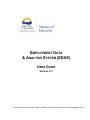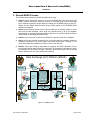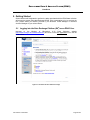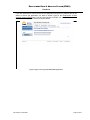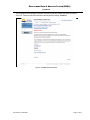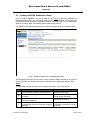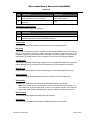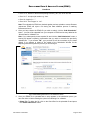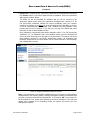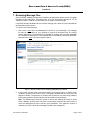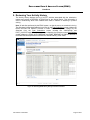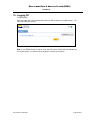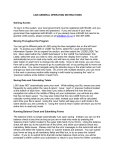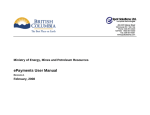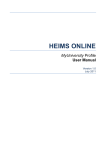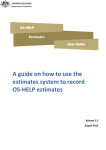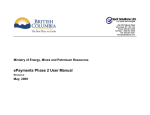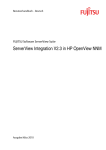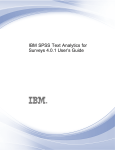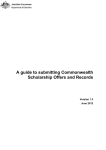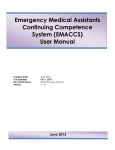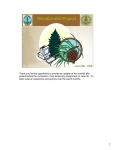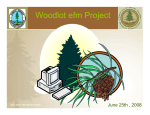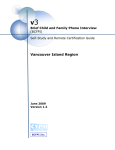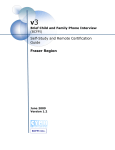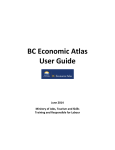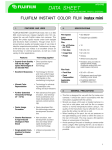Download Employment Data & Analysis System User Guide
Transcript
EMPLOYMENT DATA & ANALYSIS SYSTEM (EDAS) USER GUIDE Version: 0.7 For technical assistance, please contact the EDAS Help Desk at 604-730-4525 or [email protected] EMPLOYMENT DATA & ANALYSIS SYSTEM (EDAS) USER GUIDE Table of Contents TABLE OF CONTENTS ................................................................................................................................ 2 1. INTRODUCTION..................................................................................................................................... 3 1.1. 1.2. 1.3. DOCUMENT PURPOSE........................................................................................................................ 3 INTENDED AUDIENCE ......................................................................................................................... 3 BROWSER SUPPORT.......................................................................................................................... 3 2. EDAS OVERVIEW .................................................................................................................................. 4 2.1. BENEFITS OF THE EDAS SYSTEM ...................................................................................................... 4 3. GENERAL EDAS PROCESS ................................................................................................................. 5 3.1. REPORTING PERIODS & SUBMISSION WINDOWS ................................................................................. 6 4. EDAS DX2 ROLES ................................................................................................................................. 7 5. GETTING STARTED .............................................................................................................................. 8 5.1. 5.2. LOGGING INTO THE DATA EXCHANGE PLATFORM (DX2) AS AN EDAS USER ......................................... 8 VIEWING THE EDAS SUBMISSION STATUS ........................................................................................ 12 6. SUBMITTING A FILE ........................................................................................................................... 14 7. REVIEWING MESSAGE FILES ........................................................................................................... 17 8. RELEASING FILES TO THE MINISTRY ............................................................................................. 18 9. REVIEWING YOUR ACTIVITY HISTORY ........................................................................................... 19 10. LOGGING OFF ..................................................................................................................................... 20 11. GLOSSARY .......................................................................................................................................... 21 Last revised: 13/12/2012 Page 2 of 21 EMPLOYMENT DATA & ANALYSIS SYSTEM (EDAS) USER GUIDE 1. Introduction 1.1. Document Purpose The purpose of this document is to provide BC school districts with guidelines for the submission and release of EDAS data on a quarterly basis to the Ministry of Education and BCPSEA using the Ministry’s Data Exchange Platform (DX2). This User Guide does not include details of the process used to create the data extract to be uploaded by the school districts. A glossary is included to assist in understanding the technical terminology used. 1.2. Intended Audience The primary audience for this document are the administrative personnel in each school district responsible for submitting and releasing employment data via the Data Exchange Platform (DX2). 1.3. Browser Support The following supported web browsers are supported for EDAS. Other web browsers may also work, but technical support may be limited. • Microsoft Internet Explorer (Windows) 6.x and 7.x. • Firefox (Windows) 2.x and 3.x. Last revised: 13/12/2012 Page 3 of 21 EMPLOYMENT DATA & ANALYSIS SYSTEM (EDAS) USER GUIDE 2. EDAS Overview School districts across British Columbia are experiencing ever-increasing workforce challenges as they attempt to attract, recruit and retain employees in a changing labour market. A lack of data makes it difficult for districts to adequately assess their current workforce needs or make forecasts about expected retirement and attrition rates. In addition, employment related data is required for the development and costing of collective agreement bargaining proposals. In order to address these challenges, the Ministry of Education together with BCSPEA has developed a complete set of business and technology processes required to collect, validate, release and report on this data. The system is known as the Employment Data & Analysis System (EDAS) and makes use of the Data Exchange Platform (DX2), the Ministry’s new platform for submitting, validating and releasing data. The purpose of this data collection project is to streamline employment data collection requirements for school districts, and to develop common baseline information to be used for collective bargaining with the various employee groups in the K-12 public education sector. This information will also guide BCPSEA in its development of a strategic workforce plan for employees in the sector and will serve as a driver of best HR practices. EDAS data is collected under the School and Student Data Collection Order (M152/89). Under this order, school boards are responsible for collecting and submitting the information to the Ministry. 2.1. Benefits of the EDAS System The key benefits of EDAS and the rollout of the DX2 to school districts are as follows: • Eliminate multiple data collections: Establish a single common data set which can be extracted once at regular intervals and used for multiple purposes. • Simplify the data collection process: School Districts will be able to satisfy multiple reporting requirements - both to BCPSEA and the Ministry of Education - with one automated extract and submission each quarter. EDAS will replace several existing forms: Forms 2001, 2003, and parts of Form 1601 and others in the future, as the process and quality of data are in place. • Single, consistent upload process: DX2 will support multiple data exchanges, establishing a single place for school districts to securely sign on, upload, validate and release their extracts, using a consistent process. • Data quality at source: School districts will have control and responsibility for the quality of their source data ensuring that it is (1) complete; (2) in the correct format; and (3) consistent with defined standards prior to releasing it to the Ministry. The end result will be simpler and more consistent data collection processes, improved data quality, and better data for School Districts, the Ministry and BCPSEA, ensuring improved decision making and a reduction in the duplication of effort required to obtain accurate information. Last revised: 13/12/2012 Page 4 of 21 EMPLOYMENT DATA & ANALYSIS SYSTEM (EDAS) USER GUIDE 3. General EDAS Process The collection and processing of EDAS data follows five steps: 1) Extract: School districts will extract a copy of their EDAS data from their payroll and human resource information systems (e.g. SDS or TSC/SRB) using the tools developed by the respective software vendors ready for loading into the EDAS system via the DX2. (Please see the EDAS Data Extraction Design Guide posted on the BCPSEA EDAS SharePoint for details). 2) Review: School districts should use the tools provided by their software vendor to review and verify the data extracted. These tools may replicate some or all of the validation implemented on the Data Exchange Platform and found in the EDAS Data Definitions Guide posted the BCPSEA EDAS SharePoint. 3) Submit: Log on to the DX2, browse for the EDAS file, and submit the file for validation. 4) Check: Review the resulting message file for error and/or warning messages. Make any necessary corrections in the source system and repeat above steps 1 through 3. If no errors are found during validation you may move on to the final step. 5) Release: Inform the individual responsible for releasing the EDAS information for the school district that the data is ready to be released. The responsible individual can review the message file and release the data. This action electronically signs off and officially delivers the data from the school district to the Ministry. Data Exchange (DX2) Platform (EDAS) 2 3 Validate Release Notification Submit File Contents Single File Name Authentication & Authorization Delete File File Format •School Districts Validate Validate Validate File Processing UI Errors Log File Code Tables Processing (Hash, Conversion, Dups, etc) Error Notification Submitter Release Releaser •School Districts Retrieve (Pull/Push) Single Retain/Delete 1 Release Single Multiple UI Retain/Delete Receiver Submit/Resubmit •BCPSEA Retrieval Notification System Administrator •MoEd SDS, TCS, CIMS, etc. 4 Retrieve Figure 1. The EDAS process Last revised: 13/12/2012 Page 5 of 21 EMPLOYMENT DATA & ANALYSIS SYSTEM (EDAS) USER GUIDE 3.1. Reporting Periods & Submission Windows Reporting Period The Reporting Period is the time period for which data may be extracted prior to submission to the DX2. All records for employees that were actively employed by the school district within the Reporting Period must be extracted and submitted for validation and release. Each collection is cumulative back to the beginning of the school year according to the following table: REPORTING PERIOD QUARTER START DATE END DATE July YY – September YY Q1 1 July 30 September July YY – December YY Q2 1 July 31 December July YY – March YY Q3 1 July 31 March July YY – June YY Q4 1 July 30 June Submission Window The Submission Window is the data collection window during which EDAS data may be submitted and released via the DX2. The Submission Window will generally be open for 15 days following the close of each reporting period i.e. the first 15 days of October, January, April, and July. The actual dates of the Submission Window may vary depending on holidays, weekends, technical changes, etc. The dates for each Submission Window will be posted on the Ministry’s data collection website (http://www.bced.gov.bc.ca/datacollections/) or can be found on the BCPSEA SharePoint site. Last revised: 13/12/2012 Page 6 of 21 EMPLOYMENT DATA & ANALYSIS SYSTEM (EDAS) USER GUIDE 4. EDAS DX2 Roles There are three roles required for the setting up of the DX2 to accept and manage EDAS data submissions within the school district: ROLE DESCRIPTION EDAS User Administrator The primary contact responsible for authorizing Submitters and Releasers within the Data Exchange Platform (DX2). This person should be familiar with the staff and their responsibilities, and should be the EDAS contact person for when staff changes occur. This individual may be the same as the person responsible for creating and assigning Business BCeIDs within the school district or a person delegated by them to authorize EDAS users. This role may be filled by someone who has a BCeID role of Business Profile Manager (BPM) or Business Account Manager (BAM). The User Administrator is responsible for subsequently setting up all Submitters and Releasers for the school district. For guidelines on how to do this, please see the EDAS User Administration Guide. Submitter The person(s) responsible for submitting the school district’s employment data to the Ministry via the EDAS system. Persons filling this role have access to all message files created by the EDAS validation routines and should be able to make corrections to their data in the source system prior to re-extracting and resubmitting. Releaser The Superintendent or delegate for the school district with the knowledge and authority to release the school district’s employment data to the Ministry. Last revised: 13/12/2012 Page 7 of 21 EMPLOYMENT DATA & ANALYSIS SYSTEM (EDAS) USER GUIDE 5. Getting Started School district staff designated to perform the tasks associated with the EDAS data collection will access the system using their Business BCeID. Prior to attempting to log on and use the DX2, please obtain your BCeID provided by the Business Profile Manager or Business Account Manager for your school district. 5.1. Logging into the Data Exchange Platform (DX2) as an EDAS User Navigate to the Ministry of Education’s K-12 Data Collection website (http://www.bced.gov.bc.ca/datacollections/) and click on the DX2 Application link in the left hand column. Figure 2. K-12 Data Collections DX2 Launch Page Last revised: 13/12/2012 Page 8 of 21 EMPLOYMENT DATA & ANALYSIS SYSTEM (EDAS) USER GUIDE The system will redirect you to the BCeID Common Logon Page (CLP) where you will be prompted to enter your unique BCeID and password. Figure 3. BCeID Common Logon Page Note: If you receive the prompt depicted in Figure 4 prior to being taken to the BCeID CLP, simply click on the Cancel button and you will be taken to the BCeID CLP. Figure 4. Government Logon Prompt Last revised: 13/12/2012 Page 9 of 21 EMPLOYMENT DATA & ANALYSIS SYSTEM (EDAS) USER GUIDE If you are authorized to access more than one application using the DX2 platform you will be asked to choose the application you wish to access. Click on the Employment & Data Analysis System (EDAS) link. If you only have access to EDAS, you will bypass this screen and be taken directly to the EDAS Information Board. (Sm ith, John) Figure 5. Page for Choosing from Multiple DX2 Applications Last revised: 13/12/2012 Page 10 of 21 EMPLOYMENT DATA & ANALYSIS SYSTEM (EDAS) USER GUIDE The Information Board displays important information regarding EDAS collections and status of the DX2. Please review this information carefully before pressing “Continue”. Figure 6. The EDAS Information Board Last revised: 13/12/2012 Page 11 of 21 EMPLOYMENT DATA & ANALYSIS SYSTEM (EDAS) USER GUIDE 5.2. Viewing the EDAS Submission Status Once you press “Continue”, you will be taken to your Home screen which indicates the EDAS Submission Status for your school district for the current reporting period (defined as the Reporting Period for which a Submission Window is currently open, or, if no Submission Window is currently open, the Reporting Period most recently closed). If no EDAS file has been submitted for the current reporting period, all columns will be blank. Richardson, Sebastian Richardson, Sebastian Figure 7. Submission Status Screen for Submitters & Releasers The Reporting Period filter may be used to view the status of EDAS submissions for previous reporting periods. The following information is displayed on the Submission Status screen: Status The status flag indicates the status of the submitted EDAS file. They are as follows: FLAG U S SF V DESCRIPTION USER ACTION File Successfully Uploaded (not submitted) File Successfully Submitted (validation not complete) Submission Process Failed (technical reason; file was not validated) File Successfully Validated (validation completed with zero errors and with or without warnings) Submit file when ready Wait for validation to complete; refresh screen periodically Last revised: 13/12/2012 Upload and resubmit file The Releaser will be notified via email that the submission is ready for release Page 12 of 21 EMPLOYMENT DATA & ANALYSIS SYSTEM (EDAS) USER GUIDE FLAG VF R DESCRIPTION USER ACTION Validation Failed (validation completed with errors and with or without warnings) Authorized for Release i.e. business release approved Correct data in source system, reextract and resubmit None Submission Type (Sub Type) The valid submission types are as follows: FLAG S E DESCRIPTION Standard Submission (as required for each reporting period) EDAS Exception Submission (this option is only available if requested by BCPSEA and authorized by the Ministry EDAS Administrator) # of Records The number of records submitted by the school district for the reporting period. # of Errors The number of errors found during validation for the submitted EDAS data for the reporting period. If the number of errors is greater than zero the status will always be set to VF (Validation Failed). The EDAS data must be corrected in the source system, re-extracted and resubmitted. The EDAS data can only be released if no errors are found during validation. # of Warnings The number of warnings found during validation for the submitted EDAS data for the reporting period. Warnings are non-critical and the EDAS data may still be released to the Ministry. Message File A link to view the message files (errors and warnings) in Comma Separated Format (csv). Date Submitted The date the EDAS data was submitted by the school district for the reporting period. Submitted By The name of the individual who submitted the EDAS data based on their BCeID. Note: Each user is able to view activities of other users within the school district e.g. a user authorized to submit EDAS data is able to see whether anyone else within the school district has already submitted data for the school district for the reporting period. Date Released The date the EDAS data was released by the school district. Released By The name of the individual who released the EDAS data based on their BCeID. Last revised: 13/12/2012 Page 13 of 21 EMPLOYMENT DATA & ANALYSIS SYSTEM (EDAS) USER GUIDE 6. Submitting a File All users authorized to submit data will be able to choose the Data Submission link in the left hand menu. This link will only be displayed if you have Submit authorization. Figure 8. Data Submission Screen To begin a new submission: 1. Click on the Data Submission link on the left hand side of the screen. The Data Submission screen will be displayed. 2. The Submission Type, Reporting Period and School District are prefilled for the school district’s standard, quarterly EDAS submission. Note: Only if you have been requested by BCPSEA to submit data on an exception basis and authorized by the Ministry’s EDAS Administrator to do so, will you have the option of choosing the Submission Type and Reporting Period. 3. Next to Source File, click on the “Browse …” button to search your computer for the file you wish to submit. A Choose File window will appear. Find the folder in which you have stored your EDAS file. Select the file and either double click on the file name or click on the Insert or Open button at the bottom of the window. Note: In order to be accepted for validation, all EDAS files must comply with the standard file naming convention EDASsssYYYYQnJnnn.csv. • Char 1-4: EDAS; • Char 5-7: Number of the school district e.g. 005; • Char 8-11: School year e.g. 0809 or 0910; Last revised: 13/12/2012 Page 14 of 21 EMPLOYMENT DATA & ANALYSIS SYSTEM (EDAS) USER GUIDE • Char 12-13: Quarter of the EDAS Reporting Period e.g. Q1, Q2, Q3 or Q4; and • Char 14-17: A unique job number e.g. Jnnn. • Char 18: A period i.e. “.”. • Char 19-21: The file type i.e. “csv”. Note: Files uploaded to EDAS are checked against previous uploads to ensure filename uniqueness. EDAS will reject a file during the data validation process if matching filenames are found. 4. Once you have chosen the EDAS file you wish to submit, click the “Add Submission” button. Your file will be uploaded from your computer to EDAS and an entry added to the “Submit Data for Validation” list. Note: If you subsequently choose another file and click the “Add Submission” button, a warning will appear requesting confirmation that you wish to overwrite the previously uploaded file. If you answer “OK”, your previous file will be overwritten by the latest upload. If you attempt to submit a file outside of the Submission Window for the Reporting Period the system will prevent you from doing so. Figure 9. Data Awaiting Submission in the Submission Queue 5. Once your EDAS file is uploaded and an entry appears in the submission queue, you have the choice of either deleting the upload or submitting it for validation. • Delete File: To delete the file, click on the Check Box for the uploaded file and press the “Delete Submission” button. Last revised: 13/12/2012 Page 15 of 21 EMPLOYMENT DATA & ANALYSIS SYSTEM (EDAS) USER GUIDE • Submit File: To submit the file, click on the Check Box for the uploaded file and press the “Submit” button. If you wish to submit the file for validation, click on the check box and press the “Submit” button. The EDAS file will be submitted for validation and you will be returned to the Submission Status screen where your submission will appear with a status of “S” for File Successfully Submitted. Refresh the screen periodically using your browser controls or by clicking on the Home link in the left hand column. Depending on the size of the file submitted and current system load, validation may take between a few minutes and an hour to complete. If you wish, you may log out of EDAS and check back later to view the data validation results. Once validation is complete the status will be changed to either “V” for File Successfully Validated or “VF” for Validation Failed. If the validation failed, you as the Submitter will receive an email informing you of the status of the submission. The email is sent to the email address recorded in the BCeID authorization system. All Submitters and Releasers authorized for the school district will be notified via email if the submission was validated without errors. Richardson, Sebastian Figure 10. Verifying the Submission Status of Your File Note: If your submission is successfully validated with zero errors and you subsequently resubmit data for the reporting period, a warning will appear requesting confirmation that you wish to overwrite the previously submitted file. If you answer “OK”, your previous file will be deleted from the system and replaced by the latest submission. If the data has already been released for the Reporting Period, the system will prevent you from attempting to resubmit. Last revised: 13/12/2012 Page 16 of 21 EMPLOYMENT DATA & ANALYSIS SYSTEM (EDAS) USER GUIDE 7. Reviewing Message Files Once the EDAS validation process has completed, the Submission Status screen will update the status of your submission. This will be either “V” for File Successfully Validated or “VF” for Validation Failed. In order to view the status you will need to refresh the page. If the EDAS file was validated with errors and/or warnings, the number of each is identified on the Submission Status screen. To view the errors and warnings: 1. Click on the “View” link in the Message File column for your submission. The message file may be either saved to your computer or opened in Microsoft Excel for viewing, sorting, and printing. The message file is available for viewing until it is either overwritten by a subsequent submission or the released data is successfully retrieved by BCPSEA. At that time the “View” link will no longer be active. Richardson, Sebastian Figure 11. Submission Status Screen Displaying EDAS Submission Results 2. If errors exist, you will need to correct the data in your source system, re-extract it and resubmit it to EDAS. Only once the file is successfully validated with zero errors will it be staged for release. The presence of warnings will not prevent a file from being released, but they are present to identify data that may be outside of normal ranges. Note: The EDAS system limits the number of errors and warnings that may be found before validation is terminated. This does not necessarily represent the total number of errors and warnings that may be found in your submission. If the maximum number is reached, you will be notified by a message included in the message file. Last revised: 13/12/2012 Page 17 of 21 EMPLOYMENT DATA & ANALYSIS SYSTEM (EDAS) USER GUIDE 8. Releasing Files to the Ministry If you are authorized to release EDAS data to the Ministry, you will be able to choose the Data Release link in the left hand menu. This link will only be displayed if you have Release authorization. Click on the Data Release link to release data. The Data Release page will be displayed. Richardson, Sebastian Figure 12. Releasing EDAS Submissions The release function in EDAS is an authorization step that indicates that you are confident the data submitted is complete and accurate, and that you are officially releasing this data to the Ministry. In order to ensure personal privacy of employee information, the SIN data is automatically scrambled by means of a hashing algorithm prior to being staged for release. To authorize the release of data: 1. Select the EDAS data you want to release by clicking on the relevant Check Box and press the “Release” button. A message will be displayed requesting confirmation to release the data. Click on the “OK” button to confirm the release of the data. 2. You will be returned to the Submission Status screen and the newly released file will be listed with a Status of “R” for Authorized for Release and the released date filled in. Note: Once released, EDAS data for the school district cannot be resubmitted for the Reporting Period. If you subsequently realize that your released data was inaccurate or incomplete, please contact BCPSEA at 604-730-4525 or [email protected] to confirm if corrective actions are required. Last revised: 13/12/2012 Page 18 of 21 EMPLOYMENT DATA & ANALYSIS SYSTEM (EDAS) USER GUIDE 9. Reviewing Your Activity History The Activity History displays the log of all DX2 activities associated with the submission, release and retrieval by BCPSEA of EDAS files for the School District. This information is useful in determining which user initiated which tasks in addition to assisting in problem solving. Note: All activities performed by the EDAS system, not just the users, are recorded in the log. The Submitter initiated Add Submission process on the Data Submission screen initiates the EDAS UPLOAD and IMPORT activities or tasks. The Submit process initiated by the Submitter from the Data Submission screen includes the VALIDATION and POST_VALIDATE tasks. The Release process initiated by the Releaser on the Data Release screen initiates the EDAS AUTH_RELEASE and POST_RELEASE. BCPSEA’s retrieval of the EDAS data encompasses the RETRIEVAL and RETRIEVE_CONF tasks. Richardson, Sebastian Richardson, Sebastian Richardson, Sebastian Richardson, Sebastian Richardson, Sebastian Richardson, Sebastian Richardson, Sebastian Richardson, Sebastian Richardson, Sebastian Richardson, Sebastian Richardson, Sebastian Richardson, Sebastian Figure 13. Reviewing EDAS Activity History for the School District Last revised: 13/12/2012 Page 19 of 21 EMPLOYMENT DATA & ANALYSIS SYSTEM (EDAS) USER GUIDE 10. Logging Off To logoff EDAS: Click the Logoff link in the left hand menu and you will be taken to the logoff screen. You may now close your browser. Figure 14. Logoff Confirmation Screen Note: If your EDAS session is idle for more than 60 minutes, EDAS will automatically log you off the system. You will have to log in again to continue your session. Last revised: 13/12/2012 Page 20 of 21 EMPLOYMENT DATA & ANALYSIS SYSTEM (EDAS) USER GUIDE 11. Glossary TERM DEFINITION OR SYNONYM BCeID A common method for secure authentication of users for accessing participating BC Government Online Services. CSV Comma Separated Values: A common, platform independent data format. CSV data is viewable using tools like Windows Notepad, Windows WordPad or Microsoft Excel. DX2 Data Exchange Platform: The Ministry’s strategic initiative for validating and transferring data between interested parties. EDAS Employment Data and Analysis System Reporting Period The time period for which active employee data is extracted by the tool vendors prior to submission to EDAS. Submission Window The time period during which data may be submitted to EDAS following the close of a reporting period. The Submission Window usually begins one day after the end of a reporting period. Last revised: 13/12/2012 Page 21 of 21