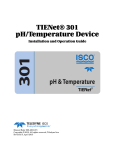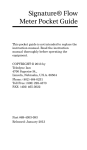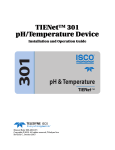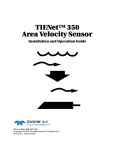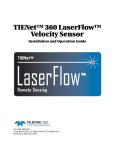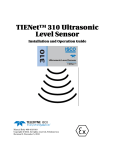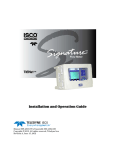Download Communication System – TIENET User Guide
Transcript
Nova Scotia Public Education System Communication System – TIENET User Guide Quick Reference Guide Revision Date: July 9, 2013 Communication System – TIENET User Guide Quick Reference Guide July 9, 2013 1 Contents Accessing the Communication System ........................................................................................................3 2 Components of the Communication System ...............................................................................................3 2.1 Send Message ......................................................................................................................................3 2.2 Navigating the Message Box ................................................................................................................4 2.2.1 Accessing the Message Center.....................................................................................................4 2.2.2 Accessing Unread Messages ........................................................................................................4 2.2.3 Creating Messaging Groups .........................................................................................................5 2.2.4 Creating folders within the Inbox ................................................................................................7 2.2.5 To move a message to a folder ....................................................................................................8 2.3 2.3.1 Sending & Accessing Announcements .........................................................................................8 2.3.2 Send Immediate Announcement .................................................................................................9 2.4 2 Announcements ...................................................................................................................................8 Calendaring in TIENET ..........................................................................................................................9 2.4.1 Navigating the TIENET Calendar ..................................................................................................9 2.4.2 Adding a Personal Calendar Item .............................................................................................. 10 2.4.3 Adding a Group Calendar Item.................................................................................................. 11 Communication System – TIENET User Guide Quick Reference Guide July 9, 2013 1 ACCESSING THE COMMUNICATION SYSTEM To access the Communication System in TIENET, hover the mouse pointer over Communication in the top navigation bar and then select the desired component of the system. 2 COMPONENTS OF THE COMMUNICATION SYSTEM 2.1 SEND MESSAGE Click on Send Message under the Communication link on the top navigation bar. The following figure will appear. You can now begin to create your message. Click on the To link to access the Staff Look-Up Directory. Type in a Subject. Create the body of the message. You can use the stylized icons if desired. You can denote High Importance or attach documents to this message. Click Send. 3 Communication System – TIENET User Guide Quick Reference Guide July 9, 2013 2.2 NAVIGATING THE MESSAGE BOX 2.2.1 Accessing the Message Center Click on Messages under the Communication link on the top navigation bar. From this unread mail, the inbox and sent messages are accessible. 2.2.2 Accessing Unread Messages Click on the unread message. The message turns yellow and additional actions appear. You can reply, reply all, forward, mark as unread or print. The content of the message also appears at the bottom. 4 Communication System – TIENET User Guide Quick Reference Guide July 9, 2013 2.2.3 Creating Messaging Groups Click on Send Messages under the Communication link on the top navigation bar. Click on the To link. Click on My Messaging Groups. 5 Communication System – TIENET User Guide Quick Reference Guide July 9, 2013 Click Add New Messaging Group. Add Group ID Look-Up Staff members of this particular group using the Staff User ID link. Click Save. You can now send a message to this messaging group by clicking the green Select button 6 Communication System – TIENET User Guide Quick Reference Guide July 9, 2013 2.2.4 Creating folders within the Inbox To access the message center, Click on Messages under the Communication link on the top navigation bar. Right click on the Inbox to access the New Folder option. Name the folder Click Accept The folder is now viewable under the Inbox. 7 Communication System – TIENET User Guide Quick Reference Guide July 9, 2013 2.2.5 To move a message to a folder Check off the desired message and click Move. Select the Destination Folder and click on the green Move button. 2.3 ANNOUNCEMENTS 2.3.1 Sending & Accessing Announcements Click on Announcements under the Communication link on the top navigation bar. From this view you can click on any of the links under announcements on the left side of the screen. 8 Communication System – TIENET User Guide Quick Reference Guide July 9, 2013 2.3.2 Send Immediate Announcement Click on Send Immediate Announcement. 1. Click on Send Immediate Announcement. Complete announcement form. Choose recipients Choose expiration information. Enter subject. Complete body of announcement. Click Send. 2.4 CALENDARING IN TIENET 2.4.1 Navigating the TIENET Calendar Click on Calendar under the Communication link on the top navigation bar. From this view you can, 9 View the calendar by day, week or month. Click on any date to see that day’s activities. Access your messages and announcements. The current day is bold. Communication System – TIENET User Guide Quick Reference Guide July 9, 2013 2.4.2 Adding a Personal Calendar Item Click on New Personal Calendar Event. You can now create your personal calendar event. Choose date and time of this event or you mark all day. Choose options you want. Add subject. Add description if desired. Click Save and Close. 10 Communication System – TIENET User Guide Quick Reference Guide July 9, 2013 2.4.3 Adding a Group Calendar Item Click on New Group Calendar Event from the top of the calendar view. Complete the necessary fields. Click Accept. 11