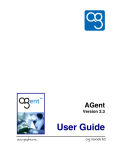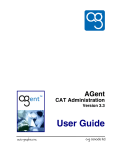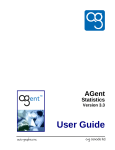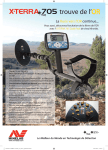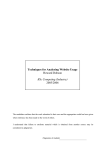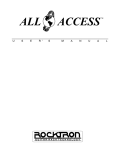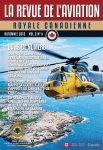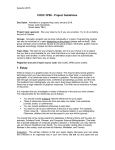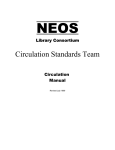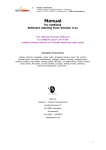Download User Guide - Libraries and Literacy Service Centre
Transcript
AGent User Administration Version 3.3 User Guide Copyright 2009 by Auto-Graphics, Inc. All Rights reserved. 3201 Temple Avenue Pomona, CA 91768 This documentation may not, in whole or in part, be copied, reproduced, translated or reduced to any electronic or machine-readable form without the prior written consent from Auto-Graphics, Inc. The software described in this document is furnished under license agreement by Auto-Graphics, Inc. The information contained in this document is subject to change without notice. Although every effort is made to update documentation in a timely manner, Auto-Graphics, Inc. does not assume responsibility for the accuracy of the information presented. Companies, names and/or data used in screens and sample output are fictitious unless otherwise noted. All trademarks are the property of their respective owners. EFFECTIVE DATE FOR THIS DOCUMENT: Version 3.3 23 MARCH 2009 REVISION HISTORY: Version 3.2 Version 3.1 Rev. A Version 3.1 Version 3.0 Rev. A Version 3.0 Version 2.6 Version 2.4 Version 2.3 Version 2.2 Version 2.1 Rev. A Version 2.1 Version 2.0 Version 1.8 Version 1.7 Version 1.6 Initial Issue 07 NOVEMBER 2008 10 JUNE 2008 02 MAY 2008 11 FEBRUARY 2008 03 AUGUST 2007 14 FEBRUARY 2007 20 DECEMBER 2005 25 MAY 2005 01 DECEMBER 2004 03 MAY 2004 15 APRIL 2004 08 DECEMBER 2003 22 APRIL 2003 14 APRIL 2003 23 DECEMBER 2002 26 SEPTEMBER 2001 User Administration User Guide TABLE OF CONTENTS INTRODUCTION .......................................................................................................................................................1 Overview ...................................................................................................................................................................1 The Web Interface .....................................................................................................................................................1 The User Administration Menu .............................................................................................................................1 Optional Features.......................................................................................................................................................3 CHAPTER 1. GETTING STARTED ................................................................................................................... 1-1 Hardware/Software Requirements......................................................................................................................... 1-1 System Availability ............................................................................................................................................... 1-1 Getting Help .......................................................................................................................................................... 1-1 Configuring Your Browser for AGent................................................................................................................... 1-1 Configuring Your Popup Blocker...................................................................................................................... 1-1 Logging In ............................................................................................................................................................. 1-2 Using Library Code Lookup.............................................................................................................................. 1-4 Entering Your Permanent Password.................................................................................................................. 1-5 Logging In from the Splash Page ...................................................................................................................... 1-5 Logging Off........................................................................................................................................................... 1-6 CHAPTER 2. MANAGING USERS..................................................................................................................... 2-1 About AGent Users ............................................................................................................................................... 2-1 Adding a User........................................................................................................................................................ 2-1 Modifying ILL Permissions............................................................................................................................... 2-5 Modifying AGCAT Permissions ....................................................................................................................... 2-6 Modifying Web HLD Permissions .................................................................................................................... 2-8 Modifying Translate/Authority Preferences .................................................................................................... 2-10 Modifying Statistics Permissions .................................................................................................................... 2-11 Setting the Default User Password ...................................................................................................................... 2-12 Editing User Accounts......................................................................................................................................... 2-13 Viewing the User Account List ....................................................................................................................... 2-13 Editing User Records....................................................................................................................................... 2-14 Configuring ILL Permissions for Patrons........................................................................................................ 2-15 Editing Preferences for “Generic” Users ............................................................................................................. 2-16 Editing User Preferences ................................................................................................................................. 2-16 Editing Favorite Search Sources...................................................................................................................... 2-19 Setting Display/Hide Search Source Options .................................................................................................. 2-20 Deleting Users ..................................................................................................................................................... 2-21 Generating User Reports ..................................................................................................................................... 2-21 Viewing User Reports ..................................................................................................................................... 2-22 Managing Patron Categories ............................................................................................................................... 2-23 Setting the Patron Category Display Sequence ............................................................................................... 2-24 Viewing Patron Category Statistics ................................................................................................................. 2-24 Adding a Patron Category ............................................................................................................................... 2-25 Editing Patron Categories................................................................................................................................ 2-26 Merging Patron Categories.............................................................................................................................. 2-26 Managing Patron Groups..................................................................................................................................... 2-27 Setting the Patron Group Display Sequence.................................................................................................... 2-27 Viewing Patron Group Statistics ..................................................................................................................... 2-28 Adding a Patron Group.................................................................................................................................... 2-29 Editing Patron Groups ..................................................................................................................................... 2-30 Merging Patron Groups ................................................................................................................................... 2-30 Table of Contents i User Administration User Guide Printing Patron Category/Group Parameters........................................................................................................ 2-31 Saving Patron Category/Group Parameters ......................................................................................................... 2-31 Emailing Patron Category/Group Parameters...................................................................................................... 2-31 CHAPTER 3. MAINTAINING THE USER DATABASE.................................................................................. 3-1 Defining Valid IP Ranges ...................................................................................................................................... 3-1 Defining Valid Barcode Ranges ............................................................................................................................ 3-3 Maintaining RPA Error Codes............................................................................................................................... 3-5 Adding a "Block" Code ..................................................................................................................................... 3-5 Editing "Block" Codes....................................................................................................................................... 3-6 Deleting "Block" Codes..................................................................................................................................... 3-7 Deleting Inactive Users.......................................................................................................................................... 3-7 Working with Reader Reviews .............................................................................................................................. 3-8 Accessing and Viewing Reader Reviews........................................................................................................... 3-8 Deleting Reader Reviews................................................................................................................................. 3-10 Blocking and Unblocking Reader Review Privileges ...................................................................................... 3-11 Managing Reader Reviews .................................................................................................................................. 3-12 Mediating Reader Reviews.................................................................................................................................. 3-14 CHAPTER 4. USER ADMINISTRATION .......................................................................................................... 4-1 Configuring the User Record ................................................................................................................................. 4-1 Generating User Reports........................................................................................................................................ 4-3 Viewing User Reports........................................................................................................................................ 4-4 Searching IP Ranges .............................................................................................................................................. 4-4 Using Library Code Lookup .............................................................................................................................. 4-6 Using User Barcode Lookup.............................................................................................................................. 4-6 Saving Search Results........................................................................................................................................ 4-7 ii Table of Contents User Administration User Guide INTRODUCTION This User Guide is designed to provide a working understanding of the features and functions of AGent User Administration (for authenticated systems). Overview User Administration is an online application that provides administrative control over your library’s database of authorized (authenticated) users; both library staff and patrons. Using User Administration, you can: • Add, edit and delete users for your library or consortium • Generate user reports ● Manage the user database The Web Interface The User Administration web interface is designed to provide a logical and efficient means of performing administrative functions. The screens are structured to assist workflow, and contain navigational links and "expandable" menus to provide “single-click” access to administrative features and functions. The User Administration Menu The User Administration menu provides access to features and functions related to administration of your library's database of authenticated users. To access the User Administration menu: 1. Click the Staff Menu button on any screen in the AGent Search interface. • 2. The Staff Menu screen displays. Click the User Admin button to display the User Administration menu. User Administration Menu If User Administration is your default login mode, the User Administration "Welcome" screen displays automatically when you select Staff Menu from the AGent Search interface (refer to the AGent User Guide for information on configuring your default login mode). 3. The User Administration menu provides access to the following options: • Add a User – Lets you add a new authenticated user (patron or staff member) to your library's user database (see Adding a User on page 2-1 for details). • Maintain RPA Error Codes – Lets you define "block" codes (provided by your library's remote ILS) that will prevent patron access to AGent (see Maintaining RPA Error Codes on page 3-5 for details). Introduction 1 User Administration User Guide • Delete Obsolete Records – Lets you delete obsolete user records from your library's user database (see Deleting Inactive Users on page 3-7 for details). • Edit User Accounts – Lets you edit or delete an existing user record in your library's user database (see Editing User Accounts on page 2-11 for details). • Define Valid IP Ranges – Lets you define valid IP ranges for workstations within your library through which "generic" patron access to AGent will be allowed (see Defining Valid IP Ranges on page 3-1 for details). • Configure User Record – Lets you configure the content and arrangement of the default user record for your consortium or collective (see Configuring the User Record on page 4-1 for details). The Configure User Record function is available only to Customer SuperUsers. • User Reports – Lets you generate database reports for your library's user database (see Generating User Reports on page 2-21 for details). Customer SuperUsers may generate user database reports for any library in a consortium or collective (see Generating User Reports on page 4-3 for details). • Reader Reviews Summary – Provides a means of managing “book reviews” created by library patrons and/or staff members through the AGent Search module (see Working with Reader Reviews on page 3-8 for details). • Valid Barcode Ranges - Lets you specify the valid barcode range(s) for which access to barcode authenticated databases will be granted (see Defining Valid Barcode Ranges on page 3-3 for more details). The Valid Barcode Ranges function is available only to User Administrators that are also granted Library SuperUser permissions (see the AGent PAC Administration User Guide for more information). • Search IP Ranges – Lets you generate a listing of all libraries that have configured a specified IP range as valid using the Define Valid IP Ranges function (see Searching IP Ranges on page 4-4 for details) The Search IP Ranges function is available only to Customer SuperUsers. • Patron Categories – The Patron Categories function is associated with the optional ILL Request Limits feature (see the AGent ILL Administration User Guide for more information) that lets you create and maintain one or more Patron Categories to which patrons may be assigned for the purpose of restricting the number of ILL requests a patron may have active at any given time (see Managing Patron Categories on page 2-26 for details). The ILL Request Limits feature is optional, and may not be enabled for all systems • Patron Groups – The Patron Groups function provides an additional level of control over access to specific resources. Patron Groups lets you create and maintain one or more Patron Groups to which patrons may be assigned (see Managing Patron Groups on page 3-27 for details). Once created, access to selected Resources can be restricted, through the PAC Administration module, to only those patrons associated with a specified Patron Group (see the AGent PAC Administration User Guide for more information). 2 Introduction User Administration User Guide 4. • Default User Password – Lets you specify a default user password to be applied to all new user records (patron and staff) that are created in the AGent User Administration module (see Setting the Default User Password on page 2-12 for details). • About AGent - Displays the "About AGent" screen. • AGent News - Displays the AGent "News" page. Click the Return to Searching button to return to the AGent Search interface. Organization of the User Guide This User Guide is designed to provide an overview of the features and functions of the AGent User Administration module, and includes the detailed procedures to maintain your library’s database of authenticated users. The User Guide is divided into three chapters, as follows: Chapter 1 – Getting Started. This chapter explains how to prepare to use User Administration. The chapter includes hardware/software requirements, system availability, and system Login and Logoff. Chapter 2 – Managing Users. This chapter provides the procedures to add, edit and delete authenticated users (library staff or patrons) for your library or consortium, and to generate user reports. Chapter 3 – Managing the User Database. This chapter provides the procedures to import user records from an external file, to delete obsolete user records from your library's user database, to define valid IP ranges (for IP authenticated systems), to define valid barcode ranges (for access to barcode authenticated databases) and to maintain remote patron authentication (RPA) error codes (for systems utilizing remote patron authentication). Optional Features AGent is modular in design, and offers libraries a high degree of flexibility in configuring the system to suit the specific needs of their patrons and staff members. The "basic" AGent search module can be enhanced by adding staff-level functionality to support User Administration and user authentication, PAC Administration, Cataloging, Union Database Management, Statistics, ILL Administration, and/or Splash Page Administration. Additionally, a number of optional features and functions are available within each AGent module. This manual provides instructions covering all features and functions available through AGent User Administration. Depending on the specific configuration of AGent for your library, some features and functions may not be available to you. For information on enabling optional features and functions for your library, contact Auto-Graphics Sales and Marketing. Introduction 3 User Administration User Guide THIS PAGE INTENTIONALLY LEFT BLANK. 4 Introduction User Administration User Guide Chapter 1. GETTING STARTED This chapter identifies the hardware and software necessary to access and operate AGent User Administration, where to get help, procedures for system Login and Logoff, and how to change the Staff Login password. Hardware/Software Requirements AGent can be accessed by a Web-capable PC (486 minimum) or Macintosh using a conventional Internet account and a Java-enabled Web browser such as Microsoft Internet Explorer (version 5.5 minimum), Netscape (version 6.2 minimum), or Firefox (version 1.0.7 minimum). No stringent hardware requirements are necessary to support AGent. User Administration is available through appropriate Staff Login to AGent (see Logging In on page 1-2 for details). System Availability User Administration is available, via AGent, 24 hours daily. Getting Help If you need help using User Administration, contact Auto-Graphics’ Help Desk by one of the following means: voice: email: fax: (800) 852-8686 5am ~ 5pm Pacific Time [email protected] (909) 595-5190 Before calling the Help Desk, consider referencing one of the following sources of information: • Online Help. User Administration’s HTML-based Help displays in a separate browser window that you can view concurrently with your online session. • The AGent News link in the Staff Menu on all staff screens is intended to be a source for helpful information and documentation. From this link you can view the latest Release Bulletins, Product Information Bulletins, User Guides and News Items. Configuring Your Browser for AGent When a browser is installed on your workstation, it is configured with a default set of preferences. Some of these preferences must be modified to configure the browser for use with AGent. You must verify the browser is properly configured to ensure full access to all features and functions available through AGent. Refer to Product Information Bulletin AGent-009, Configuration Recommendations for Browsers and Firewalls for more information. Configuring Your Popup Blocker AGent uses “popup” windows to display search results, “Help” files and other information screens. “Popup” blockers will prevent the display of these screens. In order to access all features and functions available through AGent, you must configure your popup blocker for operation with AGent. Refer to Product Information Bulletin AGent -010, Using AGent with ‘Popup’ Blockers for more information. Getting Started 1-1 User Administration User Guide Logging In If the Splash Page has been enabled for your library, see Logging In from the Splash Page on page 1-5 for login procedures. Staff access to AGent is password-protected. You must provide a valid Username or Barcode and Password or PIN to log into AGent with staff privileges. Some workstations within your library may be configured to provide "generic" patron access to AGent based on the IP address of the workstation. If your library utilizes "IP authentication" for "generic" patron login, and your workstation falls within the specified IP range, the "IP Authenticated" screen displays when you first access AGent. Click the My AGent button to display the Login screen (click the Begin button to access AGent as a "generic" patron). "IP Authenticated" Screen If your library has enabled the optional “Suppress ‘My AGent’ Login” feature, the My AGent button is not shown on the “IP Authenticated” login screen. You cannot perform an authenticated login to AGent from this workstation. Some AGent systems may be configured to provide authentication via a "cookie" saved to your workstation. If you wish to save a "cookie" containing your login information to your workstation for future logins, select the Remember me checkbox on the login screen, then submit your login request. • A checkmark • An empty checkbox • Clicking the checkbox will toggle it on and off. indicates a "cookie" will be saved to your workstation. indicates a "cookie" will not be saved to your workstation. If your workstation is used by more than one person, to prevent unauthorized access to AGent staff features and functions, it is recommended that you do not save your login information to a "cookie". Once your login information has been saved to a "cookie" on your workstation, the Authenticated User Login screen will display each time you access AGent. Click the Begin button to login using the saved login data. If you choose to login as a different user, the "cookie" containing your current login data will be overwritten with the new login data. To login to AGent: 1. On the Login screen, enter your library name in the Library text box as necessary. • By default, the system will prefill the library name for your library. If desired, you may use the Lookup feature to locate the code for the library to which you wish to login (see Using Library Code Lookup on page 1-4 for details). Login Screen 1-2 Getting Started User Administration User Guide 2. Enter your user name in the Username or Barcode text box. 3. Enter your password in the Password or PIN text box. • Your password will display on the screen as a series of asterisks. In some cases, libraries may assign the default password "USERPASS" or "STAFFPASS" when creating an account for a new user (library patron or staff member). When you log into AGent for the first time using the default password "USERPASS" or 'STAFFPASS", you are prompted to provide a permanent password to complete the login process (see Entering Your Permanent Password on page 1-5 for details). On systems configured with the optional multiple-language display feature, the Select your Language menu is used only for "guest" logins to AGent. You can use the My Preferences function to set the desired default display language for your account (see the AGent User Guide for details). 4. Click the Go button to submit your Login request. • If your library provides access to third-party databases that require cookies for authentication, and your browser’s Privacy/Security settings are not sufficient to accept cookies from third-party databases, an advisory “Cookie Settings” message displays. ○ ○ If you wish to ensure access to third-party databases that require cookies for authentication, adjust your browser’s Privacy/Security settings, as needed (see the AGent User Guide for details), then click the Continue link to complete your login. Cookie Settings Message If you do not wish to change your browser’s Privacy/Security settings, click the Continue link to complete your login. If you choose not to adjust your browser’s Privacy/Security settings, searches of any databases utilizing “cookie authentication” will fail. "Invalid Account Entered" Screen • If your Login request is unsuccessful: ○ If you enter an invalid Username or Barcode, the message "Invalid account entered. Please see your librarian." displays. Click the Continue button to login to AGent as a "guest", or click the Try Again button to return to the staff login screen. Check the Library name, Username or Barcode and Password or PIN. Make any necessary corrections, then click the Go button to resubmit the form. Getting Started 1-3 User Administration User Guide ○ If you enter an invalid Password or PIN with a valid Username or Barcode, the message "Invalid Password Entered" displays. Click the Email my reminder question link to receive an email copy of your password reminder question and return to the staff login screen. Make any necessary corrections to the Library name, Username or Barcode and Password or PIN, then click the Go button to resubmit the form. "Invalid Password Entered" Screen If an email address is not included in your user profile, or if you do not wish to receive an mail copy of your password reminder message, click the Try Again button to return to the staff login screen. Check the Library name, Username or Barcode and Password or PIN. Make any necessary corrections, then click the Go button to resubmit the form. • If your Staff Login request is successful: ○ AGent enters the default staff mode for your user account. ○ Appropriate links and buttons are added to Title Lists and Full Record Displays throughout AGent. Using Library Code Lookup If you are not sure of the Library code for your library, or if you wish to login to a different library, you can use the library code Lookup feature to locate the desired library code. To use Library Code Lookup: 1. 2. Click the Lookup button on the Login screen. • The Library Code Lookup screen displays in an additional browser window. This list shows the Library Code and Library Name for all libraries in your consortium or collective. • Click the Sort by Library Code button to sort the list alphabetically by Library Code. • Click the Sort by Library Name button to sort the list alphabetically by library name. Click the Library Code for the library to which you wish to login. • 1-4 Library Code Lookup Screen The Library Code Lookup screen closes, and the selected library code is entered in the Library text box on the Login screen automatically. Getting Started User Administration User Guide Entering Your Permanent Password When you log into AGent for the first time using the default password "USERPASS" or "STAFFPASS", the Permanent Password screen displays. You must provide a permanent password to complete the login process. Select a password that you will remember. Your password may be a maximum of 20 characters in length, with no spaces. Your password may have any combination of alphabetic and numeric characters, and the underscore "_" character. Your password is not case-sensitive. Permanent Password Screen To enter your permanent password: 1. Enter the password you have chosen in the New Password and Verify Password text boxes. Enter the password in exactly the same way in both text boxes. 2. Click the Go button to save your permanent password and complete the login process. • If you enter an invalid password, an error dialog displays the message "Passwords do not match." ○ ○ Make sure there are no spaces in your password. Make sure you enter your password in exactly the same way in both the New Password and Verify Password text boxes. • Re-enter your password in the New Password and Verify Password text boxes, then click the Go button. REMEMBER TO KEEP YOUR PASSWORD SECURE. DO NOT tell your personal password to anyone. DO NOT write your password down. You will use your new password for all future logins, so remember it! If you think your password may be compromised, you can change it at any time using the My Account feature (see the AGent User Guide for details). If you forget your password, notify your Library or System Administrator. Logging In from the Splash Page If your library has enabled the optional Splash Page feature, your library’s Splash Page displays when you access the system. Getting Started 1-5 User Administration User Guide To login from the Splash Page: 1. Click the Account Login button on the Splash Page. • The Account Login screen displays. 2. Enter your user name in the Username text box. 3. Enter your password in the Password or PIN text box. • 4. Your password will display on the screen as a series of asterisks. Click the Login button to submit your Login request. Account Login Screen Logging Off To prevent unauthorized access to staff features and functions, you must exit User Administration and log off from AGent. To exit User Administration: • Click the Sign Out button on any AGent screen. ○ The AGent Login screen displays. If your library has enabled the “Display Browser Home Page on Sign Out” option, the “Home page” for the browser from which you accessed AGent displays when you sign out of AGent. 1-6 Getting Started User Administration User Guide Chapter 2. MANAGING USERS AGent's User Administration module lets you add, edit or delete authenticated users within your library's database. This chapter provides the procedures to: • Add a new authenticated user to the database • Edit the user account for an existing authenticated user • Delete an existing authenticated user account About AGent Users AGent can be accessed by three types of users: guests, patrons, and library staff. Guest users are unauthenticated users who access your library's AGent system via the Internet from outside the library. Guests are generally offered a "limited" set of search resources (see the AGent PAC Administration User Guide for more information), cannot submit Interlibrary Loan requests, and are not granted access to AGent's "My Account" feature (see the AGent User Guide for more information). Patron users can be either unauthenticated or authenticated. Unauthenticated patrons are users who access your library's AGent system from an IP-authenticated workstation inside the library without providing login credentials (Username or Barcode and Password or PIN). Authenticated patrons are users who access your library's AGent system (from either inside or outside the library) and provide valid login credentials. Patrons are generally offered an "expanded" set of search resources (see the AGent PAC Administration User Guide for more information), and may be authorized to participate in Interlibrary Loan. Additionally, authenticated patrons are granted access to AGent's "My Account" and "My Preferences" features (see the AGent User Guide for more information). Each library is provided with a "generic" patron account. Library staff may log into AGent using the "generic" patron account to access the "My Account" and "My Preferences" features to configure several system defaults for unauthenticated users (see the AGent User Guide for more information). Additionally, the "generic" patron account is used to enable or disable Interlibrary Loan permissions for unauthenticated patrons and to set the default Interlibrary Loan permissions for authenticated patrons (see Configuring ILL Permissions for Patrons on page 2-15 for details). Staff users are library staff members who access the AGent system (from either inside or outside the library) and provide valid login credentials (Username or Barcode and Password or PIN). Staff users are granted access to AGent's search interface, and to one or more staff module (ILL Administration, CAT Administration, etc.). Staff users are also granted access to AGent's "My Account" and "My Preferences" features (see the AGent User Guide for more information). Adding a User You can add an authenticated user for your library only. To add a user: Mandatory fields are indicated by a red asterisk "*"; all other fields are optional. Managing Users 2-1 User Administration User Guide The content and arrangement of the User Record is customer-selectable (see the Agent Customer SuperUser User’s Guide for details). Depending on the specific configuration of AGent for your library or consortium, some User Record fields may not be available. 1. From the User Administration menu, select Add a User. • 2. The Add a User Account screen displays. The Library field shows the library code for the library to which the new user account will be added. Assign the user to one or more desired user groups using the Group ID checkboxes and radio buttons. You must assign the user to at least one user group. If you do not assign the user to at least one Group ID, a dialog displays the message "Please select at least one Group ID" when the record is saved. Click the OK button on the dialog to close the message, and select at least one Group ID for the user. • Select either the Patron or the Staff radio button. ○ Patron – User can access AGent as an authenticated library patron (see the AGent User Guide for details). ○ Staff – User can access AGent as an authenticated staff member, with access to one or more staff modules. Add a User Account Screen A user can be either a "patron" or a "staff user". A user cannot be both a "patron" and a "staff user". • For Staff users, use the Group ID checkboxes and radio buttons to select one or more staff modes to which the user will be granted access. A description of each available staff mode is provided below. Group ID Description Staff User User can view Database Statistics via the Statistics module. (User must also be assigned to the Statistics Group ID.) PAC Staff Regular PAC - User can access all standard administrative functions within the AGent PAC Administration module (see the AGent PAC Administration User Guide for details). Library SuperUser – User can access all standard administrative functions within the AGent PAC Administration module, can manage Valid Barcode Ranges, can view the Z39.50 Transaction Error Log, (see the AGent PAC Administration User Guide for details), and can configure ILL Pick Lists (see the AGent ISO ILL Administration User Guide for details). 2-2 Managing Users User Administration User Guide Group ID ILL Staff Description User can access the AGent ILL Administration module; by default, user is granted all permissions except Cancel/Change request, Change any library and Patron Request Tracking (see the AGent ILL Administration User Guide for details). When you save the record, you are given the opportunity to grant or deny additional ILL permissions (see Modifying ILL Permissions on page 2-5 for details). CAT Staff User can access all functions within the AGent CAT Administration module (see the AGent CAT Administration User Guide for details). If your library has purchased the optional AGCat module, the user's AGCat permissions are set to Cannot Update Bib and Cannot Update HLD by default. When you save the record, you are given the opportunity to modify the user's AGCat permissions (see Modifying AGCAT Permissions on page 2-6 for details). User Administrator User can access all functions within the AGent User Administration module (see the Agent User Administration User Guide for details). UDMM Admin User can view, edit and delete bibliographic record notes created by any UDMM user (see the AGent UDMM Administration User Guide for details). UDMM Notes User can add cataloging notes to bibliographic records in a union database, and view notes created by other UDMM users (see the AGent UDMM Administration User Guide for details). UDMM Merge User can merge and de-duplicate bibliographic records in a union database (see the AGent UDMM Administration User Guide for details). Statistics User can access the Statistics module to view Database Statistics (user must also be assigned to the Staff User Group ID) and/or ILL Statistics (user must also be assigned to the ILL Staff Group ID). Initially, the user is not granted access to any specified statistics report. When you save the record, you are given the opportunity to select the specific statistics reports to which the user will be granted access (see Modifying Statistics Permissions on page 2-11 for details). 3. indicates the user is assigned to the associated user group. ○ A checkmark ○ An empty checkbox ○ Clicking a checkbox repeatedly will toggle it on and off. indicates the user is not assigned to the associated user group. Enter a name for the new user in the Username or Barcode text box. • The Username or Barcode can contain any combination of alphabetic and/or numeric characters, and the underscore character "_". Do not include spaces in the Username or Barcode. Each user must be assigned a unique Username or Barcode. If you attempt to add a user with a Username or Barcode that already exists in your library's user database, the message "This Username has already been used. Please use another." displays at the top of the screen when you save the user record. 4. Enter a password for the new user in the Password and Confirm Password or PIN text boxes. • The Password can contain any combination of alphabetic and/or numeric characters, and the underscore character "_". Do not include spaces in the Password. Enter the password in exactly the same way in both text boxes. Managing Users 2-3 User Administration User Guide If you do not enter the password identically in both the Password and Confirm Password or PIN text boxes, a dialog displays the message "Passwords do not match. Please reenter." when the record is saved. Click the OK button on the dialog to close the message, and reenter the password in the Password and Confirm Password or PIN text boxes. • 5. If desired, you may enter the default password "USERPASS" or "STAFFPASS". Upon logging into AGent for the first time, the user will be required to provide a permanent password of their own choosing to complete the login process. If appropriate, enter a reminder question related to the user's password in the Reminder Question text box. In the event a user forgets their password, they may request that their reminder question be e-mailed to them to provide a hint as to their password. When a reminder question is entered in the user record, be sure to include an e-mail address for the user in the E-mail Address text box (see step 7, below). 6. Enter the user's first name, middle initial, and last name in the First Name, Middle Initial and Last Name text boxes. If you enter the user's full middle name in the Middle Initial text box, the system will truncate the name to show the middle initial only when the record is saved. 7. Enter the mailing address for the user using the Address1, Address2, City, Zip and Country text boxes, and the State drop-down menu. 8. Enter the e-mail address, telephone number(s) and fax number for the user in the E-Mail, Home Phone, FAX, Mobile Phone and Work Phone text boxes. 9. Enter the user's Social Security Number and date of birth in the SSN and Date of Birth text boxes. 10. If desired, enter any additional information related to the user in the Notes text box. 11. If your library has enabled the optional “ILL Request Limits” feature (see the AGent ILL Administration User Guide for more information), select the category to which you wish to assign the user from the Patron Category menu. 12. If your library limits access to certain Resources based on Patron Group assignment, select the group to which you wish to assign the user from the Patron Group menu. 13. If your library has enabled the optional “Expiration Date” feature, enter the expiration date for the user in the Expiration Date text box. • Enter the Expiration Date using the format “MM/DD/YYYY,” including slashes. When the date entered in the Expiration Date text box is reached, the user will be prohibited from logging into AGent. 14. Select the desired status for the user from the Account Status drop-down menu, either Disable (account is inactive; user cannot log into AGent) or Enable (account is active; user can log into AGent). The default selection for Account Status is Enable. 15. If the user account will be used simultaneously by multiple users, select the Is an Institution checkbox. The Is an Institution feature allows an authenticated user to be identified as an “institution” (a single entity that is used to validate one or more individuals affiliated with that institution). 2-4 Managing Users User Administration User Guide 16. When all desired information for the user has been entered, click the Submit button to add the new user to your library's database. • The status message "User (Username) added" displays. If you assigned the user to the ILL Staff, CAT Staff and/or Statistics groups(s), a "permissions" screen displays when you submit the record. Modify ILL Permissions, CAT permissions, Authority/Translate preferences and Statistics Permissions as appropriate (see Modifying ILL Permissions on page 2-5, Modifying AGCAT Permissions on page 2-6, Modifying Web HLD Permissions on page 2-8, Modifying Translate/Authority Preferences on page 2-10, or Modifying Statistics Permissions on page 2-11 as appropriate, for details). If you assigned the user to the Patron group, it may be necessary to edit the ILL permissions for the user (see Configuring ILL Permissions for Patrons on page 2-15 for details). 17. Click the OK button on the status message to close the message and return to the Add a User Account screen. 18. Repeat steps 2 through 17 to add additional users to your library's database. When all desired users have been added, click the Close button to close the Add a User Account screen. When you add a new patron record to your library’s database, default preferences are applied to the user’s record according to the default values specified for the “generic” patron record (see Editing Preferences for “Generic” Users on page 2-16 for details). Modifying ILL Permissions When you add a new user and assign ILL Staff permissions (see Adding a User on page 2-1 for details), or when you click the ILL Permissions link on the Edit User Accounts screen (see Editing User Accounts on page 2-11 for details), the ILL Permissions screen displays. The ILL Permissions screen shows the ILL permissions currently granted to the user. You may grant or deny additional permissions as desired. To modify ILL permissions: 1. Use the checkboxes to select the permissions you wish to grant to the user. • Clicking the checkbox next to a permission will toggle it on and off. • A checkmark in the checkbox indicates the user is granted the associated permission. • indicates the An empty checkbox user is denied the associated permission. • ILL Permissions Screen Use the definitions below to determine whether a permission should be granted or denied for a given user. Managing Users 2-5 User Administration User Guide User Permissions Permission Definition Approve a request Allows the user to process requests while in Awaiting Approval status for electronic submission to lenders. Automatic approval Automatically sends requests to the first lender when the user submits an ILL request using AGent's Interlibrary Loan functions or the Blank Request Form. Cancel/Change request Allows the user to cancel a request made as a Borrower, or to update fields on a request made as a Borrower. Change any library Allows the user to update any participant library record; allows the user to access the Reports and Download feature for any library. This permission should be reserved for System Administrators only. Change own library Allows the user to update the participant record for their own library; allows the user to access the Reports and Download feature for their own library. This permission should be reserved for System or Library Administrators only. Originate borrow requests Allows the user to create and submit borrow requests using AGent's Interlibrary Loan functions or the Blank Request Form. Originate copy requests Allows the user to create and submit photocopy requests using AGent's Interlibrary Loan functions or the Blank Request Form. Patron request tracking Allows library patrons to view the status of their own ILL requests from an AGent station. Respond to request Allows the user to process ILL requests. View own request This permission is obsolete. 2. When all desired changes to ILL permissions have been made, click the Submit button to save your changes. Modifying AGCAT Permissions AGCAT Permissions are available only if your library has purchased the optional AGCat module. When you add a new user and assign CAT Staff permissions (see Adding a User on page 2-1 for details), the CAT Permissions screen displays automatically when you submit the new user record. When you click the CAT Permissions link on the Edit User Accounts screen (see Editing User Accounts on page 2-11 for details), the CAT Permissions screen displays. The CAT Permissions screen shows the CAT permissions currently granted to the user when performing cataloging maintenance functions using AGCat (see the AGent AGCat Client User Guide for details). CAT Permissions determine the specific cataloging functions the user can perform within the Union database. CAT Permissions determine the type of information the user can upload to the database (bibliographic and/or holdings) and the libraries for which the user can perform database maintenance (their library only, selected libraries or all libraries). You may change CAT Permissions as desired. To modify CAT Permissions: If any bibliographic update permission is granted, a holding update permission must also be granted. 1. Use the radio buttons to select the permissions you wish to grant to the user. CAT Permissions Screen 2-6 Managing Users User Administration User Guide • Use the definitions below to determine whether a permission should be granted or denied for a given user. Depending on the CAT Permissions currently granted to your library (by the Customer SuperUser for your consortium or collective), some permissions may not be available for assignment to library staff members. Bib Permissions: ○ Update Any Bib - Can upload new/edited bibliographic information or delete bibliographic records for any library. ○ Update List Bib - Can upload new/edited bibliographic information or delete bibliographic records for multiple selected libraries only (for bibliographic records to which one or more of the libraries shown in the Library Codes list are the only holders attached). ○ Update Only My Bib - Can upload new/edited bibliographic information or delete bibliographic records for your library only (for bibliographic records to which your library is the only holder attached). ○ Cannot Update Bib - Cannot upload new/edited bibliographic information or delete bibliographic records for any library. HLD Permissions: ○ Update Any HLD - Can upload added/edited/deleted holdings (locations) information for any library. ○ Update List HLD - Can upload added/edited/deleted holdings (locations) information for multiple selected libraries only (for bibliographic records to which one or more of the libraries shown in the Library Codes list are the only holders attached). ○ Update Only My HLD - Can upload added/edited/deleted holdings (locations) information for your library only (for bibliographic records to which your library is the only holder attached). ○ Cannot Update HLD - Cannot upload added/edited/deleted holdings (locations) information for any library. 2. If the Update List Bib or Update List HLD option is selected for either the Bib Permissions or HLD Permissions, enter the library codes for which the user may perform database updates in the Library List text box. If your library has been granted Update Any Bib or Update Any HLD permissions (see the AGent Customer SuperUser User Guide for details), the Library List option is available. If your library has been granted Update List Bib and Update List HLD permissions only, the Library List field is readonly, and contains the library codes for which you library is authorized to perform cataloging maintenance functions (as established by the Customer SuperUser for your consortium or collective). AGent uses the same Library List for both the bibliographic update permission and the holding update permission (when the by Library codes option is selected). You cannot specify a different Library List for bibliographic and holding update permissions. • Enter the library codes for the libraries for which the user may perform database updates in the Library List text box. Separate multiple library codes with commas. DO NOT use spaces in the Library List. • If desired, click the Lookup button to use the Lookup feature to locate the desired Library Codes: Managing Users 2-7 User Administration User Guide 3. ○ The Library Code Lookup screen displays in an additional browser window. This list shows the Library Code and Library Name for all libraries in your consortium or collective. ○ Click the Sort by Library Code button to sort the list alphabetically by Library Code. ○ Click the Sort by Library Name button to sort the list alphabetically by library name. ○ Click the Library Code for a library you wish to add to the Library List. The selected code is automatically added to the list. Select additional codes as desired. ○ When all desired libraries have been selected, click the Close button to close the Library Code Lookup window and return to the CAT Permissions screen. Library Code Lookup Screen When all desired changes to CAT Permissions have been made, click the Submit button to save your changes. Modifying Web HLD Permissions Web HLD Permissions are available only if your library has purchased the optional CAT Administration module. When you add a new user and assign CAT Staff permissions (see Adding a User on page 2-1 for details), the Web HLD Permissions screens display automatically when you submit the new user record. When you click the Web HLD Permissions link on the Edit User Accounts screen (see Editing User Accounts on page 2-11 for details), the Web HLD Permissions screen displays. The Web HLD Permissions screen shows the permissions currently granted to the user when performing locations (holdings) maintenance functions using AGent CAT Administration (see the AGent CAT Administration User Guide for details). Web HLD Permissions determine the libraries for which the user can perform locations maintenance (their library only, selected libraries or all libraries). You may change Web HLD Permissions as desired. To modify HLD Permissions: 1. Use the radio buttons to select the permissions you wish to grant to the user. • Use the definitions below to determine whether a permission should be granted or denied for a given user. Depending on the HLD Permissions currently granted to your library (by the Customer SuperUser for your consortium or collective), some permissions may not be available for assignment to library staff members. 2-8 Managing Users User Administration User Guide HLD Permissions: ○ Update Any HLD - Can upload added/edited/deleted holdings (locations) information for any library. ○ Update List HLD - Can upload added/edited/deleted holdings (locations) information for multiple selected libraries only (for bibliographic records to which one or more of the libraries shown in the Library Codes list are the only holders attached). ○ HLD Permissions Screen Update Only My HLD - Can upload added/edited/deleted holdings (locations) information for your library only (for bibliographic records to which your library is the only holder attached). ○ Cannot Update HLD - Cannot upload added/edited/deleted holdings (locations) information for any library. 2. If the Update List Bib or Update List HLD option is selected for either the Bib Permissions or HLD Permissions, enter the library codes for which the user may perform database updates in the Library List text box. If your library has been granted Update Any HLD permissions (see the AGent Customer SuperUser User Guide for details), the Library List option is available. If your library has been granted Update List HLD permissions, the Library List field is read-only, and contains the library codes for which you library is authorized to perform locations maintenance (as established by the Customer SuperUser for your consortium or collective). • Enter the library codes for the libraries for which the user may perform database updates in the Library List text box. Separate multiple library codes with commas. DO NOT use spaces in the Library List. • If desired, click the Lookup button to use the Lookup feature to locate the desired Library Codes: ○ The Library Code Lookup screen displays in an additional browser window. This list shows the Library Code and Library Name for all libraries in your consortium or collective. ○ Click the Sort by Library Code button to sort the list alphabetically by library code. ○ Click the Sort by Library Name button to sort the list alphabetically by library name. Managing Users Library Code Lookup Screen 2-9 User Administration User Guide 3. ○ Click the Library Code for a library you wish to add to the Library List. The selected code is automatically added to the list. Select additional codes as desired. ○ When all desired libraries have been selected, click the Close button to close the Library Code Lookup window and return to the CAT Permissions screen. When all desired changes to CAT Permissions have been made, click the Submit button to save your changes. Modifying Translate/Authority Preferences Translate/Authority Preferences are available only if your library has purchased the optional Translate/Authority module. When you add a new user and assign CAT Staff permissions (see Adding a User on page 2-1 for details), the Translate/Authority Preferences screen displays automatically when you submit the new user record. When you click the Edit Translate/Authority Preferences link on the Edit User Accounts screen (see Editing User Accounts on page 2-11 for details), the Translate/Authority Preferences screen displays. Authority Preferences are used to configure the authority validation hierarchy for the user. The authority validation hierarchy determines the order in which authority records are searched during authority control processing (see the AGent Authority/Translate User Guide for details). The validation hierarchy may include records from sources such as the Library of Congress, National Library of Canada, Medical Subject Headings, etc. During authority control processing, AGent searches authority records from the top of the validation hierarchy down, until a match is found. When a match for a bibliographic heading is found in an authority record at the top of the validation hierarchy, the bibliographic heading is flagged as “VALIDATED” and the remaining authority records are not searched. Translate Preferences are used to enable or disable Translation functionality for the user. To modify Authority/Translate preferences: 1. Use the Enable Translation checkbox to set Translate preferences for the user. • A checkmark indicates the user is enabled to use Translation. • An empty checkbox indicates the user is not enabled to use Translation. • Clicking the checkbox repeatedly will toggle it on and off. Translation functionality is not currently implemented. 2. Use the Subject Authority (600-65X) Validation Hierarchy checkboxes to select the authority files you wish to use for “subject” validation. Translate/Authority Preferences Screen 2-10 Managing Users User Administration User Guide 3. • A checkmark • An empty checkbox validation. • Clicking a checkbox repeatedly will toggle it on and off. You must enter a unique preference number in each Priority text box. Use the Name Authority Validation Hierarchy – Priority text boxes to specify the priority (order of preference) for the authority files listed, beginning with “1.” • 5. indicates the associated authority file will not be used for subject If the Library of Congress Subject Headings option has been selected, use the Priority text boxes to specify the priority (order of preference) for the authority files listed, beginning with “1.” • 4. indicates the associated authority file will be used for subject validation. You must enter a unique preference number in each Priority text box. When all desired changes to authority/translate preferences have been made, click the Submit button to save your changes. Modifying Statistics Permissions When you add a new user and assign Statistics permissions (see Adding a User on page 2-1 for details), or when you click the Statistics Permissions link on the Edit User Accounts screen (see Editing User Accounts on page 2-13 for details), the Statistics Permissions screen displays. The Statistics Permissions screen shows the Statistics permissions currently granted to the user. You may grant or deny additional permissions as desired. To modify Statistics permissions: • Click the icon next to the Statistics Menu heading to view a hierarchical listing of all submenus, features and functions available within the module. (Click the next to the Statistics Menu heading to close the listing.) ○ • • Permissions granted to the current user next to are indicated by a checkmark the permission name. Statistics Permissions Screen Use the checkboxes associated with each submenu, feature and function to grant or deny access to the indicates the user is granted the associated permission; an empty checkbox function. A checkmark indicates the user is denied the associated permission. ○ • Click the next to a submenu name to view a hierarchical listing of all features and functions available within the submenu. (Click the icon next to the submenu name to close the listing.) To grant a user access to a submenu, feature or function within the Statistics module, you must select the Statistics Menu checkbox. To grant a user access to a feature or function within a given submenu, you must select the checkbox for the associated submenu. Use the following definitions to determine whether a permission should be granted or denied for a given user. Managing Users 2-11 User Administration User Guide Permission Ill Statistics Definition Allows the user to view the ILL Statistics submenu. User may be selectively granted permissions for the following functions: Reports and Download Allows the user to generate ILL activity reports (borrowing activity, lending activity, net activity), and download request records and/or lender response records. CONTU Copyright Tracking reports Allows the user to generate reports related to Copyright Tracking. Database Statistics Allows the user to view the Database Statistics submenu. User may be selectively granted permissions for the following functions: Database Index Stats Allows the user to view and download general statistics (index statistics, qualifier statistics and holdings statistics) for the Union catalog. Database Field Stats Allows the user to view general information related to the number of bibliographic and locations (holdings) record in your library’s AGent VERSO database, and detailed MARC Field statistics for the entire database for your library. Locations Collections Allows the user to view the number of items in your AGent VERSO database that are associated with a selected library, branch or collection. Locations Collections statistics are available for AGent VERSO systems only. • System Activities Allows the user to view summary information related to your library's AGent system for a specified report period; displayed statistics include login data, search data, ILL request data and cataloging data. Statistics Report Allows the user to generate detailed statistics reports based on user-specified parameters. Graphical Statistics Report Allows the user to view summary information related to your library's AGent system for a specified report period in a graphical format; available statistics include login data, search data, ILL request data and cataloging data. Graphical Webstats Allows the user to view detailed Web statistics related to the access and use of your library’s AGent system. About AGent Allows the user to view the About AGent page. AGent News Allows the user to view the AGent “News” page. When all desired submenus, feature and functions have been selected, click the Submit button to submit your changes to Statistics permissions. Setting the Default User Password AGent lets you pre-configure the User Record with a default user password to be applied to all new user records (patron and staff) that are created in the User Administration module. Additionally, AGent supports the use of two specialized default password, “USERPASS” and “STAFFPASS.” When a user assigned the password “USERPASS” or “STAFFPASS” logs into AGent for the first time, the Permanent Password screen displays. The user must provide a permanent password to complete the login process. Permanent Password Screen 2-12 Managing Users User Administration User Guide It is recommended that only the password “USERPASS” or “STAFFPASS” by used as the default user password. Use of any other password will not trigger display of the Permanent Password screen. To set the default user password: 1. From the User Administration menu, select Default User Password. • The Set Default User Password screen displays. 2. Enter the desired default user password in the Default User Password text box. 3. Click the Submit button to save your changes. The specified Default User Password will be applied to all new user records (patron and staff) that are created in the AGent User Administration module. Set Default User Password Screen The default user password will display in the Password and Confirm Password or PIN fields of the Add a User Account screen (see Adding a User on page 2-1 for details) as a series of asterisks. Editing User Accounts You can edit the user record for any current authenticated user for your library only. You cannot change the Username or Barcode for a current authenticated user. Viewing the User Account List The User Account List shows all current authenticated users for your library, in alphabetic order by Name (last name first), and includes the User Name, Name and User Type (user group assignments) for each user. Disabled users are indicated by a red asterisk "*" following the User Name. From the User Account list, you may choose to edit the record for a current authenticated user (see Editing User Records on page 2-13 for details) or delete an authenticated user from your library's database (see Deleting Users on page 2-21 for details). To view the User Account list: 1. From the User Administration menu, select Edit User Accounts. • 2. The Edit User Account Search Screen displays. Enter the desired search criteria: • To limit the list to only those users associated with a specific user group, select the desired user group from the User’s Type menu, then click the Search button. Managing Users Edit User Account Search Screen 2-13 User Administration User Guide • ○ Select All to display users for all user groups. ○ Select Patron or the desired staff mode (PAC Admin, ILL Admin, etc.) to display users for the associated mode. To locate a specific user by barcode or name, enter the user's barcode or last name in the User Barcode or Last Name text box. To view a list of all users associated with the currently specified User’s Type, leave the User Barcode or Last Name text box blank. When searching by a user's name, you may enter a complete or partial last name. • 3. To search other fields of the user records, enter the desired search term in the And text box, and select the desired search index (City, Email Address, etc.) from the in menu. Click the Submit button to submit your search of the user database. • The screen refreshes to display the User Account List. The User Account List shows a listing of all users that match your search criteria. • Use the Prev and Next links to view other pages of the list. User Account List The Prev and Next links are active only if your library's user database contains more than 20 users. Editing User Records You can edit the user records for authenticated users for your library only. To edit a user record: 1. Access the User Account list, and locate the user for whom you wish to edit the user record (see Viewing the User Account List on page 2-13 for details). If a user account for the desired user does not exist, select Add a User from the User Administration menu to add a new user record. The Add a User Account screen displays in an additional browser window (see Adding a User on page 2-1 for details). 2. 3. Click the User Name link for the desired user. • The Edit User Account screen displays in an additional browser window. • The Edit User Account screen is pre-filled with the current data for the associated user. Add, change or delete information as desired (see Adding a User on page 2-1 for details). Depending on the specific configuration of AGent for your library or consortium, some User Record fields may not be available. 2-14 Managing Users User Administration User Guide 4. • Click the ILL Permissions link to modify ILL permissions for the user (see Modifying ILL Permissions on page 2-5 for details). • Click the AGCAT Permissions link to modify cataloging permissions for the user when using AGCAT (see Modifying AGCAT Permissions on page 2-6 for details). • Click the Web HLD Permissions to modify locations (holdings) permissions for the user when using AGent CAT Administration (see Modifying Web HLD Permissions on page 2-8 for details). • Click the Edit Translate/Authority Preferences link to configure the authority validation hierarchy and enable or disable Translation functionality for the user when using AGent’s optional Translate/Authority module (see Modifying Translate/Authority Preferences on page 2-10 for details). • Click the Statistics Permissions link to modify Statistics permissions for the user (see Modifying Statistics Permissions on page 2-11 for details). When all desired changes have been made, click the Submit button to submit your changes to the user record. • 5. The Edit User Account screen closes automatically. Repeat steps 2 through 4 to edit additional users. Edit User Account Screen Configuring ILL Permissions for Patrons If your library participates in Interlibrary Loan, you may wish to allow library patrons to submit ILL requests, and to track the progress of their in-process requests. The "generic" patron account (see About AGent Users on page 2-1 for details) lets you enable or disable Interlibrary Loan permissions for unauthenticated patrons. Additionally, when you add an authenticated patron to your library's user database, the patron automatically "inherits" the Interlibrary Loan permissions assigned to the "generic" patron. If you wish to change the Interlibrary Loan permissions for a given authenticated patron, you must edit the permissions manually. Managing Users 2-15 User Administration User Guide To configure ILL permissions for patrons: 1. From the User Account List (see Viewing the User Account List on page 2-13 for details), click the Username link for the user for whom you wish to edit ILL Permissions (to edit ILL permissions for unauthenticated users, select the Username "patron"). • 2. Click the ILL Permissions link. • 3. 4. The ILL Permissions screen displays in an additional browser window. Use the checkboxes to select the permissions you wish to grant to the user. • Clicking the checkbox next to a permission will toggle it on and off. A checkmark in the checkbox indicates the user is granted the associated permission. An empty checkbox indicates the user is denied the associated permission. • To allow the user to submit borrow requests, select the Originate borrow requests checkbox. • To allow the user to submit copy requests, select the Originate copy requests checkbox. • To allow the user to track their in-process ILL requests, select the Patron request tracking checkbox. Click the Submit button on the ILL Permissions screen to save your changes. • 5. The Edit User Account screen displays in an additional browser window. The ILL Permissions screen closes automatically. Click the Close button on the Edit User Account screen. Editing Preferences for “Generic” Users Agent is configured with “generic patron” and “generic guest” user records. These records let you configure a number of system defaults for unauthenticated users that access your library’s AGent system as either a “generic patron” or as a “guest.” In addition to the editing functions available with all user records (see Editing User Accounts on page 2-11 for details), you may also edit the “generic patron” and “generic guest” user records to: • Set general user preferences • Set favorite search sources • Set display/hide search source options Editing User Preferences The Edit Preferences feature lets you easily configure a number of system options for the “generic patron” or “generic guest” user. You may also add up to five Web Links to the Resources menu for the users. The Edit Preferences feature is accessed from the Edit User Accounts screen for the desired user. Depending on the configuration of AGent for your library or consortium, some options may not be available. To edit user preferences: 1. 2-16 Click the Edit Preferences link at the bottom of the Edit User Account screen for the “generic patron” or “generic guest” user (see Editing User Records on page 2-13 for details). Managing Users User Administration User Guide • 2. The User Preferences screen for the associated user displays in an additional browser window. Use the options in the Define User Preferences field to configure general preferences for AGent: The Enter My Passwords function is not intended for use with the generic patron or generic guest record. Do not enter values for this option. • Select the desired display language for the AGent Search interface from the Select Default Language menu. ○ • The Select Default Language menu lists all display languages available through your library or consortium. Use the Display Banner/Header Search options to enable or disable display of the library or consortium banner on all screens in the AGent Search interface. ○ • The Default System Access selection determines the screen that displays when the user first logs in to AGent. Select Search to display the default search screen set for the user when the user logs in to AGent. Select Patron Menu to display the Patron Menu when the user logs in to AGent. Use the Use Icon Menus option to enable or disable the "icon-based" toolbar in the AGent search interface. ○ • Select the Yes (banner/header will be displayed) or No (banner/header will not be displayed) radio button, as desired. Select the desired default system access display from the Default System Access menu. ○ • Typical User Preferences Screen Use the Display Banner/Header - Patron Menu options to enable or disable display of the library or consortium banner on the Patron Menu screen. ○ • Select the Yes (banner/header will be displayed) or No (banner/ header will not be displayed) radio button, as desired. Select Yes to use the "icon-based" toolbar. Select No to use the "text-based" toolbar. Select the desired display format for search sources in the Resources menu on all AGent search screens from the Resource Headings menu. ○ Select Collapsed to display the resource headings only in the Resources menu (clicking a heading name displays the individual search sources under the heading). ○ Select Expanded to display the individual search sources under each resource heading in the Resources menu. Managing Users 2-17 User Administration User Guide • Use the View of Resources menus to "display" or "hide" the Resources menu on the AGent Keyword Search, Browse and Advanced Search screens. ○ Select Displayed to display the Resources menu on the associated AGent search screen. ○ Select Hidden to hide the Resources menu on the associated AGent search screen. (The Resources menu can be selectively displayed at any time by clicking the Display the Resources of (library name) link on any AGent search screen for which the Resources have been hidden.) • Select the number of search results (items) to be shown on each page of Title Lists, Term Lists and Number Lists from the Number of Items in Brief Display Page menu; either 10, 20, 30, 40, 50 or 100. • Select the desired default display format for Title Lists from the Default Brief Browse Format menu; either List or Labeled. • Select the desired default sort order for search results (Title Lists) from the Sort Results By menu; either Newest Publication Date First, Newest Publication Date Last, Newest Record First, Newest Record Last, Alphabetically by Title, Alphabetically by Author, Number of Locations/Title, LC Call Number/Title, Dewey Call Number/Title, Local Call Number/Title, URL or Relevancy. • Select the desired default display format for Full Record Displays from the Default Record Display Format menu; either Card, Labeled or MARC. • Enter the number of searches to be saved in the user’s Search History in the Searches to save in History text box. ○ • 3. You may specify to save from 0 to 50 searches. Select the desired default Continuous Brief Browse display format from the Default Continuous Brief Browse Format menu; either Thumbnail Format or List Format. Use the options in the Default Search Indexes field to configure search preferences for AGent: • Select the desired default search method from the Select Default Search Method menu; either Keyword Search, Browse or Advanced Search. ○ • Select the desired default search index for Browse searches from the Default Browse/Scan Index menu. ○ • The Default Browse/Scan Index menu lists all indexes supported by your library's AGent system. Select the desired default search indexes for Advanced Search searches from the Default Boolean Index 1, Default Boolean Index 2 and Default Boolean Index 3 menus. ○ • Your default search method determines the AGent search screen that displays when you initially login to AGent. The Default Boolean Index 1, Default Boolean Index 2 and Default Boolean Index 3 menus list all indexes supported by your library's AGent system. Indicate whether or not scoping will be applied to all searches using the Apply Scoping to All Searches radio buttons. ○ 2-18 Select the Yes radio button to apply the user’s scoping selection to all searches (Keyword Search, Browse, Advanced Search). Select the No radio button to apply the user’s scoping selection to Advanced Search only. Managing Users User Administration User Guide 4. If desired, use the Define MyWebLinks for the Resources section to add up to five personalized Web Links to the Resources menu for the user. Personal Web Links are displayed at the top of the Resources menu under the heading My Web Links. • Enter the full Uniform Resource Locator (including http://) for the desired Web Link in the URL text box. • Enter a name for the web link in the associated Label text box. The Label can include alphabetic and numeric characters and spaces. The Label may be a maximum of 50 characters in length, including spaces. 5. Once all desired preference have been specified, click the Submit button to submit your changes. • The User Preference screen closes automatically. Editing Favorite Search Sources Use the Edit Favorite Search Sources function to select and save favorite search sources for the “generic patron” or “generic guest” user from a list of all search sources available through your library. Each time a user accesses AGent as an unauthenticated patron or as a guest, the favorite search sources are automatically selected in the Resources menu of each AGent search screen. If the user makes changes to the Resources selected for a given search, the favorite search sources can be restored by clicking the Reset button. To edit favorite search sources: 1. 2. Click the Edit Favorite Search Sources link at the bottom of the Edit User Account screen for the “generic patron” or “generic guest” (see Editing User Records on page 2-13 for details). • The Favorite Search Sources screen displays in an additional browser window. The screen lists all search sources available to you through your library. • Databases are organized under source headings (category groupings) such as My Library, Union Libraries, Web Resources, etc.. Source headings are shown in bold type, and are indicated by a icon. Use the search source checkboxes to select/deselect the desired favorite search sources: • Favorite Search Sources Screen A checkmark indicates the associated search source is selected (will be included as a favorite search sources). Managing Users 2-19 User Administration User Guide • An empty checkbox indicates the associated search source is not selected (will not be included as a favorite search sources). • Clicking a checkbox repeatedly will toggle it on and off. 3. To select an individual search source, select the checkbox for the desired search source. 4. To select all search sources within a source heading, select the checkbox for the desired source heading. The checkboxes for all search sources under the source heading are selected automatically. The maximum number of search sources that can be selected for any single search was established when your library's Agent system was installed, according to the requirements specified by your library or consortium. If you select more than the established maximum number of search sources as favorite search sources, a warning dialog displays the message "The maximum number of selected databases per broadcast search for your library is (number)." Click the OK button on the warning dialog to close the dialog. The last search source you selected is automatically deselected. 5. When all desired search sources have been selected, click the Submit button to save your changes. • 6. A confirmation dialog displays the message "Your changes will not be applied until you log back in." Click the OK button on the confirmation dialog. • The Favorite Search Resources screen closes automatically. Setting Display/Hide Search Source Options By default, the Resources list shown on each AGent search screen lists all search sources available to a user through your library. You can use the Display/Hide Search Sources function to "hide" selected search sources in the Resources list for the “generic patron” and “generic guest” users. Each time a user accesses AGent as an unauthenticated patron or as a guest, all search sources you have selected to "hide" are not shown in the Resources menu of each AGent search screen. To "display" or "hide" search sources: 1. 2. 2-20 Click the Display/Hide Search Sources link at the bottom of the Edit User Account screen for the “generic patron” or “generic guest” (see Editing User Records on page 2-13 for details). • The Display/Hide Search Sources screen displays in an additional browser window. The screen lists all search sources available to you through your library. • Databases are organized under source headings (category groupings) such as My Library, Union Libraries, Web Resources, etc.. Source headings are shown in bold icon. type, and are indicated by a Use the search source checkboxes to display/hide the desired search sources: Display/Hide Search Sources Screen Managing Users User Administration User Guide • A checkmark indicates the associated search source is selected (will be hidden in the Resources list on all AGent search screens). • An empty checkbox indicates the associated search source is not selected (will be displayed in the Resources list on all AGent search screens). • Clicking a checkbox repeatedly will toggle it on and off. 3. To select an individual search source, select the checkbox 4. To select all search sources within a source heading, select the checkbox for the desired source heading. The checkboxes for all search sources under the source heading are selected automatically. 5. When all desired search sources have been selected, click the Submit button to save your changes. • 6. for the desired search source. A confirmation dialog displays the message "Your changes will not be applied until you log back in.". Click the OK button on the confirmation dialog. • The My Favorite Search Resources screen closes automatically. Deleting Users You can delete authenticated users for your library only. You cannot delete the “generic patron” or “generic guest” users. To delete a user: 1. Access the User Account list, and locate the user for whom you wish to delete the user record (see Viewing the User Account List on page 2-13 for details). 2. Click the Delete button for the desired user. • 3. Click the OK button to delete the user. (Click the Cancel button to cancel the deletion and return to the Select User Account list.) • 4. The message "Continue to Delete (Username)?" displays. The User Account list refreshes with the deleted user removed from the list. Repeat steps 2 through 3 to delete additional users. Generating User Reports The User Reports function lets you generate a customized listing of authenticated users for your library, based on the criteria you specify. Reports may be displayed on-screen, or downloaded (as a tab-delimited file) to a local workstation. Customer SuperUsers may generate user reports for any single library in the consortium or collective, or a combined report for all libraries in the consortium or collective (see the AGent Customer SuperUser User’s Guide for details). To generate a user report: 1. From the User Administration menu, select User Reports. Managing Users 2-21 User Administration User Guide 2. • The User Reports screen displays. • The Library Code field shows the library code for the library under which you logged in. Select the desired current account status for users you wish included in the report from the Status menu; either Enabled, Disabled or Both. Account status is set in the User Record for each authenticated AGent user (patron or staff member). • 3. 5. The default selection for Status is Both. Select the desired sort order for the report from the Order By menu; either alphabetically by Last Name, alphabetically by Username, chronologically by Last Activity Date or alphabetically by Library Code. • 4. User Reports Screen The default value for Order By is Last Name. If desired, use the Last Activity Date text boxes to limit the report to users who last logged into AGent on a specified day (or range of days). • Enter dates using the format "MM/DD/YYYY", including slashes. • Enter the start date for the desired last activity date range in the Start text box. • Enter the stop date for the desired last activity date range in the Stop text box. • To limit the last activity date range to a single day, enter the same date in both the Start and Stop text boxes. When all desired report parameters have been specified, click the Submit button to submit your report request. • The User Report screen displays in an additional browser window (see Viewing User Reports on page 2-22 for details). Viewing User Reports When you submit a report request, the User Report Summary screen displays. To view the User Report: The User Report provides the following information: • User Name - The unique username assigned to the patron or staff member. • User ID - The system-assigned user iden- tification number for the associated user. Typical User Reports Screen 2-22 Managing Users User Administration User Guide • First and Last Name - The user's first and last name (last name, first name, middle initial). • Last Activity - The most recent date on which the user logged into AGent. • Group ID - The Group ID(s) to which the user is assigned, as follows: ○ P - Patron ○ A - PAC Staff ○ I - ILL Staff ○ C - Cat Staff ○ UA - UDMM Admin ○ UM - UDMM Merge ○ UN - UDMM Notes ○ LS - Library SuperUser ○ S - Staff User ○ SA - User Administrator ○ ST – Statistics Staff Managing Patron Categories AGent provides two options for “classifying” library patrons: Patron Categories and Patron Groups. • Patron Categories is an optional feature used with ILL request Limits. Using Patron Categories, you can create one or more categories to which patrons may be assigned. Each category is designated an “ILL Request Limit” (the maximum number of active ILL Requests allowed for a patron assigned to the category) through the ILL Administration module. Library patrons are assigned to Patron Categories through the User Administration module. • Patron Groups lets you create one or more groups to which users may be assigned for accessing resources. Access to specific resources can be limited to only those users associated with a given group. Linking Resources to Patron Groups is accomplished through the PAC Administration module. To access Patron Categories: • From the User Administration menu, select Patron Categories. ○ The Patron Categories screen displays. ○ The Patron Categories screen lists the currently established Patron Categories for your library, and provides the following information for each category: Seq - the display sequence for the Patron Category in the Patron Category menu on the Add and Edit User Account screens Category - the name of the Patron Patron Categories Screen Category Active - indicates whether or not the associated Patron Category is currently active (shown in the Patron Category menu on the Add and Edit User Account screens); either Yes (the associated Patron Category is active) or No (the associated Patron Category is not active) Managing Users 2-23 User Administration User Guide • From the Patron Categories screen, you may: ○ Set the display sequence for Patron Categories ○ View Patron Category statistics ○ Add a new Patron Category ○ Modify an existing Patron Category ○ Merge two Patron Categories into a single Patron Category ○ Print a copy of the Patron Categories list ○ Save a copy of the Patron Categories list to your local workstation ○ Email a copy of the Patron Categories list to yourself or to another party Setting the Patron Category Display Sequence You can specify the order in which Patron Categories are listed in Patron Category menu on the Add and Edit User Account screens. To set the display sequence: • On the Patron Categories screen, use the Seq text boxes to enter the desired display sequence for each Patron Category. ○ You can enter any number from “1” to “999999” as a display sequence number. ○ You can enter a unique display sequence number for each Patron Category, or, you can use the same display sequence number for multiple Patron Categories. If the same display sequence number is used for more than one Patron Category, the associated Patron Categories are displayed in alphabetic order. ○ • You can enter display sequence numbers in numeric order (1, 2, 3, etc.), or, you can skip numbers (10, 20, 30, etc.) to allow for insertion of added Patron Categories between existing Patron Categories without the need to resequence the entire list. When display sequence numbers have been entered for all listed material types, click the Submit button to save your changes. You must enter a display sequence number for all listed Patron Categories. If you leave the Seq field blank for a Patron Category, an advisory message displays when you submit your changes. Click the OK button to close the message, and verify a sequence number is entered in each Seq text box. Viewing Patron Category Statistics Patron Category statistics show the number of patrons that are associated with each Patron Category. To view Patron Category statistics: • On the Patron Categories screen, click the Stats button. ○ The Patron Category Stats screen displays. The date on which the statistics report was requested is shown at the top of the screen. Patron Category Stats Screen 2-24 Managing Users User Administration User Guide • • • The Patron Category Stats screen provides the following information for each Patron Category: ○ No. - the display sequence for the material type ○ Category - the name of the Patron Category ○ Status - indicates whether or not the associated Patron Category is currently Active or Inactive ○ Stats - the total number of patrons associated with the Patron Category If desired, you may: ○ Print a copy of the Patron Category statistics report ○ Save a copy of the Patron Category statistics report to your local workstation ○ Email a copy of the Patron Category statistics report to yourself or to another party Click the Close button to close the Patron Category Stats screen and return to the Patron Categories screen. Adding a Patron Category You can add a new Patron Category for your library. Once a Patron Category has been added to the AGent system, it cannot be deleted. If a Patron Category is no longer used by your library and you wish to remove the Patron Category from the Patron Category menus throughout the system, you must set the status for the Patron Category to “inactive.” Additionally, all patrons associated with the “inactive” category will retain the association, and the ILL limits set for the category while active. To add a Patron Category: 1. From the Patron Categories screen, click the Add a Category button. • 2. 3. The Add Patron Category screen displays in an additional browser window. Enter the desired display sequence for the Patron Category in the Sequence text box. Add Patron Category Screen Enter a name for the Patron Category in the Category text box. The Label cannot exceed 50 characters (including spaces). 4. Use the Active checkbox to set the desired status for the Patron Category: • 5. A checkmark indicates the Patron Category is active (is available in the Patron Category menu on the Add and Edit User Account screens). An empty checkbox indicates the Patron Category is inactive (is not available in Material Type menu on the Add and Edit User Account screens). Clicking the checkbox repeatedly will toggle it on and off. Click the Submit button on the Add Patron Category screen to submit the new Patron Category. (Click the Close button to close the Add Patron Category screen without adding the new Patron Category.) • The Add Patron Category screen closes automatically, and the Patron Categories screen refreshes to display the new Patron Category. Managing Users 2-25 User Administration User Guide Editing Patron Categories You can edit a currently defined Patron Category for your library. To edit a Patron Category: 1. On the Patron Categories screen, click the Edit button for the desired Patron Category. • The Edit Patron Category screen displays in an additional browser window. The screen is prefilled with current information for the selected Patron Category. Edit Patron Category Screen 2. Edit the display Sequence, Category and Active status as desired. 3. Click the Submit button on the Edit Patron Category screen to save your changes. (Click the Close button to close the Edit Patron Category screen without saving your changes.) • The Edit Patron Category screen closes automatically, and the Patron Categories screen refreshes to display your changes. Merging Patron Categories You can combine two individual Patron Categories into a single Patron Category by merging the contents of one category into another. To merge Patron Categories: 1. On the Patron Categories screen, click the Merge Categories button. • 2. The Merge Patron Categories screen displays in an additional browser window. Select the Patron Category you wish to merge into another category from the Edit patrons with Category drop-down menu. Merge Patron Categories Screen The Edit patrons with Category menu lists all Patron Categories currently defined for your library. 3. Select the Patron Category into which you wish to merge the previously selected category from the Change to Patron Category drop-down menu. The Change to Patron Category menu lists all Patron Categories currently defined for your library. 4. Click the Submit button on the Merge Patron Categories screen to merge the selected Patron Categories. (Click the Close button to close the Merge Patron Categories screen without merging the selected Patron Categories.) Be sure to select the Patron Categories you wish to merge in the correct order. Patrons associated with the Patron Category selected in the Edit patron with Category menu will be reassigned to the Patron Category selected in the Change to Patron Category menu. 2-26 Managing Users User Administration User Guide • The Patron Categories screen refreshes to reflect your changes. If the “merged” Patron Category (selected from the Edit patrons with Category menu) will no longer be used by your library, set the status for the Patron Category to “inactive.” Managing Patron Groups AGent provides two options for “classifying” library patrons: Patron Categories and Patron Groups. • Patron Categories is an optional feature used with ILL Request Limits. Patron Categories lets you create one or more categories to which patrons may be assigned. Each category is designated an “ILL Request Limit” (the maximum number of active ILL requests allowed for a patron assigned to the category) through the ILL Administration module. Library patrons are assigned to Patron Categories through the User Administration module. • Patron Groups lets you create one or more groups to which users may be assigned for accessing resources. Access to specific resources can be limited to only those users associated with a given group. Linking Resources to Patron Groups is accomplished through the PAC Administration module. To access patron groups: • • From the User Administration menu, select Patron Groups. ○ The Patron Groups screen displays. ○ The Patron Groups screen lists all currently defined Patron Groups for your library, and shows the current Active status for each group listed: either Yes (the associated Patron Group is active) or No (the associated Patron Group is not active). From the Patron Groups screen, you may select to: ○ Set the display sequence for Patron Groups ○ View Patron Group statistics ○ Add a new patron group ○ Edit an existing patron group ○ Merge two Patron Groups into a single Patron Group ○ Print a copy of the Patron Groups list ○ Save a copy of the Patron Groups list to your local workstation ○ Email a copy of the Patron Group list to yourself or to another party Patron Groups Screen Setting the Patron Group Display Sequence You can specify the order in which Patron Groups are listed in Patron Group menus throughout AGent. Managing Users 2-27 User Administration User Guide To set the display sequence: • On the Patron Groups screen, use the Seq text boxes to enter the desired display sequence for each Patron Group. ○ You can enter any number from “1” to “999999” as a display sequence number. ○ You can enter a unique display sequence number for each Patron Group, or you can use the same display sequence number for multiple Patron Groups. If the same display sequence number is used for more than one Patron Group, the associated Patron Groups are displayed in alphabetic order. ○ • You can enter display sequence numbers in numeric order (1, 2, 3, etc.), or you can skip numbers (10, 20, 30, etc.) to allow for insertion of added Patron Groups between existing Patron Groups without the need to re-sequence the entire list. When display sequence numbers have been entered for all listed Patron Groups, click the Submit button to save your changes. You must enter a display sequence number for all listed Patron Groups. If you do not enter a display sequence number for a given Patron Group, the display sequence value for the Patron Group will revert to “1” when you submit your changes. Viewing Patron Group Statistics Patron Group statistics show the current number of patrons assigned to each Patron Group. To view Patron Group Statistics: • On the Patron Groups screen, click the Stats button. ○ • • 2-28 The Patron Group Statistics screen displays in an additional browser window. The date on which the statistics report was requested is shown at the top of the screen. The Patron Group Statistics screen provides the following information: ○ No. - the sequence number of the associated Patron Group. ○ Group - the name of the Patron Group. ○ Status - the current status of the associated Group; either Active or Inactive. ○ Staff - A Yes/No value indicating whether the Group is available to staff. ○ Patron - A Yes/No value indicating whether the Group is available to patrons. ○ Stats - the total number of users (patrons and staff) currently assigned to the associated Group. Patron Group Statistics Screen If desired, you may: ○ Print a copy of the Patron Group statistics report ○ Save a copy of the Patron Group statistics report to your local workstation ○ Email a copy of the Patron Group statistics report to yourself or to another party Managing Users User Administration User Guide • Click the Close button to close the Patron Group Statistics screen and return to the Patron Groups screen. Adding a Patron Group You can add a new Patron Group to your AGent system. Once a Patron Group has been added to the AGent system, it cannot be deleted. If a Patron Group is no longer used by your library and you wish to remove the Patron Group from the Patron Group menus throughout the system, you must set the status of the patron group to “inactive.” To add a patron group: 1. On the Patron Groups screen, click the Add a Group button. • The Add Patron Group screen displays in an additional browser window. 2. Enter the desired display sequence number for the new group in the Sequence text box. Add a Patron Group Screen • The Sequence number determines the order in which the group is displayed in the Patron Groups screen. • You can enter any number from “1” through “999999” as the display Sequence number. 3. Enter a name for the new group in the Group Name text box. The Group Name cannot exceed 50 characters (including spaces). 4. Use the Active checkbox to set the desired status for the Patron Group: • A checkmark indicates the patron group is active (is available in Patron Group menus throughout the system). • An empty checkbox indicates the patron group is not active (is not available in Patron Group menus throughout the system). • Clicking a checkbox repeatedly will toggle it on and off. 5. Use the Active checkbox to indicate whether the Patron Group includes Staff. • A checkmark indicates the Patron Group includes Staff. • An empty checkbox indicates the Patron Group does not include Staff. • Clicking a checkbox repeatedly will toggle it on and off. 6. Use the Active checkbox to indicate whether the Patron Group includes Patrons. • A checkmark indicates the Patron Group includes Patrons. • An empty checkbox indicates the Patron Group does not include Patrons. • Clicking a checkbox repeatedly will toggle it on and off. Managing Users 2-29 User Administration User Guide 7. Click the Submit button on the Add Patron Group screen to submit the new Patron Group. (Click the Close button to close the Add Patron Group screen without adding the new Patron Group.) • The Patron Groups screen refreshes to display the new Patron Group. Editing Patron Groups You can change the name, display sequence, or status of any existing Patron Group. To edit a patron group: 1. On the Patron Groups screen, click the Edit button for the Patron Group you wish to edit. • The Edit Patron Group screen displays in an additional browser window. The screen is prefilled with the current values for the selected Group. 2. Edit a Patron Group Screen Make any necessary changes and click the Submit button on the Edit Patron Group screen to submit your changes. (Click the Close button to close the Edit Patron Group screen without saving your changes.) • The Patron Groups screen refreshes to display your changes. Merging Patron Groups You can combine two individual Patron Groups into a single Patron Group by merging the patrons from one group into another. To merge patron groups: 1. On the Patron Groups screen, click the Merge Groups button. • The Merge Patron Groups screen displays in an additional browser window. 2. Select the Patron Group you wish to merge into another Group from the Edit patrons with group drop-down menu. Merge Patron Groups Screen The Edit patrons with group menu lists all Patron Groups currently defined for your library. 3. Select the Patron Group into which you wish to merge the previously selected Group from the Change to Patron Group drop-down menu. The Change to Patron Group menu lists all patron groups currently defined for your library. 4. 2-30 Click the Submit button on the Merge Patron Groups screen to merge the selected categories. Managing Users User Administration User Guide Be sure to select the Patron Groups you wish to merge in the correct order. Patrons in the Group selected from the Edit patrons with group menu will be re-identified as patrons of the Group selected from the Change to Patron Group menu. • The Patron Groups screen refreshes to display your changes. If the “merged” Patron Group (selected from the Edit patrons with group menu) will no longer be used by your library, set the status for the Patron Group to “inactive.” Printing Patron Category/Group Parameters You can print a copy of the Patron Category/Group list or Patron Category/Group Stats. To print Patron Category/Group parameters: 1. On the desired parameters screen, click the Print button. • 2. A standard Windows Print dialog displays. Make the appropriate selection on the Print dialog, then click the OK or Print button, as applicable. (Click the Cancel button to cancel the print request.) Saving Patron Category/Group Parameters You can save a copy of the Patron Category/Group list or Patron Category/Group Stats to your local workstation. To save Patron Category/Group parameters: 1. On the desired parameters screen, click the Save button. • 2. A File Download dialog displays. Click the Save button on the File Download dialog. • A standard Save As dialog displays. 3. Enter a name for the file in the File name text box. 4. Select the location in which you wish to save the file. 5. Click the Save button to download the file. • Depending on your browser, a status dialog may display while the file is being downloaded. When the file has been downloaded, a "Download Complete" message displays. Click the Close button to close the status dialog. Emailing Patron Category/Group Parameters You can email a copy of the Patron Category/Group list or Patron Category/Group Stats to yourself or another staff member. To email Patron Category/Group parameters: 1. On the desired parameters screen, click the Email button. Managing Users 2-31 User Administration User Guide • 2. Enter a subject line for the email in the Email Subject text box. 3. Enter your email address (or the email address of the person to whom you wish to send the statistics report) in the Your Email Address text box. 4. Email Address Screen Click the Send button to send of copy of the selected circulation parameters to the specified email address. • 2-32 The Email Address screen displays in an additional browser window. The message “An Email was sent to: (email address)” displays. Click the Close button to close the message. Managing Users User Administration User Guide Chapter 3. MAINTAINING THE USER DATABASE User Administration lets you define valid IP ranges and/or barcode ranges for authenticated access to AGent, and to maintain RPA error codes. You may also delete obsolete (inactive) users from the database. Defining Valid IP Ranges If your library utilizes "IP authentication", you can use the Define Valid IP Ranges function to define the IP ranges for which "generic" patron access to AGent will be granted. To view IP ranges: 1. From the User Administration menu, select Define Valid IP Ranges. • • 2. Define Valid IP Ranges Screen The screen shows the Location Name and IP Range for all currently established IP ranges for your library. Use the Previous and Next links to view other pages of the list. • 3. The Define Valid IP Ranges screen displays. The screen lists all currently defined IP Ranges for your library, in alphabetic order, by Location Name. If multiple IP addresses have been assigned the same Location Name, the IP addresses with the same Location Name are sorted in numeric order. The Previous and Next links are active only when the list of Valid IP ranges contains more than 20 defined address/ranges. Use the Search for function to locate a specific IP Range in the list. You may search for IP Ranges by Location Name or IP Address. • Enter the desired Location Name or IP Address in the Search for text box. ○ When searching the Valid IP Ranges list, AGent reads the Search for term as a string of characters (rather than as separate words), reading each character from left to right. You may enter either a partial or complete Location Name or IP Address as the search criteria. • Select Name or IP Address from the in menu, as appropriate. • Click the Go button. When searching by IP Address, the list of Valid IP Ranges is automatically resorted, in numeric order, by IP Range. ○ The Define Valid IP Ranges screen refreshes. ○ If an exact match is located, the first occurrence of the Location Name or IP Address, as appropriate, appears as the first entry in the list. Maintaining the User Database 3-1 User Administration User Guide ○ If an exact match is not located, the first entry in the list which immediately follows the Location Name alphabetically, or IP Range numerically, as appropriate, appears as the first entry in the list. To resort the list by either Location Name or IP Address, leave the Search for text box blank, select the desired sort format from the in menu (either Name or IP Address), then click the Go button. To add an IP range: 1. From the Define Valid IP Ranges screen. click the Add button. • 2. Enter a name to identify the IP address range in the Location Name text box. • 3. The Add IP Range screen displays in an additional browser window. The Location Name may include both alphabetic and numeric characters. The Location Name may be a maximum of 50 characters in length, including spaces. Add IP Range Screen Enter the desired IP address (or address range) in the Starting IP Address and Ending IP Address text boxes. • To enter an IP address range, enter the desired starting IP address in the Starting IP Address text boxes; enter the desired ending IP address in the Ending IP Address text boxes. The Ending IP Address must be greater than the Starting IP Address. You may use only the third and fourth bytes of the IP Addresses to specify an IP address range; e.g., 208.193.118.1 to 208.193.119.255. • 4. To enter a single IP address, enter the desired address in the Starting IP Address text box. Click the Submit button to add the specified IP address(es) to the list of valid IP ranges for your library. • The Add IP Range screen closes automatically, and the Define Valid IP Ranges screen refreshes to display your changes. If you enter an improperly formatted IP address in the Starting IP Range or Ending IP Range text boxes, an error dialog displays the message "Invalid (Starting/Ending) IP Address. Please reenter. "Click the OK button to close the message, and re-enter the Starting IP Address or Ending IP Address, as appropriate. If the Starting IP Address is greater than the Ending IP Address, an error dialog displays the message "Ending IP MUST be greater than Starting IP. "Click the OK button to close the message, and re-enter the Starting IP Address and/or Ending IP Address, as appropriate. 5. 3-2 Repeat steps 1 through 4 to add additional IP addresses. Maintaining the User Database User Administration User Guide To edit a current IP address: 1. From the Define Valid IP Ranges screen. click the IP Range link for the IP range you wish to edit. • The Edit IP Range screen displays in an additional browser window. • The screen is prefilled with the current values for the selected IP range. 2. Edit the Location Name, Starting IP Address and Ending IP Address, as desired. 3. Click the Submit button to submit your changes to the IP range. • The Edit IP Range screen closes automatically, and the Define Valid IP Ranges screen refreshes to display your changes. If you enter an improperly formatted IP address in the Starting IP Range or Ending IP Range text boxes, an error dialog displays the message "Invalid (Starting/Ending) IP Address. Please reenter. "Click the OK button to close the message, and re-enter the Starting IP Address or Ending IP Address, as appropriate. If the Starting IP Address is greater than the Ending IP Address, an error dialog displays the message "Ending IP MUST be greater than Starting IP. "Click the OK button to close the message, and re-enter the Starting IP Address and/or Ending IP Address, as appropriate. 4. Repeat steps 1 through 3 to edit additional IP addresses. To delete a current IP range: 1. From the Define Valid IP Ranges screen. click the Delete button for the IP range you wish to delete. • 2. Click the OK button to delete the selected IP Range. (Click the Cancel button to cancel the deletion and return to the Define Valid IP Ranges screen.) • 3. A confirmation dialog displays the message "Are you sure you want to delete this Range?" The Define Valid IP Ranges screen refreshes with the selected IP Range removed from the list. Repeat steps 1 and 2 to delete additional IP ranges. Defining Valid Barcode Ranges The Valid Barcode Ranges function lets you establish valid barcode ranges for use by AGent’s optional barcode authentication feature. The Valid Barcode Ranges function is available only to User Administrators that are also granted Library SuperUser permissions (see the AGent PAC Administration User Guide for more information). To view barcode ranges: • From the User Administration menu, select Valid Barcode Ranges. ○ The Valid Barcode Range screen displays. The screen lists all currently defined Barcode Ranges for your library, in numeric order. ○ The screen shows the Start Barcode and End Barcode for all currently established barcode ranges for your library. ○ The Description column shows the institution name (or other identifier) with which the barcode range is associated. Maintaining the User Database 3-3 User Administration User Guide To add a barcode range: 1. From the Valid Barcode Ranges screen, click the Add button. • 2. The Add New Valid Barcode Range screen displays. Enter the desired barcode (or barcode range) in the Start Barcode and End Barcode text boxes. • To enter a barcode range, enter the desired starting barcode in the Start Barcode text box; enter the desired ending barcode in the End Barcode text box. Add New Valid Barcode Range Screen The End Barcode must be greater than the Start Barcode. • 3. Enter the name of the institution (or other identifier) with which the barcodes are associated in the Description text box. • 4. To enter a single barcode, enter the same barcode in both text boxes. The Description may be a maximum of 50 characters, including space. Click the Submit button to add the specified barcode(s) to the list of valid barcodes for your library. • The Add New Valid Barcode Range screen closes automatically, and the Valid Barcode Ranges screen refreshes to display your changes. If you enter an improperly formatted or invalid barcode, or if the Start Barcode is greater than the End Barcode, an error message displays. Re-enter the Start Barcode and/or End Barcode, as appropriate 5. Valid Barcode Ranges Screen Repeat steps 1 through 4 to add additional barcodes. To edit a current barcode range: 1. 3-4 From the Valid Barcode Ranges screen, click the Edit button for the barcode range you wish to edit. • The Edit Valid Barcode Range screen displays. • The screen is prefilled with the current values for the selected barcode range. 2. Edit the Start Barcode, End Barcode and Description, as desired. 3. Click the Submit button to submit your changes to the barcode range. Maintaining the User Database User Administration User Guide • The Edit Valid Barcode Range screen closes automatically, and the Valid Barcode Ranges screen refreshes to display your changes. If you enter an improperly formatted or invalid barcode, or if the Start Barcode is greater than the End Barcode, an error message displays. Re-enter the Start Barcode and/or End Barcode, as appropriate 4. Repeat steps 1 through 3 to edit additional barcode ranges. To delete a current barcode range: 1. From the Valid Barcode Ranges screen. click the Delete button for the barcode range you wish to delete. • 2. Click the OK button to delete the selected barcode range. (Click the Cancel button to cancel the deletion and return to the Valid Barcode Ranges screen.) • 3. A confirmation dialog displays the message "Are you sure you want to delete this record?" The Valid Barcode Ranges screen refreshes with the selected barcode range removed from the list. Repeat steps 1 and 2 to delete additional barcode ranges. Maintaining RPA Error Codes This feature is applicable to systems utilizing remote patron authentication based on a Username or Barcode and Password or PIN retrieved from a library's remote Standard Interchange Protocol (SIP2) user database. Remote patron authentication in Agent is accomplished by passing the Username or Barcode and Password or PIN from the Agent login screen, as a query, to a library's remote Integrated Library System using the Standard Interface Protocol (SIP2). The SIP2 protocol supports the transmission of patron and other circulation data between systems. The AGent query is used to search the remote ILS user database, and to return the appropriate patron record to Agent. If the retrieved patron record shows the patron as being "in good standing", AGent permits an authenticated login to the system. If the patron record shows the patron as being "blocked" (based on patron codes returned by the remote ILS system), AGent permits unauthenticated login to the system as either a "generic" patron or as a guest. A copy of each patron record returned by the remote ILS system is also added to the AGent database. In the event the remote ILS database is unavailable, or if the SIP interface is not functioning, AGent queries the AGent database for login to the system. The granting or denying of authenticated access is accomplished in a manner similar to that described above. The Maintain RPA Error Codes function lets you define which patron error codes (returned in the patron record from the remote ILS user database) will result in a patron being "blocked" from authenticated access to AGent. You may also provide a text message to be displayed to "blocked" users, and to determine the appropriate unauthenticated access mode for "blocked" users; either Patron or Guest. You must know the specific error codes returned by your library's ILS in order to use the Maintain RPA Error Codes function. Adding a "Block" Code You can add a new "block" code to your library's database. Maintaining the User Database 3-5 User Administration User Guide To add a "block" code: 1. 2. From the User Administration menu, select Maintain RPA Error Codes. • The Maintain RPA Error Codes screen displays. • The Maintain RPA Error Codes screen lists all currently defined "block" codes for your library. Click the Add Code button. • The Edit Block Codes screen displays in an additional browser window. 3. Enter the code you wish to trigger a "patron block" in the Code text box. 4. Enter the message you wish to be displayed to patrons who are "blocked" from authenticated access to the system as a result of the associated Code in the Message test box. Maintain RPA Error Codes Screen Edit Block Codes Screen 5. Select the desired unauthenticated login mode for patrons who are "blocked" from authenticated access to the system as a result of the associated Code from the Mode menu; either Guest or "generic" Patron. 6. Click the Submit button to add the "block" code to your library's AGent database. (Click the Cancel button before submitting to cancel the addition.) • 7. The Edit Block Codes screen closes automatically, and the Maintain RPA Error Codes screen refreshes to display the added code. Repeat steps 2 through 6 to add additional codes. Editing "Block" Codes You can edit an existing "block" code for your library. To edit a "block" code: 1. 2. 3. 3-6 From the User Administration menu, select Maintain RPA Error Codes. • The Maintain RPA Error Codes screen displays. • The Maintain RPA Error Codes screen lists all currently defined "block" codes for your library. Click the Code you wish to edit. • The Edit Block Codes screen displays in an additional browser window. • The Edit Block Codes screen is pre-filled with current information for the code. Edit the Code, Message and login Mode, as desired (see Adding a "Block" Code on page 3-5 for details). Maintaining the User Database User Administration User Guide 4. Click the Submit button to submit your changes to the "block" code. (Click the Cancel button before submitting to cancel your changes.) • 5. The Edit Block Codes screen closes automatically, and the Block Codes screen refreshes to display your changes. Repeat steps 2 through 4 to edit additional codes. Deleting "Block" Codes You can delete an existing "block" code from your library's database. To delete a "block" code: 1. 2. From the User Administration menu, select Maintain RPA Error Codes. • The Maintain RPA Error Codes screen displays. • The Maintain RPA Error Codes screen lists all currently defined "block" codes for your library. Click the Delete button for the code you wish to delete. • 3. Click the OK button on the confirmation dialog to delete the "block" code from your library's database. (Click the Cancel button to cancel the deletion.) • 4. A confirmation dialog displays the message "Continue to Delete Code (code)?". The Block Codes screen refreshes with the deleted code removed from the list. Repeat steps 2 and 3 to delete additional "block" codes. Deleting Inactive Users You can delete inactive (obsolete) user records from your library's database based on a specified cutoff date. User records for all users who have not logged into AGent from the specified date to the current date are deleted from your library's database. The User Administrator and "generic" patron user records will not be deleted from the database under any circumstances. To delete inactive users: 1. From the User Administration menu, select Delete Obsolete Records. • 2. The Delete Obsolete Records screen displays. Enter the desired cutoff date in the Enter Cut-Off Date text box. Enter the cutoff date using the format mm/dd/yyyy. Be sure to include the slashes "/" when entering the cutoff date. Maintaining the User Database Delete Obsolete Records Screen 3-7 User Administration User Guide • 3. Click the Continue button. (Click the Cancel button to cancel the deletion and close the Delete Obsolete Records window.) • 4. The Delete Obsolete Records screen refreshes to display a confirmation message indicating the estimated number of user records that will be deleted from your library's database. Confirmation Message Click the Continue button to delete the inactive records. (Click the Go Back button if you wish to enter a different cutoff date.) • 5. For example, to delete user records for all users that have not logged into AGent since January 1, 2002, enter 01/01/2002 in the Enter CutOff Date text box. The Delete Obsolete Records screen refreshes to display a status message indicating the actual number of user records deleted from your library's database. Click the Close button to close the status message. Status Message Working with Reader Reviews AGent offers a Reader Reviews feature that allows AGent users (library patrons and staff members) to contribute to the OPAC by submitting comments, reviews, ratings and other information related to a title to provide peer input to the library’s collections. Users retain control to edit or delete reviews they have submitted. Availability of Reader Reviews functionality, including the ability to establish policy for submitting reviews, is facilitated through both the User Administration module and the PAC Administration modules (see the AGent PAC Administration User Guide for details). The Reader Reviews Summary feature lets you view the content of reviews submitted by any AGent user (library patron and staff member), selectively delete reviews, and block selected users from submitting Reader Reviews. You can access the Manage Reader Reviews screen to enable/disable availability of Reader Reviews, establish policy for submitting reviews, enable “mediated” Reader Reviews functionality, and allow users to report “inappropriate” Reader Reviews. You can also access the Mediate Pending Reader Reviews screen to approve or delete “pending” reviews on a user-by-user basis. Accessing and Viewing Reader Reviews You can view the content of reviews submitted by any AGent user (library patrons and staff members). To access and view reader reviews: 1. 3-8 From the User Administration menu, select Reader Reviews Summary. Maintaining the User Database User Administration User Guide • The Reader Reviews Summary screen displays. • The Reader Reviews Summary screen shows an alphabetical listing, by Patron Name, of all library patrons and staff members that have accepted your library’s “Reviews Policy Statement” and have submitted at least one review. For libraries that have enabled “mediated” Reader Reviews (see Managing Reader Reviews on page 3-12 for details), users are not added to the Reader Reviews Summary screen until at least one review submitted by the user has been approved by library staff. • 2. Reader Reviews Summary Screen Each line in the listing provides the following information: ○ User Name: The username or barcode of the user. ○ Patron Name: The name of the user (last name, first name, middle initial). ○ Screen Name: The screen name most recently entered by the user when submitting a review. ○ Reviews Written: The total number of currently active reviews written by the user. ○ Reviews Blocked?: Indicates whether or not the user is currently blocked from writing reviews; either Y (user is blocked from writing reviews) or N (user is not blocked from writing reviews). ○ Library: The code assigned to the library under which the user submitted the review. Click a User Name to view all currently active reviews written by the user. • The Reader Reviews screen for the selected user displays in an additional browser window. • The User Information field provides general information about the user, including: ○ User Name: The username or barcode of the user. ○ Patron Name: The name of the user. ○ Screen Name: The screen name most recently entered by the user when submitting a review. Reader Reviews Screen Maintaining the User Database 3-9 User Administration User Guide • 3. 5. Blocked?: Indicates whether or not the user is currently blocked from writing reviews; either Y (user is blocked from writing reviews) or N (user is not blocked from writing reviews). ○ Last Block Reason: The reason the user has been blocked from writing reviews. The Reviews Written by This User field shows all currently active reviews written by the user. If desired, click a “title” link for any review to view all reviews for the title by all users. • 4. ○ A listing of all reviews written for the title by all users displays in an additional browser window. button in the upper right hand corner of the window to close the window. Click the From the Reader Reviews screen, you may choose to: • Delete a selected review, or delete all reviews, written by the user (see Deleting Reader Reviews on page 3-10 for details) • Block or unblock Reader Review privileges for the user (see Blocking and Unblocking Reader Review Privileges on page 3-11 for details) Click the Close button to close the Reader Reviews screen. Deleting Reader Reviews You can selectively delete reviews written by any AGent user. You may also choose to delete all reviews for a user. To delete Reader Reviews: 1. Access the Reader Reviews screen for the desired user (see Accessing and Viewing Reader Reviews on page 3-8 for details). 2. To delete a selected review for the user: • Locate the review you wish to delete. • Click the Delete this review link for the review. ○ • Click the OK button on the confirmation dialog to complete the deletion. (Click the Cancel button to cancel the deletion and close the confirmation dialog.) ○ 3. The confirmation message “REVIEW HAS BEEN SUCCESSFULLY DELETED” displays. Click the Close button to close the message. The Reader Reviews screen refreshes with the selected review deleted. To delete all reviews for the user: • In the User Information field, click the Delete ALL Reviews by This User link. ○ • A confirmation dialog displays the message “Continue to Delete ALL Reviews by (patron name)?” Click the OK button on the confirmation dialog to complete the deletions. (Click the Cancel button to cancel the deletions and close the confirmation dialog.) ○ 3-10 A confirmation dialog displays the message “Continue to Delete Review (review name by patron name)?” The confirmation message “REVIEWS HAVE BEEN SUCCESSFULLY DELETED” displays. Click the Close button to close the message. The Reader Reviews screen refreshes with ALL reviews deleted. Maintaining the User Database User Administration User Guide Blocking and Unblocking Reader Review Privileges You can block any AGent user that has accepted your library’s “Reviews Policy Statement” (see the AGent User Guide for more information) from submitting Reader Reviews. You may also “unblock” currently blocked users. To “block” Reader Review privileges: 1. Access the Reader Reviews screen for the desired user (see Accessing and Viewing Reader Reviews on page 3-8 for details). 2. In the Patron Information field, click the Block/Unblock This User from Writing Reviews link. • The Block Patron Review screen displays in an additional browser window. 3. If desired, you may edit the Screen Name for the user. 4. Select the Blocked? checkbox to “block” reader review privileges for the user. • 5. Enter the reason the user’s privileges have been “blocked” in the Blocked Reason text box. • 6. A checkmark indicates the user is “blocked” from submitting Reader Reviews. Block Patron Review Screen The Blocked Reason is shown in the Last Block Reason field in the Patron Information section of the Reader Reviews screen for the user (see Accessing and Viewing Reader Reviews on page 3-8 for details), and is displayed to the user when the Write an online review option is selected in the AGent Search module (see the AGent User Guide for more information). Click the Submit button to save your changes. (Click the Close button to cancel your changes and close the Block Patron Review screen.) • The Block Patron Review screen closes automatically, and the Reader Reviews screen refreshes to display your changes. To “unblock” Reader Review privileges: 1. Access the Reader Reviews screen for the desired user (see Accessing and Viewing Reader Reviews on page 3-8 for details). 2. In the Patron Information field, click the Block/Unblock This User from Writing Reviews link. • The Block Patron Review screen displays. 3. If desired, you may edit the Screen Name for the user. 4. Unselect the Blocked? checkbox to “unblock” reader review privileges for the user. • 5. An empty checkbox indicates the user is not “blocked” from submitting Reader Reviews. Delete any text from the Blocked Reason text box. Maintaining the User Database 3-11 User Administration User Guide 6. Click the Submit button to save your changes. (Click the Close button to cancel your changes and close the Block Patron Review screen.) • The Block Patron Review screen closes automatically, and the Reader Reviews screen refreshes to display your changes. Managing Reader Reviews The Manage Reader Reviews function lets you permit or deny the ability to write reviews based on user type (library patrons and/or staff members), define policies governing the submittal and content of reviews, determine whether or not users may identify themselves by adding a “screen name” to their reviews, enable “mediated” Reader Reviews functionality, and allow users to report “inappropriate” Reader Reviews. To set Reader Reviews parameters: 1. From the User Administration menu, select Reader Reviews Summary. • 2. Click the Manage Reader Reviews link. • 3. The Reader Reviews Summary screen displays. The Manage Reader Reviews screen displays. Use the Display Average Reader Review Score on Brief Record radio buttons to enable or disable display of the Reader Reviews link and average Reader Reviews “score” in “brief records” shown on the CBB display. • 4. 5. 3-12 Select the Yes radio button to enable display of the Reader Reviews link and average Reader Reviews “score.” Select the No radio button to disable display of the Reader Reviews link and average Reader Reviews “score.” Manage Reader Reviews Screen Use the Allow Display of Reader Reviews radio buttons to activate or deactivate Reader Reviews functionality on Full Record Displays. • Select the Yes radio button to activate Reader Reviews functionality. Select the No radio button to deactivate Reader Reviews functionality. • When Yes is selected, the Reader Reviews button will be shown on the Full Record Display for any item retrieved from your library’s AG catalog(s). Use the Allow Staff to Write Reviews and Allow Patrons to Write Reviews radio buttons to permit or deny the ability to write reviews based on user type. • Select the Yes radio button to permit users of the associated user type to write reviews. Select the No radio button to deny users of the associated user type the ability to write reviews. • When No is selected for a user type, users of that type may view reviews written by others, but may not contribute reviews of their own. Maintaining the User Database User Administration User Guide 6. Use the Staff Reviews Mediated and Patron Reviews Mediated radio buttons to require that reviews submitted by the associated user type must be reviewed and approved by library staff prior to being made available for viewing through the Search module. • 7. Use the Allow Reviewer Screen Names radio buttons to establish whether or not users may identify themselves by adding a “screen name” to their reviews. • 8. Select the Yes radio button to require review and approval of reviews submitted by users of the associated user type. Select the No radio button to allow reviews submitted by users of the associated user type to be made available for viewing without review and approval. Select the Yes radio button to permit users to add a screen name to their reviews. Select the No radio button to prevent users from adding a screen name to their reviews. Use the Enable Inappropriate Review Link radio buttons to enable or disable display of the Report this review as inappropriate link on all Reader Reviews available through the Search module. The Report this review as inappropriate link lets users automatically submit an email to a specified email address to report reviews that may contain “inappropriate” content. The email message includes the Title of the item to which the review is attached, and the User Barcode and User Name of the user that submitted the review. The name of the user submitting the report is not included in the email message. Reported reviews are temporarily removed from the catalog and placed in a “pending” queue for review by library staff (see Mediating Reader Reviews on page 3-14 for details). • 9. Select the Yes radio button to enable display of the Report this review as inappropriate link. Select the No radio button to disable display of the Report this review as inappropriate link. If you selected the Enable Inappropriate Review Link - Yes radio button, enter the email address to which emails reporting inappropriate review should be sent in the Staff Email for Reporting Inappropriate Reviews text box. If you select the Enable Inappropriate Review Link - Yes radio button but do not enter an email address in the Staff Email for Reporting Inappropriate Reviews text box, the message “Email address is required” displays when you save your changes. 10. Enter any policies, guidelines, rules or terms and conditions by which submission of Reader Reviews will be governed in the Reviews Policy Statement. • The first time a user requests to write a review, the Review Policy Statement is displayed. The user is required to agree to the terms and conditions before being permitted to write a review. Once a user has agreed to the terms and conditions specified in the Review Policy Statement, the statement is not displayed for subsequent requests to write reviews. If you wish to make changes to your Review Policy Statement, users that have agreed to a prior version of the policy will not be made aware of the changes through the AGent system. 11. When all desired information has been entered or edited, click the Submit button to save your changes. The Manage Reader Reviews screen also provides links allowing you to Mediate Pending Reader Reviews (see Mediating Reader Reviews on page 3-14 for details) or View Reader Reviews Summary (see Accessing and Viewing Reader Reviews on page 3-8 for details). Maintaining the User Database 3-13 User Administration User Guide Mediating Reader Reviews If your library has enabled “mediated” Reader Reviews functionality for patrons and/or staff, reviews submitted by users of the associated type are placed in a “pending” queue. The Mediate Pending Reader Reviews function lets you access, review and approve (or delete) pending Reader Reviews. Additionally, if your library has enabled the Report this review as inappropriate link, any reviews reported as “inappropriate” are also placed in the “pending” queue for review by library staff. To mediate Reader Reviews: 1. From the User Administration menu, select Reader Reviews Summary. • 2. The Reader Reviews Summary screen displays. Click the Mediate Pending Reader Reviews link. • The Mediate Pending Reader Reviews screen displays. The screen is divided into separate sections for each user with pending reviews. • The User Information field provides general information about the user, including: ○ User Name: The username or barcode of the user. ○ Patron Name: The name of the user. ○ Screen Name: The screen name most recently entered by the user when submitting a review. • Mediate Pending Reader Reviews Screen ○ Blocked?: Indicates whether or not the user is currently blocked from writing reviews; either Y (user is blocked from writing reviews) or N (user is not blocked from writing reviews). ○ Last Block Reason: The reason the user has been blocked from writing reviews. The Pending Reviews Written by This User field shows all pending reviews written by the user. ○ If any previous reviews for the user were subsequently reported as “inappropriate,” these reviews are also included in the “pending” queue, preceded by the notation “INAPPROPRIATE REVIEW.” “Inappropriate” reviews are included in the “pending” queue only if your library has selected the Enable Inappropriate Review Link - Yes radio button on the Manage Reader Reviews screen (see Managing Reader Reviews on page 3-12 for details). • 3. 3-14 The message “(#) Pending Reader Reviews from (#) User(s)” shows the total number of pending Reader Reviews, and the total number of users with pending reviews. To approve a selected pending review for a user: • Locate the review you wish to approve. • Click the Approve This Review link for the review. Maintaining the User Database User Administration User Guide ○ 4. To approve all pending reviews for a user: • In the User Information section for the desired user, click the Approve All Pending Reviews by This User link. ○ 5. • Locate the review you wish to delete. • Click the Delete This Review link for the review. • A confirmation dialog displays the message “Continue to Delete Review (review name by patron name)?” Click the OK button on the confirmation dialog to complete the deletion. (Click the Cancel button to cancel the deletion and close the confirmation dialog.) ○ The confirmation message “REVIEW HAS BEEN SUCCESSFULLY DELETED” displays. Click the Close button to close the message. The Mediate Pending Reader Reviews screen refreshes with the selected review deleted. The review is not made available for viewing in the AGent Search module. To delete all pending reviews for a user: • In the User Information field for the desired user, click the Delete All Pending Reviews by This User link. ○ • A confirmation dialog displays the message “Delete ALL Pending Reviews for This User?” Click the OK button on the confirmation dialog to complete the deletions. (Click the Cancel button to cancel the deletions and close the confirmation dialog.) ○ 7. The screen refreshes with all reviews for the user removed from the “pending” list. The reviews are now available for viewing in the AGent Search module. To delete a selected pending review for a user: ○ 6. The screen refreshes with the selected review removed from the “pending” list. The review is now available for viewing in the AGent Search module. The Reader Reviews screen refreshes with ALL pending reviews deleted. The reviews are not made available for viewing in the AGent Search module. To delete all active reviews for a user: • In the User Information field for the desired user, click the Delete ALL Reviews by This User link. ○ • A confirmation dialog displays the message “Continue to Delete ALL Reviews by (patron name)?” Click the OK button on the confirmation dialog to complete the deletions. (Click the Cancel button to cancel the deletions and close the confirmation dialog. ○ The confirmation message “REVIEWS HAVE BEEN SUCCESSFULLY DELETED” displays. Click the Close button to close the message. The Mediate Pending Reader Reviews screen refreshes with all pending reviews deleted. The reviews are not made available for viewing in the AGent Search module. Additionally, all currently active reviews written by the user are removed from the catalog. Maintaining the User Database 3-15 User Administration User Guide 8. If desired, you can use the Block/Unblock this user from writing reviews link for a selected user to block the user) from submitting Reader Reviews, or to “unblock” a currently blocked users (see Blocking and Unblocking Reader Review Privileges on page 3-11 for details). The Mediate Pending Reader Reviews screen also provides links allowing you to Manage Reader Reviews (see Managing Reader Reviews on page 3-12 for details) or View Reader Reviews Summary (see Accessing and Viewing Reader Reviews on page 3-8 for details). 3-16 Maintaining the User Database User Administration User Guide Chapter 4. USER ADMINISTRATION In addition to the standard features and functions available to all User Administrators, Customer SuperUsers can use AGent's User Administration module to maintain the default user record form, and to generate user database reports for a selected library or for all libraries within a consortium or collective. This chapter provides the procedures to: • Configure the default user record form • Generate user reports • Search IP Ranges Configuring the User Record Agent's User Record is comprised of up to 18 preset data fields. The Configure User Record function lets you establish the specific fields you wish included in the user record, determine the order in which the selected fields are displayed, and configure the User Record display shown to authenticated users via the My Account function (see the AGent User Guide for more information). To configure the default user record form: The default user record form is used by all libraries within a consortium or collective. The form cannot be modified by individual libraries. The Language function on the Configure User Record screen is available only for those libraries, consortia or collectives that have purchased AGent’s optional multilanguage functionality. 1. From the User Administration menu (see The User Administration Menu on page 1 for details), select Configure User Record. • The Configure User Record screen displays. The screen lists 18 data fields you may select to include in the default user record form for your consortium or collective. The Username field (not included on the Configure User Record screen) is mandatory, and is always included in the user record form. 2. Configure User Record Screen Use the Include and Required Field checkboxes to select the data fields you wish to include in the default user record form. • A checkmark indicates the associated option is selected; an empty checkbox indicates the associated option is not selected. Clicking a checkbox repeatedly will toggle it on and off. User Administration 4-1 User Administration User Guide • Select the Include checkbox for each data field you wish to include in the default user record form. The Password field is always included in the user record form, and cannot be deselected. • Select the Required Field checkbox for each data field you wish to configure as a "mandatory entry" field. If a data field is selected as a Required Field, a user record cannot be saved unless data is entered in the field. The Password field is always a "mandatory field", and cannot be deselected. 3. Use the Display to User and User Edit checkboxes to configure the User Record displayed to patrons or staff members using the My Account function. • A checkmark indicates the associated option is selected; an empty checkbox indicates the associated option is not selected. Clicking a checkbox repeatedly will toggle it on and off. • Select the Display to User checkbox for each field that will be displayed to patrons or staff members when viewing their User Record using the My Account function. ○ • Use the User Edit checkboxes to select the fields that may be edited by patrons or staff members when viewing their User Record using the My Account function. ○ 4. The Include checkbox must be selected for any field for which you have selected the Display to User checkbox. The Include and Display to User checkboxes must be selected for any field for which you have selected the User Edit checkbox. Use the Order menus to establish the order in which selected fields will be listed in the User Record. • Each Included field must be assigned a unique Order (display sequence) number. 5. The Default Labels fields show the default names for the associated User Record fields. If desired, use the Your Labels text boxes to specify a different name for the associated field. 6. When all desired information has been entered, click the Submit button to save your changes. • The User Administration "Welcome" screen displays. If you assign the same Order (display sequence) to two or more fields, an error dialog displays the message "You cannot have 2 fields with the identical order" when you submit your changes. Click the OK button on the error dialog to close the dialog and return to the Configure User Record screen. Make sure each Included field has a unique Order (display sequence) number, then resubmit the form. If you select the Display to User, User Edit and/or Required Field checkbox(es) for a field for which the Include checkbox is not selected, an error dialog displays the message "(field name) - Include must be checked in order for others to be checked" when you submit your changes. Click the OK button on the error dialog to close the dialog and return to the Configure User Record screen. Select the Include checkbox, or unselected the Display to User, User Edit and/or Required Field checkbox(es) for the affected fields, as desired, then resubmit the form. If you select the User Edit for a field for which the Display to User checkbox is not selected, an error dialog displays the message "(field name) - If User Edit is Checked, then Display to User must also be checked" when you submit your changes. Click the OK button on the error dialog to close the dialog and return to the Configure User Record screen. Select the Display to User checkbox, or unselected the User Edit, checkbox for the affected fields, as desired, then resubmit the form. 4-2 User Administration User Administration User Guide Generating User Reports The User Reports function lets you generate a customized listings of authenticated users for any single library in the consortium or collective, or a combined report for all libraries in the consortium or collective, based on the criteria you specify. Reports are displayed on-screen. To generate a user report: 1. From the User Administration menu, (see The User Administration Menu on page 1 for details), select User Reports. • 2. Select the library for which you wish to generate the report from the Library Code menu. • • 3. The User Reports screen displays. The Library Code menu lists the library codes for all libraries in your consortium or collective. You may generate a report for a single selected library, or for All libraries combined. User Reports Screen The default selection for Library Code is All. Select the desired current account status for users you wish included in the report from the Status menu; either Enabled, Disabled or Both. Account status is set in the User Record for each authenticated AGent user (patron or staff member). • 4. Select the desired sort order for the report from the Order By menu; either alphabetically by Last Name, alphabetically by Username or chronologically by Last Activity Date or alphabetically by Library Code. • 5. 6. The default selection for Status is Both. The default value for Order By is Last Name. If desired, use the Last Activity Date text boxes to limit the report to users who last logged into AGent on a specified day (or range of days). • Enter dates using the format "MM/DD/YYYY", including slashes. • Enter the start date for the desired last activity date range in the Start text box. • Enter the stop date for the desired last activity date range in the Stop text box. • To limit the last activity date range to a single day, enter the same date in both the Start and Stop text boxes. When all desired report parameters have been specified, click the Submit button to submit your report request. • The User Report screen displays in an additional browser window (see Viewing User Reports on page 4-22 for details). User Administration 4-3 User Administration User Guide Viewing User Reports When you submit a report request, and select the Type of Report - Text option, the User Report Summary screen displays. To view the User Report: The User Report provides the following information: • Library Code - The unique library code for the library of which the associated user is a member. This field is shown only for reports in which Library Code All was selected during report setup. • User Name - The unique username assigned to the patron or staff member. • Password - The current password for the associated user. • User ID - The system-assigned user identification number for the associated user. Typical User Reports Screen • First and Last Name - The user's first and last name (last name, first name, middle initial). • Last Activity - The most recent date on which the user logged into AGent. • Group ID - The Group ID(s) to which the user is assigned, as follows: ○ P - Patron ○ A - PAC Staff ○ I - ILL Staff ○ C - Cat Staff ○ UA - UDMM Admin ○ UM - UDMM Merge ○ UN - UDMM Notes ○ LS - Library SuperUser ○ SA - User Administrator Searching IP Ranges The Search IP Ranges function lets you generate a listing of all libraries that have configured a specified IP range as valid using the Define Valid IP Ranges function. You can search by location name, IP address range, library code, and/or user barcode. You can also define a new valid IP range (see Defining Valid IP Ranges on page 4-1 for details). The Search IP Ranges function is available to Customer SuperUsers only. 4-4 User Administration User Administration User Guide To search IP ranges: 1. From the User Administration menu, select Search IP Ranges. • The Search IP Ranges screen displays. 2. To limit your search by Location name, enter the desired location name in the Location text box. You may enter a complete or partial Location name. 3. To limit your search by IP address, enter the desired IP address (or address range) in the Starting IP Address and Ending IP Address text boxes. • To enter an IP address range, enter Search IP Ranges Screen the desired starting IP address in the Starting IP Address text boxes; enter the desired ending IP address in the Ending IP Address text boxes. The Ending IP Address must be greater than the Starting IP Address. You may use only the third and fourth bytes of the IP Addresses to specify an IP address range; e.g., 208.193.118.1 to 208.193.119.255. • 4. To limit your search by library code, enter the desired library code in the Library Code text box. You must enter a complete library code. You may enter a single library code only. • 5. To enter a single IP address, enter the desired address in the Starting IP Address text box. If desired, you may use the Lookup feature to locate the code for the library for which you wish to search (see Using Library Code Lookup on page 4-6 for details). To limit your search by user barcode, enter the desired user barcode in the User Barcode text box. You must enter a complete user barcode. You may enter a single user barcode only. • If desired, you may use the Lookup feature to locate the barcode for the user for which you wish to search (see Using User Barcode Lookup on page 4-6 for details). 6. To display a list of all currently defined valid IP ranges, leave all text boxes blank. 7. Click the Submit button. • The screen refreshes to display a list of all valid IP ranges that match your search criteria. If there are no matches to your search criteria, the message “No Libraries found” displays. • If desired, click the Edit link for an IP range to edit the current values for the IP range (see Defining Valid IP Ranges on page 3-1 for details). • If desired, click the Delete link for an IP range to delete the IP range (see Defining Valid IP Ranges on page 3-1 for details). • If desired, you can save a copy of your search results to a file on your local workstation (see Saving Search Results on page 4-7 for details). User Administration 4-5 User Administration User Guide Using Library Code Lookup If you are not sure of the Library Code for which you wish to search, you can use the library code Lookup feature to locate the desired library code. To use Library Code Lookup: 1. 2. Click the Library Code - Lookup button on Search IP Ranges screen. • The Library Code Lookup screen displays in an additional browser window. This list shows the Library Code and Library Name for all libraries in your consortium or collective. • Click the Sort by Library Code button to sort the list alphabetically by Library Code. • Click the Sort by Library Name button to sort the list alphabetically by Library Name. Library Code Lookup Screen Click the Library Code for the library for which you wish to search. • The Library Code Lookup screen closes, and the selected library code is entered in the Library Code text box on the Search IP ranges screen automatically. Using User Barcode Lookup If you are not sure of the User Barcode for which you wish to search, you can use the user barcode Lookup feature to locate the desired user barcode. To use User Barcode Lookup: 1. Click the User Barcode - Lookup button on Search IP Ranges screen. • 2. The Lookup a User screen displays in an additional browser window. Enter the desired search criteria: • • Lookup a User Screen To limit the list to only those users associated with a specific user group, select the desired user group from the User’s Group menu, then click the Search button. ○ Select All Groups to display users for all user groups. ○ Select the desired user group to display users for the associated group only. To locate a specific user by barcode or name, enter the user's barcode or last name in the User Barcode or Last Name text box. To view a list of all users associated with the currently specified User’s Group, leave the User Barcode or Last Name text box blank. When searching by a user's name, you may enter a complete or partial last name. 4-6 User Administration User Administration User Guide • 3. To search other fields of the user records, enter the desired search term in the And text box, and select the desired search index (City, Email Address, etc.) from the in menu. Click the Submit button to submit your search of the user database. • The screen refreshes to display the User Account List. The User Account List shows a listing of all users that match your search criteria. • Use the Prev and Next buttons to view other pages of the list. The Prev and Next buttons are active only if your library's user database contains more than 20 users. 4. Click the User Name for the user barcode for which you wish to search. • User Account List The Lookup a User screen closes, and the selected User Name is entered in the User Barcode text box on the Search IP ranges screen automatically. Saving Search Results You can save a copy of the list of valid IP ranges to a file on your local workstation. To save search results: 1. Use the Search IP Ranges function to generate a list of valid IP ranges (see Searching IP Ranges on page 4-4 for details). 2. Click the Save button on the Search IP Ranges Results screen. • 3. Click the Save button on the File Download dialog. • 4. A File Download dialog displays. A standard Save As dialog displays. Enter a name for the file in the File Search IP Ranges Results Screen Name text box. 5. Select the location in which you wish to save the file. 6. Click the Save button to download the file. • Depending on your browser, a status dialog may display while the file is being downloaded. When the file has been downloaded, a “Download Complete” message displays. Click the Close button to close the status dialog. User Administration 4-7 User Administration User Guide THIS PAGE INTENTIONALLY LEFT BLANK. 4-8 User Administration 3201 Temple Avenue Pomona, California 91768 3300 Bloor Street West Toronto, Ontario M8X 2X3