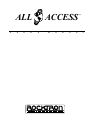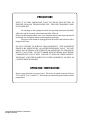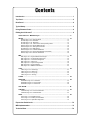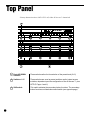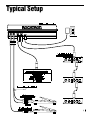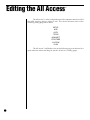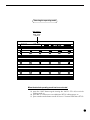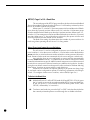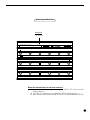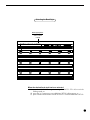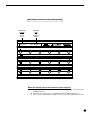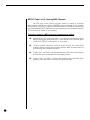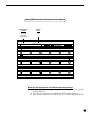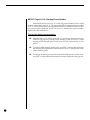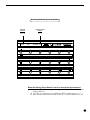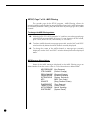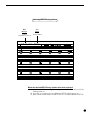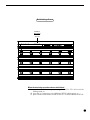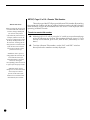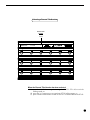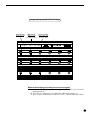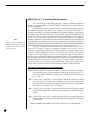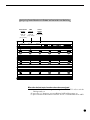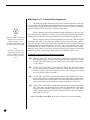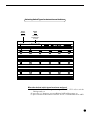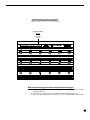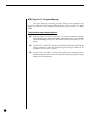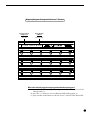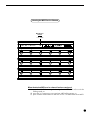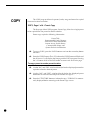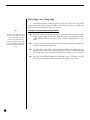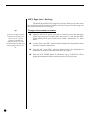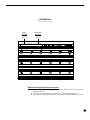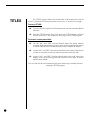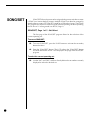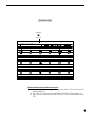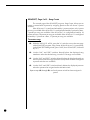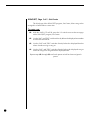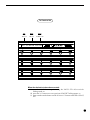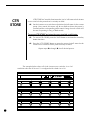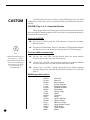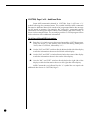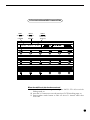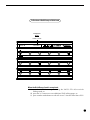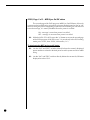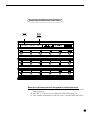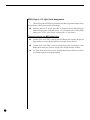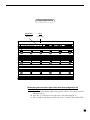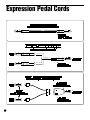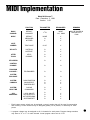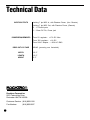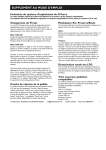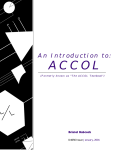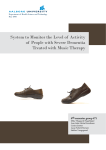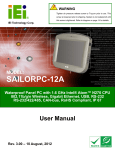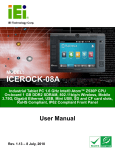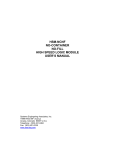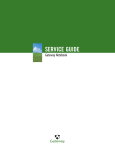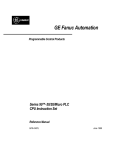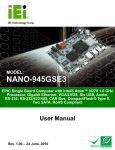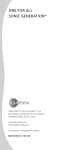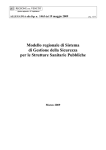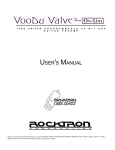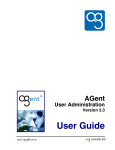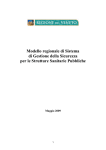Download ALL ACCESS - Dynamic Music
Transcript
ALL
U
S
E
R '
ACCESS
S
M
A
N
U
A
TM
L
PRECAUTIONS
NOTE: IT IS VERY IMPORTANT THAT YOU READ THIS SECTION TO
PROVIDE YEARS OF TROUBLE FREE USE. THIS UNIT REQUIRES CAREFUL HANDLING.
All warnings on this equipment and in the operating instructions should be
adhered to and all operating instructions should be followed.
Do not use this equipment near water. Care should be taken so that objects do not fall
and liquids are not spilled into the unit through any openings.
The power cord should be unplugged from the outlet when left unused for a
long period of time.
DO NOT ATTEMPT TO SERVICE THIS EQUIPMENT. THIS EQUIPMENT
SHOULD BE SERVICED BY QUALIFIED PERSONNEL ONLY. DO NOT
MAKE ANY INTERNAL ADJUSTMENTS OR ADDITIONS TO THIS EQUIPMENT AT ANY TIME. DO NOT TAMPER WITH INTERNAL ELECTRONIC
COMPONENTS AT ANY TIME. FAILURE TO FOLLOW THESE INSTRUCTIONS MAY VOID THE WARRANTY OF THIS EQUIPMENT, AS WELL AS
CAUSING SHOCK HAZARD.
OPERATING TEMPERATURE
Do not expose this unit to excessive heat. This unit is designed to operate between
32° F and 104° F (0° C and 40° C). This unit may not function properly under extreme
temperatures.
Copyright ©1994 Rocktron Corporation.
All rights reserved.
Contents
Introduction ..................................................................................................................... 1
Top Panel ......................................................................................................................... 2
Rear Panel ....................................................................................................................... 4
Typical Setup ................................................................................................................... 5
Using Phantom Power .................................................................................................... 6
Editing the All Access™ ................................................................................................. 8
Quick Reference - MIDI Edit Cycle .................................................................................. 9
SETUP .............................................................................................................................. 10
SETUP, Page 1 of 10 - Operating Mode ................................................................................ 10
SETUP, Page 2 of 10 - Bank Size ......................................................................................... 12
SETUP, Page 3 of 10 - Bank Style ........................................................................................ 14
SETUP, Page 4 of 10 - Instant access switch operating status ............................................. 16
SETUP, Page 5 of 10 - Naming MIDI Channels ..................................................................... 18
SETUP, Page 6 of 10 - Starting Preset Number .................................................................... 20
SETUP, Page 7 of 10 - MIDI Filtering ..................................................................................... 22
SETUP, Page 8 of 10 - Preset Reinitialization ....................................................................... 24
SETUP, Page 9 of 10 - Memory Reinitialization (All Presets) ................................................ 26
SETUP, Page 10 of 10 - Remote Title Number ...................................................................... 28
MIDI .................................................................................................................................. 30
MIDI, Page 1 of 7 - Programmable Patch Changes ............................................................... 30
MIDI, Page 2 of 7 - Control Number Assignment ................................................................... 32
MIDI, Page 3 of 7 - Control Value Assignment ...................................................................... 34
MIDI, Page 4 of 7 - Switch Type ............................................................................................ 36
MIDI, Page 5 of 7 - Program Change Status ......................................................................... 38
MIDI, Page 6 of 7 - Program Mapping .................................................................................... 40
MIDI, Page 7 of 7 - MIDI Receive Channel ............................................................................. 42
COPY ................................................................................................................................ 44
COPY, Page 1 of 4 - Preset Copy ......................................................................................... 44
COPY, Page 2 of 4 - Bank Copy ........................................................................................... 46
COPY, Page 3 of 4 - Song Copy ........................................................................................... 48
COPY, Page 4 of 4 - Set Copy .............................................................................................. 50
TITLES ............................................................................................................................. 52
SONG/SET ....................................................................................................................... 54
SONG/SET, Page 1 of 3 - Set Select .................................................................................... 54
SONG/SET, Page 2 of 3 - Song Create ................................................................................. 56
SONG/SET, Page 3 of 3 - Set Create .................................................................................... 58
CTR STORE ..................................................................................................................... 60
CUSTOM .......................................................................................................................... 62
CUSTOM, Page 1 of 2 - Command Selection ........................................................................ 62
CUSTOM, Page 2 of 2 - Additional Data ............................................................................... 64
SYSX ................................................................................................................................ 66
SYSX, Page 1 of 3 - Bulk Dump/Load ................................................................................... 66
SYSX, Page 2 of 3 - MIDI Sysx On/Off status ....................................................................... 68
SYSX, Page 3 of 3 - Byte Value Assignment ........................................................................ 70
Expression Pedal Cords ............................................................................................... 72
MIDI Implementation ...................................................................................................... 73
Technical Data ............................................................................................................... 74
Introduction
Congratulations on your purchase of the Rocktron All Access Professional
MIDI footcontroller! Compact in size and rugged in construction, the powerful All
Access can be completely customized to control all of your gear.
The All Access provides a wealth of valuable features, including:
• Sturdy extruded aluminum chassis
• 18 long lasting, heavy duty switches
• Backlit switch indicators for better visibility in poor lighting conditions
• Large 16 character fluorescent display
• Two continuous control pedal ports
• 7-pin MIDI Out jack allows for phantom power from your rack
• MIDI dump/load
• MIDI filtering
• Ability to link many units together
• Three different modes of operation - Bank, Song and Remote
• 120 presets, each of which can perform
- up to 16 program change commands
- up to 15 control changes
- up to 5 other MIDI commands
- system exclusive message up to 30 bytes in length
This user's manual details the various applications and functions of the All
Access footswitch. After reading it, please keep it for future reference.
1
Top Panel
Primary button functions (2ND L.E.D. off) of the All Access footswitch
2
1
Bank UP/DOWN
switches
These switches allow for the selection of the preset bank (0-12).
2
Switches 1-15
These switches are used as preset switches and/or instant access
switches, dependent upon the configuration of the All Access™. (see
SETUP, Pages 1 and 2)
3
2ND switch
This switch activates the secondary button functions. The secondary
button functions are listed above each switch (see opposite page).
Secondary button functions (2ND L.E.D. on) of the All Access footswitch
1
DEC switch - used to decrement data selection
currently shown on the left side of the display.
9 ð switch - used to access the next successive page
within an editing program.
2
INC switch - used to increment data selection currently
shown on the left side of the display.
10 SYSX switch - used to access the SYSX editing
program.
3
DEC switch - used to decrement data selection
currently shown in the center of the display.
11 SETUP switch - used to access the SETUP editing
program.
4 INC switch - used to increment data selection currently
shown in the center of the display.
5
DEC switch - used to decrement data selection
currently shown on the right side of the display.
6 INC switch - used to increment data selection currently
shown on the right side of the display.
7
ï switch - used to access the previous page within an
editing program.
8
CUSTOM switch - used to access the CUSTOM
editing program.
12 MIDI switch - used to access the MIDI editing program.
13 COPY switch - used to access the COPY editing
program.
14 TITLES switch - used to access the TITLES editing
program.
15 SONG/SET switch - used to access the SONG/SET
editing program.
16 CTR/STORE switch - used to store the current on/off
status of the instant access switches for the current
preset.
3
Rear Panel
1
PEDAL 1
jack
This ¼" mono jack allows for the connection of a continuous
controller (such as an expression pedal, volume pedal, fader,
etc.) to the All Access™.
2
PEDAL 2
jack
This ¼" mono jack allows for the connection of a second
continuous controller to the All Access™.
3
MIDI IN jack
This 7-pin DIN connector accepts the MIDI output signal from
another MIDI transmitting device which may be used to
control the All Access™. In some applications, MIDI information will also be sent out through the MIDI IN jack through
pins 1 and 3.
4
MIDI OUT
jack
This 7-pin DIN connector transmits MIDI information from the
All Access™ and connects to a MIDI receiving device or the
first in a chain of MIDI receiving devices. In some applications, MIDI information will also be received through the MIDI
OUT jack through pins 1 and 3.
Pins 6 and 7 of this connector provide phantom power to the
All Access™ from your rack.
5
4
POWER
jack
This 2.5mm pin jack accepts power from the 9VAC adaptor
supplied with the unit.
Typical Setup
5
Using Phantom Power
Phantom power allows for the All Access to be powered from your rack (or from an AC outlet near your
rack) instead of running a long extension cord out across the stage to the footswitch.
Using phantom power with a Rocktron MIDI receiving device
6
Using phantom power with a non-Rocktron MIDI receiving device
7
Editing the All Access
™
The All Access can be configured to provide complete control over all of
the MIDI receiving devices within a rack. This section discusses each of the
following editing programs in detail:
SETUP
MIDI
COPY
TITLES
SONG/SET
CTR STORE
CUSTOM
SYSX
The All Access MIDI edit cycle on the following page can be used as a
quick reference when searching for specific All Access editing pages.
8
Quick Reference - MIDI Edit Cycle
The figure below lists all of the pages for each editing function, as well as the options which are
available for each editing page.
* Press "2ND" to access the following edit functions:
PRESS:
"SETUP"
"ð "
"ð "
"ð "
"ð "
"ð "
"ð "
"ð "
"ð "
"ð "
EDITING PAGE
LEFT EDIT OPTIONS
CENTER EDIT OPTIONS
RIGHT EDIT OPTIONS
P1 Operating Mode
P2 Bank Size
P3 Bank Style
P4 Instant Access Status
P5 Naming Channels/Switches
P6 Starting Preset Number
P7 MIDI Filtering
P8 Preset Reinitialization
P9 Memory Reinitialization
P10 Remote Title Number
------------SW1-15, PED1-2
CH1-16, SW1-15, PED1-2
CH1-16
All MIDI Commands, CH1-16
-------------
----------------A-Z, 1-9
---------------------
"MIDI"
"ð "
"ð "
"ð "
"ð "
"ð "
"ð "
P1
P2
P3
P4
P5
P6
P7
Prog. Patch Changes
Control Number Assignment
Control Value Assignment
Switch Type
Program Change Status
Program Mapping
MIDI Receive Channel
PR1-120
SW1-15, PED1-2
SW1-15, PED1-2
SW1-15
----PC1-128
-----
CH1-16
1-128 (0-127), OFF
CH1-16
0-120, OFF
(On value) 0-127, OFF (Off value) 0-127, OFF
----LATCH., MOM., HOLD
----OFF, ON, MAP
----PR1-120, OFF
----1-16, OMNI
"COPY"
"ð "
"ð "
"ð "
P1
P2
P3
P4
Preset Copy
Bank Copy
Song Copy
Set Copy
PR1-120
BANK1-50
SONG1-150
SET1-10
-----------------
PR1-120
BNK1-50
SG1-150
SET1-10
"TITLES"
P1 Create Preset Title
PR1-120
A-Z, 1-9
character position
P1 Set Select
P2 Song Create
P3 Set Create
----SONG1-150
SET1-10
----SW1-15
BK1-50
SET1-10
PR1-120
SG1-150
P1 Store Instant Access Status -----
-----
-----
P1 Command Selection
P2 Additional Data
PR1-120
(dependent on P1)
CMD1-5
(dependent on P1)
All MIDI Commands, None
(dependent on P1)
P1 Bulk Dump/Load
P2 MIDI Sysx On/Off Status
P3 Byte Value Assignment
----PR1-120
BYTE1-30
-------------
DUMP, LOAD
ON, OFF
0-127, EOX
"SONG/SET"
"ð "
"ð "
"CTR STORE"
"CUSTOM"
"ð "
"SYSX"
"ð "
"ð "
BANK, SONG, REMOTE
1, 5, 10, 15
FIRST, CURNT, OFF
GLOBAL, PER PRESET
character position
0, 1
BLOC, MERG
PR1-120
0-255
0-255
9
SETUP
The SETUP program allows the user to configure the general operation of the
All Access footswitch. Use the SETUP program to determine each of the following:
The operating mode;
The number of presets within each bank;
How presets are recalled when changing from bank to bank;
Assigning MIDI control values as sent globally or per preset;
Assigning names for MIDI channels;
The starting preset number for each MIDI channel;
MIDI filtering options;
Preset reinitialization;
Memory reinitialization;
Selecting a remote title number for use with other Rocktron products
Upon accessing SETUP, the first page of the SETUP program,Operating Mode,
will automatically be displayed.
SETUP, Page 1 of 10 - Operating Mode
The first page of the SETUP program determines the current operating mode of
the All Access. The All Access can be used in any of three different operating modes
- BANK, SONG or REMOTE.
When BANK mode is selected, presets are selected by first "banking up" or
"banking down" via the "UP" and "DOWN" switches on the All Access. This selects
the Bank, or the first two digits of the preset number (0-12). Depending upon the setting
of the BANK STYLE parameter (see SETUP, Page 2), the All Access will recall the next
preset based on the selected bank and either (a) the preset switch last selected from the
previous bank, (b) the first preset in the newly selected bank, or (c) will not recall a preset
until an additional preset switch is pressed to select the preset number.
In SONG mode, the All Access allows for presets to be assigned to the preset
switches to create a SONG. Songs can then be arranged in a bank order to create aSET.
In REMOTE mode, the All Access acts as a remote control which can be
configured to control future remote compatible Rocktron products.
Accessing SETUP:
()
To access the SETUP program, press the "2ND" button to activate the secondary
button functions.
()
Press the "SETUP" button. The L.E.D. above the "SETUP" button will flash and
the All Access will display the first page of the SETUP program. Pressing the
"ð" button while in the 2ND mode accesses each successive editing page.
To select the operating mode:
()
10
To select a different mode than the one displayed, press the "INC" or "DEC"
switches directly below the currently selected option on the right side of the
display. The selection will be automatically stored when this page is exited.
Selecting the operating mode
Mode Options
select
BANK, SONG
or REMOTE
MODE
BANK
When the desired operating mode has been selected:
(a) press the "2ND" button again (turning the "2ND" L.E.D. off) to exit the
editing mode; or
(b) press the "ð" button to access additional SETUP editing pages; or
(c) press another mode button to edit All Access features other than SETUP.
11
SETUP, Page 2 of 10 - Bank Size
The second page of the SETUP program allows for the selection of the Bank
Size, or the number of presets that the All Access will bank up or down by when
the UP or DOWN switches are pressed.
When set to "5", switches 1-5 become preset switches and the unit will bank
up or down by 5 presets at a time. When set to "10", switches 1-10 become preset
switches and the unit will bank up or down by 10 presets at a time. When set to "15",
switches 1-15 become preset switches and the unit banks up or down by 15 presets
at a time. When set to "1", the unit banks up or down by one preset at a time and
all of the switches become instant access switches.
The Bank Size setting also determines the number of preset switches for
each song when operating the All Access in Song mode.
About Preset and Instant Access Switches:
The All Access can be configured so that one row (switches 1-5), two
rows (switches 1-10) or three rows (switches 1-15) of switches can be dedicated as
preset switches, or switches that are used to select the various presets within each
bank. Preset switches send out commands which can reconfigure a whole rack.
Any switches that are not configured as preset switches automatically
become instant access switches - or switches that are used to send specific MIDI
controller information on specific MIDI channels. Instant access switches are used
to switch in or out a specific effect or function on a MIDI receiving device - thereby
giving the user direct control over that specific effect or function without affecting
other effects, functions or presets within a rack of devices.
Instant access switches can operate globally or per preset (see Setup, Page
4), and each can be configured to operate as a latching, momentary or hold type
switch. (To configure instant access switches, refer to MIDI, Pages 2-4.)
To Select the Bank Size:
12
()
With the All Access still in SETUP mode (2ND and SETUP L.E.D.s lit), press
the "ð" switch to access the second page of the SETUP program, Bank Size.
(If the All Access is not already in SETUP mode, press "2ND", then
"SETUP", followed by "ð" one time.)
()
To select a new bank size, press the "INC" or "DEC" switches directly below
the currently selected option to scroll through the available selections.
Selecting the Bank Size
Size Options
select
1, 5, 10 or 15
BANK BY
10
When the desired bank size has been selected:
(a) press the "2ND" button again (turning the "2ND" L.E.D. off) to exit the
editing mode; or
(b) press the "ð" button to access additional SETUP editing pages; or
(c) press another mode button to edit All Access features other than SETUP.
13
SETUP, Page 3 of 10 - Bank Style
The third page of the SETUP program, Bank Style, determines how the next
preset will be recalled when the All Access is banked up or down. If the Bank Style
parameter is set to "First", the first preset in the new bank will be recalled when the
unit is banked up or down. If set to "Curnt", the current preset switch from the
previous bank will be recalled. When set to "None", an additional preset switch
must be pressed after banking up or down to recall the desired preset.
FIRST - recalls the first preset in the bank;
CURNT - recalls the preset based on the last preset switch pressed;
NONE - recalls a preset when a preset switch is pressed
To select the Bank Style:
14
()
With the 2ND L.E.D. still lit, press the "ð" switch to access the next page
of the SETUP program, Bank Style. (If the All Access is not already in
SETUP mode, press "2ND", then "SETUP", followed by "ð" two times.)
()
To select a different Bank Style, press the "INC" or "DEC" switch directly
below the currently selected style to scroll through the available options.
Selecting the Bank Style
Bank Style Options
select
FIRST, CURNT
or NONE
BANK STYLE>FIRST
When the desired bank style has been selected:
(a) press the "2ND" button again (turning the "2ND" L.E.D. off) to exit the
editing mode; or
(b) press the "ð" button to access additional SETUP editing pages; or
(c) press another mode button to edit All Access features other than SETUP.
15
SETUP, Page 4 of 10 - Instant access switch operating status
The fourth page of the SETUP program determines whether the controller
values sent from the All Access are global (the same for all presets) or set on a per
preset basis. When set to "GLOBAL", the controller channel, control number, "on"
value and "off" value that is sent when an instant access switch is pressed is the same
for all presets. When set to "PER PR", the controller channel, control number, "on"
value and "off" value that is sent when an instant access switch is pressed can be
programmed for each individual preset.
To change the instant access switch operating status:
G
Note:
When scrolling through the
switches to program, only
those switches which are
configured as instant access
switches can be accessed.
16
()
With the 2ND L.E.D. still lit, press the "ð" switch to access the next page
of the SETUP program. (If the All Access is not already in SETUP mode,
press "2ND", then "SETUP", followed by "ð" three times.)
()
To select a specific instant access switch, use the "INC" and "DEC" switches
directly below the currently selected switch. The current setting for each
switch or pedal will be displayed.
()
To select whether the displayed switch is configured as "GLOBAL" or "PER
PR", use the "INC" and "DEC" switches directly below the currently
displayed option.
Selecting the Instant Access operating status
Switches to
Program
select
PED1-2
SW1-15
PED1
Operating
Type
select
GLOBAL or
PER PR
GLOBAL
When the desired control value status has been selected:
(a) press the "2ND" button again (turning the "2ND" L.E.D. off) to exit the
editing mode; or
(b) press the "ð" button to access additional SETUP editing pages; or
(c) press another mode button to edit All Access features other than SETUP.
17
SETUP, Page 5 of 10 - Naming MIDI Channels
The fifth page of the SETUP program allows for custom 4 character
abbreviations to be shown in place of MIDI channels and instant access switches
during editing. Assigning a name to each MIDI channel can make it considerably
easier to remember which MIDI devices are assigned to particular MIDI channels.
This is also true of instant access switches.
To assign a name to a MIDI channel or instant access switch:
18
()
With the 2ND L.E.D. still lit, press the "ð" switch to access the fifth page of
the SETUP program. (If the All Access is not already in SETUP mode, press
"2ND", then "SETUP", followed by "ð" four times.)
()
To select a MIDI channel or switch to name, use the "INC" and "DEC"
switches directly below the currently selected MIDI channel/switch to
scroll through the available selections.
()
Use the "INC" and "DEC" switches directly below the center of the display
to select the desired character for the current position.
()
Use the "INC" and "DEC" switches directly below the right side of the
display to advance to the next character position to edit.
Naming MIDI Channels and Instant Access Switches
Channel/Switch
to Name
select
CH1-16
SW1-15
PED1, PED2
CH16
Channel
Name
select
A-Z
1-9
NAME->I.FEX
When the desired channels and switches have been named:
(a) press the "2ND" button again (turning the "2ND" L.E.D. off) to exit the
editing mode; or
(b) press the "ð" button to access additional SETUP editing pages; or
(c) press another mode button to edit All Access features other than SETUP.
19
SETUP, Page 6 of 10 - Starting Preset Number
Some MIDI devices may use "0" as the first preset number of each MIDI
channel, while others may use "1". This page of the SETUP program allows for either
"0" or "1" to be selected as the starting preset number for each MIDI channel so that
the preset number displayed by the All Access matches the preset number
displayed by the MIDI device.
To select the starting preset number:
20
()
With the 2ND L.E.D. still lit, press the "ð" switch to access the next page
of the SETUP program, Starting Preset Number. (If the All Access is not
already in SETUP mode, press "2ND", then "SETUP", followed by "ð" five
times.)
()
To select a MIDI channel, use the "INC" and "DEC" switches directly below
the currently displayed MIDI channel (the All Access displays the name
of the channel given).
()
To change the starting preset for the displayed MIDI channel, use the "INC"
and "DEC" switches directly below the currently displayed starting preset.
Selecting the Starting Preset Number
Selected
Channel
select
CH1-16
IFEX
Starting Preset
Number
select
0 or 1
PR
START>0
When the Starting Preset Number has been selected for each channel:
(a) press the "2ND" button again (turning the "2ND" L.E.D. off) to exit the
editing mode; or
(b) press the "ð" button to access additional SETUP editing pages; or
(c) press another mode button to edit All Access features other than SETUP.
21
SETUP, Page 7 of 10 - MIDI Filtering
The seventh page of the SETUP program, MIDI Filtering, allows for
incoming MIDI signals to either be merged with the footswitch's MIDI information
or selectively blocked. Filtering may be done either by message type or by MIDI
channel.
To change the MIDI filtering status:
()
With the 2ND L.E.D. still lit, press the "ð" switch to access the seventh page
of the SETUP program. (If the All Access is not already in SETUP mode,
press "2ND", then "SETUP", followed by "ð" six times.)
()
To select a MIDI channel or message type to edit, use the "INC" and "DEC"
switches directly below the MIDI channel currently displayed.
()
To change the status of the MIDI channel or message type currently
displayed, use the "INC" and "DEC" switches directly below the displayed
status.
MIDI Message Abbreviations:
Some of the MIDI messages displayed in the MIDI Filtering page are
abbreviated to fit on the screen. Here is a list of those that are abbreviated.
KEY PRESSURE
CTR CHANGE
PROG CHANGE
CHAN PRESUR
SYTEM EXCLS
MTC
SONG PP
TUNE REQEST
TIMNG CLOCK
ACTIVE SENSE
SYSTEM RST
22
(Key Pressure)
(Control Change)
(Program Change)
(Channel Pressure)
(System Exclusive)
(MIDI Time Code)
(Song Position Pointer)
(Tune Request)
(Timing Clock)
(Active Sensing)
(System Reset)
Selecting MIDI Filtering options
MIDI
Message
select
All MIDI
Commands or CH1-16
Thru
Status
select
BLOC or MERG
NOTE ON >MERG
When the desired MIDI Filtering options have been selected:
(a) press the "2ND" button again (turning the "2ND" L.E.D. off) to exit the
editing mode; or
(b) press the "ð" button to access additional SETUP editing pages; or
(c) press another mode button to edit All Access features other than SETUP.
23
SETUP, Page 8 of 10 - Preset Reinitialization
The eighth page of the SETUP program, Preset Reinitialization, allows for
the restoration of an individual preset to its original factory settings. This procedure
will erase any modifications that the user has made to a specific preset and return
it to its original condition.
To reinitialize an individual preset:
!
WARNING!
The Preset Reinitialization
feature will erase all data for
the selected preset and return
it to its original condition as
shipped from the factory.
Once the STORE switch is
pressed, all erased data will be
unrecoverable!
24
()
With the 2ND L.E.D. still lit, press the "ð" switch to access the eighth page
of the SETUP program. (If the All Access is not already in SETUP mode,
press "2ND", then "SETUP", followed by "ð" seven times.)
()
To select the preset to be reinitialized, use the "INC" and "DEC" switches
directly below the preset currently displayed.
!
Pressing the STORE switch at this time will erase the current settings
for the displayed preset and return them to their original condition as
shipped from the factory. All erased data will be unrecoverable.
()
Once the desired preset is selected, press the "STORE" switch to
reinitialize the selected preset.
Reinitializing a Preset
Preset to
Reinitialize
select
PR1-120
REINIT
PR10
When the desired presets have been reinitialized:
(a) press the "2ND" button again (turning the "2ND" L.E.D. off) to exit the
editing mode; or
(b) press the "ð" button to access additional SETUP editing pages; or
(c) press another mode button to edit All Access features other than SETUP.
25
SETUP, Page 9 of 10 - Memory Reinitialization (All Presets)
The ninth page of the SETUP program, Memory Reinitialization, allows for
the restoration of the entire All Access memory to its original factory settings. This
procedure will erase all modifications that the user has made to the All Access
since it was shipped from Rocktron. The code number "230" must be selected to
activate the initialization process.
To Reinitialize the All Access™ memory:
!
WARNING!
The Memory Reinitialization
feature will erase the entire
memory of the All Access™
and return it to its original
condition as shipped from the
factory.
Once the STORE button is
pressed, all erased data will be
unrecoverable!
()
With the 2ND L.E.D. still lit, press the "ð" switch to access the ninth page
of the SETUP program, Memory Reinitialization. (If the All Access is not
already in SETUP mode, press "2ND", then "SETUP", followed by "ð" eight
times.)
()
To access the proper code number to activate the reinitialization, use
the "INC" and "DEC" switches directly below the code number currently
displayed.
!
Pressing the STORE switch at this time will erase the All Access and
return it to its original condition as shipped from the factory. All
erased data will be unrecoverable.
()
Once the proper code number ("230") is selected, press the "STORE"
switch to reinitialize the entire All Access memory.
()
If desired, a code of "231" can be entered to reinitialize only the All
Access controller information for the instant access switches and
pedals. Entering a code of "231" will reinitialize only the following
information:
Global/Per Preset status;
MIDI channel;
Control number;
On value;
Off value;
Switch type status;
On/off status
26
Reinitializing the All Access™
Renitialization
Code Number
select
0-255
("230" must be selected to activate
the reinitialization process)
INIT
ALL
MEM
1
When the All Access™ has been reinitialized:
(a) press the "2ND" button again (turning the "2ND" L.E.D. off) to exit the
editing mode; or
(b) press the "ð" button to access additional SETUP editing pages; or
(c) press another mode button to edit All Access features other than SETUP.
27
SETUP, Page 10 of 10 - Remote Title Number
Remote mode notes:
When operating the All Access™
in remote mode with a Rocktron
rack unit, changes made from
the rack unit itself will be
reflected on the footswitch. For
example, if button 6 on the All
Access™ is configured to control
the Delay In/Out parameter on
the rack unit, switching out the
delay from the rack unit instead
of the All Access™ will cause
the L.E.D. for button 6 on the
footswitch to turn off.
In addition, when a preset is
changed from the rack unit, the
rack sends the status of its
mapped parameters to the All
Access™, causing the
corresponding L.E.D.s to turn on
or off to reflect the proper status.
In Remote mode, control
changes are not sent when an All
Access™ preset switch is
pressed, as the status of the
instant access switches will be
determined by the rack unit.
28
The tenth page of the SETUP program isRemote Title Number. By matching
the remote title number with that of another Rocktron product, the titles from the
other Rocktron unit will be transmitted to the All Access and displayed when
operating in REMOTE mode.
To select a remote title number:
()
With the 2ND L.E.D. still lit, press the "ð" switch to access the tenth page
of the SETUP program, Remote Title Number. (If the All Access is not
already in SETUP mode, press "2ND", then "SETUP", followed by "ð" nine
times.)
()
To select a Remote Title number, use the "INC" and "DEC" switches
directly below the number currently displayed.
Selecting a Remote Title Number
Remote Title
Number
select
0-255
REMOTE
TITLE
1
When the Remote Title Number has been selected:
(a) press the "2ND" button again (turning the "2ND" L.E.D. off) to exit the
editing mode; or
(b) press the "ï" button to access previous SETUP editing pages; or
(c) press another mode button to edit All Access features other than SETUP.
29
MIDI
The MIDI program provides access to the MIDI features of the All Access
footswitch. Use the MIDI program to assign each of the following:
Programmable patch changes;
Control numbers and channels to instant access switches and pedals;
Control values to instant access switches and pedals;
Instant access switch types;
Program change status;
Program mapping; and,
All Access MIDI receive channel
Upon accessing MIDI, the first page of the MIDI program, Programmable Patch
Changes, will automatically be displayed.
MIDI, Page 1 of 7 - Programmable Patch Changes
The first page of the MIDI program, Programmable Patch Changes, allows
for the assignment of up to 16 programmable patch changes for each All Access
preset. Programmable patch changes are sent when an All Access preset is
recalled to aid in selecting the desired preset on a remote MIDI receiving unit. This
page of the MIDI program allows for the assignment of program changes to All
Access presets. The programmable patch changes are arranged by patch
number.
To access MIDI:
() To access MIDI, press the "2ND" button to activate the secondary button
functions.
() Press the "MIDI" button. The L.E.D. above the "MIDI" button will flash and
the All Access will display the first page of the MIDI program. Pressing the
"ð" button while in the 2ND mode accesses each successive page.
To assign programmable patch changes:
Note:
If the starting preset number is
set to "0" (as described in SETUP,
page 6), then program changes
0-127 can be accessed. If the
starting preset number is set to
"1", then program changes 1-128
can be accessed.
() Use the "INC" and "DEC" switches directly below the displayed preset
number to select the preset to which patch changes will be assigned.
() Use the "INC" and "DEC" switches directly below the displayed MIDI
channel to select the MIDI channel to send a particular program change on.
Note: If names have been assigned to MIDI channels (as described in
SETUP, Page 5), then the name of each channel will be displayed, instead
of the channel number.
() Use the "INC" and "DEC" switches directly below the currently displayed
patch change to select the patch change that is to take place on the given
MIDI channel for the selected preset. MIDI program changes are sent when
the preset is recalled.
30
Repeat steps through for each of the desired presets.
Assigning Programmable Patch Changes
Preset Number
select PR1-120
MIDI Channel
select CH1-16
(or channel name)
Program Change
select 1-128, OFF
(or 0-127, OFF)
PR120 CH1 PC128
When the desired program changes have been assigned:
(a) press the "2ND" button again (turning the "2ND" L.E.D. off) to exit the
editing mode; or
(b) press the "ð" button to access additional MIDI editing pages; or
(c) press another mode button to edit All Access features other than MIDI.
31
MIDI, Page 2 of 7 - Control Number Assignment
Note:
When operating in BANK or
SONG mode, the status of each
instant access switch is stored in
the All Access™.
The second page of the MIDI program, Control Number Assignment,
allows for control numbers and MIDI channels to be assigned to instant access
switches and pedals.
This feature allows for a pedal or instant access switch to control a specific
parameter of another MIDI device. For example, if the Gain parameter of a
Rocktron Chameleon preamp was mapped to controller number 8, assigning the
P1 (Pedal 1) parameter of the All Access to controller 8 on the same MIDI channel
would allow for an expression pedal connected to the PEDAL 1 jack on the All
Access to continuously control the gain level of the Chameleon. In addition,
multiple parameters assigned to the same controller will allow you to control all of
the assigned parameters simultaneously. It is important that the control numbers
and MIDI channels match between the parameters to be controlled on the outboard
MIDI device and the pedal or instant access switch on the All Access.
Similarly, assigning a control number to an instant access switch will also
allow you to control a specific parameter of another MIDI device. Once a
parameter (or multiple parameters) of another MIDI device is mapped to the same
controller number assigned to an All Access instant access switch, each time the
instant access switch is pressed, an "on" or "off" controller value will be sent from
the All Access and toggle between two parameter values. The parameter values
that are toggled between are determined by the control value sent each time the
instant access switch is pressed (see MIDI, Page 3 - Control Number Assignment).
If specific control values are not assigned by the user, pressing the instant access
switch will toggle between the highest and lowest values for that parameter.
To assign control numbers to switches/pedals:
()
With the 2ND L.E.D. still lit, press the "ð" switch to access the second page
of the MIDI program, Control Number Assignment. (If the All Access is
not already in the MIDI editing mode, press "2ND", then "MIDI" followed
by "ð" once.)
()
Use the "INC" and "DEC" switches directly below the displayed instant
access switch to select the switch or pedal to which control numbers and
channels will be assigned. (Only those switches which are configured as
instant access switches will be accessible.)
()
Use the "INC" and "DEC" switches directly below the displayed MIDI
channel to select the MIDI channel to be assigned to the selected switch or
pedal.
()
Use the "INC" and "DEC" switches directly below the currently displayed
control number to select the control number to be assigned to the selected
switch/pedal.
Repeat steps through for each of the instant access switches/pedals.
32
Assigning Control Numbers to Pedals and Instant Access Switches
Switch/Pedal
MIDI
Number
Channel
select
select
SW1-15,
CH1-16
P1, P2
(or by name)
(or by name)
sw1
ch1
Control
Number
select
0-120, OFF
cn1
When the desired control numbers have been assigned:
(a) press the "2ND" button again (turning the "2ND" L.E.D. off) to exit the
editing mode; or
(b) press the "ð" button to access additional MIDI editing pages; or
(c) press another mode button to edit All Access features other than MIDI.
33
MIDI, Page 3 of 7 - Control Value Assignment
G
Note:
When the pedals P1 and P2 are
displayed, the Control Value
Assignment page sets the
maximum and minimum values
for the movement of the pedal.
Also:
If Pedal 1 is moved while
displaying the PED1 on/off
values, the display will show
the control values as they are
sent.
The third page of the MIDI program, Control Value Assignment, allows for
"on" and "off" controller values to be assigned to instant access switches and pedals.
Control changes can be sent went an instant access switch is pressed or a controller
pedal is moved to aid in selecting a desired control value
When controlling specific parameters of other MIDI devices, the "on" and
"off" control values assigned to an instant access switch determine the high and low
parameter values that will be toggled between on the MIDI receiving device.
When assigning control values to a pedal, the "on" and "off" values assigned
determine the range over which the pedal will provide continuous control.
Typically, the "on" value is the higher value and determines the control value sent
when the pedal is set at the toe position. The "off" value is generally the lower value
and determines the control value sent when the pedal is set at the heel position.
However, these values can also be reversed so that the toe position of the pedal
provides the lower value and the heel position provides the higher value.
To assign control values to switches and pedals:
()
With the 2ND L.E.D. still lit, press the "ð" switch to access the next page
of the MIDI program, Control Value Assignment. (If the All Access is not
already in the MIDI editing mode, press "2ND", then "MIDI" followed by
"ð" two times.)
()
Use the "INC" and "DEC" switches directly below the displayed instant
access switch/pedal to select the switch or pedal to which control values
will be assigned. (Only those switches which are configured as instant
access switches will be accessible.)
()
Use the "INC" and "DEC" switches directly below the displayed ON value
(center of the display) to select the desired ON value to be assigned to the
selected instant access switch/pedal. This is the MIDI control change value
sent when the displayed switch is pressed or turned "on" (L.E.D. on).
()
Use the "INC" and "DEC" switches directly below the currently displayed
OFF value (right side of the display) to select the desired OFF value to be
assigned to the selected instant access switch/pedal. This is the MIDI
control change value sent when the displayed switch is pressed again or
turned "off" (L.E.D. off).
Repeat steps through for each of the instant access switches/pedals
34
Assigning Control Values to Instant Access Switches
Switch/Pedal
Number
select
SW1-15,
P1, P2
sw1
ON
Value
select
0-127,
OFF
OFF
Value
select
0-127,
OFF
on127 of0
When the desired control values have been assigned:
(a) press the "2ND" button again (turning the "2ND" L.E.D. off) to exit the
editing mode; or
(b) press the "ð" button to access additional MIDI editing pages; or
(c) press another mode button to edit All Access features other than MIDI.
35
MIDI, Page 4 of 7 - Switch Type
The fourth page of the MIDI program, Switch Type, determines how each
instant access switch will operate. This feature allows for each switch to be assigned
as either a Latching, Momentary or Hold switch, and is global for all presets.
A LATCHING switch type sends the "on" control value when the switch is
pressed and turns the L.E.D. on. Pressing the switch a second time sends the
"off" control value and turns the L.E.D. off. When changing presets, the "on/
off" status stored for the preset is always sent.
A MOMENTARY switch type sends the "on" control value when the switch
is pressed, turning the L.E.D. on, and the "off" control when the switch is
released (the L.E.D. remains on). The L.E.D. changes status once each time
the switch is pressed and released. When changing presets, if the new
switch status is different than the current status, the "on" value is sent
followed by the "off" value 5 milliseconds later. The MIDI control change
that is associated with this switch is sent only if the switch status changes.
A HOLD switch type is the same as a momentary switch type, except that
the L.E.D. turns on when the switch is pressed and turns off when the switch
is released. When changing presets, switches assigned as HOLD switches
do sot send a MIDI message.
If the switches have been assigned names (as described in SETUP, Page 5),
the names of the instant access switches will be displayed instead of the switch
numbers. Only those switches which are configured as instant access switches will
be accessible.
To assign the type of each instant access switch:
()
With the 2ND L.E.D. still lit, press the "ð" switch to access the next page
of the MIDI program, Switch Type. (If the All Access is not already in the
MIDI editing mode, press "2ND", then "MIDI", followed by "ð" three times.)
()
Use the "INC" and "DEC" switches directly below the displayed instant
access switch to select the switch to be assigned a switch type.
()
Use the "INC" and "DEC" switches directly below the displayed switch type
to select a type for the selected switch.
Repeat steps and for each of the instant access switches/pedals
36
Selecting Switch Types for Instant Access Switches
Switch
Number
select
SW1-15
sw1
Switch
Type
select
LATCHING,
MOMENTARY
or HOLD
LATCHING
When the desired switch types have been assigned:
(a) press the "2ND" button again (turning the "2ND" L.E.D. off) to exit the
editing mode; or
(b) press the "ð" button to access additional MIDI editing pages; or
(c) press another mode button to edit All Access features other than MIDI.
37
MIDI, Page 5 of 7 - Program Change Status
The fifth page of the MIDI program, Program Change Status, determines
whether or not the All Access will respond to incoming program changes, as well
as whether to map the incoming program changes to a preset.
If the All Access is set to respond to incoming program changes, it will
send out information associated with each preset just as if the buttons on the All
Access were pressed. (This feature is operable only when the All Access is
operating in BANK mode - see SETUP, Page 1).
When set to OFF, the All Access will not respond to incoming
program changes.
When set to ON, he All Access responds to incoming program
changes without mapping.
When set to MAP, the All Access responds to incoming program
changes and maps any assigned patch changes (see MIDI, page 6).
To set the program change status:
38
()
With the 2ND L.E.D. still lit, press the "ð" switch to access the next page
of the MIDI program, Program Change Status. (If the All Access is not
already in the MIDI editing mode, press "2ND", then "MIDI", followed by
"ð" four times.)
()
Use the "INC" and "DEC" switches directly below the displayed Program
Change Status to select the desired status.
Selecting Program Change Status
Program Change
Status
select
OFF, ON or
MAP
Program chng map
When the desired program change status has been assigned:
(a) press the "2ND" button again (turning the "2ND" L.E.D. off) to exit the
editing mode; or
(b) press the "ð" button to access additional MIDI editing pages; or
(c) press another mode button to edit All Access features other than MIDI.
39
MIDI, Page 6 of 7 - Program Mapping
This page allows for incoming program changes to be mapped to All
Access presets when the Program Change Status is set to "MAP" (see MIDI,
Page5). This feature is only available when operating the All Access in Bank
Mode.
To assign the program mapping status:
() With the 2ND L.E.D. still lit, press the "ð" switch to access the next page
of the MIDI program, Program Mapping. (If the All Access is not already
in the MIDI editing mode, press "2ND", then "MIDI", followed by "ð" five
times.)
() Use the "INC" and "DEC" switches directly below the displayed Program
Change number to select the desired Program Change number to be
mapped to an All Access preset.
() Use the "INC" and "DEC" switches directly below the displayed preset
number to select the All Access preset that the displayed program change
number will be mapped to.
40
Mapping Program Changes to All Access™ Presets
Program Change
to Map from
select
PC1-128
Preset Number
to Map to
select
PR1-120, OFF
pc128 map>pr120
When the desired program mapping status has been assigned:
(a) press the "2ND" button again (turning the "2ND" L.E.D. off) to exit the
editing mode; or
(b) press the "ð" button to access additional MIDI editing pages; or
(c) press another mode button to edit All Access features other than MIDI.
41
MIDI, Page 7 of 7 - MIDI Receive Channel
The seventh page of the MIDI program,MIDI Receive Channel, determines
the MIDI channel that incoming program changes must be on for the All Access
to respond. (This feature is operable only in Bank Mode - see SETUP, Page 1).
To define the MIDI receive channel:
42
()
With the 2ND L.E.D. still lit, press the "ð" switch to access the next page
of the MIDI program, MIDI Receive Channel. (If the All Access is not
already in the MIDI editing mode, press "2ND", then "MIDI", followed by
"ð" six times.)
()
Use the "INC" and "DEC" switches directly below the displayed MIDI
Receive channel to select the MIDI channel that the All Access is to
receive MIDI commands on.
Selecting the MIDI Receive Channel
MIDI Receive
Channel
select
1-16, OMNI
RECEV CHANL
16
When the desired MIDI receive channel has been assigned:
(a) press the "2ND" button again (turning the "2ND" L.E.D. off) to exit the
editing mode; or
(b) press the "ï" button to access previous MIDI editing pages; or
(c) press another mode button to edit All Access features other than MIDI.
43
COPY
The COPY program allows for presets, banks, songs and sets to be copied
from one location to another.
COPY, Page 1 of 4 - Preset Copy
The first page of the COPY program, Preset Copy, allows for a single preset
to be copied from one preset location to another.
Preset copy copies the following information:
Preset Title;
Programmable Patch Changes;
Per Preset Control Information;
Instant Access Switch Status;;
Custom MIDI Strings; and
System Exclusive Information
()
To access COPY, press the "2ND" button to activate the secondary button
functions.
()
Press the "COPY" button. The L.E.D. above the "COPY" button will flash and
the All Access will display the first page of the COPY program. Pressing
the "ð" button while in the 2ND mode accesses each successive page.
To copy a preset to another preset location:
44
()
Use the "INC" and "DEC" switches directly below the displayed preset to be
copied to select the desired preset.
()
Use the "INC" and "DEC" switches directly below the displayed preset
destination to select the desired preset location to copy to.
()
Press the "CTR STORE" button to initiate the copy. "COPYING" is momentarily displayed before returning to the Preset Copy screen.
To Copy Presets
Preset to
be copied
select
PR1-120
Preset location
to copy to
select
PR1-120
pr120 copy>pr108
When the desired presets have been copied:
(a) press the "2ND" button again (turning the "2ND" L.E.D. off) to exit the
editing mode; or
(b) press the "ð" button to access additional COPY editing pages; or
(c) press another mode button to edit All Access features other than COPY.
45
COPY, Page 2 of 4 - Bank Copy
The second page of the COPY program, Bank Copy, allows for an entire
bank of presets to be copied from one bank location to another.
When the All Access is configured to bank by 5 presets at a time:
G
Note:
If the All Access™ is
configured to bank by one
preset at a time (see SETUP,
Page 2), this page is not
available.
Bank Copy will copy 5 presets
Bank 1 = Presets 1-5
Bank 2 = Presets 6-10
Bank 3 = Presets 11-15
...and so on
If configured to bank by 10 presets at a time:
Bank Copy will copy 10 presets
Bank 1 = Presets 1-10
Bank 2 = Presets 11-20
Bank 3 = Presets 21-30
...and so on
If configured to bank by 15 presets at a time:
Bank Copy will copy 15 presets
Bank 1 = Presets 1-15
Bank 2 = Presets 16-30
Bank 3 = Presets 31-45
...and so on
To copy a bank of presets to another bank location:
46
()
With the 2ND L.E.D. still lit, press the "ð" switch to access the next page
of the copy program, Bank Copy. (If the All Access is not already in the
COPY editing mode, press "2ND", then "COPY", followed by "ð".)
()
Use the "INC" and "DEC" switches directly below the displayed bank to be
copied to select the desired bank.
()
Use the "INC" and "DEC" switches directly below the displayed bank
destination to select the desired bank location to copy to.
()
Press the "CTR STORE" button to initiate the copy.
To Copy Banks
Bank to
be copied
select
BANK 1-50
Bank location
to copy to
select
BANK 1-50
BNK24 copy->bnk32
When the desired banks have been copied:
(a) press the "2ND" button again (turning the "2ND" L.E.D. off) to exit the
editing mode; or
(b) press the "ð" button to access additional COPY editing pages; or
(c) press another mode button to edit All Access features other than COPY.
47
COPY, Page 3 of 4 - Song Copy
The third page of the COPY program, Song Copy, allows for a song to be
copied from one song location to another. Song Copy copies the presets and
locations associated with the song to be copied.
Tip:
If only a few changes need to
be made to an existing song to
create a new song, copy the
existing song and make the
changes to the new song. This
will be much quicker and easier
than creating an entirely new
song.
To copy a song to another song location:
() With the 2ND L.E.D. still lit, press the "ð" switch to access the next page
of the copy program, Song Copy. (If the All Access is not already in the
COPY editing mode, press "2ND", then "COPY", followed by "ð" two
times.)
() Use the "INC" and "DEC" switches directly below the displayed song to be
copied to select the desired song.
() Use the "INC" and "DEC" switches directly below the displayed song
destination to select the desired song location to copy to. The current song
displayed at the "copy to" location will be lost once the copy is initiated.
() Press the "CTR STORE" button to initiate the copy. "COPYING" will be
displayed momentarily before returning to the Song Copy screen.
48
To Copy Songs
Song to
be copied
select
SONG 1-150
Song location
to copy to
select
SONG 1-150
sg150 copy->sg116
When the desired songs have been copied:
(a) press the "2ND" button again (turning the "2ND" L.E.D. off) to exit the
editing mode; or
(b) press the "ð" button to access additional COPY editing pages; or
(c) press another mode button to edit All Access features other than COPY.
49
COPY, Page 4 of 4 - Set Copy
The fourth page of the COPY program, Set Copy, allows for an entire set to
be copied from one set location to another. Set Copy copies all of the songs and
their order of an entire set (50 songs).
Tip:
If only a few changes need to
be made to an existing set to
create a new set, copy the
existing set and make the
changes to the new set . This
will be much quicker and easier
than creating an entirely new
set.
50
To copy a set to another set location:
()
With the 2ND L.E.D. still lit, press the "ð" switch to access the next page
of the copy program, Set Copy. (If the All Access is not already in the
COPY editing mode, press "2ND", then "COPY", followed by "ð" three
times.)
()
Use the "INC" and "DEC" switches directly below the displayed set to be
copied to select the desired set.
()
Use the "INC" and "DEC" switches directly below the displayed set
destination to select the desired set location to copy to.
()
Press the "CTR STORE" button to initiate the copy. "COPYING" will be
displayed momentarily before returning to the Set Copy screen.
To Copy Sets
Set to
be copied
select
SET1-10
Set location
to copy to
select
SET1-10
set8 copy->set10
When the desired sets have been copied:
(a) press the "2ND" button again (turning the "2ND" L.E.D. off) to exit the
editing mode; or
(b) press the "ï" button to access previous COPY editing pages; or
(c) press another mode button to edit All Access features other than COPY.
51
TITLES
The TITLES program allows for custom titles to be entered for each All
Access preset. Each custom preset title can be up to 13 characters in length.
To access TITLES:
()
To access TITLES, press the "2ND" button to activate the secondary button
functions.
()
Press the "TITLES" button. The L.E.D. above the "TITLES" button will flash
and the All Access will display the only page of the TITLES program.
To create a custom preset title:
()
Use the "INC" and "DEC" switches directly below the preset number
currently displayed to select a preset to name. A flashing decimal character
is used to indicate which character position may currently be edited.
()
Use the "INC" and "DEC" switches directly below the center of the display
to select a character for the first character position of the new title.
()
Use the "INC" and "DEC" switches directly below the right side of the
display to move the flashing decimal character to the next character
position to be edited.
The new title will be saved automatically upon advancing to another preset or
exiting the TITLES program.
52
To create preset titles
Preset to
name
select
PR1-120
Flashing
Decimal
denotes current
character to edit
Title
select
A-Z, 0-9
for each character
120 A.LL access
When the desired preset titles have been created:
(a) press the "2ND" button again (turning the "2ND" L.E.D. off) to exit the
editing mode; or
(b) press another mode button to edit All Access features other than TITLES.
53
SONG/SET
SONG/SET allows for presets to be assigned to the preset switches to create
a SONG (or a custom bank of presets). Multiple SONGS can then be arranged in
a bank order to create a SET. One SET is made up of 50 banks of songs. The SONG/
SET program also allows for selection of the current operating set when operating
the All Access in Song mode (see SETUP, Page 1).
SONG/SET, Page 1 of 3 - Set Select
The first page of the SONG/SET program allows for the selection of the
current operating set.
To access SONG/SET:
()
To access SONG/SET, press the "2ND" button to activate the secondary
button functions.
()
Press the "SONG/SET" button. The L.E.D. above the "SONG/SET" button
will flash and the All Access will display the first page of the SONG/SET
program.
To select the current operating set:
()
54
Use the "INC" and "DEC" switches directly below the set number currently
displayed to select the desired set.
To Select a Set
Current
Set
select
SET1-10
set select
1
When the desired set has been selected:
(a) press the "2ND" button again (turning the "2ND" L.E.D. off) to exit the
editing mode; or
(b) press the "ð" button to access additional SONG/SET editing pages; or
(c) press another mode button to edit All Access features other than SONG/
SET.
55
SONG/SET, Page 2 of 3 - Song Create
The second page of the SONG/SET program, Song Create, allows you to
create a custom bank of presets by assigning presets to the All Access preset
switches.
If the All Access is configured to bank by 1 preset at a time, only 1 preset
per song is available. If the All Access is configured to bank by 5 presets at a time,
5 presets per song are available. If the All Access is configured to bank by 10
presets at a time, 10 presets per song are available. If the All Access is configured
to bank by 15 presets at a time, 15 presets per song are available.
To create a song:
()
With the 2ND L.E.D. still lit, press the "ð" switch to access the next page
of the SONG/SET program, Song Create. (If the All Access is not already
in the SONG/SET editing mode, press "2ND", then "SONG/SET", followed
by "ð".)
()
Use the "INC" and "DEC" switches directly below the displayed song
number to select the desired song. A total of 150 songs are available.
()
Use the "INC" and "DEC" switches directly below the displayed switch to
select a preset switch to assign a preset to. (Only those switches configured
as preset switches are available.)
()
Use the "INC" and "DEC" switches directly below the displayed preset to
select the preset to be assigned to the selected switch.
Repeat steps () through () until each preset switch has been assigned a
preset.
56
To Create a Song
Song
select
SONG1-150
Preset
Switch
select
SW1-15
Preset
select
PR1-120
sg150 sw15 pr120
When the desired songs have been created:
(a) press the "2ND" button again (turning the "2ND" L.E.D. off) to exit the
editing mode; or
(b) press the "ð" button to access additional SONG/SET editing pages; or
(c) press another mode button to edit All Access features other than SONG/
SET.
57
SONG/SET, Page 3 of 3 - Set Create
The third page of the SONG/SET program, Set Create, allows songs to be
arranged in a bank order to create sets.
To create a set:
() With the 2ND L.E.D. still lit, press the "ð" switch to access the next page
of the SONG/SET program, Set Create.
() Use the "INC" and "DEC" switches directly below the displayed set number
to select the desired set.
() Use the "INC" and "DEC" switches directly below the displayed bank to
select a bank to assign a song to.
() Use the "INC" and "DEC" switches directly below the displayed song to
select the song to be assigned to the displayed bank.
Repeat steps () through () until each preset switch has been assigned a
preset.
58
To Create a Set
Set
select
SET1-10
Bank
select
BK1-50
Song
select
SONG1-150
set10 bk40 sg150
When the desired sets have been created:
(a) press the "2ND" button again (turning the "2ND" L.E.D. off) to exit the
editing mode; or
(b) press the "ï" button to access previous SONG/SET editing pages; or
(c) press another mode button to edit All Access features other than SONG/
SET.
59
CTR
STORE
CTR STORE (or Controller Store) stores the "on" or "off" status of each instant
access switch for the preset that is currently recalled.
()
Set the instant access switches to the desired on/off status for the current
preset. Once stored, this status will be recalled each time the preset is
recalled and the corresponding MIDI control change for each switch will
be sent (if operating in Song or Bank mode).
To access CTR/STORE and store the current switch on/off status:
()
To access CTR STORE, press the "2ND" button to activate the secondary
button functions.
()
Press the "CTR STORE" button to store the current "on/off" status for the
instant access switches for the preset currently recalled.
Repeat steps () through () for all desired presets.
The example below shows all of the instant access switches in an "on"
condition when the All Access is configured with a bank size of 10.
60
To Store the Status of the Instant Access Switches
When the Instant Access switch status has been stored:
(a) press the "2ND" button again (turning the "2ND" L.E.D. off) to exit the
editing mode; or
(b) press another mode button to edit All Access features other than CTR
STORE
61
CUSTOM
CUSTOM allows the user to create a custom MIDI string of any five MIDI
commands for each preset. All five commands will be sent whenever the preset is
recalled.
CUSTOM, Page 1 of 2 - Command Selection
The first page of the CUSTOM program,Command Selection, allows for the
selection of MIDI commands and the order in which they are to be transmitted once
the preset has been recalled.
To access CUSTOM:
G
Note:
MIDI commands which are
followed by a ">" symbol
require additional information
on the next CUSTOM page
before the message will be
stored in this page (see
CUSTOM, Page 2).
()
To access CUSTOM, press the "2ND" button to activate the secondary
button functions.
()
Press the "CUSTOM" button. The L.E.D. above the "CUSTOM" button will flash
and the All Access will display the first page of the CUSTOM program.
To create a MIDI command string:
()
Use the "INC" and "DEC" switches directly below the preset number
currently displayed to select the desired preset.
()
Use the "INC" and "DEC" switches directly below the command number
currently displayed to select the desired command number.
()
Use the "INC" and "DEC" switches directly below the MIDI command
currently displayed to select the desired MIDI command (see CUSTOM,
page 2).
MIDI Message Abbreviations:
62
NOFF>
N ON>
KPRS>
C CH>
P CH>
CPRS>
PBEN>
T CLK
START
CONTU
STOP
ACTSN
SYSRS
MTC>
SGPP>
SGSL>
T REQ
NONE
(Note Off)
(Note On)
(Key Pressure)
(Control Change)
(Program Change)
(Channel Pressure)
(Pitch Bend)
(Timing Clock)
(Start)
(Continue)
(Stop)
(Active Sensing)
(System Reset)
(MIDI Time Code)
(Song Position Pointer)
(Song Select)
(Tune Request)
(None)
To Select MIDI Commands
Preset
Number
select
PR1-120
Command
Number
select
CMD1-5
MIDI
Command
select
ALL COMMANDS
pr120 cmd1 noff>
When the desired MIDI commands have been selected:
(a) press the "2ND" button again (turning the "2ND" L.E.D. off) to exit the
editing mode; or
(b) press the "ð" button to access additional CUSTOM editing pages; or
(c) press another mode button to edit All Access features other than
CUSTOM.
63
CUSTOM, Page 2 of 2 - Additional Data
Some MIDI commands selected in CUSTOM, Page 1 will have a ">"
symbol following the command name. This symbol indicates MIDI commands
that require additional data which needs to be programmed before the message
can be stored in memory. For example, the "Note Off>" command requires
information concerning the MIDI Channel, Note Number and Note Velocity, as
shown in the example below. The second page of the CUSTOM program allows
for the selection of this additional information.
To define additional MIDI information:
()
Press the "ð" switch to access the second page of the CUSTOM program.
(If the All Access is not already in the CUSTOM editing mode, press
"2ND", then "CUSTOM", followed by "ð".)
()
Use the "INC" and "DEC" switches directly below the left side of the display
to edit the information shown on the left side of the display.
()
Use the "INC" and "DEC" switches directly below the center of the display
to edit the information shown in the center of the display.
()
Use the "INC" and "DEC" switches directly below the right side of the
display to edit the information shown on the right side of the display.
MIDI Commands not followed by the ">" symbol do not require the
additional data shown in CUSTOM, Page 2.
64
To Provide Additional MIDI Command Data
Data 1
this example:
MIDI
CHANNEL
Data 2
this example:
NOTE
NUMBER
Data 3
this example:
NOTE OFF
VELOCITY
CH16 n127 v127
When the additional data has been entered:
(a) press the "2ND" button again (turning the "2ND" L.E.D. off) to exit the
editing mode; or
(b) press the "ï" button to access the previous CUSTOM editing page; or
(c) press another mode button to edit All Access features other than
CUSTOM.
65
SYSX
The SYSX program allows the user to perform a bulk dump or bulk load of
the entire All Access programmable memory, as well as create a system exclusive
MIDI string up to 30 bytes long for each preset to communicate device and
manufacturer specific information.
SYSX, Page 1 of 3 - Bulk Dump/Load
The first page of the SYSX program, Bulk Dump/Load, allows for the user
to perform a Bulk Dump or Load of the All Access programmable memory.
To access the SYSX program:
()
To access SYSX, press the "2ND" button to activate the secondary button
functions.
()
Press the "SYSX" button. The L.E.D. above the "SYSX" button will flash and the
All Access will display the first page of the SYSX program.
To perform a bulk dump or load:
()
Use the "INC" and "DEC" switches directly below the current dump/load
status displayed to select whether a Bulk Dump or Bulk Load is to be
performed.
*If a Bulk Load is to be performed, the All Access must display this editing
page and "LOAD" must be selected for the All Access to receive a Bulk
Dump from another device.
()
If a Bulk Dump is to be performed, press the "CTR STORE" button to initiate
the dump.
When receiving a Bulk Load, it is important that the data loaded to the
All Access™ is not transmitted faster than it was originally dumped
from the All Access™. If information is sent too fast to the All Access™,
a "Buffer Overflow" error will occur.
When dumping information from a data storage device, such as an
Alesis Data Disk, it is necessary to perform the dump in sequence
mode rather thansysx mode. Sequence mode will dump the information
back to the All Access™ at the same speed as it was received from the
All Access™. The All Access™ can receive a data dump at about 65Hz
(or about 1 byte every 15 milliseconds).
66
To Perform a Bulk Dump or Bulk Load
Dump/Load
Status
select
DUMP or LOAD
bulk
dump
When the Bulk Dump/Load is completed:
(a) press the "2ND" button again (turning the "2ND" L.E.D. off) to exit the
editing mode; or
(b) press the "ð" button to access additional SYSX editing pages; or
(c) press another mode button to edit All Access features other than SYSX.
67
SYSX, Page 2 of 3 - MIDI Sysx On/Off status
The second page of the SYSX program, MIDI Sysx On/Off Status, allows for
a system exclusive MIDI string assigned to a preset to be designated as "on" or "off"
when recalling the preset. Designating a system exclusive message as "off" does not
erase the message, it is merely disabled when the preset is recalled.
ON - message is sent when preset is recalled.
OFF - message is not sent when preset is recalled.
()
With the 2ND L.E.D. still lit, press the "ð" button to access the second page
of the SYSX program. (If the All Access is not already in the SYSX editing
mode, press "2ND", then "SYSX", followed by "ð".)
To designate the MIDI string on/off status:
68
()
Use the "INC" and "DEC" switches directly below the currently displayed
preset number to select the desired preset to add a system exclusive MIDI
string.
()
Use the "INC" and "DEC" switches directly below the current On/Off status
displayed to select "ON".
Designating the MIDI String On/Off Status
Preset
select
PR1-120
On/Off
Status
select
ON or OFF
PR120 sysx off
When the on/off status has been designated for all desired presets:
(a) press the "2ND" button again (turning the "2ND" L.E.D. off) to exit the
editing mode; or
(b) press the "ð" button to access additional SYSX editing pages; or
(c) press another mode button to edit All Access features other than SYSX.
69
SYSX, Page 3 of 3 - Byte Value Assignment
The third page of the SYSX program allows for the assignment of byte values
for each byte of the system exclusive message.
()
With the 2ND L.E.D. still lit, press the "ð" button to access the third page
of the SYSX program. (If the All Access is not already in the SYSX editing
mode, press "2ND", then "SYSX", followed by "ð" two times.)
To assign values to the MIDI string bytes:
70
()
Use the "INC" and "DEC" switches directly below the currently displayed
byte number to select the desired byte to assign a byte value to.
()
Use the "INC" and "DEC" switches directly below the current byte value
displayed to select the value to assign to the displayed byte number.
()
An "EOX" (End of Exclusive) value ends the MIDI string and does not allow
any following bytes to be programmed.
Assigning Byte Values
Byte Number
select
BYTE1-30
Value
select
0-127, EOX
sysx byte 1> 0
When the system exclusive byte values have been assigned for all
desired presets:
(a) press the "2ND" button again (turning the "2ND" L.E.D. off) to exit the
editing mode; or
(b) press the "ï" button to access previous SYSX editing pages; or
(c) press another mode button to edit All Access features other than SYSX.
71
Expression Pedal Cords
72
MIDI Implementation
Model:All Access™
Date: December 2, 1994
Version: 1.00
FUNCTION
TRANSMITTED
RECOGNIZED
REMARKS
BASIC
CHANNEL
DEFAULT
CHANGED
1
1-16
NONE
1-16, OMNI
MAY BE SAVED IN
NONVOLATILE
RAM
MODE
DEFAULT
MESSAGES
ALTERED
NONE
O
X
X
X
X
TRUE VOICE
O-127
X
VELOCITY
NOTE ON
NOTE OFF
O
O
X
X
AFTER
TOUCH
KEY'S
CHANNEL
O
O
X
X
PITCH BEND
O
X
CONTROL
CHANGE*
O
O
O
O
O
O
NOTE
NUMBER
PROGRAM
CHANGE**
TRUE NUMBER
SYSTEM
EXCLUSIVE
SYSTEM
COMMON
SONG POSITION
SONG SELECT
TUNE REQUEST
O
O
O
X
X
X
SYSTEM
REAL TIME
CLOCKS
COMMANDS
O
O
X
X
AUX
MESSAGES
LOCAL ON/OFF
ALL NOTES OFF
ACTIVE SENSING
SYSTEM RESET
O
O
O
O
X
X
X
X
*
Each instant access switch may be assigned a control number that will be used for transmitting
and receiving. Control numbers may be assigned globally for all presets, or differently for each
preset.
73
* * A program change may be assigned to all 16 channels for each preset. Program change numbers
may start at "0" or "1" for each channel. Actual program value sent is 0-127.
Technical Data
INPUTS/OUTPUTS
POWER REQUIREMENTS
DROP OUT VOLTAGE
WIDTH
LENGTH
HEIGHT
Locking 7 pin MIDI In, with Phantom Power, (Aux. Remote)
Locking 7 pin MIDI Out, with Phantom Power, (Remote)
2 - ¼" Pedal Inputs
1 - 2.5mm DC Pin, Power jack
From 5V regulator - <.17A DC Max.
From 30V regulator - <.1A DC
From 9VAC Adaptor - <.25A AC RMS
90VAC (powering one footswitch)
10.2"
15.6"
3.5"
Rocktron Corporation
2870 Technology Drive
Rochester Hills, MI 48309
Customer Service: (810) 853-5150
Fax Number:
(810) 853-5937
74