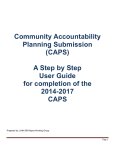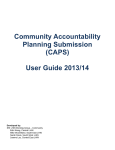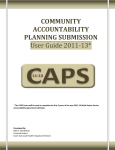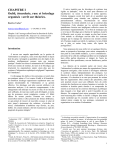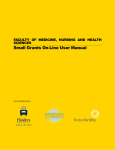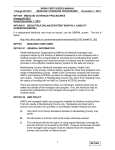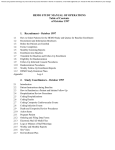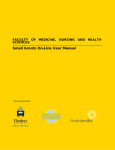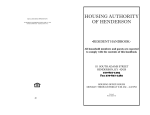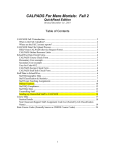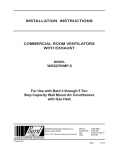Download CAPS - Champlain LHIN
Transcript
Community Accountability Planning Submission (CAPS) A Step by Step User Guide for completion of the 2014-2017 CAPS Prepared by: LHIN SRI Report Working Group Page 1 Table of Contents Introduction .................................................................................................................................................... 3 What is CAPS? .............................................................................................................................................. 3 The Use of SRI ........................................................................................................................................... 3 Other Information:....................................................................................................................................... 3 Key Enhancements to the 2014-17 CAPS...................................................................................................... 4 Future Enhancements to the 2014-17 CAPS ................................................................................................. 4 Before you get started .................................................................................................................................... 4 Completing the CAPS ........................................................................................................................................ 5 Completing Part A1: Service Plan Narrative ................................................................................................... 5 Completing Part A2: Detailed Description of Services .................................................................................... 6 Completing Part A3: Client Population and Geography Served Narrative....................................................... 7 Completing Part B1: Financial and Statistical Planning .................................................................................. 8 Main Page ................................................................................................................................................ 13 Identification ............................................................................................................................................. 14 Completing the LHIN Managed Funding & FTE Planning form..................................................................... 15 Description of Columns ............................................................................................................................ 15 General instructions for completing the Revenue and Expenses section: ................................................. 16 General Instructions for completing the FTE Planning section .................................................................. 16 Service Selection Page ................................................................................................................................ 17 Activity Planning Page ................................................................................................................................. 18 Verify the Edit Checks .................................................................................................................................. 19 Checking in the file to SRI ........................................................................................................................ 20 Main Contacts .............................................................................................................................................. 22 CAPS User Guide 2014-2017 Page 2 of 22 Introduction The LHIN Community Accountability Planning Submission User Guide is developed to take you step by step through the completion of the LHIN Managed 2014-17 Community Accountability Planning Submission (CAPS). The instructions will also apply to the Ministry Managed 2014-17 CAPS. Please note, the timeframe to complete and return your 2014-17 CAPS is tight. Health Service Providers are expected to make all necessary arrangements to prepare for the immediate completion of their CAPS following the launch date to SRI on October 1, 2013 and are expected to submit the CAPS by November 15, 2013. What is CAPS? The CAPS is divided into two distinct Parts with 4 components in total. The Health Service Provider (HSP) will submit Part A, by email directly to the LHIN. Part A is available on the LHIN Website effective October 1, 2013. Part B will be available to the HSP on the Self Reporting Initiative (SRI) on October 1, 2013. The following table summarizes the 2 Parts and 4 components of CAPS: Part A: file will be available on LHIN website effective October 1, 2013 A1. Service Plan Narrative This worksheet tab allows you to tell the LHIN about the services you provide with LHIN Funding and some additional detail related to those services. This narrative will not be included in the final M-SAA agreement. A2. Description of Services This is the same form from the last CAPS where the HSP will provide information about where they provide services. (Intra and Inter LHIN). This information will be used to populate Schedule A1 in the M-SAA agreement. A3. Population and This is the existing form from the last CAPS where the HSP’s Geography Narrative provided Population and Geography Narratives. This information will be used to populate Schedule A2 in the M-SAA Agreement Part B: file must be downloaded by HSP from SRI effective October 1, 2013 B1. CAPs File from SRI Downloaded from SRI and submitted to SRI by the 15th of November. This file contains the HSP’s Financial and Activity plans for 2014-2017. Not in Final MSAA In Final MSAA In Final MSAA CAPS file from SRI The Use of SRI There are several steps that have been put together to help your organization with the “Checking Out” and “Checking In” of the CAPS from SRI. Please register yourself immediately with SRI to allow for successful access to your file on October 1, 2013. However, if there are any issues with access to the website or acquiring or submitting the file, please contact SRI immediately at: [email protected] 1-800-495-9986 Other Information: Further information in regards to definitions of financial and statistical accounts for your subsector can be found in the Ontario Healthcare Reporting Standards (OHRS) which is located on the Health Data Branch web site, https://hsimi.on.ca/hdbportal/. Instructions on accessing to this will be available on the main page. You should also be familiar with your 2011/14 Multi-Sector Service Accountability Agreement (M-SAA). CAPS User Guide 2014-2017 Page 3 of 22 Key Enhancements to the 2014-17 CAPS Following the last CAPS and M-SAA process the LHINs sought feedback from the HSPs as well as the LHINs on how to improve on the overall process. As a result of the feedback, the following enhancements were made to the 2014-17 CAPS by the LHIN SRI Working Group: • 2013-14 CAPS budget information is automatically loaded into the forms. No need to load additional files. • Clinical information from Community Healthcare Centre’s asked for in prior CAPS submissions have been replaced with OHRS compliant reporting on the Service Activity Page. • New lines have been added to the Identification page to allow for communication of contact changes for several positions in the organization. • Additional lines have been added to the finance screens to provide new calculations and a further breakdown of information (Physicians, Physician Assistants, Nurse Practitioners, and Other Medical Staff) where applicable. • The LHIN name is selected by the providers on the first page of the CAPS file. • Administration FTE on the LHIN Service Summary screen is updated automatically from the Total FTE on the LHIN Financial Summary. • Worked Hours and Benefit Hours have been combined on one line in CAPS to make the process easier for the providers. Benefit contributions remains a separate line entry. • The schedules have been removed from the CAPS file. Future Enhancements to the 2014-17 CAPS Unfortunately, with every file there are limitations, therefore as many of the suggestions as possible were incorporated into the New CAPS tool and M-SAA for 2014-17. Future enhancements to the CAPS will be potentially possible during the next refresh of the CAPS Tool Before you get started Before you begin completing your CAPS please review the “Reference Overview” document available to you through your LHIN. The purpose of the Reference Overview document is to provide additional information to assist HSPs in the community sectors to complete their 2014-17 CAPS. The Reference Overview document contains a section called “Getting Started”. Please read this section first and be aware of the important timelines that are identified to help you complete your CAPS and submit your CAPS to the LHIN by November 15, 2013. CAPS User Guide 2014-2017 Page 4 of 22 Completing the CAPS Part A1, A2 and A3 of the CAPS will be available to each HSP on the LHIN website on October 1, 2013 and the document will be due November 15, 2013 Completing Part A1: Service Plan Narrative The CAPS Service Plan Narrative is an opportunity for the Health Service Providers to provide additional information to their LHIN for the fiscal years 2014-17. Service Plan Narrative 1. Detailed Description of Services. Please list the Program Names of services your organization provides under the corresponding Functional Centre(s). Identify what percentage of current LHIN funding supports the program and list all programs services your organization provides even if the LHIN is funding 0% of the program presently and funding is from other sources Example: The “HSP” as per current M-SAA: ABC Community Services Functional Center NameCode # Program Name Assisted Living Services72 5 82 45 The Safe Sleep Program Visiting and Social Safety72 5 82 60 The Checkin Program Meals Delivery72 5 82 10 Happy Meals N/A A Helping Hand CAPS User Guide 2014-2017 Program Site(s) Address (Include #,Street Name, City, Province, PC) 123 Service Street, Healthy, ON, L2T3V7 456 Safe Street, Strong, ON, L2T 4B8 777 Social Way, Happy, ON L2C 5Y7 789 Happy Ave, Hungry, ON, L2T IM2 411 Handy Street, Helping, ON, I2M 4U2 Description of Service (Max 270 Character Limit) % of LHIN funding that supports this Program Service Other Funders % This service may include homemaking, personal support, attendant services and core components of independence training to clients who are living in a supportive housing setting or own residence and require assisted living services, accessible on a 24-hour basis. Volunteers deliver services to the client to check the health, safety and social needs of the client. The clients are isolated seniors or their significant others. The contact is through a phone call or face to face visit. 80% 20% 100% 0% The meals are delivered by volunteers who also provide a regular social contact and check the health and safety of the client during visits. Assist clients living in home with shopping, light housekeeping, meal preparation, paying bills, caring for children and laundry and training the person to perform these activities. 50% 50% 0% 100% Page 5 of 22 2. Is your HSP associated with Health Links in one of these aspects? (Please check all that apply to your HSP) Care Planning Business Planning Not at All __ __ __ If Not at All, please clarify, (Please check one, or explain) Not yet Approached __ Declined Participation __ Other: (please explain) __ 3. Are there potential partnership/integration opportunities between your organization and other organizations in the LHIN in the next 3 years to improve service delivery? If there are, please list up to three opportunities and potential partnerships, and what system service delivery improvement will be achieved as a result. (Max 270 Character Limit per cell) Potential Partnerships/Integrations Opportunities Resulting System Improvement 4. Identify 3 potential risks to your organization and service delivery over the next 3 years, the level of potential risk and provide the mitigation strategies to manage each of the identified risks. (Max 270 Character Limit per cell) Type of Risk Level of Potential Risk (i.e. Financial, Program, (High, Medium, Low) Operational, etc.) Mitigating Strategy Completing Part A2: Detailed Description of Services This is the same form from the last CAPS where the HSP will provide information about where they provide services. (Intra and Inter LHIN). This information will be used to populate Schedule A1 in the M-SAA. Each LHIN will be able to pre-populate the Areas Within LHIN or provide HSP’s with Area names to correspond with your LHIN. CAPS User Guide 2014-2017 Page 6 of 22 Completing Part A3: Client Population and Geography Served Narrative This is the existing form from the last CAPS where the HSP’s provided Population and Geography narratives. This information will be used to populate Schedule A2 in the M-SAA. Client Population: In this section provide a profile of client supported by your LHIN funded programs. The client profile is simply a very clear description of the type of client you’re supporting today, or it could be a combination of qualities you’ve seen in past and current clients. Geography Served: In this section provide further detailed information on what your HSP identified in Part A2: Detailed Description of Services. CAPS User Guide 2014-2017 Page 7 of 22 Completing Part B1: Financial and Statistical Planning Please find below a detailed step by step guide to help with the completion of Part B of the Community Accountability Planning Submission. 1. Go to https://www.sri.moh.gov.on.ca/UserRegistration/faces/login/index.jsp 2. If you are already registered, you can follow the red arrow and click “SRI Submissions”. If not, you can follow the purple arrow and click “Register Here” 3. Once you click on SRI Submissions, you can enter in your user name and password CAPS User Guide 2014-2017 Page 8 of 22 4. Click “SRI_SR1OS” 5. Double click “2014-15” 6. Double click “Community Sectors” CAPS User Guide 2014-2017 Page 9 of 22 7. Double click “LHIN Managed” 8. Double click “Community Annual Submission (CAPS)” 9. Double Click “Community Annual Submission – LHIN Managed” CAPS User Guide 2014-2017 Page 10 of 22 10. Select the drop down menu and click “No Content” and then go to the bottom right and select “Next”. 11. Then enter in your WERS number and select “Next”. If you do not know your WERS number, go to the home page of SRI and select “Organization Search” (you can go to the SRI Home page to find this link) Filename: None Entry template: Community Annual Submission - LHIN Managed Location: SRI_SRI1OS. Change selection SRI_SRI1OS Class: SRI XLS Q2 Community. Change selection SRIXLS Q2 Community Properties Document Title: Temp Community Annual Submission - LHIN Managed SRI Reporting Year: 2014/15 SRI Submission Status: In Progress SRI XLS Version: 8 SRI WERS Org: SRI WERS Org. Required. WERS # here 12. The “LHIN Managed CAPS_XXX_In Progress_2014/15” should appear. If it does not appear in five minutes, follow the blue arrow and select the “Refresh” button. CAPS User Guide 2014-2017 Page 11 of 22 13. Right click on the “LHIN Managed CAPS_XXXXXX_In Progress_2014/15” and select “Check Out and Download.” Do not select the order “Download” or “Checkout” at this stage, 14. Now you will need to choose a place on your computer for where you want to save your file. When you complete your file, you will need to Check Out and Download it back into SRI, so make sure you have it saved to a place that is easy to remember. You can select “Browse” to find that location. When done, you can select “Check Out and Download” (you should then receive a message stating…”Checked Out and Downloaded successfully” then click “OK” CAPS User Guide 2014-2017 Page 12 of 22 Main Page When the CAPS file is first launched the following Menu Page will display. This page provides links to each form contained within the CAPS. • This menu page in the CAPS document will allow users to navigate to different forms by clicking on the links. • Users can return to the main menu at any time by clicking on Return to Main Page at the top of each form contained in this file. Note: The ID edit Check will fail if you don’t “Select a LHIN” on the Main Menu CAPS User Guide 2014-2017 Page 13 of 22 Identification Below is an example of the Identification screen. Users will populate this screen with relevant information to the CAPS. LHINs will use this information during review to send inquiries about the submission. • It is very important that Health Service Providers (HSP) complete all mandatory information on this form and ensure that it is as up to date as possible. • All yellow highlighted cells are mandatory fields, indicated with red text. • After completion, select Return to Main Page to continue with the next step. CAPS User Guide 2014-2017 Page 14 of 22 Completing the LHIN Managed Funding & FTE Planning form Below you will see a screen shot of the LHIN-Managed Funding & FTE Planning form for the CMHP1 TPBE. Please note that the forms for all other TPBE(s) should be completed the same way. From the Main page, select the first Transfer Payment Business Entity (TPBE), that is LHIN-funded and complete the financial and FTE details. The FTE Planning section can be found below the Revenue & Expenses section. Description of Columns • • • • • 2013-14 Budget (Historical): This value represents the prior year’s budget. This information will be pre-populated from the HSP’s 2013-2014 CAPS. 2014-15 Plan Target: This value is the organization’s Budget Target for the first year of the new MSAA. Enter the LHIN/MINISTRY base revenue that you expect to receive based on your 2013-14 Payment Notice. Please include LHIN approved planning assumptions for one time revenue. Enter the remaining Revenue and Expense information for each TBPE that apply to your HSP. 2015-16 Plan Target: This value is the organization’s Budget Target for the second year of the new MSAA. Enter the LHIN/MINISTRY base revenue that you expect to receive based on your 2013-14 Payment Notice. Please include LHIN approved planning assumptions for one time revenue. Enter the remaining Revenue and Expense information for each TBPE that apply to your HSP. 2016-17 Plan Target: This value is the organization’s Budget Target for the third year of the new MSAA. Enter the LHIN/MINISTRY base revenue that you expect to receive based on your 2013-14 Payment Notice. Please include LHIN approved planning assumptions for one time revenue. Enter the remaining Revenue and Expense information for each TBPE that apply to your HSP. Comments: The Comments column should be used to explain differences between the budgets across the years indicated. The comments provide clarification and will help the LHIN understand why Reallocations/Budget changes are being made. CAPS User Guide 2014-2017 Page 15 of 22 General instructions for completing the Revenue and Expenses section: • • • • The Total Revenues must Balance with the Total Expenses to pass the final edit check; Record the Administration Expenses that are included in the Fund Type 2 expenses on the Administration and Support Services line. This value will populate your Total Cost for the Administration and Services Functional Centre. If Paymaster agreements apply to your HSP, this information can be completed at the bottom of the form. If your HSP is the payer, the revenue should be recorded as negative. If your HSP is the payee, the revenue should be recorded as positive. The total Paymaster will transfer automatically to row 20. Salary and Benefit values are transferred automatically to rows 30-31 and 33-36 from the values entered in the FTE Planning at the bottom of the form. Instructions on how to complete this section can be found in Step 2. General Instructions for completing the FTE Planning section • • The FTE Planning section is divided into 3 areas; Administration and Support Services, Direct Services, and Medical Staff Remuneration. Within each of the 3 areas, you will need to enter the following: o FTE: The FTE is planned by program and subdivided by MOS and UPP FTE (reminder: 1FTE is equivalent to 1,950 hours) o Hours Cost: Enter the planned costs for worked and benefit hours, and benefit contributions. These amounts entered will be automatically transferred to the Financial Planning section. o Volunteers: If your HSP is supported by volunteers in Administration and Support Services, and/or Direct Services, enter the # of volunteers and the corresponding hours. This information is not used by the Financial Planning section. • Once the form has been completed, return to the Main page and select the next TPBE as necessary and repeat until all financial and FTE information has been entered for all LHIN funded programs. • Note the red triangles that appear in the upper right corners in the line description column (1st column) are comments that describe corresponding OHRS codes. To view the codes, hover your mouse over the desired line item as shown above. If the red triangles are not visible on your computer, click on the “Review Tab” at the top of the excel screen and select “Show all Comments” Definitions of OHRS codes may be found in the Ontario Healthcare Reporting Standards available on www.hsimi.on.ca • CAPS User Guide 2014-2017 Page 16 of 22 Service Selection Page • • Within the Ontario Healthcare Reporting Standards (OHRS) chart of accounts for Service Activity, there are over 190 potential functional centers within which services may be provided by community HSPs in Ontario. The individual functional centers are listed in the left column with their corresponding OHRS codes showing directly beside the service. Type an “x” in the right column (containing yellow cells) to select services that the agency delivers. This will cause the services that appear on the Activity Planning Page to be specific in the next step. Administration and Support Services is mandatory and has been pre-selected for you. • Return to Main Page after selecting all of your HSPs functional centers. • . CAPS User Guide 2014-2017 Page 17 of 22 Activity Planning Page • • • • • • The Activity Planning Page in CAPS includes all service data for the HSP and is not broken down by TPBE. All of the functional centers that were selected on the Service Selection Page are displayed, as well as the service activity statistics (e.g. Visits Face to Face, Individuals Served by functional centre, etc.) that are mandatory. Please note that mandatory Service Activity statistics vary between functional centers. For additional information on Ontario Healthcare Reporting System (OHRS) functional centers and mandatory service activity reporting, please refer to the Health Data Branch Web Portal site https://hsimi.on.ca/hdbportal/ If a functional center that you require is not appearing on the Activity Planning Page, please return to Service Selection Page and ensure that an “x” has been placed within the LHIN Funded Service Column for all required functional centers. The Activity Planning Page has the same columns as the LHIN-Managed Funding & FTE Planning form. The 2013-14 Budget (Historical) column will be pre-populated from the 2013-14 CAPS. Each of the yellow cells (mandatory for OHRS reporting) must be completed within the 2014-15 Plan Target, 2015-16 Plan Target and 2016-17 Plan Target columns. Comments: The Comments column should be used to explain differences between the budgets across the years indicated. The comments provide clarification and will help the LHIN understand why Reallocations/Budget changes are being made. CAPS User Guide 2014-2017 Page 18 of 22 Verify the Edit Checks • • Green happy faces indicate successful edit checks. Red sad faces indicate failed edit checks, which must be corrected before submitting the report. If you see a red sad face, a description of the problem to be resolved will appear in the Message Area of the row. CAPS User Guide 2014-2017 Page 19 of 22 Checking in the file to SRI 15. Once completed, you are now able to upload the file to SRI 16. Now go back to SRI, go back to the file. Right click and select “Check In”. Do not select any of the other options. 17. Click “Browse”, find the file and then select “Check In” CAPS User Guide 2014-2017 Page 20 of 22 18. This screen will confirm that the check in was successful. 19. You can now submit the report. To do so, right click and select “Submission Status” and then “Submit”. If it does not work, you may need to wait a few minutes so that the upload will take. CAPS User Guide 2014-2017 Page 21 of 22 Main Contacts If you have any questions about the CAPS that you have “Checked Out” from SRI, or any questions about definitions or specifics, please phone or email your LHIN contact at: LHIN Champlain Name Elan Graves Patrick Manhire Eric Partington Colleen Taylor Elizabeth Woodbury CAPS User Guide 2014-2017 Email [email protected] [email protected] [email protected] [email protected] [email protected] Telephone 613-747-3247 613-747-3227 613-747-3216 613-747-3223 613-747-3221 Page 22 of 22