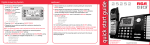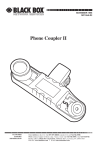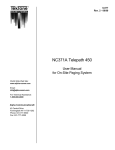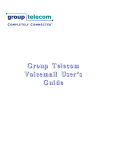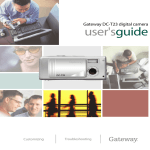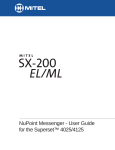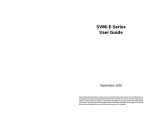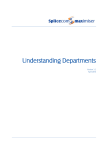Download Voicemail User Guide
Transcript
Voicemail User Guide Introduction..................................................................................................................................................................2 Voicemail ......................................................................................................................................................................2 Tutorial ...........................................................................................................................................................................2 How to log into your voicemail ..........................................................................................................................3 Changing your password ......................................................................................................................................3 Recording your greeting........................................................................................................................................3 Playing a message ....................................................................................................................................................3 Recovering deleted messages..............................................................................................................................4 Programming your Personal Operator Number .....................................................................................4 Enable/Disable your Date & Time Stamp ....................................................................................................4 Setting your Message Notification Option .................................................................................................5 Constant Touch Option ..........................................................................................................................................5 At-A-Glance ................................................................................................................................................................ 6 Messages ........................................................................................................................................................................... 6 Greetings........................................................................................................................................................................... 6 Password .......................................................................................................................................................................... 6 Personal operator .......................................................................................................................................................... 6 To end a call.................................................................................................................................................................... 6 To return to main menu .............................................................................................................................................. 6 List of available Menus and Options .............................................................................................................7 Page 1 of 9 Introduction Welcome to Telepath’s easy-to-use Voicemail Service. Our Voicemail service is your personal 24-hour communications center. Please take a moment to read through the options that are available to you and your colleagues. Voicemail Voicemail allows your caller to leave a detailed message if you are unavailable to take the call. You are notified that you have a new message via a notification device. You can listen to your message, prepare any necessary information, and have this information right at your fingertips when you return the call. Tutorial Getting started using the tutorial is as easy as 1-2-3! Listen to the voicemail prompts and they will guide you through. This tutorial will assist you in setting up your name, response, greeting and password. Once this tutorial has been completed, you will be ready to use your Voicemail Service. 1. Log into your voicemail using your access code, *98. Please see page 6 to log in using a phone other than your own. 2. Enter your password. Your password for the initial setup will be either your 10-digit phone number or 9999. 3. Once your phone number has been entered you will hear a greeting that says, “Welcome to your Telephone Tutorial”. Follow the simple instructions to set up your personal greeting. Now you’re ready to go. Sample Greeting: Hello, You have reached John Smith. I am unavailable to take your call right now. Please leave your name, number and a brief message and I will return your call as soon as possible. To speak to our receptionist please press 0. *The 0 option has to be programmed by you. See “Programming Your Personal Operator Number.” ℡ Did you know? You can access your mailbox from outside your office. Just dial access code specific to your city, enter your mailbox number, press the * key and enter your password. See page 4 Page 2 of 9 How to log into your mailbox 1. Enter your access code *98 2. Enter your password How to log into your mailbox from another phone (without Telepath/GT voicemail): 1. Enter access code as applicable for your city (See page 6) 2. Enter your mailbox number (your telephone number) 3. Press * key 4. Enter your password How to log into your mailbox from another location that already has a Telepath/GT voicemail: 1. Dial *98 2. Press # to bypass the existing mailbox. 3. Enter your own mailbox number (this is your phone number) 4. Press * key 5. Enter your password. Changing your Password How to change your password: 1. Log into your mailbox by dialing *98 2. Press 4 Personal Options 3. Press 4 Modify Personal Preferences 4. Press 1 Modify Password *Note your password can be any number from 4 to 7 digits in length Recording your greeting Your greeting is the personal message that your callers hear when they cannot reach you directly. How to record your active greeting: 1. Log into your mailbox, dial *98 2. Press 3 Greetings Menu 3. Press 4 Edit a specific greeting • Enter the greeting number you want to modify. 4. Press 3 1 Play active greeting. (If you are not satisfied with greeting you can re-record) 5. Press 3 2 Re-record active greeting. ℡ Did you know? You can retrieve a deleted message by pressing *3. You must retrieve your deleted message before you exit you mailbox. See page 6 Page 3 of 9 Playing a Message 1. Log into your mailbox, dial *98 2. Enter your password 3. Press 1 to listen to your message • Messages will play and you have the following options: ¾ Press # to keep this message new and play the next ¾ Press 9 to save this message and play the next ¾ Press 7 to delete this message ¾ Press 6 to redirect this message ¾ Press 1 to replay this message ¾ Press *3 to recover deleted message ¾ Press 2 to pause /continue a message. ¾ Press 5 for more options ¾ Press 8 to reply to a message Recovering Deleted Messages You can retrieve deleted messages, but they can only be retrieved before you exit your mailbox. 1. Before you exit the system Press *3 to retrieve a deleted message. Programming Your Personal Operator Number With our voicemail system, your caller is provided with the option of pressing 0 to speak to a live operator. You can program this special operator transfer number within your Voicemail Service. 1. 2. 3. 4. 5. Dial * 98 Press 4 Personal Preferences Press 4 Modify personal preferences Press 4 Modify personal operator options Press 2 Enter / Change number Enable/Disable Your Date & Time Stamp Our voicemail system allows you to turn on or off the date and time stamp. This option will indicate the date and time a message was received when you retrieve your messages. To enable or disable the date and time stamp follow these simple instructions. 1. 2. 3. 4. 5. Log into your mailbox by dialing *98 Press 4 Personal Preferences Press 4 Modify personal preferences Press 2 Change playback preferences Press 3 Enable / Disable date and time stamp ℡ Did you know? You can turn the date and time stamp on and off in your mailbox. Press option 4 4 2 3 See page 7 Page 4 of 9 Setting your Message Notification Option Your voicemail system can notify you via your cellular phone or pagerof incoming messages.. To enable or disable and setup this option please follow these simple steps: 1. 2. 3. 4. Dial * 98 Press 4 for Personal Options Menu Press 3 for Message Notification option Press 3 for Enable/ Disable Message Notification. You can also do the following while in the Message Notification Menu: 1. 2. 3. 4. 5. Press 1 to play your message Notification Number Press 2 to change the Notification Number Press 5 to change time window Press 6 1 to send the notification to Mobile Phone Press 6 2 to send notification to Pager Constant Touch The Constant Touch option allows your callers to reach you whenever and wherever you are. When someone calls you on your voice mail, they will be prompted to record their name and you will be automatically located at numbers you specify. You can define different numbers where you want to be contacted based on different times of the day. Once the caller reaches you, you will have the option to connect with the caller, or redirect them to voice mail. With Constant Touch you have the following options: 1. Dial * 98 2. Enter your password 3. Press 5 for Constant Touch Menu 4. Press 1 Enable / Disable Service 5. Press 2 Change Time Window 6. Press 7 Enable/ Disable Schedule 7. Press 8 Modify List 1 Play Next Time Interval 2 Delete Time Interval 3 Add Time Interval 4 Change Number in Time Interval 1 Play Next Number 2 Delete New Number 3 Insert New Number 5 Append New Number 6 Play Previous Number 7 Modify this Number 8 Play Current Number 8 Play Current Time Interval 9 Change Current Time Interval 8 Press 9 for Temporary Override # Activate until further notice 1 Telephone Service 2 Local Pager Service 3 Sky Page Service 4 Cellular Service 5 Non Secure Telephone 6 Auto –connect Service 7 Cellular Roaming Service * Cancel ℡ Did you know? You can pause a message. Press 2 while the message is playing. See page 6 Page 5 of 9 At-A-Glance Messages Greetings To replay a message To recover a deleted message To skip a message 1, 1 *3 # To record a greeting To select an active greeting To play your active greeting 3, 2 3, 3 3, 1 To change your password 4, 4, 1 Password Personal operator To program your operator number 4, 4, 4, 2 To end a call Press # (you must be in the Main Menu) To return to main menu Press * (continue to press the * key until you reach the Main Menu) When using a phone other than your own to dial in to your mailbox, please use the following telephone numbers as your access codes. PoP (Point of Presence) Voicemail Access Number PoP (Point of Presence) Voicemail Access Number Calgary (403) 770-9020 Ottawa (613) 482-9020 Edmonton (780) 669-9020 Quebec (418) 948-9020 Hamilton (905) 481-9020 Sherbrooke (819) 340-9020 Kitchener (519) 489-9020 Toronto (416) 848-9020 London (519) 488-9020 Vancouver (604) 484-9020 Montreal (514) 448-9020 Victoria (250) 483-9020 New Westminster (604) 484-9020 Winnipeg (204) 480-9020 If you have any questions, please contact Telepath Customer Support at 613.234.6660 or 1.866.234.6660 Page 6 of 9 List of Available Menus and Options 1. Play Menu 8. Reply to message 6. Copy message to another mailbox 9. Send 5. Specify delivery option 1. Mark urgent 2. Mark private 3. Notification of non delivery 4. Future delivery 9. Send * Cancel delivery 1. Replay message 7. Delete message 9. Save message # Keep message new and play next *3 Undelete message 5. More options 1. Play previous message 5. Replay with date and time stamp Additional options during message playback 1 Back up during replay 11 Replay message 2 Pause message 3 skip forward 33 skip to end of message ## play saved messages 2. Record Menu 2. Record/Continue recording 9. Send message 1. Replay message 7. Delete message 5. Specify delivery parameters 1. Mark urgent 2. Mark private 3. Notification of non-delivery 4. Future delivery 9. Send * Cancel delivery options Page 7 of 9 3. Greetings Menu 1. Play active greeting 2. Re-record active greeting 3. Select active greeting 4. Edit a specific greeting 9. Change time interval 1. Play time interval 2. Change time interval 3. Cancel time interval 7. Delete greeting 8. Review schedule 9. Enable / Disable schedule 4. Personal Options Menu 2. Access group lists 1. Play list 2. Create list 3. Delete list 4. Modify list 1. Add addresses to list 2. Review address to list 3. Message Notification Options 4. Modify personal preferences 1. Modify password 2. Change playback preference 3. Enable disable date and time stamp 3. Change name 1. Play name 2. Record name 3. Delete name 4. Modify personal operator number 1. Play number 2. Change number 5. Modify forwarding options 1. Play number 2. Modify number 3. Enable disable forwarding 4. Modify forwarding type 1. Immediate forward 2. Silent forward 3. Delayed forward Page 8 of 9 5. Constant Touch Menu 1. Enable/ Disable Constant Touch 2. Change Time Window 3. Enable Caller Activation 7. Enable / Disable Schedule 8. Modify Constant Touch Options 1. 2. 3. 4. Play Next Time Interval Delete Time Interval Add Time Interval Change Numbers 1. Play Next Number 2. Delete Number 3. Insert Number 8. Play current time interval 9. Change time interval 9. Temporary Override Page 9 of 9