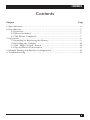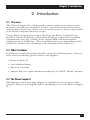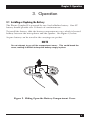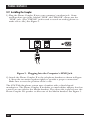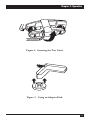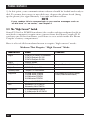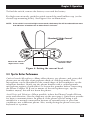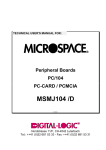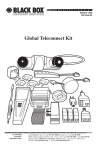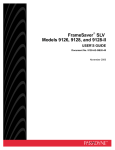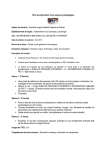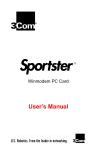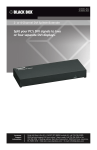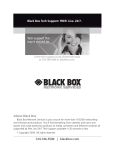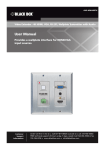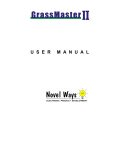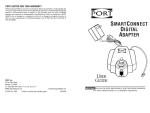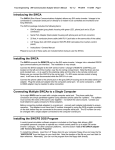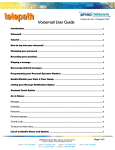Download MC155A-R2 Manual
Transcript
NOVEMBER 1996 MC155A-R2 Phone Coupler II CUSTOMER SUPPORT INFORMATION Order toll-free in the U.S.: Call 877-877-BBOX (outside U.S. call 724-746-5500) FREE technical support 24 hours a day, 7 days a week: Call 724-746-5500 or fax 724-746-0746 Mailing address: Black Box Corporation, 1000 Park Drive, Lawrence, PA 15055-1018 Web site: www.blackbox.com • E-mail: [email protected] FCC STATEMENTS FEDERAL COMMUNICATIONS COMMISSION AND INDUSTRY CANADA RADIO FREQUENCY INTERFERENCE STATEMENTS This equipment generates, uses, and can radiate radio-frequency energy, and if not installed and used properly, that is, in strict accordance with the manufacturer’s instructions, may cause interference to radio communication. It has been tested and found to comply with the limits for a Class A computing device in accordance with the specifications in Subpart B of Part 15 of FCC rules, which are designed to provide reasonable protection against such interference when the equipment is operated in a commercial environment. Operation of this equipment in a residential area is likely to cause interference, in which case the user at his own expense will be required to take whatever measures may be necessary to correct the interference. Changes or modifications not expressly approved by the party responsible for compliance could void the user’s authority to operate the equipment. This digital apparatus does not exceed the Class A limits for radio noise emission from digital apparatus set out in the Radio Interference Regulation of Industry Canada. Le présent appareil numérique n’émet pas de bruits radioélectriques dépassant les limites applicables aux appareils numériques de la classe A prescrites dans le Règlement sur le brouillage radioélectrique publié par Industrie Canada. 1 PHONE COUPLER II NORMAS OFICIALES MEXICANAS (NOM) ELECTRICAL SAFETY STATEMENT INSTRUCCIONES DE SEGURIDAD 1. Todas las instrucciones de seguridad y operación deberán ser leídas antes de que el aparato eléctrico sea operado. 2. Las instrucciones de seguridad y operación deberán ser guardadas para referencia futura. 3. Todas las advertencias en el aparato eléctrico y en sus instrucciones de operación deben ser respetadas. 4. Todas las instrucciones de operación y uso deben ser seguidas. 5. El aparato eléctrico no deberá ser usado cerca del agua—por ejemplo, cerca de la tina de baño, lavabo, sótano mojado o cerca de una alberca, etc.. 6. El aparato eléctrico debe ser usado únicamente con carritos o pedestales que sean recomendados por el fabricante. 7. El aparato eléctrico debe ser montado a la pared o al techo sólo como sea recomendado por el fabricante. 8. Servicio—El usuario no debe intentar dar servicio al equipo eléctrico más allá a lo descrito en las instrucciones de operación. Todo otro servicio deberá ser referido a personal de servicio calificado. 9. El aparato eléctrico debe ser situado de tal manera que su posición no interfiera su uso. La colocación del aparato eléctrico sobre una cama, sofá, alfombra o superficie similar puede bloquea la ventilación, no se debe colocar en libreros o gabinetes que impidan el flujo de aire por los orificios de ventilación. 10. El equipo eléctrico deber ser situado fuera del alcance de fuentes de calor como radiadores, registros de calor, estufas u otros aparatos (incluyendo amplificadores) que producen calor. 11. El aparato eléctrico deberá ser connectado a una fuente de poder sólo del tipo descrito en el instructivo de operación, o como se indique en el aparato. 2 NOM STATEMENTS 12. Precaución debe ser tomada de tal manera que la tierra fisica y la polarización del equipo no sea eliminada. 13. Los cables de la fuente de poder deben ser guiados de tal manera que no sean pisados ni pellizcados por objetos colocados sobre o contra ellos, poniendo particular atención a los contactos y receptáculos donde salen del aparato. 14. El equipo eléctrico debe ser limpiado únicamente de acuerdo a las recomendaciones del fabricante. 15. En caso de existir, una antena externa deberá ser localizada lejos de las lineas de energia. 16. El cable de corriente deberá ser desconectado del cuando el equipo no sea usado por un largo periodo de tiempo. 17. Cuidado debe ser tomado de tal manera que objectos liquidos no sean derramados sobre la cubierta u orificios de ventilación. 18. Servicio por personal calificado deberá ser provisto cuando: A: El cable de poder o el contacto ha sido dañado; u B: Objectos han caído o líquido ha sido derramado dentro del aparato; o C: El aparato ha sido expuesto a la lluvia; o D: El aparato parece no operar normalmente o muestra un cambio en su desempeño; o E: El aparato ha sido tirado o su cubierta ha sido dañada. 3 PHONE COUPLER II TRADEMARKS USED IN THIS MANUAL Apple is a registered trademark of Apple Computer, Inc. Fujitsu is a registered trademark of Fujitsu Limited. Gateway 2000 is a registered trademark of Gateway 2000, Inc. Motorola is a registered trademark of Motorola. AT&T and Merlin are registered trademarks of American Telephone and Telegraph Company. ProComm is a registered trademark of DATASTORM TECHNOLOGY INC. Crosstalk is a registered trademark of Digital Communications Associates. Any trademarks mentioned in this manual are acknowledged to be the property of the trademark owners. 4 CONTENTS Contents Chapter Page 1. Specifications..................................................................................................6 2. Introduction ..................................................................................................7 2.1 Overview................................................................................................7 2.2 What’s Included....................................................................................7 2.3 The Phone Coupler II ..........................................................................7 3. Operation ......................................................................................................9 3.1 Installing or Replacing the Battery......................................................9 3.2 Installing the Coupler ........................................................................10 3.3 The “High Current” Switch ................................................................12 3.4 Tips for Better Performance ..............................................................13 4. Manual Dialing and Modem Configuration................................................15 5. Troubleshooting ..........................................................................................17 5 PHONE COUPLER II 1. Specifications Supported Telephone Types Rotary or pushbutton with standard or European handset; carbon granular or electronic microphone Operation Full or half-duplex Data/Fax Rate Up to 14,400 bps using V.42 bis error correction/data compression Communication Line Standard telephone lines (PSTN) On/Off Switching Automatic; power on only during transmission Connectors (1) RJ-11 plug to connect to modem Battery Life 50+ hours of continuous use Temperature Operating: 40 to 100°F (4.4 to 37.8°C); Storage: 0 to 150°F (-17.8 to 65.6°C) Power 9V battery; optional DC adapter for fixed use Size 7.7"H x 2"W x 2.2"D (19.6 x 5.1 x 5.6 cm) Weight 0.6 lb. (0.3 kg) 6 Chapter 2: Introduction 2. Introduction 2.1 Overview The Phone Coupler II is a high-speed acoustic coupler that connects your modem to virtually any telephone. With it, you can send and receive faxes, transmit data, check your email, or access on-line services from your portable or notebook computer wherever you go. Using advanced signal-processing technology, the Phone Coupler II can interface with the telephone system when no direct connection is available. Communicate over pay, cellular, hotel, digital/PBX, and international telephones up to 14,400 bps. (The actual speed may vary, depending on the telephone, modem, line conditions, and communications software.) 2.2 What’s Included Your Phone Coupler II package should contain the following items. If any of these items are missing, please contact your supplier. • Phone Coupler II • 9-volt alkaline battery • This user’s manual • Adapter disk (for square handset mouthpiece on AT&T® Merlin® phones) 2.3 The Phone Coupler II The diagram on the next page (Figure 1) explains the various parts of the Coupler. Refer to this diagram before attempting to use your Phone Coupler II. 7 PHONE COUPLER II Speaker: Place against the mouthpiece of the telephone handset. Microphone: Place against the earpiece of the telephone handset. Securing Band: Fastens unit to the telephone handset. RJ-11 Modular Plug: Plug into the LINE jack of the modem. Figure 1. Parts of the Phone Coupler II. 8 Chapter 3: Operation 3. Operation 3.1 Installing or Replacing the Battery The Phone Coupler II is powered by one 9-volt alkaline battery. One 9V battery should provide over 50 hours of continuous use. To install the battery, slide the battery-compartment cover, which is located halfway between the microphone and the speaker. See Figure 2, below. A spare battery can be stored in the carrying-case pocket. NOTE Do not attempt to pry off the compartment cover. This could break the cover, making it difficult to keep the battery snugly in place. Figure 2. Sliding Open the Battery-Compartment Cover. 9 PHONE COUPLER II 3.2 Installing the Coupler 1) Plug the Phone Coupler II into your computer’s modem jack. Some modems have two jacks, labeled “LINE” and “PHONE”; always use the “LINE” jack. (The “PHONE” jack is used to attach an analog phone to make voice calls.) See Figure 3. LINE PHONE Figure 3. Plugging Into the Computer’s LINE Jack. 2) Attach the Phone Coupler II to the telephone handset as shown in Figure 4. Strap the two units together tightly to provide a proper connection. Make sure to note the position of the cords. The AT&T Merlin phone system uses a handset with a chisel-shaped mouthpiece. The Phone Coupler II includes a round rubber adapter that has a notch on one side for the Merlin handset. The other side is placed over the Phone Coupler II’s speaker to allow use of the Merlin handset. See Figure 5. 10 Chapter 3: Operation Figure 4. Securing the Two Units. Figure 5. Using an Adapter Disk. 11 PHONE COUPLER II 3) At this point, your communications software should be loaded and ready to dial. To ensure that you get a new dial tone, depress the phone hook (hang up the phone) for approximately 3 seconds and then release. NOTE If your modem fails to communicate or you receive messages such as “no dial tone” or “no carrier,” see Chapter 4. 3.3 The “High Current” Switch Some PC-Card or PCMCIA modems (the credit-card-size modems that fit in notebook computers) require more current from the Phone Coupler II. If you have one of those modems, you’ll have to set a switch inside the Phone Coupler’s battery compartment. Here is a list of all the modems known to require “high current” mode: Modems That Require “High Current” Mode Manufacturer Model Angia PCMCIA 14.4 with V.32 connector PCMCIA Safejack SJ-192 PCMCIA Safejack SJ-288 Apple® Express Modem AT&T Paradyne All PCMCIA modems Fujitsu PCMCIA Safejack 28.8 Gateway 2000® Telepath 14.4 fax/modem Megahertz CC3288 series PCMCIA CC6288 series PCMCIA XJ2288 series PCMCIA XJ3288 series PCMCIA Motorola® Marquis 28.8 PCMCIA fax/LAN NEC Noteworthy 14.4 PCMCIA Noteworthy 28.8 PCMCIA New Media V.34 Fax/Modem PCMCIA V.34 Netsurfer 28.8 PCMCIA Supra 28.8 fax/modem ® 12 Comments Keep-in-Touch series List includes all PCMCIA Combo Cards (Ethernet/fax/modem) Chapter 3: Operation To find the switch, remove the battery cover and the battery. For high-current mode, push the switch toward the small rubber cup (or the slotted cup-mounting holes). See Figure 6 for an illustration. NOTE: If the switch is set to the high-current mode, the battery life will be reduced from more than 30 hours of modem use to about five or six hours. “Standard”/“High Current” Switch Move to this side for “Standard” mode Move to this side for “High Current” mode Figure 6. Setting the current level. 3.4 Tips for Better Performance Carbon-Granule Microphones—Many older phones, pay phones, and rotary dial phones use an old style of microphone made of carbon granules. This microphone can be identified by the round shape of the mouthpiece on the telephone handset. Gently tap any phone handset with a carbon-granule microphone against a hard surface to loosen the granules before connecting the Phone Coupler II. If you’re unsure of the microphone type, tap the handset anyway; this will not harm the phone. Avoid Noise and Vibration—When possible, isolate the Phone Coupler II from noise and vibration. (See the diagrams on the next page.) Quiet areas provide for better communications. In general, if the phone you are using is not suitable for a normal conversation because of external noise or poor line conditions, use a different phone. Also, avoid placing the phone near your keyboard or a printer. 13 PHONE COUPLER II Phones with Volume Controls—Pay phones with volume controls are frequently located in airports. If the volume control is set too loud, your modem can become overloaded. Simply avoid using the switch on these pay phones to avoid this problem. The volume control on any office phone should be set to normal level. High-Speed Modems—If line conditions will not support high data rates and you’re having problems establishing a connection, force your modem to connect at a slower rate, such as 2400 or 1200 bps. This is normally done through your communications software Error Correction—For the best performance, use modems with error-correction features. They will remove occasional data errors caused by noise or poor line conditions. Flat surface—lying on side Dangling Figure 7. Positions to Keep the Phone Coupler II Free From Noise and Vibration. 14 Chapter 4: Manual Dialing and Modem Configuration 4. Manual Dialing and Modem Configuration Cellular telephones and some pay, rotary-dial, international and digital or PBX telephone systems will not accept the dialing tones produced by your modem. If your modem won’t dial automatically or you are using one of the phone types listed above, simply follow the procedures below. 1. Look for a manual-dialing feature in your communications software. When you select the manual-dialing feature, your software will lead you through the dialing. Remember to get a new dial tone before dialing. 2. If your software doesn’t have a manual-dialing feature, you can still dial for your modem; however, you must give the modem additional information. • Instruct your modem to ignore dial-tone detection. This feature will most likely be found in your software’s modem-setup menu. Go to step 3. • If your software doesn’t have an ignore dial-tone detection feature, you must invoke the “ATX3” command, which will instruct the modem to ignore the dial tone. Look for the box or command line labeled “initialization string/command” or “dialing string/command.” Insert “X3” immediately after “AT” in the command line. See Table 1 for examples. Once you’ve entered the necessary initialization string or command, save the configuration and restart your communications software to make the changes take effect. Now you are ready to dial manually. 15 PHONE COUPLER II If your software has: Then change the: To: A phone number to dial that includes the characters ATD A separate dialing prefix and phone number or a dialing prefix that includes the characters ATD A field to enter a modem-initialization string (and the characters AT do not appear in any dialing field described above) phone number ATX3DT1 dialing prefix phone number ATX3DT 1* modeminitialization string phone number dialing prefix add characters X3 to the end of the existing modem-initialization string 1* X3 phone number phone number 1* X3DT1 A separate dialing prefix (without ATD) and phone number with no modeminitialization string Only a phone number to dial with no additional prefixes or strings Only a phone number to dial with no additional prefixes or strings and letter characters are not accepted If this is the only situation that describes your software, call for technical support. * The phone number should be sent to the single digit “1.” This alerts the modem to respond to an answer from the other modem. 3. Set up your communications software so that you need to press just one more key for the modem to begin dialing. 4. Depress the hook switch (hang up the phone) for at least 3 seconds. 5. Release the hook switch and manually dial the phone number using the telephone keypad. Remember to dial 9 for an outside line or 1 for longdistance if required. 6. Immediately after dialing, press the key that instructs your software to begin dialing. This must be completed before the call is answered on the other end. When the other modem answers, the two computers will exchange the usual tones and establish a connection. 16 Chapter 5: Troubleshooting 5. Troubleshooting Before proceeding, verify that your modem works properly when directly connected to the phone line (without the Phone Coupler II). Then do the following: • Check for dead or weak battery by replacing the existing battery. • Make sure the Phone Coupler II is correctly attached to the telephone handset. • Verify correct communications software setup. • Minimize external noise and vibration. If the Phone Coupler II still does not work, try the next suggestions. 1. By far, the most common connection failures are the result of improper dialing. To determine if the problem is dialing-related, listen to your modem speaker while dialing. If you can hear the telephone line ringing, the other modem answering, and the tones from the other modem, then you have dialed correctly. If not, you may receive messages on your screen such as “no dial tone,” “busy,” “no carrier,” or “voice call detected.” These messages indicate a dialing problem. Read Chapter 4 and follow the procedures carefully. 2. If the other modem answers, but the modems fail to connect, likely causes for the problem are: • Poor Telephone Quality or Line Conditions—Use a different telephone or lower modem speed. • External Noise—Move to a less noisy location. • Vibration—If possible, dangle the Phone Coupler II and handset by their cords. • Modem Incompatibility—Use a lower modem speed. 17 PHONE COUPLER II 3. If the Phone Coupler II is malfunctioning, the problem is either a transmit or receive failure. To determine if the Phone Coupler II needs service, do the following. a) Using a terminal-emulator program (ProComm®, Crosstalk®, Terminal accessory, etc.), type command “AT” and press the Enter key. The modem should respond with “OK.” If it doesn’t, you have a communications-software problem. Correct the problem before proceeding. b) Connect the Phone Coupler II to the telephone handset, get a fresh dial tone, and type “ATM1L2X3DT 1234567890” and press Enter. AT means “attention to the modem.” M1 turns on the modem speaker. L2 sets the modem speaker to medium loudness. X3 tells the modem to dial without a dial tone. DT means “dial using tones.” 1234567890 is a dummy phone number. You should hear a dial tone from the modem speaker, followed by ten tones. If you cannot hear a dial tone, then try another modem, preferably of a different type. If the Phone Coupler II will not work with a different modem, contact your dealer. Otherwise, see step c. c) Remove the Phone Coupler II from the telephone handset. Hold the Phone Coupler II speaker (the rubber cup nearest the line cord) 3 or 4 inches away from your ear. Type AT M0 X3 DT 1234567890 and press the Enter key. M0 (M zero) turns off the modem speaker. If you can clearly hear the ten tones from the Phone Coupler II speaker, your Coupler is functioning properly and the problem is either with your modem or your software. If the tones can’t be heard, repeat this step using another modem. If the Phone Coupler II still won’t produce dialing tones, call Black Box. 18 © Copyright 1996. Black Box Corporation. All rights reserved. 1000 Park Drive • Lawrence, PA 15055-1018 • 724-746-5500 • Fax 724-746-0746