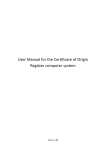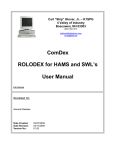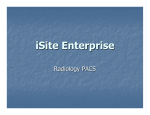Download User Guide – Navigating in the PESA
Transcript
User Guide – Navigating in the PESA There are several ways to move around within the PESA tool in general and while using the actual practice test. In the PESA generally: 1. Hyperlinks: Generally, whenever you see text in blue within the PESA, it means that you will be directed to a different section if you click on the text. Clicking on these hyperlinks is the main way to navigate through the PESA, including within the actual practice tests. 2. Vertical Scroll Bar: If there is more information on a page than fits in your internet window/computer screen, you will see a scroll bar on the right side of the window. Leftclick and hold the blue bar, and drag it downwards to see information lower on the page. [The PESA will adjust to the width of your window; if the window is extremely narrow, it will produce a horizontal scroll bar.] 3. Forward & Back Browser Buttons: You can use the forward and back buttons as you might in a regular website, except while you are answering the practice questions. (e.g. in Mozilla Firefox) (e.g. in Internet Explorer) DO NOT use the browser navigation buttons while you are in a practice test, or your answers will be lost. 4. PESA Breadcrumb Path: A “breadcrumb path” shows users the online system’s navigational path to the users’ current location. The PESA tool includes a breadcrumb path for your use. The name of the section that you are in is shown furthest to the right, in black text. To go to a different section shown in the “path”, click on the section title in blue text. The black text at the right side of the breadcrumb path indicates the section you are currently in. Click on a title in the breadcrumb path to move to that section. 5. “Jump to ...” Drop-Down Menu: You can also use the “Jump to …” drop down at the top right of many of the PESA screens. Click on the blue button to the right of the words “Jump to …”. A list of possibilities will appear below - click on the section that you want to go to. 6. PESA “previous” and “next” activity buttons: Some PESA screens offer arrow buttons to go to the “previous activity” or the “next activity”. “Previous activity” “Next activity” Within Version A, B, or C Practice Test (or “quiz”): 7. Quiz Page Numbers: Within a practice test, you can only move to other pages within the test by clicking on “Next” or “Previous”, or on any blue page number in the list. The page that you are currently on is indicated with black text. DO NOT use the Forward and Back browser buttons while in a practice test, or your responses will be lost.