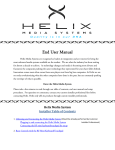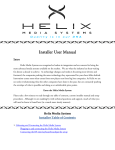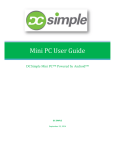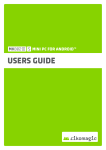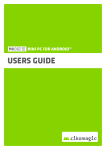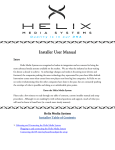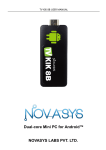Download Infinity TV User Guide TABLE OF CONTENTS
Transcript
Infinity TV User Guide TABLE OF CONTENTS 1. Welcome to Infinity TV! • • • • • Is it legal? What can I watch with Infinity TV? How does it work? What’s in the box? How do I set it up? 2. Navigating Infinity TV • • • • • • • • • Welcome to your Infinity TV Home Page Launch Selecting a program Selecting a stream Library Add-Ons Music Karaoke Bookmarking Favourites 3.Extras • • • • • • Social Media Skype Netflix Calendar Email Additional Apps 4.Notes 5.Troubleshooting 6. Safety Warning 1. Welcome to Infinity TV! Infinity TV is your ultimate entertainment solution. With Infinity TV, you get a world of entertainment options at your fingertips with NO MONTHLY FEE. Watch the very best in TV, the latest movies, the most sought-after sporting events, and so much more! Infinity TV streams the very best high-definition content from around the Internet and local media — direct to your TV. The beautiful thing about Infinity TV is that it’s all pre-programmed, so you’re up and running in a matter of minutes. Infinity TV is completely Plug and Play — no computer skills necessary: if you can plug in your TV, then you’re good to go! And, because you’re connected to the Internet, Infinity TV self-updates! Is it legal? In a word: yes! Infinity TV is your entertainment filter to any and all content currently streaming online at this moment. There are no downloads, no risky torrents, no sketchy P2P connections. Simply put: Infinity TV filters through all the worlds’ streaming media and puts it at your fingertips in a user-friendly, easy-to-navigate way. What can I watch with Infinity TV? Quite simply: everything. From new-release movies, to the most recent episode of your favourite TV show — Infinity TV has your hook-up. But it’s got SO much more: • • • • • • • • • • • • • Limitless TV (series in their entirety) Limitless movies (TONS of new releases!) Live Sports & Big Ticket Sporting Events US Network & Channel streams International Network & Channel streams Genre-specific digital channels Radio stations from around the globe Adult-only channels Karaoke Netflix access Skype (Yes — Infinity TV has a camera!) Web browsing Social media apps (Facebook, Twitter, Instagram, Pinterest, YouTube, Google+) Essentially, Infinity TV is your one-stop digital entertainment shop. Everything you could ever want, all in one easy-to-use spot! 2 How does it work? Magic! No, not really — it just seems that way. Infinity TV is built on the XBMC platform — an award-winning free and open source (GPL) software media player and entertainment hub, installed over the Android operating system. It allows you to play and view most videos, music, podcasts, and other digital media files from local and network storage media and the Internet. What’s in the box? • • • Infinity TV Box HDMI cable Infinity TV Remote Infinity TV Box 1 2 3 6 4 5 7 10 8 11 9 1. 2. 3. 4. 5. Camera Infrared Microphone LED Indicator Power 6. 7. 8. 9. 10. 11. USB Ports (4) Ethernet Port HDMI Power Jack SD Card Port Digital Optical Port 3 Infinity TV Remote 1 11 10 9 K O 8 7 2 3 4 5 6 1. 2. 3. 4. 5. 6. 7. 8. 9. 10. 11. Power Menu Scroll right or Forward (30 seconds) OK/Select Mouse Volume (down and up) Home Back (previous page/screen) Scroll Down or Jump back (10 minutes) Scroll left or Back (30 seconds) Scroll Down or Jump ahead (10 minutes) How do I set it up? That’s the best part! It’s as easy as 1—2—3! 1. Connect your Infinity TV Box to your TV or computer monitor, using the HDMI cable 2. Plug the Infinity TV Box into a power outlet 3. Connect your Internet (WiFi or Ethernet — both work!) and BOOM: you're ready to start enjoying Infinity TV's endless supply of entertainment! If you choose to connect via WiFi, simply go to settings and select WiFi. From there, enter your password and follow the prompts like you would with your laptop or other mobile devices. Your Infinity TV Box remote has a button labelled “Mouse” that you can press and hold that will allow you to manoeuvre through these steps. 4 2. Navigating Infinity TV Welcome to your Infinity TV Home Page: From here you’ll be able to access everything your Infinity TV Box has to offer! Launch This is bound to be the button you hit most, as it is your portal to literally hundreds of thousands of viewing and entertainment options. But don’t get overwhelmed. Infinity TV is pre-programmed to allow you to access this information in a number of different ways — leaving you, the viewer, in charge of just how you access your favourites. Once you’ve entered the viewing section of Infinity TV, you’ll find a left or right scrollable menu of choices: • • • Genesis 1Channel iStream 5 • • • • • • • • • • • IceFilms Live TV Sports Cartoons+ World News Music Karaoke Add-Ons Welcome/Exit Screen Library Trailers Some of these titles are pretty self-explanatory (you have a pretty good idea what’s in store if you select Sports, Cartoons+, World News, Music, Karaoke, Library, Live TV, or Trailers). But the others might seem a bit foreign. Selecting a Program In the simplest of terms, the rest are different routes to the same destination. With Genesis, 1Channel, iStream, and IceFilms, you’re able to choose the most preferable path the content you want most. For example: You want to watch the latest episode of The Walking Dead? You can find it via ALL of these streams. Within each Portal (Genesis, 1Channel, iStream, Live TV, and IceFilms) you’ll discover more detailed menus that will allow you to browse and search for the content of your choice. Each menu will differ in appearance, but will allow you to ultimately gain access to the same content. Selecting a Stream Once you’ve found the TV show, movie, or event you want to watch, simply click the item, wait for the Stream menu to pop up and select a stream. (NOTE: because of the nature of the Internet, some streams may temporarily be down from time to time; simply wait a moment and select the next option on the list…there are plenty to choose from!) Play around with the menus, decide which ones better serve your purposes — and the world of Internet entertainment is your oyster! With each program you select, there can be up to 300 (or more!) streams to choose from, so be sure to scroll through if you’re not having the best of luck with the ones listed first. As you play around with your Infinity TV you'll learn quickly which feeds/streams always work the best for you. 6 In addition to having your choice of streams, when you are in Genesis you have the option to simply select Auto-Play: To do that, when you have a movie or a specific episode selected, rather than pressing “OK” OK , press the “Menu” button . The Auto-Play feature will appear as the first choice. From time to time you may also encounter streams that require you to enter a CAPTCHA code (yep, just like the ones on websites). Go ahead! It’s just to determine whether or not a person is accessing the stream (as opposed to a bot). Conversely, if you don’t want to bother with entering a CAPTCHA code, simply use your “Back” button to take you back to the Stream selection prompt and chose a different one. 7 When in a stream (DOES NOT APPLY to Live TV, World News, or Sports), you can jump ahead or back by 30 seconds using the “Forward” and “Back” remote arrows OR jump ahead or back 10 minutes using the “Up” or “Down” remote arrows . You can also access on screen navigation by pressing “OK” OK on the remote; this will allow you to pause, stop, fast-forward, or rewind. To toggle off the navigation bar, just press the “Back” button on the remote. * Is there a way to bookmark my favourite shows, movies or radio stations? Absolutely! Accessing the pop-up menu is as simple as clicking the “Menu” button on your Infinity TV Remote. Select Add to Favourites (see below) and you’re done! The next time you enter (in this screenshot’s example, Genesis), go directly to My Genesis and your choice will either be found under Favourite Movies or — in this example — Favourite TV. (NOTE: each Portal offers the same “Add to Favourites” menu) 8 Live TV Live TV is exactly what it sounds like: feeds that are currently streaming and not cached in their entirety. This is perfect for those times when you’re not really sure what you want to watch and just feel like browsing what’s on. (NOTE: when you join a live feed, do NOT try to rewind or fast-forward the feed. By attempting this, you will risk freezing the screen and have to do a soft reset. This also applies to the World News and Sports section.) Library This section comes preloaded with tons of exceptional categorized content pulled from a number of external websites for your viewing pleasure. You can also add Add-Ons, Categories, Live Streams, and movies found in the Cartoons+ to the Library section. Simply press the “Menu” button on your Infinity TV Remote, and then select the Add to Favourites option as depicted below. (NOTE: this is separate from the “Add to Favourites” option you use to add TV Series or Movies to your “My Genesis” folder, for example) 9 Add-Ons This section gives you access to dozens of US and International networks, genre specific channels, as well as direct access to content found in other sections of your Infinity TV! Music Infinity TV lets you listen to music by genre, decade, geographic location, or radio station. Choose the one you like best and let it stream constantly in the background. You can save all your favourite stations or music streams in My Stations using the same Add to Favourites method described below. After a station has been left playing for three (3) minutes, your screen will automatically switch to the EQ Visualizer, where it can be turned off or you can change the station by pressing the right and left arrows on the remote. 10 * NOTE: hitting the “Back” button on your Infinity TV Remote while you are streaming music will not end your streaming session. Instead it allows you to browse around your Infinity TV while your music continues to play. When you are ready to turn off the music stream, hit your “Back” button three times (until you see the EQ Visualizer screen), then hit “OK” OK . Your full menu of options will appear at the top of the screen. Karaoke Now you can practice your chops (or make a complete fool of yourself) in the comfort of your own home! Infinity TV offers thousands of karaoke tracks for you choose from — so sing your heart out! 3. Extras In case you couldn’t already find enough entertainment to keep you occupied until the zombie apocalypse, Infinity TV has a ton of fun little extras to entertain you between viewing sessions! Social Media That’s right, you can check up on your Facebook page, scroll through your Twitter timeline and see what all your friends are eating via Instagram. Pinterest, YouTube and Google+ are also right there on your Home Page, for easy access. And should you come across anything particularly scandalous that you have to share immediately, you can do so via Skype. Skype If you already have a Skype account, you can easily access it from the Home Page app. And, if you’re new to Skype, simply click the logo and create a new account to easily communicate (FREE over the web) with all your friends and family. The Infinity TV Box even comes equipped with a built-in camera so you can video chat with your loved ones. (Just be sure to remove that protective plastic shield from your Infinity TV Box, or your camera won’t function clearly.) If someone calls you via Skype during viewing, a Skype message will pop up, allowing you to either answer or ignore the incoming call. NOTE: Even if you’re currently Skype users, it’s a great idea to set up a new home account that you can use exclusively with your Infinity TV Box. Netflix In case you’ve gotten addicted to your Netflix account, we’ve put that right at your fingertips too. We get it, habits are hard to break — and we want you to be happy. So we’ve included a Netflix app right on your Home Page for easy access. Calendar Keep yourself organized — click the clock in the centre of your apps grid on the Home Page and you’ll find a calendar you can customize and share in just a few easy steps! Email Sync your Hotmail, Yahoo, Gmail, etc. and never leave your sofa again! 11 Additional Apps By clicking the small blue Ap box in the bottom right corner of your Home Page, you'll find even more exciting and useful apps to keep you busy! iPhone/iPad users – you will be able to utilize the AirPlay option for iOS video & photo streaming. Click on the Infinity TV option and when you’re prompted to enter a password, enter 2222 to connect. 12 Android users – by choosing the eHomeMediaCenter and enabling nearby devices, you can share your photos, videos and other files to your Infinity TV box in one simple click! 13 4. Notes • The Infinity TV Box can be used as a WiFi hub! No WiFi? No problem! Plug the box into an Ethernet cable and set up via Settings (from Home Page) as an Ethernet hub. From here, click Wireless&Networks>More...>Tethering&Portable Hotspot>Set up Wifi Hotspot; click Show Password (and write it down!) then go back in the menu to select Portable Wifi Hotspot! • Both wireless and wired connections will work with your Infinity TV Box, but it is worth noting that the further your box is from your router, the more sporadic your signal may become. In these instances, you might want to consider either moving your router and your Infinity TV Box closer together OR simply using a wired (Ethernet cable) connection to the Internet. This will ensure the best streaming quality. • Powering on your device for the first time will take between 50 and 60 seconds (compare that to the usual five minutes it takes your PVR or cable set-top box!). If it takes longer than this, your Infinity TV Box may have downloaded updates that it is processing. NOTE: Device must be powered on using the button on the front of the Infinity TV Box (not the Infinity TV Remote). • External devices can be attached via USB and accessed via Ap on the Home Page. Have a music collection on a USB stick? No problem. A separate hard drive with your favourite movies? Just plug it into one of the Infinity TV Box’s 4 USB ports and you’re good to go! You can access this material by pressing the Ap icon button in the right hand corner of the Home Page, then selecting the Videos or Music app. • Clicking the red “Power” button on your Infinity TV Remote puts your device to sleep. To power down completely, press and hold OR use your “Mouse” to select the Power icon at the bottom of your Home Page. • You can connect a wireless keyboard and/or mouse to your Infinity TV Box by plugging it into one of the unit’s USB ports OR connecting directly via Bluetooth in the System App. Here’s how you can use your mouse or keyboard to navigate: MOUSE: right-clicking with an external mouse = Back button KEYBOARD: backspace = Back button; space bar = Pause; Esc. = Home; \ = will shrink your screen to the bottom left hand corner (a second click will revert this); C = Menu; Back arrow = Back button; I = Information; P = Pause; M = Navigation bar; Enter = OK or Select • Your Infinity TV Box comes with a protective plastic seal on the front to keep the camera lens from any wear and tear or scratching during shipping. Be sure to remove this when you install your Infinity TV Box for your camera to be fully operational. 14 • If there are additional Apps you would like included on your Infinity TV Box, please contact your retailer/customer support and your request can be accommodated. Attempting to install further apps may void the warranty of the Infinity TV Box. 5. Troubleshooting My Infinity TV Box is frozen | I’ve clicked the Launch button but nothing happens, OR it loops back to Home Page. What do I do? If, as can sometimes happen with any computer-based technology, your Infinity TV Box freezes or locks up, a soft reset should solve the problem. Soft Reset From your Home Page, use either your Infinity TV Remote “Mouse” option or your external mouse to click the double rectangle icon at the bottom of your screen. This will take you to a list of the apps currently running in the background. From this list, click and hold the XBMC icon until a menu appears with the option to Remove from list. Don’t worry, this doesn’t uninstall anything — it simply turns it off and lets you restart (by hitting Launch again from your Home Page) the software that runs your Infinity TV Box. If this doesn’t work, trying clearing your system cache (see below) My system is running slowly/sluggish | I was watching something and was suddenly kicked back to the Launch Screen. What do I do? These problems can easily be solved by clearing your cache. Clear your cache. Yes, just like you sometimes need to do with your computer. But this is MUCH simpler. Simply go in to the Library section of your Infinity TV Box and select, from the menu, Program Clear Cache. See? Simple! 15 As with all things, there is more than way to ‘skin a cat’. You can also clear your system cache (normally if you’re encountering any issues after you’ve done a clear cache from within the Library). To do this, you simple access the Settings section from the Infinity TV Box Home Page, then > Storage > Cached Data >OK > OK. No stream available | A source website is down. Ah! Therein lies the beauty of the Infinity TV Box! There are, quite literally, hundreds more to choose from. It happens from time to time that a stream or source may be unavailable. But it's never permanent. The nature of the Internet is in its fluidity: depending on your geographic location, some streams will perform better than others. When this happens, simply go back to your program and select another stream. It’s as easy as that! 16 Examples of Common Error Messages you might necessitate the selection of a different stream: 17 6. Safety Warning Placement • DO NOT place the unit on an unstable cart, stand, tripod, bracket, table, or shelf. • DO NOT expose the unit to direct sunlight and other sources of heat. • DO NOT handle liquids near or on the unit. • NEVER spill liquid of any kind into the unit. • DO NOT put the unit near appliances that create magnetic fields. • DO NOT put heavy objects on top of the unit. Power Supply • ONLY USE THE 5V/1.5A MIN OUTPUT AC ADAPTER PROVIDED. Do not attempt to use a higher voltage adapter, or you risk frying the device and voiding the warranty. • Plug into a surge protector • If not plugged into surge protector, unplug power supply when the weather is unsettled and there’s a thunderstorm or lightning. • Protect power cord from physical or mechanical damage. 18 • Use the exclusive power cord provided — don’t modify or lengthen it. • Check and ensure AC source is connected with the ground. Temperature • DO NOT place the unit near or over a radiator or a heater register. • If your unit is suddenly moved from a cold to a warm place, unplug the power cord for at least two hours until moisture is removed. Humidity • DO NOT expose the unit to rain, dampness or place near water. • Ensure the indoor area is dry and cool. Ventilation • Keep the ventilation openings clear. • Ensure that the unit has enough space for ventilation around. Product & Accessories • Infinity TV media device, HDMI cable, AC Adapter power cord 19