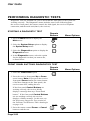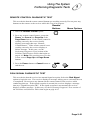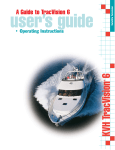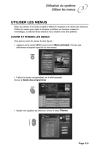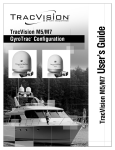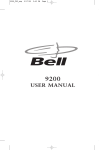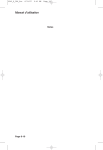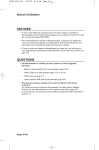Download User Guide PERFORMING DIAGNOSTIC TESTS
Transcript
User Guide PERFORMING DIAGNOSTIC TESTS Diagnostic Tests are available for you to check that the main parts of the system are working correctly. The Diagnostics menu includes tests for the following parts: the receiver front panel, the remote control, the dish signal, the receiver telephone connection, and the main unit (that is, the receiver). STARTING A DIAGNOSTIC TEST Remote Buttons Menu Options FRONT PANEL BUTTONS DIAGNOSTICS TEST Remote Buttons Menu Options 1. Press the Menu button to display the Main menu. 2. Select the System Setup option to display the System Setup menu. 3. Select the Diagnostics option to display the Diagnostics menu. 4. In the Diagnostics menu, select the option for the diagnostic test that you want to do, as listed below. 1. Select the Front Panel option. 2. Press the receiver front panel Up or Down arrow button. Note: If you press the receiver front panel Power button (the center button of the three buttons on the front panel), the receiver turns OFF, ending the test. If the front panel Control Buttons are working correctly, the receiver briefly displays a message that says “Front Panel button.” If the front panel Control Buttons are not working correctly, the receiver displays a failure message. In this case, see the Performing Diagnostic Tests section of the Problems and Solutions Tables that begin on page 4-10. 3. Press the remote control Power or Cancel button to end the test. Page 3-50 Using The System Performing Diagnostic Tests REMOTE CONTROL DIAGNOSTIC TEST This test checks that the remote control buttons are working correctly. Do not press any buttons on the remote or the receiver while this Test is in progress. Remote Buttons Menu Options 1. Select the Remote Control option. 2. Press any remote control button, except the Power, the Cancel, the Page Up or the Page Down button. If the remote control is working correctly, the receiver briefly displays a message that says “Remote Control Button.” If the remote control is not working correctly, the receiver displays a failure message. In this case, see the Performing Diagnostic Tests section of the Problems and Solutions Tables that begin on page 4-10. Note: This test does not cover the remote control Page Up and Page Down buttons. 3. Press the Power button or Cancel button to end the test. DISH SIGNAL DIAGNOSTIC TEST This test checks that the receiver has normal signal reception. Select the Dish Signal option to begin the test. The receiver displays a message asking you to wait until the test is completed. Do not press any buttons on the remote control or the receiver while conducting this test. If the signal reception is normal, the receiver displays a message that says “Signal Reception OK.” If the signal reception is not normal, the receiver displays a failure message. In this case, see the Performing Diagnostic Tests section of the Problems and Solutions Tables that begin on page 4-10. Page 3-51 User Guide TELEPHONE CONNECTION DIAGNOSTIC TEST This test checks that the receiver telephone connection is correct. Select the Phone Connection option to begin the test. The receiver displays a message asking you to wait until the test is completed. If the telephone connection is correct, the receiver displays a message that says “Phone Connection OK.” If the telephone is not connected properly, the receiver displays a failure message. In this case, see the Performing Diagnostic Tests section of the Problems and Solutions Tables that begin on page 4-10. MAIN UNIT (RECEIVER) DIAGNOSTIC TEST This test checks that the receiver is working correctly. Select the Main Unit Test option to begin the test. The receiver displays a message asking you to wait until the test is completed. If the receiver is working correctly, it displays a message that says “Main Unit OK.” If the receiver is not working correctly, it displays a failure message. In this case, call Bell ExpressVu Customer Service Call Centre for assistance. Note: This test may temporarily distort the TV picture. Page 3-52