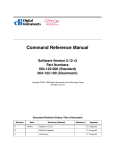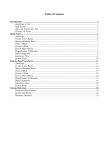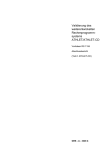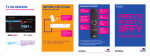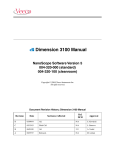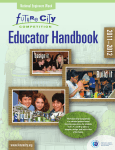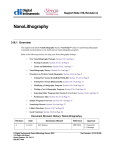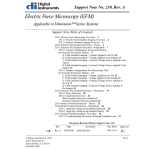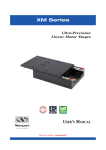Download User Guide
Transcript
User Guide 004-1036-000 Copyright © [2009, 2010, 2011] Bruker Corporation All rights reserved. Document Revision History: PeakForce QNM User Guide Revision Date Section(s) Affected Ref. DCR Approval F June 3, 2011 3.3 Vinson Kelley E April 12, 2011 1.2, 2.3 Vinson Kelley D 01-24-2011 Re-branded R.Wishengrad C May 26,2010 Added Fig. 4.5b, section 5.6 Vinson Kelley B March 03, 2010 2.4.9 Vinson Kelley A January 22, 2010 Initial Release N/A Vinson Kelley Notices: The information in this document is subject to change without notice. NO WARRANTY OF ANY KIND IS MADE WITH REGARD TO THIS MATERIAL, INCLUDING, BUT NOT LIMITED TO, THE IMPLIED WARRANTIES OF MERCHANTABILITY AND FITNESS FOR A PARTICULAR PURPOSE. No liability is assumed for errors contained herein or for incidental or consequential damages in connection with the furnishing, performance, or use of this material. This document contains proprietary information which is protected by copyright. No part of this document may be photocopied, reproduced, or translated into another language without prior written consent. Copyright: Copyright © 2004, 2011 Bruker Corporation. All rights reserved. Trademark Acknowledgments: The following are registered trademarks of Bruker Corporation. All other trademarks are the property of their respective owners. Product Names: NanoScope® MultiMode® Dimension® Dimension® Icon® BioScope™ BioScope™ Catalyst™ Atomic Force Profiler™ (AFP™) Dektak® Software Modes: TappingMode™ Tapping™ TappingMode+™ LiftMode™ AutoTune™ TurboScan™ Fast HSG™ PhaseImaging™ DekMap 2™ HyperScan™ StepFinder™ SoftScan™ ScanAsyst™ Peak Force Tapping™ PeakForce™ QNM™ Hardware Designs: TrakScan™ StiffStage™ Hardware Options: TipX® Signal Access Module™ and SAM™ Extender™ TipView™ Interleave™ LookAhead™ Quadrex™ Software Options: NanoScript™ Navigator™ FeatureFind™ Miscellaneous: NanoProbe® Cover Image: Anti-bacterial film consisting of poly(methyl methacrylate) and silver nanoparticles. The sample was imaged on a Dimension Icon using PeakForce QNM at a scan size of 13.5 m. The data shown is adhesion data overlaid on topography. The dark red spots correspond to the location of silver nanoparticles, which are difficult to identify using topography alone. (Sample courtesy of Mishae Khan and Daniel Bubb, Rutgers University.) Table of Contents List of Figures Chapter 1 . . . . . . . . . . . . . . . . . . . . . . . . . . . . . . . . . . . . . . . . vii Introduction to PeakForce QNM Microscopy . . . . . . . . . . . . . . . .1 1.1 Introduction . . . . . . . . . . . . . . . . . . . . . . . . . . . . . . . . . . . . . . . . . . . . . . . . 1 1.2 What is in the PeakForce QNM kit? . . . . . . . . . . . . . . . . . . . . . . . . . . . . . 2 1.3 Conventions and Definitions . . . . . . . . . . . . . . . . . . . . . . . . . . . . . . . . . . . 2 Chapter 2 PeakForce QNM Operation . . . . . . . . . . . . . . . . . . . . . . . . . . . . . . .3 2.1 Introduction . . . . . . . . . . . . . . . . . . . . . . . . . . . . . . . . . . . . . . . . . . . . . . . . 3 2.2 PeakForce QNM Principles of Operation . . . . . . . . . . . . . . . . . . . . . . . . . 3 2.2.1 Peak Force Tapping Mode. . . . . . . . . . . . . . . . . . . . . . . . . . . . . . . . . . . . . . . . 3 2.2.2 The “Heartbeat”. . . . . . . . . . . . . . . . . . . . . . . . . . . . . . . . . . . . . . . . . . . . . . . . 4 2.2.3 Force curves . . . . . . . . . . . . . . . . . . . . . . . . . . . . . . . . . . . . . . . . . . . . . . . . . . 4 2.3 PeakForce QNM Probe Selection . . . . . . . . . . . . . . . . . . . . . . . . . . . . . . . 5 2.4 Basic PeakForce QNM Operation . . . . . . . . . . . . . . . . . . . . . . . . . . . . . . . 5 2.4.1 2.4.2 2.4.3 2.4.4 2.4.5 2.4.6 2.4.7 2.4.8 2.4.9 Select the Microscope . . . . . . . . . . . . . . . . . . . . . . . . . . . . . . . . . . . . . . . . . . . 5 Configure the Hardware . . . . . . . . . . . . . . . . . . . . . . . . . . . . . . . . . . . . . . . . . 6 Select Mode of Operation . . . . . . . . . . . . . . . . . . . . . . . . . . . . . . . . . . . . . . . . 7 Head, Cantilever and Sample Preparation. . . . . . . . . . . . . . . . . . . . . . . . . . . . 8 Align Laser . . . . . . . . . . . . . . . . . . . . . . . . . . . . . . . . . . . . . . . . . . . . . . . . . . . 9 Adjust Photodetector . . . . . . . . . . . . . . . . . . . . . . . . . . . . . . . . . . . . . . . . . . . . 9 Set Initial Scan Parameters . . . . . . . . . . . . . . . . . . . . . . . . . . . . . . . . . . . . . . 10 Engage. . . . . . . . . . . . . . . . . . . . . . . . . . . . . . . . . . . . . . . . . . . . . . . . . . . . . . 12 Image the sample. . . . . . . . . . . . . . . . . . . . . . . . . . . . . . . . . . . . . . . . . . . . . . 12 2.5 PeakForce QNM Channels . . . . . . . . . . . . . . . . . . . . . . . . . . . . . . . . . . . 15 2.5.1 2.5.2 2.5.3 2.5.4 2.5.5 2.5.6 DMT Modulus. . . . . . . . . . . . . . . . . . . . . . . . . . . . . . . . . . . . . . . . . . . . . . . . Log DMT Modulus . . . . . . . . . . . . . . . . . . . . . . . . . . . . . . . . . . . . . . . . . . . . Adhesion . . . . . . . . . . . . . . . . . . . . . . . . . . . . . . . . . . . . . . . . . . . . . . . . . . . . Peak Force . . . . . . . . . . . . . . . . . . . . . . . . . . . . . . . . . . . . . . . . . . . . . . . . . . . Dissipation. . . . . . . . . . . . . . . . . . . . . . . . . . . . . . . . . . . . . . . . . . . . . . . . . . . Deformation . . . . . . . . . . . . . . . . . . . . . . . . . . . . . . . . . . . . . . . . . . . . . . . . . 15 16 17 18 20 22 2.6 PeakForce QNM Parameters . . . . . . . . . . . . . . . . . . . . . . . . . . . . . . . . . . 23 2.6.1 Feedback Parameters. . . . . . . . . . . . . . . . . . . . . . . . . . . . . . . . . . . . . . . . . . . 23 2.6.2 PeakForce QNM Control Parameters . . . . . . . . . . . . . . . . . . . . . . . . . . . . . . 26 2.6.3 Cantilever Parameters . . . . . . . . . . . . . . . . . . . . . . . . . . . . . . . . . . . . . . . . . . 29 Rev. F PeakForce QNM iii 2.6.4 2.6.5 2.6.6 2.6.7 PeakForce QNM Limits . . . . . . . . . . . . . . . . . . . . . . . . . . . . . . . . . . . . . . . . Limits Parameters . . . . . . . . . . . . . . . . . . . . . . . . . . . . . . . . . . . . . . . . . . . . . Other Parameters . . . . . . . . . . . . . . . . . . . . . . . . . . . . . . . . . . . . . . . . . . . . . . Parameter Visibility . . . . . . . . . . . . . . . . . . . . . . . . . . . . . . . . . . . . . . . . . . . . 30 31 32 34 2.7 Capture Buttons. . . . . . . . . . . . . . . . . . . . . . . . . . . . . . . . . . . . . . . . . . . . 36 2.8 Optimizing a ScanAsyst Image. . . . . . . . . . . . . . . . . . . . . . . . . . . . . . . . 38 2.9 Advanced Atomic Force Operation . . . . . . . . . . . . . . . . . . . . . . . . . . . . 40 2.9.1 Displaying Parameters. . . . . . . . . . . . . . . . . . . . . . . . . . . . . . . . . . . . . . . . . . 40 Chapter 3 PeakForce QNM Samples . . . . . . . . . . . . . . . . . . . . . . . . . . . . . . . 47 3.1 PDMS-Soft-1 . . . . . . . . . . . . . . . . . . . . . . . . . . . . . . . . . . . . . . . . . . . . . 48 3.2 PDMS-Soft-2 . . . . . . . . . . . . . . . . . . . . . . . . . . . . . . . . . . . . . . . . . . . . . 49 3.3 Polystyrene . . . . . . . . . . . . . . . . . . . . . . . . . . . . . . . . . . . . . . . . . . . . . . . 50 3.4 HOPG . . . . . . . . . . . . . . . . . . . . . . . . . . . . . . . . . . . . . . . . . . . . . . . . . . . 51 3.5 Fused Silica . . . . . . . . . . . . . . . . . . . . . . . . . . . . . . . . . . . . . . . . . . . . . . . 52 Chapter 4 Calibration . . . . . . . . . . . . . . . . . . . . . . . . . . . . . . . . . . . . . . . . . . . 53 4.1 Introduction to Calibrating PeakForce QNM . . . . . . . . . . . . . . . . . . . . . 53 4.2 Absolute vs. Relative Calibration Methods . . . . . . . . . . . . . . . . . . . . . . 53 4.2.1 The Relative Method . . . . . . . . . . . . . . . . . . . . . . . . . . . . . . . . . . . . . . . . . . . 55 4.2.2 The Absolute Method . . . . . . . . . . . . . . . . . . . . . . . . . . . . . . . . . . . . . . . . . . 55 4.3 Calibrate the Deflection Sensitivity . . . . . . . . . . . . . . . . . . . . . . . . . . . . 56 4.4 Calibrate the Spring Constant Using Thermal Tuning . . . . . . . . . . . . . . 59 4.5 Measure the Tip Radius . . . . . . . . . . . . . . . . . . . . . . . . . . . . . . . . . . . . . 62 4.6 Calibrate Peak Force QNM. . . . . . . . . . . . . . . . . . . . . . . . . . . . . . . . . . . 65 4.6.1 Cantilever Parameters . . . . . . . . . . . . . . . . . . . . . . . . . . . . . . . . . . . . . . . . . . 66 4.6.2 Feedback Parameters . . . . . . . . . . . . . . . . . . . . . . . . . . . . . . . . . . . . . . . . . . . 66 Chapter 5 Offline Analysis . . . . . . . . . . . . . . . . . . . . . . . . . . . . . . . . . . . . . . . 69 5.1 Introduction . . . . . . . . . . . . . . . . . . . . . . . . . . . . . . . . . . . . . . . . . . . . . . . 69 5.2 Procedure . . . . . . . . . . . . . . . . . . . . . . . . . . . . . . . . . . . . . . . . . . . . . . . . 69 5.3 Controls and Settings . . . . . . . . . . . . . . . . . . . . . . . . . . . . . . . . . . . . . . . 74 5.3.1 5.3.2 5.3.3 5.3.4 Image Line Selection. . . . . . . . . . . . . . . . . . . . . . . . . . . . . . . . . . . . . . . . . . . Force Curve Selection . . . . . . . . . . . . . . . . . . . . . . . . . . . . . . . . . . . . . . . . . . Force Curve Type . . . . . . . . . . . . . . . . . . . . . . . . . . . . . . . . . . . . . . . . . . . . . Exporting Force Curves. . . . . . . . . . . . . . . . . . . . . . . . . . . . . . . . . . . . . . . . . 74 75 76 76 5.4 PeakForce QNM Input Parameters . . . . . . . . . . . . . . . . . . . . . . . . . . . . . 76 5.5 Exported Force Curves . . . . . . . . . . . . . . . . . . . . . . . . . . . . . . . . . . . . . . 76 5.5.1 Time Domain Plots . . . . . . . . . . . . . . . . . . . . . . . . . . . . . . . . . . . . . . . . . . . . 77 5.5.2 Plot Units. . . . . . . . . . . . . . . . . . . . . . . . . . . . . . . . . . . . . . . . . . . . . . . . . . . . 78 5.5.3 Display Mode . . . . . . . . . . . . . . . . . . . . . . . . . . . . . . . . . . . . . . . . . . . . . . . . 79 iv PeakForce QNM Rev. F 5.6 Image Math . . . . . . . . . . . . . . . . . . . . . . . . . . . . . . . . . . . . . . . . . . . . . . . 79 Index Rev. F . . . . . . . . . . . . . . . . . . . . . . . . . . . . . . . . . . . . . . . . . . . . . . . .83 PeakForce QNM v vi PeakForce QNM Rev. F List of Figures Chapter ii List of Figures . . . . . . . . . . . . . . . . . . . . . . . . . . . . . . . . . . . . . . . . . .vii Chapter 1 Introduction to PeakForce QNM Microscopy . . . . . . . . . . . . . . . . . . 1 Chapter 2 PeakForce QNM Operation. . . . . . . . . . . . . . . . . . . . . . . . . . . . . . . . . 3 Figure 2.2a The “heartbeat.” Blue indicates approach while red indicates retract. . . . . . . . . . . . . . . . . . . . . . . . . . . . . . . . . 4 Figure 2.2b Force curve . . . . . . . . . . . . . . . . . . . . . . . . . . . . . . . . . . . . . . . . . . 4 Figure 2.4a Mode selector switch . . . . . . . . . . . . . . . . . . . . . . . . . . . . . . . . . . 6 Figure 2.4b The PeakForce QNM in Air Select Experiment window . . . . . . 7 Figure 2.4c PeakForce QNM in Air (Simple Mode) configuration . . . . . . . . . 8 Figure 2.4d PeakForce QNM in Air (SIMPLE MODE) Parameters Panel. . . . . . . . . . . . . . . . . . . . . . . . . . . . . . . 10 Figure 2.4e Suggested PeakForce QNM Channel Settings . . . . . . . . . . . . . . 11 Figure 2.4f Undock the Force Monitor window . . . . . . . . . . . . . . . . . . . . . . 12 Figure 2.4g Force Monitor window . . . . . . . . . . . . . . . . . . . . . . . . . . . . . . . 13 Figure 2.4h Height Image of a PS + LPDE blend.. . . . . . . . . . . . . . . . . . . . . 14 Figure 2.5a Force vs. Separation plot . . . . . . . . . . . . . . . . . . . . . . . . . . . . . . 15 Figure 2.5b DMT Modulus map of a PS+LDPE blend . . . . . . . . . . . . . . . . . 16 Figure 2.5c Adhesion on a PS+LDPE blend . . . . . . . . . . . . . . . . . . . . . . . . . 17 Figure 2.5d Adhesion map of a PS+LDPE blend . . . . . . . . . . . . . . . . . . . . . 17 Figure 2.5e The “heartbeat,” Force vs. Time . . . . . . . . . . . . . . . . . . . . . . . . . 18 Figure 2.5f Force curve, Force vs. distance . . . . . . . . . . . . . . . . . . . . . . . . . . 18 Figure 2.5g Peak Force Error map of a PS+LDPE blend . . . . . . . . . . . . . . . 19 Figure 2.5h Dissipation (shaded area) in a polystyrene (PS) and Low-density polyethylene (LPDE) blend. . . . . . . . . . . . 20 Figure 2.5i Dissipation image of a PS+LDPE blend . . . . . . . . . . . . . . . . . . . 21 Figure 2.5j Deformation. . . . . . . . . . . . . . . . . . . . . . . . . . . . . . . . . . . . . . . . . 22 Figure 2.5k Deformation map of a PS+LDPE blend . . . . . . . . . . . . . . . . . . . 23 Figure 2.6a DMT Fit regions of the Force curve . . . . . . . . . . . . . . . . . . . . . . 27 Figure 2.6b DMT Fit regions of the Force curve . . . . . . . . . . . . . . . . . . . . . . 28 Figure 2.6c Illustration of PeakForce QNM Limits. . . . . . . . . . . . . . . . . . . 30 Figure 2.6d SPM engage step . . . . . . . . . . . . . . . . . . . . . . . . . . . . . . . . . . . . 32 Figure 2.7a CAPTURE LINE button . . . . . . . . . . . . . . . . . . . . . . . . . . . . . . . . 36 Figure 2.7b High speed data capture is complete. However, the data is not immediately transferred to the PC. . . . . . . . . . . . . 37 Rev. F PeakForce QNM vii List of Figures Figure 2.8a The heartbeat and force curves of an image before (left) and after (right) AUTO CONFIG correction.. . . . . . . . . . Figure 2.8b The AUTO CONFIG button. . . . . . . . . . . . . . . . . . . . . . . . . . . . . Figure 2.9a The SIMPLE MODE view of the Scan Parameter List for PeakForce QNM in Air . . . . . . . . . . . . . . . . . . . . . Figure 2.9b The EXPANDED MODE view of the Scan Parameter List for ScanAsyst in Air . . . . . . . . . . . . . . . . . . . . . . . . . . . Figure 2.9c The Configure Experiment information window. . . . . . . . . . . . Figure 2.9d The Configure Experiment Window. . . . . . . . . . . . . . . . . . . . Figure 2.9e Select SHOW ALL items . . . . . . . . . . . . . . . . . . . . . . . . . . . . . . Figure 2.9f Enable Parameters . . . . . . . . . . . . . . . . . . . . . . . . . . . . . . . . . . . Chapter 3 40 41 42 42 43 44 PeakForce QNM Samples. . . . . . . . . . . . . . . . . . . . . . . . . . . . . . . . . 47 Figure 3.1a Figure 3.1b Figure 3.2a Figure 3.2b Figure 3.3a Figure 3.3b Figure 3.4a Figure 3.4b Chapter 4 38 39 Typical force curve of a PDMS-Soft-1 sample . . . . . . . . . . . . . Typical modulus image of a PDMS-Soft-1 sample . . . . . . . . . Typical force curve of a PDMS-Soft-2 sample . . . . . . . . . . . . . Typical modulus image of a PDMS-Soft-2 sample . . . . . . . . . . Typical force curve of a Polystyrene sample . . . . . . . . . . . . . . . Typical modulus image of a Polystyrene sample . . . . . . . . . . . Typical force curve of a HOPG sample . . . . . . . . . . . . . . . . . . . Typical modulus image of a HOPG sample . . . . . . . . . . . . . . . 48 48 49 49 50 50 51 51 Calibration . . . . . . . . . . . . . . . . . . . . . . . . . . . . . . . . . . . . . . . . . . . . . 53 Figure 4.2a Modulus ranges covered by various probes. The modulus of the reference sample for each range is indicated as well. . . 54 Figure 4.3a The PeakForce QNM in Air Select Experiment window . . . . 56 Figure 4.3b Force Curve Cursors . . . . . . . . . . . . . . . . . . . . . . . . . . . . . . . . . 58 Figure 4.3c Deflection Sensitivity Dialogue Box . . . . . . . . . . . . . . . . . . . . . 58 Figure 4.4a Select Thermal Tune Frequency Range . . . . . . . . . . . . . . . . . 59 Figure 4.4b The Thermal Tune panel . . . . . . . . . . . . . . . . . . . . . . . . . . . . . 60 Figure 4.4c Median Filter Width . . . . . . . . . . . . . . . . . . . . . . . . . . . . . . . . 61 Figure 4.4d Spring Constant Calculation Result. . . . . . . . . . . . . . . . . . . . . . 62 Figure 4.5a Plane Fit of the Characterizer Sample . . . . . . . . . . . . . . . . . . . . 63 Figure 4.5b Typical force curve of a PDMS-Soft-1 sample. Nominal modulus: 2.5 MPa. . . . . . . . . . . . . . . . . . . . . . 64 Figure 4.5c Tip Qualification Results . . . . . . . . . . . . . . . . . . . . . . . . . . . . . . 65 Figure 4.6a The Cantilever Parameters panel . . . . . . . . . . . . . . . . . . . . . . 66 Chapter 5 Offline Analysis. . . . . . . . . . . . . . . . . . . . . . . . . . . . . . . . . . . . . . . . . 69 Figure 5.2a Figure 5.2b Figure 5.2c Figure 5.2d Figure 5.3a viii The QNM Hsdc Force Curve-Image window. . . . . . . . . . . . . The HEIGHT channel of the image file . . . . . . . . . . . . . . . . . . . Vertical cursors display X position . . . . . . . . . . . . . . . . . . . . . . The QNM Hsdc Force Curve-Image window . . . . . . . . . . . . PeakForce QNM Controls . . . . . . . . . . . . . . . . . . . . . . . . . . . . . PeakForce QNM 70 71 72 73 74 Rev. F List of Figures Figure 5.3b Figure 5.5a Figure 5.5b Figure 5.5c Figure 5.6a Multiple Force Curve Selection . . . . . . . . . . . . . . . . . . . . . . . . 75 Exported force curve . . . . . . . . . . . . . . . . . . . . . . . . . . . . . . . . . . 77 Force vs. time . . . . . . . . . . . . . . . . . . . . . . . . . . . . . . . . . . . . . . . 78 Force vs. separation. . . . . . . . . . . . . . . . . . . . . . . . . . . . . . . . . . . 79 Young’s modulus in a multilayer polymer optical film before correction . . . . . . . . . . . . . . . . . . . . . . . . . . . . . . . 80 Figure 5.6b Young’s modulus in a multilayer polymer optical film after Image Math correction . . . . . . . . . . . . . . . . . . . . . 80 Figure 5.6c The Image Math interface . . . . . . . . . . . . . . . . . . . . . . . . . . . . . 81 Figure 5.6d The Image Math equation . . . . . . . . . . . . . . . . . . . . . . . . . . . . . 81 Chapter 6 Rev. F Index . . . . . . . . . . . . . . . . . . . . . . . . . . . . . . . . . . . . . . . . . . . . . . . . . .83 PeakForce QNM ix List of Figures x PeakForce QNM Rev. F Chapter 1 1.1 Introduction to PeakForce QNM Microscopy Introduction PeakForce QNM (Quantitative NanoMechanics), an extension of Peak Force TappingTM mode, enables quantitative measurement of nano-scale material properties such as modulus, adhesion, deformation and dissipation. Because Peak Force Tapping Mode controls the force applied to the sample by the tip, sample deformation depths are small and the effect of the substrate on the measured modulus is decreased. PeakForce QNM can provide compositional mapping of a complex composite material while providing equal or higher resolution than a TappingMode image (~5nm). Peak Force Tapping Mode has high spatial resolution, relatively high speed, and can detect a large range of elasticities. PeakForce Tapping mode produces similar results to HarmoniX (see the HarmoniX User Guide, Bruker p/n 004-1024-000 for details) but is much easier to use and covers a wider modulus and adhesion range. With a calibrated cantilever, Peak Force QNM is quantitative and has high spatial resolution. Peak Force Tapping ModeTM microscopy, the core technology behind PeakForce QNM and ScanAsystTM, is a new, Bruker-proprietary, primary Atomic Force Microscopy (AFM) mode. Other primary AFM modes include Contact, Tapping, Scanning Tunnelling Microscopy (STM) and Torsional Resonance modes. Peak Force Tapping mode oscillates, but far below the cantilever resonant frequency, the vertical motion of the cantilever using the (main) Z piezo element and relies on peak force for feedback. Peak interaction force and nanoscale material property information is collected for each individual tap. Because Peak Force Tapping mode does not resonate the cantilever, cantilever tuning is not required. This is particularly advantageous in fluids. Peak Force Tapping Mode includes auto-optimization (called ScanAsyst) of scanning parameters, including gains, setpoint and scan rate. This enables users to rapidly obtain high quality images. ScanAsyst is intended to be the first choice imaging mode for NanoScope version 8.10 and later software. Because Peak Force Tapping mode controls the applied force, tip wear is reduced. Peak Force Tapping mode imaging increases the resolution by controlling the force that the tip applies to the sample thereby decreasing the deformation depths; this decreases the contact area Rev. F PeakForce QNM 1 Introduction to PeakForce QNM Microscopy What is in the PeakForce QNM kit? between the tip and sample. Because the deformation depths and lateral forces are small, there is minimal damage to the probe or sample. 1.2 What is in the PeakForce QNM kit? The PeakForce QNM kit consists of the following items: 1. Software keys to enable PeakForce QNM in real-time and off-line operation. 2. A pack of ten each of the following probes: • ScanAsyst-Air • Tap150A, P/N MPP-12120-10 • Tap300A (RTESPA), P/N MPP-11120-10 • Tap525A, P/N MPP-13120-10 3. One pre-mounted DNISP-HS probe in the appropriate probe holder. 4. PeakForce QNM samples. Refer to PeakForce QNM Samples: Chapter 3 for details. 5. One day of PeakForce QNM applications training 1.3 Conventions and Definitions In the interest of clarity, certain nomenclature is preferred. An SPM probe is comprised of a tip affixed to a cantilever mounted on a substrate, which is inserted in a probe holder. Three font styles distinguish among contexts. For example: Window or Menu Item / BUTTON OR PARAMETER NAME is set to VALUE. 2 PeakForce QNM Rev. F Chapter 2 2.1 PeakForce QNM Operation Introduction This chapter describes how to perform a simple PeakForce QNM experiment. Later sections will discuss PeakForce QNM parameters and their influence on the measurements. 2.2 PeakForce QNM Principles of Operation 2.2.1 Peak Force Tapping Mode Peak Force Tapping mode, the core technology behind PeakForce QNM and ScanAsyst modes, performs a very fast force curve at every pixel in the image. The peak interaction force of each of these force curves is then used as the imaging feedback signal. Peak Force Tapping mode modulates the Z-piezo at ~2 kHz (Icon, MultiMode. Catalyst operates at ~1 kHz) with a default Peak Force Amplitude of 150 nm (0-peak). Analysis of force curve data is done on the fly, providing a map of multiple mechanical properties that has the same resolution as the height image. Rev. F PeakForce QNM 3 PeakForce QNM Operation PeakForce QNM Principles of Operation 2.2.2 The “Heartbeat” The Force vs. Time display, shown in Figure 2.2a is referred to as the “heartbeat.” The initial contact of the probe with the sample (B), peak force (C) and adhesion (D) points are labelled. Figure 2.2a The “heartbeat.” Blue indicates approach while red indicates retract. 2.2.3 Force curves Using the Z-position information, the heartbeat is transformed into a force curve, shown in Figure 2.2b. The force curve plot is analyzed, on the fly, to produce the peak interaction force as the control feedback signal and the mechanical properties of the sample (Adhesion, Modulus, Deformation, Dissipation). Figure 2.2b Force curve 4 PeakForce QNM Rev. F PeakForce QNM Operation PeakForce QNM Probe Selection 2.3 PeakForce QNM Probe Selection It is important to choose a probe that can cause enough deformation of the sample and still retain high force sensitivity. Therefore cantilever stiffness should be selected based on the sample stiffness. Bruker’s recommendations are shown in Table 2.3a. Table 2.3a Recommended Probes Sample Modulus (E) Probe Nominal Spring Constant (k) 1 MPa < E < 20 MPa ScanAsyst-Air 0.5 N/m 5 MPa < E < 500 MPa Tap150A, P/N MPP-12120-10 5 N/m 200 MPa < E < 2000 MPa Tap300A (RTESPA), P/N MPP-11120-10 40 N/m 1 GPa < E < 20 GPa Tap525A, P/N MPP-13120-10 200 N/m 10 GPa < E < 100 GPa DNISP-HS 350 N/m Note: The recommended spring constants are general guidelines that reflect a compromise between image resolution and modulus accuracy. E.g. a stiff cantilever will improve modulus accuracy at the expense of damaging the sample. To reduce optical interference, probes should be coated on their back side. You may purchase these probes from Bruker Probes, http://www.brukerafmprobes.com. 2.4 Basic PeakForce QNM Operation This section describes how to perform a simple PeakForce QNM experiment. Later sections will discuss PeakForce QNM parameters and their influence on the measurements. 2.4.1 Select the Microscope Follow the Select Microscope procedure described in your microscope Instruction Manual. Rev. F PeakForce QNM 5 PeakForce QNM Operation Basic PeakForce QNM Operation 2.4.2 Configure the Hardware 1. If you have a MultiMode, set the mode selector switch on the MultiMode base to AFM & LFM. See Figure 2.4a. Figure 2.4a Mode selector switch Red = Contact Green = Tapping Mode selector switch 6 PeakForce QNM Rev. F PeakForce QNM Operation Basic PeakForce QNM Operation 2.4.3 Select Mode of Operation 1. Click the SELECT EXPERIMENT icon. This opens the Select Experiment window, shown in Figure 2.4b. Figure 2.4b The PeakForce QNM in Air Select Experiment window 2. Select MECHANICAL PROPERTIES in the Experiment Category panel. 3. Select QUANTITIVE NANOMECHANICAL MAPPING in the Select Experiment Group panel. 4. Select PEAKFORCE QNM IN AIR in the Select Experiment panel and click LOAD EXPERIMENT. Rev. F PeakForce QNM 7 PeakForce QNM Operation Basic PeakForce QNM Operation 5. This opens the Workflow Toolbar, the Scan 4 Channels (Icon) windows, the Force Monitor window and the Scan Parameters List window, shown in Figure 2.4c. Figure 2.4c PeakForce QNM in Air (Simple Mode) configuration Workflow Toolbar Scan Parameter List Window Scan 4 Channels Windows Force Monitor Window 2.4.4 Head, Cantilever and Sample Preparation 1. Install a suitable probe onto an AFM cantilever holder. See PeakForce QNM Probe Selection: Section 2.3. 2. Load the cantilever holder with installed tip into your microscope. 8 PeakForce QNM Rev. F PeakForce QNM Operation Basic PeakForce QNM Operation 2.4.5 Align Laser 1. Align the laser using the laser control knobs. Note: Coated cantilevers are strongly recommended to increase the laser sum signal and decrease interference effects. Note: Maximize the laser sum signal to avoid optical interference. Note: Try not to change the laser spot position during the experiment. This may change the Deflection Sensitivity and therefore the property measurements. 2.4.6 Adjust Photodetector 1. Adjust the photodetector. Rev. F PeakForce QNM 9 PeakForce QNM Operation Basic PeakForce QNM Operation 2.4.7 Set Initial Scan Parameters Scan Panel In the Scan panel of the Scan Parameters List, set the following initial scan parameters (see Figure 2.4d). 1. Set the Scan Size. 2. Set the Scan Angle. Feedback Panel 1. Set ScanAsyst Auto Control to ON (see Figure 2.4d). Figure 2.4d PeakForce QNM in Air (SIMPLE MODE) Parameters Panel 10 PeakForce QNM Rev. F PeakForce QNM Operation Basic PeakForce QNM Operation Channels 1. Set the Channel 1 Data Type to HEIGHT SENSOR (see Figure 2.4e). 2. Set the Channel 2 Data Type to PEAK FORCE ERROR (see Figure 2.4e). 3. Set the Channel 3 Data Type to DMT MODULUS (see Figure 2.4e). 4. Set the Channel 4 Data Type to LOGDMT MODULUS (see Figure 2.4e). 5. Set the Channel 5 Data Type to ADHESION (see Figure 2.4e). 6. Set the Channel 6 Data Type to DEFORMATION (see Figure 2.4e). 7. Set the Channel 7 Data Type to DISSIPATION (see Figure 2.4e). 8. Set Data Scale to a reasonable value for the sample or click the AUTOSCALE icon after engaging. Note: For example, for a 200nm step height calibration sample, a reasonable Data Scale setting is 300nm initially. 9. Set Line direction to either TRACE or RETRACE. Figure 2.4e Suggested PeakForce QNM Channel Settings Rev. F PeakForce QNM 11 PeakForce QNM Operation Basic PeakForce QNM Operation 2.4.8 Engage 1. Select Microscope > Engage or click the ENGAGE icon on the Workflow Toolbar. A preengage check begins, followed by Z-stage motor motion. 2. To move to another area of the sample, execute a Withdraw command to avoid damaging the tip and scanner. 2.4.9 Image the sample 1. If needed, right-click in the Force Monitor window and click UNDOCK. See Figure 2.4f. You may DOCK the undocked Force Monitor window by right-clicking in it and clicking DOCK. Figure 2.4f Undock the Force Monitor window 12 PeakForce QNM Rev. F PeakForce QNM Operation Basic PeakForce QNM Operation 2. Select one plot to be FORCE VS. TIME and the other to be FORCE VS. Z. 3. Once scanning, the Force Monitor window, shown in Figure 2.4g, should display a Force vs. Z plot and a “heartbeat” (Force vs. Time) plot. Figure 2.4g Force Monitor window Note: Rev. F The cantilever oscillation after it snaps off the sample surface, shown in Figure 2.4g, is normal. On occasion this oscillation will continue until the probe tip again contacts the sample surface. This oscillation will be heavily damped by this contact. Even if the oscillation is not fully damped, the remaining oscillation at the force peak will be small and will merely add a small amount of noise to the feedback. PeakForce QNM 13 PeakForce QNM Operation Basic PeakForce QNM Operation 4. The HEIGHT channel in the Scan window, shown in Figure 2.4h, will display a topographical image of your sample. Figure 2.4h Height Image of a PS + LPDE blend. 14 PeakForce QNM Rev. F PeakForce QNM Operation PeakForce QNM Channels 2.5 PeakForce QNM Channels This section discusses channels that are specific to PeakForce QNM mode. Mechanical properties can be extracted from the calibrated (see Chapter 4) force curves. 2.5.1 DMT Modulus The reduced Young’s Modulus, E*, is obtained by fitting the retract curve (green line in Figure 2.5a) using the Derjaguin, Muller, Toropov (DMT) model1 given by 4 * 3 F tip = --- E Rd + F adh 3 Where Ftip is the force on the tip, Fadh is the adhesion force, R is the tip end radius and d is the tipsample separation. Figure 2.5a Force vs. Separation plot $-4MODULUS FITREGION &ADH 1.Derjaguin B.V., Muller V.M., Toropov Yu.P., J. Colloid. Interface Sci. 53, 314 (1975). Rev. F PeakForce QNM 15 PeakForce QNM Operation PeakForce QNM Channels Figure 2.5b shows a DMT Modulus map of PS+LDPE blend. Figure 2.5b DMT Modulus map of a PS+LDPE blend 2.5.2 Log DMT Modulus The logarithm of the elastic modulus of the sample based on the DMT model. 16 PeakForce QNM Rev. F PeakForce QNM Operation PeakForce QNM Channels 2.5.3 Adhesion The peak force below the baseline, shown in Figure 2.5c. Figure 2.5d shows an adhesion map of a PS+LPDE blend. Figure 2.5c Adhesion on a PS+LDPE blend !DHESION Figure 2.5d Adhesion map of a PS+LDPE blend Rev. F PeakForce QNM 17 PeakForce QNM Operation PeakForce QNM Channels 2.5.4 Peak Force This channel produces a map of the peak force (see Figure 2.5g) measured during the scan. Because the PeakForce QNM mode uses peak force as the feedback signal, this channel is essentially the Peak Force Setpoint plus the error. Figure 2.5e and Figure 2.5f illustrate the peak force location. Figure 2.5e The “heartbeat,” Force vs. Time 0EAK &ORCE Figure 2.5f Force curve, Force vs. distance 0EAK &ORCE 18 PeakForce QNM Rev. F PeakForce QNM Operation PeakForce QNM Channels Figure 2.5g Peak Force Error map of a PS+LDPE blend Rev. F PeakForce QNM 19 PeakForce QNM Operation PeakForce QNM Channels 2.5.5 Dissipation Energy Dissipation (W) is given by the force times the velocity integrated over one period of the vibration: T W = F v dt = F dZ 0 F is the interaction force vector and dZ is the displacement vector. Because the Z motion and the velocity reverse direction in a half cycle, the integral is zero if the load and unload curves coincide. The dissipation is therefore the hysteresis between the load and unload curves. Pure elastic deformation has no hysteresis which corresponds to very low dissipation. Energy dissipated is displayed in electron volts as the mechanical energy lost per tapping cycle. The Dissipation channel plots the dissipated energy in each cycle by integrating the area between the Trace (load or extend) and Retrace (unload or retract) curves as shown in the blue area in Figure 2.5h. Figure 2.5h Dissipation (shaded area) in a polystyrene (PS) and Low-density polyethylene (LPDE) blend 20 PeakForce QNM Rev. F PeakForce QNM Operation PeakForce QNM Channels Figure 2.5i shows the dissipation image of a PS+LDPE blend. Figure 2.5i Dissipation image of a PS+LDPE blend Rev. F PeakForce QNM 21 PeakForce QNM Operation PeakForce QNM Channels 2.5.6 Deformation The maximum deformation of the sample (defined as the distance from the base of the Deformation Fit Region position to the peak interaction force position) caused by the probe. See Figure 2.5j. Figure 2.5k shows a deformation map of a PS+LPDE blend. Note: The total deformation will be slightly larger than the displayed deformation because the default Deformation Fit Region is 85% of the full deformation. See Deformation Fit Region: Page 28. Figure 2.5j Deformation $EFORMATION&IT2EGION $EFORMATION 22 PeakForce QNM Rev. F PeakForce QNM Operation PeakForce QNM Parameters Figure 2.5k Deformation map of a PS+LDPE blend 2.6 PeakForce QNM Parameters 2.6.1 Feedback Parameters Peak Force Setpoint The setpoint for peak force. If the deflection sensitivity is calibrated, the force (in Newtons) will be displayed. When the ScanAsyst Setup is ON, Peak Force Setpoint is automatically controlled by NanoScope software. Under some conditions, you may desire to control the Peak Force Setpoint manually. A Peak Force Setpoint that is too high can either damage the sample or wear the tip. It is generally desirable to reduce the Peak Force Setpoint to as small a value as is possible. However, in order to achieve accurate Elastic modulus measurement, sufficient sample deformation is needed. If the deformation is less than 2nm, increase the Peak Force Setpoint to achieve sufficient sample deformation. Note: Rev. F When performing AUTO CONFIG operations with a small Peak Force Setpoint (less than ~20mV), the tip may drift out of contact with the surface and will be unable to return and track the surface. It is therefore recommended using a relatively large Peak Force Setpoint while performing AUTO CONFIG operations and reducing the Peak Force Setpoint later if necessary. PeakForce QNM 23 PeakForce QNM Operation PeakForce QNM Parameters Feedback Gain The gain of the Peak Force Tapping feedback control loop. Note: Both Peak Force Setpoint and Feedback Gain are dynamically and automatically controlled when ScanAsyst Auto Control is set to ON. Note: A Feedback Gain that is too large will cause oscillation of the system and increase noise, while too small a Feedback Gain will result in poor sample tracking. Low Pass Deflection Bandwidth The low pass filter is used to reduce deflection noise. Lower bandwidths will reduce noise but will distort the force curve and introduce errors in quantitative nanomechanical property measurements. Range and Settings: 10 kHz - 65.56 kHz (Default value: 40 kHz). ScanAsyst Setup Range and Settings: NEVER: Does not allow ScanAsyst Auto Control. ALLOW: Allows ScanAsyst Auto Control. Note: SHOW ALL, discussed in the NanoScope Software Version 8 User Guide, must be enabled to view and edit this parameter ScanAsyst Noise Threshold ScanAsyst Noise Threshold is linked to the Feedback Gain and is used to tune it. Larger ScanAsyst Noise Thresholds will result in better sample tracking but increased oscillation noise. Lower ScanAsyst Noise Thresholds will result in a cleaner image but the sample tracking will suffer. Range and Settings: 0.5 nm is appropriate for most samples while 1 nm is appropriate for rough samples and 0.05 nm may be appropriate for very flat samples. Note: 24 When ScanAsyst Auto Z Limit control is turned ON, the ScanAsyst Noise Threshold parameter is automatically set by the program and cannot be changed. PeakForce QNM Rev. F PeakForce QNM Operation PeakForce QNM Parameters ScanAsyst Auto Config Frames At the end of every N frames, an AUTO CONFIG operation is performed. Range and Settings: 0 - 100. If ScanAsyst Auto Config Frames = 0, periodic AUTO CONFIG operations are not performed. ScanAsyst Auto Control Range and Settings: OFF: Turns ScanAsyst Auto Control OFF. ON: Turns ScanAsyst Auto Control ON. INDIVIDUAL: Allows individual control of ScanAsyst Auto Gain, ScanAsyst Auto Setpoint, ScanAsyst Auto Scan Rate and ScanAsyst Auto Z Limit. ScanAsyst Auto Gain ScanAsyst Auto Gain allows NanoScope to dynamically control Feedback Gain. Range and Settings: OFF: Turns ScanAsyst Auto Gain OFF. ON: Turns ScanAsyst Auto Gain ON. ScanAsyst Auto Setpoint ScanAsyst Auto Setpoint allows NanoScope to dynamically control the Peak Force Setpoint. Range and Settings: OFF: Turns ScanAsyst Auto Setpoint OFF. ON: Turns ScanAsyst Auto Setpoint ON. Note: This option is very useful for users who want to change the Peak Force Setpoint manually to achieve adequate deformation on the sample while leaving ScanAsyst Auto Gain ON. ScanAsyst Scan Auto Scan Rate ScanAsyst Scan Auto Scan Rate allows NanoScope to control the Scan Rate. Range and Settings: OFF: Turns ScanAsyst Scan Auto Scan Rate OFF. ON: Turns ScanAsyst Scan Auto Scan Rate ON. Rev. F PeakForce QNM 25 PeakForce QNM Operation PeakForce QNM Parameters ScanAsyst Auto Z Limit ScanAsyst Auto Z Limit allows NanoScope to control the Z Limit. The ScanAsyst Auto Z Limit function will detect if the surface is sufficiently smooth to allow reduction of the Z Limit and thus avoid bit noise in the Height and Height Sensor channel. This will be effective after a whole frame of the image is scanned. If the Z Limit needs to be reduced, the ScanAsyst Noise Threshold will automatically be reduced to 0.15 times the original ScanAsyst Noise Threshold to reduce the oscillation noise for smooth samples. Range and Settings: OFF: Turns ScanAsyst Auto Z Limit OFF. ON: Turns ScanAsyst Auto Z Limit ON. 2.6.2 PeakForce QNM Control Parameters Peak Force Amplitude The zero-to-peak amplitude of the cantilever drive in the Z axis (Z modulation). Increasing Peak Force Amplitude will reduce the contact time during each tip tapping cycle on the sample and help tracking the rough and/or sticky sample by avoiding a situation where the tip is unable to pull off from the sample. Reduced Peak Force Amplitude is desired in liquid on flat samples. Less Peak Force Amplitude results in less hydrodynamic force disturbance. Lift Height The distance that the Z-piezo is retracted from the sample during an AUTO CONFIG operation. Note: 26 Changing the Lift Height will automatically start the AUTO CONFIG function (see Optimizing a ScanAsyst Image: Page 38) and retract the Z piezo to the specified Lift Height. Clicking AUTO CONFIG will automatically calculate the Lift Height and perform an AUTO CONFIG operation. PeakForce QNM Rev. F PeakForce QNM Operation PeakForce QNM Parameters Top Fit Region The Top Fit Region of the unload force curve, shown in Figure 2.6a, is excluded from the DMT Modulus calculations. Note: A smaller Top Fit Region means that less region of the force curve is excluded from the DMT modulus calculations. Range and Settings: 0 - 94%. Typical: 10%. Figure 2.6a DMT Fit regions of the Force curve 4OP&IT 2EGION 5NLOAD &IT2EGION Unload Fit Region The Unload Fit Region of the force curve, shown in Figure 2.6a, is included in the DMT Modulus calculations. Range and Settings: 0 - 100%. 100% is defined as the force between the adhesion point and the peak force. Typical: 70%. The portion of the force curve between the Top Fit Region and the Unload Fit Region is included in the DMT Modulus calculations. For typical numbers discussed here, the region between 10% and 70% of the unload force curve will be included in the DMT modulus calculations. Rev. F PeakForce QNM 27 PeakForce QNM Operation PeakForce QNM Parameters Deformation Fit Region The Deformation Fit Region of the load force curve, shown in Figure 2.6b, is excluded from the Deformation channel display. This parameter is used to reduce the effect of baseline noise. Range and Settings: 50 - 100%. 100% is defined as the force between the zero force point and the peak force in the load curve. Typical: 85%. The portion of the force curve above the 85% point is displayed in the Deformation channel. Figure 2.6b DMT Fit regions of the Force curve $EFORMATION&IT2EGION $EFORMATION 28 PeakForce QNM Rev. F PeakForce QNM Operation PeakForce QNM Parameters 2.6.3 Cantilever Parameters The following parameters are needed to calibrate PeakForce QNM. Spring Constant Measure the spring constant of the probe and input that value into this panel. Spring constant may be measured using the Thermal Tune function in NanoScope software. Refer to Calibrate the Spring Constant Using Thermal Tuning: Section 4.4 for details. Tip Radius Measure the tip radius and input the value in this panel. Tip radius may be measured using a tip characterizer sample and the Tip Qualification function in NanoScope software. Refer to Measure the Tip Radius: Section 4.5 for details. Poisson’s Ratio Poisson’s ratio of the sample. This is used to calculate the sample modulus, Es, from the measured reduced modulus, E*: Refer to Calibrate Peak Force QNM: Section 4.6 f or details. Rev. F PeakForce QNM 29 PeakForce QNM Operation PeakForce QNM Parameters 2.6.4 PeakForce QNM Limits These parameters work like other limits in the NanoScope software. Numbers in the NanoScope software are represented using 16 bits and thus various quantities are represented as illustrated in Figure 2.6c. Figure 2.6c Illustration of PeakForce QNM Limits Computer DSP +32767 +(Force, Dissipation or DMT Modulus Limit) / 2 -32768 -(Force, Dissipation or DMT Modulus Limit) / 2 As with other limits, setting the limit too high increases the bit noise. Setting the limit too low can result in wrapped data and inverted contrast. The limits of the following parameters can be set by the user: 30 • Force Limit: affects the Peak Force and Adhesion channels. • Dissipation Limit: affects the Dissipation channel. • DMT Modulus Limit: affects the DMT Modulus channel. • LogDMT Modulus Limit: affects the LogDMT Modulus channel. • LogDMT Modulus Offset: affects the LogDMT Modulus channel. PeakForce QNM Rev. F PeakForce QNM Operation PeakForce QNM Parameters 2.6.5 Limits Parameters Z Limit Permits attenuation of maximum allowable Z voltage and vertical scan range to achieve higher resolution (smaller quantization) in the Z direction. Range or Settings: • Dimension Icon: 8.33 V (~0.241 m) to 309.3 V (~9 m). • MultiMode 8: 11 V (~0.1375 m) to 416 V (~5 m). • BioScope Catalyst: 1 V (~0.1252 m) to 145 V (~18 m). Note: SHOW ALL, discussed in the NanoScope Software Version 8 User Guide, must be enabled to view and edit this parameter. Z Range Permits attenuation of the range of the Z piezo as measured by the Z sensor to achieve higher resolution (smaller quantization) in the Z direction. Range or Settings: • Dimension Icon: 0.2 nm to ~10 microns • BioScope Catalyst: 0.2 nm to ~28 microns Note: The Z Range parameter does not apply to the MultiMode because it does not incorporate a Z sensor. Deflection Limit Use this parameter to attenuate the maximum allowable deflection signal to achieve higher resolution. If this value is too small, saturation of the Deflection channel will occur. Range or Settings: 4.096V - 24.58V. Rev. F PeakForce QNM 31 PeakForce QNM Operation PeakForce QNM Parameters 2.6.6 Other Parameters Peak Force Engage Setpoint Laser interference from reflective samples can cause a “false engage” which can be avoided by using a large Peak Force Engage Setpoint. This is why a relatively large and conservative Peak Force Engage Setpoint default value is used. But large Peak Force Engage Setpoints can damage samples and probes, particularly cantilevers with high spring constants. To reduce the engage force, reduce the Peak Force Engage Setpoint. When you reduce Peak Force Engage Setpoint, you should also reduce SPM engage step, found in Microscope > Engage Settings > General, shown in Figure 2.6d. Range or Settings: • Dimension Icon: 0.001 V - 1.229 V (Default value: 0.15 V). • MultiMode 8: 0.001 V - 1.229 V (Default value: 0.15 V). • BioScope Catalyst: 0.001 V - 1.229 V (Default value: 0.3 V). Figure 2.6d SPM engage step 32 PeakForce QNM Rev. F PeakForce QNM Operation PeakForce QNM Parameters Medium The medium surrounding the sample and probe. This parameter is selected when you select either PeakForce QNM in Air Range and Settings: AIR. FLUID. Note: Rev. F SHOW ALL, discussed in the NanoScope Software Version 8 User Guide, must be enabled to view and edit this parameter PeakForce QNM 33 PeakForce QNM Operation PeakForce QNM Parameters 2.6.7 Parameter Visibility The visibility of various parameters depends on the selected mode. Table 2.6a shows parameter visibility as a function of microscope mode. Table 2.6a Parameter Visibility Feedback Panel 34 Parameter Simple Mode Expanded Mode Show All Other Dependencies Peak Force Setpoint Yes Yes Yes Feedback Gain Yes Yes Yes Low Pass Deflection Bandwidth No Yes Yes ScanAsyst Setup No No Yes ScanAsyst Noise Threshold No Yes Yes ScanAsyst Auto Config Frames No No Yes ScanAsyst Auto Control Yes Yes Yes ScanAsyst Auto Gain Yes Yes Yes ScanAsyst Auto Control ScanAsyst Auto Setpoint Yes Yes Yes ScanAsyst Auto Control ScanAsyst Scan Auto Scan Rate Yes Yes Yes ScanAsyst Auto Control ScanAsyst Auto Z Limit Yes Yes Yes ScanAsyst Auto Control PeakForce QNM Rev. F PeakForce QNM Operation PeakForce QNM Parameters Limits Peak Force QNM Limits Cantilever Parameters Peak Force QNM Control Panel Rev. F Parameter Simple Mode Expanded Mode Show All Other Dependencies Peak Force Amplitude No Yes Yes Lift Height No Yes Yes Top Fit Region No No Yes Unload Fit Region No No Yes Deformation Fit Region No No Yes Spring Constant Yes Yes Yes Tip Radius Yes Yes Yes Poisson’s Ratio Yes Yes Yes Force Limit No Yes Yes Dissipation Limit No Yes Yes DMT Modulus Limit Yes Yes Yes LogDMT Modulus Limit No No Yes LogDMT Modulus Offset No No Yes Z Limit No No Yes Z Range Yes Yes Yes Deflection Limit No Yes Yes PeakForce QNM 35 PeakForce QNM Operation Capture Buttons 2.7 Capture Buttons The capture buttons in the Force Monitor window allow you to collect data for use with the NanoScope Analysis off-line analysis software. 1. Start to collect a ScanAsyst/Peak Force Tapping image. 2. When you are in a region of interest, click the CAPTURE LINE button, shown in Figure 2.7a, to capture a scan line. Figure 2.7a CAPTURE LINE button 36 PeakForce QNM Rev. F PeakForce QNM Operation Capture Buttons 3. The High Speed Data Capture window, shown in Figure 2.7b, will open and the Status will change when the data has been captured. UPLOAD DATA to the PC when the capture is complete. When CAPTURE LINE is used this way, the off-line NanoScope Analysis software will correctly associate the capture line of the high speed data capture with the line in the image. Figure 2.7b High speed data capture is complete. However, the data is not immediately transferred to the PC. 4. Click the UPLOAD DATA button to transfer the captured data to the computer. While the data transfer process takes place, the scan data will look corrupted because the DSP time is shared between PeakForce QNM properties computation and data transfer. Rev. F PeakForce QNM 37 PeakForce QNM Operation Optimizing a ScanAsyst Image 2.8 Optimizing a ScanAsyst Image When the relative Z position between the probe and sample is modulated, parasitic cantilever motions occur. These motions include free-cantilever oscillation after snapping off the surface, deflection triggered by harmonics of the piezo motion or viscous forces. This parasitic deflection, defined as the deflection signal variation when the tip is NOT interacting with the sample, limits the low force range of ScanAsyst operation. Low force control is the most important factor to achieve high resolution imaging and property measurements. During peak force tapping operation, the Auto Config operation is used to analyze the parasitic deflection signal including its data pattern by comparing the known source of parasitic excitation, namely the cantilever resonance at pulling off, modulation harmonics and other system actuation sources. The signature of the interaction, in the shape of heartbeat signal, is extracted from the parasitic deflections. The recovered heartbeat signal becomes the interaction force curve plotted in the time domain. Figure 2.8a shows the heartbeat and force vs. Z curves of an image before and after AUTO CONFIG correction. The low frequency noise in the baseline has been removed. Figure 2.8a The heartbeat and force curves of an image before (left) and after (right) AUTO CONFIG correction. 38 PeakForce QNM Rev. F PeakForce QNM Operation Optimizing a ScanAsyst Image If your force vs. time curves show parasitic background noise or the force vs. height curve load and unload curves are overlapping due to background noise, click the AUTO CONFIG button, shown in Figure 2.8b, to invoke the real-time pattern analysis algorithm that removes parasitic deflection. Note: Clicking AUTO CONFIG will automatically calculate the Lift Height and perform an AUTO CONFIG operation. Figure 2.8b The AUTO CONFIG button Rev. F PeakForce QNM 39 PeakForce QNM Operation Advanced Atomic Force Operation Note: 2.9 When performing AUTO CONFIG operations with a small Peak Force Setpoint (less than ~20mV), the tip may drift out of contact with the surface and will be unable to return and track the surface. It is therefore recommended using a relatively large Peak Force Setpoint while performing AUTO CONFIG operations and reducing the Peak Force Setpoint later if necessary. Advanced Atomic Force Operation 2.9.1 Displaying Parameters You can adjust the number of parameters shown in the Scan Parameter List using several methods. Simple Mode 1. The default SIMPLE MODE, intended for novice users and shown in Figure 2.9a, displays the minimum number of parameters needed to make an image. Figure 2.9a The SIMPLE MODE view of the Scan Parameter List for PeakForce QNM in Air 40 PeakForce QNM Rev. F PeakForce QNM Operation Advanced Atomic Force Operation Expanded Mode 1. The EXPANDED MODE view, shown in Figure 2.9b, increases the number of displayed parameters enabling expert users to fine tune an image. Figure 2.9b The EXPANDED MODE view of the Scan Parameter List for ScanAsyst in Air Rev. F PeakForce QNM 41 PeakForce QNM Operation Advanced Atomic Force Operation Show All 1. From the Menu bar, click EXPERIMENT > CONFIGURE EXPERIMENT. This opens an information window, shown in Figure 2.9c. Figure 2.9c The Configure Experiment information window 2. Click OK to open the Configure Experiment window, shown in Figure 2.9d. Figure 2.9d The Configure Experiment Window 3. Check a box in the Add Commands panel to add that command to the Workflow Toolbar. 4. Click OK to accept your choices and close the Configure Experiment window. 42 PeakForce QNM Rev. F PeakForce QNM Operation Advanced Atomic Force Operation 5. Right-click in the Scan Parameter List and select SHOW ALL, shown in Figure 2.9e. Figure 2.9e Select SHOW ALL items Rev. F PeakForce QNM 43 PeakForce QNM Operation Advanced Atomic Force Operation This makes all Scan Parameters visible along with two check boxes, the left, green, check box for the SIMPLE MODE and the right, red, check box for the EXPANDED MODE. See Figure 2.9f. Figure 2.9f Enable Parameters With “ ” Parameter will display Without “ ” Parameter will not display The checked parameters display in normal Real-time mode while those parameters without a will not display in normal Real-time mode. 44 PeakForce QNM Rev. F PeakForce QNM Operation Advanced Atomic Force Operation Check the parameters that you want displayed and right-click in the Scan Parameter List and select SHOW ALL items to hide the unchecked parameters. The panel will once again appear in normal Real-time mode. Rev. F PeakForce QNM 45 PeakForce QNM Operation Advanced Atomic Force Operation 46 PeakForce QNM Rev. F Chapter 3 PeakForce QNM Samples Five samples are supplied with the PeakForce QNM kit. Rev. F Note: All samples are homogeneous and glued to Bruker sample pucks. Note: Probe or sample contamination may compromise the accuracy of the quantitive measurements. PeakForce QNM 47 PeakForce QNM Samples PDMS-Soft-1 3.1 PDMS-Soft-1 Nominal modulus: 2.5 MPa. This 150 m thick PDMS gel sample is formulated for long shelf life and stability. Suggested probe: ScanAsyst-Air. A typical force curve of this sample is shown in Figure 3.1a and an image of the modulus is shown in Figure 3.1b. The standard deviation of the modulus in this image is 0.7 MPa. Figure 3.1a Typical force curve of a PDMS-Soft-1 sample Figure 3.1b Typical modulus image of a PDMS-Soft-1 sample 48 PeakForce QNM Rev. F PeakForce QNM Samples PDMS-Soft-2 3.2 PDMS-Soft-2 Nominal modulus: 3.5 MPa. This 150 m thick PDMS gel sample is formulated for long shelf life and stability. Suggested probe: ScanAsyst-Air. A typical force curve of this sample is shown in Figure 3.2a and an image of the modulus is shown in Figure 3.2b. The standard deviation of the modulus in this image is 0.5 MPa. Figure 3.2a Typical force curve of a PDMS-Soft-2 sample Figure 3.2b Typical modulus image of a PDMS-Soft-2 sample Rev. F PeakForce QNM 49 PeakForce QNM Samples Polystyrene 3.3 Polystyrene Nominal modulus 2.7 GPa. This polystyrene sample is spin-cast on a silicon wafer. Suggested probes: RTESPA/Tap300 or Tap525. A typical force curve of this sample is shown in Figure 3.3a and an image of the modulus is shown in Figure 3.3b. The standard deviation of the modulus in this image is 0.2 MPa. Figure 3.3a Typical force curve of a Polystyrene sample Figure 3.3b Typical modulus image of a Polystyrene sample 50 PeakForce QNM Rev. F PeakForce QNM Samples HOPG 3.4 HOPG Highly Oriented Pyrolytic Graphite. Nominal modulus 18 GPa. Suggested probes: TESPA, diamond A typical force curve of this sample is shown in Figure 3.4a and an image of the modulus is shown in Figure 3.4b. The standard deviation of the modulus in this image is 2 MPa. Figure 3.4a Typical force curve of a HOPG sample Figure 3.4b Typical modulus image of a HOPG sample Rev. F PeakForce QNM 51 PeakForce QNM Samples Fused Silica 3.5 Fused Silica Corning 7980 fused silica. Nominal modulus 72.9 GPa. Suggested probe; Diamond. 52 PeakForce QNM Rev. F Chapter 4 4.1 Calibration Introduction to Calibrating PeakForce QNM To quantify the forces as well as other mechanical properties of your sample, it is important to understand the PeakForce QNM calibration procedure. Note: 4.2 For best results, the calibration process will need to be performed for each probe. Absolute vs. Relative Calibration Methods There are two methods of obtaining calibrated, quantitative results from PeakForce QNM. The first method (the relative method) avoids accumulated errors that can cause errors in modulus measurements, but has the downside in that it requires a reference sample that can be measured by the same probe as the unknown sample.The second method (the absolute method) does not require a reference sample, but requires accurate measurement of the tip end radius (typically by scanning an artifact sample like TipCheck) and spring constant (typically with thermal tune for soft cantilevers). Both methods require measurement of the deflection sensitivity on a hard sample. For both methods, it is important to choose a probe that can cause enough deformation in the sample and still retain high force sensitivity. Figure 4.2a shows the recommended probes and the modulus range over which they work best. Rev. F PeakForce QNM 53 Calibration Absolute vs. Relative Calibration Methods Figure 4.2a Modulus ranges covered by various probes. The modulus of the reference sample for each range is indicated as well. HOPG, SILICA DNISP-HS PS TAP525A HPDE, PP RTESPA LDPE TAP150A Rubber, PDMS SNL-A 100E+3 1E+6 10E+6 100E+6 1E+9 10E+9 100E+9 Young's Modulus (Pa) Table 4.2a Legend Symbol 54 Chemical Name PDMS Polydimethylsiloxane LPDE Low-density polyethylene HPDE High-density polyethylene PP Polypropylene PS Polystyrene HOPG Highly Oriented Pyrolytic Graphite PeakForce QNM Rev. F Calibration Absolute vs. Relative Calibration Methods 4.2.1 The Relative Method The relative method of calibration uses a sample of known modulus to obtain the ratio of spring constant to the square root of tip end radius. It is still important to accurately calibrate the deflection sensitivity in order to obtain modulus results. An outline of the procedure follows: 1. Calibrate the Deflection Sensitivity on a clean, hard sample (Sapphire or Silicon, which can be used for samples with modulus less than 10 GPa). See Calibrate the Deflection Sensitivity: Section 4.3 for a procedure to measure this. 2. If quantitative Adhesion or Dissipation data is required, use the NanoScope Thermal Tune function to obtain the spring constant, otherwise enter the nominal value from the manufacturer. See Calibrate the Spring Constant Using Thermal Tuning: Section 4.4 for a procedure to measure this. 3. Image the reference sample using PeakForce QNM and adjust the Tip Radius parameter to make the measured Modulus equal the known value of the reference sample. 4. Image the unknown sample adjusting the Peak Force Setpoint to match the deformation depth used during imaging of the reference sample. 4.2.2 The Absolute Method The absolute procedure is very similar to the relative procedure except for two important differences: 1. The spring constant calibration (Step 2) is not optional. 2. Instead of using the reference sample, the tip end radius is measured by scanning a tip calibration artifact (such as TipCheck Bruker part #RS) and analyzing the resulting image. See Measure the Tip Radius: Section 4.5 for a procedure to measure this. Note: Rev. F The absolute procedure has the benefit that there is no concern over the accuracy of the modulus of the reference sample or whether it ages over time or becomes contaminated. PeakForce QNM 55 Calibration Calibrate the Deflection Sensitivity 4.3 Calibrate the Deflection Sensitivity Because Peak Force QNM mode ramps the Z piezo and acquires force curves, measuring deflection sensitivity requires fewer steps than the normal ramp procedure. 1. Click the SELECT EXPERIMENT icon. This opens the Select Experiment window, shown in Figure 4.3a. Figure 4.3a The PeakForce QNM in Air Select Experiment window 2. Select MECHANICAL PROPERTIES in the Experiment Category panel. 3. Select QUANTITIVE NANOMECHANICAL MAPPING in the Select Experiment Group panel. 56 PeakForce QNM Rev. F Calibration Calibrate the Deflection Sensitivity 4. Select PEAKFORCE QNM IN AIR in the Select Experiment panel and click LOAD EXPERIMENT. 5. Set the Scan Size to 0 nm. 6. ENGAGE the probe onto a clean sapphire (required for cantilevers with k 200 N/m) or silicon surface using the PeakForce QNM in Air mode. 7. Activate RAMP, mode by clicking the RAMP icon in the Workflow Toolbar. This causes the system to stop scanning, and the probe to position above the center of the previous image. 8. Enter the following parameter settings in the designated panels of the Ramp Parameter List: a. In the Ramp panel select: Parameter Setting Ramp output Z Ramp size 100nm - 1.00µm Scan Rate 1.00Hz Number of samples 512 b. In the Mode panel select: Parameter Setting Trigger mode Relative Trig threshold 0.2V c. In the Channel 1 panel select: Parameter Data Type Setting Deflection Error X Data Type Z Display Mode Deflection Error vs. Z 9. Click the RAMP SINGLE icon on the NanoScope toolbar or select Ramp > Ramp Single, from the menu bar. Rev. F PeakForce QNM 57 Calibration Calibrate the Deflection Sensitivity 10. Move two cursors onto the Deflection vs. Z plot (see Figure 4.3b). 11. Arrange the cursors so that they surround the contact (steepest) portion of the graph (see Figure 4.3b). Figure 4.3b Force Curve Cursors 12. Click the UPDATE SENSITIVITY icon in the NanoScope toolbar or select Ramp > Update Sensitivity. The software will automatically calculate the deflection sensitivity and open the Set Realtime Channel Sensitivities window (see Figure 4.3c). Figure 4.3c Deflection Sensitivity Dialogue Box 13. Click OK to accept this deflection sensitivity in the dialogue box that displays, and it will automatically be entered into the Deflection Sensitivity parameter. 58 PeakForce QNM Rev. F Calibration Calibrate the Spring Constant Using Thermal Tuning 4.4 Calibrate the Spring Constant Using Thermal Tuning Note: Bruker recommends Thermal Tune included in NanoScope software for probes with spring constants less than or equal to 1 N/m. Other methods (Sader1, added mass, vibrometer, pre-calibrated probes) are recommended for probes with higher spring constants.These techniques are reviewed in detail in Bruker Application Note 94: Practical Advice on the Determination of Cantilever Spring Constants. 1. Ensure that the probe is withdrawn adequately from the sample before activating THERMAL TUNE. The probe should not interact with the sample during its self excitation under ambient conditions. 2. Click CALIBRATE > THERMAL TUNE or the THERMAL TUNE icon in the NanoScope tool bar (shown). 3. Select a frequency range that includes the resonant frequency of the cantilever. See Figure 4.4a. Stiff cantilevers may require the 5 - 2000 kHz range. Figure 4.4a Select Thermal Tune Frequency Range 1.See http://www.ampc.ms.unimelb.edu.au/afm/calibration.html Rev. F PeakForce QNM 59 Calibration Calibrate the Spring Constant Using Thermal Tuning 4. Click ACQUIRE DATA in the Thermal Tune panel, shown in Figure 4.4b. Figure 4.4b The Thermal Tune panel 5. The microscope will acquire data for about 30 seconds. 6. Zoom in on the region around the peak. 60 PeakForce QNM Rev. F Calibration Calibrate the Spring Constant Using Thermal Tuning 7. Click either the LORENTZIAN (AIR) or SIMPLE HARMONIC OSCILLATOR (FLUID) button to select a Lorentzian or a simple harmonic oscillator model, respectively, of the PSD to be least squares fit to the data. Note: The equations used to fit the filtered data are: Lorentzian, for use in air C1 A = A 0 + --------------------------------2 – 0 + C2 Note: where: A() is the amplitude as a function of frequency, A0 is the baseline amplitude 0 is the center frequency of the resonant peak C1 is a Lorentzian fit parameter C2 is a Lorentzian fit parameter Simple Harmonic Oscillator, for use in fluid 2 0 A = A 0 + A DC -------------------------------------------------2 2 0 2 2 2 0 – + -----------2 Q where: A() is the amplitude as a function of frequency, A0 is the baseline amplitude ADC is the amplitude at DC (zero frequency) 0 is the center frequency of the resonant peak Q is the quality factor 8. Adjust the Median Filter Width, shown in Figure 4.4c, to remove individual (narrow) spikes. This replaces a data point with the median of the surrounding n (n =3, 5, 7) data points. Figure 4.4c Median Filter Width 9. Adjust the PSD Bin Width to reduce the noise by averaging. Rev. F PeakForce QNM 61 Calibration Measure the Tip Radius 10. Drag markers in from the left and/or right plot edges to bracket the bandwidth over which the fit is to be performed. See Figure 4.4b. 11. Click FIT DATA. The curve fit, in red, is displayed along with the acquired data. If necessary, adjust the marker positions and fit the data again to obtain the best fit at the thermal peak. 12. Enter the cantilever Temperature. 13. Click CALCULATE SPRING K. 14. You will be asked whether you want to accept the calculated value of the spring constant, k (see Figure 4.4d). Clicking OK copies the calculated spring constant to the Spring Constant window in the Cantilever Parameters window. Figure 4.4d Spring Constant Calculation Result 4.5 Measure the Tip Radius Tip radius may be measured using a tip characterizer sample and the Tip Qualification function in NanoScope Analysis software (NanoScope software does not include the Estimated End Radius function). 1. Scan (PEAK FORCE QNM IN AIR mode) the characterizer sample. Set the Scan Size to approximately 1.5m. Characterizer image size is important because, along with Tip Image Size and feature density, it determines how many peaks are used for the tip estimation. 2. Set the Samples/Line and Lines to 512. 3. Set the Aspect Ratio to 2.0 4. Set the Scan Rate to 0.5 Hz or less. 5. Because this is an intentionally rough sample that can damage the probe tip, set ScanAsyst Noise Threshold to 1.0 nm. 6. CAPTURE the characterizer image. 7. Open the Height channel of the saved image in the NANOSCOPE ANALYSIS package. 62 PeakForce QNM Rev. F Calibration Measure the Tip Radius 8. Flatten the image by clicking the PLANE FIT icon. 9. Select XY as the Plane Fit Mode. 10. Select 1ST AS the Plane Fit Order. 11. Click EXECUTE to plane fit the image. See Figure 4.5a. Figure 4.5a Plane Fit of the Characterizer Sample Rev. F PeakForce QNM 63 Calibration Measure the Tip Radius 12. Click the TIP QUALIFICATION icon in the NanoScope Analysis toolbar to open the Tip Qualification window. 13. Enter the measured average Deformation (see Deformation: Section 2.5.6) into the Height 1 from Apex field. Note: The Height from Apex parameter should equal the average penetration depth or the indentation in the force curve. The indentation can be measured as the separation from the minimum force to the peak force in the loading curve. For most samples, the indentation is very close to the sample deformation. Therefore, the average deformation can be used as Height from Apex parameter to estimate tip radius. But for very soft samples (<20MPa), the adhesion is very large and the difference between indentation and deformation is large so that the indentation must be measured from the force curves in the Force Monitor window shown in Figure 4.5b. Figure 4.5b Typical force curve of a PDMS-Soft-1 sample. Nominal modulus: 2.5 MPa. )NDENTATION 14. Click ESTIMATE TIP. 15. Click QUALIFY TIP. Figure 4.5c displays the Estimated Tip End Radius. 64 PeakForce QNM Rev. F Calibration Calibrate Peak Force QNM Figure 4.5c Tip Qualification Results 4.6 Calibrate Peak Force QNM Three parameters are needed to fully calibrate PeakForce QNM: 1. Deflection Sensitivity. See Calibrate the Deflection Sensitivity: Section 4.3 for a procedure to measure this. 2. Spring Constant. See Calibrate the Spring Constant Using Thermal Tuning: Section 4.4 for a procedure to measure this. 3. Tip Radius. See Measure the Tip Radius: Section 4.5 for a procedure to measure this. A fourth parameter, the Sample’s Poisson’s Ratio, is needed to convert the measured reduced modulus, E*, to the sample modulus, Es. The reduced modulus is related to the sample modulus by the following equation: 2 2 –1 1 – t 1 – s E* = --------------- + ---------------Et Es Rev. F PeakForce QNM 65 Calibration Calibrate Peak Force QNM where t and Et are the Poisson’s ratio and Young’s modulus of the tip and s and Es are the Poisson’s ratio and Young’s modulus of the sample. We assume that the tip modulus, Et, is much larger than the sample modulus, Es, and can be approximated as infinite and calculate the sample modulus using the sample Poisson's Ratio Poisson's ratio generally ranges between about 0.2 and 0.5 (perfectly incompressible) giving a difference between the reduced modulus and the sample modulus between 4% and 25%. Because the sample’s Poisson's ratio is not generally known, many publications report only the reduced modulus. Entering zero for this parameter will cause the system to return the reduced modulus. Recommended values for the sample’s Poisson ratio, s, are shown in Table 4.6a. Table 4.6a Recommended values of the sample Poisson’s ratio, s, as a function of the sample stiffness, Es. Es s Es < 100 MPa 0.5 0.1 < Es < 1 GPa 0.4 1 GPa < Es < 10 GPa 0.3 4.6.1 Cantilever Parameters After you have measures the cantilever Spring Constant and the Tip Radius, enter them into the Cantilever Parameters panel in the Scan Parameters window of the NanoScope software window, shown in Figure 4.6a. If available, enter the Sample Poisson’s Ratio. Figure 4.6a The Cantilever Parameters panel 4.6.2 Feedback Parameters Peak Force Setpoint A Peak Force Setpoint that is too high can either damage the sample or wear the tip. It is generally desirable to reduce the Peak Force Setpoint to as small a value as is possible. However, in order to achieve accurate Elastic modulus measurement, sufficient sample deformation is needed. If the deformation is less than 2nm, increase the Peak Force Setpoint to achieve sufficient sample deformation. 66 PeakForce QNM Rev. F Calibration Calibrate Peak Force QNM For the relative method, you should adjust the Peak Force Setpoint to keep the Deformation the same for both the reference and measurement samples. Feedback Gain Reduce the Feedback Gain to lower the noise in the property channels. If ScanAsyst Auto Gain is On, set the ScanAsyst Noise Threshold to 0.5nm or less. Rev. F PeakForce QNM 67 Calibration Calibrate Peak Force QNM 68 PeakForce QNM Rev. F Chapter 5 5.1 Offline Analysis Introduction As discussed in Chapter 2, real-time PeakForce QNM saves images of processed data like modulus and adhesion. There are times when one would like to compare these processed data images with the associated force curves. For this reason, a PeakForce QNM mode off-line analysis function is included in the NanoScope Analysis package. The main intention of this function is to allow you to view and analyze force curves from areas where material properties are most likely to change. You are given options to export raw force curves that can then be analyzed in the NanoScope Analysis or third party analysis programs. As discussed in Section 2.7, you should collect an image and then, at a region of interest during the capture, click the CAPTURE LINE button. This ensures capture of the raw high speed data capture (HSDC) in the DSP buffers. Remember that to transfer the data to the computer and into a file, you must click the UPLOAD DATA button in the High Speed Data Capture interface. 5.2 Procedure 1. Start the NanoScope Analysis package by double clicking the offline icon on the Windows desktop. 2. Open the PeakForce QNM HSDC file. Rev. F PeakForce QNM 69 Offline Analysis Procedure 3. Click the QNM-Hsdc Force Curve-Image icon to open the QNM Hsdc Force Curve-Image window, shown in Figure 5.2a. Figure 5.2a The QNM Hsdc Force Curve-Image window 4. Click the LOAD IMAGE button, circled in Figure 5.2a, and select the image file associated with your high speed data capture file. 70 PeakForce QNM Rev. F Offline Analysis Procedure 5. The solid blue horizontal line, shown in Figure 5.2b, displays the captured line. Figure 5.2b The HEIGHT channel of the image file Captured Line Rev. F PeakForce QNM 71 Offline Analysis Procedure 6. Two vertical dashed blue cursors, shown in Figure 5.2c, display the X position of the displayed force curves when PAIR is checked in the Force Curve Selection box. The associated number boxes display the Z piezo tap number. You may move the force position by either dragging the dashed blue cursors in the image, the dashed red cursors (see Step 7) in the time display or entering the numbers in the Force Curve Selection panel. You may select the channel of the captured image by right-clicking in the image as shown in Figure 5.2c. Figure 5.2c Vertical cursors display X position 72 PeakForce QNM Rev. F Offline Analysis Procedure 7. The position of the force curves is also represented by the red dashed cursors in the Deflection Error vs. Time display, shown in Figure 5.2d. To Zoom in on an area of interest in the graphs, hold down the Control key and draw a box in the preferred area. To Zoom back out, double-click the image or click the magnifying glass icon in the lower left corner of the plot. Figure 5.2d The QNM Hsdc Force Curve-Image window Rev. F PeakForce QNM 73 Offline Analysis Controls and Settings 5.3 Controls and Settings 5.3.1 Image Line Selection Range and Settings: ALL: Displays all captured lines. ONE LINE: Displays one captured scan line of taps. The arrow in the Image Line Selection panel and the solid blue line, shown in Figure 5.2b, display the scan direction. The counters are displayed in the Force Curve Selection panel. Figure 5.3a PeakForce QNM Controls 74 PeakForce QNM Rev. F Offline Analysis Controls and Settings 5.3.2 Force Curve Selection Range and Settings: PAIR: Displays a pair of force curves. See Figure 5.2d for an example. The location of the pair of force curves can be controlled by moving either the dashed blue cursors in the image, the dashed red cursors (see Step 7 on Page 73) in the time display or entering the numbers in the Force Curve Selection panel. MULTIPLE: Displays all the force curves between the vertical cursors. The location of the force curves can be controlled by dragging either the dashed blue cursors in the image, the dashed red cursors (see Step 7 on Page 73) in the time display or entering the numbers in the Force Curve Selection panel. See Figure 5.3b. Figure 5.3b Multiple Force Curve Selection Rev. F PeakForce QNM 75 Offline Analysis PeakForce QNM Input Parameters 5.3.3 Force Curve Type Range and Settings: BOTH: Display both the extend and retract portions of the Z piezo ramp. TRACE: Displays the extend portion of the Z piezo ramp. RETRACE: Displays the retract portion of the Z piezo ramp. 5.3.4 Exporting Force Curves Click the EXPORT CURVES button to export either a PAIR of force curves or MULTIPLE curves in a directory FrcExport. One file will be created for each force curve. This binary file (header is ASCII) can be opened by the NanoScope Analysis package. Because off-line plots (either NanoScope or NanoScope Analysis) feature more display options for exported curves (FrcExport) than HSDC files, you may wish to export your curves and then open the FrcExport files. Details can be found in the Line Plot and Multiple Line Plot page of the Force Curve and Ramping Analysis in the help pages of the NanoScope Analysis package. 5.4 PeakForce QNM Input Parameters The parameters appearing in the PeakForce QNM Input Parameters window have been collected in real-time but may be modified for off-line analysis here. 5.5 • Deformation Sensitivity • Deflection Sensitivity • Spring Constant • Hsdc Display Channel Exported Force Curves Exported force curves (file names begin with FrcExport) can be viewed in NanoScope software or NanoScope Analysis software. Off-line plots feature more display options for exported curves than are available for HSDC files. These additional options are listed below. 76 PeakForce QNM Rev. F Offline Analysis Exported Force Curves 5.5.1 Time Domain Plots Change the X Data Type from Z HEIGHT to TIME to transform the original force curve, shown in Figure 5.5a, to a Force vs. Time plot (a.k.a. heartbeat), shown in Figure 5.5b. Figure 5.5a Exported force curve Rev. F PeakForce QNM 77 Offline Analysis Exported Force Curves Figure 5.5b Force vs. time 5.5.2 Plot Units The Y axis can be displayed as VOLTS (Deflection), METRIC (distance in nano meters) or FORCE (nano Newtons). 78 PeakForce QNM Rev. F Offline Analysis Image Math 5.5.3 Display Mode Change the Display Mode to PEAKF DEFLECTION VS. SEP, shown in Figure 5.5c, to plot your data vs. separation. Figure 5.5c Force vs. separation 5.6 Image Math You can use the IMAGE MATH functions in NanoScope Analysis software to re-evaluate your results if you wish to change a parameter. For instance, you can re-compute Young’s modulus if you wish to compensate for a changed tip radius or a different spring constant. Because k E -------R you can scale Young’s modulus by to arrive at corrected results. Figure 5.6a shows an image of Young’s modulus in a multilayer polymer optical film before correction. Figure 5.6b shows an image of Young’s modulus in a multilayer polymer optical film after multiplying it by (1/sqrt(2)) to compensate for a tip radius that has increased by a factor of 2 (e.g. from 10 nm to 20 nm). Rev. F PeakForce QNM 79 Offline Analysis Image Math Figure 5.6a Young’s modulus in a multilayer polymer optical film before correction Figure 5.6b Young’s modulus in a multilayer polymer optical film after Image Math correction 80 PeakForce QNM Rev. F Offline Analysis Image Math The Image Math interface is shown in Figure 5.6c and the corresponding equation appears in Figure 5.6d. Figure 5.6c The Image Math interface Figure 5.6d The Image Math equation Rev. F PeakForce QNM 81 Offline Analysis Image Math 82 PeakForce QNM Rev. F Index A I Adhesion 17 Auto Config 23, 25, 26, 38, 39, 40 Image Math 79 C Cantilever 2 Cantilever Parameters 29, 66 Capture 36 Capture Line 37 Channels 15 Configure Experiment 42 D Deflection Limit 31, 35 Deflection Sensitivity 56, 76 Deformation 22 Deformation Fit Region 28, 35 Deformation Sensitivity 76 Display Mode 79 Dissipation 20 Dissipation Limit 30, 35 DMT model 15 DMT Modulus 15 DMT Modulus Limit 30, 35 E Engage 12 Expanded Mode 41 Exported Force Curves 76 Exporting Force Curves 76 F Feedback Gain 24, 34 Feedback Parameters 23 Force Curve Selection box 72 Force Limit 30, 35 H Hsdc 69 Hsdc Display Channel 76 Rev. F L Lift Height 26, 35 Limits 30 Limits Parameters 31 Load Image 70 LogDMT Modulus Limit 30, 35 LogDMT Modulus Offset 30, 35 Low Pass Deflection Bandwidth 24, 34 M Medium 33 Modulus 65 N NanoScope Analysis 76 O Offline analysis 69 Optimization 38 P Parameter Visibility 34 Peak Force Amplitude 26, 35 Peak Force Engage Setpoint 32 Peak Force Setpoint 23, 34 PeakForce QNM Channels 15 PeakForce QNM Control Parameters 26 Plot Units 78 Poisson’s Ratio 29, 35 Probe 2 Probe Holder 2 Probetip 2 S ScanAsyst 1 ScanAsyst Auto Config Frames 25, 34 ScanAsyst Auto Control 25, 34 ScanAsyst Auto Gain 25, 34 ScanAsyst Auto Setpoint 25, 34 PeakForce QNM 83 Index ScanAsyst Auto Z Limit 34 ScanAsyst Noise Threshold 24, 34 ScanAsyst Scan Auto Scan Rate 25, 34 ScanAsyst Setup 23, 24, 34 Select Experiment 7, 56 Show All 42 Simple Mode 40 Spring Constant 29, 35, 76 Substrate 2 T Thermal Tune 59 Time Domain Plots 77 Tip 2 Tip Radius 35, 62 Top Fit Region 27, 35 Torsional Q 29 U Unload Fit Region 27, 35 Upload Data 37 Y Young’s modulus 15, 54, 66, 79 Z Z Limit 31, 35 Z Range 31, 35 84 PeakForce QNM Rev. F