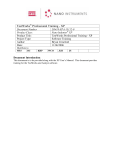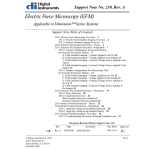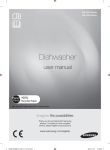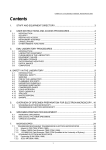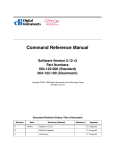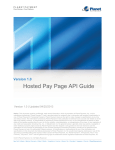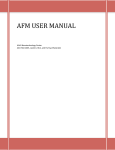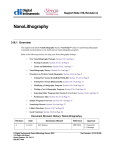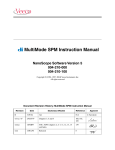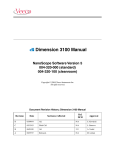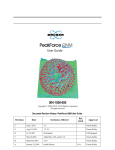Download Veeco Nanoman Atomic Force Microscope
Transcript
Atomic Force Microscope (Veeco Nanoman) User Manual – Basic Operation 4th Edition Aug 2012 NR System Startup • If the system is currently ON • To start the NanoScope software, double-click the NanoScope startup icon on the desktop. • From the Menu Bar select: • File > Open Workspace • You now can choose the operating mode. Choose TappingMode by selecting: • Tapping in Air NRF.wks • Click on Scan-Dual • IF THE SYSTEM IS OFF, CALL 5-7640 Mounting the Probe • Select the appropriate probe • TappingMode (Si crystal probe, OTESPA or FESP) In-air Probe Holder • Mount the probe in the correct holder • Select an In-air probe holder • Place the holder in a docking station of the cantilever installation fixture and secure the probe in the groove with the spring clip In-air Probe Holder Docking Station Liquid Cell Docking Station Loading Probe to AFM Head • Fully tighten the dovetail knob (rotate clockwise) • Lift the AFM head out of the dovetail groove • Place the tip holder completely onto the four pins on the base • Replace the AFM head into the dovetail grove • Lock the AFM head by releasing the dovetail knob (rotate counter clockwise) Locate Tip • Verify that a tip is installed in the probe tip holder, then select Tools > Stage > Locate Tip or use the icon: • The screen will display a caution indicating that the microscope objective is in motion Locate Tip – Continued • Adjust illumination to 100% • Zoom Out with the arrow • Move the tip until it comes focus using the Optics arrows • You can change the focus speed by selecting S (slow) or M (med) • Move the tip to the center of the crosshairs with the X-Y knobs to the left of the optics • Press OK into Aligning the Laser to the Cantilever • Set illumination to 0%. Place a piece of white paper below the AFM head on the chuck. • Use the X – Y laser control knobs located on top of the AFM head to move the laser spot inside the illumination spot. • • • • Turn the right-rear laser control knob until the spot begins to disappear (1) Turn the front left laser control knob until the beam crosses the cantilever and a shadow appears in over the laser spot below (2) Turn the rear right laser control knob until the laser crosses the tip end and appears on the surface below, back it up until the laser spot just disappears from the surface below (3) Verify Signal Sum is 4 V – 6 V Adjust the Photodetector • Use the two photodetector adjustment knobs on the left side of the AFM head to adjust the laser spot to the center of the photodetector. • Center reflected laser light in the Laser spot viewing window on the AFM head. • Adjust the Vertical Deflection to 0 V Mounting the Sample • There are two ways to mount a sample, by: • vacuum • magnetic stage Vacuum ON/OFF • Mounting on the chuck by vacuum • Take out screws • Place sample over holes • Turn vacuum ON Screws • Mounting on a magnetic stage • Place the magnetic stage on the chuck • Mount the sample on the puck • Set the puck on top of the magnetic stage Loading the Sample Under AFM Head A larger amount of clearance is required for both the magnetic sample stage and the liquid cell tip holder • Ensure that the clearance between the bottom of the AFM head and sample is large • Move the Z position of the AFM head to its highest point by clicking the Withdraw icon several times • Very carefully turn the chuck to move the sample under the AFM head Focus Surface • Select Tools > Stage > Focus Surface or click the Focus Surface icon • Before continuing, check the clearance between the base of the AFM head and the sample • To focus on the surface, move the AFM head down ~ 2mm above the sample by using the Z Motor arrows • IMPORTANT: Use speed set to S Focus Surface Continued • In the Focus On box, choose either Surface or Tip Reflection • If the sample is very flat or reflective, choose Tip Reflection • Note: You may need to adjust illumination and zoom to clearly see the probe Optional: Visible Laser Alignment w/ CCD • • • • • • Adjust illumination to <25% Laser should now be visible in video screen (works best with reflective samples) Adjust laser alignment knobs moving laser directly over tip Pay attention to both location of laser Signal Sum value Adjust Vertical Deflections back 0V Increase illumination to 100% Cantilever Tune – TappingMode • Select Cantilever Tune from the RealTime > Cantilever Tune pop-down menu, or click the Cantilever Tune icon • Set the AUTO TUNE parameters Tip FESP OTESPA End Frequency 100 kHz 500 kHz • Click on Auto Tune • Click on Zero Phase • Click on Exit when done Engage Tip – TappingMode • First, in the Scan Controls panel, set the following: • • • Initial Scan Size is set to 1µm or a small scan size initially X and Y Offsets are set to 0 Scan Angle is set to 0 • Under Feedback Controls panel, set the following: • • • • Set point is set to 0V Integral Gain is set to 2.0 Proportional Gain is set to 3.0 Scan Rate is set to 1Hz Select RealTime > Engage or select the Engage icon Scanning • To ensure we have true engagement: • Increase the tip-surface interaction by decreasing the value of Amplitude Setpoint • Make sure that the Trace and Retrace lines overlap each other • Image capture times depend primarily on the number of data points captured and on scan speed. Optimizing Scanning • To ensure we have the best image we need to optimize settings such that trace and retrace overlap as shown: Optimal Scan Signal • First Step - Increase the tip-surface interaction by decreasing the value of Amplitude Setpoint Optimizing Scanning • Additional adjustments may be made: • Second Step – Scan Rate may be too high. • For publications use slower scan rates • Third Step – Adjust Integral and Proportional Gain. If Integral gain is too low or too high you will have the following signatures in the signal: Integral Gain Too High Integral Gain Too Low Capture Images • Create a file name under RealTime > Capture Filename • Click on the Capture icon • Check the capture status in the bar at the lower right corner of the screen • Capture Options • To capture the image in the middle of a scan RealTime > Capture Now, or • Capture the previously scanned image RealTime > Capture Before, or Ctrl + B • Cancel Capture Analyze Images • Once an image is captured, double-click on it in the browser • Click the height image (Channel 1) to select it • Remove all tilt and scan line errata from the image by selecting Analyze > Flatten • Set the Flatten Order parameter in the input box to 1st • Go to the display window and draw a stop band box over the pit as shown • Execute • Repeat for Ch 2 Shutting Down • Click on the Withdraw icon • Do this several more times or use the UP arrow to make sure there is enough clearance between the bottom of the head and the sample • Remove the sample from the chuck • Remove the tip holder from the head • Loosen the AFM head with the dovetail knob • Lift the AFM head out of the dovetail groove • Remove the tip holder, pulling it straight off the AFM head Shutting Down – Continued • Replace the AFM head in the dovetail groove • Tighten the AFM head with the dovetail knob • Quit the software without saving changes to the workspace file