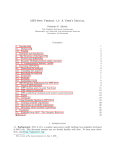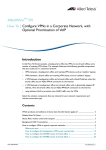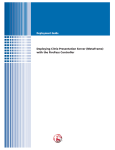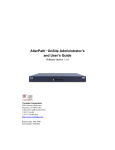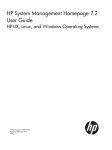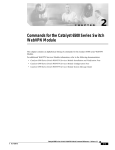Download Distrix 4.2 User Guide - justSay
Transcript
PL E SA M The content of this publication is provided for informational use only, is subject to change without notice and should not be construed as a commitment by Distrix Inc. nor does Distrix assume responsibility or liability for any errors or inaccuracies that may appear in this document. Distrix Inc. may make improvements and/or changes in the software programs described in this publication at any time. These changes will be incorporated into new editions of this publication. The most up-to-date documentation will always be found in the online knowledge base which can be accessed through our website. Published: 20/08/2014 PL E Copyright © 2014 Spark Integration Technologies Inc All rights reserved. Please contact us at: Toll Free: +1.855.657.7275 General: [email protected] Products: [email protected] Support: [email protected] Head Office: T: 604.736.6675 | F: 604.648.9544 SA M 1880 West First Ave, Suite 200, Vancouver, BC, V6J 1G5, Canada License Attributions OpenSSL portions Copyright (c) 1998- 2008 The OpenSSL Project. SSL implementations portions Copyright (C) 1995- 1998 Eric Young ([email protected]). cJSON portions Copyright (c) 2009 Dave Gamble, Copyright (c) 2012 The Go Authors. All rights reserved. Gorilla Mux Copyright (c) 2012 Rodrigo Moraes. All rights reserved. Abbot Go HTTP Auth This module is developed under Apache 2.0 license, and can be used for open and proprietary projects. Copyright 2012-2013 Lev Shamardin libecc Copyright (c) 2013, Kenneth MacKay All rights reserved. RTMP portions (strptime) Copyright (c) 1999 Kungliga Tekniska Hïœgskolan (Royal Institute of Technology, Stockholm, Sweden). All rights reserved. libcurl Copyright (c) 1996 - 2013, Daniel Stenberg, <[email protected]>. All rights reserved. backbone.js Copyright (c) 2010- 2013 Jeremy Ashkenas, DocumentCloud bootstrap The MIT License (MIT) Copyright (c) 2011-2014 Twitter, Inc. handlebars.js Copyright (C) 2011 by Yehuda Katz jquery Copyright 2014 jQuery Foundation and other contributors jquery- cookie Copyright 2013 Klaus Hartl LESS Apache License Version 2.0, January 2004 Copyright (c) 2009-2010 Alexis Sellier morris.js Copyright (c) 2012, Olly Smith All rights reserved. raphael.js Copyright © 2008 Dmitry Baranovskiy The "New" BSD License: Copyright (c) 2010- 2013, The Dojo Foundation. All rights reserved. spin.js The MIT License Copyright (c) 2011 Felix Gnass [fgnass at neteye dot de] underscore.js Copyright (c) 2009- 2013 Jeremy Ashkenas, DocumentCloud and Investigative Reporters & Editors NSSM, NSSM is public domain. Distrix 4.2 User Guide July 2014 5 Contents About Distrix Gateway Routers 7 Concept Overview 9 Getting Started 11 Distrix User Interface Configure E 36 38 M Overview 12 13 19 21 22 23 25 27 28 33 PL System Requirements How to Install Distrix Uninstall Distrix How To Login Licenses User Profile Setup Change Password Automate TAP & Bridge Utilities Application Tunnel Connector FIPS-140 Security Module 41 Distrix Nodes 43 43 Security Certificates Introduction 47 Setup Users 68 SA Apply Licenses Provision 71 Introduction to Tunnels Create Tunnels Tunnel List Application Tunnel Connector 72 74 86 87 Monitor 92 Monitor Network Topology Monitor a Node List Detail Node Status Tunnel Connections Tunnel Instance Status Node Connection List Link Connection List Link Status Distrix 4.2 User Guide July 2014 94 97 98 100 101 103 104 106 3 Trouble-shooting 110 Logging License Expired Linux Reverse Path Filtering Multiple Links Not Forming Nodes Not Connecting UDP or TCP Tunnel Not Working 112 113 114 115 116 117 Appendix A 118 120 125 E File Libraries File Libraries For Windows Appendix B Configuration Files Location Communication Configuration Security Configuration Link Modules Configuration Link Modules List App Tunnel Connector 135 136 137 139 141 141 142 144 153 160 163 SA Hardening Ubuntu Linux Hardening Windows Glossary M Tunnels Configuration PL HTTP Server Configuration 133 4 Distrix 4.2 User Guide July 2014 PL E Getting Started System Installation Requirements How To Install How To Uninstall SA M How To Login How To Apply Licenses How To Set-up User Profiles How To Change Password System Requirements These are the system requirements necessary for Distrix 4.2 deployment and operation. The basic requirements are listed along with our recommendations to achieve optimal performance. The platform compatibilities are also listed. Basic System Requirements Minimum 64 MB Recommended 512 MB Disk Space Minus Web Server Pentium 4 - 1 GHz (or equivalent) 30 MB 27 MB Pentium 4 - 1 GHz 30 MB 27 MB SA M Platform Compatibility Processor PL Memory E NOTE: These requirements are separate from the requirements of the underlying operating system. It is possible to run Distrix 4.2 on hardware not meeting these requirements, but it is not recommended, particularly for production environments. Hardware Architectures Operating Systems Communication Protocols Third-party Encryption Libraries Intel 32/AMD (x86) Intel 64/AMD64 (x86-64) Windows 7 32- and 64-bit Windows Server 2008 32- and 64bit Ubuntu Linux 12.04 32- and 64-bit RedHat Enterprise Linux 6.2 64-bit UDP TCP DTLS (OpenSSL) Distrix 4.2 User Guide July 2014 12 How to Install Distrix The procedure to install Distrix begins with the download of the installation package from the dowloads section of our website. During the installation process there is the option to install and run Distrix as a service or to run manually for more control as required. (See Appendix B for a detailed list of all the installed files and their exact location.) If you plan to use Ethernet tunnels (Linux Ubuntu only) be sure to read the note about the download of the dependent files. Windows The installation procedure is as follows: Log-in to your Distrix account and select from the software download section: n Download DistrixInstallers-4.2.zip PL 1 E Installation Procedures The installer files are applicable for both 32- and 64-bit Windows. 2 Unpack Archive When unpacked, the archive contains these (.exe) files. Double-click the files to start the installation process. 1. DistrixCoreInstaller_#_Win.exe SA M 2. DistrixHttpApiServerInstaller_#_Win.exe For each application the default folder displays (C://program files/) or browse to a location and click Install. The required files are selected by default. Click Next to begin and then Finish the installation. 13 Distrix 4.2 User Guide July 2014 PL E 4 Open the Start Menu and click the Distrix configuration page. SA M Browse to Login Your browser automatically open to https://<FQDN>:4000 (Where FQDN is the fully qualified domain name of the Windows machine where Distrix is installed.) Or manually type the address into your browser. 5 When the Distrix login page opens in your browser enter these default login credentials: Enter Password User: admin Distrix 4.2 User Guide July 2014 Password: distrix 14 PL E The application opens to the Monitor > Topology screen and displays a default node named for the local machine. SA M NOTE: Windows configuration files save to more than one location; usually in folders hidden from the non-administrative user. The administrator either configures all files or edits the permissions for each configuration file and/or the configuration file directory, to allow configuration changes by other users. Ubuntu Linux The installation procedure is as follows: 1 Prepare a directory in which to extract the Distrix package files. Preparation 2 Log-in to your Distrix account and select from the software download section: Download Ubuntu—DistrixPackages-<platform>.tar.gz 3 Unpack Archive When unpacked, the archive contains these packages: distrix_4.#.#r#-#_arch.deb distrix-core_4.#.#r#-#_arch.deb distrix-dev_4.#.#r#-#_arch.deb distrix-http_4.#.#r#-#_arch.deb distrix-tunnels_4.#.#r#-#_arch.deb 15 Distrix 4.2 User Guide July 2014 User Profile Setup The administrator ensures that users, permissions and groups are set-up and managed for the appropriate tasks. To facilitate the user profile set-up within the Distrix 4.2 management console application, Distrix provides a basic username and password authentication plugin or you may use a third-party plugin of choice (see Authentication Plugins). For those opting to use an LDAP server, Distrix provides a configurable readonly plugin to enable a convenient single sign-on capability. Passwords can only be changed through the user interface if the plugin being used permits it (e.g. if ldapauth is being used, the password change doesn't work). PL E The plugins and configuration files are as follows: htpasswdauth This plugin authenticates users against an htpasswd file. It should be passed the filesystem path to a configuration file as an argument (using the userAuthArgs HTTP server setting). The configuration file should contain the following parameters: path The filesystem path to the htpasswd file for which to authenticate against. groups A dictionary containing usernames as keys and a list of security groups that apply to the user as values. duration The duration in seconds for which new tokens should last. Configuration File SA M { "groups": { "userA": ["Configuration", "Monitoring"], "userB": ["Security"] }, "path": "./etc/users.htpasswd", "duration": 3600 } ldapauth The Distrix user interface works with an LDAP directory as follows: Read Only Authenticates users against an LDAP server but doesn't modify LDAP entries. Maps Users Only Maps users against permissions using its configuration file but doesn't pull group/permission information from LDAP. Add User An LDAP user cannot be added through the Distrix interface unless they already exist in the LDAP database. 23 Distrix 4.2 User Guide July 2014 In the Distrix "Add User" entry form leave the password field blank, as it's ignored. Adding the user just adds an entry into the groups dictionary of the configuration file which associates the specified permissions for that user. The Distrix user list only displays users with entries in the plugin configuration and not all of the users in the LDAP server. Delete User Deleting a user from the Distrix list removes their associated entry from the plugins configuration file and does not delete them from the LDAP server. E View User List PL This plugin authenticates users against an LDAP database. The file system path should be passed to a configuration file as an argument (use the userAuthArgs HTTP server setting). The configuration file should contain the following parameters: The IP address or hostname of the LDAP server. Default: ldap.example.com port The port number of the LDAP server. Default: 389. baseDn The base path containing users. Default: ou=people,dc=example,dc=com. uidPattern A string which is prepended to the baseDn when binding to the ldap server. Should contain "%s", which is replaced with the username. Default: uid=%s groups A dictionary containing usernames as keys and a list of security groups that apply to the user as values. SA M server duration The duration in seconds for which new tokens should last. Configuration { "server":"ldap.example.com", "baseDn":"ou=people,dc=example,dc=com", "uidPattern":"uid=%s", "groups": { "userA": ["Monitoring"], "userB": ["Configuration", "Security"] }, "duration": 3600 } Distrix 4.2 User Guide July 2014 24 Application Tunnel Connector Distrix's application tunnel connector enables building client applications that connect directly to a local Distrix gateway without needing to manage a socket connection. Linux /opt/distrix/etc/AppTunnel.cfg Windows PL C:\Program Files\Distrix 4\etc\AppTunnel.cfg E Internally, App tunnel clients use a TCP socket to initially discover the local Distrix gateway and then use a faster inter-process communication (IPC) mechanism to transfer data. The TCP port that the Distrix gateway listens on can be controlled by setting the “port” value in the AppTunnel.cfg configuration file located at the following: NOTE: App tunnel clients can only connect to a Distrix gateway on the same machine. For security reasons, app tunnel clients must be running as the same user as the Distrix gateway (or as root/administrator) in order to connect. Guidelines If... Then... SA M Installation Building a Client allowing App tunnel client connections the Distrix gateway must be running the App.tunnel plugin which is included with the core Distrix 4.1 installer. developing new App tunnel clients the Distrix developer package must be installed to provides the necessary header files and libraries to build App tunnel client applications. To use the App tunnel functionality the client application must include n the App tunnel header file, and n link in the client library. Both the header file and the client library are included in the Distrix developer’s (dev) package. They are installed at the following locations: Distrix 4.2 User Guide July 2014 28 DX_Stream l_stream = DX_broadcast_open(&l_config, 0); if(!l_stream) { printf("Failed to create broadcast stream\n"); return -1; char *l_data = "broadcast test"; for(;;) { E } return 1; } DX_msleep(50); } } Response Example M return 0; PL int l_sent = DX_send(l_stream, l_data, strlen(l_data), 0); printf("sent %d\n", l_sent); if(l_sent < 0) { SA #include "dx_apptunnel.h" #include "Distrix/Abstractions/Time/Time.h" #include #include #include #include <string.h> <stdio.h> <stdlib.h> <signal.h> int main(int argc, char **argv) { unsigned short l_port = 0; if (argc > 1) { l_port = atoi(argv[1]); } 31 Distrix 4.2 User Guide July 2014 DX_connect(l_port); DX_TunnelConfig l_config; memset(&l_config, 0, sizeof(l_config)); l_config.name = "apptest_broadcast_recv"; l_config.id = "broadcast"; l_config.metadata = "hello"; E DX_Stream l_stream = DX_broadcast_open(&l_config, 0); if(!l_stream) { printf("Failed to create broadcast stream\n"); return -1; PL } char l_buffer[256]; unsigned l_recvCount = 0; uint64_t l_startTime = DX_getTimeMs(); while(l_recvCount < 10 && (DX_getTimeMs() - l_startTime) < 20000) { SA M int l_recv = DX_receive(l_stream, l_buffer, sizeof(l_buffer)-1, 2000); printf("received %d\n", l_recv); if(l_recv >= 0) { l_buffer[l_recv] = '\0'; printf(" > %s\n", l_buffer); ++l_recvCount; } else if(l_recv == -2) { printf("stream deleted\n"); return -1; } } return (l_recvCount >= 10 ? 0 : 1); } Distrix 4.2 User Guide July 2014 32 PL E Distrix User Interface How To Use Interface SA M Configure Provision Monitor Security Certificates Introduction A Distrix network uses public-key encryption for its security, which is implemented through the use of certificates. Public-key encryption (also called asymmetric encryption) involves using a pair of keys (a public and a private key) in association with an entity requiring either electronic authentication of its identity or the ability to sign or encrypt data. While each public key is published, the corresponding private key is kept secret and hidden from public view, as any data encrypted with the public key can be decrypted only with the private key. Important Facts Any algorithm supported by OpenSSL can be employed to secure a Distrix network. n The Distrix method generates Elliptic Curve Cryptography (ECC)-based CAs and certificates. n ECC is a newer algorithm which uses a much shorter key than the RSA solution but offers the same level of protection. n The Distrix method is a much simpler procedure in both generation and distribution compared to using OpenSSL. How it Works PL E n A Certificate Authority is the master certificate (or file) with both a private and public key; and is used to generate all other certificates. The public key of the CA cert validates the CAs digital signature on the Signer certificate being presented in a trust request. In other words, if matched and authenticated, it treats the certificate as a "letter of introduction" from that CA, determining that the Signer certificate is valid and then proceeds with the request. SA M Example The administrator sets-up security for the network by applying certificates to the nodes: each one must have a certificate and different types can either identify networks or capabilities. In order for a connection between Distrix nodes to be made, bi-directional trust must be established between the nodes. The node establishing the connection sends its Signer certificate to the receiving node which then validates the Signer certificate against the CA certificate resident on that node. However, bidirectional trust is required for a connection to be established so once the connecting node's Signer certificate has been validated, the receiving node provides its Signer certificate and evidence for similar validation. Distrix 4.2 User Guide July 2014 47 Flexible Security Models Distrix provides flexibility in how you plan and set-up your network security; ranging from very a simple (less secure) mode to a multi-layered and more robust approach. The Distrix installation package includes a default Certificate Authority Certificate, the master certificate (or file) with both a private and public key, which can be used “out-of-the-box” to implement basic security. This gives you time to decide whether a "Basic Security Mode" on page 54 or n "Full Security Mode" on page 57 (enhanced) PL E n is required, as you deploy your network structure: determining common names, permissions and tasks. The advanced (Full) security setting requires Signer Certificates on a per-task basis, and allows the granularity of corresponding CA Certificates to any level. Distrix Default Certificates A Distrix default CA cert (default.ecc.pub) and a default Signer cert (defaultnetwork.ecc) is installed on nodes as you set-up your network in a basic security mode. To enhance security, the network administrator replaces the default certificates with certificates generated with one of these methods: "Distrix Method To Generate Certificates" on page 57 n "OpenSSL Method To Generate Certificates" on page 59 SA M n ( Reading Resource: Public-key Cryptography) CA Certificates A Distrix default CA cert (default.ecc.pub) and a default Signer cert (defaultnetwork.ecc) are installed on nodes as you set-up your network in a basic security mode. Though this basic "out-of-the-box" set-up is convenient, for enhanced security the network administrator should replace these default certificates and generate their own using either: n "Distrix Method To Generate Certificates" on page 57 n "OpenSSL Method To Generate Certificates" on page 59 The Certificate Authority (CA) cert has a private and a public key and both are used to generate Signer certificates. The public key of the CA cert must be distributed to all nodes. It's recommended to use the same CA cert to create the Signer certs, as a same name configuration keeps the match-up and verification process simple. 48 Distrix 4.2 User Guide July 2014 Install a CA Certificate 1. Go to Configure > Distrix Nodes. Next to the listed Node Name, on the Actions column click Security to go to Configure > Certificates. 2. On the CA Certificates tab go to Add CA cert and Choose File to browse for the public key of your CA cert located in a specified directory on your system. Once selected, the key displays in the File field. Name—There is the option to type a new name otherwise it defaults to the file name. n Trust—For most purposes leave it set to the default (*), which applies to all. E n "Online Certificate Status Protocol (OCSP)" on page 62 (OpenSSL only)—If using these security settings type the following: required PL This is the URL of the OCSP responder. url A boolean: if false the certificate is accepted if none of the listed servers can be contacted. Defaults to true. (If true, behavior is as above). This indicates whether or not the OCSP request should use nonce (a number or bit string used only once). Optional: if omitted it defaults to false. (The parameter has changed from "useNonce" to "nonce".) nonce This is the timeout, in milliseconds, on waiting for an OCSP response. (Defaults to 1000 ms. = 1 second.) SA M timeout 3. Click Add. The CA certificate displays in the list as being applied to the node, along with these details: n Name—The new name otherwise it defaults to the file name. n Type—The type of certificate, whether OpenSSL or Elliptic Curve Certificate (ECC). n Common Name—The common name of the generated CA cert. n Trust—Usually set to the default (*), which applies to all. NOTE: The Distrix default CA cert can be left in the list or deleted. Distrix 4.2 User Guide July 2014 49 PL E Signer Certificates SA M Signer certificates are used for encryption and can be used for more granular control to distinguish and separate different permissions (i.e. groups, companies, actions) within full security mode. A Certificate Authority (CA) cert must be available and when generated by Distrix or OpenSSL, has two separate components: the public key usually with .pub suffix, and the private key (See Key Example). Both keys are needed to create a Signer cert but the private key is not distributed, only the public key of the CA certificate is present on each node. The Distrix installation package includes a Signer cert (displayed as defaultnetwork.ecc and has a common name of Network.Distrix) and in a basic security mode the same certificate is used for everything, whether configuring nodes, assigning connections or provisioning tunnels. NOTE: Signer certs generated by the Distrix method include both the private and public key in a single file. Decide in advance which certificate generation method to use before creating Signer certs as the methods and types can’t be combined. How it Works In order for a connection between Distrix nodes to be made, bi-directional trust must be established between the nodes. (Communication can take place in a Distrix network without trust established between every node and every other node; as long as there is trust between each pair of “adjacent” nodes on the route.) The node establishing the connection sends its Signer certificate to the receiving node which then validates the Signer certificate against the CA certificate resident on that node. However, bidirectional trust is required for a connection to be established so once the connecting node's Signer certificate has been validated, the receiving node provides its Signer certificate and evidence for similar validation. 50 Distrix 4.2 User Guide July 2014 PL E What is a Common Name? SA M The common name (CN) is intrinsic to the certificate so that when a certificate is received, the common name is received along with it. The common name begins with a description of how it is being used (i.e. Network, Monitoring, etc.) and ends with a network name (i.e. Monitoring.Distrix). In Full security mode (and in Basic) there might be a need for different Signer certs under different common names if the trust value specifies a particular pattern on the corresponding CA. For example, if it is something other than "*" then the CN of the Signer certificate must match it (i.e. if the trust value of the CA were "*.Distrix", the Signer cert's CN would have to be "<something>.Distrix"). Advanced Settings Full Security Mode—If a full security mode is required, then multiple Signer certs are required for each security purpose. Check the box to enable. Click Save. Otherwise leave unchecked. Install a Signer Certificate 1. Go to Configure > Distrix Nodes. Next to the listed Node Name, on the Actions column click Security to go to Configure > Certificates. 2. On the Signer Certificates tab go to Add Signer Cert and Choose File to browse for the public key and private key of your Signer cert located in a specified directory on your system. Once selected, the keys display in the File fields n Name—There is the option to type a new name otherwise it defaults to the file names. 3. Click Add. The Signer certificate displays in the list as being applied to the node, along with these details: Distrix 4.2 User Guide July 2014 n Name—The new name otherwise it defaults to the file name. n Type—The type of certificate, whether OpenSSL or Elliptic Curve Certificate (ECC). n Common Name—The common name of the generated Signer cert. When using Full Security mode, the common name is used for two purposes: 51 n n Comparison against the trust field of the associated CA cert. n Association between actions requiring Signer certs (monitoring, security, provisioning, networking, and configuration) and their respective certificates. Trust—Usually set to the default (*), which applies to all. SA M PL E NOTE: Signer certs generated by the Distrix method include both the private and public key in a single file. Upload that single file to the File/public key field. FIPS-140 Security Module The 140 series of Federal Information Processing Standards (FIPS) are government security standards that specify requirements for cryptography modules for both software and hardware components. The Distrix FIPS security module (FIPS.security) plugin contains an embedded FIPS 140-2 validated cryptographic module (the OpenSSL FIPS Object Module v2.0.5). When the FIPS.security module is installed the only cryptographic implementations Distrix uses are those provided by the FIPS Object Module. The installer places the FIPS.security module into the Distrix "lib" directory and Distrix automatically loads it on start-up and prevents the use of any other security modules. When the FIPS.security module is installed, Distrix calls the FIPS_mode_set() function on startup. If... Then... the FIPS_mode_set() function call the string “*** IN FIPS MODE ***” is printed to the Distrix log. 52 Distrix 4.2 User Guide July 2014 PL E Every node in the network is identically configured (as far as security is concerned). Every node has the same CA public key, and every node has an identical signer certificate, generated from that CA. As every node has the same CA, the same signer certificate will work in establishing trust for every node. SA M The default configuration established when Distrix nodes are installed is similar but not identical; each signer certificate is generated at install, using the installed CA. Since all of the CAs are identical, the signer certificates are still sufficient to establish trust (in basic mode) with any other freshly-installed node. Reciprocal Configuration This configuration bridges two separate logical groups, and demonstrates how bidirectional trust is established in Distrix node-to-node communication. (NOT recommended for production environments.) If the node on the left is establishing communication with the node on the right (and possesses only the appropriate X' signer certificate), it will send the certificate and associated evidence to the node on the right. The node on the right Distrix 4.2 User Guide July 2014 55 checks the certificate against its CA, determines that X' was derived from X, and sends its own signer certificate (again, assuming that this is the only signer certificate it has) back for the reciprocal operation. Segregated CAs PL E At that point, communications are established. If X' and Y' were not the only signer certificates available to the left and right nodes, respectively, then the choice of common name when generating the certificate becomes important. A certificate intended to establish a connection between Distrix nodes should have a common name in the format "<usage>.<networkname>", where the suffix is the network name shared by the two nodes. SA M In this configuration, different Signer certs (and CAs) are employed for different tasks asymmetrically. Even in Basic mode, Signer certificates are chosen based on their common name, and then arbitrarily if the necessary common name is absent. In this case, the node on the left needs two different signer certificates to establish communications and allow monitoring from the API respectively, because the trust settings for the node on the right's CAs only accept specific common names. As the Basic mode is being employed, and the node on the left is configured to trust any Signer certificate signed by CA "X", Signer key "X" works for all requests of the node on the right. 56 Distrix 4.2 User Guide July 2014 Full Security Mode Use Multiple CA Certs & Signer Certs PL E The advantage to using Full Security mode with multiple CA certificates and Signer certificates is the enhanced security that can be obtained by segregating the permissions required for actions on each node. The disadvantage is that it takes more pre-planning and adds complexity in multiple layers and tiered authorizations which must be rigorously tracked. As a first step in this advanced mode, consider keeping the security simple with a single CA cert but create multiple Signer certs that are applied to every node for each security purpose. The trust is set to a wildcard (*) or for more granular control you could specify a trust with a wildcard and add a company or product name, for example *.Distrix. Then if required you could partition by networks, for example, the common name may be in the format "<usage>.<networkname>", where the suffix is the network name shared by the two nodes.The common name is the important value. RECOMMENDATION: The security granularity can be increased by using a different CA cert for every single task on every node and distributing the Signer certs as appropriate to the other nodes that are meant to be connected. The common types of certificates to manage authorized tasks on a network are: network (or communications), configuration, provisioning, security, monitoring, and tunnels. Every node must have a Signer cert for each function (i.e. Monitoring.*, Provisioning.*). M NOTE: There may be the rare occasion when the Distrix default CA cert is either deleted or ignored and there isn’t any security setup and trust is assumed at each node. For example, a quick test network is needed and taking time to setup certificates on the nodes isn’t warranted. Operating a network in this mode is NOT recommended. Distrix Method To Generate Certificates SA Certificates are used to secure communications throughout and in the administration of a Distrix network. The Distrix installation package includes a default CA certificate (default.ecc.pub) and a default Signer cert (defaultnetwork.ecc) which is used “out-of-the-box” to enable the set-up of your network in a basic security mode. To enhance security, the network administrator replaces these default certificates and can either use Distrix's method to generate an Elliptic Curve Certificate (ECC) or use an OpenSSL method. NOTE: Decide in advance which certificate generation method to use before creating Signer certs as the methods and types can’t be combined. Generate a CA Certificate The Distrix executable file includes a function to generate CAs employing ECC. Use the command line and enter the parameter create-ca as follows: Syntax opt/distrix/bin/distrix create-ca <filename> <common name> <expiry (days from now)> Distrix 4.2 User Guide July 2014 57 Example opt/distrix/bin/distrix create-ca exampleca.ecc ExampleNetwork 730 Parameters The filename of the generated CA cert. Two files, filename (the private key), and filename.pub (the public key) are produced. common name The common name of the generated CA cert though it's not relevant to the cert for its use in Distrix. expiry A whole number representing the number of days before the certificate expires. PL E filename Generate a Signer Certificate from a CA Certificate Once a CA cert is available, Signer certs can be derived from it. Signer certs generated by the Distrix executable include both the private and public key in a single file, so only that file is required. Go to the command line and use the parameter create-cert as follows: Syntax SA M opt/distrix/bin/distrix create-cert <filename> <ca private key> <common name> <expiry (days from now)> Example opt/distrix/bin/distrix create-cert examplesigner.ecc exampleca.ecc Network.Distrix 365 Parameters filename The filename of the generated cert. One file, a combined public and private key, will be generated with this filename. ca private key The path of the private key of the CA from which this cert is to be derived and with which trust is to be established. (This should be the file previously generated that doesn't have the .pub suffix.) common name The common name of the generated Signer cert. When using Full Security mode, the common name is used for two purposes: n Comparison against the trust field of the associated CA cert. n Association between actions requiring Signer certs (monitoring, security, provisioning, networking, and configuration) and their respective certificates. A whole number representing the number of days before the certificate expires. The value should be less than its parent CA cert. expiry 58 Distrix 4.2 User Guide July 2014 OpenSSL Method To Generate Certificates PL E Distrix provides the option to use OpenSSL, X.509 certificates for trust and encryption. (Distrix supports the use of "Online Certificate Status Protocol (OCSP)" on page 62 ) This section describes their method of generation, which involves a number of steps. Before proceeding with the generation it's important that a separate directory is made; there are multiple files and a hierarchy when creating the Signer certs. A CA certificate needs to be available or created first in order to create subsequent Signer certs. (See OpenSSL for information on the command line tool and configuration file.) Generate a CA Cert Syntax openssl req -x509 -nodes -days <days until expiry> -subj <subject string> -newkey <alg:bits> -keyout <path-to-keyfile> -out <path-to-cert> Example openssl req -x509 -nodes -days 365 -subj '/C=CA/ST=British Columbia/L=Vancouver/CN=GeneriCo.com/' -newkey rsa:2048 -keyout newca/cacert.key -out newca/cacert.pem SA M Parameters days until expiry Similar to Distrix generated certificates, this is a whole number representing the number of days before the certificate expires. subject string A list of name attributes of the format '/type11=value1/type2=value2/.../' alg:bits Specification of the encryption algorithm and key size (in bits) of the new key (e.g. rsa:1024). RSA is a popular algorithm used with OpenSSL. Popular key lengths are 1024, 2048, and 4096 bits (longer keys are more secure but slightly more expensive, computationally). path-to-keyfile The path, relative or absolute, to which the private key of the new CA cert should be written. path-to-cert The path, relative or absolute, to which the public key of the new CA cert should be written. Generate a Signer Certificate from a CA Certificate This is a multi-step process so both the key and CA certificate should be in a common folder that is subordinate to the folder in which the other certificates are generated. Distrix 4.2 User Guide July 2014 59 1. Before the CA cert can be employed, these items must be added to the folder: n An empty database file. n A serial file containing: 01. n An OpenSSL configuration file. Configuration File Example new_certs_dir database default_md serial policy = CA_default = newcerts # The default ca section # path to new certificates = cafiles/index.txt # path to an (initially) empty file = md5 # md to use = cafiles/serial # path to the serial file M PL E [ ca ] default_ca [ CA_default ] = policy_any default_days = 365 [ policy_any ] countryName = supplied stateOrProvinceName = optional organizationName = optional organizationalUnitName = optional commonName = supplied = optional SA emailAddress 2. Generate the key that forms the foundation of the Signer cert. Syntax openssl genrsa -out <keyfile> <bits> Parameters keyfile The path to the generated key. bits The length of the key in bits. Example openssl genrsa -out Network/Network.key 2048 3. Request a new certificate from the CA cert. 60 Distrix 4.2 User Guide July 2014 Syntax openssl req -new -nodes -subj <subject string> -key <path-to-key> -out <path-to-cert> Parameters subject string A list of name attributes of the format '/type11=value1/type2=value2/.../' path-to-keyfile path-to-cert Example PL E The most important attribute here is the common name (CN) attribute which (as in Distrix generated certificates) is used for CA trust validation and for per-action validation in Full security mode. The path to the generated key (in step 2). The path to the generated cert. openssl req -new -nodes -subj '/C=CA/ST=British Columbia/L=Vancouver/CN=Network/' -key Network/Network.key -out Network/Network.csr 4. The Signer cert must be formally certified by the CA cert. M Syntax openssl ca -batch -cert <path-to-ca-cert> -keyfile <path-to-ca-key> -in <path-to-cert> -config <config-path> -out <path-to-certified> Parameters SA path-to-ca-cert The path to the CA certificate. path-to-ca-key The path to the CA key. path-to-cert The path to the requested certificate. path-to-ca-key The path to the CA configuration file (in step 1). path-to-certified The output path for the fully certified certificate. Example openssl ca -batch -cert newca/cacert.pem -keyfile newca/cacert.key -in Network/Network.csr -config newca/config.cnf -out Network/Network.pem These keys are uploaded in Configure > Distrix Nodes > Security > Add Signer Cert Network/Network.key Private Key Network/Network.pem Public Key Distrix 4.2 User Guide July 2014 61 Online Certificate Status Protocol (OCSP) Online Certificate Status Protocol (OCSP) is an Internet protocol used for obtaining the revocation status of an X.509 digital certificate. It was created as an alternative to certificate revocation lists (CRL), specifically addressing certain problems associated with using CRLs in a public key infrastructure (PKI). Since an OCSP response contains less information than a typical CRL (certificate revocation list), OCSP can use networks and client resources more efficiently. E NOTE: OCSP is supported for OpenSSL generated certificates but not for Distrix generated certificates. There are four components to an OCSP entry: PL A list of OCSP responders can be specified in Security.cfg to validate certificates presented by connecting nodes. If multiple entries are provided, Distrix attempts a check with each server. At least one server must return an "ok" response for the connection to be accepted and any "revoked" response causes the connection to be rejected. This is the URL of the OCSP responder. required A boolean: if false the certificate is accepted if none of the listed servers can be contacted. Defaults to true. (If true, behavior is as above). nonce This indicates whether or not the OCSP request should use nonce (a number or bit string used only once). Optional: if omitted it defaults to false. (The parameter has changed from "useNonce" to "nonce".) SA M url This is the timeout, in milliseconds, on waiting for an OCSP response. (Defaults to 1000 ms. = 1 second.) timeout OCSP settings are a component of a caCerts entry in Security.cfg, rather than a separate entry, as in the following example: caCerts: [type: "openssl", file: "ca.pem", trust: "*", ocsp: {required: false, url: "example.com", nonce: true, timeout: 1000}] Targets Targets are the destinations to which connections are made. They are indicated by an array of strings specifying the remote target nodes to which they connect. Link modules without any targets configured may accept incoming connection attempts depending on other properties but won't attempt to initiate connections themselves. Each entry in the array may be 62 Distrix 4.2 User Guide July 2014 n a string (just the target destination) n an object containing a "target" string n an optional "network" string, and n an optional "config" object containing configuration specific to the link that is created for the target. The following shows the complete syntax for a target specification along with some string examples. Syntax E "<target IP address>[:port]/[interface]/[interface address]" String Example "10.10.0.20:5000" "10.10.0.20:5000/eth1" PL "10.10.0.20" "10.10.0.20:5000/eth1/10.10.0.50" This last string example reads as: "Connect to the Distrix node at 10.10.0.20, on port 50, using the the interface address of 10.10.0.50 on eth1". SA M "10.10.0.20//10.10.0.50" Add Targets The selected node is displayed by name and the default network. 1. Go to Add Target and type in the Target name (or IP address). 2. Choose the Type (UDP or TCP). Click the drop-down arrow to select from a list. 3. There is an option to type in the Network name if required for specific identification (<name>.<network name>). NOTE: Leave the target name without the optional network or group name and it acts as a wildcard ("*") and can be applied to any target (e.g. distrix.com applies to multiple targets or use distrix.networkone.com to apply specifically to networkone.) NOTE: It's not possible to add two targets with the same IP address but you can add a target with a hostname that resolves to the same IP as an existing target. If a hostname and a matching IP are provided as targets (or multiple hostnames targeting the same IP addresses), only one will connect. Since the association between a hostname and IP may change, this does not necessarily mean that this configuration is invalid. Distrix 4.2 User Guide July 2014 63 PL E Provision Tunnels Introduction Create Tunnels | Endpoints SA M View Tunnel List Create Tunnels Create a Tunnel PL E Tunnels are established by first identifying a device and the required connections (i.e. endpoints) and then determining the network interface type needed to transport the data (e.g. UDP). The data exchange is bidirectional: specifying which ports are listening, receiving and acknowledging the receipt and return of data. The tunnel acts like a cable connecting two networks and is oblivious to the content of the data being transported. Policies can be added to the tunnel endpoints for data analysis or more granular control. Tunnels are configured using the Distrix user interface or the tunnel.cfg file. (See Appendix B "Tunnels Configuration" on page 142) (Also see Tunnel Instance Configuration in the Control API Guide.) Access a detailed list of attributes and configuration parameters using the drop-down text box next to each tunnel type. 1. Determine the tunnel Type to be created. Click the drop-down arrow to select from a list. n Ethernet*, HTTP, TCP, UDP Point-to-Point, UDP Broadcast, IP, Serial *Distrix on a Windows platform doesn't support Ethernet Tunnels. 2. Type the following tunnel details: Name—This human-readable name identifies the tunnel and is used only as a reference. n Group—Click the drop-down arrow to select from a list. Or type the name of the security group to be applied to this tunnel. This specifies which certificate is being employed for communication by the instance. n Encryption—Click the drop-down arrow to select from a list. Set to True if encryption is being used, otherwise set to False. (An encrypted tunnel instance does not connect to an unencrypted interface.) SA M n n ID—This unique string identifies the tunnel. When ID's match the endpoints can be joined. n Priority—Click the drop-down arrow to select from a list. The order in which traffic backlogs are sent: the priority range is from -31 (highest priority) to 31 (lowest). If congestion isn't expected on the tunnel, leave the default value of zero. A lower value, in the negative, is actually a higher priority, so for example a value of -5 is sent before +5. n Reorder Timeout—Type the timeout number in milliseconds to wait for missing packets from Distrix before sending them to the destination or 0 (default value) to not reorder any packets. This only applies to packets with the "reorder" attribute (e.g. TCP packets sent over an Ethernet tunnel). n Compression—Click the drop-down arrow to select from a list. Set to True if compression is being used, otherwise set to False. 3. Click Create. A message displays that the tunnel was created successfully. The screen opens to enable editing of the new tunnel. TIP: Use the Clone button to simplify building multiple tunnels that have similar attributes. Distrix 4.2 User Guide July 2014 74 Create Endpoints When the tunnel has been created add the endpoints, the specific logical points where external data can enter or exit the Distrix network. There may be many endpoints or none at all on each Distrix node or there may be many endpoints on a given Distrix node for each supported tunnel type. 1. Select a node. Click the drop-down arrow to select from a list.Check the box if the endpoint is enabled. PL E 2. Next to the selected node, type in the attribute values required by the tunnel type. The endpoint attribute fields display according to the tunnel type that has been selected. Click More to access additional attribute fields. 3. Click Add. The new end-point displays in the list by Node name and attributes. SA M 4. Click Save. This only saves the properties defined for that specific endpoint. Click Save at the top of the page to save all edits. A dialog box displays to confirm the Save if navigating away from the page and there are unsaved changes. Tunnel Types & Endpoint Attributes There are several data-types which can be tunnelled through Distrix 4.2, their description, attributes and parameters are as follows: HTTP The HTTP tunnel can only be used in point-to-point mode. If the bindAddr option is set, the node listens for incoming HTTP connections on the specified address. When a request is received, the destination host (from the Host: header) is examined. The node looks at all other nodes that are members of the tunnel, and selects the first one which contains an entry in the hosts list that matches the destination host. A tunnel connection is formed between these two nodes, and the destination node attempts to open an HTTP connection to the destination host. If the connection is established, data flows bi-directionally over the tunnel. 75 Distrix 4.2 User Guide July 2014 Parameters bindAddr An IP address (and optional port) on which to listen for HTTP connections. timeout A length of time in milliseconds to be used as the timeout when forming an outgoing HTTP connection. hosts A list of HTTP hosts for which this node can proxy requests. May contain wildcards ("*"). UDP M PL E Displays host names or if none the link displays as "0 items". Click on host names for the dialog box to Add or Delete. In Broadcast mode, both the bindAddr and destAddr settings must be supplied. Each Distrix node which is a member of the tunnel listens on bindAddr, and sends data received from other nodes to destAddr. In Point to point mode, none of the options are strictly required. Any node with the bindAddr option set listens on that address for new UDP packets. Any packet from a unique source results in a tunnel connection being created. Options and the resulting actions are described as follows: If... Then... it is associated with the tunnel. the connection is setup the first available node, which is also a member of the tunnel, is used for the other end of the connection. this node has the destAddr option set UDP packets are forwarded to this address. SA the remoteDest option is set on that node NOTE: This over-rides a remoteDest setting. it does not, and the remoteDest option was set at the other end of the tunnel remoteDest is used as the destination address. neither are set the tunnel connection is not established. the connection is established both sides of the connection sends data bi-directionally. Distrix 4.2 User Guide July 2014 76 If... Then... either does not receive any data in either direction within the timeout period the connection is closed. Parameters An IP address (and optional port) on which to listen for UDP data. destAddr The host and port to which traffic emerging from this tunnel at this end is sent (overrides 'Remote Destination' from the other side). remoteDest The host and port to which traffic emerging from this tunnel on the far end is sent (overridden by 'Destination Address' on the other side). timeout A length of time in milliseconds in which to shutdown the virtual connection if no data is received. Only applies to point to point tunnels. TCP PL E bindAddr The TCP tunnel can only be used in point-to-point mode. If... Then... the node listens for incoming TCP connections on the specified address. M the bindAddr option is set the remoteDest option is set on that node it is associated with the connection. a TCP connection is received on this node it selects the first other node that's a member of the tunnel and sets up a tunnel connection to it. SA This node forms a connection to destAddr (if it was set on the node), or remoteDest (if it was set on the first node), or reject the connection. Once the TCP connection is established, data flows bi-directionally between the two nodes, until one of the TCP connections is closed; at which point the tunnel is closed. Parameters bindAddr An IP address (and optional port) on which to listen for incoming connections. destAddr The host and port to which traffic emerging from this tunnel at this end is sent (overrides 'Remote Destination' from the other side). remoteDest The host and port to which traffic emerging from this tunnel on the far end is sent (overridden by 'Destination Address' on the other side). timeout A length of time in milliseconds to be used as the timeout when forming an outgoing TCP connection. 77 Distrix 4.2 User Guide July 2014 Ethernet (Currently only available for Linux.) In an Ethernet tunnel entire frames are encapsulated and passed through the Distrix network; it essentially acts as an extended Ethernet cable with routing capabilities. For each network tunnelled, a Tap device and a Linux software bridge must be configured. The latter bridges between the TAP device and the interface on the network being tunnelled. In order to preserve Ethernet packet headers, Distrix connects to the TAP device, which, with the bridge in place, allows effective read/write from the physical Ethernet interface. PL E NOTE: There are some Ethernet tunnel dependencies which (on Ubuntu Linux) require the installation of utilities packages (bridge-utils and uml-utilities) to enable Ethernet network bridging. Both packages are installed using apt from the command line as follows: sudo apt-get install bridgeutils uml-utilities. (See "Automate TAP & Bridge Utilities" on page 27 to configure automation of the interface set-up.) The Ethernet tunnel can only be used in Point to point mode. If a tunnel instance is acting as a switch, it will accept connections from other Ethernet tunnel instances (switch and non-switch) and route the traffic it receives from its interface to the appropriate other tunnel(s) using a MAC table. SA M At least one part of the tunnel needs to be configured as a "switch". In Distrix 4.2 set "switch" to "true" in the tunnel.config file. (Previous versions: Distrix 4.1 has "switch" default to "true".) Multiple switches can be connected together and multiple non-switches can connect to a single switch. NOTE: When running in switch mode, traffic received over Distrix from another tunnel is only sent out over the tunnelled Ethernet interface and will NOT be sent to any other tunnel endpoint. TCP traffic going over an Ethernet tunnel is marked as being reordered. This means that if the reorder timeout configuration for the tunnel instance is non-zero, TCP packets that arrive at the other end of the tunnel out of order will be queued for the reorder timeout (or until the missing packets are received over the tunnel). This can help TCP performance in situations where packets are frequently reordered, for example, if you are sending data over multiple links with rapidly varying latencies (such as wireless links). However, in a wired or single link scenario reordering typically causes TCP traffic to be slower. Parameters device The ethernet interface to tunnel data to/from. switch Whether or not this end-point should act as a "switch" for multiple incoming tunnels. Configuration { "device": "en0", "switch": false } Distrix 4.2 User Guide July 2014 78 IP The IP tunnel connector allows Distrix 4.2 to tunnel IP traffic between different IP networks (IPv4 and IPv6). Acting at the IP rather than Ethernet layer, it is similar to a traditional virtual private network (VPN). Once the IP tunnel is setup, IP traffic for the tunnelled remote networks must arrive at the machine hosting the Distrix node in order for Distrix to tunnel the traffic. Distrix automatically configures the machine on which it's running so the routes are set up correctly. Any other local network machines must be configured to use the Distrix node as the gateway for the remote networks. To achieve this use one of the following options: Run the Distrix node on the regular network gateway. n Configure local machines to specify the Distrix node as the gateway for tunnelled remote networks. n Configure the regular network gateway to route traffic destined for the tunnelled remote networks to the local Distrix node. n Setup a Network Address Translation (NAT) methodology on the local Distrix node between it and the tunnelled remote network. This method allows machines on the remote network to access machines on the local network but not vice versa. PL E n SA M NOTE: If using Windows, then DIstrix must be run as an "administrator" to use the IP tunnel connector. Selecting the tunnel type automatically displays the endpoint attribute fields for that particular type. (Click More to see additional fields.*) The following list of tunnel attributes have been mapped to the config file (API) for your information only and are as follows: 79 Distrix 4.2 User Guide July 2014 Parameters Configuration File UI Description server Server Determine whether this endpoint accepts incoming tunnel connections. Select and check the box if true. Local Networks A list of the local IP networks that should be tunnelled to the remote side of the tunnel. This may include local IPv4 and IPv6 networks. PL E sharedNetworks Networks in this list are available to the computer running the remote tunnel endpoint (and other computers in the remote network, if the remote tunnel endpoint is acting as a gateway). Displays the names or if none, the link displays as "0 items". Click on names for a dialog box to Add or Delete. Policies Use policies for granular control and analysis of data traffic through tunnels. (See API Guide Tunnel Policies.) Applied policies are listed here and if there are none then it's indicated by "0". Click the text link to open the dialog box to select and apply policies. M tunnelPolicy_ toDistrix SA tunnelPolicy_ fromDistrix useDNS Distrix 4.2 User Guide July 2014 Use Remote DNS* n To Distrix—The policies that apply to data entering the tunnel from an outside source via the instance. n From Distrix—The policies that apply to data leaving the tunnel. Both can be a JSON object specifying a "type" attribute and any policy-specific configuration or an array of strings designating policy types. Click the arrow in the drop down box to select the policies to add. Determine whether this side of the tunnel uses the remote DNS server (if available). 80 Configuration Example { { PL E "server": true, "useDNS": false, "pushDNS" false, "sharedNetworks": [], "excludedNetworks": [], "remap": [ name: "IpTunnel", orig: "192.168.0.0/24" mapped: "10.0.1.0/24" } ] } Serial RS232 SA M The RS232 Serial tunnel can only be used in point to point mode. If the bindAddr option is set, the node listens for incoming RS232 connections on the specified address. When a request is received, the destination host (from the Host: header) is examined. The node looks at all other nodes that are members of the tunnel, and selects the first one which contains an entry in the hosts list that matches the destination host. A tunnel connection is formed between these two nodes, and the destination node attempts to open a Serial connection to the destination host. If the connection is established, data flows bidirectionally over the tunnel. Distrix 4.2 User Guide July 2014 82 Configuration File UI Description greater than 9 require the \\.\ prefix, while those with lower numbers may have it omitted, as in COM2. This is a required value. An integer which determines the speed of the serial connection and is dependent on the value required by the application or device connected to the serial port. The default is 115200 Bd. E Baud Rate baudrate M PL NOTE: The operating system requires that the " baudrate" be one of a set of discrete values and the values supported by a given device are usually a subset of these values. For reference on supported values go to the following websites: Windows Linux databits SA stopbits parity hardwareFlowControl Data Bits* The number of data bits per serial frame. This is determined by the properties of the device being connected, though in a majority of cases the default value of 8 bits is correct. Permitted values are in the range 5 to 9. Stop Bits* The number of stop bits per serial frame (0, 1, or 2). This parameter is also determined by the requirements of the device being connected. The default value is 1 bit. Parity* The parity setting is determined by the properties of the attached device and may be one of three values: "even", "odd", or "none." The default is "none." Click the dropdown arrow to select from a list. Hw flow control* Check the box if true. Distrix 4.2 User Guide July 2014 This boolean value determines whether or not the serial port's RTS (ready to send) and CTS (clear to send) lines are used to manage the data flow. When turned on, the serial port hardware at both ends of the cable, start and stop the transfer as needed to prevent the overflow of hardware serial data buffers. 84 Application Tunnel Connector Distrix's application tunnel connector enables building client applications that connect directly to a local Distrix gateway without needing to manage a socket connection. Linux /opt/distrix/etc/AppTunnel.cfg Windows PL C:\Program Files\Distrix 4\etc\AppTunnel.cfg E Internally, App tunnel clients use a TCP socket to initially discover the local Distrix gateway and then use a faster inter-process communication (IPC) mechanism to transfer data. The TCP port that the Distrix gateway listens on can be controlled by setting the “port” value in the AppTunnel.cfg configuration file located at the following: NOTE: App tunnel clients can only connect to a Distrix gateway on the same machine. For security reasons, app tunnel clients must be running as the same user as the Distrix gateway (or as root/administrator) in order to connect. Guidelines Installation Then... M If... the Distrix gateway must be running the App.tunnel plugin which is included with the core Distrix 4.1 installer. developing new App tunnel clients the Distrix developer package must be installed to provides the necessary header files and libraries to build App tunnel client applications. SA allowing App tunnel client connections Building a Client To use the App tunnel functionality the client application must include n the App tunnel header file, and n link in the client library. Both the header file and the client library are included in the Distrix developer’s (dev) package. They are installed at the following locations: 87 Distrix 4.2 User Guide July 2014 Header File Linux /opt/distrix/include/dx_apptunnel.h Windows C:\Program Files\Distrix 4\include\dx_apptunnel.h Linux E Client Library /opt/distrix/lib/libdx_apptunnel.a Windows System Libraries PL C:\Program Files\Distrix 4\lib\dx_apptunnel.lib Some additional system libraries are required to build an App tunnel: Linux libpthread, librt, and libm (-lpthread -lrt -lm). M Windows winmm.lib, ws2_32.lib, mswsock.lib, advapi32.lib, and iphlpapi.lib SA Linux—use this "Makefile" to build App Tunnel Connector examples. Makefile PREFIX?= /opt/distrix INCDIR?= $(PREFIX)/include LIBDIR?= $(PREFIX)/lib CC?= gcc CFLAGS+= -Wall -Wextra -Wno-unused-parameter -Werror -fPIC -I$(INCDIR) LDFLAGS+= -L$(LIBDIR) LDADD+= -ldx_apptunnel -lpthread -lrt -lm SRCS= brecv.c bsend.c OBJS= brecv.o bsend.o all: brecv bsend brecv: brecv.o Distrix 4.2 User Guide July 2014 88 $(CC) $(CFLAGS) $(LDFLAGS) -o $@ $+ $(LDADD) bsend: bsend.o $(CC) $(CFLAGS) $(LDFLAGS) -o $@ $+ $(LDADD) %.o: %.c $(CC) $(CPPFLAGS) $(CFLAGS) -o $@ -c $< E clean: rm -f brecv bsend $(OBJS) .PHONY: all clean PL Request Example #include "dx_apptunnel.h" #include "Distrix/Abstractions/Time/Time.h" #include #include #include #include <string.h> <stdio.h> <stdlib.h> <signal.h> M static void signalHandler(int p_sig) { exit(0); } int main(int argc, char **argv) { SA signal(SIGINT, &signalHandler); signal(SIGTERM, &signalHandler); unsigned short l_port = 0; if (argc > 1) { l_port = atoi(argv[1]); } DX_connect(l_port); DX_TunnelConfig l_config; memset(&l_config, 0, sizeof(l_config)); l_config.name = "apptest_broadcast"; l_config.id = "broadcast"; l_config.metadata = "hello"; 89 Distrix 4.2 User Guide July 2014 DX_Stream l_stream = DX_broadcast_open(&l_config, 0); if(!l_stream) { printf("Failed to create broadcast stream\n"); return -1; char *l_data = "broadcast test"; for(;;) { E } PL int l_sent = DX_send(l_stream, l_data, strlen(l_data), 0); printf("sent %d\n", l_sent); if(l_sent < 0) { return 1; } DX_msleep(50); } return 0; M } Response Example SA #include "dx_apptunnel.h" #include "Distrix/Abstractions/Time/Time.h" #include #include #include #include <string.h> <stdio.h> <stdlib.h> <signal.h> int main(int argc, char **argv) { unsigned short l_port = 0; if (argc > 1) { l_port = atoi(argv[1]); } Distrix 4.2 User Guide July 2014 90 DX_connect(l_port); DX_TunnelConfig l_config; memset(&l_config, 0, sizeof(l_config)); l_config.name = "apptest_broadcast_recv"; l_config.id = "broadcast"; l_config.metadata = "hello"; E DX_Stream l_stream = DX_broadcast_open(&l_config, 0); if(!l_stream) { printf("Failed to create broadcast stream\n"); return -1; PL } char l_buffer[256]; unsigned l_recvCount = 0; uint64_t l_startTime = DX_getTimeMs(); while(l_recvCount < 10 && (DX_getTimeMs() - l_startTime) < 20000) { SA M int l_recv = DX_receive(l_stream, l_buffer, sizeof(l_buffer)-1, 2000); printf("received %d\n", l_recv); if(l_recv >= 0) { l_buffer[l_recv] = '\0'; printf(" > %s\n", l_buffer); ++l_recvCount; } else if(l_recv == -2) { printf("stream deleted\n"); return -1; } } return (l_recvCount >= 10 ? 0 : 1); } 91 Distrix 4.2 User Guide July 2014 PL E Monitor Network Topology "Monitor a Node List" on page 97 Node Status Detail SA M Tunnel Connections Tunnel Instance Status Node Connection List Link Connection List Link Status Monitor Network Topology The administrator, as part of the network configuration, establishes the “norms” or conditions that can be expected for the type of network set-up. Once this baseline is formed, then other users can monitor the nodes, connections, tunnels and links for any changes. The configuration files ("Configuration Files Location" on page 135) and those found in the Control API Guide, provide descriptions of the parameters, attributes and values. There are several functions that can be monitored for each network: Node status. n Point-to-point connections between nodes. n End-to-end tunnel stream status and capacity utilization. PL E n This section enables a graphical view of your Distrix networks, nodes, tunnels and links and for each, the ability to drill down to monitor and configure. The details are displayed as follows: n n Networks—all Distrix nodes and their connections. Tunnels—the selected node and the number and name of tunnels, along with nodes linked by tunnel endpoints to this node. Click the drop down arrow to select one of two view modes as follows: Network View Action Description Display Default The Network View is the default view that displays when the page loads. The system automatically determines the position of all nodes (each with its associated label) and displays the network by default in the cleanest layout as possible. Zoom In/Out Use the mouse scroll wheel or click +/- to the right of the displayed network to zoom. Click and drag in the white-space to pan. Click the circulating arrows beneath the zoom buttons to reset the pan and zoom. Selection By default the “local” node is selected and is highlighted in blue. Click on any node to select it; the selection is indicated by changing the node from gray to blue. SA M Item Nodes When a node is selected the name, network and version are displayed. Use the hyperlinks to drill down to monitor the node, associated tunnels or connections. Click the drop down arrow to select Tunnel View. Click in the white-space to deselect ALL nodes. If ALL nodes are deselected the Tunnel View is not access- Distrix 4.2 User Guide July 2014 94 Action Description there is another node in the network which has an endpoint for that tunnel, a dark blue line is drawn between them. This may be on top of a connection line, or it may be independent if there aren’t direct connections between nodes. there is a single tunnel shared between the nodes, the line is thin. Tunnels Selection Click on the line of a specific tunnel to display the following: n SA M n Distrix 4.2 User Guide July 2014 the line is thicker. PL there is more than one tunnel, E Item An option to filter the view between n all tunnels, or n all tunnels of a specific connector type. The network name, connection, number of links and link ID. Use the hyperlinks to drill down to monitor and configure. 96 Filename Filepath Description Installed w/Package Uninstalled w/Package vider. /opt/distrix/lib/App.tunnel Distrix App tun- Yes nel support provider. Used when internodal App calls are made. distrix-httpapiserver Filename Filepath Distrix REST API Server /opt/distrix/bin/dxhttp Distrix htpasswd Authorization Plugin /opt/distrix/bin/htpasswdauth Distrix ldapauth Authorization Plugin /opt/distrix/bin/ldapauth M SA Installed Uninstalled w/Package w/Package PL Description Yes E App.tunnel Must run so that the REST API (and web interface) is available. Yes Yes Use htpasswd to protect the Distrix node web interface. Yes Yes Use ldapauth to protect the Distrix node web interface. Yes Yes Default htpasswd /opt/distrix/etc/defaultpasswds.htpassd Used by Distrix' htpasswd plugin to protect the Distrix node web interface. Replaced by administrator. Yes Must use "-purge" Configuration File /opt/distrix/etc/dxhttp.cfg Dictates REST API server and web interface behavior. Specify the use of an authentication plugin here. Yes Must use "-purge" 123 Distrix 4.2 User Guide July 2014 PL E Appendix B Hardening Ubuntu Linux Configuration Files Location HTTP Server Configuration SA M Communication Configuration Security Configuration Link Modules Configuration Link Modules List Tunnels Configuration Log Levels Log Outputs Logging Configuration Configuration Files Location The configuration files can be modified to adjust node behaviour and to configure and connect to other Distrix 4.2 nodes. All configuration files are: In JSON format. PL E The contents of each file is a JSON object containing one or more name value pairs. Stored by default in a directory called "etc" Linux: Found at filepath: /opt/distrix/etc "etc" is located relative to the Distrix installation directory. Linux: the -d option may be passed to the Distrix process to change this directory. NOTE: The Distrix process must be restarted before any changes made to the configuration files take effect. Systems Location Linux SA M /opt/distrix/etc/ Windows \ProgramData\Distrix 4\etc (where \ProgramData is typically C:\ProgramData) Configuration Files "Communication Con- Configuration of communication between Distrix nodes; both how the configured figuration" on node connects to others and how other nodes can connect to it. page 137 "Logging Configuration" on page 150 Logging configuration for the Distrix node. "Security Configuration" on page 139 Encryption and grouping configuration for securing communication between Distrix nodes. "Tunnels Configuration" on page 142 Configuration of tunnels from the specified node. Distrix 4.2 User Guide July 2014 135 HTTP Server Configuration The Distrix HTTP API server is an application which contains an HTTP server and communicates with the local Distrix process to provide the HTTP API. The server reads its configuration from a file named dxhttp.cfg, which is in the etc directory, at ../etc relative to the bin directory. The configuration file contains a JSON object. The following parameters may be specified: E Parameters A string containing the IP address and port that the Distrix process is listening on for API commands. Default: a local socket or (on Windows) a local pipe. webListenAddress A string containing an IP address and port on which to listen for HTTP connections. Default: localhost:4000 certPath A path to an SSL certificate. If specified, the server will use HTTPS instead of HTTP. keyPath A path to the corresponding key file for the SSL certificate. Required if certPath is specified. Default: <empty> staticPath A local filesystem path from which to serve static files (i.e. HTML, Javascript, images, etc..). Default: <empty> staticUrl The base URL from which to serve static files. Default: /static cors A child object containing the following parameters: M PL apiAddress n enabled—If true, CORS support is enabled, allowing Javascript requests to the API from domains other than that of the API itself. Default: false n allowedHosts—A list of domain names from which requests are accep- SA ted. If not specified, all domains are accepted. Default: <empty> tokenFile The filesystem path of the file to use for authentication token storage. Default: ../etc/Tokens.cfg userAuthPlugin The application to use for user authentication. If none is specified, user authentication is disabled. See authentication. Default: <empty> userAuthArgs An optional list of arguments to pass to the user authentication plugin. Default: <empty> 136 Distrix 4.2 User Guide July 2014 Configuration { "apiAddress": "[::1]:2259", "webListenAddress": "localhost:4000", "staticUrl": "/static", "staticPath": "./static/", "cors": { PL E "enabled": true, "allowedHosts": null }, "keyPath": "", "certPath": "", "userAuthPlugin": "bin/htpasswdauth", "userAuthArgs": ["conf/htpasswd.conf"], "tokenFile": "conf/tokens.conf" } Communication Configuration SA M The file Communication.cfg is used for configuring Distrix communication links between Distrix nodes. There are a number of top-level configuration parameters in this object and a "modules" object which can contain an entry for each available link module. Distrix 4.2 User Guide July 2014 137 { "name": "Distrix-abc.local", "network": "Distrix", "maxQueueSize": 10485760, "modules": { "UDP": { PL E "accept": true, "acceptPatterns": ["*"], "failoverOrder": 0, "spillOrder": 0, "heartbeatInterval": 500, "maximumSegmentSize": 1472, "useChecksum": true, "bandwidthEstimate": 0, "listenPort": 24444, "minConnectRetryInterval": 50, "maxConnectRetryInterval": 2000, "receiveThreads": 1, "requireHelloCookie": true, "enabled": true, "targets": [{ "target":"192.168.40.135", "network": null, "config": null SA M }], "linkSpecific": { "127.0.0.4": { "failoverOrder": 2 } } }, "TCP": { "accept": true, "acceptPatterns": ["*"], "failoverOrder": 0, "spillOrder": 0, "heartbeatInterval": 500, "maximumSegmentSize": 2920, "useChecksum": false, "bandwidthEstimate": 0, "listenPort": 25444, "connectTimeout": 2000, "handshakeTimeout": 5000, "enabled": true, "targets": [{ 138 Distrix 4.2 User Guide July 2014 "target": "192.168.40.135", "network": null, "config": { } }], "linkSpecific": { } E } } Security Configuration PL } SA M The file Security.cfg is used to configure the certificates Distrix uses for authentication, authorization and encryption. It contains one list of "caCerts" and one list of "signerCerts". Distrix 4.2 User Guide July 2014 139 { "security": "full", "apiGroupSuffix": "", "caCerts": [{ "type": "ecc", "name": "ca.ecc.pub", "trust": ["*"], }, { "type": "openssl", "name": "CAs.pem", "trust": ["*"], "file": "CAs.pem" }], "signerCerts": [{ "type": "ecc", "name": "cert.ecc", PL E "file": "ca.ecc.pub" "purpose": ["Network.Distrix"], "file": "cert.ecc" }, { M "type": "ecc", "name": "tunnels.ecc", "purpose": ["Tunnels.Distrix"], "file": "tunnels.ecc" }, { SA "type": "ecc", "name": "monitoring.ecc", "purpose": ["Monitoring"], "file": "monitoring.ecc" }, { "type": "ecc", "name": "configuration.ecc", "purpose": ["Configuration"], "file": "configuration.ecc" }, { "type": "ecc", "name": "security.ecc", "purpose": ["Security"], "file": "security.ecc" }, { "type": "ecc", "name": "provisioning.ecc", "purpose": ["Pro- 140 Distrix 4.2 User Guide July 2014 visioning"], "file": "provisioning.ecc" }] Link Modules Configuration E } Distrix 4.2 includes TCP and UDP Link Modules which can be specifically configured (as in the example), with braces, and preceded by the link module's name and a colon. "modules": { "UDP": { PL Example "enabled": true, ... }, "TCP": { SA M "enabled": true, ... }, }, Link Modules List Use this portion of the file to specify configurations for Link Modules that require differentiation from those with default values. All configuration settings must be inside the top-level modules parameter. NOTE: By default, any link module present in the /opt/distrix/LinkModule folder is loaded and run with their default values. There are two ways a Link Module can be disabled or explicitly enabled: n Specify false (or true) as the entirety of the link module configuration, avoiding the use of the enabled option altogether. n Specify enabled: false (or true) within the body of the specific module's configuration. Distrix 4.2 User Guide July 2014 141 Disabled "modules": { "UDP": false, "TCP": true, } "modules": { "TCP": { "enabled": false, ... }, } Tunnels Configuration PL E Enabled M The file Tunnels.cfg is used for configuring Distrix tunnels. The JSON object in this file consists of a single name, "instances", whose value is a list of objects describing the tunnel instances. (See Tunnel Instance Configuration in the API Control Guide.) SA NOTE: When configuring a tunnel using the configuration files, Tunnels.cfg must be modified on all nodes which are to be tunnel endpoints in order to establish the tunnel. If using the Distrix user interface (UI) to configure tunnels, all potential endpoints can be selected and configured at once. 142 Distrix 4.2 User Guide July 2014 Example { "instances": [{ PL E "type": "UDP", "uuid": "1D4142A8-B6B856B8-3ED35CDC", "name": "UDPBroadcast", "id": "UDPBroadcast", "group": "Tunnels.Distrix", "linkType": "broadcast", "reorderTimeout": 10, "priority": 0, "encrypted": true, "destAddr": "127.0.0.1:3000", "bindAddr": "127.0.0.1:2000" }, { M "type": "UDP", "uuid": "091C4214-EB4E92F3-33367FC8", "name": "Other UDP Broadcast", "id": "myudp", "group": "Tunnels.Distrix", "linkType": "broadcast", "reorderTimeout": 10, "priority": 0, "encrypted": true, "destAddr": "127.0.0.1:6001", "bindAddr": "127.0.0.1:6000" }], SA "type": "UDP", "uuid": "CEDB8E6B-C9F8E306-2A2BD9C7", "name": "UdpP2P", "peers": ["Distrixabc.local","ubuntu"], "id": "UdpP2P", "group": "Tunnels.Distrix", "linkType": "p2p", "reorderTimeout": 100, "priority": 5, "encrypted": false, "bindAddr": "127.0.0.1:2001", "remoteDest": "127.0.0.1:3001", "timeout": 10000 }] } Distrix 4.2 User Guide July 2014 143 App Tunnel Connector Distrix's application tunnel connector enables building client applications that connect directly to a local Distrix gateway without needing to manage a socket connection. Internally, App tunnel clients use a TCP socket to initially discover the local Distrix gateway and then use a faster inter-process communication (IPC) mechanism to transfer data. The TCP port that the Distrix gateway listens on can be controlled by setting the “port” value in the AppTunnel.cfg configuration file located at the following: /opt/distrix/etc/AppTunnel.cfg Windows PL E Linux C:\Program Files\Distrix 4\etc\AppTunnel.cfg NOTE: App tunnel clients can only connect to a Distrix gateway on the same machine. For security reasons, app tunnel clients must be running as the same user as the Distrix gateway (or as root/administrator) in order to connect. Guidelines If... Then... allowing App tunnel client connections the Distrix gateway must be running the App.tunnel plugin which is included with the core Distrix 4.1 installer. developing new App tunnel clients the Distrix developer package must be installed to provides the necessary header files and libraries to build App tunnel client applications. SA M Installation Building a Client To use the App tunnel functionality the client application must include n the App tunnel header file, and n link in the client library. Both the header file and the client library are included in the Distrix developer’s (dev) package. They are installed at the following locations: Header File Linux /opt/distrix/include/dx_apptunnel.h Windows 144 Distrix 4.2 User Guide July 2014 char l_buffer[256]; unsigned l_recvCount = 0; uint64_t l_startTime = DX_getTimeMs(); while(l_recvCount < 10 && (DX_getTimeMs() - l_startTime) < 20000) { printf("received %d\n", l_recv); if(l_recv >= 0) { l_buffer[l_recv] = '\0'; } PL printf(" > %s\n", l_buffer); ++l_recvCount; E int l_recv = DX_receive(l_stream, l_buffer, sizeof(l_buffer)-1, 2000); else if(l_recv == -2) { printf("stream deleted\n"); return -1; } SA } M } return (l_recvCount >= 10 ? 0 : 1); Log Levels Distrix 4.2 facilitates troubleshooting of its operations by providing a large amount of output which can take a variety of forms and is configurable through Logging.cfg, found in /opt/distrix/Config/Logging.cfg. As with the other configuration files, attributes are denoted by their name, followed by a colon and then their setting (as outlined below). If any attribute is missing, its default value is employed. If the entire file is missing, default values are assumed for all attributes. There are seven logging levels, in order of increasing verbosity (each level logs all preceding levels). If not otherwise specified, the log level defaults to "info". 148 Distrix 4.2 User Guide July 2014 Logs "off" Doesn't log at all, regardless of any other settings. "fatal" Only those errors that cause catastrophic failure. "error" Serious errors. "warning" Potential issues which haven't progressed to outright errors. "info" Information about the normal operation of Distrix. "debug" Detailed information about the normal operation of Distrix. "trace" Information about every operation performed by Distrix. PL E Levels Syntax level: loglevel, Example M level: "info", Log Outputs Distrix 4.2 can log to any combination of the following outputs (or none, if all are disabled). Attributes Name Default Values printf If enabled, [[[Undefined variable VersionNumbers.Version1]]] outputs any logging to standard output though not if it is running as a service.; true or false. true syslog If enabled [[[Undefined variable VersionNumbers.Version1]]] logs to a syslog server when a target (syslog server hostname or IP address) is specified. false file If enabled, [[[Undefined variable VersionNumbers.Version1]]] logs to one or more logfiles. The following values must be specified: disabled SA Description n name: The file path as a quoted string. n maxSize: The maximum size (in bytes) of any one log file. n maxFiles: The maximum number of rollover files; a numerical suffix is appended. (e.g. output.log.2) Distrix 4.2 User Guide July 2014 149 When the maximum number of files is reached, the oldest log file is overwritten. Log roll-over can be induced before maxSize is reached by sending SIGHUP to the Gateway process. Syntax outputs: { option: value, ... Example outputs: { PL E } printf: true, syslog: "localhost", file: {name: "/var/log/distrix/output.log", maxSize: 10000, maxFiles: 2} } Logging Configuration SA M The file Logging.cfg controls the log output of the Distrix process, which may be used for debugging or troubleshooting purposes. The top level entries control the general output. If printf is true, the output is printed to stdout. If syslog is set to an IP address or hostname, log output is sent in syslog format over UDP. The api child object controls the log output related to API calls, so that it can be redirected to a separate file (for example) and used for auditing purposes. The configuration file is found at the following location: Linux /opt/distrix/etc/Logging.cfg Windows C:\ProgramData\Distrix 4\etc\Logging.cfg (a typical install) 150 Distrix 4.2 User Guide July 2014 Example "level": "debug", "outputs" : { "printf": true, syslog: "localhost", // hostname of syslog server file: {name: "output.log", maxSize: 10000, maxFiles: 2} //path is relative to the gateway support directory (/opt/Distrix on linux) E // maxSize is in bytes, maxFiles indicates rollover files - appends numerical suffix (eg. output.log.1) // Can cause log rollover by sending SIGHUP to the Gateway process M PL }, api: { level: "info", outputs: { printf: true, syslog: "localhost", // hostname of syslog server file: {name: "api.log", maxSize: 10000, maxFiles: 2} //path is relative to the gateway support directory (/opt/Distrix on linux) // maxSize is in bytes, maxFiles indicates rollover files appends numerical suffix (eg. output.log.1) // Can cause log rollover by sending SIGHUP to the Gateway process } SA } Distrix 4.2 User Guide July 2014 151 PL E SA M Glossary A Application Programming Interface (API) E Specifies how some software components should interact with each other. An API comes in the form of a library that includes specifications for routines, data structures, object classes, and variables. In some other cases, notably for SOAP and REST services, an API comes as just a specification of remote calls exposed to the API consumers. An API differs from an application binary interface (ABI) in that an API is source code based while an ABI is a binary interface. For instance POSIX is an API, while the Linux Standard Base is an ABI. Asynchronous PL Not occurring at the same time; operating without the use of fixed time intervals. Asynchronous Transfer Mode (ATM) SA M A standard defined in the 1980's and designed to unify telecommunication and computer networks. It was designed for a network that must handle both traditional high-throughput data traffic (e.g., file transfers), and real-time, low-latency content such as voice and video. ATM is a core protocol used over the SONET/SDH backbone of the public switched telephone network (PSTN) and Integrated Services Digital Network (ISDN), but its use is declining in favour of all IP. ATM provides functionality that is similar to both circuit switching and packet switching networks: ATM uses asynchronous time-division multiplexing, and encodes data into small, fixed-sized packets (ISO-OSI frames) called cells. This differs from approaches such as the Internet Protocol or Ethernet that use variable sized packets and frames. ATM uses a connection-oriented model in which a virtual circuit must be established between two endpoints before the actual data exchange begins. These virtual circuits may be “permanent”, i.e. dedicated connections that are usually preconfigured by the service provider, or “switched”, i.e. set up on a per-call basis using signalling and disconnected when the call is terminated. B Broadcast Tunnel In a broadcast tunnel, data sent over the Distrix network from one endpoint is delivered to all other endpoints in the tunnel that are configured to receive data. Note: Data is only delivered to the members of the tunnel and is not broadcast throughout the Distrix network. Broadcast tunnel endpoints may be configured to send data, receive data, or both. A broadcast tunnel endpoint that is configured to send data consumes considerably more network resources, even if no data is being sent over it. Buffer A buffer routine or storage medium used in telecommunications compensates for a difference in rate of flow of data, or time of occurrence of events, when transferring data from one device to another. A buffer is primarily used for input, output, and sometimes very temporary storage of data that is either en route between other media or data that may be modified in a non-sequential manner before it is written (or read) in a sequential manner. A "Disk Cache" or "File Cache" keeps statistics on the data contained within it and commits data within a time-out period in write-back modes. A buffer does none of this. Distrix 4.2 User Guide July 2014 163 L Latency E In a packet-switched network, latency is the delay between the sender and the receiver decoding it; mainly a function of the signal’s travel and processing time at nodes the information traverses. In a packetswitched network it is measured from the source sending a packet to the destination receiving it, or from source to destination plus the one-way latency from the destination back to the source. Latency is compounded by traffic congestion, some network protocols and electromagnetic interference. LDAP Least Required Access PL The Lightweight Directory Access Protocol (LDAP) is an application protocol for accessing and maintaining distributed directory information services over an Internet Protocol (IP) network. The LDAP is used to provide a "single sign-on" where one password for a user is shared between many services, such as applying a company login code to web pages (so that staff log in only once to company computers, and then are automatically logged into the company intranet). A client starts an LDAP session by connecting to an LDAP server, called a Directory System Agent (DSA), on either TCP or UDP (generally port 389). Least permission or least required access are security ideals where you only get to know what you need to know and only when you need to know it. Link (Distrix) SA M A single point-to-point transport path between two Distrix nodes. Currently we support UDP and TCP links. For example, a single TCP connection between two Distrix nodes is a link. Link Module A plugin that provides the ability to create links over a given protocol. Distrix has a TCP link module and a UDP link module. Long Polling The browser makes an asynchronous request of the server, which may wait for data to be available before responding. The response can contain encoded data (typically XML or JSON) or Javascript to be executed by the client. At the end of the processing of the response, the browser creates and sends another XHR, to await the next event. Thus the browser always keeps a request outstanding with the server, to be answered as each event occurs. M MAC table Layer 2 switching uses the Media Access Control Address (MAC address) from the host's network interface cards (NICs) to decide where to forward frames. Layer 2 switching is hardware based which means switches use application-specific integrated circuit (ASICs) to build and maintain filter tables (also known as MAC address tables or CAM tables). One way to think of a layer 2 switch is as a multiport bridge. Layer 2 switching is highly efficient because there is no modification to the data packet, only to the frame encapsulation of the packet, and only when the data packet is passing through dissimilar media (such as from Ethernet to FDDI). 166 Distrix 4.2 User Guide July 2014