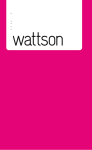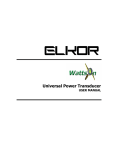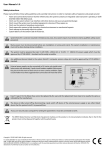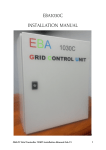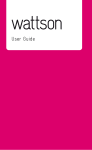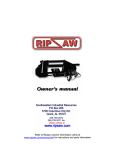Download AN0806-Basic WattsOn Troubleshooting
Transcript
Technologies Inc. Application Note 6 Bainard Street London, Ontario N6P 1A8 CANADA tel(519)652-9959 fax(519)652-1057 AN0802 WattsOn® Troubleshooting Summary The goal of this document is to present basic troubleshooting and commissioning steps for implementation of WattsOn meters in various wiring systems. The WattsOn® Universal Power Transducer is an advanced meter capable of four-quadrant metering. Because of this, correct wiring of voltage and current inputs is critical to the measurement accuracy of the system. Danger Line voltages up to 600 VAC are present on the input terminals of the device and throughout the connected line circuits during normal operation. These voltages may cause severe injury or death. The following tools are helpful in diagnosing hardware installation issues: Installation and servicing must be performed only by qualified, properly trained personnel. 1. Digital Multimeter capable of mV AC and mA AC measurements. WattsOn Meters calibrated for use with 5A CTs have special precautions that must be taken. NEVER disconnect a 5A CT without shorting it first. These CTs are capable of producing very high voltages and arcing when not shorted, and as a result may cause serious injury or death! 2. Clamp on Amp meter to verify current in line (if possible). Always ensure that 5A CTs are shorted via a shorting block, or that power to the circuit which the CT is installed on is off before disconnecting from the meter. 5. Hookup wire for RS485 to WattsOn (twisted pair, or "speaker" wire OK). Verify insulation rating. 3. Computer running Windows (XP recommended) 4. USB-to-RS485 or RS232-to-RS485 converter 6. Elkor WattsOn Console Software http://www.elkor.net/EWC_setup.exe WattsOn meters with 5A inputs may be identified by the part number (ie: WattsOn-1100-5A), or by the yellow sticker on the face of the unit as below: 7. Basic tools (screwdrivers, etc). 5A CT If unsure, contact the vendor to determine WattsOn type. 11/11/2008, rev A -1© Elkor Technologies Inc. 2006 AN0307 operation. Note: this feature can be disabled in software, however it is ON by default from the factory. Troubleshooting Steps: 1. POWER SUPPLY: Before commencing other troubleshooting steps, ensure that the WattsOn is receiving a proper power supply. Power to the WattsOn is provided by to the upper left (black) plug in two-position connector. Valid power supply ranges are: If the LED shows a Double-Flash followed by a short pause and another Double-Flash, it may be indicative of Firmware problems. Verify that the DIP switch is set to an address other than "0". By default, from the factory, the address is set to "1". If the address DIP switch is 0, set it to "1", and reset the power to the WattsOn (unplug the black power plug for 5 seconds, and plug it back in). 20-26VDC or 18-24VAC / 100mA Power may be provided via a small control transformer capable of sourcing at least 100mA. Preferred power is DC, and may be attained by using a DIN rail mount switching power supply. Elkor recommends the Lambda DSP10-24. During normal measurement operation (ie: voltage inputs above 25VAC), the DIAG LED should be OFF. If the LED stays ON constantly, or turns on an off erratically, it is an indication of reverse power detection. This condition arises when the SUM of the real power (watts) in all three phases is negative. Please note however, in a three-phase system (assuming balanced phases), if only one of the phases is reversed, the NET will continue to be positive. The green Power LED should illuminate when the WattsOn is receiving power, however note that the LED will continue to be illuminated even during low voltage conditions. That is, the LED is not an indication of WattsOn "sanity" or "operation", but rather that power is simply available. 3. TROUBLESHOOTING via SOFTWARE: Note that voltages can sag when other equipment is powered on, especially when using a small VA control transformer. Therefore, it is best to verify the input voltage using a DMM, on the terminals of the black plug-in power connector to ensure that the proper voltage is present. Use of the WattsOn Console software for troubleshooting and commissioning is highly recommended. The software is capable of showing all real time and accumulated parameters, as well as allowing viewing and changing of configuration parameters. 2. DIAG LED: The Red DIAG (diagnostic) LED has a variety of functions. Depending on the state of the LED, it can signify a number of conditions. The table below summarizes the LED states and related conditions: LED State OFF Fast Flashing Solid (ON) Slow Flashing Double-Flash, pause, Double-Flash First, an RS485 connection must be available. Typical solutions are RS232-to-RS485 or USB-toRS485 converters. Elkor recommends the converters by B&B Electronics. They are listed in Appendix A. In any case, the converter should have "Automatic Send Data Detection" to avoid issues with data direction switching. Condition Normal operation, or insufficient power supply voltage (see step 1) Input Voltages below threshold (typically ≤ 25VAC). Reverse NET Power (kW) condition Reverse Sequence (typically this is disabled from the factory) Firmware update mode check: DIP Address switch must not be"0". Potential firmware problem. Make sure that the RS485 converter (whether USB or Serial) is properly installed and that the corresponding drivers are installed and initialized. You will need to know the COM port of the installed converter. The easiest way to accomplish this is to load up device manager. Click Start > Settings > Control Panel > System. To test for WattsOn functionality or "sanity", it is best to connect power and disconnect voltage inputs. In this configuration, the RED LED should flash rapidly. This is an indication of proper 11/11/2008, rev A Click on the "Hardware Tab" and click the "Device Manager" button. -2© Elkor Technologies Inc. 2006 AN0307 associated with the Serial port or USB where the RS845 converter is connected. In the list, there should be an entry called "Ports (COM & LPT)". Click on the small + symbol next to this text and observe the available COM ports. If using a USB-to-RS485 converter, the port should appear as you plug the device into the computer (there may be a delay of up to 30 seconds), and disappear once the device has been unplugged. Take note of the COM port number associated with the device. Figure 1 shows a screenshot of the device manager. By default, the WattsOn is configured for a Baud Rate of 9600bps. Click "OK" Click on Options > Device Address, and ensure that the address is configured to the same setting as the DIP switch on the WattsOn. If the settings are correct, the text should show COMM OK! Click Close. Device appears as it is plugged in. At this point, real time data should appear on the screen. If communications is still timing out (status can be observed in the status bar across the bottom of the screen), verify the address, COM setting, and RS485 wiring polarity. If problems persist, please refer to Elkor AN0303 – Modbus RTU Troubleshooting, or contact the vendor. Wiring of the RS485 converter to the WattsOn takes place via the "+" / "-" / "G" terminals on the upper green 8-position plug on the WattsOn. Many RS485 converters are labeled A/B. Typically A is wired to "-" and B is wired to "+". However, if communications does not work, try to switch the polarity. For short runs, it is not necessary to connect the "GND" connection. Install the WattsOn console software. Make sure that the serial or USB converter is attached to the computer, and start the software. Click on the "Port" menu, and ensure that the Drop-down box is selected to the COM port 11/11/2008, rev A -3© Elkor Technologies Inc. 2006 AN0307 The WattsOn Console displays all real-time and accumulated parameters which the WattsOn measures. Using this tool, it is easy to check for proper wiring and operation of the system. When connected to an active system, the measurements are shown on the screen and updated approximately once per second. The software provides the capability to ensure that the wiring is correct and that the measurements are valid. There are typically two common problems associated with CT wiring: Current Magnitude: 1. Current Magnitude: caused by improper CT selection, CT ratio configuration, and physical CT installation or damaged CT. Using a mV meter set to AC measurements, measure the mV reading on the input terminals of each CT (between the I11 to I12, etc). 2. Power Direction / Low or negative Power Factor: caused by reversed CT orientation on the wire, reversed CT polarity (wiring to WattsOn) or incorrect voltage/current phase matchup. Non-5A WattsOns are configured to interpret a full scale of approximately 333mV AC. That is, a measurement of ~333mV AC is proportional to the full scale rating of the WattsOn (as indicated in the part number and the front yellow sticker). For example: If possible, take a measurement from the line where the WattsOn CT is installed using a clamp on style amp meter. In most typical three-phase installations, the loads should be fairly balanced, and the currents should be approximately equal in all three phases. If the currents are suspected, perform the following diagnostics: For P/N: WattsOn-1100-MS360-250A Full scale is 250A If mV AC measurement on current inputs is 100mV, calculated measured current is approximately 100mV/333mV * 250A = 75A. These steps may only be performed on non-5A input meters. Please see the disclaimer at the beginning of this application note. 11/11/2008, rev A Keep in mind that this measurement is an approximation. If this calculation yields the same approximate result as the WattsOn measurement, the problem is before the WattsOn. Ensure that the CT wiring is not shorted and that the CT is not damaged. In the case of split core CTs, ensure that the two sides are properly mated together. -4© Elkor Technologies Inc. 2006 AN0307 Power Direction / Low or negative Power Factor: 3) One at a time, reconnect the CTs to the WattsOn terminal I11, I12. Make sure that the CT wires are connected as a pair (ie: do not mix the white from CT #1 with the black from CT #2. Verify that the power factor (PF a, PF b, PF c) readings are within 0.800 to 1.000. Readings that are very low or have a negative sign (a marginally negative power factor ie: -0.950 to -1.000 may be normal) should be given closer examination. Most installations have a nominal power factor within 0.800 to 1.000 (positive). This indicates a lagging power factor, and is normal (caused by motors, fans, etc). An excessively low power factor may be an indicator of incorrect voltage to current phase matching. 4) Observe the Power Factor (PF a,b,c) readings. Continue changing CTs until the power factor reading is maximized (as close to +0.900 to +1.000) as possible. 5) At this point observe the Power (P a,b,c) readings to determine if they are positive or negative. It is imperative that the voltages measured by the WattsOn on the V1, V2, V3 terminals, correspond to the same phases as the CTs on I11/I12, I21/I22 and I31/I32. 6) Repeat these steps for phase B and C. The easiest way to verify this is to physically inspect the wiring to ensure that the V1 voltage and I11/I12 CT are both connected to the same phase (similarity for phases 2 and 3). A mismatch may be evidenced by a poor power factor reading. The following table shows the effects on power factor with mismatched CTs. Actual Phase PF 1.000 0.950 0.900 0.800 Va with Ia (correct) 1.000 0.950 0.900 0.800 Va with Ib (incorrect) -0.5 -0.745 -0.827 -0.919 Verify that the power (Pa, Pb, Pc) shows the correct sign. For a typical installation, with correctly wired and oriented CTs, the power should show POSITIVE values. This indicates that power is being imported (consumed). In a correctly installed system, a negative reading indicates that power is being exported (generated). In most load-only systems, the cause for this is either reverse polarity of the CT into the Ix1, Ix2 terminals or incorrect orientation of the CT on the wire. The solution is to reverse the CT on the wire, or reverse the input polarity. However, before taking these steps it is prudent to understand the origin of the problem as haphazard re-wiring may make the situation worse. Va with Ic (incorrect) -0.5 -0.204 -0.0725 +0.119 As the table shows, in some cases the power factor may not be an ideal indicator of phase mismatch, especially if the nominal power factor of the system is much lower than unity. This table should be used only as a guideline, since in rare circumstances the power factor may truly be low or negative. Always verify the correct wiring of the installation with the wiring diagram provided by the vendor. Appendix: Elkor Recommended RS485 Adapters If suspect power factor readings are observed, and a physical trace of CT and voltage leads is not possible or does not yield any results, the following steps should be taken: Manufacturer FTDI B&B Electronics B&B Electronics 1) Mark all of the CT wire leads with their currently connected terminals (I11, I12, etc). This will aid in tracking progress. Acroname Part Type USB-RS485-WE-1800-BT (available from www.digikey.com) 485SD9TB 485USBTB-2W 485USBTB-4W R305-USB-RS485 USB 2) Disconnect all of the CT wire leads from the WattsOn terminals, and observe that the measured current and power in each phase drops to "0". 11/11/2008, rev A -5© Elkor Technologies Inc. 2006 AN0307 RS232 USB USB