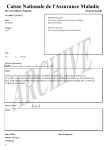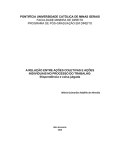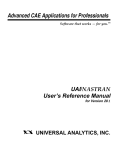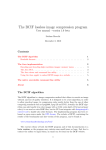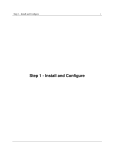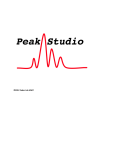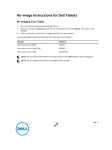Download GUI User Manual - York University
Transcript
Engineering Solution of Close Range 3D Scene Reconstruction GUI User Manual About: This program was written by Ian Cook, member of the gidi group at York University, using the jzy3d package written by Martin Pernollet et al. Both jzy3d and this program are open source, and as such the source has been included in the rar file. © Copyright by “Team GiDi” 2010-2011 2 Installation: No installation required, simply open the jar to start the program. Running the program: The program can be run from either double clicking the icon in windows or running from the command line. In order to run with the full 8 million point capabilities, the command line argument -Xmx1024m is required in order to allow for the full heap space. (1) To load the point cloud, hit either the open button or select open from the menu. Presently it will automatically load a file called "InfoCenter" from the C directory (C://InfoCenter), but comments are there to allow for taking specific files from the command prompt. (2) Once it is open, it can be acted upon. Double clicking will make the model rotate, and the same thing will happen if pressing the green rotate button on the GUI. Using the arrow keys, the model will rotate just slightly in the particular direction. Using the scroll wheel in the mouse/touchpad will zoom in and zoom out. (3) To select point 1, hit the standard mouse cursor, then select a point. If a valid point is selected, it will be displayed in the top text box. If an invalid point was selected, 0,0,0 will be displayed. To disable selecting point 1, hit the standard mouse cursor again. (4) To select point 2, hit the hand button, then select a point. If a valid point is selected, it will be displayed in the bottom text box. If an invalid point was selected, 0,0,0 will be displayed instead. To disable selecting point 2, hit the hand button again. (5) To measure between two points, select each point and ensure that neither text box says 0,0,0. If two valid points are selected, hit the Measurements button in the menu, and select 3D measurement. The distance between the points will be measured automatically. Note: The maximum amount of points is 8 million, and the format in the file must be x y z r g b in order for it to work. The program will crash if given any incorrect input format/file. © Copyright by “Team GiDi” 2010-2011 3