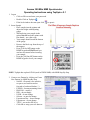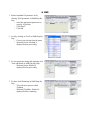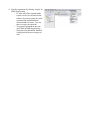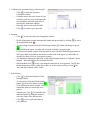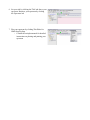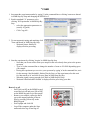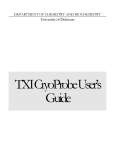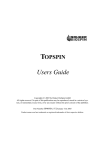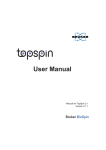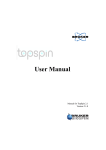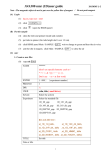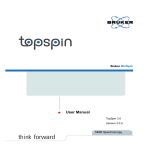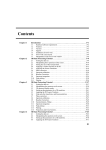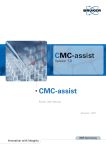Download Avance 300 MHz NMR Spectrometer Operating Instructions using
Transcript
Avance 300 MHz NMR Spectrometer Operating Instructions using TopSpin v.2.1 1. Logon • Click on ID icon and enter your password Double Click on TopSpin • If the lock window does not open click • to open it 2. Insert Sample • Place sample into the spinner and adjust the height with adjusting gauge. • When placing your sample in the spinner do not touch the spinner with bare hands – use a kim wipe • Your sample should touch the bottom of the gauge. • Remove the black cap from the top of the magnet • Press [Lift On-Off] button on the BSMS keypad and WAIT until you can hear air stream before inserting your sample • Press the [Lift On-Off] button on the BSMS keypad to lower your sample NOTE: TopSpin has replaced CPAN (used in XWIN NMR) with NMR Step-By-Step 3. Create a new Dataset by clicking on 'Create New Dataset' in NMR Step-By-Step • NAME – file name (case sensitive, no spaces, no brackets and no forward or backward slashes / \) • EXPNO – Increment starting from 1 • PROCNO – usually 1 • DIR – do not change • USER – do not change • Solvent – no need to change • Experiment Dirs – do not change • Experiment – do not change • TITLE – no need to fill in yet • Click OK to setup your new data set 1 H NMR 1. Read in standard 1H parameter set by clicking '1D Experiments' in NMR Step-ByStep • select the appropriate parameter set (usually 1d_proton) • Click Read... • Click OK 2. Lock by clicking on 'Lock' in NMR Step-ByStep • Choose your solvent from the menu • Wait until 'Lock: Finished' is displayed before proceeding 3. To start automatic tuning and matching click 'Tune and Match' in NMR Step-By-Step • Wait until 'atma: finished' is displayed before proceeding 5. To shim click 'Shimming' in NMR Step-ByStep • This will start a process called TopShim • Wait until 'TopShim: finished' is displayed before continuing 6. Start the experiment by clicking 'Acquire' in NMR Step-By-Step • If at the end of the experiment the signal is weak you can increase the number of scans by typing 'ns' in the command line and entering the desired number of scans – you can then re-acquire the spectrum • To stop an experiment at any time click 'Halt' in NMR Step-By-Step • Wait until 'Checklockshift: finished' is displayed before processing your data Processing Basic 1D spectra using TopSpin v.2.1 1. When the acquisition is complete (ie 'checklockshift: finished' is displayed) click on 'Process Data' in NMR Step-By-Step SIDE NOTE: How to look at your spectrum using TopSpin • To expand a region simply click and drag the mouse over the are you wish to expand Click to see the full spectral width • To increase or decrease the intensity you can simply use the mouse wheel or click and hold • and move the mouse up or down or to make the spectrum larger click spectrum smaller click or , to make the or • Click visible • Clicking any of the arrow buttons will allow you to navigate around your spectrum Experimental data (current and past) can be accessed by double clicking on the desired experiment in the browser panel (experiments can still be recalled by typing 're #' in the command line as was done with xWinNMR) • to reset the spectral intensity so that the largest peak in your spectrum is completely 2. The spectrum should be phased correctly, if not, phase manually • Click to enter the Interactive Phase Correction window • Click and hold and move the mouse until the largest peak (highlighted with a red line) is positive and the baseline is as flat as possible • Click and hold are also positive • Click and move the mouse until all peaks left and right of the biggest peak to save and return to your spectrum 3. Calibrate your spectrum using a reference peak • Click to enter the Spectrum Calibration window Using the mouse select the center of your reference peak (you may need expand the area around the reference peak prior to entering the calibration window) Enter the desired value and click OK • Click • • to return to your spectrum 4. Integrate • Click • Delete all integrals (created automatically during data processing) by clicking • all integrals then click To select integral regions click the Define Region button • • • • to enter the Interactive Integration window • • • • which will change to green Click and drag the mouse on either side of a peak to define a integral region. If you need to expand a region of the spectrum be sure to that the Define Region button is NOT green then click and drag the mouse on either side of the region you would like to expand (See How to look at your spectra section) To calibrate the integration right click on the desired integral and select 'Calibrate Current Integral'. Enter the number you wish and click OK When finished click to save your integrals and return to your spectrum. NOTE: that the this button may not be visible (due to the size of the screen) and if you click the 'save and return' button will be visible. 5. Peak Picking • to select Click to open the Interactive Peak Picking window To select peaks click the Define Region button which will change to green Click and drag the mouse to draw a box around the peaks you would like to be picked Alternatively, click to manually pick individual peaks by using the mouse to select the center of the desired peak Click to save peaks and return to your spectrum 6. Set your title by clicking the 'Title' tab above your spectrum. Return to your spectrum by clicking the 'Spectrum' tab 7. Plot your spectrum by clicking 'Plot Editor' in NMR Step-By-Step • Consult the xwinplot manual for detailed instructions on plotting and printing your spectrum 13 C NMR 1. Increment the experiment number by typing 'i' in the command line or clicking 'create new dataset' in NMR Step-By-Step and changing the EXPNO to 2 2. Read in standard 13C parameter set by clicking '1D Experiments' in NMR Step-ByStep • select the appropriate parameter set (usually 1d_jmod) • Click Copy All... 3. To start automatic tuning and matching click 'Tune and Match' in NMR Step-By-Step • Wait until 'atma: finished' is displayed before preceding 4. Start the experiment by clicking 'Acquire' in NMR Step-By-Step • Note that you do not need to shim your sample as this was already done prior to the proton spectrum • Type 'ns' in the command line to change the number of scans to 150-5000 depending upon your sample • During the experiment you can view your spectrum by typing 'tr' in the command line, wait for the message 'checklockshift: finished' for the first tr of the experiment, after this wait for 'data stored as ##' and click Process Data' in NMR Step-By-Step • When the signal is strong enough click 'Halt' in NMR Step-By-Step • Wait until 'checklockshift: finished' is displayed before processing your data How to Log off • Press [lock on/off] on the BSMS keypad to turn the lock off and press [lift on-off] on the BSMS keypad to eject the sample • Remove your sample, replace the black cap on the magnet and turn off the air flow by pressing [lift on-off] on the BSMS keypad • Exit TopSpin and click OK • Log off the computer under the Start menu and select log off and log off 2 1