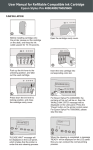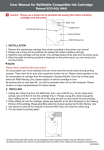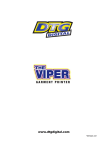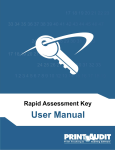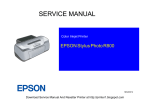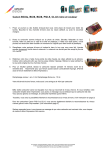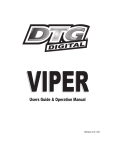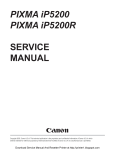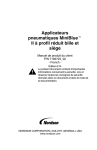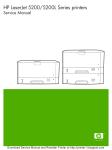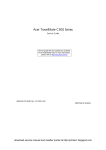Download pro 4880 User Manual未转曲
Transcript
User Manual for Refillable Compatible Ink Cartridge Epson Stylus Pro 4880/4450 I. INSTALLATION B A Before installing cartridge onto the printer, please put the cartridge on the desk, and keep the ink outlet upward for 10-15 seconds. C Open the cartridge cavity cover. Push up the ink lever to the unlocking position, and take out the used cartridge. PLEASE WAIT 1 2 3 4 5 6 7 8 D E Insert the new cartridge into corresponding color slot. F Press down the ink lever to locking position, and close the cartridge cavity cover. 'PLEASE WAIT' message will be displayed on the LCD panel. YES CONTINUE? NON-GENUINE 1 2 3 4 5 6 7 8 1 2 3 4 5 6 7 8 NO 1 2 3 4 5 6 7 8 Press G H About 1 minute later, a 'NON GENUINE' message will be displayed on the LCD panel. Press the button ' ' three times, and a warning message 'NON-GENUINE CARTRIDGE!MAY NOT PERFORM AT OPTIMUM' will pop up in succession on the LCD panel. Press the button ' ' twice again, and the message 'CONTINUE?' and 'YES/NO' will pop up in succession on the LCD panel. ACPT. DECLINE I To s elect ' YES', press the button ' once. For Epson Stylus ' Pro 4880, 'DAMAGE FROM ' will be displayed on the LCD panel, then press the button ' ' five times, a warning message 'DAMAGE FROM CARTRIDGE IS NOT WARRANTED. DO YOU ACCEPT THIS? 'will pop up in successi on on the LCD panel. For Epson Stylus Pro 4450, the warning messages may be different but with similar meaning. READY PLEASE WAIT Fig. 10 Fig. 12 Fig. 11 1 2 3 4 5 6 7 8 1 2 3 4 5 6 7 8 1 2 3 4 5 6 7 8 J K L Press the button ' ' once and an optional menu 'ACPT/DECLINE' message will be displayed on the LCD panel. To select ' ACPT', press the button ' ' , and then the 'PLEASE WAIT' message will be displayed on the LCD panel. About 1 minute later, the word 'READY' message will be displayed on the LCD panel. Now you can conduct the normal printing process. NOTE Please read it carefully before any action! 1. Empty ink volume will be displayed on the LCD panel, which will not affect printing process. 2. A non-genuine warning message box will pop up on the computer screen when a print order is issued (Fig. 1), select 'Close', then you can print. REPLACE INK CRTG 1 2 3 4 5 6 7 8 Fig. 1 Fig. 2 3. When the message 'REPLACE INK CRTG' show up on the LCD panel, the lamp of ink will be on (Fig. 2). You will not be able to distinguish the ink-out cartridge from others at this moment due to the same display of the capacity box of other colors. Only after you pushing up and pressing down the ink lever, you will find the capacity box of the ink-out cartridge flash on the LCD panel. Then please replace the ink cartridge. 4. To ensure the printout quality and to protect print-head, it is not suggested to use other brands of compatible ink cartridges at the same time. 5. Please unplug the rubber plug gently when refilling the ink, or else the ink on the plug will spill out and pollute the surroundings. II. REFILLING 1. Reset chip by the chip resetter (not enclosed). Please consult your sales representative to select the right resetter for chip resetting. We will not guarantee the outcome if you use the wrong one or the one from other suppliers. 2. Insert the reset cartridge into printer. 3. Unplug the rubber plug from the Refill Hole, then, use a refill kit (e.g. large-sized syringe, etc) to fill the ink into the cartridge. 4. While refilling ink into the cartridge, please pay attention to ink level displayed on the Viewing Window of the cartridge. Please stop filling when the ink level reaches the Full Ink Warning Line. 5. Use tissues to wipe off the residual ink around Refill Hole, and reset the rubber plug. 6. You are ready for printing again! 7. Every time you use the refilled cartridge, you are suggested to check regularly on the ink consumption of the cartridge from the transparent Viewing Window to be aware of the actual ink consumption. Once the ink level goes below the Refilling Warning Line, please replace or refill the cartridge. Full Ink Warning Line Viewing Window Refill Kit Refill Hole Refill Warning Line All brand names & trade marks are the properties of their respective holders and are referred to here for descriptive purposes only. We are not associated with any printer and/or original printing supplies manufacturers. 1026790408