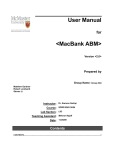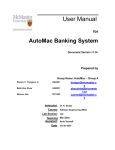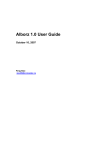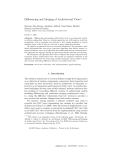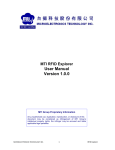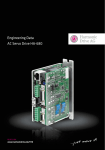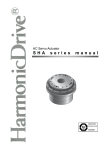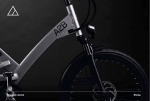Download User Manual MacBank ABM
Transcript
User Manual for MacBank ABM Version <1.0> Prepared by Group Name: 112 Kevin Bezjak Jasper Chan Thomas Griffatong Instructor: Dr. K. Sartipi Course: SE 3KO4 Lab Section: L01 Teaching Assistant: Shima Aghtar Date: 11/24/09 Document Revision History Rev. Level Important Date 2009-11-22 Description Initial Version Table of Contents 1. Overview......................................................................................................................... 1 Purpose:........................................................................................................................... 1 How to Use This Document:........................................................................................... 1 2. PIN Menu........................................................................................................................ 1 3. Transaction Menu ........................................................................................................... 3 3.1 Using Different Transactions .................................................................................... 3 3.2 Insufficient Funds and Other Monetary Errors ......................................................... 5 1. Overview Purpose: This document provides the user manual for the MacBank ABM system. How to Use This Document: The information in this document is split up into sections according to the table of contents. The order to be followed is below: 1. PIN Menu: In this section the user learns how this menu works and how to enter their account. They also learn what the errors will occur for certain situations and how to deal with these. 2. Transaction Menu: The Transaction Menu allows the user to choose what they want to do with their accounts and obtain information about them as well. They are informed of any errors that may occur such as insufficient funds or timing out of their session. 2. PIN Menu Below is the PIN Menu, which is displayed when first using the ABM system. Figure 2.1: PIN Menu for the MacBank ABM The user inputs their 8 digit card number using the number keypad. The card number appears in 1. Then the user inputs their PIN, which is displayed with **** for security, in the PIN textbox, 2. They then press the Enter button, highlighted as 3. If the Card number and PIN are correct, the ABM enters the next menu. Otherwise an error appears informing the user of an incorrect PIN and the number of tries remaining. An account only has 3 tries to enter the correct PIN. If after the third try, the PIN is still wrong, the ABM posts a message to contact the MacBank staff to reactivate the account. Even if the correct PIN is inputted afterwards, the account cannot be accessed. Figure 2.2: PIN Error message Figure 2.3: Account Locked out for too many PIN Errors. 4, the ABM Off button, is used only by the teller and is used to restock the ABM with $20 bills. If the ABM goes below the required amount of $10, 000 in cash within it, an error message is posted and the ABM shuts off and must have some cash put back into it in order for it to turn back on. Figure 2.4: Error message for insufficient funds in ABM. Figure 2.5: Money Addition Menu 3. Transaction Menu The transaction menu is entered after a correct card number and PIN are inputted in the PIN Menu screen. 6 push buttons are displayed and depending on which transaction they select, they will enter a new menu for that particular choice. They can also press exit to return them to the PIN Menu and log them out. At any time after the account is accessed, if the user is idle for more then 30 seconds, the program exits and displays an error message to inform the user. Figure 3.1: Inactivity Error Message Figure 3.2: Transactions Menu 3.1 Using Different Transactions The user can choose any of the 5 transactions to perform on their accounts. If the user selects the Deposit transaction, the Deposit Menu appears. The user selects which account they wish to deposit money into, 1. They input the value into the textbox, 2. The user then selects 3, deposit button, and a message is displayed to see if the user wished to proceed with the transaction. After a transaction receipt is displayed with all the information. Figure 3.3: Deposit Menu Figure 3.4: Transaction Completion Prompt Figure 3.5: Transaction History Display Each transaction’s menu is set up in a similar way and works the same as deposit menu. The difference for transfer is 2 accounts need to be selected, which are displayed in a simple and functional way. The display balance choice just displays the balance of each account in a transaction receipt and does not have its own menu. 3.2 Insufficient Funds and Other Monetary Errors Insufficient Funds may occur during the Withdraw, Pay Bills or Transfer transaction. This happens when a user tries to remove more money from an account then is in it. When this happens, an error appears explaining what occurred. Figure 3.6: Insufficient Funds Error When using the Withdraw transaction, if the amount entered is not a multiple of $20, an error is prompted to let the user know that only multiples of 20 can be withdrawn. This is caused by the fact that the ABM only holds $20 bills. Figure 3.7: Wrong withdrawal amount For each withdrawal, a max of $500 is placed per transaction. For security reasons, no more then $500 can be removed from the account per day. Figure 3.8: Withdrawal Max Error If ever an invalid input is entered, the user is prompted with a pop up message of the following: Figure 3.9: Invalid input error