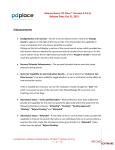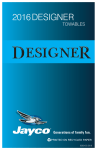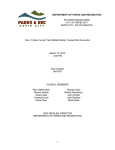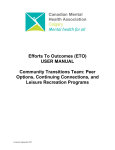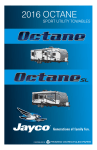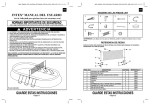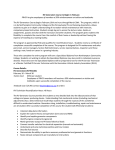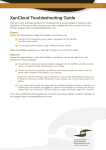Transcript
Issue Tracker User Manual To submit issues during your testing, log into our Issue Tracker system using login credentials provided to you by CoreSolutions Software. Please note login ID and password are case-sensitive. You may be prompted to enter a new password if it is your first time logging into Issue Tracker. Use the navigation menu at the top of the screen and select Add Issue. The Add a New Issue screen will appear. Provide as much detail as possible to describe the bug or system change you wish to address. Include recreation instructions and attach screenshots or documents to better illustrate the issue. Click the Submit button to send your issue to CoreSolutions where it will be assigned to a member of our development team. You will be notified by email once the issue has been addressed. Log into Issue Tracker to review the issue and read any notes provided by the developer. Test the issue to ensure it meets your requirements. Once satisfied the issue has been resolved, set the status to Complete and save your changes.