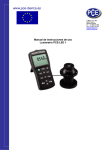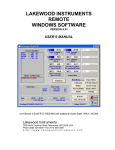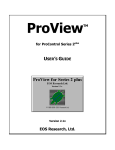Download Model 1002 User Manual Domestic Well Level Monitoring
Transcript
Model 1002 User Manual Domestic Well Level Monitoring and Data Logger February 11, 2013 Installation Instructions There are 4 connection points on the WellMinderDL unit. The round power plug accepts power from the wall transformer. The 2-pin plug is supplied with a mating connector and is used to power an external device such as a pump relay or flow control solenoid valve. These devices can be supplied from the manufacturer or see a list of approved devices. NOTE: THE DIODE MUST BE LEFT INSTALLED WHEN CONNECTING TO AN EXTERNAL DEVICE OR LOSS OF CALIBRATION DATA COULD RESULT. SEE FIGURE 1 FOR PROPER ORIENTATION. The 3- pin plug is supplied with a mating connector and is used for connecting the submersible level sensor cable. The USB port is located in the center as shown. All connections are illustrated in figure 1. Care should be taken when making all connections as failure to do so could result in damage to the unit. WellMinderDL Calibration Although each WellMinderDL unit comes calibrated from the factory, it is recommended that the following calibration procedure be carried out when first installed in order to achieve maximum accuracy. The calibration procedure is as follows: 1. Remove power from the pump to ensure the well level does not change during the calibration procedure. 2. Lower the sensor into the well until it just breaks the surface of the water. 3. For best results, allow the sensor to temperature stabilize for 5 to 10 minutes. 4. Place the display in calibration mode by pressing and holding , then while holding , press P. 5. The display will show 1111 for approximately 2 seconds then a steady 0.0 reading. 6. Pressing P again will record the current level and store it as zero. After approximately 2 seconds, the display will then show a steady 115.0. 7. Measure a known length of cable from a reference point at the top of the well. Fifty to sixty feet will do, however, longer is better. 8. Lower the sensor into the well to the predetermined depth. 9. Using and , adjust the display value from 115.0 to match the predetermined depth chosen in Step 7. 10. Pressing P again will record the current level and store it as the value currently being displayed. The unit will return to Display Mode showing depth of the well. 11. The sensor can now be further lowered or raised to the desired monitoring level. 12. Return power to the pump. WellMinderDL Operation The WellMinder will default to Display Mode showing the current level reading in feet when power is applied to the unit. Other features available are alarm setpoint, alarm setpoint deadband, low level memory, and high level memory, and dumping datalogged information to a USB memory stick. These features are accessible as follows: 1. Press P to display the lowest well level recorded since last reset. 2. The low level memory can be reset to the current level at this time by pressing . 3. Press P again to display the highest well level recorded since last reset. 4. The high level memory can be reset to the current level at this time by pressing . 5. Press P again to display current alarm setpoint. When in Display Mode, the digits will flash when the level drops below this setpoint. 6. The setpoint can be adjusted by pressing and holding to lower the value and to raise the value. Note that also holding P while raising or lowering setpoints will increase the repeat rate by a factor of 10. 7. Press P to display current alarm deadband. This parameter establishes the level at which the unit will come out of alarm. If this value is set to one (1), the unit will resume normal display when the level reaches the alarm setpoint plus one (1). 8. The alarm deadband can be adjusted by pressing and holding to lower the value and to raise the value. Note that also holding P while raising or lowering setpoints will increase the repeat rate by a factor of 10. 9. The user output supplied on board the display unit will de-energize whenever the measured level falls below the alarm setpoint. This output can be connected to an optional relay for remote alarming, pump control, or water flow control. 10. Press P again to select data logger to USB memory stick transfer. Pressing the and keys change the value from 0 to 1. Pressing P with a 0 displayed will return to Display Mode without transferring. Pressing P with a 1 displayed will begin USB transfer. During the transfer the screen will initially display 8888. The screen will then display the percentage of file transferred (on version 6 and later units only). If the percentage display stops incrementing, cycle power to the display and try again. When complete, the unit will return to Display Mode. Maximum transfer time to a USB stick could be as long as 1 minute if the data logger memory is completely filled with 16384 records. All logged information on the WellMinderDL will be erased once successfully transferred to the USB device. Note that the 2-pin plug connector will need to be removed in order for the USB port to be accessed. If the output is not being used the plug connector may be removed indefinitely. 11. If left alone, the unit will return to Display Mode after 20 seconds of inactivity. Datalogging Setup and Operation The WellMinderDL has a built in data logger which can store up to 16384 records in the format level/time/date or if logging daily maximums and minimums, in the format max level/min level/date. When transferred to a USB memory device, the data will be stored in a comma separated variable file called WellMinderXXXX.csv. The “XXXX” in the file name will be unique to each WellMinderDL unit. NOTE: If an existing data log file exists on the memory device, it will be erased and replaced with the latest file during USB transfer. Setting of the real time clock and data logging options can be achieved through the advanced system menu. There are 9 fields indicated by the digits 1 through 9 which are displayed for 2 seconds on the right hand side of the screen prior to displaying the current value. The table below outlines the data contained in each field: Field Description Range 1 Day of the Month 1-31 2 Month of the Year 1-12 3 Year 4 digit Year 4 Hour 0-23 5 Minute 0-59 6 Second 0-59 7 Logging Time Unit 0-4 *See Table Below 8 Logging Interval 1-59 or 1 to 23 9 Units 0 = Feet, 1 = Meters 10 Reading from Top of Well 0-230 Feet The advanced system menu can be accessed as follows: 1. Press and hold P for approximately 3 seconds until the display reads 1___. 2. When P is released a number will be displayed representing the current day of the month. Use the and buttons to set the correct day of the month. 3. Press P to display the current month represented by the numbers 1-12. Use the and buttons to set the correct month. 4. Press P to display the current year. Use the and buttons to set the correct year. 5. Press P to display the current hour. Use the and buttons to set the correct hour in 24 hour format. 6. Press P to display the current minute. Use the and buttons to set the correct minute. 7. Press P to display the current second. Use the and buttons to set the correct second. 8. Press P to display the current data logging unit. The data logger can be configured to data log in seconds, minutes, hours, or daily maximum and minimum level. Use the and buttons to select the desired data logging unit according to the following table. Value Unit Selected 0 Data logging turned off. 1 Seconds 2 Minutes 3 Hours 4 Maximum/Minimum CAUTION: CHANGING FROM SECONDS, MINUTES, OR HOURS TO MAX/MIN LOGGING OR VICA VERSA, WILL ERASE ANY PREVIOUSLY STORED DATA. BE SURE TO TRANSFER ALL DATA ONTO A USB MEMORY DEVICE BEFORE CHANGING BETWEEN MAX/MIN AND ALL OTHER LOGGING UNIT OPTIONS. 9. Press P to display the current data logging interval. Use the and buttons to set the desired interval. For example, if the level is to be logged every 15 minutes, then the logging unit would 2 for minutes as in the above table and the logging interval would be set to 15. 10. Press P to display the current unit of measure selected. Use the and buttons to set the desired unit of measure according to the following table. NOTE: Level will always be data logged in FEET. Value Unit of Measure 1 Level displayed in FEET 2 Level displayed in METERS 11. Press P to display cable length from the top of the well to the sensor. This field allows the display to read distance from top of well to surface of the water. If set to 0.0, the feature will be disabled and the display will read water above the sensor as normal. If set to length of cable from the top of well to sensor (in feet), the display will then read distance to surface of the water instead of water above sensor. 12. Press P to return to Display Mode. The real time clock has a battery backup circuit that will keep the time when the WellMinderDL is not powered for approximately 3 days. Level Record Date Time Low High Comments Level Alarm Setpoints Alarm Setpoint Alarm Setpoint Deadband Notes Contact Information: Nyquest Manufacturing Ltd 15 Ben’s Court Hatchet Lake, NS B3T 1R3 www.wellminder.ca Phone: 902-852-2155