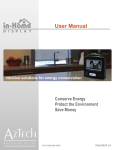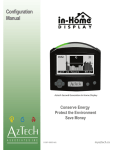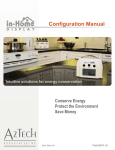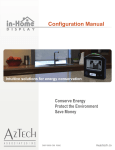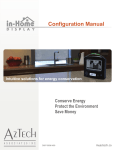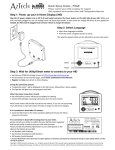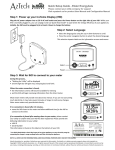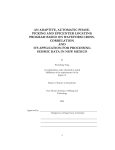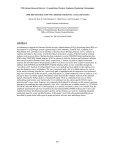Download TX & IL USER MANUAL
Transcript
D 097-0908 G00 Aztech In-Home Display ZigBee, Generation & Consumption TX & IL USER MANUAL Frimware Version 1.1.79.5 D 097-0908 G00 myaztech.ca Table of Contents REGULATORY INFORMATION ................................................................................................................... 3 FCC Notices ....................................................................................................................................... 3 Copyright .......................................................................................................................................... 3 Patents ............................................................................................................................................. 3 Notices.............................................................................................................................................. 3 WELCOME ................................................................................................................................................... 4 FEATURES OF YOUR IN-HOME DISPLAY (IHD) ....................................................................................... 5 Light Arc............................................................................................................................................ 5 Buttons ............................................................................................................................................. 5 Status Line ........................................................................................................................................ 5 SYMBOL GLOSSARY .................................................................................................................................. 6 SCREEN PRESENTATIONS ........................................................................................................................ 7 SCREEN NAVIGATION (CONSUMED PRESENTATION) .......................................................................... 8 INFORMATIONAL SCREENS (CONSUMED PRESENTATION) ................................................................. 9 Current Usage ................................................................................................................................... 9 Quick Read ........................................................................................................................................ 9 Today’s Summary ............................................................................................................................ 10 Summary ........................................................................................................................................ 10 Detailed Summary ........................................................................................................................... 11 HISTORICAL VIEWS (CONSUMED PRESENTATION) ............................................................................. 12 Last 24 Hour Views .......................................................................................................................... 12 Last 24 Hour Detailed Summary ....................................................................................................... 12 Last 28 Days Views .......................................................................................................................... 13 Last 28 Day Detailed Summary......................................................................................................... 13 MESSAGES ................................................................................................................................................ 14 Message Order ................................................................................................................................ 14 Active Period................................................................................................................................... 14 Message Priority ............................................................................................................................. 14 APPENDIX ......................................................................................... ERROR! BOOKMARK NOT DEFINED. Screen Navigation – Generated Presentation ........................................... Error! Bookmark not defined. Screen Navigation – Generated & Consumed (G&C) Presentaton .............. Error! Bookmark not defined. D 097-0908 G00 2 myaztech.ca Regulatory Information FCC Notice This equipment has been tested and found to comply with the limits for a Class B digital device, pursuant to Part 15 of the FCC Rules. These limits are designed to provide reasonable protection against harmful interference in a residential installation. This equipment uses and generates radio frequency energy and, if not installed and used in accordance with the instructions, may cause harmful interference to radio communications. However, there is no guarantee that interference will not occur in a particular installation. If this equipment does cause harmful interference to radio or television reception, which can be determined by turning the equipment off and on, the user is encouraged to try to correct the interference by one or more of the following measures: • Reorient or relocate the receiving antenna. • Increase the separation between the equipment and receiver. • Plug the equipment into an outlet on a circuit other than the circuit the receiver is connected to. • Consult the dealer or an experienced radio / TV technician for help. Changes or modifications not expressly approved by the party responsible for compliance could void the user's authority to operate the equipment. To comply with FCC RF exposure compliance requirements, a separation distance of at least 20 cm (7.88”) must be maintained between the antenna of this device and all persons. This device must not be co-located or operated in conjunction with any other antenna or transmitter. Copyright Copyright © 2014 by Aztech Associates Inc. All rights reserved. No part of this manual may be reproduced, distributed, or transmitted in any form or by any means, including photocopying, recording, or other electronic or mechanical methods, without the prior written permission of Aztech Associates Inc. Patents This product is protected under the following patents: United States Patent 8325057, China Patent 101765758, Japan Patent 5026530 and New Zealand patent 579331. Other patents pending. This Product is licensed under the Wireless Network Patent Portfolio, for use by a consumer or other users for which there is no remuneration. Any other users of this Product in any manner is not licensed and is expressly prohibited without a license under applicable patents in the Wireless Network Patent Portfolio, which license is available from MPEG LA, LLC, 4600 S. Ulster ST., Suite 400, Denver, Colorado 80237 U.S.A. See www.mpegla.com. Notices This manual has not been created to be specific to any individual’s or organizations’ situation or needs. This manual reflects features available in the Aztech In-Home Display. Your display may not have all the features shown, or may have others. Every effort has been made to make this manual as accurate as possible. However, there may be typographical and/or content errors. Although efforts have been made to provide accurate electricity cost information, all electricity cost data displayed by the In-Home Display is estimated for informational and educational purposes only, and not for billing. D 097-0908 G00 3 myaztech.ca Welcome Congratulations on the purchase of your Aztech In-Home Display (IHD)! This User Manual provides information about the operation and features of your In-Home Display. Your Aztech In-Home Display provides you with intuitive, actionable and timely information about your whole home electricity usage. Your display communicates wirelessly to the Smart electricity meter installed on your home to present electricity used, its estimated cost, and historical usage information. Your display is designed to provide your entire family with easy to understand information about how much electricity you are consuming and how much it costs. While the Aztech IHD is designed to provide you with exceptional functionality, not all functionality is supported by all Utility companies. Aztech understands that people learn in different ways and makes a concerted effort to use a wide range of presentation methods including lights, icons, text and graphs. To help you monitor your progress towards meeting your energy efficiency and budgetary goals, the Aztech In-Home Display provides graph that clearly communicate not only how much electricity was consumed but when it was consumed and how much it costs. Graphical feedback provides evidence of success and identifies times of high cost or use to promote further targeted conservation action. The In-Home Display is crowned by a patented light arc that alerts you to current electricity price and usage levels, and enables you to make immediate changes to reduce your energy consumption. The light arc’s easy to understand color code engages even the preschooler of your household in conservation. The speed at which the colored light moves along the arc correlates to your energy consumption (turn off an appliance and watch it slow down); and the color of the light reflects your electricity rates. While a 120V AC power adapter is provided to power your In-Home Display under normal operation, your display also supports battery powered operation so that you can take the display through your home and explore how the use of different appliances impact your energy use. For more information about this feature, see the Quick Read section of this manual. Before operating on battery, the IHD must be plugged into AC power for at least 4 hours to charge the battery. This User Manual provides instructions for understanding how to use your Aztech In-Home Display effectively. A separate Configuration Manual for this product that describes how to set user preferences, configure the system parameters, and troubleshoot your In-Home Display is also available on www.myaztech.ca. D 097-0908 G00 4 myaztech.ca Features of Your In-Home Display (IHD) Light Arc The light arc color reflects the relative price of electricity. In cases where a utility uses three tiers of pricing the colours are green/lowest; yellow/mid; and red/highest. In other cases, where a utility uses four inclining tiers of pricing the colours are green/tier 1; yellow/tier 2; red/tier 3; magenta/tier 4; and purple/ tier 5. If your utility only uses a single price for all electricity use, the light arc will glow green. The light on the arc moves from left to right as energy is used. Navigation Select Mode Power/Menu Status Line The faster the movement, the more electricity you are using. Buttons Navigation buttons: • Use the up and down navigation buttons to scroll through the information screens. Select button: • Press the center navigation button to request Quick Reads from any information screen. Mode button: • Press to toggle between cost ($) and usage (kWh - electrical units) modes on the information screens. Power/Menu button: • When off, press once to turn the IHD on. • Press once to access the menus. Status Line 5:03p Label alternates between current time and date. Antenna icon Displayed when your IHD connects wirelessly to your electricity meter. • When flashing, the signal strength is weak. • When the signal has been lost, the three bars are replaced with an X. Battery icon Illustrates the approximate battery level. Before operating on battery, the IHD must be plugged into 120V AC power for at least 4 hours to charge. D 097-0908 G00 5 myaztech.ca $$$ Rate indicator Icon or label that indicates the current price of electricity (some utility companies will use $ symbols, others will use different symbols or labels). When in Generated and G&C Presentations, and you are generating electricity, the rate indicator will be, ‘GEN.’ Message icon Displayed when your utility sends you a message. Symbol Glossary Symbol Meaning A Kilowatt is a unit of power. Power is the rate at which energy is generated or used: 1 kW = 1000 Watts A kWh (Kilowatt hour) is a unit of energy. Energy is a measure of how much power is used by something over a specific period of time Each Light Bulb represents 100 watts of electricity being consumed Each Wind Turbine represents 100 watts of electricity being generated The Piggy Bank and left pointing arrows, and the dollar sign and a left pointing arrow represent money leaving your piggy bank – a cost to you The Piggy Bank and a right pointing arrow, and the dollar sign and a right pointing arrow represent money coming into your piggy bank – a payment to you The House and a left pointing arrow represent kilowatts (kW) being generated, or kilowatts over time (kWh) being generated The House and a right pointing arrow represent kilowatts being consumed (kW) or kilowatts over time (kWh) being consumed The Sun represents daytime hours, from 6 AM to 6 PM The Moon represents nighttime hours, from 6 PM to 6 AM D 097-0908 G00 6 myaztech.ca Display Presentations The Aztech IHD gives you the option to view your electricity information in three Display Presentations: Consumed, Generated, and Generated & Consumed (referred to as G&C in this Manual). Note for ‘net metering’ customers: In G&C, your generation and consumption are compared; they are not shown in net. ***The Presentation displayed on your IHD screen is based on your selection. This Manual illustrates the Consumed Presentation, with added notes about other Presentations.*** In each configuration you may view each information screen in two modes: 1. In the Consumed Presentation you can view your screens in Cost and Usage; 2. In the Generated Presentation you can view your screens in Income and Generated; and 3. In the G&C Presentation you can view your screens in Cost/Income, and Usage/Generated. Cost D 097-0908 G00 Usage 7 myaztech.ca Screen Navigation (Consumed Presentation) Switch between cost and usage Power/Menus Scroll through screens COST USAGE *Where data is available Aztech IHD screens Presentation options are: Consumed (as above), Generated and Generated & Consumed (G&C) (for customers who are generating electricity). This Manual will primarily show informational screens in the Consumed Presentation. Please see appendix for Generated, and Generated & Consumed screen navigation. D 097-0908 G00 8 myaztech.ca Information Screens (Consumed Presentation) Current Usage Your Aztech In-Home Display provides the unique ability to show your current usage in three viewing options. Press the mode button to switch between the cost ($) or usage (kWh) views of your energy consumption. Cost ($) kW illustrates the average energy being used and its cost, based on the current electricity rate is shown in $/h. Mode This information is typically updated every minute. Usage (kWh) Each light bulb represents 100 watts of electricity being used. If the amount of electricity is greater than the number of light bulbs that can be displayed (60 bulbs or >6000 W), the display will display show the electricity used in kW. Quick Read The Quick Read feature enables you to get frequent information about your electricity use. To learn how the use of a particular appliance impacts your electricity usage, compare the reading before and after starting the appliance. Press the select button to receive quick reads of your current usage from your Smart meter. This screen will update approximately every few seconds providing you with up to date information about your whole home usage. Press the up or down navigation button to return to the information screens. After 15 minutes, the display will return to the information screen that was previously displayed. Select D 097-0908 G00 9 Progress Bar myaztech.ca Today’s Summary Today’s Summary provides valuable feedback about your electricity usage on a daily basis. Over time, you will become familiar with your typical daily energy use and costs. This knowledge will enable you to set and manage targets for electricity conservation and your household budget. Press the mode button to switch between the cost ($) or usage (kWh) views of your daily energy consumption. The daily cost shown on these screens is calculated based on energy costs ($/kWh) that were configured in the IHD at time of manufacturing, by the utility via the Smart meter or via the configuration menu. Rates transmitted via your utility company will override rates set via the configuration menu. (The ability to set rates via the configuration menu may not be enabled in your utility region.) Cost ($) The top number reflects the cost of energy used Today since midnight. The bottom number reflects the amount of energy used Today since midnight. Mode Usage (kWh) The top number reflects the amount of energy used Today since midnight. The bottom number reflects the cost of energy used Today since midnight. Note: In the Generated & Consumed (G&C) Presentation, the screens provide comparisons instead of summaries. Cost ($) Usage (kWh) The top line of both screens reflects the electricity consumed Today (in $ or kWh) since midnight. The bottom line reflects the electricity generated Today (in $ or kWh) since midnight. D 097-0908 G00 10 myaztech.ca Summary Your IHD provides a summary of your electricity usage and cost since the summary was reset. The cost will be presented first (on top) when in cost mode. The usage will be presented first when in usage mode. When your summary is reset, the values will begin accumulating from zero. The date of last reset is shown at the bottom of the screen. Note: Your utility may automatically reset this summary via the Smart meter. If the utility does not support this feature, you may reset this summary from the IHD menu. (See the Resetting your summary views section in the Configuration Manual). The summary cost shown on this screen is calculated based on energy costs ($/kWh) that were configured at time of manufacturing, by the utility via the Smart meter or via the configuration menu. This cost is for informational purposes only and will not exactly match your electricity bill. Detailed Summary Your IHD can provide you with additional insights about when you consume electricity and how this impacts your total electricity cost. The Detailed Summary lets you know how much electricity was consumed in each electricity rate tier and the respective cost for each tier, since the summary was reset. (For more information on setting electricity rates, please see the Updating your electricity rate section of the Configuration Manual. This function may not be available in your region.) When your summary is reset, the values will begin accumulating from zero, again. The date of last reset is shown at the bottom of the screen. Note: Your utility may automatically reset this summary via the Smart meter. If the utility does not support this feature, you may reset this summary from the IHD menu (see the Resetting your summary views section in the Configuration Manual). Decreasing electricity use during the times the highest electricity rates are in effect will have the greatest potential to lower your electricity costs. The detailed summary cost shown on this screen is calculated based on energy costs ($/kWh) configured at time of manufacturing, by the utility via the Smart meter or via the Electricity Rates menu option in the configuration menu. This cost is for informational purposes only and will not exactly match your electricity bill. D 097-0908 G00 11 myaztech.ca Historical Views (Consumed Presentation) Your IHD displays your historical usage for the last 24 hours and the last 28 days to enable you to define trends in your usage patterns, and to provide feedback on your energy conservation efforts over a period of time. Last 24 Hour Views Each of the 24 vertical bars represents one hour. As the day progresses, the graph adjusts so that the most recent 24 hours of data is always displayed. When an hour of data is added to the right side of the graph, the oldest data is removed from the left side. Daytime hours (6AM to 6PM) are identified by the sun icon and nighttime hours (6PM to 6AM) are identified by the moon icon. Press the mode button to switch between the cost ($) or usage (kWh) views of your energy consumption. Cost ($) Each bar represents the cost of electricity used in one hour. The total cost of electricity for the past 24 hours is displayed on the bottom line of the screen. Usage (kWh) Each bar represents the amount of electricity used in one hour. The total amount of electricity used for the past 24 hours is displayed on the bottom line of the screen. Mode Last 24 Hour Detailed Summary Your IHD can provide additional information about when you consume electricity and insights about how your electricity usage impacts your total cost. __ The Last 24 Hour Detailed Summary presents how much electricity was consumed in each electricity rate tier and the respective cost in each tier. This screen may also be viewed in Cost (as seen here) or Usage mode. Note: In the G&C Presentation, screens provide summaries for electricity consumed and electricity generated. D 097-0908 G00 12 myaztech.ca Last 28 Days Views This screen displays up to 28 vertical bars showing the daily information for each of the last 28 days, including accumulated data for the current day. Each of the 28 bars represents one day of data. The graph updates automatically so that the most recent 28 days of data are always displayed. When a new bar of data is added to the right side of the graph, the oldest data is removed from the left. The bars for Saturday and Sunday are joined together into a double bar so that you can easily distinguish weekends from weekdays. Press the mode button to switch between the cost ($) or usage (kWh) views of your energy consumption. Mode Cost ($) Each bar in the graph represents the cost of electricity for one day. The total cost of electricity for the past 28 days is on the bottom line of the screen. Usage (kWh) Each bar represents the amount of electricity consumed in one day. The total amount of electricity for the past 28 days is displayed on the bottom line of the screen. Last 28 Day Detailed Summary Your IHD can provide you with additional information about when you consume electricity and insights into how your electricity usage impacts your total cost. __ The Last 28 Day Detailed Summary presents how much electricity was consumed in each electricity rate tier and the respective cost in each tier. This information may be viewed in Cost or Usage (as seen here) mode. Note: Note: In the G&C Presentation, screens provide summaries for electricity consumed and electricity generated. D 097-0908 G00 13 myaztech.ca Messages You will find the Message screen between the 28 Day Detail and the Current Usage screen. The screen will become active when the first message is sent to the IHD. A message icon in the status bar will alert you to the presence of a message. Message Order Your IHD can store up to 8 historic messages and display 1 active message. The active or most recent message is shown first. Messages order is identified by X of 8. The higher the value of X, the older the message is. For example, the second oldest message of 8 will be identified as (7 of 8). Press the right or left navigation buttons to scroll through the messages. Active Period Messages will be active for the duration specified by the utility. Active messages are labeled with the word ACTIVE. The start and end dates (month and day) the message will be active for are shown after the status line. Message Priority Depending upon the priority that your utility company assigns to a given message, the IHD may behave differently: • highest priority (Critical Peak) messages: the light arc will flash magenta and the IHD may beep multiple times; • high priority messages: the light arc will flash red and the IHD may beep multiple times; • medium priority messages: the light arc will flash yellow and the IHD may beep multiple times; and • low priority messages: the light arc will flash green and may beep multiple times. Press the up or down navigation buttons to return to the information screens. D 097-0908 G00 14 myaztech.ca D 097-0908 G00 15 myaztech.ca