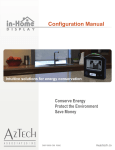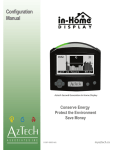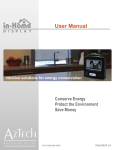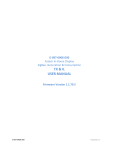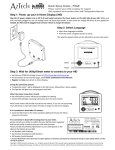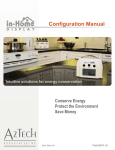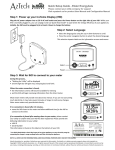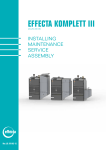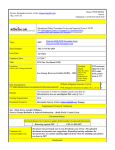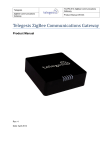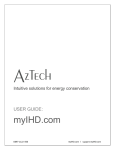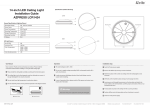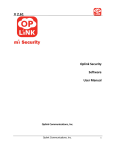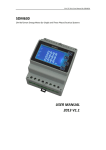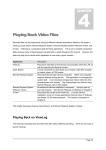Download Configuration Manual
Transcript
Configuration Manual Intuitive solutions for energy conservation Conserve Energy Protect the Environment Save Money D097-0908 H00 myaztech.ca TABLE OF CONTENTS TABLE OF CONTENTS .................................................................................................. 2 REGULATORY INFORMATION ..................................................................................... 3 FCC Notice Copyright Patents Notices 3 3 3 3 WELCOME...................................................................................................................... 4 FEATURES OF YOUR IN-HOME DISPLAY (IHD) ......................................................... 4 Light Arc Buttons Status Line 5 5 5 POWERING YOUR IN-HOME DISPLAY ........................................................................ 6 Powering Up Battery Operation Shutting Down 6 6 6 MENU NAVIGATION ...................................................................................................... 7 MANUAL OVERVIEW..................................................................................................... 7 PERSONALIZING YOUR IHD (PREFERENCE MENU) ................................................. 8 Language Sight and sound Number format Time format 8 9 10 11 SYSTEM SETUP ........................................................................................................... 11 Meter Setup Time and Date 11 11 CONFIGURATION ........................................................................................................ 12 Display Presentation Electricity Rates Current Rates Setting and Changing Rates Manually Setting and Editing Rates for Generation (Solar customers) Resetting your summary views 12 13 13 14 15 17 ABOUT MENU .............................................................................................................. 19 About Prices 19 TROUBLE SHOOTING YOUR IHD .............................................................................. 20 D 097-0908 H00 2 myaztech.ca Regulatory Information FCC Notice This equipment has been tested and found to comply with the limits for a Class B digital device, pursuant to Part 15 of the FCC Rules. These limits are designed to provide reasonable protection against harmful interference in a residential installation. This equipment uses and generates radio frequency energy and, if not installed and used in accordance with the instructions, may cause harmful interference to radio communications. However, there is no guarantee that interference will not occur in a particular installation. If this equipment does cause harmful interference to radio or television reception, which can be determined by turning the equipment off and on, the user is encouraged to try and correct the interference by one or more of the following measures: • Reorient or relocate the receiving antenna. • Increase the separation between the equipment and receiver. • Connect the equipment into an outlet on a circuit different from that to which the receiver is • Consult the dealer or an experienced radio / TV technician for help. Changes or modifications not expressly approved by the party responsible for compliance could void the user's authority to operate the equipment. To comply with FCC RF exposure compliance requirements, a separation distance of at least 20 cm (7.88”) must be maintained between the antenna of this device and all persons. This device must not be located, co-located or operated in conjunction with any other antenna or transmitter. Copyright Copyright © 2014 by Aztech Associates Inc. All rights reserved. No part of this manual may be reproduced, distributed, or transmitted in any form or by any means, including photocopying, recording, or other electronic or mechanical methods, without the prior written permission of Aztech Associates Inc. Patents This product is protected under the following patents: United States Patent 8325057, China Patent 101765758, Japan Patent 5026530 and New Zealand patent 579331. Other patents pending. This Product is licensed under the Wireless Network Patent Portfolio, for use by a consumer or other users for which there is no remuneration. Any other users of this Product in any manner is not licensed and is expressly prohibited without a license under applicable patents in the Wireless Network Patent Portfolio, which license is available from MPEG LA, LLC, 4600 S. Ulster ST., Suite 400, Denver, Colorado 80237 U.S.A. See www.mpegla.com. Notices This manual has not been created to be specific to any individual’s or organizations’ situation or needs. This manual reflects features available in the Aztech In-Home Display. Your display may not have all the features shown. Every effort has been made to make this manual as accurate as possible. However, there may be typographical and/or content errors. Although efforts have been made to provide accurate electricity cost information, all electricity cost data displayed by the In-Home Display is estimated for informational and educational purposes only and not for billing. D 097-0908 H00 3 myaztech.ca Welcome Congratulations on the purchase of your Aztech In-Home Display! This Configuration Manual describes how to set your user preferences, configure and trouble shoot your InHome Display (IHD). Your Aztech In-Home Display provides you with intuitive, actionable and timely information about your whole home electricity usage. Your display communicates wirelessly to the Smart electricity meter installed on your home to present electricity used, its estimated cost, and historical usage information. Your display is designed to provide your entire family with easy to understand information about how much electricity you are consuming and how much it costs. While the Aztech IHD is designed to provide you with exceptional functionality, not all functionality is supported by all Utility companies. Aztech understands that people learn in different ways and makes a concerted effort to use a wide range of presentation methods including lights, icons, text and graphs. To help you monitor your progress towards meeting your energy efficiency and budgetary goals, the Aztech In-Home Display provides graphs that clearly communicate not only how much electricity was consumed, but when it was consumed and how much it costs. Graphical feedback provides evidence of success and identifies times of high cost or use to promote further targeted conservation action. The In-Home Display is crowned by a patented light arc that alerts you to current electricity price and usage levels, and enables you to make immediate changes to reduce your energy consumption. The light arc’s easy to understand color code will engage even preschoolers in household in conservation. The speed at which the colored light moves along the arc correlates to your energy consumption (turn off an appliance and watch it slow down); and the color of the light reflects your electricity rates. While a 120V AC power adapter is provided to power your In-Home Display under normal operation, your display also supports battery powered operation so that you can take the display through your home and explore how the use of different appliances impacts your electricity use. For more information about this feature, see the Quick Read section of the User Manual. Before operating on battery, the IHD must be plugged into AC power for at least 4 hours to charge the battery. This manual provides instructions for setting user preferences, configuring the system setup, and troubleshooting the In-Home Display. A separate User Manual for this product can be found on www.myaztech.ca that describes the features and operation of the In-Home Display. D 097-0908 H00 4 myaztech.ca Features of Your In-Home Display (IHD) Light Arc The light arc color reflects the relative price of electricity; from lowest to highest: green; yellow; red; magenta and purple. If your Utility only uses a single price for all electricity use, the light arc will glow green. The light on the arc moves from left to right as electricity is used, and right to left as electricity is generated The faster the movement, the more electricity you are using or generating Navigation Select Mode Power/Menu Status Line Buttons Navigation buttons: • Use the up and down Navigation buttons to scroll through menus. • Use the right and left Navigation buttons to scroll between edit fields within configuration screens. Select button: • Press the center Select button to select a menu option. Mode button: • Press the Mode button to toggle between cost ($) and usage (kWh). Power/Menu button: • When off, press once to turn the IHD on. • Press once to access the menus. Status Line 5:03p Label alternates between current time and date. Antenna icon Displayed when your IHD connects wirelessly to your electricity meter. • When flashing, the signal strength is weak. • When the signal has been lost, the three bars are replaced with an X. Battery icon Illustrates the approximate battery level. Before operating on battery, the IHD must be plugged into 120V AC power for at least 4 hours to charge. $$$ Rate indicator Icon or label that indicates the current price of electricity (some Utility companies will use $ symbols, others will use different symbols or labels). D 097-0908 H00 5 myaztech.ca When in Generated and G&C Presentations, and you are generating electricity, the rate indicator will be, ‘GEN.’ Message Icon Displayed when your Utility sends you a message. Powering Your In-Home Display Powering Up Plug the power adapter into a 120V electrical outlet. Press the Power/Menu button on the far right to turn the device on. Battery Operation Your IHD also supports battery powered operation for short periods, so that you can take the display throughout your home and explore how the use of different appliances impacts your electricity consumption. (Please see the Quick Read section of the User manual for instructions). This information will help you determine where you may be wasting electricity, and is an important conservation step. Before operating on battery, the IHD must be plugged into 120V AC power for at least 4 hours to charge the battery. To conserve battery life, the IHD will automatically turn the backlight and light arc off when the IHD is inactive. The light arc and backlight will turn on for a short time to illuminate the screen when the up or down Navigation buttons are pressed. Shutting Down Press the Power/Menu on the right to access the menu. Use the down Navigation button to scroll to the Shut Down option. Use the Select button to choose Shut Down. Use the Navigation buttons to choose Yes or No, and use the Select button to select your choice. Select D 097-0908 H00 6 Power/Menu myaztech.ca Menu Navigation Scroll through menu options and between editable fields Access menus Select an option Press the Menu button on the right to access menus. Use the up and down Navigation buttons on the left to scroll through menu options. Use the right and left Navigation buttons to scroll between editable fields within a configuration screen. Use the Select button to select an option. Select the Exit, Save & Exit or the Exit Without Save menu options or press the menu button again to return to the previous menu. The Information screens will be displayed after exiting the main menu. Manual Overview This Configuration Manual describes how to personalize, configure and trouble shoot your IHD. 1. Options for personalizing your IHD are found in the Preferences menu and include setting your preferred: • language from the available selection • sight and sound settings for the light arc, screen and audible tones • number format: European or North American • time format: 24 hour or 12 hour format 2. The System Setup menu enables: • viewing the time and date (set automatically by the Utility) • password protected access to meter setup information (with the support of your Utility) 3. Options for configuring your IHD are found in the Configuration menu and include: • changing the presentation of your display: Consumed, Generated or Generated & Consumed. • setting/ changing your electricity rates (where available) • setting / resetting your summary periods Once an editable configuration option is selected, you will be provided the opportunity to change and save it. • if you choose not to change it, the display will revert to the menu when you select Exit Without Save • if you choose to change it, the display will present the available options or provide an entry field(s) • once you select an option or populate the field(s), you may be asked to: • confirm your choice by selecting Save & Exit • request to modify your selection or entry again by selecting Change; or • return to the original value by selecting Exit Without Save. D 097-0908 H00 7 myaztech.ca 4. Screens to support trouble shooting your IHD are found in the About menu and include: • radio: identifies the radio specific information • meter: identifies the meter that the IHD is communicating with • IHD: identifies the device serial number and hardware and firmware version numbers • meter reading: presents the total energy value (kWh) and tier values from the Smart meter • prices: provides a summary of energy pricing in effect Personalizing your IHD (Preference Menu) Your Aztech In-Home Display provides the opportunity to personalize key features. Options for personalizing your IHD found in the Preference menu include setting: • language preference from available menu • sight and sound preferences for the light arc, screen and audible tones • number format preference: European or North American • time format preference: 24 hour or 12 hour format Press the menu button to access the Main menu, and then select the Preferences menu option to get started. Language To customize your IHD to use your preferred language, select the Language menu option. Choose from available language options This selection only impacts the language of labels on the information screens and menus, not any messages that may be sent by your Utility company. D 097-0908 H00 8 myaztech.ca Sight and Sound To customize your IHD’s sight and sound settings for the light arc, screen and audible tones, select the Sight and Sound menu. Your options for customization include: • adjusting your display contrast • adjusting your display backlight brightness • adjusting the light arc brightness • setting the night mode parameters • turning the sound on or off Contrast Contrast refers to the visual difference between the text and the background on the display screen. If the text presented on the display is difficult to read, adjust the contrast level using the up and down Navigation buttons. Contrast level 1 – lightens the background relative to the text Contrast level 10 – darkens the background relative to the text Backlight Set the brightness of the display’s backlight over a 24 hour period. A 24 hour period is divided into two modes: Day and Night. (Set the hours that Day and Night modes start in the Night Mode menu option.) Use the up and down Navigation buttons to adjust the brightness of the display’s backlight to make the text easy to read. Backlight level Off – turns the backlight off Backlight level 1 – dims or minimizes the backlight Backlight level 10 – maximizes the backlight Light Arc Set the brightness of the Light Arc for Day and Night modes. (Set the hours that Day and Night modes start in the Night Mode menu option.) D 097-0908 H00 9 myaztech.ca Adjust the brightness of the display’s light arc for each period by using the up and down Navigation buttons. Light arc level Off – turns the light arc off Light arc level 1 – minimizes the brightness of the light arc Light arc level 10 –maximizes the brightness of the light arc It is recommended that the light arc remain on to provide at-aglance feedback about your current electricity use and price and increase conservation awareness. Night Mode The parameters for ‘Day’ and ‘Night’ control when your Backlight and Light Arc brightness will change during any 24 hour period. To set the parameters, • select the Night Mode menu option, • select Change • enter the time you would like ‘Day’ mode to start and press select • enter the time you would like ‘Night’ mode to start and press select • select Save & Exit For the Light Arc and Backlight brightness to retain Day mode settings, set the same start time for Day and Night mode. Sound Your IHD is equipped with tones that are audible each time you press a button on your IHD. The sound may be turned on or off from this menu option. **Your Sound, Number format and Time Format preferences are all set in the same way: use the up and down Navigation buttons to choose between the options, and then press the Select button.** Number format To customize your IHD to use your preferred number format, select the Number Format menu option. D 097-0908 H00 10 myaztech.ca Options include: North American or European Example: One thousand dollars is presented as: • $1,000.00 if the North American format is selected or as • 1 000,00$ if the European format is selected. This selection only impacts labels on the information screens. Time Format To customize your IHD to use your preferred time format, select the Time Format menu option. Options include: 24 hour or 12 hour time formats Example: 6:36 in the evening is presented as: • 18:36 if the 24 hour format is selected or as • 6:36pm if the 12 hour format is selected This selection only impacts labels on the information screens. System Setup The System Setup menu enables: • viewing the time and date (set automatically by the Utility) • password protected access to meter setup information (with the support of your Utility company) Meter Setup This menu option is password protected as it should only be accessed with the instruction and support of your Utility company. It is rare that the menu needs to be accessed, and your Utility company will supply a password and instructions if needed. Time and Date This screen will display the current time and date. D 097-0908 H00 11 myaztech.ca They are set and maintained by your Utility through your Smart meter, and will automatically update for daylight savings time transitions (where applicable). Configuration The Configuration menu enables further customization of your display screen presentation through the Display Presentation option. You can access the Current Rates, Next Rates and Next (rates) Start Date screens through the Electric Rates option. These screens enable you to set and edit: • whether your display presents information about consumption, or consumption and generation (solar customers only) • current electricity rates • when your summary is reset Display Presentation The Aztech IHD allows you to view electricity information in three Display Presentations: Consumed, Generated, and Generated & Consumed (G&C). The default Display Presentation on your IHD is ‘Consumed’. If you are not a Solar customer, set your Display Presentation to ‘Consumed’. Solar Customers (where supported by utility): You will benefit from viewing your information in Generated and G&C. With three Display Presentations, the Aztech IHD allows you to focus on the aspect of your electricity generation and consumption profile that best informs your conservation efforts at any given time. Your Display Presentation choice will impact the type of information displayed on your screen. Press the Menu button to access the Main menu and select the Configuration menu option to get started. Select Display Presentation. Within each Display Presentation you have the option to select: • Change; • Exit Without Save; or • Save & Exit To move from one Display Presentation to another select Change, D 097-0908 H00 12 myaztech.ca and use the up and down Navigation buttons to move between: • Consumed; • Generated; and • Generated & Consumed Press the Select button when you have chosen the display presentation you want, and select Save & Exit. In each Display Presentation you may view each information screen in two modes (please see the User Manual for flow charts of the information screens in each Display Presentation): • In the Consumed Presentation you can view your screens in Cost and Usage; • In the Generated Presentation you can view your screens in Income and Generated; and • In the G&C Presentation you can view your screens in Cost/Income, and Usage/Generated Electricity Rates The Aztech IHD allows you to set and edit your electricity rates where over the air rate setting in not supported by your utility. Where they are set over the air, your rates will automatically update in your IHD, when the utility updates them. Note: Do not update your rates if they are set and updated by the utility. Please check with your utility. Electricity rates are used to estimate the costs shown on the IHD’s information screens. Costs are calculated and stored using the rate in effect in the IHD at the time the electricity is consumed. New electricity rates sent by the Utility will impact electricity costs as of their effective date and time. Rates updated from the IHD menu Electricity Rates menu are effective upon saving. New pricing will not alter previously stored electricity costs. Costs are for informational purposes only and will not exactly match your electricity bill. Current Rates This screen displays a list of electricity rates for each tier (where pricing is supported by your Utility). • • Your IHD supports Time of Use (TOU), Volumetric (Block), and Flat rates structures for electricity consumed. It supports Flat rates (or one rate tier) for electricity generated (solar customers). In most cases the electricity rates in your IHD are transmitted by your Utility through your Smart meter. D 097-0908 H00 13 myaztech.ca Setting and Changing Rates Manually If your utility company does not support over the air pricing, you will need to enter your rates manually, using the Current Rates screen. • Once on the Current Rates screen, press the up Navigation button until the top line is reached); It will display one of the following labels: • Flat • No Price Set • Time of Use – Manual • Time of Use – Meter • Volumetric • • • press Select; and Select Price/Billing Scheme from Following will appear on the screen; scroll through the rates, using the up and down Navigation buttons to find the option that matches your rate schedule; and press Select, to enter the rate editing screen for your rate schedule. Which Option Do I Choose? Check your electricity bill or contact your provider to find out which option you need to select. Flat – Select this option if you are on a single rate schedule (if you pay one price for electricity all the time). TOU Manual – Select this option if you have a Time of Use (TOU) schedule, but your rate information is not available from your Smart meter. Choosing this option will also enable the Current TOU editor. * If TOU Manual is not selected, the Current TOU option will not appear on the screen. Please see Setting and Editing your Current TOU Schedule below to set/change the start and end times of your TOU tiers. TOU Meter – Select this option if you have a Time of Use schedule, and tier data is available from your utility. Volumetric – Select this option if you have Volumetric, or inclining block pricing. In the edit screen you can then set the thresholds for your blocks, and the rate of each block. If you have less than the displayed number of blocks, use the Mode button to disable the unneeded blocks. To enter or modify the prices and thresholds/tiers of your rate structure, use the up and down Navigation buttons to change numeric values, the left and right Navigation buttons to change fields; and the Mode button to deactivate unused tiers. D 097-0908 H00 14 myaztech.ca To change your rates, • scroll to the desired tier; • press the Select button; • use the up and down Navigation buttons to change the numeric value in the field; • use the right/left Navigation buttons to move between fields; • repeat this process, until you have edited all the necessary fields in that tier; • press the Select button; and • use the up and down Navigation buttons to move to the next tier. Repeat this process until all tiers are entered/edited; and select Save &Exit to save your changes. If you accidentally press the Mode button and a tier has become Inactive, press the Mode button again, and it will become Active and available for editing. Setting and Editing Rates for Generation (Solar customers) To set the rate you are paid for solar generation, • choose Delivered Rates from the Electricity Rates Screen; • use the up Navigation button to reach the “GEN” line; • using the Select and Navigation buttons as above, change the price to match the kWh price you are paid for generating electricity; and • select Save & Exit. Setting and Editing your Current TOU Schedule In addition to setting your rates, you will need to set your Current TOU schedule, if you have selected the TOU Manual option for setting your rates. Set your Current TOU schedule times for weekdays, weekends and holidays through the Current TOU screen. Use the up and down Navigation buttons to move between the set tier options (weekday, weekend, holiday); and select the schedule option you wish to edit (if you select an incorrect option, press the Power/Mode button to return to the Current TOU screen). Follow the same process for each set of schedule times, • press the Select button; • use the up and down Navigation button to change the start time of the first tier; • use the right Navigation button to move to the tier field label; • use the up and down Navigation button to change the label for the first tier (depending on your region, choices may be On-Peak, Mid-Peak, Off-Peak and Critical; or TOU 1, 2, 3, 4, etc.); • press Select; and • use the up and down Navigation buttons to move to the next tier. The tiers may be represented by - - a tier label. Edit as above. D 097-0908 H00 15 myaztech.ca Repeat this process until all tiers start times and labels are set; and select Save & Exit. You can see the progress of your TOU schedule using the 24 hour clock on the screen. As you add each tier, it will appear on the pie chart. The outer edge of the pie graph of TOU1 will have 1 line; the outer edge of the pie graph of TOU2 will have two lines, etc. Once the graph is complete select Save & Exit to complete your TOU schedule. More about Electricity Rate Structures Flat Rates Flat rates remain the same throughout the day and every day during the week. For example, • If the flat rate is 8.5¢ /kWh, then price of 1 kWh used at 8AM on Monday will cost the same as 1 kWh used at 5PM on Wednesday or at 3AM on Saturday. Volumetric (Block) Rates Volumetric rates change depending upon the amount of electricity used. For residential customers volumetric rates are commonly inclining: your rate goes up with amount of electricity used. For example, a Utility company may have three different Volumetric thresholds with three different prices: 0-100kWh @ 10 ¢ / kWh 101-200kWh @ 20 ¢ / kWh 201 (or more) @ 30 ¢ / kWh At the beginning of each billing period the customer will start with 0 kWh of consumption. Initially, consumption will be charged at the rate of 10 cents per kWh. Once 100kWh have been used the rate will increase to 20 cents per kWh. Once 200kWh have been used the rate will increase to 30 cents per kWh. TOU Rates TOU rates are based on when you use electricity. The time of the day, day of the week, and season of the year all impact your TOU rates. Under a Time of Use rate structure, you will benefit from minimizing your electricity use during periods of high cost. In the example below, electricity is most expensive in the summer between the hours of 11 AM and 5 PM and during the winter during the hours of 7 AM and 11 AM and 5 PM and 7 PM. D 097-0908 H00 16 myaztech.ca In this three tier seasonal TOU example, the On-Peak tier (red) is most expensive, the Mid-Peak tier (yellow) is less expensive, and the Off-Peak tier (green) is the least expensive. On the IHD screen to the right, the TOU electricity rates are: • 6.7¢ Off-Peak (during the night from 7 PM to 7 AM), • increases to 10.4¢ Mid-Peak (during morning hours and evening hours, 7 AM to 11 AM and 5 PM to 7 PM), • and finally increases to 12.4¢ On-Peak (during mid-day and afternoon hours (11 AM to 5 PM) The values shown in all ate examples are for explanatory purposes only and may differ from those your Utility uses. Resetting your Summary Views Your Utility may periodically reset the Summary and the Detailed Summary views via the Smart meter. These views provide a summary of your electricity usage and cost (and generation and price if you are a Solar customer) since the summary was reset. When these summaries are reset, the values will begin accumulating from zero. By default summaries are reset the first of every month. If the Utility does not support automatic summary resets, you may reset these summaries by selecting the Summary Reset option. If your Utility supports this feature, the Utility’s settings will override the settings configured from your display. Your options include resetting these views: • on a specific day of the week by selecting Day of Week, D 097-0908 H00 17 myaztech.ca • • • • on a specific day of the week but not before a certain day of the month by selecting Day of Week Advanced, on a specific date within the month by selecting By Date, after a specific number of days by selecting Fixed Period, or to elect not to reset the views by selecting Never Day of Week Select any specific day of the week when you would like your summaries to be reset. Also select whether your summaries will be reset on the first, second, third, fourth, fifth or last occurrence of the selected day of the week. For example: • If you select ‘Fifth Monday’, then your summaries will be reset on the fifth Monday of each month. • If a month has only four Mondays, the summaries will be reset the first Monday of the next month. Day of the week Advanced This option is designed for those special cases, where the reset needs to occur on a specific day of the week, but not before a certain day of the month. For example, this option should be used to reset summaries on the first Monday of the month that occurs on or after the 5th day of the month. Select a specific day of the week when your summaries will be reset. Choices include: Sunday, Monday, Tuesday, Wednesday, Thursday, Friday, or Saturday. Also select the number of days that must pass in the month before your summaries will be reset. If a month has fewer occurrences than the selected value, the summaries will be reset on the last occurrence in the month. Fixed Period To specify a fixed period select a specific number of days between resets. Choices include: 1-99 days. Also select the start date and time for computing when the summaries will be reset. By Date To specify the date select a specific date within the month when your summaries will be reset. Choices include: 1-31. For example: If you selected the 10th, then your summaries will be reset on the tenth day of each month. If a month has fewer days than the selected value, the summaries will be reset on the last day of the month. Never D 097-0908 H00 18 myaztech.ca If you choose not to reset your summaries or would like to clear a previously entered summary reset date, Save & Exit ‘Summary Reset is Now Disabled’. About Menu Your Aztech In-Home Display’s About menu provides important information that may be useful when trouble shooting. If you have a warranty concern or require assistance, you may be asked to access these screens to provide certain information to your Utility and / or Aztech team. To obtain system information, • press the menu button to access the Main menu and then select the About menu option to get started The following screens support trouble shooting your IHD: • • • • • About Radio: identifies information about your IHD’s radio type, status and firmware version About Meter: identifies the meter that the IHD is communicating with About IHD: identifies the IHD serial number, and hardware and firmware version numbers Meter reading: presents the total electricity consumed per tier About Prices: provides detailed information about your electricity rates About Prices Generally, the information on this screen is used by your Utility Company to confirm prices and rate structure information. In the Time of Use example below, the About Prices screen provides detailed electricity price information and billing period information: • • • • • • electricity rate structure in effect (TOU, Block, FLAT, etc.) number of tiers or blocks in rate structure (for example a five tiered Time of Use rate structure as illustrated on screen to the right: TOUx5); length of time the rate structure is in effect (usually reset by Utility on a daily basis and shown as date to date. For example, Jul 11 – Jul 11.); price and label of current rate tier, and when it will expire (If your rate structure is an inclining Block, consumption in KW remaining in the current block are displayed); how long until rate structure is no longer in effect (16 minutes, 34 seconds)(automatically renewed by utility company); price and label of next rate tier; D 097-0908 H00 19 myaztech.ca • • if you are generating power a flat rate price for generated power is also displayed; and when the billing period starts and ends. Trouble Shooting your IHD If your display is blank, • please power your IHD with the provided AC adapter to recharge the battery and • press the Power button to turn it on. If your display is not updating information on the screen, • verify that your IHD is still communicating with your Smart meter • the Antenna icon is displayed when your IHD connects wirelessly to your electricity meter. • when flashing, the signal strength is weak. • when the signal has been lost, the three bars are replaced with an X. • If the signal has been lost or is weak, relocate the IHD closer to your meter until the antenna icon is solid and the information displays are updating • power cycle your IHD • un-plug the device, • shut down the device through the Shut Down menu option, • plug device back in, and • turn it on If your display has never displayed information on the screen, • follow the steps described in the Quick Start Setup Guide (see myaztech.ca) If these steps do not resolve the issue you are concerned about, please contact your Utility company and they will assist you with next steps. D 097-0908 H00 20 myaztech.ca