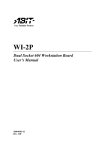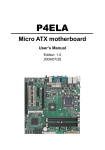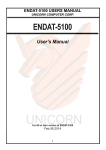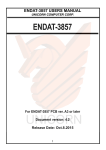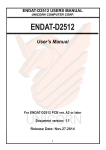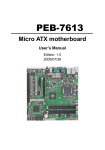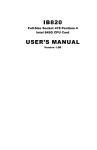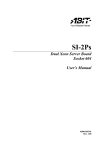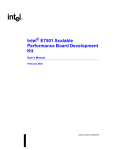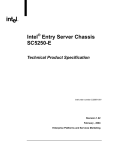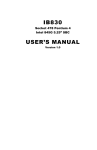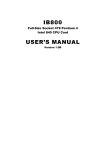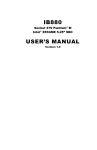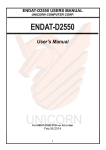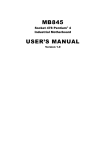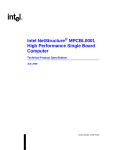Download IB910 USER'S MANUAL - IBT Technologies Inc.
Transcript
IB910 Dual Intel® XeonTM E7501 Full Size CPU Card USER’S MANUAL Version 1.0 Acknowledgments Award is a registered trademark of Award Software International, Inc. PS/2 is a trademark of International Business Machines Corporation. Intel and Xeon are registered trademarks of Intel Corporation. Microsoft Windows is a registered trademark of Microsoft Corporation. Winbond is a registered trademark of Winbond Electronics Corporation. All other product names or trademarks are properties of their respective owners. ii IB910 User’s Manual Table of Contents Introduction....................................................... 1 Product Description .......................................................... 1 Checklist .......................................................................... 2 Specifications ................................................................... 3 Board Dimensions............................................................. 4 Installations....................................................... 7 Installing the CPU ............................................................ 8 Installing the Processor Heatsink..................................... 11 Removing the IB910R Board on IB910 ......................... 14 ATX Power Installation .................................................. 15 Installing the Memory..................................................... 17 Setting the Jumpers......................................................... 19 Connectors on IB910 ...................................................... 24 BIOS Setup ...................................................... 35 Drivers Installation ..................................... 55 Windows 2000/XP Chipset Drivers Installation............... 56 Intel® Software Installation Utility.................................. 56 ATI M7 VGA Driver Installation.................................... 57 PCI Ethernet Drivers ...................................................... 59 Marvell SATA Windows Drivers.................................... 60 IB910 User’s Manual iii This page is intentionally left blank. iv IB910 User’s Manual INTRODUCTION Introduction Product Description The IB910 Intel® Xeon™ full size CPU card is based on the Intel® E7501 chipset. With four 184-pin DDR memory sockets, up to 8GB of memory is supported. A dual-channel DDR-200/266 memory interface provides a maximum memory bandwidth of 3.2 GB/s through a 144-bit wide, 200/266 MHz Double Data Rate SDRAM memory interface with densities up to 512 megabits is supported. The Intel® Xeon™ Processor provides exceptional performance for applications running on advanced operating systems and delivers unparalleled computing power for powerful workstations, internet infrastructure, and departmental server applications. The Intel® NetBurst™ micro-architecture and Hyper- Threading Technology deliver outstanding performance and headroom for peak internet server workloads, resulting in faster response times, support for more users, and improved scalability. The on board Intel® E7501 Chipset Memory Controller Hub (MCH) is the central hub for all data passing through core system elements such as the dual Intel Xeon™ processors with 512 KB L2 cache via the system bus interface, the memory via memory interface, and both the 64-bit PCI/PCI-X and I/O controller hubs via Intel® Hub Interfaces. IB910’s Intel® 82870P2 64-bit PCI/PCI-X Controller Hub 2 (P64H2) connects to the MCH through a point-to-point Hub Interface 2.0 connection. P64H2 devices can be attached to the MCH with each providing an I/O bandwidth greater than 1 GB/s. Through the Intel® 82801CA I/O Controller Hub 3-S (ICH3-S) that connects to the MCH through a point-to-point Hub Interface 1.5 connection, IB910 features two-channel Ultra ATA/100 bus master IDE interface and four USB ports. It also supports System Manageability Bus 2.0 (SMBus 2.0) and PCI 2.2-compliant interfaces. This CPU card represents the perfect choice for those who want superior performance for rugged and demanding applications in industrial automation, telecommunications and data-intensive applications. IB910 User’s Manual 1 INTRODUCTION Checklist Your IB910 package should include the items listed below. • The IB910 Industrial CPU Card • This User’s Manual • 2 IDE Ribbon Cable • 1 Floppy Ribbon Connector • 2 Serial Port Ribbon Cable and 1 Parallel Port Attached to a Mounting Bracket • 1 Y-Cable supporting a PS/2 Keyboard and a PS/2 Mouse • 1 CD containing the following: • Chipset Drivers • Flash Memory Utility • Marvell 88sx5041 Windows Drivers in floppy 1 • 1 CPU heatsink & CPU screw (6 pcs) pack • 1 Fan module • Fan screw (4 pcs) pack • Hexagonal standoffs (10.8mm x 6pcs, 16mm x 1pc) pack for INT-mPGA-package processors • 24pin EPS power supply adapter cable * 1 power cable (PW38) EPS 24-pin to ATX 20-pin • 1 power cable (PW39) EPS 8- pin to 4-pin • USB cable with bracket • SATA HDD cable, optional SATA power cable 2 IB910 User’s Manual INTRODUCTION Specifications CPU Socket CPU Chipset Bus Frequency L2 Cache BIOS System Memory VGA LAN LPC I/O SATA IDE Interface FDD Interface Parallel Port Serial Ports Watchdog Timer USB Keyboard and Mouse ISA High Drive Daughter board IB910R Power Connector Form Factor Dimensions Dual mPGA604 ZIF socket Intel® Xeon™ Processor, 1.8GHz~3.06GHz+ Supports Hyper-Threading technology Intel® E7501 chipset E7501 Memory Controller Hub (MCH) 82801CA Integrated Controller Hub (ICH3-S) 82870P2 64-bit PCI/PCI-X Controller (P64H2) System Bus: 533Mhz (E7501 chipset) Hub Link 2.0: 1GB/s PCI-X (on board): 64-bit/133MHz PCI : 32-bit/33MHz/66MHz or 64-bit/33MHz/66MHz ISA : 16-bit/8MHz Remarks: PCI 66Mhz/64-bit requires 3.3V voltage. 512K, CPU integrated Award BIOS, 4M FWH Four 184-pin DDR memory slots Up to 8GB memory capacity PC266 (E7501) support One 144-bit wide DDR memory port Supports x72 ECC registered DIMMs ATI M7 VGA controller, 16/32MB embedded VGA memory Supports CRT, LVDS (24-bit), dual channel interface Intel 82546EB Dual Port Gigabit Ethernet Controller PCI-X 1.0a compliant bus supports 100 MHz Winbond 83627HF supports parallel port, COM1 (RS232), COM2 (RS232/422/485) serial ports, FDD controller, hardware monitor Marvell 5041 SATA Single Controller, supports 4 ports (PCI-X bus) & support Boot Rom function Chipset built-in; two enhanced IDE supports 4 IDE devices including UDMA33/66/100, PIO mode 4 and bus master Supports up to two floppy disk drives One parallel port supports SPP/EPP/ECP modes One RS-232/422/485 and one RS-232 port Generates system reset; 256 levels Four USB ports, USB 1.1 compliant PS/2 type connectors Winbond W83628, W83629 PCI to ISA Bridge Chip Bridge connection between IB910 and IB910R IB910 (ICH3-S+P64H2+LAN+VGA+LPC+PCI TO ISA) IB910R (CPU+DDR DIMM+E7501) ATX 12V power connector To support dual Xeon, it must use EPS power (500W above) Full Size CPU Card 338mm x 122mm (13.3” x 4.8”) IB910 User’s Manual 3 INTRODUCTION Board Dimensions 4 IB910 User’s Manual INTRODUCTION Dimensions of IB910R IB910 User’s Manual 5 INTRODUCTION Dimensions (Height) When Installed with Cooler 6 IB910 User’s Manual INSTALLATIONS Installations This section provides information on how to use the jumpers and connectors on the IB910 in order to set up a workable system. The topics covered are: Installing the CPU .................................................................... 8 Installing the Processor Heatsink ............................................ 11 ATX Power Installation .......................................................... 15 Installing the Memory............................................................. 17 Setting the Jumpers................................................................. 19 Connectors on IB910 .............................................................. 24 IMPORTANT NOTE AND WARNING: Ensure that the CPU heat sink and the CPU top surface are in total contact to avoid CPU overheating problem. Your IB910 is programmed to protect the CPU card when this happens. When the IB910 detects the CPU is not fully in contact with the heat sink, it shuts off the CPU voltage. In this case, the user will not be able to turn off the system even if the power button is pressed for more than four seconds, but only by cutting the power to the system. At this point, the user must check if there is sufficient contact between the CPU and the heat sink. IB910 User’s Manual 7 INSTALLATIONS Installing the CPU Intel Xeon processor feature set overview 1. FC-mPGA2P package for 533MHz FSB Xeon™ Use 9.3mm hexagonal standoffs. Note: By default, 9.3mm hexagonal standoffs are installed on the CPU card for the FC-mPGA package processor. 1. INT-mPGA package for 400MHz FSB Xeon™ Use 10.8mm hexagonal standoffs. Note: When installing INT-mPGA package Xeon™ , instead of using 9.3mm hexagonal standoffs, use 10.8mm hexagonal standoffs that are also provided with the CPU card package. 8 IB910 User’s Manual INSTALLATIONS The IB910 CPU Card supports dual CPU sockets for Intel® Xeon™ processors. The sockets come with a lever to secure the processor. Raise this lever to allow the insertion of the processor. Place the processor into the socket by making sure the notch on the corner of the CPU corresponds with the notch on the inside of the socket. Once the processor has slide into the socket, return the lever to the lock position. Refer to the figures below. 135° 135° IMPORTANT NOTE AND WARNING: Ensure that the CPU heat sink and the CPU top surface are in total contact to avoid CPU overheating problem. Your IB910 is programmed to protect the CPU card when this happens. When the IB910 detects the CPU is not fully in contact with the heat sink, it shuts off the CPU voltage. In this case, the user will not be able to turn off the system even if the power button is pressed for more than four seconds, but only by cutting the power to the system. At this point, the user must check if there is sufficient contact between the CPU and the heat sink. IB910 User’s Manual 9 INSTALLATIONS Installing Single FC-mPGA2P Package location at CPU1 Socket CPU1 CPU2 NOTE: 1. If only a single processor is used, the processor must be populated in CPU1 socket. 2. If dual processors are used, CPU1 and CPU2 must have same stepping and frequency and CPU1 socket must be populated first. 10 IB910 User’s Manual INSTALLATIONS Installing the Processor Heatsink 1. Insert the processor(s) first. Use CPU1 socket when installing a single processor and CPU1 and CPU2 sockets when installing two processors. 2. Use the six (6) screws that came with the heatsink to screw the heatsink onto the CPU card. IB910 User’s Manual 11 INSTALLATIONS 3. Install the fans with the four screws. Note: If you are using processors with INT-mPGA package, you have to remove the 6 (six) 9.3mm hexagonal standoffs that were installed when you received the CPU card and replace them with 10.8mm hexagonal standoffs that are provided with the CPU card package. You may then proceed to install the heatsink and the cooling fans accordingly. See reference pictures on the next page. 12 IB910 User’s Manual INSTALLATIONS Removing 5 (five) 9.3mm (A) and 1 (one) 13.5mm (B) standoffs. Use 5 (five) 10.8mm (A) and 1 (one) 16mm (B) standoffs when you are using Xeon™ processors in INT-MPGA package. IB910 User’s Manual 13 INSTALLATIONS Removing the IB910R Board on IB910 14 IB910 User’s Manual INSTALLATIONS ATX Power Installation System power is provided to the IB910 CPU card with the J1, J2 and J17 ATX power connectors. Please note that the J17 external ATX power connector should be connected to the backplane for IB910 to function. J17 is a 3-pin power connector. J1 and J2 are 4-pin 12V power connectors. J1 and J2 are to be connected to the ATX power supply. For single processor, voltage power (4-pin +12V) requires +8A. For the system power (ATX 20-pin), 350 watts is recommended. Installing the +12V power cable in J1 for single processor. CPU1 CPU2 MCH Installing the two 4-pin power cable (PW39) when used with EPS power supply. CPU1 CPU2 MCH IB910 User’s Manual 15 INSTALLATIONS For dual processors, the 4-pin +12V voltage power requires +16A. For the system power, a 500W EPS (24-pin) power supply is recommended. Installing the 8-pin power cable (PW39) to J1 and J2 CPU1 CPU2 MCH Note: J17 is to be connected to the backplane. Installing the 24-pin EPS power cable to the ATX 20-pin power connector 16 IB910 User’s Manual INSTALLATIONS Below is a picture showing the ends of the ATX power supply and the EPS power adapter cables. Installing the Memory The IB910 CPU Card supports four DDR memory sockets for a maximum total memory of 8GB in DDR memory type. DIMM1 DIMM2 DIMM3 Pair Pair DIMM4 DIMM Socket Note: DIMM modules must be DDR/ECC/Reg only. Modules must be used “in pairs” and must be of the same type and size. IB910 User’s Manual 17 INSTALLATIONS The memory module capacities supported are 64MB, 128MB, 256MB, 512MB, 1GB and 2GB. The following table lists the supported SDR DIMM configurations. Supported DDR DIMM Configurations. Density 64 Mbit 128Mbit X4 X8 X4 X8 Device Width SS/DS SS/DS SS/DS SS/DS Single/ Double 184-pin 128/256MB 64/128MB 256/512MB 128/256MB DDR 256Mbit 512Mbit X4 X8 X4 X8 SS/DS SS/DS SS/DS SS/DS 512MB /1GB 256/512MB 1GB/2GB 512MB /1GB Installing and Removing Memory Modules To install the DDR modules, locate the memory slot on the CPU card and perform the following steps: 1. Hold the DDR module so that the key of the DDR module aligns with those on the memory slot. 2. Gently push the DDR module in an upright position until the clips of the slot close to hold the DDR module in place when the DDR module touches the bottom of the slot. 3. To remove the DDR module, press the clips with both hands. 18 IB910 User’s Manual INSTALLATIONS Setting the Jumpers Jumpers are used on IB910 to select various settings and features according to your needs and applications. Contact your supplier if you have doubts about the best configuration for your needs. The following lists the connectors on IB910 and their respective functions. Jumper Locations on IB910....................................................... 20 Configuring the CPU Frequency................................................ 21 SW1 (1-4): PCI (PICMG) Bus Setting....................................... 21 SW1 (5-8): For 82546EB Gigabit LAN (J14/J16) & Marvell 88SX5041 PCI-X SATA (CON1, 2 , 3, 4) ................................. 21 SW2: LVDS Resolution Select .................................................. 22 JP1, JP2, JP3: RS232/422/485 (COM2) Selection ...................... 22 JP4: LVDS Panel Power Select.................................................. 22 JP10: Clear CMOS Contents ..................................................... 23 IB910 User’s Manual 19 INSTALLATIONS FWH SATA PCI to ISA P64H2 I/O ICH3 LAN VGA Jumper Locations on IB910 20 IB910 User’s Manual INSTALLATIONS Configuring the CPU Frequency The IB910 CPU card does not provide DIP switches to configure the processor speed (CPU frequency). SW1 (1-4): PCI (PICMG) Bus and Backplane Slots Setting PCI Setting SW1(1-4) Maximum Slots Voltage 6 3.3V or 5V 2 3.3V 4 3.3V 2 3.3V 1 3.3V PCI-33 (default) off on off on xx xx xx xx PCI-66 off on off off xx xx xx xx PCI-X-66 (reserved) off off on off xx xx xx xx PCI-X-100 (reserved) on off off off xx xx xx xx PCI-X-133 (reserved) off off off off xx xx xx xx Note: Most PCI-X signals are timing critical. The timing critical signals have length restrictions for backplane designs based on Intel design guides. SW1 (5-8): For on-board 82546EB Gigabit LAN (J14/J16) & Marvell 88SX5041 SATA (CON1, 2, 3, 4) PCI-33 (default) xx xx xx xx off on off on PCI-X-66 (reserved) xx xx xx xx off off on off IB910 User’s Manual 21 INSTALLATIONS SW2: LVDS Resolution Select The table below shows the switch settings for the LVDS resolution. Resolution SW2(1-4) Resolution SW2(1-4) 1024x768x18bit (1 channel) 800x600x18bit (1 channel) off on on x on off on x 1024x768x24bit (1 channel) 1400x1050x18bit (2 channel) on on off x off off on x 1600x1200x18bit (2 channel) 1280x1024x18bit (2 channel) off on off x on off off x Remarks: “x”=don’t care JP1, JP2, JP3: RS232/422/485 (COM2) Selection COM1 is fixed for RS-232 use only. COM2 is selectable for RS232, RS-422 and RS-485. The following table describes the jumper settings for COM2 selection. COM2 RS-232 RS-422 RS-485 Function JP1: JP1: JP1: 1-2 3-4 5-6 Jumper Setting JP2: JP2: JP2: (pin closed) 3-5 & 4-6 1-3 & 2-4 1-3 & 2-4 JP3: 3-5 & 4-6 JP3: 1-3 & 2-4 JP3: 1-3 & 2-4 JP4: LVDS Panel Power Select JP4 Power JP4 3.3V (default) 22 IB910 User’s Manual Power 5V INSTALLATIONS JP10: Clear CMOS Contents Use JP10, a 3-pin header, to clear the CMOS contents. Note that the ATX-power connector should be disconnected from the CPU card before clearing CMOS. JP10 Setting Function Pin 1-2 Short/Closed Normal Pin 2-3 Short/Closed Clear CMOS IB910 User’s Manual 23 INSTALLATIONS Connectors on IB910 The connectors on IB910 allows you to connect external devices such as keyboard, floppy disk drives, hard disk drives, printers, etc. The following table lists the connectors on IB910 and their respective functions. Connector Locations on IB910...................................................24 IDE1, IDE2: EIDE Connectors ..................................................26 FDD1: Floppy Drive Connector .................................................27 FAN1: System Fan Power Connector .........................................27 J9: System Function Connector ..................................................28 J1: Parallel Port Connector ........................................................29 J2, J3: COM1 and COM2 Serial Ports Connector.......................29 J4: Wake On LAN Connector ....................................................30 J5, J6: USB Connectors..............................................................30 J7, J8: LVDS Connectors (1st channel, 2nd channel) .................30 J10: VGA CRT Connector .........................................................31 J11, J12: External PS/2 Keyboard and Mouse Connector............31 J13: PS/2 Keyboard and Mouse Connector .................................31 J14, J16: Gigabit LAN RJ45 Connectors ....................................32 J15: Panel Inverter Connector ....................................................32 J17: External ATX Power Connector .........................................32 Connector Locations on IB910R ................................................33 J1, J2: ATX 12V/+12V Power Connector...................................34 FAN1, FAN2: CPU Fan Power Connectors................................34 24 IB910 User’s Manual INSTALLATIONS FWH SATA PCI to ISA P64H2 I/O ICH3 LAN VGA Connector Locations on IB910 IB910 User’s Manual 25 INSTALLATIONS IDE1, IDE2: EIDE Connectors IDE1 IDE2 26 Signal Name Pin # Pin # Signal Name Reset IDE Host data 7 Host data 6 Host data 5 Host data 4 Host data 3 Host data 2 Host data 1 Host data 0 Ground DRQ0 Host IOW Host IOR IOCHRDY DACK0 IRQ14 Address 1 Address 0 Chip select 0 Activity 1 3 5 7 9 11 13 15 17 19 21 23 25 27 29 31 33 35 37 39 2 4 6 8 10 12 14 16 18 20 22 24 26 28 30 32 34 36 38 40 Ground Host data 8 Host data 9 Host data 10 Host data 11 Host data 12 Host data 13 Host data 14 Host data 15 Protect pin Ground Ground Ground Host ALE Ground No connect No connect Address 2 Chip select 1 Ground Signal Name Reset IDE Host data 7 Host data 6 Host data 5 Host data 4 Host data 3 Host data 2 Host data 1 Host data 0 Ground DRQ1 Host IOW Host IOR IOCHRDY DACK1 IRQ15 Address 1 Address 0 Chip select 0 Activity Pin # 1 3 5 7 9 11 13 15 17 19 21 23 25 27 29 31 33 35 37 39 Pin # 2 4 6 8 10 12 14 16 18 20 22 24 26 28 30 32 34 36 38 40 Signal Name Ground Host data 8 Host data 9 Host data 10 Host data 11 Host data 12 Host data 13 Host data 14 Host data 15 Protect pin Ground Ground Ground Host ALE Ground No connect No connect Address 2 Chip select 1 Ground IB910 User’s Manual INSTALLATIONS FDD1: Floppy Drive Connector FDD1 is a 34-pin header and will support up to 2.88MB floppy drives. FDD1 Signal Name Ground Ground Ground Ground Ground Ground Ground Ground Ground Ground Ground Ground Ground Ground Ground Ground Ground Pin # 1 3 5 7 9 11 13 15 17 19 21 23 25 27 29 31 33 Pin # 2 4 6 8 10 12 14 16 18 20 22 24 26 28 30 32 34 Signal Name RM/LC No connect No connect Index Motor enable 0 Drive select 1 Drive select 0 Motor enable 1 Direction Step Write data Write gate Track 00 Write protect Read data Side 1 select Diskette change FAN1: System Fan Power Connector FAN1 is a 3-pin header for the system fan. The fan must be a 12V fan. Pin # 1 2 3 Signal Name Ground +12V Rotation detection IB910 User’s Manual 27 INSTALLATIONS J9: System Function Connector J9 provides connectors for system indicators that provide light indication of the computer activities and switches to change the computer status. J9 is a 16-pin header that provides interfaces for the following functions. Speaker: Pins 1-4 (Speaker out, NC, GND, 5V) This connector provides an interface to a speaker for audio tone generation. An 8-ohm speaker is recommended. Pin # 1 2 3 4 Signal Name Speaker out No connect Ground +5V Power LED: Pins 9-11 (Power LED, NC, GND) This LED indicates the status of the main power switch. Pin # 9 10 11 Signal Name Power LED No connect Ground ATX Power On Switch: Pins 5, 13 (PS_ON, GND) When pressed, this power switch will force the system to power on. When pressed again, it will force the system to power off. Pin # Signal Name 5 PS ON 13 Ground Reset Switch: Pins 7, 15 (Reset #, GND) Pin # 7 15 Signal Name Reset # Ground HDD LED: Pins 8, 16 (HDD Active, 5V) Pin # 8 16 Signal Name HDD Active 5V 28 IB910 User’s Manual INSTALLATIONS J1: Parallel Port Connector The following table describes the pin out assignments of this connector. J1 Signal Name Line printer strobe PD0, parallel data 0 PD1, parallel data 1 PD2, parallel data 2 PD3, parallel data 3 PD4, parallel data 4 PD5, parallel data 5 PD6, parallel data 6 PD7, parallel data 7 ACK, acknowledge Busy Paper empty Select Pin # 1 2 3 4 5 6 7 8 9 10 11 12 13 Pin # 14 15 16 17 18 19 20 21 22 23 24 25 N/A Signal Name AutoFeed Error Initialize Select Ground Ground Ground Ground Ground Ground Ground Ground N/A J2, J3: COM1 and COM2 Serial Ports Connector J2 and J3 both 10-pin headers, are the onboard serial port connectors. J2 Fixed as RS-232 J3 Configurable as RS-232/ RS-422/485 with jumper JP1, JP2, JP3 Pin # 1 2 3 4 5 6 7 8 9 10 Signal Name RS-232 DCD RX TX DTR GND DSR RTS CTS RI NC RS-422 TXTX+ RX+ RXGND RTSRTS+ CTS+ CTSNC IB910 User’s Manual RS-485 DATADATA+ NC NC GND NC NC NC NC NC 29 INSTALLATIONS J4: Wake On LAN Connector Pin # 1 2 3 Signal Name +5VSB Ground Wake On LAN J5, J6: USB Connectors The following table shows the pin outs of the USB pin headers connectors. Overall, the two pin headers support four USB ports. J5 Signal Name Vcc USB0USB0+ Ground Pin 1 2 3 4 Pin 5 6 7 8 Signal Name Ground USB1+ USB1Vcc J6 Signal Name Vcc USB2USB2+ Ground Pin 1 2 3 4 Pin 5 6 7 8 Signal Name Ground USB3+ USB3Vcc J7, J8: LVDS Connectors (1st channel, 2nd channel) The LVDS connectors are composed of the first channel (J8) and second channel (J7) to support 24-bit or 48-bit. Signal Name TX0Ground TX15V/3.3V TX3TX2Ground TXC5V/3.3V +12V 30 Pin # 2 4 6 8 10 12 14 16 18 20 Pin # 1 3 5 7 9 11 13 15 17 19 Signal Name TX0+ Ground TX1+ Ground TX3+ TX2+ Ground TXC+ ENABKL +12V IB910 User’s Manual INSTALLATIONS J10: VGA CRT Connector The pin assignments of the J10 VGA CRT connector are as follows: J10 Signal Name Red Blue GND GND N.C. N.C. HSYNC NC Pin 1 3 5 7 9 11 13 15 Pin 2 4 6 8 10 12 14 Signal Name Green N.C. GND GND GND N.C. VSYNC J11, J12: External PS/2 Keyboard and Mouse Connector Pin # 1 2 3 4 5 J12 Mouse data N.C. Ground Vcc Mouse clock J11 KB clock KB data N.C. Ground Vcc J13: PS/2 Keyboard and Mouse Connector J13 uses a Y-cable with for a PS/2 keyboard and a PS/2 mouse. J13 Pin # 1 2 3 4 5 6 Signal Name Mouse data Keyboard data Ground Vcc Mouse Clock Keyboard Clock IB910 User’s Manual 31 INSTALLATIONS J14, J16: Gigabit LAN RJ45 Connectors J14 and J16 are the Gigabit LAN RJ45 connectors. J15: Panel Inverter Connector Pin # 1 2 3 Signal Name 12V N.C. Ground J17: External ATX Power Connector Pin # 1 2 3 32 Signal Name Ground PS-ON (soft on/off) 5VSB (Standby +5V) IB910 User’s Manual INSTALLATIONS CPU1 CPU2 MCH DIMM4 DIMM3 DIMM2 DIMM1 Connector Locations on IB910R IB910 User’s Manual 33 INSTALLATIONS J1, J2: ATX 12V/+12V Power Connector Pin # 1 2 3 4 Signal Name Ground Ground +12V +12V FAN1, FAN2: CPU Fan Power Connectors FAN1 and FAN2 are 3-pin headers for the CPU fans. The fan must be a 12V fan. Pin # 1 2 3 34 Signal Name Ground +12V Rotation detection IB910 User’s Manual BIOS SETUP BIOS Setup This chapter describes the different settings available in the Award BIOS that comes with the CPU card. The topics covered in this chapter are as follows: BIOS Introduction ..................................................................... 36 BIOS Setup ............................................................................... 36 Standard CMOS Setup .............................................................. 38 Advanced BIOS Features........................................................... 41 Advanced Chipset Features ....................................................... 44 Integrated Peripherals ............................................................... 45 Power Management Setup ......................................................... 47 PNP/PCI Configurations ........................................................... 50 PC Health Status ....................................................................... 51 Frequency/Voltage Control........................................................ 52 Load Fail-Safe Defaults............................................................. 53 Load Setup Defaults .................................................................. 53 Set Supervisor/User Password ................................................... 53 Save & Exit Setup ..................................................................... 53 Exit Without Saving.................................................................. 53 IB910 User’s Manual 35 BIOS SETUP BIOS Introduction The Award BIOS (Basic Input/Output System) installed in your computer system’s ROM supports Intel® processors. The BIOS provides critical low-level support for a standard device such as disk drives, serial ports and parallel ports. It also adds virus and password protection as well as special support for detailed fine-tuning of the chipset controlling the entire system. BIOS Setup The Award BIOS provides a Setup utility program for specifying the system configurations and settings. The BIOS ROM of the system stores the Setup utility. When you turn on the computer, the Award BIOS is immediately activated. Pressing the <Del> key immediately allows you to enter the Setup utility. If you are a little bit late pressing the <Del> key, POST (Power On Self Test) will continue with its test routines, thus preventing you from invoking the Setup. If you still wish to enter Setup, restart the system by pressing the ”Reset” button or simultaneously pressing the <Ctrl>, <Alt> and <Delete> keys. You can also restart by turning the system Off and back On again. The following message will appear on the screen: Press <DEL> to Enter Setup In general, you press the arrow keys to highlight items, <Enter> to select, the <PgUp> and <PgDn> keys to change entries, <F1> for help and <Esc> to quit. When you enter the Setup utility, the Main Menu screen will appear on the screen. The Main Menu allows you to select from various setup functions and exit choices. 36 IB910 User’s Manual BIOS SETUP Phoenix - Award WorkstationBIOS CMOS Setup Utility Standard CMOS Features Advanced BIOS Features Advanced Chipset Features Integrated Peripherals Power Management Setup PnP/PCI Configurations PC Health Status Frequency/Voltage Control Load Fail-Safe Defaults Load Optimized Defaults Set Supervisor Password Set User Password Save & Exit Setup Exit Without Saving ESC : Quit F10 : Save & Exit Setup á â à ß : Select Item Time, Date, Hard Disk Type… The section below the setup items of the Main Menu displays the control keys for this menu. At the bottom of the Main Menu just below the control keys section, there is another section that displays information on the currently highlighted item in the list. Note: If the system cannot boot after making and saving system changes with Setup, the Award BIOS supports an override to the CMOS settings that resets your system to its default. Warning: It is strongly recommended that you avoid making any changes to the chipset defaults. These defaults have been carefully chosen by both Award and your system manufacturer to provide the absolute maximum performance and reliability. Changing the defaults could cause the system to become unstable and crash in some cases. IB910 User’s Manual 37 BIOS SETUP Standard CMOS Setup “Standard CMOS Setup” choice allows you to record some basic hardware configurations in your computer system and set the system clock and error handling. If the CPU card is already installed in a working system, you will not need to select this option. You will need to run the Standard CMOS option, however, if you change your system hardware configurations, the onboard battery fails, or the configuration stored in the CMOS memory was lost or damaged. Phoenix - Award WorkstationBIOS CMOS Setup Utility Standard CMOS Features Date (mm:dd:yy) Tue, Jan 1 2002 Time (hh:mm:ss) 00 : 00 : 00 Menu Level Item Help IDE Primary Master IDE Primary Slave IDE Secondary Master IDE Secondary Slave None None None None Change the day, month, Year and century Drive A Drive B 1.44M, 3.5 in. None Video Halt On EGA/VGA All Errors Base Memory Extended Memory Total Memory 640K 129024K 130048K At the bottom of the menu are the control keys for use on this menu. If you need any help in each item field, you can press the <F1> key. It will display the relevant information to help you. The memory display at the lower right-hand side of the menu is read-only. It will adjust automatically according to the memory changed. The following describes each item of this menu. Date The date format is: Day : Month : Date : Year : Sun to Sat 1 to 12 1 to 31 1994 to 2079 To set the date, highlight the “Date” field and use the PageUp/ PageDown or +/- keys to set the current time. 38 IB910 User’s Manual BIOS SETUP Time The time format is: Hour : 00 to 23 Minute : 00 to 59 Second : 00 to 59 To set the time, highlight the “Time” field and use the <PgUp>/ <PgDn> or +/- keys to set the current time. IDE Primary HDDs / IDE Secondary HDDs The onboard PCI IDE connectors provide Primary and Secondary channels for connecting up to four IDE hard disks or other IDE devices. Each channel can support up to two hard disks; the first is the “Master” and the second is the “Slave”. Press <Enter> to configure the hard disk. The selections include Auto, Manual, and None. Select ‘Manual’ to define the drive information manually. You will be asked to enter the following items. CYLS : HEAD : PRECOMP : LANDZ : SECTOR : Number of cylinders Number of read/write heads Write precompensation Landing zone Number of sectors The Access Mode selections are as follows: Auto Normal (HD < 528MB) Large (for MS-DOS only) LBA (HD > 528MB and supports Logical Block Addressing) Drive A / Drive B These fields identify the types of floppy disk drive A or drive B that has been installed in the computer. The available specifications are: 360KB 1.2MB 720KB 1.44MB 2.88MB 5.25 in. 5.25 in. 3.5 in. 3.5 in. 3.5 in. IB910 User’s Manual 39 BIOS SETUP Video This field selects the type of video display card installed in your system. You can choose the following video display cards: EGA/VGA For EGA, VGA, SEGA, SVGA or PGA monitor adapters. (default) CGA 40 Power up in 40 column mode. CGA 80 Power up in 80 column mode. MONO For Hercules or MDA adapters. Halt On This field determines whether or not the system will halt if an error is detected during power up. The system boot will not be halted for any error No errors that may be detected. All errors Whenever the BIOS detects a non-fatal error, the system will stop and you will be prompted. All, But Keyboard The system boot will not be halted for a keyboard error; it will stop for all other errors All, But Diskette The system boot will not be halted for a disk error; it will stop for all other errors. All, But Disk/Key The system boot will not be halted for a keyboard or disk error; it will stop for all others. 40 IB910 User’s Manual BIOS SETUP Advanced BIOS Features This section allows you to configure and improve your system and allows you to set up some system features according to your preference. Phoenix - Award WorkstationBIOS CMOS Setup Utility Advanced BIOS Features Virus Warning CPU L1 & L2 Cache CPU L3 Cache Hyper-Threading Technology Quick Power On Self Test First Boot Device Second Boot Device Third Boot Device Boot Other Device Swap Floppy Drive Boot Up Floppy Seek Boot Up Numlock Status Gate A20 Option Typematic Rate Setting Typematic Rate (chars/Sec) Typematic Delay (Msec) Security Option MPS Version Control For OS OS Select For DRAM>64MB Report No FDD For WIN 95 Small Logo (EPA) Show Disabled Enabled Enabled Enabled Enabled Floppy HDD-0 CDROM Enabled Disabled Disabled On Fast Disabled 6 250 Setup 1.4 Non-OS2 Yes Enabled ITEM HELP Menu Level Allows you choose the VIRUS warning feature for IDE Hard Disk boot sector protection. If this function is enabled and someone attempt to write data into this area, BIOS will show a warning message on screen and alarm beep Virus Warning This item protects the boot sector and partition table of your hard disk against accidental modifications. If an attempt is made, the BIOS will halt the system and display a warning message. If this occurs, you can either allow the operation to continue or run an anti-virus program to locate and remove the problem. CPU Internal Cache / External Cache Cache memory is additional memory that is much faster than conventional DRAM (system memory). CPUs from 486-type on up contain internal cache memory, and most, but not all, modern PCs have additional (external) cache memory. When the CPU requests data, the system transfers the requested data from the main DRAM into cache memory, for even faster access by the CPU. These items allow you to enable (speed up memory access) or disable the cache function. By default, these items are Enabled. Hyper-Threading Technology This field enables or disables the Hyper-Threading feature that is available with CPUs of 3.06GHz speeds (Pentium® 4) and above. IB910 User’s Manual 41 BIOS SETUP Quick Power On Self Test When enabled, this field speeds up the Power On Self Test (POST) after the system is turned on. If it is set to Enabled, BIOS will skip some items. First/Second/Third Boot Device These fields determine the drive that the system searches first for an operating system. The options available include Floppy, LS/ZIP, HDD-0, SCSI, CDROM, HDD-1, HDD-2, HDD-3, LAN and Disable. Boot Other Device These fields allow the system to search for an operating system from other devices other than the ones selected in the First/Second/Third Boot Device. Swap Floppy Drive This item allows you to determine whether or not to enable Swap Floppy Drive. When enabled, the BIOS swaps floppy drive assignments so that Drive A becomes Drive B, and Drive B becomes Drive A. By default, this field is set to Disabled. Boot Up Floppy Seek When enabled, the BIOS will seek whether or not the floppy drive installed has 40 or 80 tracks. 360K type has 40 tracks while 760K, 1.2M and 1.44M all have 80 tracks. Boot Up NumLock Status This allows you to activate the NumLock function after you power up the system. Gate A20 Option This field allows you to select how Gate A20 is worked. Gate A20 is a device used to address memory above 1 MB. Typematic Rate Setting When disabled, continually holding down a key on your keyboard will generate only one instance. When enabled, you can set the two typematic controls listed next. By default, this field is set to Disabled. Typematic Rate (Chars/Sec) When the typematic rate is enabled, the system registers repeated keystrokes speeds. Settings are from 6 to 30 characters per second. 42 IB910 User’s Manual BIOS SETUP Typematic Delay (Msec) When the typematic rate is enabled, this item allows you to set the time interval for displaying the first and second characters. By default, this item is set to 250msec. Security Option This field allows you to limit access to the System and Setup. The default value is Setup. When you select System, the system prompts for the User Password every time you boot up. When you select Setup, the system always boots up and prompts for the Supervisor Password only when the Setup utility is called up. MPS Version Control for OS This option specifies the version of the Multiprocessor Specification (MPS) that the board will use. MPS version 1.4 added extended configuration tables to improve support for multiple PCI bus configurations and improve future expandability. It is also required for a secondary PCI bus to work without the need for a bridge. Newer versions of server operating systems will generally support MPS 1.4. OS Select for DRAM > 64MB This option allows the system to access greater than 64MB of DRAM memory when used with OS/2 that depends on certain BIOS calls to access memory. The default setting is Non-OS/2. Video BIOS Shadow This item allows you to change the Video BIOS location from ROM to RAM. Video Shadow will increase the video speed. C8000 - CBFFF Shadow/DC000 - DFFFF Shadow Shadowing a ROM reduces the memory available between 640KB to 1024KB. These fields determine whether or not optional ROM will be copied to RAM. Small Logo (EPA) Show This field enables the showing of the EPA logo located at the upper right of the screen during boot up. IB910 User’s Manual 43 BIOS SETUP Advanced Chipset Features This Setup menu controls the configuration of the chipset. Phoenix - Award WorkstationBIOS CMOS Setup Utility Advanced Chipset Features DRAM Timing Control DRAM Data integrity mode System BIOS Cacheable Video BIOS Cacheable Memory hole at 15M-16M Delayed Transaction Delay Prior to Thermal PCI-X CLK for CHA PCI-X CLK for CHB [Press Enter] ECC Enabled Enabled Disable Enabled 16 Min 66Mhz 66Mhz ITEM HELP Menu Level DRAM Timing Control This option when selected lets you configure DRAM timing either by SPD or manually for items such as CAS latency time, active to precharge delay, Active to Precharge Delay, DRAM RAS# to CAS# delay and DRAM RAS# Precharge timing. DRAM Data Integrity Mode This option, by default, is set to ECC. System BIOS Cacheable The setting of Enabled allows caching of the system BIOS ROM at F000h-FFFFFh, resulting in better system performance. However, if any program writes to this memory area, a system error may result. Video BIOS Cacheable The Setting Enabled allows caching of the video BIOS ROM at C0000h-F7FFFh, resulting in better video performance. However, if any program writes to this memory area, a system error may result. Delayed Transaction The chipset has an embedded 32-bit posted write buffer to support delay transactions cycles. Select Enabled to support compliance with PCI specification version 2.1. Delay Prior to Thermal This field activates the CPU thermal function after the systems boots for the set number of minutes. The options are 16Min and 64Min. PCI-X CLK for CHA, CHB This field sets the PCI-X channel 2 speed for the backplane PCI-X slot. 44 IB910 User’s Manual BIOS SETUP Integrated Peripherals This section sets configurations for your hard disk and other integrated peripherals. Phoenix - Award WorkstationBIOS CMOS Setup Utility Integrated Peripherals On-Chip IDE Device Onboard Device Super IO Device Press Enter Press Enter Press Enter ITEM HELP Menu Level OnChip IDE Device This field contains options related to the IDE devices on board. The options and the respective default settings are listed below. IDE HDD Block Mode : Enabled On-chip Primary PCI IDE : Enabled IDE Primary Master PIO : Auto IDE Primary Slave PIO : Auto IDE Primary Master UDMA : Auto IDE Primary Slave UDMA : Auto IDE Secondary Master PIO : Auto IDE Secondary Slave PIO : Auto IDE Secondary Master UDMA : Auto IDE Secondary Slave UDMA : Auto Onboard Device This field contains options related to onboard devices including USB devices. The options and the respective default settings are listed below. USB Controller : Enabled USB Keyboard Support : Disabled IB910 User’s Manual 45 BIOS SETUP Super IO Device This field contains options related to IO devices including FDD, serial ports, IR, and parallel port devices. The options and the respective default settings are listed below. Onboard FDC Controller : Enabled Onboard Serial Port 1 : 3F8/IRQ4 Onboard Serial Port 2 : 2F8/IRQ3 UART Mode Select : Normal RxD, TxD Active : Hi, Lo IR Transmission Delay : Enabled UR2 Duplex Mode : Half Use IR Pins : IR-Rx2Tx2 Onboard Parallel Port : 378/IRQ7 Parallel Port Mode : SPP EPP Mode Select : EPP1.7 ECP Mode Use DMA : 3 PWRON After PWR-Fail : Off 46 IB910 User’s Manual BIOS SETUP Power Management Setup The Power Management Setup allows you to save energy of your system effectively. Phoenix - Award WorkstationBIOS CMOS Setup Utility Power Management Setup ACPI Function Enabled Power Management Video Off Method Video Off In Suspend Suspend Type Modem Use IRQ Suspend Mode HDD Power Down Soft-Off by PWR-BTTN CPU Thermal-Throttling Wake-Up by PCI card Power On by Ring Resume by Alarm Date (of Month) Alarm User Define V/H SYNC+Blank Yes Stop Grant 3 Disabled Disabled Instant-Off 50.0% Disabled Disabled Disabled 0 Time (hh:mm:ss) Alarm 0: 0: 0 ** Reload Global Timer Events ** Primary IDE 0 Primary IDE 1 Secondary IDE 0 Secondary IDE 1 FDD, COM, LPT Port PCI PIRQ[A-D] # Enabled Enabled Enabled Enabled Enabled Enabled ITEM HELP Menu Level ACPI Function Use this option to enable or disable the ACPI function Power Management This field allows you to select the type of power saving management modes. There are four selections for Power Management. Min. Power Saving Minimum power management Max. Power Saving Maximum power management. Each of the ranges is from 1 min. to User Define 1hr. Except for HDD Power Down which ranges from 1 min. to 15 min. (Default) IB910 User’s Manual 47 BIOS SETUP Video Off Method This field defines the Video Off features. There are three options. V/H SYNC + Blank Default setting, blank the screen and turn off vertical and horizontal scanning. DPMS Allows the BIOS to control the video display card if it supports the DPMS feature. Blank Screen This option only writes blanks to the video buffer. Video Off In Suspend When enabled, the video is off in suspend mode. The default setting is Yes. Suspend Type The default setting for the Suspend Type field is Stop Grant. Modem Use IRQ This field sets the IRQ used by the Modem. By default, the setting is 3. Suspend Mode When enabled, and after the set time of system inactivity, all devices except the CPU will be shut off. HDD Power Down When enabled, and after the set time of system inactivity, the hard disk drive will be powered down while all other devices remain active. Soft-Off by PWRBTN This field defines the power-off mode when using an ATX power supply. The Instant Off mode allows powering off immediately upon pressing the power button. In the Delay 4 Sec mode, the system powers off when the power button is pressed for more than four seconds or enters the suspend mode when pressed for less than 4 seconds. The default value is Instant Off. CPU Thermal Throttling When the system enters Doze mode, the CPU clock runs only part of the time. You may select the percent of time that the clock runs. 48 IB910 User’s Manual BIOS SETUP Wake Up by PCI Card This field allows the system to wake up from a signal received from a PCI card such as a LAN card. Power On by Ring This field enables or disables the power on of the system through the modem connected to the serial port or LAN. Resume by Alarm This field enables or disables the resumption of the system operation. When enabled, the user is allowed to set the Date and Time. Reload Global Timer Events The HDD, FDD, COM, LPT Ports, and PCI PIRQ are I/O events which can prevent the system from entering a power saving mode or can awaken the system from such a mode. When an I/O device wants to gain the attention of the operating system, it signals this by causing an IRQ to occur. When the operating system is ready to respond to the request, it interrupts itself and performs the service. IB910 User’s Manual 49 BIOS SETUP PNP/PCI Configurations This option configures the PCI bus system. All PCI bus systems on the system use INT#, thus all installed PCI cards must be set to this value. Phoenix - Award WorkstationBIOS CMOS Setup Utility PnP/PCI Configurations PNP OS Installed No Reset Configuration Data Disabled Menu Level ITEM HELP Resources Controlled By IRQ Resources DMA Resources Auto (ESCD) Press Enter Press Enter PCI/VGA Palette Snoop Disabled Default is Disabled. Select Enabled to reset Extended System Configuration Data (ESCD) when you exit Setup if you have installed a new add-on and the system reconfiguration has caused such a serious conflict that the OS cannot boot PNP OS Installed Enable the PNP OS Install option if it is supported by the operating system installed. The default value is No. Reset Configuration Data This field allows you to determine whether to reset the configuration data or not. The default value is Disabled. Resources Controlled by This PnP BIOS configures all of the boot and compatible devices with the use of a use a PnP operating system such as Windows 95. IRQ / DMA Resources These fields allow you to configure the IRQ / DMA Resources. PCI/VGA Palette Snoop Some non-standard VGA display cards may not show colors properly. This field allows you to set whether or not MPEG ISA/VESA VGA cards can work with PCI/VGA. When this field is enabled, a PCI/VGA can work with an MPEG ISA/VESA VGA card. When this field is disabled, a PCI/VGA cannot work with an MPEG ISA/VESA card. 50 IB910 User’s Manual BIOS SETUP PC Health Status This section shows the parameters in determining the PC Health Status. These parameters include temperatures, fan speeds and voltages. Phoenix - Award WorkstationBIOS CMOS Setup Utility PC Health Status CPU Warning Temperature System Temp. CPU Temp. CPU FAN1 Speed CPU FAN2 Speed System FAN Speed Vcore(V) +1.8V +3.3V +5V +12V -12V - 5V VBAT(V) 5VSB(V) Shutdown Temperature CPU Fan Failure Warning Sys. Fan Failure Warning Cha. Fan Failure Warning Disabled 34°C 55°C ITEM HELP Disabled Disabled Disabled Disabled CPU Warning Temperature This field sets the temperature threshold that when reached, the system would give an audible warning. Temperatures/Fan Speeds/Voltages These fields are the parameters of the hardware monitoring function feature of the CPU card. The values are read-only values as monitored by the system and show the PC health status. Shutdown Temperture This parameter sets the temperature at which the system would shut down when the system temperature reaches it. Fan Failure Warning The BIOS allows the system to sound a warning when the CPU fan, system fan or/and chassis fan fails to function normally through these options. IB910 User’s Manual 51 BIOS SETUP Frequency/Voltage Control This section shows the user how to configure the processor frequency. Phoenix - Award WorkstationBIOS CMOS Setup Utility Frequency/Voltage Control CPU Clock Ratio 8X Auto Detect DIMM/PCI Clk Spread Spectrum Disabled Disabled ITEM HELP Menu Level CPU Clock Ratio By default, the CPU Clock Ratio, is set to 8X. Auto Detect DIMM/PCI Clk This field enables or disables the auto detection of the DIMM/PCI clock. The default setting is Disabled. Spread Spectrum This field sets the value of the spread spectrum. The default setting is Disabled. This field is for CE testing use only. 52 IB910 User’s Manual BIOS SETUP Load Fail-Safe Defaults This option allows you to load the troubleshooting default values permanently stored in the BIOS ROM. These default settings are non-optimal and disable all high-performance features. Load Setup Defaults This option allows you to load the default values to your system configuration. These default settings are optimal and enable all high performance features. Set Supervisor/User Password These two options set the system password. Supervisor Password sets a password that will be used to protect the system and Setup utility. User Password sets a password that will be used exclusively on the system. To specify a password, highlight the type you want and press <Enter>. The Enter Password: message prompts on the screen. Type the password, up to eight characters in length, and press <Enter>. The system confirms your password by asking you to type it again. After setting a password, the screen automatically returns to the main screen. To disable a password, just press the <Enter> key when you are prompted to enter the password. A message will confirm the password to be disabled. Once the password is disabled, the system will boot and you can enter Setup freely. Save & Exit Setup This option allows you to determine whether or not to accept the modifications. If you type “Y”, you will quit the setup utility and save all changes into the CMOS memory. If you type “N”, you will return to Setup utility. Exit Without Saving Select this option to exit the Setup utility without saving the changes you have made in this session. Typing “Y” will quit the Setup utility without saving the modifications. Typing “N” will return you to Setup utility. IB910 User’s Manual 53 BIOS SETUP This page is intentionally left blank. 54 IB910 User’s Manual DRIVERS INSTALLATION Drivers Installation This section describes the installation procedures for software and drivers under the Windows 98, Windows NT 4.0 and Windows 2000. The software and drivers are included in the package. If you find the items missing, please contact the vendor where you made the purchase. The contents of this section include the following: Windows 2000/XP Chipset Drivers Installation ....................... 56 Intel® Software Installation Utility ........................................... 56 ATI M7 VGA Driver Installation............................................. 57 PCI Ethernet Drivers ............................................................... 59 Marvell SATA Windows Drivers ............................................. 60 IB910 User’s Manual 55 DRIVERS INSTALLATION Windows 2000/XP Chipset Drivers Installation Intel® Software Installation Utility The Intel® Chipset Software Installation Utility will enable Plug & Play INF support for Intel® chipset components. Follow the instructions below to complete the installation under Windows 2000/XP. 1. Insert the CD that comes with the CPU card and the screen below would appear. Click Intel(R) E7500/E7501 Chipset Drivers. 2. Click Intel(R) Chipset Software Installation Utility. 3. When the Welcome screen appears, click Next to continue. 4. Click Yes to accept the software license agreement and proceed with the installation process. 5. On Readme Information screen, click Next to continue the installation. 6. The Setup process is now complete. Click Finish to restart the computer and for changes to take effect. When the computer has restarted, the system will be able to find some devices. Restart your computer when prompted. 56 IB910 User’s Manual DRIVERS INSTALLATION ATI M7 VGA Driver Installation 1. Insert the CD that comes with IB910. On the initial screen, click VGA Card on the left side and the screen below would appear. Click ATI Mobility Radeon M6/M7 series VGA Driver. 2. When the Welcome screen appears, click Next to continue. 3. Click Yes to accept the software license agreement and proceed with the installation process. 4. Select on the Express icon and click Next to continue. IB910 User’s Manual 57 DRIVERS INSTALLATION 5. This screen will appear under Windows 2000 installation (not Windows XP). Click Yes to continue the installation process. 6. This screen will appear under Windows XP installation (not Windows 2000). Click Yes to continue the installation process. 7. The Setup process is now complete. Click Finish to restart the computer and for changes to take effect. Restart your computer when prompted. 58 IB910 User’s Manual DRIVERS INSTALLATION PCI Ethernet Drivers Follow the steps below to install the LAN drivers in Windows 2000/XP. 1. Insert the CD that comes with IB910 and the screen below would appear. Click LAN Card on the left side and then click Intel(R) PRO LAN Drivers. 2. Click Install Now. 3. Click Finish to complete the LAN drivers installation process. IB910 User’s Manual 59 DRIVERS INSTALLATION Marvell SATA Windows Drivers To install the Marvell SATA drivers in Windows 2000/XP, use the floppy diskette containing the drivers that came with the CPU card package. 60 IB910 User’s Manual