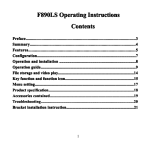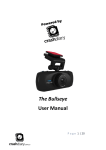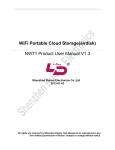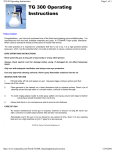Download TG300/200 User Manual Table of Contents
Transcript
00 /200 Use TG3 TG300 00/200 Userr Manual Table of Contents ............................................................................................................. Preface Preface............................................................................................................. .............................................................................................................003 ...................................................................................... General Information Information...................................................................................... ......................................................................................004 ............................................................................................ Product Features Features............................................................................................ ............................................................................................005 ........................................................................................... Product Structure Structure........................................................................................... ...........................................................................................007 ....................................................................................... Use and Installation Installation....................................................................................... .......................................................................................008 .................................................................................... Operating Instruction Instruction.................................................................................... ....................................................................................009 ........................................................................... 14 Store Files and Play Videos Videos........................................................................... ...........................................................................14 ............................................................................................. Button Function Function............................................................................................. .............................................................................................115 ......................................................................................................... Set Menu Menu......................................................................................................... .........................................................................................................116 ................................................................................................... 18 Specification Specification................................................................................................... ...................................................................................................18 ........................................................................................ 19 Packed Accessories Accessories........................................................................................ ........................................................................................19 .................................................................................... Easy Troubleshooting Troubleshooting.................................................................................... ....................................................................................119 .......... ............................... Installation Instruction for Bracket.................... Bracket.............................. ......................................... ...............................220 1 Preface Thank you for purchasing our products. This TG300/200 product has the limit action snap of 60 photos to capture the moving images speedily, it has a high definition lens with five million pixels and it can realize 1080P high-resolution video recording and unique lens reversing function. The product applies to recording the car driving safety and it can also be used as a DV for recording/shooting. It is exquisite in appearance and it won many patents and certificates, in a word, TG300/200 will make your life more wonderful. This manual will guide you to use the product and give you more detailed information, including the use, operation and installation precautions, technical specifications, etc.. Before the use, please read it carefully and keep it properly. We hope that the product can meet your demand and serve you permanently. 3 General Information This product is a high-definition driving recorder to meet the demands of market. It has leading functions such as high-definition video/pictures taking, hi-speed USB data transmission, USB charging and car charging. Widely Used, Can Record Anywhere Anytime 4 Product Features � Ultra-small design with multi-functions, easy to take high-resolution videos/pictures anywhere and capture ultra-clear images at will. � 1.5 inch TFT LCD � 1/2.5 inch high-definition sensor � 4 prime lens, focal range is from 10cm to infinity � 8X digital zoom � LED Lamp � Video specification: TS(H.264) � In-built microphone/loudspeaker � High-capacity rechargeable lithium battery � Support high-capacity SD (SDHC) memory card � High-resolution multi-media port: TV/HDMI live broadcasting and recording, can connect to high-definition TV for use � Cycle recording � Motion detection � Seamless connection � Outage auto-save � Recording time can be set � Can record at charging � Auto power on to make records when starting car � G-SENSOR gravity sensor (collision sensing recorder) � SOS emergency lock (emergency manual mandatory record) � GPS over-speed alarm function (This function can only be used in GPS.) � Fatigue driving alarm � Standby screensaver speed display (This function can only be used in GPS.) � Special in-built player 5 Capacity Display 1920*1080(FPS30) 1440*1080(FPS30) 1280*720(FPS60) 848*480(FPS60) 12M 8M 5M 3M 1G 11min 17min 16min 18min 287photos 354photos 572photos 1003photos 2G 22min 34min 32min 36min 574photos 708photos 1144photos 2006photos 4G 45min 69min 65min 73min 1148photos 1416photos 2288photos 4012photos 8G 90min 139min 130min 146min 2296photos 2832photos 4576photos 8024photos The number of videos or pictures taken might be different because the host machine, brand of memory card, file size and other settings are different. 6 Product Structure 7 Use and Installation � Battery indicator 1.Battery indicators are as below: � Install and Take out Memory Card 1. Insert memory card into the slot as instructed until it is fixed. 2. When taking memory card out, press it slightly and take it out after the card pops up. Attentions: 1. Insert the SD memory card before use. 2. Please pay attention to the direction of card, if it is inserted reversely, the machine and the card might be damaged. 3. If the memory card is incompatible with the machine, please insert it again or retry with another card. 8 Operating Instruction � Set Menu Mod Modee 1. In either picture taking/video/replay mode, press “MENU” to set relevant menus, please refer to the “Set Menu” for details. 2. In “Set Menu” in any mode, press “REC” to enter the next menu, press Up or Down to choose relevant settings, and then press “REC” to confirm and then press MENU to exit. � Turn on/off and Auto-off Settings of Camera 1. Hold Power button for about 1s to turn on the camera, when it is on, hold the Power button for 3s and then release it to turn it off. 2. To save battery power, you can set auto-off time in the menu. When no operation happens after the set time, it will shut down automatically. 3. Turn the power on, press MENU button twice and switch to Setup Menu, then press Down to choose “Auto-off” and then press “REC” to enter the next menu. The auto-off time can be set as “OFF, 1Min, 3Min”. � Set Date and Time 1. Turn the power on, press MENU button twice and switch to the Setup Menu, then press Down to choose “Date/Time” and then press “REC” to enter into year, month, day, hour, minute and second, then press Up, Down, to choose item to be set and press “REC”. When the item turns red, press Up or Down to make adjustment, after that, press “REC” to exit, and then press Down to move to “√” and press “REC” to confirm. 9 � Video Mode 1. Turn the power on, the camera is then started. The camera mode appears on the screen, then the signal “ ” appears at the top left corner, and it means already in recording mode. 2. Press “REC” button to start the video and press “REC” again to stop. When recording the video, red “ ” and timer will appear at the bottom of screen, but the red “ ” and timer disappear once the video stops. 3. LED lamp When the outside light is weak, you can set Night Shot on to enhance picture brightness. � Photo Mode 1. Turn the power on, the camera is then started. Press “MODE” button in video mode twice, then the photo mode “ ” signal will appear at the top left corner, which means already in photo mode. 10 2. Turn the lens on the subjects and press Up or Down button to realize digital zoom, at this time, hold the camera still and do not shake it. 3. Press “REC” button, the camera gives a crack sound, and then the photo is taken. 4. Self-timer Choose “MENU” button in photo mode, then press Down to choose “Timing” item, and press “REC” to choose the time as “OFF, 5s, 10s”. Notes Notes: 1. Press “MODE MODE”” button in video or photo mode can switch to the other mode. 2. Press “MODE MODE”” in either video or photo mode can enter replay mode. � Replay Mode 1. Press “MODE” in photo or video mode can replay pictures or videos, and then select the picture or video with Up or Down button for scanning. When scanning the pictures or videos, press “REC” button to play or pause, and press “REC” again to suspend. 2. Delete single file When replaying pictures or video files, press MENU button and choose “Delete single file”, press “REC” to confirm to enter single-file deletion mode, pressing “REC” button can delete the current picture or video file, press Left or Right button to scan files and choose the file to be deleted, press“REC”button directly to delete it. 11 3. Delete all files When replaying pictures or video files, press MENU button and choose “Delete all files”, then press “REC”, the submenu “×, √” will appear, choose “×” and press “REC” to return to the main menu, or choose “√” and press “REC” to delete all pictures or videos. 4. Protection When replaying pictures or video files, press MENU button and choose “Protection”, then press “REC” to enter into the “Protection” mode, press Left/Right button to select the picture or video to be protected, press “REC” to confirm, then the signal “ ” appears, that means the current picture is under protection, press “REC” again, the signal “ ” disappears, that means the protection for current file has been removed. 5. Autoplay When replaying pictures, press “MENU” button and choose autoplay, press “REC” to confirm, and then autoplay starts. Notes: 1 The write protected files can not be deleted, but can be formatted. � Set Motion Detection 1. When the Motion Detection Function is on, the relative displacement in images will be detected automatically, if the object moves out of the default displacement, the recording is started automatically. Each time, the recording lasts for 30s, after that, the machine will continue detecting. 2. When the machine is on, press “MENU” button to choose detected items and then press Up or Down button to choose ON/OFF, and then press “REC”button to save and exit. � Set G-SENSOR Function 1. When the G-Sensor function is on, if the car suffers crash or collision during the recording, the current images, the last and next images before or after setting the cycle record will be 12 locked and saved automatically without being covered by the cycled records, so as to guarantee the safety of important images. 2. When the power is on, press MENU button to enter the gravity sensor intensity item setting mode, press Up/Down to choose ON/OFF, press “REC” button to save and exit. � Set SOS Emergency Lock File 1. When the SOS emergency lock file is started, you can save any image segment at will during the recording without being covered. 2. In the video mode, hold long “SOS” button, then “ ” appears and the current video is saved, but the video will end when next video starts. � Set GPS over-speed alarm Enter into “MENU” interface to set alarms for different speeds per hour. � Set fatigue driving alarm Enter into “MENU” interface to set fatigue driving alarm OFF/ON. � Charging-Recording Mode When the power is off, connect the car charger power to the machine. Once the car is started, the machine will turn on automatically and starts recording, meanwhile, the battery will be charged. Attention: when the car stops, it will use battery power until auto power-off. � Special in-built player Before each camera shooting, the special video player is generated automatically to provide you with the accurate and detailed information about driving route, speed and location. 13 Store Files and Play Videos � USB Backup Mode When the power is on, connect the machine to computer with USB cable, if “MASS STORAGE” appears on the screen, it is in USB mode now. Open “My Computer” on the desktop and find the stored files under the path of “MEDIA/DCIM/100MEDIA”. � Connect to TV and Play Videos 1. Connect camera to high-definition TV with HDMI cable to record, scan or play videos/photos. 2. Connect camera to TV with TV cable to record, scan or play Videos/Photos. Note: No need to install driver, the portable disk can only be used when the camera is on. 14 Button Function Video/Photo Mode Power REC Left (Up) Left (Down) Left (Up) Left (Middle) Left (Down) MENU Mode On/Off Record/Stop recording/Photo Taking/Confirm Zoom in Zoom out EV adjustment SOS LED lamp Menu selection Mode selection/Scan pictures or videos Replay Mode Power Direction button (Up) Direction button (Down) Menu “REC” button On/Off Last/fast backward Next/fast forward Menu selection Confirm/Replay: start/pause 15 Set Menu Mode Record Menu ON/OFF Microphone √/× Displacement detection ON/OFF Recording cycle Gravity sensing intensity White balance 1min/3min/15min Image resolution Special effect Screen turnover Fatigue driving alarm 1080P/1080I/720P/480 Colorful/black and white/sepia √/× ON/OFF Auto/sunlight/cloudy/CFL/Tungsten ON/OFF Image resolution Special effect Night shot Colorful/black and white/sepia ON/OFF Self-timer OFF/5s/10s Continuous shooting OFF/5s/10s Screen turnover √/× Standby speed display White balance Note ON: Auto-recording while images displacement detected. OFF/60KM/80KM/100KM/120KM / OFF/15s/1min/3min Auto/sunlight/cloudy/CFL/Tungsten lamp 16M/12M/8M/5M/3M GPS over-speed alarm Camera Set Menu Cycle recording 16 Press shoot button, self-timer is on after set time. Press shoot button, photos are taken automatically at a set interval. Replay Setting Delete single file Delete all files Protection Autoplay Tone Auto-off Screen off TV output format Formatting Factory reset Language Frequency Date/time √/× √/× OFF/1min/3min OFF/1min/3min/5min NTSC/PAL √/× √/× English/Simplified Japanese/Traditional Chinese/Russian 50HZ/60HZ Year, month, day/hour, minute, second 17 Specification Sensor Lens Focal range LSD screen Video output Photo format Video format Video signal Zoom Video medium Audio Shutter Shutter speed White balance Fill-in light Connector Battery USB Size Work temperature/humidity 5 Mage pixels CMOS 3.4mm 10cm - Infinity 1.5" TFT LCD HD multi-media port: HDMI CTS1.2 output mode TV synthetic signal: NTSC/PAL Photo format: JPEG Maximum output: 16M(4000X3000) TS(H.264) support 1080P/1080I/720P/WVGA 1920*1080(30/s) 1440*1080(30/s) 1280*720(60/s) 848*480(60/s) 8x digital zoom External: Micro SD card(maximum 32G) Built-in microphone/loudspeaker(Mono) Electronic shutter 1/2-1/1000s Auto/sunlight/cloudy/CFL/Tungsten lamp On/Off USB2.0/HDMI/TV Built-in lithium battery USB2.0 hi-speed transmission Length 119mm× width 45mm×thickness 25.5mm -10℃-60℃/10%-80% 18 ed Accessories Pack Packed Warm prompt: To avoid any loss, please check the accessories while purchasing this product. 1. Car charger *1 2. Bracket *1 3. USB cable *1 4. HDMI cable *1 5. Use Manual *1 Easy Troubleshooting � No photographing or video recording? Please change the resolution of photographing or video recording or replace a memory card with enough space, and check whether the memory card is locked or not. � No image on HD TV screen? Please check whether HDMI video cable is completely inserted or not, please use the HDMI cable provided. � Photo Photoss taken or video videoss recorded are not clear? Please use it after wiping clean the lens, or check whether the far-near focus setting is correct or not. Tips for operation The camera is similar to the computer, if no operation happens, please follow the following steps: 1. Take out battery, re-load it and then restart camera. 2. If camera goes wrong, please press RESET button to restart camera. 3. Please use RESET button with caution, otherwise, may cause data loss loss.. 19 Installation Instruction for Bracket Installation Steps: Step 2 Step 1 20