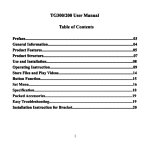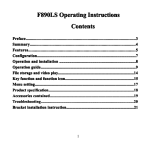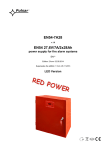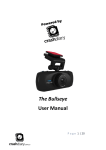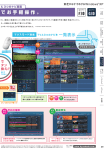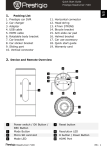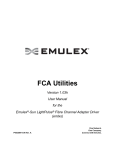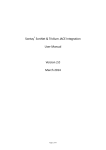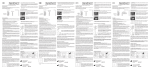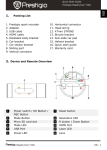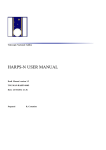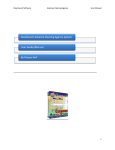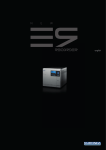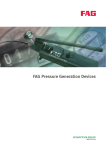Download F980W English Manual
Transcript
LS Operating Instructions F980 980LS Contents ....................................................................................................... 03 Preface Preface....................................................................................................... .......................................................................................................03 ................................................................................................. 04 Summary Summary................................................................................................. .................................................................................................04 ............................................................................................... 05 Features Features............................................................................................... ...............................................................................................05 ................................................................................................ 06 Configuration Configuration................................................................................................ ................................................................................................06 07 Operation and installation .......................................................................... ..........................................................................07 ............................................................................................. 08 Operation guide guide............................................................................................. .............................................................................................08 ............................................................................ 14 File storage and video play play............................................................................ ............................................................................14 15 Key function ........................................................................................ ........................................................................................15 .................................................................................................. 16 Menu setting setting.................................................................................................. ..................................................................................................16 ..................................................................................... 17 Product specification specification..................................................................................... .....................................................................................17 ................................................................................... 18 Accessories contained contained................................................................................... ...................................................................................18 19 Troubleshooting.......................................................................................... Troubleshooting..........................................................................................19 .................................................................. 20 Bracket installation instruction instruction.................................................................. ..................................................................20 1 Preface Thank you for purchasing the DOD series products. This product F980LS has ultimate action snap of 60 pictures. It can capture the moving pictures at a high speed. With high-definition 5 million pixels lens, 1080P high-resolution video recording, unique 270° screen rotation and 180° lens rotation functions. This product is suitable for safety recording during automobile driving and DV recording/shooting. This product has exquisite appearance and has obtained many patents and certifications. F980LS will make your life more colorful. This user’s manual will describe how to use it in detail and provide detailed information including use, operation, installation cautions and technical specification. Please read it carefully and keep it appropriately before use. We hope that this product can meet your need and serve you for a long-term! 3 Summary This product is a high image quality driving record to meet the market demand. This product has advanced high-resolution audio-visual recording, shooting, high-speed USB data transmission, USB charging and automobile charging. Wide Range of Application, User-friendl ser-friendlyy Video Recording, Able to Memorize Every Wonderful Moment. 4 Features � Screen rotation function is designed with multiple functions for convenience of high-resolution video shooting and photographing, being capable of taking high-definition pictures at will at any place. � 2.0 inches TFT LCD � 1/2.5” high image quality sensor � 4 prime lenses. Focal length ranges from 10 cm to infinity � 8X digital zoom � LED light � Video specification: TS (H.264) � Built-in microphone/speaker � High-capacity rechargeable lithium ion battery � High-capacity SD (SDHC) memory card � High-resolution multi-media socket: TV/HDMI, suitable for high definition TV � Loop video recording functions. � Mobile monitoring function � Seamless connection function � Automatic power-off protection � Set the video recording time � Video recording while charging � Automatic starting video recording when the automobile starts � G-SENSOR gravity sensing function (collide with sensing recorder) � SOS emergency locking file function (emergency manual forced recording) 5 Capacity display 1920*1080(FPS30) 1440*1080(FPS30) 1280*720(FPS60) 848*480(FPS60) 12M 8M 5M 3M 1G 11min 17min 16min 18min 287photos 354photos 572photos 1003photos 2G 22min 34min 32min 36min 574photos 708photos 1144photos 2006photos 4G 45min 69min 65min 73min 1148photos 1416photos 2288photos 4012photos 8G 90min 139min 130min 146min 2296photos 2832photos 4576photos 8024photos The number of shot photos varies with the camera, memory card brand, file size and other settings. 6 Configuration 7 Operation and installation � Battery installation and removal 1.Slide the battery cover downward to open it. 2.Install the battery into the battery container according to the “+/-” symbol on the battery until it is installed properly. 3.For battery capacity indication, refer to the following figures: 4.Battery removal. Push the battery cover and take the battery out. � Memory card installation and removal 1. Insert the card into the card slot along the indication direction until the card is fixed in the card slot. 2. To take out the card, press the card gently and take it out after the card ejection. Notes: 1. Install SD memory card before use. 2. Make sure that the write-protection switch on the card is turned on before use of SD memory card. 3. Note the insertion direction of memory card. Incorrect insertion direction may damage the machine and memory card. 4. If the memory card and machine are incompatible, insert it again or change another card to retry. 8 Operation Guide � Setting menu mode 1.Under the mode of “camera/video/replay”, press MENU key to enter corresponding menu for setting. See setting contents for details. 2.Under any mode, press OK key to enter next menu. Press up and down key to select corresponding setting. Press OK key to confirm and press MENU key to exit. � Video camera on/off and auto off setting 1. Press the power key for about 1 second to automatically start the machine. In the “On” status, press the power key for 3 seconds and then release it to shut down the machine. 2. To save the energy of battery, set the auto off time in the menu. If there is no operation within the setting time, the video camera will shut down automatically. 3. Turn on the power. Press the MENU key twice to switch to the setting menu. Press down key to select “Auto Off”. Press OK key to enter next menu to set the auto off time to be “OFF, 1min and 3 min”. � Setting data and time 1. Turn on the power. Press “Menu” to setting mode. Press the down key to select “Date /time”. Press “Ok” key to enter year, month, day, hour, minute and second. Press up, down, left and right key to item to set and then press Ok key. Current item is red. You can adjust it with up and down key. After adjustment, press OK key to exit. Then move the down key to “√” and press OK key to finish setting. 9 � Video mode 1. Turn on the power to start the video camera. The screen displays the video mode, i.e. “ ” symbol appears in upper left corner of the screen. At this moment, it enters the video mode. 2. Press “REC” button to start video recording and then press down “REC” button to stop video recording. 3. During video recording, the red “ ” and timer will appear in upper part of the screen. When stopping video recording, red “ ” and timer disappear. 3.LED light When the external lights are dim, right click to turn on the light supplement lamp (right click again to turn it off). 10 � Photograph mode 1. Turn on the power to start the video camera. In the photograph mode, press “MODE” key. At this moment, the photograph mode “ ” symbol appears in the upper left corner of the screen to enter the photograph mode. 2. Alignment the video camera to the subject to be taken picture, using direction key to adjust the focus. At this moment, hold the video camera firmly without vibration. 3. Press down the “REC” button. The camera makes a sound and the sound indicates that the recording is finished. 4. Self-shoot Under the photograph mode, press down “MENU” key and press down key to select “self-timing” and then press OK key to select self-shooting time to be “OFF, 5s and 10s”. Tips: ”/ 1. During video recording/shooting, press “MODE MODE”” to switch over the mode “video video” “camera camera”” circularly. 2. Under the mode “video video””/ “camera camera””, “press press”” key to enter playback mode. 3. During video recording/shooting, press left key to rapidly switch to AWM under the mode of “camera camera””. 11 � Playback mode 1.Under the mode of “video” or “camera”, press preview key to replay the pictures and video. Press left key or right key to select picture and video to browse. When browsing the video recording file, press REC key to play or stop playing. Press preview key to stop. 2.Delete During replaying the pictures and video files, press MENU key to select one picture or video to delete. Press OK key to confirm, i.e. enter mode of “Delete”. At this moment, press OK key to delete current picture or video file. In the mode of “Delete”, press left and right key to browse. Press OK key to delete when you are browsing the file to delete. 3. Delete all During replaying the pictures and video files, press MENU key to select all files to delete. Press OK key to display the sub-menu “×, √”. Select “×” to press OK key to confirm and return to the main menu. Select “√” and press OK key to delete all pictures and video files. 4. Protection During replaying picture and video files, press MENU key to select protection. Press OK key to protection setting. Press left and right key to browse. Press OK key when you are browsing the picture or video files to protect. At this moment, current file will display “ ” symbol, i.e., current picture has been protected. Press OK key again and the “ ” on current picture will disappear, this indicates that current file is not protected. 5.Automatic play When replay picture files, press MENU key, select auto play and press OK key to start automatic play. Tips: 1. The write projection files cannot be deleted, but they can be formatted. 2. When replaying video files, it has no automatic play function. 12 Setting of motion detection function ●Setting After starting of motion detection function, the relative motion in the video picture will be detected automatically. If the object motion exceed the setting motion, the machine will start video recording automatically. The trigger and recording lasts 30 seconds for every time. After recording, the main machine will detect continuously. In the “ON” status, press MENU key to enter menu motion detection option. Press the up or down key to select ON/OFF. Press OK key to save the option and exit. Setting of G-SENSOR gravity sensing function ●Setting After starting of gravity sensing function, in case of vehicle collision or impact during video recording, it will lock and save current video automatically and set to avoid the previous video and following video files of loop recording cycle from being covered by the loop recording lock of the machine in order to guarantee safety of important video. In the “ON” status, press MENU key to enter the option of gravity sensing strength. Press up or down key to select ON/OFF. Press OK key to save the option and exit. � Setting of SOS emergency file locking function After starting of SOS emergency file locking function, you can save the video section you want at will during video recording, which will not be covered during loop recording.Press OK key for a long period in the mode of video mode, the “ ” appears in the picture to save video in current image cycle. The image will disappear when it enters the next video cycle. � Mode of “charging while video recording recording”” In the “Off” status, connect the vehicle charger with the machine. After the automobile starts, the video camera will start automatically and begin to record video while charging the battery. Notes: After the automobile stops, the battery will be used for power supply automatically until the low battery capacity to shut down automatically. 13 � Screen rotation File Storage and Video Play � USB backup mode In the “On” status, connect the machine with the computer by using USB cable. The screen displays MASS STORAGE which indicates the USB mode. Open “My computer” on the computer desktop. Find the stored movies in the directory of “MEDIA/DCIM/100MEDIA”. � Connecting the TV to play the video 1. Connect the video camera with high image quality TV by using the HDMI cable to record/shoot/view and play the picture and video. 2. Connect the video camera with high image quality TV by using TV cable to record / shoot / view and play the picture and video. Tips: No drive is needed to be installed. Removable disk can be used only when the video camera is on. 14 Key Function Video recording/shooting mode· Power key Power off/Shut down Shutter key Video recording/stop video recording/shooting Arrow key (Up key) Zoom out with UP key on the menu Arrow key (Down key) Zoom in with DOWN key on the menu Arrow key (Left key) EV value adjustment Arrow key (Right key) LED lamp ON/OFF OK key OK key Ok/SOS emergency recording lock file Menu key Menu selection Mode key Mode selection Replay key Browse picture and recording file Replay mode · Power key Arrow key (Left key) Arrow key (Right key) Menu key OK key Replay key Shutdown Previous photo/fast backward Next photo/fast forward Menu selection Ok/replay: start/stop Return to record/return to shoot/stop playing 15 Menu Setting Mode Video recording Menu Menu setting Audio √/× Loop video recording ON/OFF Mobile monitoring ON/OFF Loop video recording cycle 1 min/3 min/15 min/OFF White balance Auto/Daylight/cloudy/fluorescent/tun gsten Image resolution 1080P/1080I/720P60/720P/480 Effect Color/black and white/dark brown Night shooting mode Screen reverse ON/OFF White balance Picture Replay Setting Notes √:video recording while sound recording; ×: Video recording instead of sound recording ON: The earliest files are deleted due to card capacity and it continues to record. ON: Start video recording automatically after picture change is detected. √/× Auto/Daylight/cloudy/fluorescent/tun gsten Image resolution 12M/8M/5M/3M Effect Night shooting mode Color/black and white/dark brown Self-timer OFF/5s/10s Shooting cycle ON/5 s/10s Screen reverse Delete Delete all Protection Automatic play Prompt tone EV √/× ON/OFF Press shooting button and shoot pictures automatically after the setting time Press shooting button and shoot a picture within setting interval time √/× √/× -2.0/-1.5/-1/-0.5/0/+0.5/+1/+1.5/+2.0 16 Auto OFF Auto screen off OFF /1 min/3 mi OFF/1 min/3 min/5 min TV output format NTSC/PAL Formatting √/× Factory setting √/× Language Light frequency Date/time English / simplified Chinese/ traditional Chinese/Russian 50HZ/60HZ YYMMDD/HHMMSS Product Specification Sensor Lens Focusing range 5 Mage pixels CMOS 3.4mm 10cm - Infinity LDC 2.5" TFT LCD High image quality multi-media connector: HDMI CTS1.2 support 1080P/1080I/720P/WVGA output mode Composite: NTSC/PAL Video output Picture format Picture format: JPEG Recording format Zoom TS (H.264) 1920*1080(30 fps) 1440*1080 (30 fps) 8 X digital zoom Recording media External: Micro SD card(Up to 32G) Audio Built-in MIC / speaker (Mono) Shutter Shutter speed White balance Electronic shutter 1/2-1/1000 seconds Auto/sunny/cloudy/Fluorescent/Tungsten LED light ON/OFF Port USB2.0/HDMI/TV Battery External lithium-ion battery 3.7V 1000mAh USB USB2.0 high speed transmission Size 98.2 (L)×53 (W)×22.5mm (H) Working temperature/humidity -10℃-60℃/10%-80% ideo Maximum output: 12M (4000×3000) 1280*720(60 fps) 848*480(60 fps) 17 Accessories Contained Notice: Please check the accessories according to above diagram to avoid any unnecessary loss. 18 Troubleshooting � It cannot take pictures, videos and voice recording? Change resolution for shooting or video recording or change for memory card with enough space. Check if the memory card is locked or not. � Image cannot be transferred to HDTV screen? Please make sure that the HDMI cable is completely plugged into TV’s HDMI port. Use the HDMI cable along with this product. � Pictures and videos taken are not clear? Check if lens is covered with any dirt. If so, clean then lens before use. Or check the focus zone. Tips for operating This camera is similar to the computer. If the video camera is not working, please operate as follows: 1. Take out the battery. Reinstall it. Restart the video camera. 2. Press the reset button when this video camera is in abnormal condition. 3. Do not press the reset button while the video camera is in normal condition. Otherwise, the data may get lost. 19 Bracket Installation Instruction Installation step: 20