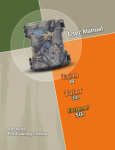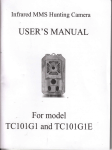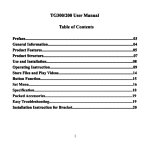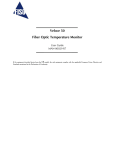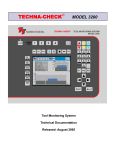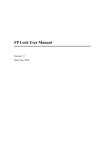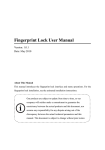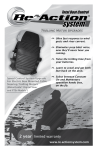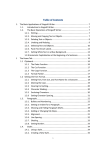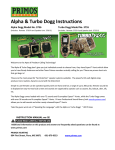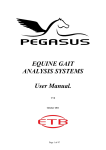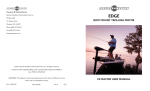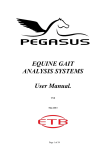Download USER`S MANUAL For model: TC101
Transcript
Infrared Hunting Camera USER’S MANUAL For model: TC101 1 2 Important Tips • The working voltage of the camera is 6V. You can either use AA batteries, or use an external 6V DC power supply. • Please load the batteries according to the indicated polarity on the cover of the battery cabinet. • Please disable the write-protect on the card before inserting SD card. • Please insert a SD card before testing the camera. Otherwise, the camera will not save images and videos. If no SD-card is inserted or the write-protect of the card is not disabled, the camera will shut down automatically . • It is recommended to format the SD-card by the camera when used for the first time. • Always close the camera before you install or remove the SD card • The camera will be in the USB mode when connected to a USB port of computer. In this case the SD card 3 functions as a removable disk no matter the power switch of the device is ON or OFF. • In the test mode, the camera will shut down automatically after 3 minutes if no key is pressed. • The camera can work normally with High Performance Battery, the discharge current is above 1.5A. We test these brands are OK, such as TOSHIBA, GP Ultra ,DURACELL, Energizer, NANFU. 4 General Information 1.1 Introduction The digital hunting camera is a surveillance device working automatically. It can be triggered by sudden change of ambient temperature caused by moving game in a region of interest, which is detected by a highly sensitive Passive Infra-Red (PIR) senor, and then take pictures or video clips automatically. At sunrise the unit begins to take color photos and videos until there is insufficient light (dusk) when it begins to take infrared (monochrome) photos and videos. Features • Simple to use • All parameters can be set on the camera, it is more convenient than via PC • well-designed for portability and usefulness • Impressively quick trigger time(1.0 second) 5 • Supports up to 32 GB SD Card • Ultra low standby current (0.2mA). Extremely long in-field life( (in standby mode, up to 6 months ) • 8 x AA batteries • 12MP resolution • 2.7'' TFT LCD Display • PIR Sensing Distance: 65ft/20m • 33pcs IR LEDs 850nm for flash range as far as 65 feet (20m) range) (No-glow model 940nm has 49 feet (15m) flash • Led indicator when low battery and full memory SD card • Audio on Video: Yes • Gravity Sensor function: the Screen Rotate up and down except in the MENU interface • Blue backlight for keypad: It is convenient for you to operate at night or insufficient light • Unique structure design and G-SENSOR make it easy for user to set up the menu and change the battery 6 • Laser light makes the camera focus on the optimal point by G-SENSOR function • Lockable and password protected 1.2 Application • Trail camera for hunting • Farm and forestry security monitoring • Animal or event observations • Motion-triggered security camera for home, office and community • Law Enforcement and Environmental Agencies - Illegal Dumping, Vandalism and Theft • All other indoor/outdoor surveillance where invasion evidence needed 7 1.3 Camera Interface •Front 8 NOTE: Laser light light: Aim the target (test mode) RGB LED LED: Red LED indicate the battery went dead (on mode) Green LED indicate memory SD card is full (on mode) Blue LED indicate PIR detect the target (test mode), we need close the blue LED in “on mode” in case of spooking the target. LDR LDR: It switches the camera back and forth from day pictures (color) to night pictures (monochromatic). 9 • Bottom and Switch When the switch is at “ON” position , the camera is on the automatic infrared shooting mode. When the switch is moved to the “TEST” position, you can set parameters or test different functions. The camera provides the following connections for external device: USB port ,SD card slot ,TV out jack , tripod slot and external DC power in jack . 10 11 • Battery To supply power for the device, it is recommended to use eight new high-performance alkaline AA batteries or low self-leakage NI-MH (Nickel-Metal hydride) rechargeable AA batteries. The discharge current is above 1.5A. We test these brands are OK, such as TOSHIBA, GP Ultra, DURACELL, Energizer, NANFU. According to the feature which battery voltage (power supply) will rebound after the battery open circuit for a period of time, we developed 3TPS(Take turns to power supply ) technology. It means the battery life can be extended. Our hunting camera is equipped with two group cells, firstly they separately supply power, gradually the battery is very low, When the voltage of one group drops to a certain value, while the other group cell still have higher battery voltage, 3TPS technology can realize the function which A,B two 12 cells automatically switch to supply power. Thereby the battery is fully utilized. Quick Start 1 Insert SD Card 2. 2.1 Before inserting SD card into the card slot, please make sure the writing-protect switch on the side of the SD card is “off ”(NOT in the “Lock” position). The supported memory 13 capacity is up to 32 GB . If you use a card capable of above 32GB , make sure you test it before putting the camera in use. CAUTION: ALWAYS CLOSE THE CAMERA BEFORE YOU INSTALL OR REMOVE THE SD CARD. 2 Enter into Test Mode 2. 2.2 In the TEST mode, you should set the necessary operational parameters, switch to the ON mode. Then the device starts monitoring automatically. Under the TEST mode, you just need to aim at the object, and press the “SNAP” key. A Second later, you’ll get a picture saved in the SD-card . The number of pictures and video clips at the bottom of the LCD will decrease by one . Press the OK key to review/playback photos/videos on the LCD screen, or a connected TV monitor. Use UP and down key to Zoom in/out, left and right to switch the picture. 14 There is another key “MENU”on the keypad that allows you to program the camera to work the way you want. 3 2. 2.3 Enter into ON Mode (Automatic Infrared Shooting Mode ) Moving the switch to ON position would set the device in the Automatic Infrared Shooting Mode. There is a waiting time of about 30 seconds (LED get blue) before the system adjusts to this mode, then the camera can start taking pictures by infrared inducement. Once the device is in this mode , there would be not need for any manual operations, and the camera will function automatically by taking pictures or videotaping the subjects such as animals, persons that enters a certain range. The time interval or the record time can be set before the camera is put to work. The camera will automatically turn on when subjects (animals, persons) enters the area covered by the “PIR”. Then it will 15 take pictures or start videotaping once the subjects are in the range. If the subjects enter the range directly, the camera will be in operation immediately . If the subjects leave the range of the “PTR”, the camera would automatically shut down after a while. al Snap 4 Manu 2. 2.4 Manual Under the Test mode, you can use camera to take pictures as a regular digital camera by pressing “SNAP” button. 5 Playback, Delet 2. 2.5 eletee and Format Picture Picturess or Video Videoss There are three ways to playback or delete pictures or videos: a) 2.7'' TFT LCD Display 16 Under the test mode, press the OK key. The latest picture or video will be displayed . Then press LEFT and RIGHT to view. While you are viewing images and videos, Press the MUNU, the 【Delete】and 【Format】 will be displayed on the LCD. 【 Del Image One 】 will only delete the current image or video. 【Del Image All】will delete all the images and videos. Choose what you would like to delete and Press the OK key, you will be asked to confirm. Press the OK key to delete or press the MENU key to cancel and exit. b) Computer You can take the SD card out of the camera and use a card reader to view or delete the pictures and videos. Or you can connect the camera directly to your computer in which case the camera works as a card reader. 17 c) TV or Picture Viewer (such as a digital picture frame) You can also connect the camera to a TV or other picture viewer to view or delete the pictures or videos. Note that the stand-alone operations of playback and deleting can only be done in the TEST mode. 6 Power off 2. 2.6 Just Hold down the power key for 3.5s. Or auto power off in 3 minutes if no keypad input. Please note that even in the OFF mode, the camera still consumes certain power at μA level. Therefore, be sure to take the battery out of the battery cabinet if the camera will not be used for a long time. 18 Advanced Operations After you are familiar with the basic operations of the camera, you are now ready for advanced operations. The advanced operations in this section are very similar to the basic operations, only the options and parameters of the camera are explained in more details. Press“MENU” key to enter/exit the menu, press , ▼ to move the marker, and press “OK” to confirm the change. Always remember press “OK” to save the change, Otherwise you will lose your new setting. 3.1 Parameter Setting In order to do the parameter settings, you must enter the TEST mode firstly. Parameter settings start by pressing the MENU key in the TEST mode. After you enter the Test mode, some suggestive information will be shown on the LCD. Press the UP or DOWN key to 19 enter the previous or next menu (the UP key for the previous menu and DOWN key for the next menu). Press OK key to save the current setting or MENU key for canceling the setting and exiting. After pressing OK key, the selected value will be no more highlighted. 3.1.1 Setting Camera Mode There are two modes for the camera, the “Capture”mode, and the “Movie”mode. a) In MENU, press the UP or DOWN key till the parameter “Mode” appears. b) Press OK key to enter into the option ,press the DOWN key, the value of this parameter will be changed to “Movie”. c) Press OK key for saving setting or MENU key for canceling setting and exiting. 20 MENU Mode Capture Mode Resolution Movie Size Video Time MENU Exit OK Enter MENU Capture Movie MENU Exit OK 21 Enter 3.1.2 Setting Capture Mode This parameter affects the number of pictures taken for each triggering in the camera mode .It has three values: “single”, “Camera+Video” “3 pictures”. It default value is “single”. The following shows you how to set shooting number as “Camera+Video” provide that the previous value is “single” in MENU . a) In MENU, press the UP or DOWN key till the parameter “Capture Mode” appears. b) Press OK key to enter into the option , press the DOWN key, the value of this parameter will be changed to “Camera+Video”. c) Press OK key for saving setting or MENU key for canceling setting and exiting. 22 MENU Mode Capture Mode Resolution Movie Size Video Time MENU Exit Enter OK MENU Single Camera+Video 3 pictures MENU Exit OK 23 Enter 3.1.3 Setting Resolution This parameter has four values:5M(2592*1944), 8M (3264* 2448), 10M(3456 *2592), 12M(4000*3000). The default value is 8M. a) In MENU, Press the UP or DOWN key till the parameter “Resolution” appears. b) Press OK key to enter into the option , Press the UP key, the value will be change to “10M”. the value “10M” is highlighted. c) Press OK key to save the current setting or MENU key for canceling the setting and exiting. 24 MENU Mode Capture Mode Resolution Movie Size Video Time MENU Exit OK Enter MENU 12M 10M 8M 5M MENU Exit OK 25 Enter 3.1.4 Setting Movie Size This parameter has three values: 1280*720,640*480 and 320*240 .The default value is 640*480. a) In MENU, press the Up or DOWN key till the parameter “Movie Size” appears. b) Press OK key to enter into the option, Press the DOWN key, the value of the parameter will be change to “320*240”. c) Press OK key to save the current setting or MENU key for canceling setting and exiting. MENU Capture Mode Resolution Movie Size Video Time MENU Exit OK 26 Enter MENU [HD] 1280*720 [640] 640* 480 [320] 320* 240 MENU Exit OK Enter 3.1.5 Setting Video Time This parameter has four values: 15sec, 30sec, 60sec, 120sec .The default value is 15 seconds. a) In MENU, press the UP or DOWN key till the parameter “Video Time ”appears. b) Press OK key to enter into the option ,Press the DOWN key till the value change to “30 Sec”. c) Press OK key for saving setting or MENU key for canceling operation and exiting. 27 MENU Capture Mode Resolution Movie Size Video Time PIR Sensitivity MENU Exit OK Enter MENU 15sec 30sec 60sec 120sec MENU Exit OK 28 Enter 3.1.6 Setting PIR Sensitivity This parameter defines the sensitivity of the PIR. The higher degree indicate that it is more easily to be triggered by motion,taking more pictures or recording more videos. It is recommend to use high sensitivity in room or environment with little interference , and to use lower sensitivity for outdoor or environment with lots of interference like hot wind, smoke, near window etc. Furthermore, the sensitivity of the PIR is strongly related to the temperature. Higher temperature leads to lower sensitivity. Therefore it is suggested to set a higher sensitivity for high temperature environment. At the same time ,“High” indicate the detecting distance is about 0-20M, “Middle” is about 0-12M, “Low” is about 0-8M. The following shows you how to set the sensitivity by using the shortcut key: 29 a) In MENU, press the UP or DOWN key till the parameter “PIR Sensitivity” appears. b) Press OK key to enter into the option , Press the DOWN key. The value of this parameter will be changed to “Middle”. c) Press OK key for saving setting or MENU key for canceling setting and exiting. MENU Capture Mode Resolution Movie Size Video Time PIR Sensitivity MENU Exit OK 30 Enter MENU High Middle Low MENU Exit OK Enter 3.1.7 Setting Timer Select On if you only want the camera to work within a specified time period every day. In the rest of the time the device is shut off. The value of the hour ranges from 0 to 23 and the minute ranges from 0 to 59. Timer Switch OFF means the camera works all along . For instance, if the starting time is set at 13:14 and the ending time at 5:20, the camera will function from13:14 the current day to 5:20 the next day. Outside the time period the 31 camera will not be triggered or take photos/videos. This feature can be used together with Time Lapse feature. The steps are as following: a) In MENU, press the UP or DOWN key till the parameter “Timer” appears. b) Press OK key to enter into the option , Press the DOWN key. The value of this parameter will be changed to “ON”. c) Use LEFT and RIGHT key to alter between each slot, and use UP and DOWN key to change the value until the start time changes to 13:14 and the stop time changes to 5:20. d) Press OK key for saving setting or MENU key for canceling setting and exiting. 32 MENU Resolution Movie Size Video Time PIR Sensitivity Timer MENU Exit OK Enter MENU OFF ON MENU Exit OK 33 Enter MENU HH:MM HH:MM 00: 00 00:00 MENU Exit OK Enter 3.1.8 Setting Serial No. Setting a serial number can print on the photo, and pointing out the photo where it is filmed. When turned on, the serial number will automatically appear with the photo's time stamp. You can use the combination of 4 digits to record the location in the photos . This helps multi-camera users identify the location when reviewing the photos. a) In MENU, press the UP or DOWN key till the parameter “Serial No.” appears. 34 b) Press OK key to enter into the option , Press the DOWN key. The value of this parameter will be changed to “ON”. c) Use LEFT and RIGHT key to alter between each slot, and use UP and DOWN key to change the number. d) Press OK key for saving setting or MENU key for canceling setting and exiting. MENU Movie Size Video Time PIR Sensitivity Timer Serial No. MENU Exit OK 35 Enter MENU OFF ON MENU Exit Enter OK MENU Serial 0 0 0 0 MENU Exit OK 36 Enter 3.1.9 Setting Time Lapse If set On, the camera will automatically take photos/videos at the set interval(Note: in this mode, the PIR sensor is disabled). This is helpful when observing cold-blooded animals like snakes, or the process of flowering, etc. This feature can work together with Timer feature. The effective value ranges from 00:00:00 to 23:59:59. Time lapse Switch OFF means the camera works all along. Provided that the camera set 3:20:40, means the camera work every three hours twenty minutes forty seconds. The steps are as following: a) In MENU, press the UP or DOWN key till the parameter “Time Lapse” appears. b) Press OK key to enter into the option , Press the DOWN key. The value of this parameter will be changed to “ON”. 37 c) Use LEFT and RIGHT key to alter between each slot, and use UP and DOWN key to change the value until the start time is 3:20:40. d) Press OK key for saving setting or MENU key for canceling setting and exiting. MENU Video Time PIR Sensitivity Timer Serial No. Time Lapse MENU Exit OK 38 Enter MENU OFF ON MENU Exit OK Enter MENU HH: MM:SS 00:00:00 Note: Set-on-Will NO PIR MENU Exit OK 39 Enter 0 Setting Delay Time 3.1.1 3.1.10 Select the length of time that the camera will wait from when the last picture was taken and written in the SD card, until it responds to any new triggers from the PIR sensor. During the selected interval, the camera will not take pictures/videos. This prevents the SD card from filling up with too many redundant images. The effective value ranges from 00:00:00 to 01:59:59. a) In MENU, press the UP or DOWN key till the parameter “Delay Time” appears. b) Press OK key to enter into the option ,Use LEFT and RIGHT key to alter between each slot, and use UP and DOWN key to change the value until the desired value appears. c) Press OK key for saving setting or MENU key for canceling operation and exiting. 40 MENU PIR Sensitivity Timer Serial No Time Lapse Delay Time MENU Exit OK Enter MENU HH: MM:SS 00:00:00 MENU Exit OK 41 Enter 1 Setting Blue LED 3.1.1 3.1.11 We need set the LED off in “on mode” in case of spooking the game. In test mode, when setting the LED on, you can find the LED get blue when PIR detect the game.There is a waiting time of about 30 seconds (LED get blue)before the system adjusts to on mode. a) In MENU, Press the UP or DOWN key till the parameter “Blue LED” appears. b) Press OK key to enter into the option, Press the DOWN key , the value of the parameter will be change to “ ON ”. c) Press OK key to save the current setting or MENU key for canceling setting and exiting. 42 MENU Timer Serial No. Time Lapse Delay Time Blue LED MENU Exit OK Enter MENU OFF ON MENU Exit OK 43 Enter 3.1.12 Setting IR Photo The animal usually stay, pass by or run from the camera. so we set the menu separately. “Mobile photo”, “Still photo”. You can set as your requirement. a) In MENU, Press the UP or DOWN key till the parameter “IR Photo” appears. b) Press OK key to enter into the option, Press the DOWN key , the value of the parameter will be change to “Still photo”. c) Press OK key to save the current setting or MENU key for canceling setting and exiting. 44 MENU Time Lapse Side PIR Delay Time Blue LED IR photo MENU Exit Enter OK MENU Mobile photo Still photo MENU Exit OK 45 Enter 3.1.13 Setting TV OUT This parameter also has two values: NTSC and PAL. a) In MENU, Press the UP or DOWN key till the parameter “TV OUT” appears. b) Press OK key to enter into the option, Press the DOWN key, the value of the parameter will be change to “ PAL”. c) Press OK key to save the current setting or MENU key for canceling setting and exiting. MENU Time Lapse Delay Time Blue LED IR Photo TV OUT MENU Exit OK 46 Enter MENU NTSC PAL MENU Exit OK Enter 3.1.14 Setting Date stamp If you want the time to be stamped in the pictures and video clips when the picture or video was taken, you can choose the time stamp option. The default value is ON. a) In MENU, Press the UP or DOWN key until “Date Stamp” appears. b) Press OK key to enter into the option, Press the UP key, the value of the parameter will be change to “OFF”. 47 c) Press OK key to save the current setting or MENU key for canceling setting and exiting. MENU Blue LED IR Photo TV OUT Date Stamp MENU Exit OK Enter MENU OFF Date&Time MENU Exit OK 48 Enter 3.1.15 Setting Language This parameter have six values: English,Chinese,Deutsch,Suomen,Francais and Svenska. a) In MENU, Press the UP or DOWN key till the parameter “Language” appears. b) Press OK key to enter into the option, Press the DOWN key, the value of the parameter will be change to ‘Chinese”. c) Press OK key to save the current setting or MENU key for canceling setting and exiting. MENU Blue-LED IR Photo TV OUT Date Stamp Language MENU Exit OK 49 Enter MENU EN English 简 简体中文 De Deutsch Su suomen Fr francais Se Svenska MENU Exit OK Enter 3.1.16 Setting Date&Time You can change the date and time of the device by setting this parameter when necessary, after every battery change. a) In MENU, Press the UP or DOWN key till the parameter “Date &Time ” appears. b) Press OK key to enter into the option, Use LEFT and RIGHT key to alter between each slot, and use UP and 50 DOWN key to change the number. Select “OK” to confirm the changes. After the setting of the date and time are all finished, press the OK key to save them. Please note you’ll quit the parameter setting without any saving and no parameter is changed if you press the MENU key at any time only before pressing OK key . MENU IR Photo TV OUT Date Stamp Language Date&Time MENU Exit OK 51 Enter MENU 01/01/2011 12:55 MM/DD/YYYY MENU Exit OK Enter 3.1.17 Setting Password If the system password was set, the device can be protected from non-users, since it cannot enter the test mode without the password and thus cannot be used. a) In MENU, Press the UP or DOWN key till the parameter “Password” appears. b) Press OK key to enter into the option, Press UP and DOWN key to choose either “ON ” or “OFF” . 52 c) Use LEFT and RIGHT key to alter between each slot, and use UP and DOWN key to change the number and alphabet . Select “OK” to confirm the changes, and exit the screen. MENU TV OUT Date Stamp Language Date&Time Password MENU Exit OK 53 Enter MENU OFF ON Exit MENU OK Enter MENU please input password 0 0 MENU 0 0 Exit OK 54 Enter 3. 3.22 Sensible Angle and Distance Test If you want to know whether the camera can detect a certain spot, you can test according to the following procedures: a) Switch the camera to the Test mode. b) Make movements around a certain spot in front of the camera. If the PIR detect, Blue LED blinks, it indicates that position can be sensed. Otherwise, that place is out of the sensing area. 3.3 Mounting the Camera When use the camera in outdoor environment, such as hunting or monitoring the living habits of wild animals, you need to mount the device on a certain place properly. To get the optimal picture quality, the recommended distance is 3-5m from the tree to the target monitoring area and recommended height from the ground is 1.5~2 meters. Adjust the viewing angel properly (view angle of this camera is 53°). 55 There are two ways to mount the camera: using a band shaped belt, bottom screw. a) Using the belt: To use the belt to fix the camera on a tree is illustrated in the following Fig. Take the belt toes to go through the two back holes of the camera. At the end, tie 56 the two toes to the tree to finish fixing. b) Using bottom screw. 57 TWO-YEAR LIMITED WARRANTY We take great pride in our products. We always stand behind our promises. Buying a our product, you are covered under a TWO YEAR limited warranty. We guarantee our products to be free of defects in materials and workmanship under normal use and service for a period of TWO years after registered date of purchase. This warranty does not cover consumer caused damages such as misuse, improper handing or installation, or repairs attempted by someone other than our authorized technicians. We will, at our option during the warranty period, repair your camera or replace it with the same or comparable original retail buyer from our authorized dealer. Purchase receipt or other proof of the date of the original purchase is required to receive warranty benefits . The warranty on any replacement product provided under the original warranty 58 shall be for the remaining portion of the warranty period applicable to the original product . This warranty extends solely to failures due to defect in materials or workmanship under use. It dose not cover normal wear of the product . If you need to return a product under this warranty, please contact your dealer or our distributor. 59 Appendix I: TECHNICAL SPECIFICATION S SPECIFICATIONS Model Parameters Image Sensor 5 Mega pixel Color CMOS 2592*1944 5M Picture Resolution 3264*2448 8M 3456*2592 10M 3000*4000 12M lens F=3.1 FOV(Field of View)=53° Dimensions 158*86*68mm(6.2 x 3.4x 2.7 inches) Net Weight 0.34KG Operation Keypad 17keys Video Resolution Video length HD 1280x720p 30fps VGA 640x 480 QVGA 320x 240 15sec/30sec/60sec/120sec (Adjustable) 60 Camera+video first take pictures then videos Playback Zoom in/out 1-4 Times PIR sensitivity High/Middle/Low(Adjustable) PIR Sensor Multi Zone Main PIR Sensing Angle 60° Operation Mode Auto Power Off Delay time Time Lapse Timer Timer stamp Day/Night Auto Power Off in 3 minutes while no keypad controlling 1sec.-2h. programmable on/off; 1 Second~24 Hours Programmable on/off; Programmable Date, time , serial no, temperature, moon phase 61 Photo Burst password Device Serial No 1 or 3 programmable 4 characters--Digits and alphabets set by yourself 4 digits External DC Power Supply 6V Interface TV-OUT(NTSC/PAL), MINI USB, SD CARD Slot, 6V DC, Tripod slot. Mounting Strap or Tripod Nail Waterproof IP54 Operation Temperature -22°F to 158°F(-30°C to 70°C) Operation Humidity 5%----95% Certificate FCC & CE & ROHS 62 KA GE CONTENTS Appendix II II:: PAC PACKA KAGE Part name Quantity Digital camera 1 Belt 1 USB cable 1 TV AV IN Cable 1 Instruction Manual 1 Warranty Card 1 External DC cable(optional) 1 63