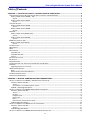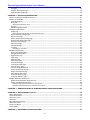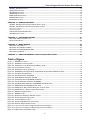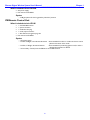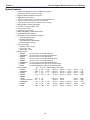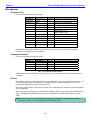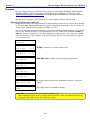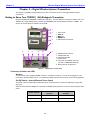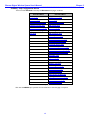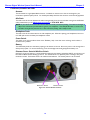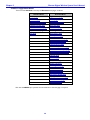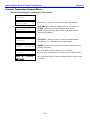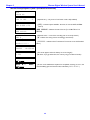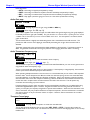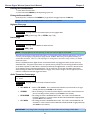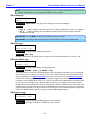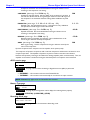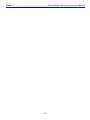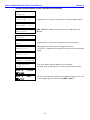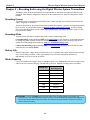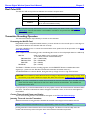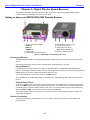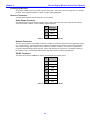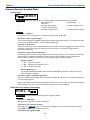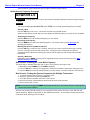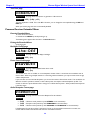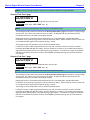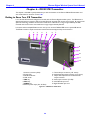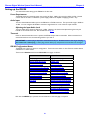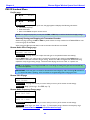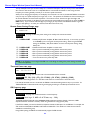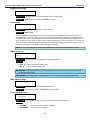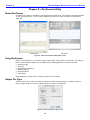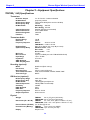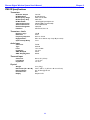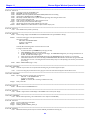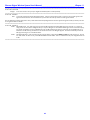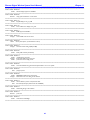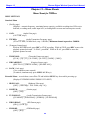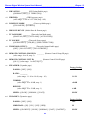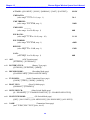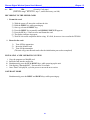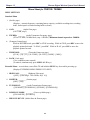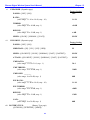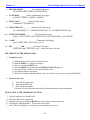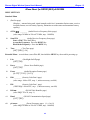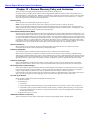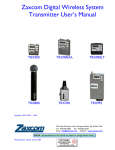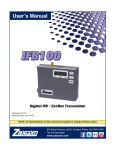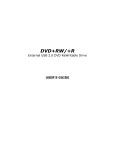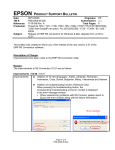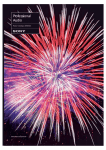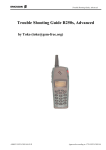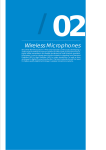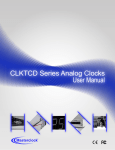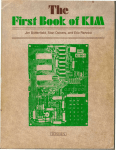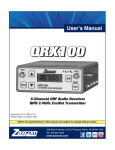Download Zaxcom Digital Wireless System User's Manual
Transcript
Zaxcom Digital Wireless System User’s Manual TRX900 TRX900AA TRX800 RX900 (M/S) TRX700 IFB100 RX4900 Receiver Firmware Version: Transmitter Firmware Version: 8.76 5.98 & 5.98T Updated: 2009-03-05 - 22:47 230 West Parkway, Unit 9, Pompton Plains, NJ 07444 USA Tel: 973-835-5000 Fax: 973-835-6633 Email: [email protected] Website: www.zaxcom.com Updated and Edited by: Ray M. Owen, Production Sound Mixer TRX992 __________________________________________Zaxcom Digital Wireless System User’s Manual Table of Contents CHAPTER 1 – TOPICS THAT APPLY TO MOST UNITS IN THE SYSTEM .....................................................8 TRANSCEIVERS (TXS WITH IFB, TIMECODE AND REMOTE CONTROL CAPABLE RECEIVERS) ..................................................................... 8 What’s included with the TRX900 ( /AA)................................................................................................................................................................ 8 Options ...........................................................................................................................................................................................................................8 What’s included with the TRX992.............................................................................................................................................................................. 8 Options ...........................................................................................................................................................................................................................8 TRANSMITTERS ONLY ...................................................................................................................................................................................... 8 What’s included with the TRX700.............................................................................................................................................................................. 8 Options ...........................................................................................................................................................................................................................8 What’s included with the TRX800.............................................................................................................................................................................. 8 Options ...........................................................................................................................................................................................................................8 RECEIVERS ......................................................................................................................................................................................................... 8 What’s included with the RX900 (M/S) .................................................................................................................................................................... 8 Options ...........................................................................................................................................................................................................................8 What’s included with the RX4900.............................................................................................................................................................................. 9 Options ...........................................................................................................................................................................................................................9 IFB/REMOTE CONTROL UNIT ........................................................................................................................................................................ 9 What’s included with the IFB100................................................................................................................................................................................. 9 Options ...........................................................................................................................................................................................................................9 SYSTEM FEATURES .......................................................................................................................................................................................... 10 MENU SYSTEM ................................................................................................................................................................................................ 11 MEDIA ............................................................................................................................................................................................................. 11 MICROPHONES............................................................................................................................................................................................... 12 Compatible Lavs..............................................................................................................................................................................................................12 Compatible Stick Mics...................................................................................................................................................................................................12 General ..............................................................................................................................................................................................................................12 BATTERY INSTALLATION ............................................................................................................................................................................... 13 BATTERY LIFE ................................................................................................................................................................................................. 13 EXTERNAL POWER ........................................................................................................................................................................................ 13 COMMON SETTINGS FOR ASSOCIATED TRANSMITTERS AND RECEIVERS ................................................................................................. 13 FIRMWARE ...................................................................................................................................................................................................... 14 Upgrading the firmware in each unit ........................................................................................................................................................................14 OPERATING FREQUENCIES ............................................................................................................................................................................ 15 Audio ..................................................................................................................................................................................................................................15 Remote Control, Timecode and IFB Feed.................................................................................................................................................................15 ANTENNA CABLE SELECTION ...................................................................................................................................................................... 15 KNOW FIRMWARE PROBLEMS ...................................................................................................................................................................... 15 CHAPTER 2 – DIGITAL WIRELESS SYSTEM TRANSMITTERS .......................................................................16 GETTING TO KNOW YOUR TRX900 ( /AA) BODYPACK TRANSMITTER .............................................................................................. 16 Connectors, Switches and LEDs..................................................................................................................................................................................16 Antenna ........................................................................................................................................................................................................................ 16 On/Off Switch – Internal/External Power Switch............................................................................................................................................... 16 TRX900 ( /AA) Configuration Menus......................................................................................................................................................................17 GETTING TO KNOW YOUR TRX992 WIRELESS BOOM TRANSMITTER .................................................................................................. 18 Connectors, Switches and LEDs..................................................................................................................................................................................19 Antenna ........................................................................................................................................................................................................................ 19 Mix Ratio...................................................................................................................................................................................................................... 19 Headphone Fader....................................................................................................................................................................................................... 19 Power Switch .............................................................................................................................................................................................................. 19 Battery .......................................................................................................................................................................................................................... 19 Phantom Power Switch & Mic/Line Switch .......................................................................................................................................................... 19 TRX992 Configuration Menus....................................................................................................................................................................................20 GETTING TO KNOW YOUR TRX700 PLUG-ON TRANSMITTER ............................................................................................................... 21 Connectors, Switches and LEDs..................................................................................................................................................................................21 Antenna ........................................................................................................................................................................................................................ 21 TRX700 Configuration Menus....................................................................................................................................................................................22 GETTING TO KNOW YOUR TRX800 HANDHELD WIRELESS TRANSMITTER .......................................................................................... 23 2 Zaxcom Digital Wireless System User’s Manual__________________________________________ TRX800 Configuration Menus....................................................................................................................................................................................24 COMMON TRANSMITTER STANDARD MENU .............................................................................................................................................. 25 Normal Startup Sequence (without any card inserted)........................................................................................................................................25 Normal Startup Sequence (with a formatted card inserted)..............................................................................................................................26 Pacifier page.....................................................................................................................................................................................................................27 Audio Gain page..............................................................................................................................................................................................................28 Audio Transmitter Frequency page............................................................................................................................................................................28 Transport Control page.................................................................................................................................................................................................28 Timecode Frame-rate page..........................................................................................................................................................................................29 Earpiece Source page {TRX9xx only}.......................................................................................................................................................................29 Lock page..........................................................................................................................................................................................................................29 Unlocking the transmitter........................................................................................................................................................................................ 29 COMMON TRANSMITTER EXTENDED MENU .............................................................................................................................................. 30 Extended Startup Sequence (without any card inserted) ....................................................................................................................................30 Extended Startup Sequence (with a formatted card inserted) ..........................................................................................................................30 Entering the Extended Menu ......................................................................................................................................................................................31 Exiting the Extended Menu .........................................................................................................................................................................................31 Highpass Filter page ......................................................................................................................................................................................................31 Limiter page .....................................................................................................................................................................................................................31 Audio Transmitter Format page .................................................................................................................................................................................31 IFB Format page..............................................................................................................................................................................................................32 IFB Enable page ..............................................................................................................................................................................................................32 IFB Voting Enable page .................................................................................................................................................................................................32 IFB Frequency page........................................................................................................................................................................................................32 Power-up Mode page ....................................................................................................................................................................................................33 Media Erase & Format page.......................................................................................................................................................................................33 To Format a card: ...................................................................................................................................................................................................... 33 To Recreate the wrapper files (will not destroy existing audio takes): ........................................................................................................ 33 Timecode Jam Mode page...........................................................................................................................................................................................34 Timecode Source page..................................................................................................................................................................................................34 Timecode Output Enable page ...................................................................................................................................................................................34 Remote Control Group ID page..................................................................................................................................................................................34 Remote Control Unit ID page......................................................................................................................................................................................34 Expander page ................................................................................................................................................................................................................35 Dynamics page................................................................................................................................................................................................................35 ADC Location page.........................................................................................................................................................................................................36 Battery Type page ..........................................................................................................................................................................................................36 Recording Mode page ...................................................................................................................................................................................................36 Audio Transmitter Power page....................................................................................................................................................................................37 Boot Up Mode page ......................................................................................................................................................................................................37 Mute Switch Enable page ............................................................................................................................................................................................37 Left/Right Switch Mode page ......................................................................................................................................................................................37 Transmitter Name page ...............................................................................................................................................................................................39 Security Code page.........................................................................................................................................................................................................39 COMMON TRANSMITTER INDEPENDENT OPERATIONS ............................................................................................................................. 40 Disable the IFB Receiver during Power-up ...............................................................................................................................................................40 Display a Detailed Startup Sequence........................................................................................................................................................................40 Detailed Startup Sequence (without any card inserted) ................................................................................................................................... 40 Detailed Startup Sequence (with a formatted card inserted) .......................................................................................................................... 41 CHAPTER 3 – RECORDING AUDIO USING THE DIGITAL WIRELESS SYSTEM TRANSMITTERS .........42 RECORDING FORMAT ................................................................................................................................................................................... 42 RECORDING MODE ....................................................................................................................................................................................... 42 BATTERY LIFE ................................................................................................................................................................................................. 42 MEDIA CAPACITY .......................................................................................................................................................................................... 42 DUAL COLOR LED ....................................................................................................................................................................................... 43 TRANSMITTER RECORDING OPERATION .................................................................................................................................................... 43 Formatting the MiniSD Card .......................................................................................................................................................................................43 Current Timecode and Frame-rate Display .............................................................................................................................................................43 3 __________________________________________Zaxcom Digital Wireless System User’s Manual Jamming Timecode into the Transmitter..................................................................................................................................................................43 Manually Jamming TC with a Cable ....................................................................................................................................................................... 44 Continuously Jamming TC using the IFB100........................................................................................................................................................ 44 Automatically Starting and Stopping the Recording using Timecode from the IFB100 ............................................................................. 44 CHAPTER 4 – TRX900 ( /AA) ADAPTERS...........................................................................................................45 STA100 STEREO ADAPTER ........................................................................................................................................................................... 45 Installation.........................................................................................................................................................................................................................45 Adjusting the Input Level...............................................................................................................................................................................................45 Powering the STA100/STA150...................................................................................................................................................................................46 Using an External Power Source............................................................................................................................................................................ 46 Using the STA100/STA150 to Power the Transmitter ..................................................................................................................................... 46 The Audio/Timecode Output Connection .................................................................................................................................................................46 Timecode Input .......................................................................................................................................................................................................... 46 Operation of the STA100/STA150 ........................................................................................................................................................................ 46 Host Unit functions ................................................................................................................................................................................................... 46 EA100 IFB EARPIECE ADAPTER .................................................................................................................................................................... 47 TCA100 TIMECODE ADAPTER .................................................................................................................................................................... 47 STA150 STEREO ADAPTER ........................................................................................................................................................................... 48 LIMS MUTE SWITCH ..................................................................................................................................................................................... 48 CHAPTER 5 – DIGITAL WIRELESS SYSTEM RECEIVERS ................................................................................49 GETTING TO KNOW YOUR RX900 (M/S) ENG DIVERSITY RECEIVER ..................................................................................................... 49 Powering the Receiver....................................................................................................................................................................................................49 Internal Batteries........................................................................................................................................................................................................ 49 External Power Source............................................................................................................................................................................................. 49 Receiver Connections .....................................................................................................................................................................................................49 Audio Output Connector........................................................................................................................................................................................ 50 Antenna Connectors................................................................................................................................................................................................. 50 RX900 (M/S) Configuration Menus..........................................................................................................................................................................50 GETTING TO KNOW YOUR RX4900 DIVERSITY RECEIVER ....................................................................................................................... 51 Powering the Receiver....................................................................................................................................................................................................52 Receiver Connections .....................................................................................................................................................................................................52 Audio Output Connector........................................................................................................................................................................................ 52 Antenna Connectors................................................................................................................................................................................................. 52 RS-485 Connectors ................................................................................................................................................................................................... 52 RX4900 Configuration Menus....................................................................................................................................................................................53 COMMON RECEIVER STANDARD MENU ...................................................................................................................................................... 54 Pacifier page.....................................................................................................................................................................................................................54 Audio Receiver Frequency Select page......................................................................................................................................................................54 Audio Receiver Frequency Scan page........................................................................................................................................................................55 Best Practice: Scanning for a Low Noise Frequency ........................................................................................................................................ 55 Best Practice: Finding the Quietest Frequencies for Multiple Transmitters ............................................................................................... 55 Test Tone page................................................................................................................................................................................................................56 COMMON RECEIVER EXTENDED MENU ...................................................................................................................................................... 56 Entering Extended Menu..............................................................................................................................................................................................56 Exiting the Extended Menu .........................................................................................................................................................................................56 Backlight On/Off page...................................................................................................................................................................................................56 Power Saver Enable page.............................................................................................................................................................................................56 Audio Reception Format page.....................................................................................................................................................................................56 Security Code Part 0 page............................................................................................................................................................................................57 Security Code Part 1 page............................................................................................................................................................................................57 RS-485 Unit Identifier page.........................................................................................................................................................................................58 RS-485 Communication Speed page ........................................................................................................................................................................58 Left/Right Switch page...................................................................................................................................................................................................58 Preset Frequency pages (# = 0 to 9) .....................................................................................................................................................................58 COMMON RECEIVER TEST MENU ................................................................................................................................................................. 59 Entering the Test Menu ................................................................................................................................................................................................59 Exiting the Test Menu ...................................................................................................................................................................................................59 Security Enable page .....................................................................................................................................................................................................59 Antenna Signal Strength page.....................................................................................................................................................................................59 4 Zaxcom Digital Wireless System User’s Manual__________________________________________ VCO page..........................................................................................................................................................................................................................59 Reception Error Counters page...................................................................................................................................................................................59 Signal Reception Quality page.....................................................................................................................................................................................59 CHAPTER 6 – IFB100 IFB TRANSMITTER ...........................................................................................................60 GETTING TO KNOW YOUR IFB TRANSMITTER .......................................................................................................................................... 60 SETTING UP THE IFB100 ............................................................................................................................................................................... 61 Power Requirements ......................................................................................................................................................................................................61 Audio Input .......................................................................................................................................................................................................................61 Adjusting the Input Audio Level ............................................................................................................................................................................. 61 Timecode...........................................................................................................................................................................................................................61 IFB100 Configuration Menus ......................................................................................................................................................................................61 IFB100 STANDARD MENU ............................................................................................................................................................................ 62 Pacifier page.....................................................................................................................................................................................................................62 Remotely Starting and Stopping the Transmitter Recorder ............................................................................................................................ 62 Remote Audio Gain Change page ..............................................................................................................................................................................62 Remote Unit ID page.....................................................................................................................................................................................................62 Remote Audio Frequency Change page....................................................................................................................................................................62 Remote Power Setting Change page .........................................................................................................................................................................63 Timecode Frame-rate page..........................................................................................................................................................................................63 IFB Frequency page........................................................................................................................................................................................................63 IFB Input Mix page.........................................................................................................................................................................................................64 Lock page..........................................................................................................................................................................................................................64 Unlocking the transmitter........................................................................................................................................................................................ 64 IFB100 EXTENDED MENU ............................................................................................................................................................................ 64 Entering the Extended Menu ......................................................................................................................................................................................64 Exiting the Extended Menu .........................................................................................................................................................................................64 Highpass Filter page ......................................................................................................................................................................................................65 Limiter page .....................................................................................................................................................................................................................65 IFB Format page..............................................................................................................................................................................................................65 IFB Frequency page........................................................................................................................................................................................................65 Power-up Mode page ....................................................................................................................................................................................................65 Timecode Jam Mode page...........................................................................................................................................................................................66 Timecode Source page..................................................................................................................................................................................................66 Timecode Output Enable page ...................................................................................................................................................................................66 Remote Control Group ID page..................................................................................................................................................................................66 Remote Control Unit ID page......................................................................................................................................................................................67 IFB Transmitter Power page ........................................................................................................................................................................................67 TV Channel Minimum page.........................................................................................................................................................................................67 TV Channel Maximum page........................................................................................................................................................................................67 IFB100 INDEPENDENT OPERATIONS ........................................................................................................................................................... 67 Disable the IFB Transmitter during Power-up.........................................................................................................................................................67 Display a Detailed Startup Sequence........................................................................................................................................................................68 Detailed Startup Sequence (without any card inserted) ................................................................................................................................... 68 Detailed Startup Sequence (with a formatted card inserted) .......................................................................................................................... 68 CHAPTER 7 – ZEDALPHA DIGITAL WIRELESS MONITORING SOFTWARE .............................................69 CHAPTER 8 – ZAXCONVERT UTILITY ...............................................................................................................70 ABOUT ZAXCONVERT ................................................................................................................................................................................. 70 USING ZAXCONVERT ................................................................................................................................................................................... 70 OUTPUT FILE TYPE ........................................................................................................................................................................................ 70 TIMECODE ...................................................................................................................................................................................................... 71 SAMPLE-RATE CONVERSION ......................................................................................................................................................................... 71 MAXIMUM FILE SIZE ....................................................................................................................................................................................... 71 OUTPUT FILE NAME ...................................................................................................................................................................................... 71 TRACK ENABLE .............................................................................................................................................................................................. 71 CHAPTER 9 – EQUIPMENT SPECIFICATIONS ..................................................................................................72 5 __________________________________________Zaxcom Digital Wireless System User’s Manual TRX900 ( /AA) SPECIFICATIONS................................................................................................................................................................ 72 TRX992 SPECIFICATIONS ............................................................................................................................................................................. 73 TRX700 SPECIFICATIONS ............................................................................................................................................................................. 74 TRX800 SPECIFICATIONS ............................................................................................................................................................................. 75 RX900 (M/S) SPECIFICATIONS ..................................................................................................................................................................... 76 RX4900 SPECIFICATIONS ............................................................................................................................................................................. 76 IFB100 SPECIFICATIONS................................................................................................................................................................................ 77 CHAPTER 10 – WIRING DIAGRAMS ....................................................................................................................78 TRX900 ( /AA) MICROPHONE CABLES (BEFORE SERIAL # 1315) ........................................................................................................... 78 TRX900 ( /AA) MICROPHONE CABLES (AFTER SERIAL # 1314) ............................................................................................................. 79 CONTACT YOUR MIC’S................................................................................................................................................................................. 79 MANUFACTURER. ....................................................................................................................................................................................... 79 STA100, STA150 AND IFB100 CABLES ..................................................................................................................................................... 80 TRX700 JAM SYNC CABLE ........................................................................................................................................................................... 80 CHAPTER 11 – SOFTWARE HISTORY.................................................................................................................81 TRX / ZFR / IFB SOFTWARE HISTORY ....................................................................................................................................................... 81 RX SOFTWARE HISTORY .............................................................................................................................................................................. 86 CHAPTER 12 – MENU SHEETS ..............................................................................................................................88 MENU SHEET FOR TRX9XX ......................................................................................................................................................................... 88 MENU SHEET FOR TRX700 / TRX800 ....................................................................................................................................................... 92 MENU SHEET FOR RX900 (M/S) & RX4900 .............................................................................................................................................. 95 MENU SHEET FOR IFB100............................................................................................................................................................................. 97 CHAPTER 13 – ZAXCOM WARRANTY POLICY AND LIMITATIONS ..........................................................99 Table of Figures Figure 1-1 TRX900 Front View ................................................................................................................................................................... 11 Figure 2-1 TRX900 Front and Top Views................................................................................................................................................. 16 Figure 2-2 TRX992 Front, Top, Bottom, Back & Battery Views .......................................................................................................... 18 Figure 2-3 Internal Switches Location ........................................................................................................................................................ 19 Figure 2-4 TRX700 Front & Top End Views............................................................................................................................................. 21 Figure 2-5 TRX800 Side, Mic Capsule, Body Threaded End, Body Antenna End & Barrel Views................................................. 23 Figure 4-1 STA100 Front & Back Views .................................................................................................................................................... 45 Figure 4-2 STA100 attached to TRX900AA ............................................................................................................................................. 46 Figure 4-3 EA100 & EA100 attached to TRX900 .................................................................................................................................... 47 Figure 4-4 TCA100 attached to TRX900AA & TCA100....................................................................................................................... 47 Figure 4-5 STA150 & STA150 attached to TRX900AA........................................................................................................................ 48 Figure 4-6 LIMS Mute Switch attached to TRX900AA & LIMS Mute Switch..................................................................................... 48 Figure 5-1 RX900 (M/S) Front & RX900 (S) Rear Views ....................................................................................................................... 49 Figure 5-2 RX4900 Front, Rear, Receiver & Monitor Controls Views............................................................................................... 51 Figure 5-3 RX4900 Interior – Mic/Line output level switches .............................................................................................................. 51 Figure 6-1 IFB100 Front & Side Views ....................................................................................................................................................... 60 Figure 7-1 ZedAlpha screen ......................................................................................................................................................................... 69 Figure 8-1 ZaxConvert Windows & Mac Main screens ......................................................................................................................... 70 Figure 8-2 Choose Output File Type screen ............................................................................................................................................ 70 Figure 8-3 Timecode Options screen......................................................................................................................................................... 71 Figure 8-4 Output Sample Rate Conversion screen ............................................................................................................................... 71 Figure 8-5 Maximum Output File Size screen........................................................................................................................................... 71 Figure 10-1 Two-wire microphone configuration (previous transmitters) ........................................................................................ 78 Figure 10-2 Three-wire microphone configuration (previous transmitters) ..................................................................................... 78 Figure 10-3 Balanced Line to TRX900 ( /AA) ......................................................................................................................................... 78 6 Zaxcom Digital Wireless System User’s Manual__________________________________________ Figure 10-4 Figure 10-5 Figure 10-6 Figure 10-7 Figure 10-8 Figure 10-9 Two-wire microphone configuration (current transmitters).......................................................................................... 79 Three-wire microphone configuration (current transmitters) ....................................................................................... 79 Balanced Line to TRX900 ( /AA) ......................................................................................................................................... 79 Standard XLR-3F to TA-5F Line-level input cable ............................................................................................................. 80 LEMO-5M to 1/8” male timecode input cable.................................................................................................................... 80 LEMO-5M to XLR-3M timecode input cable ...................................................................................................................... 80 Table of Tables Table 1-1 Table 1-2 Table 1-3 Table 1-4 Table 1-5 Table 1-6 Table 2-1 Table 2-2 Table 2-3 Table 2-4 Table 2-5 Table 2-6 Table 3-1 Table 3-2 Table 5-1 Table 5-2 Table 5-3 Table 5-4 Table 5-5 Table 6-1 Approved vs. Unapproved Media ............................................................................................................................................. 11 Compatible Lavalier Microphones............................................................................................................................................ 12 Compatible Stick Microphones ................................................................................................................................................. 12 Compatible Audio Settings......................................................................................................................................................... 13 Compatible IFB Settings.............................................................................................................................................................. 13 Audio Frequency Block Information ........................................................................................................................................ 15 Power Switch Positions .............................................................................................................................................................. 16 TRX900 ( /AA) Standard & Extended Menus ....................................................................................................................... 17 TRX992 Standard & Extended Menus ..................................................................................................................................... 20 TRX700 Standard & Extended Menus ..................................................................................................................................... 22 TRX800 Standard & Extended Menus ..................................................................................................................................... 24 Format Error Codes.................................................................................................................................................................... 33 Available Recording Time........................................................................................................................................................... 42 Recorder LED Indications .......................................................................................................................................................... 43 RX900 (M/S) Audio Pin-outs ..................................................................................................................................................... 50 RX900 (M/S) Receiver Standard, Extended & Test Menus ................................................................................................. 50 RX4900 Receiver Audio Pin-outs............................................................................................................................................. 52 RX4900 RS-485 Pin-outs (RJ-45) .............................................................................................................................................. 52 RX4900 Receiver Standard, Extended & Test Menus .......................................................................................................... 53 IFB100 Standard & Extended Menus........................................................................................................................................ 61 7 Chapter 1_______________________________________Zaxcom Digital Wireless System User’s Manual Chapter 1 – Topics that apply to most units in the system Transceivers (TXs with IFB, timecode and remote control capable receivers) What’s included with the TRX900 ( /AA) • • • • • • 1 – SSMA ‘Whip’ Antenna 1 – media slot dust plug 1 – belt clip 1 – blue Zaxcom storage/carrying case User manual on CD-ROM TRX10 – Internal IFB receiver (requires EA100 or STA100 for monitoring IFB audio) Options o o o o TRX901 TCA100 STA100 EA100 – Internal recording option – Timecode adapter – Stereo adapter – Earpiece adapter What’s included with the TRX992 • • • • • • • 1 – SSMA ‘Whip’ Antenna 1 – media slot dust plug 1 – belt clip 1 – VPX battery 1 – VPX battery charger (single) 1 – blue Zaxcom storage/carrying case User manual on CD-ROM Options o Additional VPX batteries Transmitters only What’s included with the TRX700 • 1 – SMA ‘Whip’ Antenna • 1 – blue Zaxcom storage/carrying case • User manual on CD-ROM Options o TRX901 – Internal recording option What’s included with the TRX800 • 1 – SMA ‘Whip’ Antenna • 1 – blue Zaxcom storage/carrying case • User manual on CD-ROM Options o TRX901 – Internal recording option Receivers What’s included with the RX900 (M/S) • • • • • 2 – SMA ‘Whip’ Antennas 1 – power connector 1 – audio output connector {RX900 (S) only} 1 – blue Zaxcom storage/carrying case User manual on CD-ROM Options o A/C power supply 8 Zaxcom Digital Wireless System User’s Manual_______________________________________Chapter 1 What’s included with the RX4900 • A/C power supply • User manual on CD-ROM Options o 8 dB gain passive 50 ohm log-periodic (“Shark-fin”) antenna IFB/Remote Control Unit What’s included with the IFB100 • • • • • • 1 – 2.4 GHz SMA antenna 1 – power connector 1 – media slot dust plug 1 – audio output connector 1 – blue Zaxcom storage/carrying case User manual on CD-ROM Options o A/C power supply o 2.4 GHz, 6 dB gain, omni-directional antenna – Recommended for indoor or studio use where it can be placed in the center of the studio. o 2.4 GHz, 15 dB gain, directional antenna – Recommended for positioning against a wall, or when a directional transmission is desired. o 10 foot cable (~3 meter) from the IFB100 to the 2.4 GHz antenna 9 Chapter 1_______________________________________Zaxcom Digital Wireless System User’s Manual System Features • • • • • • • • • • • • • • Superb audio quality that rivals a hardwired microphone Fault tolerant broadcast quality recording Digital modulation wireless transmission Digital drop-out protection 24 hours of audio directly on a 4 GB removable MiniSD card Audio recording and transmission at 24 bits/48 kHz Supports both record/stop and continuous loop recording Backlit graphic Liquid Crystal Display Frequency selectable highpass filter Selectable peak limiter Lightweight rugged design Efficient keypad for one-handed operation Integrated timecode reception RF remote control of TRX9xx transmitters: o Audio gain (Raise/Lower) o Recording (Stop/Start) o Transmitter power (On/Standby) o Remote frequency change • Transmission delay: o US Mono mode – 3.6 ms o Euro mode – 6 ms o Stereo mode – 6 ms • Battery runtime: o TRX900 – up to five hours on one CR123 battery o TRX900AA – up to ten hours on two AA Lithium batteries o TRX992 – up to four hours on one VPX battery o TRX700 – up to four hours on two AA Lithium batteries o TRX800 – up to five hours on one CR123 battery o RX900 (M/S) – up to four hours on four AA NiMH batteries o RX4900 – no internal batteries, always runs on external power o IFB100 – no internal batteries, always runs on external power • Size and weight: (H x W x D – while looking at the screen) o TRX900 – 2.3” x 2.3” x 0.65” – 58 mm x 58 mm o TRX900AA – 3.38” x 2.3” x 0.65” – 86 mm x 58 mm o TRX992 – 5.5” x 2.9” x 1.1” – 140 mm x 74 mm o TRX700 – 1.75” x 3.75” x 1.75” – 44 mm x 95 mm o TRX800: Body – 6.12” x 1.5” – 155 mm x 38 mm Capsule (example) – 3.0” x 3.0” – 76 mm x 76 mm o RX900 (M/S) – 1.25” x 3.25” x 5.25” – 32 mm x 83 mm o RX4900 – 1.75” x 19.0” x 7.94” – 44 mm x 483 mm o IFB100 – 3.44” x 3.88” x 0.9” – 87 mm x 99 mm 10 x x x x 17 mm 17 mm 28 mm 44 mm – 4.0 oz – 4.0 oz – 13.2 oz – 6.6 oz – – x 133 mm – x 202 mm – x 23 mm – 8.2 oz 4.9 oz 4.0 oz 4.2 lbs 6.0 oz – – – – 113g 113g 374g 187g – – – – – 232g 139g 113g 1.9kg 170g Zaxcom Digital Wireless System User’s Manual_______________________________________Chapter 1 Menu System The user interface for each unit consists of a Liquid Crystal Display with 3 keys, as follows: • MENU – Menu page/function select: press once to move to the next menu page. • INC (up arrow) – Increment the current parameter selected by the MENU key. • DEC (down arrow) – Decrement the current parameter selected by the MENU key. Each menu has several pages allowing you to change configuration settings. All of these settings are stored in Flash ROM immediately after making the change. Figure 1-1 TRX900 Front View Media Some of the units read from and/or record to a MiniSD card, which is inserted into the MiniSD media slot. All of the transmitters use a MiniSD card to update the unit’s firmware. To be safe, you must use approved media: Media Manufacturer’s ID SanDisk & Transcend 4GB SDHC MiniSD ALL Dane-Elec SanDisk 2GB MiniSD (retail packaging) SanDisk 2GB MiniSD (bulk packaging) ALL SanDisk MicroSD (with MiniSD adapter) ALL SanDisk Ultra ALL SanDisk Ultra II Transcend 2GB (x80) MiniSD ALL Transcend (x45) Transcend 4GB MiniSD Any brand that prints the info on a sticker applied to the chip SDSDM-2048-A10M SDSDM-2048, Bulk TS2GSDM80 TS4GSDM80 Table 1-1 Approved vs. Unapproved Media IMPORTANT: To use any 4GB card, V5.53 or greater is required If unapproved media is used, it can become jammed in the MiniSD socket and damage it. CAUTION: Damage resulting from using unapproved media is not covered by the warranty. Do not use SanDisk Ultra II cards. Formatting one of them may make it unusable. 11 Approved? YES NO YES YES YES NO NO YES NO YES NO Chapter 1_______________________________________Zaxcom Digital Wireless System User’s Manual Microphones Compatible Lavs Use one of the following microphone models: Brand Countryman Countryman Countryman DPA Sanken Sennheiser Model B6 E6 omni EMW 4063-BMZ COS-11D MKE-2 Platinum Sennheiser MKE-2 Gold Shure Sony Tram Voice Tech. Voice Tech Voice Tech. WL50 ECM77 TR-50 VT401HS VT506 VT910 Voltage 1.5 Notes 1.5 3 Specify for use with Zaxcom Use only the Zaxcom 3.3 V model 3 New model – YES. Older models – NO 5 Table 1-2 Compatible Lavalier Microphones Additional microphones will be added to this list after a review of their 3.3v power performance and RF interference susceptibility has been completed. Compatible Stick Mics Use one of the following microphone models: Brand Schoeps Sennheiser Sennheiser Sennheiser Sennheiser Model CMC6MK41 MKH 40 MKH 50 MKH 60 MKH 816 Voltage Notes Older models may pickup some RFI Table 1-3 Compatible Stick Microphones Additional microphones will be added to this list after a review of their RF interference susceptibility has been completed. General The TRX900 ( /AA) has an unbalanced microphone input accessed through a 3-pin micro-LEMO connector. You can use an unbalanced dynamic microphone or a powered lavaliere. It is recommended that you use 3-wire lavalieres with separate pins for ground, audio and power. When using a line-level input, an inline pad is required on the standard dynamic microphone input cable (XLR-3 to 3-pin micro-LEMO). When using a phantom powered microphone with the TRX900 ( /AA), you must use an external 48 VDC power supply. The TRX700 and TRX992 are the only Zaxcom transmitters that include a 48 VDC phantom power supply. NOTE: Once upon a time, the Denecke 48V power supply could damage the now discontinued Goldline transmitter’s preamp. This is NOT the case with the TRX900 ( /AA). 12 Zaxcom Digital Wireless System User’s Manual_______________________________________Chapter 1 Battery Installation Each unit may require one to four batteries. CAUTION: Always observe the correct battery polarity. The negative contact on the battery is always connected to the spring contact. Never use any battery that is missing insulation on its body. If you do, it can cause a short circuit in the battery compartment, causing damage to the unit. Battery Life IMPORTANT: If operating using internal batteries, it is recommended that you use only Lithium or rechargeable NiMH. Any other battery chemistry including Alkaline and Ultra batteries have a substantially reduced runtime compared to Lithium or NiMH cells. This is true for all Zaxcom units. External Power Some of the units can be powered from an external power source. The external power connection is a 2.5 mm (0.1”) barrel connector. The center pin is positive. The connector for the receiver (761K) is longer than the connector for the STA100 and IFB100 (760K). The 760K will not work in the receiver. Common Settings for Associated Transmitters and Receivers The following settings must agree, to allow associated AUDIO transmitters and receivers to work together: AUDIO Transmitter side AUDIO Receiver side Install the same or compatible versions. Standard Menu Audio Transmitter Frequency page Standard Menu Audio Receiver Frequency Select page Extended Menu Audio Transmission Format page Security Code page Extended Menu Audio Reception Format page Security Code Part 0 page Security Code Part 1 page Table 1-4 Compatible Audio Settings The following settings must agree, to allow associated IFB100 and TRX9xx units to work together: IFB Transmitter side IFB Receiver side Install the same or compatible versions. Extended Menu Remote Control Group ID page Extended Menu IFB Receiver Enable page Standard Menu Remote Unit ID page IFB Transmitter Frequency page Remote Control Group ID page IFB Receiver Frequency page Table 1-5 Compatible IFB Settings 13 Chapter 1_______________________________________Zaxcom Digital Wireless System User’s Manual Firmware Each unit is shipped with the latest firmware version installed. For the TRX900, TRX900AA, TRX992, TRX700, TRX800 and IFB100, as newer firmware becomes available, it can be downloaded from the Zaxcom website (http://zaxcom.com/software_up dates.htm). For the RX900 (M/S) and RX4900, the unit must be returned to Zaxcom, Inc to upgrade its firmware. Each time a unit is powered up, the firmware version number is displayed briefly on the LCD screen. Upgrading the firmware in each unit By upgrading the software, the range and feature set will dramatically increase over time. Zaxcom has a reputation for constantly adding additional features and user suggestions during the product’s lifetime. This ensures that your wireless system will perform better and better, the longer you own it. Each unit can be programmed by downloading the program from the Zaxcom website and loading it onto a MiniSD memory card. Once the program is on the card, insert it into the unit. Simultaneously hold down the INC and DEC keys while powering up the unit. The screen will display the sequence below. From power up to “DONE” takes about 30 seconds. Upon completion, cycle the power (power down the unit and then power it up again) to run on the new version. LCD SYNTH AB PCB REV B VER #-### 0150 {03} (#-### – indicates the currently installed version.) FOUND SD CARD PCB REV B 0150 BURN ROM TRX-###.bin (TRX-###.BIN – indicates the firmware package being loaded.) ERASE0... TRX-###.bin ERASE1 . . . TRX-###.bin BURNING ROM . . . TRX-###.bin READ BACK TEST DONE (At this point, the firmware has been installed and the system is verifying the install.) (The install process has completed successfully.) CAUTION: Do not power down the unit during the upgrade process. Before installing the upgrade, be sure to insert a fresh set of batteries. If the unit should lose power during the upgrade, it will need to be sent back to Zaxcom for repair. 14 Zaxcom Digital Wireless System User’s Manual_______________________________________Chapter 1 Operating Frequencies Audio All audio transmitters and receivers operate on one of the following frequency blocks: Block Frequency Range 20 21 22 23 24 25 26 518.000 to 542.000 536.000 to 572.000 560.000 to 590.000 590.000 to 614.000 614.000 to 644.000 638.000 to 668.000 662.000 to 692.000 TV Blocks 22 to 25 25 to 30 29 to 33 34 to 37 38 to 42 42 to 46 46 to 50 Block Frequency Range 27 28 29 30 31 32 33 686.000 to 722.000 722.000 to 746.000 740.000 to 770.000 764.000 to 794.000 794.000 to 818.000 818.000 to 842.000 838.000 to 854.000 TV Blocks 50 to 55 56 to 59 59 to 63 63 to 67 68 to 71 72 to 75 79 to 80 Table 1-6 Audio Frequency Block Information IMPORTANT: Between 17 February and 12 June 2009, the USA will phase out analog television. As a result, on 12 June, frequencies between 698.0 and 806.0 MHz will no longer be available for use in the USA. Only the frequencies in one specific block are available to a particular transmitter and its associated receiver. Coordinate with your dealer or Zaxcom to determine which block(s) are the best to use in your area(s). Remote Control, Timecode and IFB Feed If the optional IFB feed and IFB remote control options are included, their frequency range is: Current model for use Worldwide: 2.403 to 2.475 GHz Antenna Cable Selection When selecting a cable to use, it should be as short as possible. When using standard cable, the recommended length should not exceed 10 feet. However, if greater than 10 feet is needed, a very low loss cable should be used. For maximum performance, use only high quality 50 ohm coax cable and only as much as is required, otherwise the receiver’s sensitivity may suffer. When permanently installing cables, use ½” Andrew heliax (http://awapps.commscope.com/catalog). Using heliax cable, a run of 100 feet (~ 30.5 meters) can be achieved without significant power loss. Know Firmware Problems Transmitters • PROBLEM: Naming your transmitter “ZAXCOMSD” in the Transmitter Name page, will cause the Format function in the Media Erase & Format page to fail. WORKAROUND: Don’t do that. • PROBLEM: The first audio segment is always timecode stamped with 00:00:00. WORKAROUND: Go into record mode for a few seconds, after the card has been initialized. Any recording after this point will have the correct timecode recorded in the file. Receivers NONE IFB NONE 15 Chapter 2_______________________________________Zaxcom Digital Wireless System User’s Manual Chapter 2 – Digital Wireless System Transmitters This chapter is intended to quickly familiarize you with the functions of each of the Digital Wireless System transmitters. Getting to Know Your TRX900 ( /AA) Bodypack Transmitter Both the TRX900 and TRX900AA are identical in operation. The only difference is the type of battery used. The TRX900 uses a single CR123 battery, whereas the TRX900AA uses two AA batteries (Lithium or NiMH). This section was written based on firmware version 5.98. 1. 2. 1. 2. 3. 4. 5. 3. 4. LCD screen INC key DEC key MENU key IFB antennas and receiver 5. 6. 7. 8. 9. 10. 11. 6. 7. 8. 9. 10. SSMA antenna connector MiniSD media slot Power/Record LED Power switch Three pin micro-LEMO connector (mic side = FGB.00.303.CLAD.22) 11. Battery door & compartment Figure 2-1 TRX900 Front and Top Views Connectors, Switches and LEDs Antenna The transmitter uses a gold plated SSMA connector. Included is an antenna, cut to the correct length for your transmitter’s specific frequency block. You should periodically check that the connector is still securely tightened. On/Off Switch – Internal/External Power Switch The Power switch is intentionally set below the frame of the transmitter to prevent accidentally turning it ‘OFF’ during use. When the Zaxcom Stereo Adapter is connected, the On/Off switch becomes an internal or external power select switch. Switch Position No Stereo Adapter Installed Stereo Adapter Installed ‘ON’ ‘ON’ Internal Power ‘OFF’ ‘OFF’ External Power Table 2-1 Power Switch Positions 16 Zaxcom Digital Wireless System User’s Manual_______________________________________Chapter 2 TRX900 ( /AA) Configuration Menus There are seven Standard and twenty-five Extended menu pages, as follows: Standard Menu Extended Menu Pacifier page Highpass Filter page Audio Gain page Limiter page Audio Tx Frequency page Audio Tx Format page Transport Control page IFB Format page Timecode Frame-rate page IFB Enable page Earpiece Source page IFB Voting Enable page Lock page IFB Frequency page Power-up Mode page Media Erase & Format page Timecode Jam Mode page Timecode Source page Timecode Output Enable page Remote Control Group ID page Remote Control Unit ID page Expander page Dynamics page ADC Location page Battery Type page Recording Mode page Audio Tx Power page Boot-up Mode page Mute Switch Enable page Left/Right Switch Mode page Transmitter Name page Security Code page Table 2-2 TRX900 ( /AA) Standard & Extended Menus Each time the MENU key is pressed, the menu advances to the next page, in sequence. 17 Chapter 2_______________________________________Zaxcom Digital Wireless System User’s Manual Getting to Know Your TRX992 Wireless Boom Transmitter The TRX992 uses a single VPX battery (Lithium-Ion). Additional batteries, at a very reasonable price, can be found where Black & Decker power tools are sold. This section was written based on firmware version 5.98T. IMPORTANT: The software for the TRX992 is a separate version from the software used by the remaining Wireless equipment. The software version # will ALWAYS end with “T”. 1. 6. 7. 10. 11. 8. 9. 2. 3. 4. 12. 5. 13. 1. 2. 3. 4. 5. 6. 7. 8. 9. 10. 11. 12. 13. 14. 15. 16. 17. LCD screen INC key DEC key MENU key IFB receivers & antennas Mix ratio (IFB signal/Mic direct) MiniSD media slot Power switch 1/8” headphone jack Headphone fader Antenna connector (SSMA) Power/Record LED VPX battery VPX battery latch Boom mic connector (XLR-3F) Belt clip on back VPX battery 14. 16. Figure 2-2 TRX992 Front, Top, Bottom, Back & Battery Views 18 15. 17. Zaxcom Digital Wireless System User’s Manual_______________________________________Chapter 2 Connectors, Switches and LEDs Antenna The transmitter has a gold plated SMA connector. Included is an antenna cut to the correct length for your transmitter’s specific frequency block. You should periodically check that the connector is still securely tightened. Mix Ratio This fader controls the ratio between the audio coming directly from the mic and audio coming from the IFB feed and is enabled when you set IFB Earpiece Source page to IFB MIX ALL. NOTE: If you choose to mix the audio with the IFB return audio you will hear phasing. The reason is the slight delay in the transmission process before it gets to your headphone. That delayed IFB audio, in concert with the audio coming directly from the mic, is what causes this phasing, and is totally normal. Headphone Fader This fader controls the volume level to the 1/8” headphone jack. When first putting your headphones, be sure to turn OFF (full counter-clockwise) the headphone volume. Power Switch This switch is not as low profile as those on the TRX900 ( /AA). Since this unit is not being used on talent, it should not be a problem. Battery The VPX battery slides in to the battery opening in the bottom of the unit. Be sure to press it in far enough that it clicks (locks) in place. To remove the battery, press the red edge inward and gently pull the battery out. Phantom Power Switch & Mic/Line Switch See Fig 2-3 to get your bearings. Looking inside the opening for the battery, behind the XLR-3F, you will see a red base and two black switches sticking up from it. The closest switch is for phantom power. Pushing it away from the bottom is ON. The farthest switch is for Mic/Line-level selection. The closest position is for Line-level. Mic/Line-in Switch Phantom Power Figure 2-3 Internal Switches Location 19 Chapter 2_______________________________________Zaxcom Digital Wireless System User’s Manual TRX992 Configuration Menus There are seven Standard and twenty-five Extended menu pages, as follows: Standard Menu Extended Menu Pacifier page Highpass Filter page Audio Gain page Limiter page Audio Tx Frequency page Audio Tx Format page Transport Control page IFB Format page Timecode Frame-rate page IFB Rx Enable page Earpiece Source page IFB Voting Enable page Lock page IFB Frequency page Power-up Mode page Media Erase & Format page Timecode Jam Mode page Timecode Source page Timecode Output Enable page Remote Control Group ID page Remote Control Unit ID page Expander page Dynamics page ADC Location page Battery Type page Recording Mode page Audio Tx Power page Boot-up Mode page Mute Switch Enable page Left/Right Switch Mode page Transmitter Name page Security Code page Table 2-3 TRX992 Standard & Extended Menus Each time the MENU key is pressed, the menu advances to the next page, in sequence. 20 Zaxcom Digital Wireless System User’s Manual_______________________________________Chapter 2 Getting to Know Your TRX700 Plug-on Transmitter The TRX700 uses two AA type batteries (Lithium or NiMH). It includes a switch on the side of the case to turn ON/OFF the 48 VDC phantom power. There is a MiniSD slot behind the battery cover, which is used to update the Operating System and to record audio. This section was written based on firmware version 5.98. 1. 2. 3. 4. 5. 6. 7. 8. b b n n 9. 1. 2. 3. 4. 5. 6. 10. 11. LCD screen Battery cover Battery cover retention screw INC key DEC key Microphone connector (XLR-3F) 7. 8. 9. 10. 11. 12. 12. Battery compartment MiniSD media slot (shown w/ card) MENU key Phantom On/Off (on bottom) Power switch Antenna connector (SMA) Figure 2-4 TRX700 Front & Top End Views Connectors, Switches and LEDs Antenna The transmitter uses a gold plated SSMA connector. Included is an antenna cut to the correct length for your transmitter’s specific frequency block. You should periodically check that the connector is still securely tightened. 21 Chapter 2_______________________________________Zaxcom Digital Wireless System User’s Manual TRX700 Configuration Menus There are six Standard and nineteen Extended menu pages, as follows: Standard Menu Extended Menu Pacifier page Highpass Filter page Audio Gain page Limiter page Audio Tx Frequency page Audio Tx Format page Transport Control page Power-up Mode page Timecode Frame-rate page Media Erase & Format page Lock page Timecode Jam Mode page Timecode Source page Timecode Output Enable page Expander page Dynamics page ADC Location page Battery Type page Recording Mode page Audio Tx Power page Boot-up Mode page Mute Switch Enable page Left/Right Switch Mode page Transmitter Name page Security Code page Table 2-4 TRX700 Standard & Extended Menus Each time the MENU key is pressed, the menu advances to the next page, in sequence. 22 Zaxcom Digital Wireless System User’s Manual_______________________________________Chapter 2 Getting to Know Your TRX800 Handheld Wireless Transmitter The TRX800 uses a single CR123 battery. Uses screw-on microphone capsules made by Shure™ and Neumann™. Be aware that to use a Neumann capsule, a special adapter is required. Check with Zaxcom Sales for price and availability. This section was written based on firmware version 5.98. 1. 2. 3. 4. 9. 1. 2. 3. 4. 5. Mic capsule Mic body Capsule contacts Body contact pins Pad switch (10 dB) 5. 10. 6. 7. 8. 9. 10. 11. 12. Battery door (power switch inside) MiniSD media slot Antenna connector (SMA) RECORD key MENU key 6. 7. 13. 11. DEC key 12. INC key 13. LCD screen Figure 2-5 TRX800 Side, Mic Capsule, Body Threaded End, Body Antenna End & Barrel Views 23 8. Chapter 2_______________________________________Zaxcom Digital Wireless System User’s Manual TRX800 Configuration Menus There are six Standard and fourteen Extended menu pages, as follows: Standard Menu Extended Menu Pacifier page Highpass Filter page Audio Gain page Limiter page Audio Tx Frequency page Audio Tx Format page Transport Control page Power-up Mode page Timecode Frame-rate page Media Erase & Format page Lock page Timecode Output Enable page Expander page Dynamics page Battery Type page Recording Mode page Boot-up Mode page Left/Right Switch Mode page Transmitter Name page Security Code page Table 2-5 TRX800 Standard & Extended Menus Each time the MENU key is pressed, the menu advances to the next page, in sequence. 24 Zaxcom Digital Wireless System User’s Manual_______________________________________Chapter 2 Common Transmitter Standard Menu Normal Startup Sequence (without any card inserted) LCD SYNTH AB LOWER POWER MODE IFB IS OFF 0 PCB REVB 0150 VER #-### (03) ***NO CARD*** NAME: CCCCCCCC ZAXCOM TRX900 (Optional entry – only occurs if Low Power mode is fully enabled.) (PCB REV B – indicates the printed-circuit board is revision “B”.) (#–### – indicates the currently installed firmware version.) (0150 – Programmable logic device revision code. ‘0000’ means no timecode input available.) (CCCCCCCC – displays the “Name” entered in the Extended Menu. The default is “SN:” followed by the unit serial number.) V#-### SN:##### (##### – indicates the transmitter’s serial number, hardwired into the printed-circuit board.) LOW BATTERY 1.60V (This screen appears when the battery has to be changed.) (Be aware, if you get either alert, the unit may not go into Record mode.) 581.6 ??H STOP (The outline of the battery symbol starts blinking when the voltage reaches a low level.) 25 Chapter 2_______________________________________Zaxcom Digital Wireless System User’s Manual Normal Startup Sequence (with a formatted card inserted) LCD SYNTH AB LOWER POWER MODE IFB IS OFF 0 (Optional entry – only occurs if Low Power mode is fully enabled.) PCB REVB 0150 VER #-### (03) ({03} – indicates options available: 00-none, 01-record, 02-IFB, 03-IFB & record.) FOUND SD CARD ### CCCCCC SIZELBA 1 SEG # _ (Optional screen – occurs if the recording was not correctly closed.) (# – indicates how many previous recording(s) were found.) FOUND # SEGS MODE=??????? ZAXCOM TRX900 (### CCCCCC – Indicates the size of the card {i.e. 2 GBYTES or 512 MBYTES) (??????? – indicates which Transmission Format was set in the Extended Menu.) V#-### SN:##### LOW BATTERY 1.60V (This screen appears when the battery has to be changed.) (Be aware, if you get either alert, the unit may not go into Record mode.) 581.6 3.0H STOP 581.6 RX REC (As soon as the initialization sequence has completed, assuming no errors, the unit immediately goes into Record mode, indicated by LREC or REC.) 26 Zaxcom Digital Wireless System User’s Manual_______________________________________Chapter 2 Pacifier page 581.6 ##H STOP 581.6 RX REC 581.6 R#! STOP LOW2 RX REC Page purpose: This is the default page at startup and displays the following information: • transmitter frequency • remaining battery capacity • available recording time • IFB receive indicator • recording mode • audio input level • recording buffer overrun • current power mode Press the INC or DEC key to temporarily display the current battery voltage in place of the battery icon. Power Modes, indicated by the frequency field: • 581.6 – When the transmitter frequency is displayed the unit is fully powered up. • LOW1 – The RF Power Amplifier is disabled. • LOW2 – The RF Power Amplifier, RF Board and Mic Pre-amp are all disabled. NOTE: It is not possible to remotely power-down only one TRX9zz unit. It is an all or nothing event. Receiver/Recorder status appears to the right of the frequency: • ###H or ##M or ##S – Indicates the remaining available recording time in hours, minutes and finally seconds. This item is only displayed if a MiniSD card is available for recording and the Recording Mode page is set to NON-LOOP RECORD. • RX – This flag will be displayed alternately with the remaining recording available recording time, if the IFB100 is running and the TRX900 is receiving it. NOTE: The RX flag indicates that an IFB100 is being received on the IFB frequency you picked. It is possible to receive IFB audio from another transmitter within range, even if it does not have the same Group ID. IFB audio is the only transmission between the IFB100 and TRZ9xx units that does not use the Group ID as a filter. • G – Momentarily appears to the right of the RX flag, when a Gain Change command is received from the IFB100. • R#! – Recording buffer overrun indicator (# = 1 to 9). If it reaches 9, the recording will stop; this means the card is too slow or has been removed. • MAX! – Occurs either when the 254th take is currently being recorded or when a card is inserted that already has 254 takes. That is the maximum number of takes that can be recorded on one card, no matter how large or small it is. • FULL – Appears to the left of the recording mode STOP when the card is full and the unit’s Recording Mode page is set to Non-Loop Record. NOTE: If MAX! and FULL both apply, only one of them will be displayed. 27 Chapter 2_______________________________________Zaxcom Digital Wireless System User’s Manual Recording modes: • STOP – Recording is stopped (accompanied by 1 beep). • LREC – Recording is started and Loop Record mode is enabled (accompanied by 2 beeps). • REC – Recording is started and Non-Loop Record mode is enabled (accompanied by 2 beeps). • WAIT – May appear just before going into record, or if the card is ejected while recording. Audio Gain page GAIN 20dB Page purpose: This page adjusts the mic gain, using the INC or DEC key. Parameters: [value range: 0 to 52, step: 2] When audio is applied to the microphone input, the LCD indicates the signal strength using a bar graph displayed horizontally from left to right (-40 to 0 dBFS). The gain should be set so that the meter is peaking between -20 and -10 dBFS. This is about half way between -20 and 0 dBFS on the meter. If no microphone is connected, the bar graph remains blank. The transmitter features a digitally controlled analog limiter that is situated before the A/D converter. This prevents the A/D convertor from clipping by automatically attenuating the mic gain when excessive audio is detected. The limiter engages before the signal exceeds the digital capabilities of the signal path. The limiter activates at -6 dBFS. The gain level should be set low enough to prevent it from engaging, even when talent is screaming. Audio Transmitter Frequency page TXFREQ 581.6 Page purpose: This page sets the audio transmitter’s center frequency. Parameters: [value range: (see Table 1.3), step: .1] The transmitter can operate on any frequency between 518.0 and 870.0 MHz but your unit can only operate in its assigned block within this frequency range. There is a one-second delay while moving to a new frequency. If the frequency is changed quickly, the transmitter remains quiet until the desired frequency has been selected. When operating multiple transmitters in the same area, it is recommended that you use at least 1 MHz separation between radios. If audio frequencies are difficult to obtain, the minimum spacing can be as low as 0.6 MHz while using US modulation, or 0.5 MHz while using European modulation. Using a large frequency separation between each transmitter aids in their clear reception. Maintaining a distance of 20 feet or more between transmitter and receiver also aids in reception when several transmitters are used at the same time. This will prevent any transmitter from de-sensing any of the receivers. Frequency planning programs, which are used to prevent intermodulation problems, are not needed when using the Zaxcom Digital Wireless system. However, if regular FM wireless mics are being used near the Zaxcom system, you must plan your frequency assignments to prevent intermodulation. When two FM transmitters come close to each other, they can produce interference on adjacent frequencies. Since this interference is transmitted over the air, there is no way for a Zaxcom receiver to reject it. However, Zaxcom transmitters do not suffer from this problem. Transport Control page STOP 00:00:00:00 000: Page purpose: This page allows the operator to review the recorded audio. The top line, left-hand side displays the current mode: REC, PLAY or STOP. The right side contains the timecode based on the current mode. The bottom line contains the count of recording segments on the currently installed card. 28 Zaxcom Digital Wireless System User’s Manual_______________________________________Chapter 2 The transport control page changes based on whether the transmitter is in Play mode, Stop mode or is displaying the current timecode information. Enter the Transport Control page Repeatedly press the MENU key until the transport status is shown on the left side of the LCD. The current transport timecode is displayed while in the transport control page. Stop mode (playback) Pressing the DEC key places the transmitter in Stop mode. While in Stop mode, the playback pointer can be moved backward by pressing the DEC key. Play mode (playback) Pressing the INC key places the transmitter in Play mode. While in Play mode, the playback pointer can be moved forward by pressing the INC key. The current playback timecode is displayed in the transport control page. Exiting the Transport Control page Pressing the MENU key returns the transmitter to Record mode at the last recorded location on the media. Timecode Frame-rate page TIMECODE 30NDF GEN 00:00:00:00 Page purpose: This page sets the frame-rate used to record audio on the inserted MiniSD card and displays the timecode as it is being recorded. Parameters: [23.98] / [24] / [25] / [29.97NDF] / [29.97DF] / [30NDF] / [30DF] Earpiece Source page {TRX9xx only} IFB EARPIECE: IFB RX AUDIO Page purpose: This page establishes the source for the audio being monitored during operation. Parameters: • IFB MIX ALL – the earpiece receives its audio from both the media and the IFB receiver. • IFB RX AUDIO – the earpiece receives its audio from the IFB receiver. • REC/PLAY – the earpiece receives its audio from the media. Lock page LOCK 5 LOCKED 00:00:00:0 Page purpose: This page enables a lock function to prevent accidentally changing settings. This page has a five-second countdown. After the timer expires, the display indicates LOCKED. Locking the controls prevents accidently changing settings. As a safety feature, while the unit is locked, only the unlock combination is available. Press the INC or DEC key to temporarily display the current battery voltage in place of the battery icon. If you scan past the LOCK display to the next menu page, the LOCK will not engage. Unlocking the transmitter Simultaneously press the MENU and INC keys. Once it is unlocked, the screen will display the Pacifier page. Powering down the unit will also clear the lock. 29 Chapter 2_______________________________________Zaxcom Digital Wireless System User’s Manual Common Transmitter Extended Menu These menu pages contain parameters that are infrequently changed. Extended Startup Sequence (without any card inserted) LCD SYNTH AB LOWER POWER MODE IFB IS OFF 0 PCB REVB VER #-### 0150 (03) ***NO CARD*** (Optional entry – only occurs if Low Power mode has been fully enabled.) (PCB REVB – indicates the printed-circuit board is revision “B”.) (#–### – indicates the version of the firmware loaded.) (0150 – Programmable logic device revision code. ‘0000’ means no timecode input available.) EXT MENU APR 9 #-### 17:31:17 ZAXCOM TRX900 V#-### SN:##### (##### – indicates the transmitter’s serial number, hardwired into the printed-circuit board.) EXTENDED MENU PRESS UP TO EXIT Extended Startup Sequence (with a formatted card inserted) LCD SYNTH AB LOWER POWER MODE IFB IS OFF 0 (Optional entry – only occurs if Low Power mode has been fully enabled.) PCB REVB VER #-### ({03} – indicates options available: 00-none, 01-record, 02-IFB, 03-IFB & record.) 0150 (03) FOUND SD CARD PCB REVB 0150 EXT MENU APR 9 #-### 17:31:17 FOUND # SEGS MODE=??????? ZAXCOM TRX900 (# – indicates how many previous recording(s) were found.) (??????? – indicates which Transmission Format was set in the Extended Menu.) V#-### SN:##### EXTENDED MENU PRESS UP TO EXIT 30 Zaxcom Digital Wireless System User’s Manual_______________________________________Chapter 2 Entering the Extended Menu 1. Power down the transmitter. 2. Press and hold the MENU key while powering up the unit. Exiting the Extended Menu Cycle the power, or hold down the MENU key to get back to this page and press the INC key NOTE: All changes are saved to Flash ROM as soon as they are committed. Highpass Filter page HIGH PASS: OFF Page purpose: This page maintains the cutoff frequency for the highpass filter. Parameters: [OFF] / [value range: 30 to 220Hz, step: 10] Limiter page LIMITER: OFF Page purpose: This page enables/disables the limiter function. Parameters: [OFF] \ [ON] NOTE: This page applies to the mic input only. It does not come into play for the STA100. When the input signal is too high for the gain setting, it is clipped and results in distortion and popping. The limiter is used to prevent clipping by beginning to engage around -10 dBFS. When using a microphone, normally you would enable the limiter. However, if the input signal is coming from a mixer that is using a limiter, you should disable this limiter. Since it is implemented in the digital domain, the automatic limiter may engage even when you don’t hear any substantial audio. The purpose of the limiter is to prevent the mic preamp from over-driving the A/D converter, so the limiter operates on audio before it has been processed by the highpass filter. If there is a massive amount of low frequency audio content being filtered out, such as wind noise, you may hear the effects of the limiter without hearing the audio that caused the limiter to engage. If this occurs, the gain is set too high and you must reduce it to below the level that triggers the limiter. Audio Transmitter Format page TX FORMAT: US MONO Page purpose: This page maintains the audio transmission format. Parameters: • US MONO-R – similar to US MONO. This is used with the STA100 to force the audio to the right • STEREO • EUROPEAN • US MONO channel (matches up with 0=US on the receiver). – This is the setting to use when the stereo adapter is connected to the transmitter and you are recording in stereo (matches up with 2=ST on the receiver). – This setting transmits in Wideband Mono mode. This mode is recommended for European customers or countries where 120 kHz channel bandwidth is legal (matches up with 1=EU on the receiver). – This setting transmits in Wideband Mono mode. This mode is recommended for US customers or other countries where a 200 kHz channel bandwidth is legal (matches up with 0=US on the receiver). IMPORTANT: Any change made to this page requires a reboot before the new setting will take effect. 31 Chapter 2_______________________________________Zaxcom Digital Wireless System User’s Manual NOTE: If the Transmission Format here and the Reception Format on the associated receiver do not match, the receiver will be unable to correctly decode the audio from this transmitter. IFB Format page IFB FORMAT: LOW Q Page purpose: TRX9xx ONLY - This page controls the quality of the received IFB signal. Parameters: • LOW Q – enables reception of timecode, remote control signals and IFB audio if the unit is so equipped. • HI Q – enables high quality audio and disables timecode and remote control reception while still allowing local recording. IMPORTANT: All units MUST be using the same format to function correctly. IMPORTANT: Any change made to this page requires a reboot before the new setting will take effect. IFB Enable page RXMODE=RX RXED BLOCKS 000 Page purpose: This page enables/disables the IFB receiver. Parameters: [OFF] \ [RX] Disabling the IFB receiver will reduce power consumption by 20 mA and increase battery run time by ~10%. IFB Voting Enable page IFB VOTING: NORMAL (OFF) Page purpose: This page enables/disables the IFB Voting function. Parameters: [NORMAL (OFF)] / [2 TXERS (ON)] To use this function, you will need a second IFB100 that is also connected by audio cable to your cart and placed some distance away in the direction you expect Talent to travel. Set the frequency of this second IFB to 2 MHz above (+ 0.002 GHz on the IFB Frequency page) the first unit. Also be sure to set the IFB Frequency page on the Audio Transmitter(s) (i.e. TRX900) to the lowest frequency assigned to the two IFB100s. In operation, the first IFB100 will be closer to (or on) your cart and the second IFB100 will be some distance away to cover the area you anticipate using. While the audio transmitter(s) (i.e. TRX900) is within range of the first IFB100, it will be receiving IFB audio on that lower IFB frequency. Once the TRX900 has gone out-of-range of the first IFB and gone into-range of the second IFB, the TRX900 IFB receiver will switch to receiving on the frequency assigned to the second IFB. If over time, the unit moves out-of-range of the second IFB and back into-range of the first IFB, the TRX900 will once again start receiving on the first IFB’s assigned frequency. IFB Frequency page IFB FREQ: 2.403 RX BLOCKS: 0000 Page purpose: This page maintains the IFB transmitter’s center frequency. Parameters: (value range: 2.403 to 2.475 GHz, step: 0.001) 32 Zaxcom Digital Wireless System User’s Manual_______________________________________Chapter 2 Power-up Mode page POWER UP MODE UNLOCKED Page purpose: This page sets whether or not the unit will power up with the keys locked Parameters: • LOCKED – Only the unlock combination is available. • UNLOCKED – The keys function normally. This page works like the Lock page. The only difference is that while the unit is locked using Power-up Mode, every time it is powered up, the keys will be locked and it will be necessary to unlock them before you can view/change anything. Unlocking the transmitter Simultaneously press the MENU and INC keys. Once it is unlocked, the screen will display the Pacifier page. Media Erase & Format page PRESS UP KEY 5X TO ERASE CARD SUCCESS (REBOOT) #### MBYTES FORMAT FAILED ERROR ## Page purpose: This page erases and formats a MiniSD card. This must be done before the card can be used (or to erase the contents) in the transmitter. To Format a card: 1. Before formatting the card, enter the name (Transmitter Name page) to be used for this card. 2. With the power ‘OFF’, insert the memory card into the media slot with the label to the back of the unit. Press it all the way in; it will lock down. 3. Press and hold the MENU key while the transmitter is powered up. 4. Repeatedly press the MENU key until the screen displays PRESS UP KEY 5X TO ERASE CARD. 5. Press the INC key 5 times. (displays FORMATTING FAT32) 6. Sometime later displays ERASING SEGMENTS. 7. And finally displays SUCCESS #### MBYTES or FORMAT FAILED ERROR ##, where #### indicates the space on the card available for recording and ## is one of the following error codes: Error Code -1 -2 -3 Description No SD card found No FAT32 format found Invalid SD card sector size Table 2-6 Format Error Codes Be sure the transmitter displayed SUCCESS #### MBYTES before using it to record. If the transmitter displayed FORMAT FAILED ERROR ##, do not use the card for recording in the transmitter. 8. Once the Success message (see above) appears, you will need to reboot so the unit can mount the card. To Recreate the wrapper files (will not destroy existing audio takes): Repeat each of the steps above, but substitute the following for step 5: 5. Press the DEC key 9 times. (displays FORMATTING FAT32) NOTE: The Recreate Function is available in 5.92 and later. The Wrapper Files are everything on the card except the DELETE.ME file, which consists of the folder and the files in the folder, 33 Chapter 2_______________________________________Zaxcom Digital Wireless System User’s Manual IMPORTANT: This function will not work if you record audio and then delete the files. It only works if you initialize the card, then delete the wrapper files and then record audio on it. Timecode Jam Mode page TC JAM MODE: MANUAL (OFF) Page purpose: This page maintains how received timecode will be used. Parameters: • AUTO-LOAD – start and stop the transmitter’s recorder, based on the Timecode Source page selection: o If an IFB100 is being used - when the IFB100 timecode starts and stops. o If an STA100/STA150/TCA100 is being used and the timecode source is connected to it when the timecode source starts and stops. AUTO-JAM – continuously jams timecode, based on the Timecode Source page • selection. MANUAL (OFF) – jam timecode once, based on the Timecode Source page • selection. Timecode Source page TC SOURCE: IFB (RF) Page purpose: This page maintains the timecode source. Parameters: • SIDE CONNECTOR – Accept a timecode source connected to the side connector. • IFB (RF) – Accept a timecode source connected to the IFB100. • AUDIO INPUT – Accept a timecode source connected to the Audio Input connector. Timecode Output Enable page TIMECODE OUTPUT: OFF Page purpose: This page enables/disables timecode output and specifies the output connector. Parameters: • ON: OUTRIGHT – Sends timecode to the timecode output connection on the STA100. • ON: OUTLEFT – Sends timecode to the headphone output. • OFF – Timecode is not output. Remote Control Group ID page REMOTE CONTROL GROUP ID=1 Page purpose: This page identifies which IFB100 can remotely control this transmitter. Parameters: [value range: 0 to 99, step: 1] It is highly desirable to have all transmitters and recorders in a given group assigned to the same IFB100. Remote Control Unit ID page REMOTE CONTROL UNIT ID=001 Page purpose: This page maintains the number used to uniquely identify this transmitter. 34 Zaxcom Digital Wireless System User’s Manual_______________________________________Chapter 2 Parameters: [ALL] / [value range: 1 to 200, step: 1] When using the IFB100, this identifier is used to remotely control one specific unit out of the entire group. This information is also useful in Post to identify the unit since it is recorded in the BWF metadata. Expander page EXPANDER Page purpose: This page maintains the info used to expand the transmitter’s dynamic range. Parameters: To enter this page, press the INC or DEC key. To move to the next parameter, momentarily press the MENU key. To exit this page, press the MENU key for 1 second. Factory Setting PARMS: [OFF] / [ON] OFF RATIO: [value range: 1:1.01 to 1:4.00, step: .01] 1:1.30 THRESH: [value range: 0 to –96dB, step: 1] -40dB REDUCE: [value range: 0 to –36dB, step: 1] -6dB SPEED: [SLOW] / [NORMAL] / [FAST] SLOW Dynamics page DYNAMICS Page purpose: ADVANCED USERS ONLY! This page controls a compressor effect that will decrease the gain of loud passages Parameters: To enter this page, press the INC or DEC key. To move to the next parameter, momentarily press the MENU key. To exit this page, press the MENU key for 1 second. Factory Setting PARMS: [OFF] / [ON] OFF SIDECHAIN: [IN] / [LP1] / [LP2] / [HFB] Side chain selection. This parameter selects the audio used to control the dynamics, specifically it selects the audio feed to the dynamics peak detector. The options are: • HFB: Input audio to the mic high-passed • LP2: Input audio to the mic low passed more • LP1: Input audio to the mic low passed • IN: Input audio to the mic IN Note that this selection does not change the audio that is being processed by the dynamics, rather it changes the audio signal used to determine the level or "loudness" of the audio. SPEED: [SLOWEST] / [SLOW] / [NORMAL] / [FAST] / [FASTEST] Controls the decay speed of the peak detector used by the dynamics processing. SLOW ATTACK: [SLOWEST] / [SLOW] / [NORMAL] / [FAST] / [FASTEST] Controls the amount of gain slewing which will general slow up the response to attack transients only. SLOW CMP RATIO: [value range: 1.0:1 to 5.0:1, step: .1] Compressor ratio. Sets the compressor ratio i.e. 2.0:1 means for every 1 dB above the compressor threshold the gain will be reduced 2 dB 3.0:1 CMP THRESH: [value range: 0 to –96dB, step: 1] -20dB 35 Chapter 2_______________________________________Zaxcom Digital Wireless System User’s Manual Compressor threshold. Sets the threshold below which grain reduction occurs according to the compressor ratio setting. CMP KNEE: [value range: 0 to 20dB, step: 1] Compressor soft knee setting. Sets the "depth" of the compressor's soft knee. A soft knee of 6 dB will result in more gradual gain reduction in the 6 dB range over the compressor's set threshold. Note that settings below 6 dB have very little effect. 0dB EXP RATIO: [value range: 1:1.00 to 1:4.00, step: .01] Expander ratio. Sets the expansion ratio i.e. 1:2.0 means for every 1 dB below the expander threshold the gain will be reduced 2 dB. 1:1.10 EXP THRESH: [value range: 0 to –96dB, step: 1] Expander threshold. Sets the threshold below which gain reduction occurs according to the expander ratio setting. -40dB REDUCE: [value range: 0 to –36dB, step: 1] Maximum amount of expander gain reduction. Sets an absolute limit on the amount of gain reduction caused by the expander. -12dB GAIN: [value range: 0 to 30dB, step: 1] Make up gain setting. Used to compensate for the gain reduction caused by the action of the compressor. 0dB Dynamics comprises both a compressor and an expander, which operate jointly. The compressor in Dynamics can perform mild or extreme compression and features a soft knee for more transparent operation. The expander in Dynamics can perform subtle or extreme noise reduction. Note that the Dynamics processing is done before the existing expander (which is still functional). Thus, the expander can be used as a stand-alone noise gate while the dynamics can shape the sound as desired. ADC Location page ADC: INTERNAL Page purpose: This page indicates where the Analog to Digital Conversion (ADC) is performed. Parameters: • EXTERNAL – AD conversion is done in the STA100/STA150. • INTERNAL – AD conversion is done internally for use with the mic input connector. NOTE: External only applies when an STA100/STA150 is attached. Battery Type page BATTERY TYPE: NIMH Page purpose: This page adjusts the algorithm used to display the remaining battery capacity. Parameters: [LITHIUM] / [ALKALINE] / [NIMH] Recording Mode page RECORD MODE: NON-LOOP RECORD Page purpose: This page maintains the transmitter’s Recording mode. Parameters: 36 Zaxcom Digital Wireless System User’s Manual_______________________________________Chapter 2 • NON-LOOP RECORD – Once the media has filled up, recording stops and FULL is displayed. This • LOOP RECORD prevents over-writing any portion of the audio. – Once the media has filled up, the new audio will begin over-writing the oldest audio on the card. Audio Transmitter Power page TX POWER: 10MW Page purpose: This page is available on hardware after Serial #2007 and maintains the audio transmitter’s output power. Parameters: [10MW] / [25MW] / [50MW] / [100MW] (100MW is optional) Use the lowest power setting for a given situation to conserve battery power. NOTE: there is about a 25% reduction in power consumption between the 50MW and 10MW settings. Boot Up Mode page BOOT UP IN NORMAL MODE Page purpose: This page maintains whether or not the unit will boot up in Normal or Standby (Low Power) mode. Parameters: • STANDBY • NORMAL – The unit boots up in Standby mode (a low power state). Press the MENU key, to go to full power. – The unit boots up in Normal mode. Mute Switch Enable page MUTE SWITCH: (0) DISABLED Page purpose: TRX900 ( /AA) ONLY - This page enables/disables the mute switch and assigns which direction is ‘ON’. Parameters: • (0) ENABLED NEGATIVE • (1) ENABLED POSITIVE • (0) DISABLED – The switch is enabled and its function is reversed. – The switch is enabled in its normal position. – The switch is disabled. Left/Right Switch Mode page LR SWITCH MODE: OFF Page purpose: This page assigns a button (or buttons) to enable a private line to the Mixer. Parameters: • • • • • ON:(ALL KEYS) ON: DOWN KEY ON: MENU KEY ON: UP KEY OFF – Press any key to activate. – Press the DEC key to activate. – Press the MENU key to activate. – Press the INC key to activate. – This option is disabled Normally, in mono mode, the audio is sent to the left channel of a stereo receiver. Pressing the key assigned by this page sends the audio to the right channel only for as long as the key is pressed. In addition, if the individual is listening to the IFB connection, a low frequency tone is added to indicate that they are on the private line. 37 Chapter 2_______________________________________Zaxcom Digital Wireless System User’s Manual 38 Zaxcom Digital Wireless System User’s Manual_______________________________________Chapter 2 Transmitter Name page NAME:FREDERIC ↑ Page purpose: This page maintains the name applied to the MiniSD card and to the audio’s metadata. Parameters: To move to the next character, momentarily press the MENU key. To change the designated character position, press the INC or DEC key. To exit this page, press the MENU key for 1 second. ___________________ (max: 8 chars, char = 0 to 9, space, A to Z) The name entered into the transmitter becomes part of the name of the audio files generated by the unit and is also included in the metadata of the BWF file. When powered up, this name appears in the transmitter’s screen after several seconds. To set/change the name, do the following: 1. Press the INC or DEC key to change the character in the current position. 2. Press the MENU key to proceed to the next character. 3. When finished, press and hold the MENU key to leave this function or cycle the power to resume normal operation. Security Code page ID1:000 ID0:000 ↑ Page purpose: This page maintains the code used to encrypt the audio transmitted to the receiver. Parameters: To move to the next character, momentarily press the MENU key. To change the designated character position, press the INC or DEC key. To exit this page, press the MENU key for 1 second. [value range: 000 to FFF, step: 1] NOTE: Both of these codes should always be set to 000 for normal un-coded operation. Security Code Part 1 (ID1) and Security Code Part 0 (ID0) On this page, 2 three-digit numbers are entered. These two numbers are formed into a single six-digit security code. This code is your security key for this transmitter. An identical code must be entered into the associated receiver for the audio to be properly decoded. Enabling this function is useful when sensitive information must not be made public. Standard FM wireless transmitters can be picked up using scanners and other electronic devices. Unless a Zaxcom receiver is used, even an uncoded transmitter signal cannot be picked up using a scanner. The six-digit security code provides a total of 16,777,216 possible choices. If a Zaxcom receiver has been programmed with a security code, it will also continue to receive an uncoded transmitter (both ID#0 and ID#1 set to 000). Since the receiver has to check for two possible code situations, a slight performance penalty may be incurred during long-range reception. To avoid this, it is highly recommended that both the transmitter and receiver codes be set to 000:000 (uncoded) when high security communication is not required. 39 Chapter 2_______________________________________Zaxcom Digital Wireless System User’s Manual Common Transmitter Independent Operations Disable the IFB Receiver during Power-up IFB MODE = OFF Press and hold the INC and MENU keys during power-up. To re-enable the appropriate Display a Detailed Startup Sequence Press and hold the DEC key during power-up. Detailed Startup Sequence (without any card inserted) LCD SYNTH AB LOW POWER MODE IFB IS OFF 0 (Optional screen – only occurs if Low Power mode has been fully enabled.) PCB REV B VER #-### (PCB REV B – indicates the printed-circuit board is revision “B”.) (#–### – indicates the version of the firmware loaded.) 0150 (03) ***NO CARD*** NAME: CCCCCCCC (CCCCCCCC – indicates the “Name” entered in the Extended Menu. The default is “SN:” followed by the unit serial number.) NAME: AUDIO CC ZAXCOM TRX900 V#-### SN:##### LOW BATTERY 1.60V (##### – indicates the transmitter’s serial number, hardcoded into the printed-circuit board.) (This screen appears when the battery has to be changed.) (Be aware, if you get either alert, the unit may not go into Record mode.) 581.6RX STOP 40 Zaxcom Digital Wireless System User’s Manual_______________________________________Chapter 2 Detailed Startup Sequence (with a formatted card inserted) LCD SYNTH AB LOW POWER MODE IFB IS OFF 0 PCB REV B VER #-### (Optional screen – only occurs if Low Power mode has been fully enabled.) 0150 (03) FOUND SD CARD ### CCCCCC (### CCCCCC – Indicates the size of the card {i.e. 2 GBYTES or 512 MBYTES) NAME: CCCCCCCC SIZELBA 1 SEG # _ (Optional screen – occurs if the recording was not correctly closed.) FOUND # SEGS MODE=??????? (# – indicates how many previous recording(s) were found.) (??????? – indicates which Transmission Format was set in the Extended Menu.) FOUND # SEGS AUDIO S ???? ZAXCOM TRX900 V#-### SN:##### LOW BATTERY 1.60V (This screen appears when the battery has to be changed.) (Be aware, if you get either alert, the unit may not go into Record mode.) 581.6 ??H STOP 581.6 RX REC (As soon as the initialization sequence has completed, assuming no errors, the unit immediately goes into Record mode {LREC or REC.}) 41 Chapter 3_______________________________________Zaxcom Digital Wireless System User’s Manual Chapter 3 – Recording Audio using the Digital Wireless System Transmitters The ability to record audio at the transmitter is an optional feature, which must be configured by Zaxcom when purchased. If the necessary configuration steps have not been performed, none of the recording features will be available. Recording Format The MiniSD card is formatted using the FAT32 file system. While recording, the transmitter places all recorded audio in a single file on the media. The FAT32 file system can be read on both Windows and Mac OS computers. However, the single file generated by the recorder can only be understood by the Zaxcom Transfer and Conversion utility. It converts the file into a format (Broadcast Wave Format = BWF), that is useable in Post. This utility is available to anyone for free from the Zaxcom website. Recording Mode The audio can be recorded in Loop Recording mode or Non-Loop Recording mode. In Loop Recording mode (indicated by LREC in the Pacifier page), as the card fills-up, it eventually loops back to the beginning of the card and records over the oldest material. To prevent audio from being erased, do not exceed the recording length of the media (see Table 3.1 – Available Recording Time). In Non-Loop Recording mode (indicated by REC in the Pacifier page), as soon as the card is full, recording ceases and the screen displays FULL. Battery Life While recording audio, a slight decrease in battery life occurs. The battery drains about 5% faster while recording, than a non-recording transmitter. Under typical situations, the unit’s battery life will be reduced from approximately 5 hours to 4 hours & 45 minutes. Media Capacity You can use MiniSD cards ranging in size from 128 MB to 96 GB. The 16 GB MiniSD card records a single track of audio for 96 hours without erasing any recorded audio on the card. Available recording times are as follows: MiniSD Size Available Recording Time 128 MB 45 minutes 256 MB 1.5 hours 512 MB 3 hours 1 GB 6 hours 2 GB 12 hours 4 GB 24 hours 8 GB 48 hours 16 GB 96 hours Table 3-1 Available Recording Time IMPORTANT: The unit will NOT record onto the card if it was not present when the transmitter was powered up, if it was removed while the power was ‘ON’ or if the LOW BATTERY page is being displayed. If the card was ejected while the power was ‘ON’, the card must be reinserted before its power is cycled, in order to resume recording. 42 Zaxcom Digital Wireless System User’s Manual_______________________________________Chapter 3 Dual Color LED The dual color LED on top of the unit indicates the recorder’s transport status: Color Indication Solid Green Stop or Playback mode (displays when no card was inserted) Green and flickers Red Solid Red Record mode Recording connection lost. The card may have been ejected, is full or was not formatted correctly. Table 3-2 Recorder LED Indications NOTE: The colors for Stop and Connection Lost are determined by the selection made in the Hardware Options page. Start the unit without a card installed. If the LED is red, pick the other LED ON (NORMAL) selection. Transmitter Recording Operation This section describes the steps necessary to record on the transmitter. Formatting the MiniSD Card Many MiniSD cards are sold preformatted; however, you must reformat it in the recorder prior to recording on it. Only cards formatted in the transmitter will work correctly. To prepare a MiniSD for use, or to erase the contents before reuse, perform the format procedure on the Media Erase & Format page. Upon completion of the formatting process, the following files remain on the card (example based on a 2GB card): SN01752 ZBLK0000.ZAX ZBLK0001.ZAX ZDIR.ZZZ DELETE.ME (folder name defaults to the transmitter's serial # or the Name entered in the Extended Menu) (size = 1,048,576 KB) (size = 932,684 KB) (size = 538 KB) (size = 512 KB) The ZBLK****.ZAX files store the recording segments, and the ZDIR.ZZZ file stores metadata about each segment (i.e.: pointer into the .ZAX file, associated start timecode, transmitter name, etc.) The DELETE.ME file can in fact be deleted. Doing this frees up enough room for a copy of the firmware. CAUTION: Do not delete any other files from the card. Doing so will prevent it from working correctly. If for some reason you proceed to delete the wrapper files, follow the instructions To Recreate the wrapper files. NOTE: If you move a transmitter to another actor and enter the new actor/character name, the folder name will remain the same and any audio from the new actor will be stored in the same folder. The metadata will contain the correct name. If it is important to you that the Name folder is correct, prepare a card for each actor/character and have it follow each actor. This does not eliminate the need to change the transmitter’s name, so the correct name appears in the metadata. Current Timecode and Frame-rate Display The current timecode generator value and frame-rate appear on the Timecode Frame-rate page. Jamming Timecode into the Transmitter While the transmitter is being jammed, it identifies the timecode rate and type, and sets itself to that rate. NOTE: The transmitter’s timecode accuracy is approximately 1 frame in 5 hours (1.852 PPM). Jamming timecode on the transmitter starts a new recording file. The Zaxcom conversion utility starts the transfer and conversion process at the point where the transmitter’s timecode was jammed. 43 Chapter 3_______________________________________Zaxcom Digital Wireless System User’s Manual NOTE: The transmitter does not continue to keep timecode when it is powered down. Every time the unit’s power is cycled, it will be necessary to jam its internal-clock. Manually Jamming TC with a Cable Timecode can be jammed into the transmitter by connecting the timecode source to the microphone input or using the stereo adapter. When timecode is connected, it takes the transmitter approximately three (3) seconds to recognize the TC input. The screen display TIME CODE followed shortly by JAMMED when it is recognized. When the word JAMMED disappears, the timecode input source can be disconnected and normal operation can be resumed. When using the mic input connector with a mic-level source, the audio level of the timecode needs to be between -30 and -10 dBFS on the transmitter’s meter. Any level above -10 may cause clipping, which will prevent proper reading of timecode. When using the mic input connector with a line-level source, a line-level to mic-level cable should be used to attenuate the timecode signal out of a generator to the correct audio level. When using the line-level input connector (STA100 or TCA100) with a line-level source, a non-attenuating cable should be used. In the transmitter {TRXxxx} or recorder {ZFR1xx}, in the Extended Menu: a. Set the Timecode Jam Mode page to Manual. b. Set the Timecode Source page to SIDE CONNECTOR or AUDIO INPUT. (as appropriate) NOTE: The TRX800 cannot be jammed. It will always start at 00:00:00. Continuously Jamming TC using the IFB100 1. In the transmitter {TRX900 ( /AA) or TRX992} or recorder {ZFR1xx}, in the Extended Menu: a. Set the Timecode Jam Mode page to AUTO-JAM. b. Set the Timecode Source page to IFB (RF). 2. In the IFB100: a. Connect the TC source to the TC-IN connector. b. Set the Timecode Jam Mode page to AUTO-LOAD or AUTO-JAM. c. Set the Timecode Source page to SIDE CONNECTOR. Automatically Starting and Stopping the Recording using Timecode from the IFB100 1. In the transmitter {TRX900 ( /AA) or TRX992} or recorder {ZFR1xx}, in the Extended Menu: a. Set the Timecode Jam Mode page to AUTO-LOAD. b. Set the Timecode Source page to IFB (RF). 2. In the IFB100: a. Connect the TC source to the TC-IN connector. b. Set the Timecode Jam Mode page to AUTO-LOAD. c. Set the Timecode Source page to SIDE CONNECTOR. 44 Zaxcom Digital Wireless System User’s Manual_______________________________________Chapter 4 Chapter 4 – TRX900 ( /AA) Adapters STA100 Stereo Adapter The STA100 allows the unit to transmit and/or record in stereo from a line-level source. Ideally, it is used to create a stereo hop to a video camera. 1. 2. 3. 4. 5. 6. 7. 8. 9. 1. 2. 3. 4. 5. Power connector Timecode input connector Screws to attach to TRX900 ( /AA) Electrical connectors to TRX900 ( /AA) Audio/Timecode output connector 6. 7. 8. 9. Output level adjustment TA-5M audio input connector Level trim for channel #2 (right) Level trim for channel #1 (left) Figure 4-1 STA100 Front & Back Views Installation The STA100 attaches to the transmitter with two screws located under the Stereo Adapter label. Tighten the two screws, alternating between the two, until the adapter and transmitter are tightly connected. CAUTION: Do not over-tighten the screws. Connect a line-level source to the TA-5M connector. The line-level input needs to be between -6 and +8 dBu. Adjusting the Input Level Output tone from a mixer and adjust the 2 input pots so the meter on the LCD screen is at a level of -20 dBFS. The stereo adapter does not have a limiter function so it is important not to overdrive or clip the input of the stereo adapter. 45 Chapter 4_______________________________________Zaxcom Digital Wireless System User’s Manual Powering the STA100/STA150 Connection of 12 VDC power to the stereo adapter is optional. If no power source is connected to the STA100/STA150, it operates from the transmitter’s internal battery. Using an External Power Source When the 12 VDC input is connected to a power source, it supplies power to the transmitter when its power switch is in the ‘OFF’ position. If batteries are installed in the transmitter and external power is connected, the unit will not be able to power down unless an external power switch is available to remove the external power. Using the STA100/STA150 to Power the Transmitter The adapter can be used to power the transmitter while it is in Mono mode and using a mic-level input. The Audio/Timecode Output Connection The audio output connection is used to monitor the audio functions of its host unit or to allow timecode to pass through the STA100/STA150. The transmitter’s output setting (Timecode Output Enable page) determines if audio or timecode is sent through the output. Timecode Input The timecode input is used to jam the transmitter’s timecode generator. If the auto-load function (Timecode Jam Mode page) is enabled, the timecode input of the stereo adapter can be used. Operation of the STA100/STA150 For the stereo adapter to operate, the transmitter must select the stereo setting (Audio Transmission Format page) and external ADC (ADC Location page) must be selected. Host Unit functions Selecting the stereo setting causes the transmitter to combine the two input signals together and transmit them on one frequency. The ADC selection: INTERNAL – selects the internal mic input, EXTERNAL – selects the stereo adapter audio. Figure 4-2 STA100 attached to TRX900AA 46 Zaxcom Digital Wireless System User’s Manual_______________________________________Chapter 4 EA100 IFB Earpiece Adapter Figure 4-3 EA100 & EA100 attached to TRX900 The EA100 is used for monitoring IFB audio when attached to the side of a TRX900 or TRX900AA. TCA100 Timecode Adapter Figure 4-4 TCA100 attached to TRX900AA & TCA100 The TCA100 timecode adaptor provides a dedicated timecode input to the TRX900, TRX900AA and ZFR100. This is especially helpful for using the auto-load feature manually (without the IFB100). 47 Chapter 4_______________________________________Zaxcom Digital Wireless System User’s Manual STA150 Stereo Adapter Figure 4-5 STA150 & STA150 attached to TRX900AA The STA150 is based on the STA100. The difference is the cables exit from the side, instead of out of the back. LIMS Mute Switch Figure 4-6 LIMS Mute Switch attached to TRX900AA & LIMS Mute Switch 48 Zaxcom Digital Wireless System User’s Manual_______________________________________Chapter 5 Chapter 5 – Digital Wireless System Receivers This section is intended to quickly familiarize you with the functions of each of the Digital Wireless System receivers and was written based on firmware version 8.76. Getting to know your RX900 (M/S) ENG Diversity Receiver 1. 2. 1. 2. 3. 4. 5. 6. 1. 3. 4. 5. 6. Antenna connectors (SMA) DEC key INC key MENU key LCD screen Power LED and selection switch 7. 8. 9. 10. 7. External DC power connector 8. Line/Mic level switches 9. Audio output connector (M=XLR-3M / S=XLR-5M) 10. Battery compartment door Figure 5-1 RX900 (M/S) Front & RX900 (S) Rear Views Powering the Receiver The ENG Diversity Receiver can be powered by batteries installed in the unit or using an external 9 to 18 VDC source. Use the front panel power switch to select: internal power, external power or no power. Internal Batteries Four AA batteries are used to power the receiver. Use either Lithium or Nickel Metal Hydride (NiMH) AA batteries. While alkaline batteries may be used, they will only power the unit for a short time (~30 to 60 minutes). NiMHs will last up to 6 hours, while Lithiums will last about 10 hours. To use internal batteries, set the power switch to the INT position. The 4 AA batteries are accessed by pressing on the battery door while sliding the door away from the center of the unit. External Power Source An external 12 VDC source can be used to power the receiver for an extended time. Set the front panel power switch to the EXT position while using an external power source. The receiver does not automatically switch to an internal power source if the external power source is lost. You must manually change the front panel power switch from EXT to INT, to power the unit from the internal AA batteries. The receiver external power can range from 9 to 18 VDC. However, if the voltage drops below 10 VDC, the audio quality will degrade. Receiver Connections This section describes the physical connectors on the receiver. The power connector was described in the previous section. 49 Chapter 5_______________________________________Zaxcom Digital Wireless System User’s Manual Audio Output Connector The XLR connector provides the receiver’s output. A stereo receiver has an XLR-5M connector; the mono receiver has an XLR-3M connector. You can select either line-level or mic-level output using the switches on the rear of the receiver. In the MIC position, the output level is -42 dB. In the LINE position, the output level is -2 dB. There is 20 dB of system headroom. Pin Mono Stereo 1 Ground Ground 2 Mono + Left Channel + 3 Mono - Left Channel - 4 Right Channel + 5 Right Channel - Table 5-1 RX900 (M/S) Audio Pin-outs Antenna Connectors The front of the receiver has two SMA connectors, intended to connect to external 50 ohm log-periodic (“Sharkfin”) or whip antennas. For best performance, keep any transmitters at least 3 feet (1 meter) away from the antennas. This is because strong radio frequency sources reduce the receiver’s sensitivity. The receiver is optimized for properly tuned external log-periodic antennas. When whip antennas are used, there is a noticeable reduction in the receiver’s range. You should periodically check that the connector is still securely tightened. RX900 (M/S) Configuration Menus There are four Standard, thirteen Extended and seventeen Test menu pages, as follows: Standard Menu Extended Menu Test Menu Pacifier page Pacifier page Pacifier page Audio Rx Freq Select page Audio Rx Freq Select page Audio Rx Freq Select page Audio Rx Freq Scan page Audio Rx Freq Scan page Audio Rx Freq Scan page Test Tone page Test Tone page Test Tone page Backlight On/Off page Backlight On/Off page Power Saver Enable page Power Saver Enable page Audio Reception Format page Audio Reception Format page Security Code Part 0 page Security Code Part 0 page Security Code Part 1 page Security Code Part 1 page RS-485 Unit ID page RS-485 Unit ID page RS-485 Comm. Spd page RS-485 Comm. Spd page Left/Right Switch page Preset Freq pages Preset Freq pages Security Enable page Ant Signal Strength page VCO page Recep Error Counters page Signal Reception Quality page Table 5-2 RX900 (M/S) Receiver Standard, Extended & Test Menus Each time the MENU key is pressed, the menu advances to the next page, in sequence. 50 Zaxcom Digital Wireless System User’s Manual_______________________________________Chapter 5 Getting to know your RX4900 Diversity Receiver 14. 15. 1. 2. 3. 4. 5. 6. 7. 8. 9. 1. 2. 6. 7. 16. 17. Stereo Receiver #1 Stereo Receiver #2 Common Controls Stereo Receiver #3 Stereo Receiver #4 Receiver Right Antenna Loop Thru Receiver #4 Left & Right Audio Receiver #3 Left & Right Audio RS-485 Loop Thru 3. 8. 18. 10. 11. 12. 13. 14. 15. 16. 17. 18. 9. 19. 4. 10. 20. 11. 21. 5. 12. 22. 12 VDC Power Connector Receiver #2 Left & Right Audio Receiver #1 Left & Right Audio Receiver Left Antenna Loop Thru DEC key INC key MENU key LCD screen Valid signal LED 23. 19. 20. 21. 22. 23. 24. 25. 26. 13. 24. 25. 26. Receiver Power Switch Receiver #1 Monitor Switch Receiver #2 Monitor Switch Receiver #3 Monitor Switch Receiver #4 Monitor Switch Mono/Stereo switch Monitor fader ¼” monitor jack Figure 5-2 RX4900 Front, Rear, Receiver & Monitor Controls Views Left Right Figure 5-3 RX4900 Interior – Mic/Line output level switches IMPORTANT: Be sure to match the output level of your RX4900 receivers with the appropriate input level of downstream equipment. UP is Line-level, DOWN is Mic-level. They are located inside the case, near the XLR-3M connector. One pair is next to each receiver. To access them, remove the screws on top and bottom, on the left and right sides. The unit is normally sold with all outputs set to Line-level. 51 Chapter 5_______________________________________Zaxcom Digital Wireless System User’s Manual Powering the Receiver An external 12 VDC source can be used to power the receiver. This power source can range from 9 to 18 VDC. However, if the voltage drops below 10 VDC, the audio quality will degrade. Receiver Connections This section describes the physical connectors on the receiver. Audio Output Connector The XLR-3M connector provides the receiver’s output. Each receiver has two, one for each channel, and they output at line-level (+4 dBm). There is 20 dB of system headroom. Pin Function 1 Ground 2 Signal + 3 Signal – Table 5-3 RX4900 Receiver Audio Pin-outs Antenna Connectors The rear of each receiver has two BNC connectors, intended to connect to external 50 ohm log-periodic (“Sharkfin”) or whip antennas. For best performance, keep any transmitters at least 3 feet (1 meter) from the antennas. This is because strong radio frequency sources reduce the receiver’s sensitivity. The receiver is optimized for properly tuned external log-periodic antennas. When whip antennas are used, there is a noticeable reduction in the receiver’s range. You should periodically check that the connector is still securely tightened. RS-485 Connectors This connector is used by ZedAlpha to monitor the transmitter and receiver status. Pin Function 1 + RS485 2 - RS485 3 GND 4 N/C 5 N/C 6 N/C 7 N/C 8 N/C Table 5-4 RX4900 RS-485 Pin-outs (RJ-45) 52 Zaxcom Digital Wireless System User’s Manual_______________________________________Chapter 5 RX4900 Configuration Menus There are four Standard, thirteen Extended and seventeen Test menu pages, as follows: Standard Menu Extended Menu Test Menu Pacifier page Pacifier page Pacifier page Audio Rx Freq Select page Audio Rx Freq Select page Audio Rx Freq Select page Audio Rx Freq Scan page Audio Rx Freq Scan page Audio Rx Freq Scan page Test Tone page Test Tone page Test Tone page Backlight On/Off page Backlight On/Off page Power Saver Enable page Power Saver Enable page Audio Reception Format page Audio Reception Format page Security Code Part 0 page Security Code Part 0 page Security Code Part 1 page Security Code Part 1 page RS-485 Unit ID page RS-485 Unit ID page RS-485 Comm. Spd page RS-485 Comm. Spd page Left/Right Switch page Preset Freq pages Preset Freq pages Security Enable page Ant Signal Strength page VCO page Recep Error Counters page Signal Reception Quality page Table 5-5 RX4900 Receiver Standard, Extended & Test Menus Each time the MENU key is pressed, the menu advances to the next page, in sequence. 53 Chapter 5_______________________________________Zaxcom Digital Wireless System User’s Manual Common Receiver Standard Menu Pacifier page B▄ ▄<R9S9 Page purpose: When you power up the unit, this page appears and displays the following information: • antenna being used, • signal strength, • audio level • transmitter limiter status • receiver reception format • receiver battery capacity • transmitter recorder status • transmitter battery capacity Parameters: Character 1 – Antenna Displays which antenna is being used. This character is always either an A or B. Characters 2 and 3 – Signal Strength Two vertical bar graphs are displayed representing the signal strength at the antennas. A strong RF input level is shown using a checkered pattern. This is the ideal signal strength. Character 4 – Audio Level When this character turns into a checkered pattern, the transmitter’s limiter is engaging due to excessive audio input levels. If this occurs, reduce the audio gain on the transmitter. This ensures the highest level of unprocessed audio quality. Characters 5 and 6 – Receiver Information The meaning of these characters changes based on when you look at them. If you turn ‘ON’ the receiver after the transmitter, it will display the Reception Format for about one second before it starts displaying the Receiver’s Battery Level. At all other times, only the Receiver’s Battery Level is displayed. Reception Format • us – US mono format #0 • eu – European narrow-band format #1 • st – US stereo format #2 Receiver Battery Level This ranges from R9 down to R0. When the level reaches R0, the receiver has only a few minutes before its battery is depleted. Characters 7 and 8 – Transmitter Information Character 7 indicates the recording status of the transmitter (R or S). R means it is recording and S means it is not recording (stopped). Character 8 indicates the transmitter battery’s level of charge and ranges from 9 to 0. When the level reaches 0, the transmitter has, at most, only a few minutes before its battery will be depleted. Audio Receiver Frequency Select page c581.6▄ ▄ Page purpose: This page maintains the audio receiver’s frequency (MHz). Parameters: Character 1 – Valid Signal Changes from c to C when it receives a valid signal. Characters 2 to 6 – Receiver Frequency [value range: (see Table 1.3), step: .1] These characters display the currently selected frequency in MHz. Use the INC or DEC key to change this frequency. Characters 7 & 8 – Signal Strength 54 Zaxcom Digital Wireless System User’s Manual_______________________________________Chapter 5 These vertical bar graphs indicate the signal strength at the left and right antennas. Audio Receiver Frequency Scan page Scan5816 Page purpose: This page allows you to scan an entire block of channels and quickly choose the quietest channel to use. Parameters: The screen initially displays Scan1234, where 1234 is the currently selected frequency (xxx.x MHz). Starting a Scan Press the INC key to start a scan. The receiver searches every possible channel. A full scan takes about 8 seconds and the receiver displays the quietest frequency once the scan has completed. Accepting the Frequency Press the DEC key to load the selected frequency into the receiver. Discarding the Frequency Press the MENU key to discard the selected frequency. The receiver exits to the Pacifier page after discarding the frequency. Blocking Frequencies with RF Interference Press the INC key to restart the scan. However, when the scan restarts, instead of performing an entirely new scan, it averages the current and previous scans. Frequencies that are temporarily occupied are remembered in the final selection, allowing the receiver to block frequencies that contain intermittent RF interference. Starting a New Scan Repeatedly press the MENU key until you have stepped all the way around the menu back to the Audio Receiver Frequency Scan page. Best Practice: Scanning for a Low Noise Frequency The easiest way to remember the proper way to scan is to push the keys from right to left: 1. Repeatedly press the MENU key until SCAN is displayed. 2. Press the INC key to start the scanning process. Ensure the transmitter is ‘OFF’ before starting the scan. 3. Press the DEC key to load the selected frequency into the receiver. The menu advances to the next item. Best Practice: Finding the Quietest Frequencies for Multiple Transmitters 1. 2. 3. 4. 5. Turn all transmitters ‘OFF’ and perform a couple of scans. Accept the quiet channel by pressing the DEC key. Turn ‘ON’ the first transmitter and tune it to this channel. Place the transmitter at least 20 feet (6 meters) away from the scanning receiver. Perform another pair of scans. NOTE: At any time in this page, the MENU key may be pressed to exit. This will also clear out any change and revert to the previous selection. Since the most recently selected frequency is now occupied, the next receiver to perform a scan finds the next quietest frequency. Repeat this procedure for each additional transmitter. This procedure assumes that all of the transmitters will be operating in the same block. 55 Chapter 5_______________________________________Zaxcom Digital Wireless System User’s Manual Test Tone page Tone=Off Page purpose: This page allows the operator to generate a 1 kHz test tone. Parameters: [Off] / [0dB] / [+20] The tone amplitude is +0 dB. This is -20 dBFS. However, you can change the tone amplitude using the INC and DEC keys. When you exit this page, the tone is automatically disabled. Common Receiver Extended Menu Entering Extended Menu 1. Power down the receiver. 2. Hold down the MENU key while powering it up. The following items appear after the items in the Standard menu. Exiting the Extended Menu Cycle the power. Backlight On/Off page Lite:Off Page purpose: This page controls the display’s backlight. Parameters: [Off] / [On] Power Saver Enable page PsaveOff Page purpose: This page enables/disables Power Saver mode. Parameters: [Off] / [On] The receiver draws .2 A at 12 VDC, so it must dissipate 2.4 watts of heat. It must have some ventilation even at this low level. When using multiple receivers in a sound bag without ventilation, you may encounter issues in high ambient temperatures. If you encounter an issue with heat dissipation, you can use the receiver’s Power Saver mode. This mode does not affect the receiver's operation; however, it does reduce power consumption and heat dissipation by 25%. The receiver is 10% more power efficient when running from 12 VDC external power. When possible, external power is the best choice. Audio Reception Format page Form0=US Page purpose: This page maintains the current Reception Format selection. Parameters: • 2=ST – US Stereo mode (matches up with STEREO on the transmitter). • 1=EU – European mode (matches up with EUROPEAN on the transmitter). • 0=US – US Mono mode (matches up with US MONO and US MONO-R on the transmitter). If the Reception Format here and the Transmission Format on the associated transmitter do not match, the receiver will be unable to decode the audio from the associated transmitter. 56 Zaxcom Digital Wireless System User’s Manual_______________________________________Chapter 5 NOTE: When you change modes, you must power cycle the unit before the change takes effect. Security Code Part 0 page ID0=000 Page purpose: This page maintains the right half of the security code. Parameters: [value range: 000 to FFF, step: 1] NOTE: This code must be identical to that used in the associated transmitter. This three-digit number and the one entered in the Security Code Part 1 page are formed into a single six-digit security code. This code is your security key for this receiver. An identical code must be entered into the associated transmitter for the audio to be properly decoded. Enabling this function is useful when sensitive information must not be made public. Standard FM wireless transmitters can be picked up using scanners and other electronic devices. Unless a Zaxcom receiver is used, even an uncoded transmitter signal cannot be picked up using a scanner. The six-digit security code provides a total of 16,777,216 possible choices. If a Zaxcom receiver has been programmed with a security code, it will also continue to receive an uncoded transmitter (both ID#0 and ID#1 set to 000). Since the receiver has to check for two possible code situations, a slight performance penalty may be incurred during long-range reception. To avoid this, it is highly recommended that both the transmitter and receiver codes be set to 000:000 (uncoded) when high security communication is not required. Security Code Part 1 page ID1=000 Page purpose: This page maintains the left half of the security code. Parameters: [value range: 000 to FFF, step: 1] NOTE: This code must be identical to that used in the associated transmitter. This three-digit number and the one entered in the Security Code Part 0 page are formed into a single six-digit security code. This code is your security key for this receiver. An identical code must be entered into the associated transmitter for the audio to be properly decoded. Enabling this function is useful when sensitive information must not be made public. Standard FM wireless transmitters can be picked up using scanners and other electronic devices. Unless a Zaxcom receiver is used, even an uncoded transmitter signal cannot be picked up using a scanner. The six-digit security code provides a total of 16,777,216 possible choices. If a Zaxcom receiver has been programmed with a security code, it will also continue to receive an uncoded transmitter (both ID#0 and ID#1 set to 000). Since the receiver has to check for two possible code situations, a slight performance penalty may be incurred during long-range reception. To avoid this, it is highly recommended that both the transmitter and receiver codes be set to 000:000 (uncoded) when high security communication is not required. 57 Chapter 5_______________________________________Zaxcom Digital Wireless System User’s Manual RS-485 Unit Identifier page RxNum=01 Page purpose: This page maintains the number used to uniquely identify this receiver. Parameters: [value range: 0 to 99, step: 1] This identifier is used by a 3rd party program called ZedAlpha (http://www.orbitalsound.co.uk). This program can monitor each receiver using RS-485 commands. RS-485 Communication Speed page BAUD 192 Page purpose: This page controls how fast the RS-485 signals are transferred. Parameters: • 192 – 19,200 bps • 384 – 38,400 bps 384 is a little unreliable; always use 192. Left/Right Switch page LRSW:Off Page purpose: This page controls or enables output switching when used with the private line communications feature of the TRX9xx & TRX800. Parameters: • Off – whether or not the button on the transmitter is pressed, the receiver will output the same audio on both channels from the transmitter • On – when the button is not pressed the output will appear on the left channel and when the button is pressed the audio is appears on the right channel This function will not work while the unit is in stereo. Preset Frequency pages (# = 0 to 9) p# 560.0 Page purpose: Use these pages to store frequently used frequencies. Parameters: Character 1 – Valid Signal Changes from p to P when it receives a valid signal. Character 2 – Preset Identifier (value range: 0 to 9, step: 1) identifies the preset storage. Character 4 to 8 – Receiver Frequency [value range: (see Table 1.3), step: .1] These characters display the currently selected frequency in MHz. Use the INC or DEC key to change this frequency. Between these pages, 10 frequencies can be stored. They appear before the lowest frequency on the Audio Receiver Frequency Select page. 58 Zaxcom Digital Wireless System User’s Manual_______________________________________Chapter 5 Common Receiver Test Menu Entering the Test Menu 1. Power down the receiver. 2. Hold down the INC & DEC keys while powering it up. The following items appear after the items in the Extended menu. Exiting the Test Menu Cycle the power. Security Enable page SecurOff Page purpose: This page enables/disables the automatic creation of a random security code every time it boots up. Parameters: [Off] / [On] This prevents the user from having to make one up every time (if the user wants a really secure wireless system). The user has to program this code into the associated transmitter. As always, the receiver will continue to work with a transmitter that is set to 000:000. Antenna Signal Strength page a00 b00 Page purpose: This page is used to diagnose antenna connection problems. It displays the signal strength of each antenna in dB. Under normal circumstances, they should be approximately the same number. VCO page vco1.60v Page purpose: This page is used to tune and debug the receiver’s RF voltage controlled oscillator. It should be about 1.5 volts while receiving a valid signal. The meter’s range is 0 to 3.3 volts. Reception Error Counters page Ea000000 Page purpose: This page displays the reception error counters. The first three digits are the errors detected from antenna A; the last 3 digits are those from antenna B. The single letter (character #2) increments every time both channel A and channel B have an error on the same block of audio. If the letter increments, both channels had a problem with that block and the audio was received damaged. If the letter does not increment, the audio is being received without errors. Signal Reception Quality page s77▄ ▄v00 Page purpose: This page displays how well the signal is being received. The first two numbers represent the signal quality for channels A & B, as do the 2 meters. The letter "V" cycles through the alphabet whenever an uncorrectable audio error has occurred. The other 2 digits each increment when an error has occured on channel A or B respectively. 59 Chapter 6_______________________________________Zaxcom Digital Wireless System User’s Manual Chapter 6 – IFB100 IFB Transmitter This chapter is intended to quickly familiarize you with the functions of the Zaxcom IFB100 IFB transmitter and was written based on firmware version 5.98. Getting to Know Your IFB Transmitter It is a 100 mW RF transmitter designed to be used with the Zaxcom Digital wireless system. The IFB100 uses a digital spread spectrum signal to send and receive IFB audio, timecode and remote control signals. By using spread spectrum technology, the IFB is immune from interference. IFB audio has a range of approximately 150 feet, timecode and remote control commands have a range of approximately 500 feet. In locations where multiple IFB100 units are used, you can set each TRX9xx/ZFR1xx to a specific IFB100 unit. The IFB100 contains a simple menu driven interface with minimal physical keys and connectors. 1. 2. 3. 4. 5. 6. 7. 8. 9. 10. 11. 12. 14. 1. 2. 3. 4. 5. 6. 7. 8. Antenna connector (SMA) Power LED MiniSD media slot LCD screen INC key DEC key MENU key External power input (8 to 18 VDC) 9. Timecode input connector (1/8” stereo) 10. Audio/timecode output connector (1/8” stereo) 11. Output level adjustment for audio/timecode output connector 12. Audio input connector (TA-5M) 13. Left IFB audio input trim 14. Right IFB audio input trim Figure 6-1 IFB100 Front & Side Views 60 13. Zaxcom Digital Wireless System User’s Manual_______________________________________Chapter 6 Setting up the IFB100 This section describes setting up the IFB100 for the first time. Power Requirements The IFB100 requires an external power source (8 to 18 VDC). Ideally, the source should be 12 VDC. Normal current draw is 125 mA at 12 VDC but a power supply needs to be capable of supplying at least 1 amp. Audio Input The two channel balanced audio input on the IFB100 has a TA-5M connector. The input audio range is -8 dBu to +4 dBu. You can configure the IFB100 to transmit a single channel or a mix of the two input channels. Adjusting the Input Audio Level The input audio level is preset by Zaxcom at +4 dBu. However, this level can be adjusted using the trim pots located on the outside of the unit. See the Side View in Fig 6-1. Timecode Unless an external timecode source is present, the IFB100 outputs free-run timecode. When connected to an external timecode source, the timecode generator syncs with it. IMPORTANT: A stereo plug is required for external timecode sync. Do not connect to the ring on the plug. You cannot use a mono plug. A mono plug will not destroy any components but it will short out the signal. IFB100 Configuration Menus The IFB100 uses a series of menus for configuration. These menus are similar to other Zaxcom wireless devices and behave in a similar fashion. There are nine Standard and thirteen Extended menu pages, as follows: Standard Menu Extended Menu Pacifier page Highpass Filter page Remote Audio Gain page Limiter page Remote Unit ID page IFB Format page Remote Audio Freq Chg page IFB Frequency page Remote Power Setting page Power-up Mode page Timecode Frame-rate page Timecode Jam Mode page IFB Frequency page Timecode Source page IFB Input Mix page Timecode Output Enable page Lock page Remote Control Group ID page Remote Control Unit ID page IFB Tx Power page TV Channel Minimum page TV Channel Maximum page Table 6-1 IFB100 Standard & Extended Menus Each time the MENU key is pressed, the menu advances to the next page, in sequence. 61 Chapter 6_______________________________________Zaxcom Digital Wireless System User’s Manual IFB100 Standard Menu Pacifier page 2.403 ---- 2.403 STOP Page purpose: When you power up the unit, this page appears and displays the following information: • Transmitter frequency, • Audio level meter, • Status of the IFB100 transport remote control. NOTE: For diagnostic purposes, you can press the INC or DEC key to read the Motherboard supply voltage. Remotely Starting and Stopping the Transmitter Recorder While in this page, pressing the INC or DEC key sends a Record or Stop command to all TRX9xx/ZFR1xx units in the same group as the IFB100. When setting the IFB input audio level, normal conversation should be around -20 dB. Remote Audio Gain Change page REMOTE GAIN GROUP01 UNIT=ALL Page purpose: This page allows you to adjust the audio gain on the specified remote transmitter(s). Pressing INC displays “+ +” and transmits a command to increase the gain setting, pressing DEC displays “– –” and transmits a command to decrease the gain setting. Monitor the audio coming from the TRX9xx unit being adjusted to verify the gain setting change. The Remote Unit ID page can be set to ALL or a specific unit. NOTE: If the TRX9xx is not in range of the IFB or is on the fringe of coverage, the gain control command may have to be repeated. IMPORTANT: Each time gain is increased or decreased, the level changes by 2 dB. The change IS noticeable if it is done while talent is speaking. What until talent has stopped talking before changing the level. Remote Unit ID page REMOTE CONTROL UNIT ID=ALL Page purpose: This page sets the unit you control when you use any of the remote control settings. Parameters: [ALL] / [value range: 0 to 200, step: 1] Remote Audio Frequency Change page REMOTE CH 512.0 * UNIT ID=1 000 TX CH WARNING UNIT ID = ALL Page purpose: This page sets the unit you control when you use any of the remote control settings. Parameters: [value range: (see Table 1.3), step: .1] The frequency range is based on the frequency range selected in TV Channel Minimum page and TV Channel Maximum page. 62 Zaxcom Digital Wireless System User’s Manual_______________________________________Chapter 6 The top example is what you should normally see. The bottom example is what you see if you have selected the ALL choice for Unit Code. Since it’s a really BAD idea to command all transmitters to start using the same frequency, this warning basically reminds you to choose a specific transmitter. While you are changing the frequency on the display, the command is not sent to the selected TRX9xx transmitter until you stop on a specific frequency for longer then 1.5 sec. This prevents the TRX9xx unit from transmitting on all channels between the old and new frequencies. The transmit counter, bottom line right three digits, will increment and an asterisk (*) will blink, for each message sent (several will be sent each time you press the INC or DEC button). If you are at the extreme edge of your range, you may need to take additional actions to get the change to take place (i.e. re-orient your antenna, have talent move closer, etc.). Remote Power Setting Change page REMOTE POWERMODE 0: POWER=ON Page purpose: This page modifies the power setting to be used by each remote transmitter. Parameters: 6: POWER=LOW2 – Disables the RF Power Amplifier, RF Board and Mic Pre-amp. In most cases, you want to use Low2 if you are using the remote power setting. When using the Low2 setting, the TRX900 ( /AA) draws half the current as the full power setting, saving battery life. 5: POWER=LOW1 – Disables the RF Power Amplifier in remote units. 4: POWER=ON – Filler to prevent accidentally turning Off the remote unit’s power. 3: POWER=ON – Filler to prevent accidentally turning Off the remote unit’s power. 2: POWER=ON – Filler to prevent accidentally turning Off the remote unit’s power. 1: POWER=ON – Filler to prevent accidentally turning Off the remote unit’s power. 0: POWER=ON – Turns the remote unit’s power fully ‘ON’. NOTE: If the TRX9xx is not in range of the IFB or is on the fringe of coverage, the power setting command may have to be repeated. Timecode Frame-rate page TIMECODE 30NDF GEN 00:00:00:00 Page purpose: This page sets the frame-rate to be transmitted with the timecode. Parameters: [23.98] / [24] / [25] / [29.97NDF] / [29.97DF] / [30NDF] / [30DF] The IFB100’s timecode generator is in Free-Run mode unless it is connected to a timecode source. If an external timecode source is connected, the IFB100’s internal timecode generator stays in sync with it. If a TRX9xx/ZFR100 is in Autoload mode, starting and stopping recording is controlled by the external source. IFB Frequency page IFB FREQ 2.403 Page purpose: This page sets the IFB transmitter’s center frequency. Parameters: [value range: 2.403 to 2.475 GHz, step: .001] The IFB100 should be adjusted with a minimum 2 MHz separation between channels. However, 8 MHz separation between channels is necessary when using the Zaxcom Voting System (ZVS). If the ZVS is enabled, you need to allocate four adjacent channels, 2 MHz apart, for the IFB100s. For example, the ZVS would use 2.403 GHz, 2.405 GHz, 2.407 GHz and 2.409 GHz. This makes 2.411 GHz the next channel available for another ZVS group. Using 2 MHz spacing, the IFB100 can simultaneously support 36 IFB channels. 63 Chapter 6_______________________________________Zaxcom Digital Wireless System User’s Manual Selecting the frequency If interference is encountered, the range of the system is affected. If the range is less than 150 ft., go to a different channel at least 30 MHz away from the interfered channel. There are many devices that use the 2.4 GHz band. The IFB100 should be able to operate interference free while other devices share the band. It is suggested that when operating in a new location that a range test be conducted before the unit is used for a production. IFB Input Mix page IFB INPUT MIX: LR MONO MIX Page purpose: This page controls the audio feed to the IFB transmitter. Parameters: RIGHT ONLY – the IFB transmitter audio source is the right channel LEFT ONLY – the IFB transmitter audio source is the left channel LR MONO MIX – the IFB transmitter audio source is a 50/50 mix of both audio input channels Lock page LOCK 5 LOCKED 00:00:00:0 Page purpose: This page enables a lock function to prevent accidentally changing settings. This page has a five-second countdown. After the timer expires, the display indicates LOCKED. Locking the controls prevents accidently changing settings. As a safety feature, while the unit is locked, only the unlock combination is available. If you scan past the LOCK display to the next menu page, the LOCK will not engage. Unlocking the transmitter Simultaneously press the MENU and INC keys. Once it is unlocked, the screen will return to the Pacifier page. Cycling the power will also clear the lock. IFB100 Extended Menu EXTENDED MENU PRESS UP TO EXIT The IFB100 contains several menu pages that normally do not have to be changed on a regular basis. These items are placed in the Extended Menu. Entering the Extended Menu 1. Power down the IFB100. 2. Press and hold the MENU key while powering it up. Exiting the Extended Menu Cycle the power, or hold down the MENU key to get back to this page and press the INC key. NOTE: All changes are saved to Flash ROM as soon as they are committed. 64 Zaxcom Digital Wireless System User’s Manual_______________________________________Chapter 6 Highpass Filter page HIGH PASS: OFF Page purpose: This page maintains the cutoff frequency for the highpass filter. Parameters: [OFF] / [value range: 30 to 220Hz, step: 10] Limiter page LIMITER: OFF Page purpose: This page enables/disables the limiter function. Parameters: [OFF] / [ON] Since it is implemented in the digital domain, the automatic limiter may engage even when you don’t hear any substantial audio. The purpose of the limiter is to prevent the mic preamp (connected to the TA-5M) from overdriving the A/D converter, so the limiter operates on audio before it has been processed by the highpass filter. If there is a massive amount of low frequency audio content being filtered out, such as wind noise, you may hear the effects of the limiter without hearing the audio that caused the limiter to engage. If this occurs, the gain is set too high and you must reduce it to below the level that triggers the limiter. NOTE: There is a possibility of the limiter being modified into a Compressor/Limiter in a future version. IFB Format page IFB FORMAT: LOW Q Page purpose: This page controls the quality of the transmitted IFB signal. Parameters: • LOW Q – Selects the standard quality codec. • HI Q – Selects the high quality codec. IMPORTANT: This setting and those in all other TRX9xx units need to match for those units to be able to correctly decode the audio. IMPORTANT: Any change made to this page requires a reboot before the new setting will take effect. IFB Frequency page IFB FREQ: 2.403 Page purpose: This page sets the band the IFB transmitter uses. Parameters: (value range: 2.403 to 2.475 GHz, step: 0.001) Power-up Mode page POWER UP MODE UNLOCKED Page purpose: This page whether the keys will be consistently locked after powered-up. Parameters: • LOCKED – Only the unlock combination is available. • UNLOCKED – The keys function normally. 65 Chapter 6_______________________________________Zaxcom Digital Wireless System User’s Manual This page works like the Lock page. The only difference is that while the unit is locked using Power-up Mode, every time it is powered up, the keys will be locked and it will be necessary to unlock them before you can view/change anything. Unlocking the IFB100 Simultaneously press the MENU and INC keys. Once it is unlocked, the screen will display the Pacifier page. Timecode Jam Mode page TC JAM MODE: AUTO-LOAD Page purpose: This page maintains how received timecode will be used. Parameters: • AUTO-LOAD – start and stop the transmitter’s recorder when the input, based on the Timecode Source page selection, starts and stops. • AUTO-JAM – jams timecode continuously, based on the Timecode Source page selection. • MANUAL (OFF) – jam timecode once, based on the Timecode Source page selection. Timecode Source page TC SOURCE: SIDE CONNECTOR Page purpose: This page sets the timecode source. Parameters: • SIDE CONNECTOR – Accepts the timecode for syncing from the side connector. • IFB (RF) – Does not apply to the IFB. • AUDIO INPUT – Accepts the timecode for syncing from the Audio Input connector. Timecode Output Enable page TIMECODE OUTPUT: OFF Page purpose: This page enables/disables timecode output and specifies the output connector. Parameters: • ON: OUTRIGHT – Sends timecode to the timecode output connection on the side. • ON: OUTLEFT – Not currently used (for future expansion) • OFF – Timecode is not output. Remote Control Group ID page REMOTE CONTROL GROUP CODE=1 Page purpose: This page sets the Group ID # for this IFB100. Parameters: [value range: 0 to 99, step: 1] To use the remote control function, a group code must be selected. If it has not been selected, the IFB100 remote control is not enabled. When setting the group code, be sure it is unique. This is very important when multiple wireless groups are in the same area, since any IFB100 on the same group code as yours can affect your TRX9xx/ZFR1xx units. To avoid this, coordinate with others in the area and ensure everybody is on a separate group code. Once the group code is set, multiple TRX9xx/ZFR1xx units can be controlled remotely. 66 Zaxcom Digital Wireless System User’s Manual_______________________________________Chapter 6 Remote Control Unit ID page REMOTE CONTROL UNIT ID=001 Page purpose: This page maintains the number used to uniquely identify this transmitter. Parameters: [ALL] / [value range: 1 to 200, step: 1] When using the IFB100, this identifier is used to remotely control one specific unit out of the entire group. This information is also useful in Post to identify the unit since it is recorded in the BWF metadata. IFB Transmitter Power page IFB TX POWER: 7 Page purpose: This page sets the IFB transmitter power output. Parameters: [value range: 7 to 0, step: 1] (7 is full power.) Use the lowest power setting for a given situation to conserve battery power. TV Channel Minimum page MIN FREQ: 560.0 (TVCHAN MIN 29) Page purpose: This page maintains the frequency scan’s starting channel. Parameters: [value range: 16 to 99, step: 1] It should be the same as the start of the unit’s block. TV Channel Maximum page MAX FREQ: 590.0 (TVCHAN MAX 33) Page purpose: This page maintains the frequency scan’s ending channel. Parameters: [value range: 16 to 99, step: 1] It should be the same as the end of the unit’s block. IFB100 Independent Operations Disable the IFB Transmitter during Power-up IFB MODE = OFF Press and hold the INC and MENU keys during power-up. 67 Chapter 6_______________________________________Zaxcom Digital Wireless System User’s Manual Display a Detailed Startup Sequence Press and hold the DEC key during power-up. Detailed Startup Sequence (without any card inserted) LCD SYNTH AB PCB REVB 0150 VER #-### (03) (PCB REV B – indicates the printed-circuit board is revision “B”.) (#–### – indicates the version of the firmware loaded.) ***NO CARD*** NAME: CCCCCCCC NAME: AUDIO ZAXCOM IFB100 2.403 V#-### SN:##### (##### – indicates the transmitter’s serial number, hardcoded into the printed-circuit board.) ---- Detailed Startup Sequence (with a formatted card inserted) LCD SYNTH AB PCB REVB 0150 VER #-### (00) FOUND SD CARD PCB REVB 0150 NAME: CCCCCCCC FOUND # SEGS MODE=(IFB LOW Q) (# – indicates how many previous recording(s) were found.) FOUND # SEGS AUDIO IFB LOW Q) ZAXCOM IFB100 2.403 V#-### SN:##### ---- 68 Zaxcom Digital Wireless System Owner’s Manual _____________________________________Chapter7 Chapter 7 – ZedAlpha Digital Wireless Monitoring Software ZedAlpha was created by, and is maintained and sold through Orbital Sound – http://www.orbitalsound.co.uk/. It is a very powerful software tool, able to simultaneously monitor and control up to 128 Zaxcom Digital Receivers. It can resize its graphics to make the best use of the available screen space, whether you’re using 8 or 128 audio channels. It allows the remote monitoring of all of the principle parameters of each TRXxxx transmitter, including: remaining battery life, RF level and audio level. Plus an expanded view of each channel, streams the last minute of data for analysis and faultfinding. In addition, it can be used to program the receiver functions including setting the encryption codes, enabling secure and confidential transmission. Figure 7-1 ZedAlpha screen 69 Chapter 8_______________________________________Zaxcom Digital Wireless System User’s Manual Chapter 8 – ZaxConvert Utility About ZaxConvert The ZaxConvert software is available for both MS Windows and Mac OS X. The software is functionally identical on both operating systems. You must use the ZaxConvert software to convert the audio from .ZAX files to .WAV files. Windows XP Mac OS X Figure 8-1 ZaxConvert Windows & Mac Main screens Using ZaxConvert When you use ZaxConvert, you must first assign an output folder. Next, add your source folder. The following buttons contain additional options that are available when translating ZAX files to broadcast WAV files: • Output File Type • Timecode • Sample-Rate Conversation • Maximum File Size • Output File Name • Track Enable When displayed on the main screen, the button shows the current setting. Output File Type This menu allows you to select the number of channels; bit-depth and output file type. In addition, if the Post facility is using a DV40, you can force a 48 kHz stamp to be used on the output files. Figure 8-2 Choose Output File Type screen 70 Zaxcom Digital Wireless System User’s Manual_______________________________________Chapter 8 Timecode This menu allows you to pull-up or pull-down timecode or leave the timecode as it was set during audio recording. Figure 8-3 Timecode Options screen Sample-Rate Conversion This menu allows you to convert the sample-rate from the 48 kHz sample-rate used while recording. Figure 8-4 Output Sample Rate Conversion screen Maximum File Size This menu allows you to set the maximum file size of the audio tracks. This is useful when trying to place audio on media or when trying to limit the file size. Many audio applications can only handle files that are 2 GB or smaller due to limitations in the .WAV file format. Figure 8-5 Maximum Output File Size screen Output File Name Reserved for future use. Track Enable Reserved for future use. 71 Chapter 9_______________________________________Zaxcom Digital Wireless System User’s Manual Chapter 9 – Equipment Specifications TRX900 ( /AA) Specifications Transmitter RF Power Output RF Modulation RF Frequency Range RF Frequency Step RF Bandwidth Channel Separation Antenna Connector Emission Designator FCC Part 10 / 25 / 50 mW – Software selectable proprietary method 518.0 to 872.0 MHz (blocks are 24 to 36 MHz) 100 KHz US Setting: 200 KHz Euro Setting: 125 KHz 500 KHz (700 KHz recommended) 50-ohm SSMA female 180 KV2E 74.861 Transmitter Audio Dynamic Range Distortion Frequency Response Highpass Filter System Group Delay Mic Power Mic Connector Input Range Impedance ADC Bit-depth ADC Sampling-Rate 106 dB 0.001% Mode 0: 20 Hz to 16 kHz T&M Model: 0.2 Hz to 16 kHz Off or 30 to 220 Hz, step: 10 (6 dB per octave) US Mono mode: 3.6 ms Euro mode: 6 ms Stereo mode: 6 ms 3.3 VDC 3-pin micro-LEMO (mic side = FGB.00.303.CLAD.22) –60 to –30 dBu 4.7 k ohms 24 bits 48 kHz Recording (optional) Media File Format Recording Time Timecode Frame-rates Timecode Type MiniSD card (Flash memory) .ZAX 24 hours (with a 4 GB card) 23.98, 24, 25, 29.97NDF, 29.97DF, 30NDF, 30DF SMPTE IFB Receiver (optional) RF Frequency Range RF Frequency Step RF Bandwidth Channel Separation Sensitivity DAC Bit-depth DAC Rate Frequency Response Output Impedance 2.403 to 2.475 GHz 0.001 GHz 1 MHz Digital Spread Spectrum 2 MHz (8 MHz recommended) -96 dBm 24 bit 48 kHz 20 Hz to 12 kHz 8-ohm minimum Physical Weight TRX900: 4.0 oz (113 grams) with battery TRX900AA: 4.0 oz (113 grams) with battery Dimensions (H x W x D) TRX900: 2.3” x 2.3” x .65” (58 mm x 58 mm x 17 mm) TRX900AA: 3.38” x 2.3” x .65” (85 mm x 58 mm x 17 mm) External Power (STA100) 9 to 18 VDC @ 125 mA Internal Power (Battery) TRX900: up to 5 hours (one CR123) TRX900AA: up to 10 hours (two AA) Display Graphics LCD 72 Zaxcom Digital Wireless System User’s Manual_______________________________________Chapter 9 TRX992 Specifications Transmitter RF Power Output RF Modulation RF Frequency Range RF Frequency Step RF Bandwidth Channel Separation Antenna Connector Emission Designator FCC Part 10 / 25 / 50 / 100 mW – Software selectable proprietary method 518.0 to 872.0 MHz (blocks are 24 to 36 MHz) 100 KHz US Setting: 200 KHz Euro Setting: 125 KHz 500 KHz (700 KHz recommended) 50-ohm SMA female 180 KV2E 74.861 Transmitter Audio Dynamic Range Distortion Frequency Response Highpass Filter System Group Delay Mic Power Mic Connector Input Range Impedance ADC Bit-depth ADC Sampling-Rate 106 dB 0.001% Mode 0: 20 Hz to 16 kHz T&M Model: 0.2 Hz to 16 kHz Off or 30 to 220 Hz, step: 10 (6 dB per octave) US Mono mode: 3.6 ms Euro mode: 6 ms Stereo mode: 6 ms 48 VDC Phantom, balanced, 10 mA max XLR-3F Line-level: -10 to +4 dBu Mic-level: -60 to -30 dBu Line-level: 6.2 k ohms Mic-level: 4.6 k ohms 24 bits 48 kHz Recording Media File Format Recording Time Timecode Frame-rates Timecode Type MiniSD card (Flash memory) .ZAX 24 hours (with a 4 GB card) 23.98, 24, 25, 29.97NDF, 29.97DF, 30NDF, 30DF SMPTE IFB Receiver RF Frequency Range RF Frequency Step RF Bandwidth Channel Separation Sensitivity DAC Bit-depth DAC Rate Frequency Response Output Impedance 2.403 to 2.475 GHz 0.001 GHz 1 MHz Digital Spread Spectrum 2 MHz -96 dBm 24 bit 48 kHz 20 Hz to 12 kHz 8-ohm minimum Physical Weight Dimensions (H x W x D) External Power Internal Power Display 13.2 oz (374 grams) with battery 5,5” x 2.9” x 1.1” (140 mm x 74 mm x 28 mm) NA up to 6 hours (one VPX) Graphics LCD 73 Chapter 9_______________________________________Zaxcom Digital Wireless System User’s Manual TRX700 Specifications Transmitter RF Power Output RF Modulation RF Frequency Range RF Frequency Step RF Bandwidth Channel Separation Antenna Connector Emission Designator FCC Part 10 / 25 / 50 mW – Software selectable proprietary method 518.0 to 872.0 MHz (blocks are 24 to 36 MHz) 100 KHz US Setting: 200 KHz Euro Setting: 125 KHz 500 KHz (700 KHz recommended) XLR-3F 180 KV2E 74.861 Transmitter Audio Dynamic Range Distortion Frequency Response Highpass Filter System Group Delay Mic Power Mic Connector Input Range Impedance ADC Bit-depth ADC Sampling-Rate 106 dB 0.001% Mode 0: 20 Hz to 16 kHz T&M Model: 0.2 Hz to 16 kHz Off or 30 to 220 Hz, step: 10 (6 dB per octave) US Mono mode: 3.6 ms Euro mode: 6 ms Stereo mode: 6 ms 48 VDC Phantom, balanced, 10mA max XLR-3F -60 to -30 dBu (mic-level) 5 k ohms 24 bits 48 kHz Recording Media File Format Recording Time Timecode Frame-rates Timecode Type MiniSD card (Flash memory) .ZAX 24 hours (with a 4 GB card) 23.98, 24, 25, 29.97NDF, 29.97DF, 30NDF, 30DF SMPTE Physical Weight Dimensions (H x W x D) External Power Internal Power Display 6.6 oz (187 grams) without battery 1.75” x 3.75” x 1.75” (44mm x 95mm x 44mm) NA up to 4 hours (two AA) Graphics LCD 74 Zaxcom Digital Wireless System User’s Manual_______________________________________Chapter 9 TRX800 Specifications Transmitter RF Power Output RF Modulation RF Frequency Range RF Frequency Step RF Bandwidth Channel Separation Antenna Connector Emission Designator FCC Part 10 / 25 / 50 mW – Software selectable proprietary method 518.0 to 872.0 MHz (blocks are 24 to 36 MHz) 100 KHz US Setting: 200 KHz Euro Setting: 125 KHz 500 KHz (700 KHz recommended) 50-ohm SMA female 180 KV2E 74.861 Transmitter Audio Dynamic Range Distortion Frequency Response Highpass Filter System Group Delay Mic Power Mic Connector Input Range Impedance ADC Bit-depth ADC Sampling-Rate 106 dB 0.001% Mode 0: 20 Hz to 16 kHz T&M Model: 0.2 Hz to 16 kHz Off or 30 to 220 Hz, step: 10 (6 dB per octave) US Mono mode: 3.6 ms Euro mode: 6 ms Stereo mode: 6 ms 9 VDC Compatible with Shure™ screw-on microphone capsules -60 to -30 dBu 10 k ohms 24 bits 48 kHz Recording Media File Format Recording Time Timecode Frame-rates Timecode Type MiniSD card (Flash memory) .ZAX 24 hours (with a 4 GB card) 23.98, 24, 25, 29.97NDF, 29.97DF, 30NDF, 30DF SMPTE Physical Weight Dimensions (L x Dia) External Power Internal Power (Battery) Display 8.2 oz (232 grams) without a battery 6.12” x 1.5” (155mm x 38mm) without a windscreen and mic capsule NA up to 5 hours (one CR123) Graphics LCD 75 Chapter 9_______________________________________Zaxcom Digital Wireless System User’s Manual RX900 (M/S) Specifications Receiver Receiver Type RF Modulation RF Frequency Range RF Frequency Step RF Bandwidth Channel Separation Sensitivity Antenna Connector True diversity single conversion digital demodulator proprietary method 518.0 to 872.0 MHz (blocks are 24 to 36 MHz) 100 KHz US Setting: 200 KHz Euro Setting: 125 KHz 500 KHz (700 KHz recommended) -110 dBm 50-ohm SMA female Receiver Audio Dynamic Range Distortion DAC Bit-depth DAC Rate Audio Output Connector Audio Output Level 114 dB 0.001% 24 bit 48 kHz Stereo: Mono: Mic: Line: XLR-5M XLR-3M -40 dBm -6 dBm Physical Weight Dimensions (H x W x D) External Power Internal Power Display 4.0 oz (113 grams) with battery 1.25” x 3.25” x 5.25” (32mm x 83mm x 133mm) 9 to 18 VDC @ 200 mA (150 mA in Power Saver mode) up to 4 hours (four AA) @ 470 mA (350 mA in Power Saver mode) Graphics LCD RX4900 Specifications Receiver Receiver Type RF Modulation RF Frequency Range RF Frequency Step RF Bandwidth Channel Separation Sensitivity Antenna Connector True diversity single conversion digital demodulator proprietary method 518.0 to 872.0 MHz (blocks are 24 to 36 MHz) 100 KHz US Setting: 200 KHz Euro Setting: 125 KHz 500 KHz (700 KHz recommended) -110 dBm 50-ohn BNC female Receiver Audio Dynamic Range Distortion DAC Bit-depth DAC Rate Audio Output Connector Audio Output Level 114 dB 0.001% 24 bit 48 kHz 8 – XLR-3M Mic: -40 dBm Line: -6 dBm Physical Weight Dimensions (H x W x D) External Power Internal Power Display 4.2 lbs (1.9 kg) 1.75” x 19” x 7.94” (44 mm x 483 mm x 202 mm) 9 to 18 VDC @ 800 mA N/A Graphics LCD 76 Zaxcom Digital Wireless System User’s Manual_______________________________________Chapter 9 IFB100 Specifications Transmitter RF Power Output RF Modulation RF Frequency Range RF Frequency Step RF Bandwidth Channel Separation Antenna Connector Emission Designator FCC Part 100 mW Spread Spectrum 2.403 to 2.475 GHz 0.001 GHz 1 MHz Digital Spread Spectrum 2 MHz (8 MHz recommended) 50-ohm SMA female 180 KV2E CFR Title 47, Part 18 Transmitter - Audio Dynamic range Distortion Frequency Response Highpass Filter System Group Delay 103 dB 0.01% 20 Hz to 12 kHz Off or 30 to 220 Hz, step: 10 (6 dB per octave) 10 ms Audio Input Connector Type Level Impedance ADC Bit-depth ADC Sampling-Rate TA-5M balanced -10 to +8 dBu 10 k ohm 24 bits 48 kHz Timecode Input Connector Level Range Impedance Stereo 1/8” (3.5mm) 1 to 5V, P-P 10 k ohm Physical Weight Dimensions (H x W x D) External Power Internal Power Display 6 oz. (170 g) 3.44” x 3.88” x .9” (87 mm x 98 mm x 23 mm) 8 to 18 VDC @ 125 mA N/A Graphics LCD 77 Chapter 10______________________________________Zaxcom Digital Wireless System User’s Manual Chapter 10 – Wiring Diagrams NOTE: All of the diagrams in this chapter show the solder side of each connector. IMPORTANT: The reason for the break on serial #, transmitters before #1315 do not have a bias resister installed. To have a mic work with them it is necessary to include it. TRX900 ( /AA) Microphone Cables (before serial # 1315) The following 3-pin micro-LEMO connectors mate with the microphone connector: • FGB.00.303.CLAD.22 – has a latch with pull release. • FVB.00.303.NLA – has a latch with a twist release. Figure 10-1 Two-wire microphone configuration (previous transmitters) Figure 10-2 Three-wire microphone configuration (previous transmitters) Figure 10-3 Balanced Line to TRX900 ( /AA) 78 Zaxcom Digital Wireless System User’s Manual______________________________________Chapter 10 TRX900 ( /AA) Microphone Cables (after serial # 1314) The following 3-pin micro-LEMO connectors mate with the microphone connector: • FGB.00.303.CLAD.22 – has a latch with pull release. • FVB.00.303.NLA – has a latch with a twist release. Figure 10-4 Two-wire microphone configuration (current transmitters) Contact your mic’s Manufacturer. Figure 10-5 Three-wire microphone configuration (current transmitters) Figure 10-6 Balanced Line to TRX900 ( /AA) 79 Chapter 10______________________________________Zaxcom Digital Wireless System User’s Manual STA100, STA150 and IFB100 Cables Left (Channel 1) Right (Channel 2) Figure 10-7 Standard XLR-3F to TA-5F Line-level input cable Figure 10-8 LEMO-5M to 1/8” male timecode input cable IMPORTANT: A stereo plug is required for external timecode sync. Do NOT connect to the ring on the plug. You cannot use a mono plug. A mono plug will not destroy any components but it will short out the signal. TRX700 Jam Sync Cable Figure 10-9 LEMO-5M to XLR-3M timecode input cable 80 Zaxcom Digital Wireless System User’s Manual______________________________________Chapter 11 Chapter 11 – Software History TRX / ZFR / IFB Software History =================================================================================================================== Version 5.98: 2009-03-03 Fixed formatting cards larger than 4GB =================================================================================================================== Version 5.97: 2009-02-19 Changed Transmitter stops transmitting for 1 second while changing frequency to prevent stomping on intermediate frequencies Changed PACIFIER Page – display of remaining recording time =================================================================================================================== Version 5.96: 2009-02-12 Added “FORMAT CANCELED” text when just writing wrapper files to card using 9 DEC key presses =================================================================================================================== Version 5.95: 2009-02-12 Fixed Remaining Recording Time display area in the PACIFIER screen =================================================================================================================== Version 5.94: 2009-02-11 Removed GROUP ID and UNIT ID screens if IFBMODE = not installed Removed TRX800 – MUTE SWITCH ENABLE screen Removed All four of the AUDIO TRANSMITTER POWER CALIBRATION screens Added Tx power display value to Tx Power Calibration screens Changed Display of Remaining Recording time while IFBMODE = not installed Fixed Card Size Display during bootup Removed IFB100 & ZFRxxx – LR SWITCH MODE screen Removed IFB100 – NAME display during bootup =================================================================================================================== Version 5.92: UNKNOWN Added Card reformat to the MEDIA ERASE & FORMAT screen (9 DEC key presses) Changed =================================================================================================================== Version 5.89: 2009-01-27 Changed IFB100 – hardcoded the previously updatable record status, preventing the display of "LREC", to prevent confusion. Changed Disallow record-mode screen if the record option is not installed. Added IFB100 - TVCH MAX & TVCH MIN screens to Extended menu to support the REMOTE FREQUENCY CHANGE screen Changed IFB100 –TVCH MAX & TVCH MIN screens display the frequency as well as the existing TV channel Changed Increased size of RECFIFO buffer Removed TRX700 – IFB EARPIECE SOURCE screen Removed IFB100 – IFB INPUT MIX screen =================================================================================================================== Version 5.88: 2009-01-26 Added TRX992 – VPX battery formula Changed TRX992 – swapped IFB mixer knob rotation to match the silk screen =================================================================================================================== Version 5.87: 2009-01-25 Deleted remnants of BlownPA detector Deleted ICAL, QCAL and DIAMOND screens from factory menu =================================================================================================================== Version 5.86T: UNKNOWN Changed HeadPhone Beep tones are now SUMMED into HP Changed location of channel changer in RX-INT handler (gIFBSlotTimer==1) =================================================================================================================== Version 5.85T: 2009-01-22 Added 500Hz headphone beep to LRSWitch mode Added tone64[] =================================================================================================================== Version 5.84T: 2009-01-22 Changed TRX900 text to TRX992 =================================================================================================================== Version 5.83: 2009-01-21 Added TRX900 & TRX800 – LRswitch option =================================================================================================================== Version 5.82: UNKNOWN 81 Chapter 11______________________________________Zaxcom Digital Wireless System User’s Manual Changed problem with IFB format and TXformat overlap =================================================================================================================== Version 5.81: UNKNOWN Changed IFB channel changing scheme =================================================================================================================== Version 5.80T: UNKNOWN Added new format scheme that seperates TX and RX formats for IFB and Txer Added IFB_RX_FORMAT_screen Added high quality IFB format mode (no timecode or remote control in this mode) Deleted QCAL screen from IFB =================================================================================================================== Version 5.75T: UNKNOWN Changed PROBLEM WITH STUFFED DECODE CONDITION =================================================================================================================== Version 5.74T: 2009-01-12 Disabled IFB MIX screen if IFBoptioncode == 0 Changed LCD opts back on =================================================================================================================== Version 5.73: 2009-01-11 Added TRX800 - MENU key to enter Extended Menus (REC key already does this) Changed “UNIT CODE” to “UNIT ID” Changed “GROUP CODE” to “GROUP ID” Removed IFB100 - ADC SELECT screen, BATTERY TYPE screen, ICAL screens, QCAL screens Removed IFB100 – battery graphic from the PACIFIER screen Deleted IFB FREQUENCY BAND screen since it’s always set to the 2GHz band Changed sub channel keys to use Pre-Lock key status (added gXkeyStatesPreLOCK) Added subchannel support for bXKEYS_8PUNCH key press (and RECORD key) =================================================================================================================== Version 5.72: 2008-12-11 Added Support for wireless remote channel changing via IFB100 Fixed OLD LCD lines were swapped due to wrong page numbers =================================================================================================================== Version 5.71: 2008-12-03 Added Support for new LCD module (serial 1988 & above) =================================================================================================================== Version 5.7LL: 2008-12-03 Changed ** SPECIAL VERSION ** hold UP key to force a LCD mode change =================================================================================================================== Version 5.70T: 2008-11-29 Added TRX992 – mute chunk in IFB audio codec when no packets are arriving =================================================================================================================== Version 5.70R: 2009-01-29 Changed parm==0 problem and some more tweaks to terminal and Trx900.c =================================================================================================================== Version 5.69R: 2008-11-28 Added special IQ cal mode in Terminal.c =================================================================================================================== Version 5.68R: 2008-11-24 Changed working on RXpacket / power up / down feature for RCR =================================================================================================================== Version 5.67R: 2008-11-22 Changed command line seems to work =================================================================================================================== Version 5.66R: 2008-11-21 Changed RAW RS232 in and out work at 300 baud =================================================================================================================== Version 5.65R: 2008-11-17 Changed forced unit = 1 in RCR sw =================================================================================================================== Version 5.64R: 2008-11-15 Changed turn on PTT pin for RCR (remove this for normal units!) Changed forced settings for RCR uint (IFB = on) Group=42 etc =================================================================================================================== 82 Zaxcom Digital Wireless System User’s Manual______________________________________Chapter 11 Version 5.62g: 2008-10-23 Added MUTE switch option Changed a RED LED also means MUTE Changed lock screen now locks out the transport buttons as well as the INC, DEC, MENU buttons Added DYNAMICS screen Added theatrical mod support Fixed FORMAT_CARD to fix last wrapper file size corruption Fixed removed several useless menus from IFB products Changed renamed menu item LED Reverse to Hardware Options Changed extended GAIN range from 0 – 38 dB to 0 – 52 dB Changed allow US_MONO_R format with a hand held mic (for new audio board mod) =================================================================================================================== Version 5.53: 2008-07-15 Added support for high capacity SD cards (4GB and higher) and more support for other smaller cards. ------- SD CARD WARNING ------This change could possibly cause some older cards to stop working. If you upgrade to this version and find that your brand of SD card no longer works, you may need to use another brand of SD card to downgrade to an older version. =================================================================================================================== Version 5.51: 2008-05-21 Fixed recent IFB jam bug (could cause timecode to stop) =================================================================================================================== Version 5.50a: UNKNOWN Changed re-wrote IFB audio codec (sounds less crunchy) ------- IFB WARNING ------Starting with this version’s firmware, the IFB audio transmission format has changed. To maintain IFB audio compatibility, both the IFB transmitter(s) and the audio transmitter(s) must be loaded with this version or higher. =================================================================================================================== Version 5.36a: 2008-05-13 Changed Reversed cursor direction in the OPT and IDCODES screens Fixed bug in OPT screen =================================================================================================================== Version 5.34a: 2008-04-23 Added IFB100 - always allow IFB POWER SELECTION screen in the Extended Menu Disabled IFB100 – EXPANDER and IDCODES screens =================================================================================================================== Version 5.33c: 2008-04-21 Added TIMECODE OUTPUT ENABLE screen Added New user power level settings for high power RF boards Moved EXPANDER screen to bottom of extended menu Added TRX990 - separate Left and Right gain setting Fixed TRX990 - a new gain problem in Mono mode Changed TRX990 - GAIN-L to GAIN-1 Changed TRX990 - GAIN-R to GAIN-2 Fixed IFB100 - IFB power setting to work above power level 3 =================================================================================================================== Version 5.33b: UNKNOWN Fixed TC Reader no longer jams on seconds boundary =================================================================================================================== Version 5.33a: UNKNOWN Changed Loosened jam requirements =================================================================================================================== Version 5.20: 2008-03-07 Added Higher resolution transmit waveform to increase TX range =================================================================================================================== Version 5.19: 2008-02-29 Added Timecode display in LOCK screen Added Timecode debug codes to DBG screen Fixed 23/24/25 fps TC reader problems Fixed Transmitter’s name initialization (was always NLD by default now it's SN#####) =================================================================================================================== Version 5.17: 2008-02-18 Fixed Timecode problem with 23.98, 24 and 25fps timecode. This was causing autoload to trigger several times in a take. This version should be used in an IFB transmitter if using the wireless autoload feature 83 Chapter 11______________________________________Zaxcom Digital Wireless System User’s Manual =================================================================================================================== Version 5.13: 2007-12-18 Added Low battery warning text on PACIFIER screen Added EXPANDER screen (experimental version) Added BATTERY TYPE screen (LITHIUM, ALKALINE and NIMH) NIMH needs some tweaking Added Voltage display in PACIFIER screen (press INC key) Added 500ms delay in AUDIO GAIN screen to prevent accidental gain change when leaving the LOCK screen Added Support for Non-Loop Record mode Added "FULL" message to PACIFIER screen for Non-Loop Record mode Changed LOCK screen to prevent unintended GAIN changes Fixed Left/right audio channel swap problem (effected only some units) Modified IFB100 - TXPWR screen to Extended Menu to adjust transmitter output power =================================================================================================================== Version 5.04: 2007-11-12 Fixed Stereo TONE transmit problem (*since 5.02) =================================================================================================================== Version 5.03: 2007-11-09 Added Accurate voltage display on the PACIFIER screen and AUDIO GAIN screen (press DOWN or UP key) Modified Low Power mode triggers a new experimental Low Power mode. This mode is triggered if: LED mode = "LOW POWER MODE" TX Format = US (MONO) IFBMODE = "OFF" Timecode, IFB and Recording features are turned ‘OFF’ in this mode To change to Low Power mode: 1. 2. 3. 4. 5. Added Go to Extended Menu (hold MENU while powering up the unit) Change IFBMODE to ‘OFF’ (if you have that option) Go to the LEDREVERSE screen (one of the last menu pages). The LEDREVERSE setting allows you to change the default color of the LED. The LED should usually be green. Change the setting to LED LOW PWR MODE while keeping the LEDREVERSE setting the same digit as it was previously. If the conditions have been met, the unit will display LOW POWER MODE, IFB IS OFF when the unit boots up again and the LED turns ‘OFF’ when not in use. This setting should increase the battery life by over 15% depending on the chemistry of the batteries you are using. IFB100 - TXPWR SCREEN (range = 0 to 7) =================================================================================================================== Version 5.00d: UNKNOWN Added Timecode wrap at 24 hours for non-jammed timecode setting using last recorded segment as TCjam Fixed a serious record bug that prevented the unit from going into record if the timecode had wrapped around the 24-hour mark. =================================================================================================================== Version 5.00b: UNKNOWN Added Special super Low Power operating mode: It is triggered if: LED mode = LOW POWER MODE TX Format = US (MONO) (NOTE: no timecode, IFB or recording is available in this mode) Changed battery meter table =================================================================================================================== Version 5.00a: 2007-11-03 Added LED OFF mode in the LEDREVERSE screen =================================================================================================================== Version 5.00: 2007-10-29 Fixed TRX900 - swapped LOW1 / LOW2 display in the PACIFIER screen’s remote power display =================================================================================================================== Version 4.99a: UNKNOWN Fixed IFB side autoload (would not go into STOP because it never really went into RECORD) =================================================================================================================== Version 4.99: 2007-10-04 Added support for RCR dual mic side adapter Changed stereo to always be ISO Changed FORMAT_EUNB to FORMAT_MONO_R =================================================================================================================== Version 4.98: 2007-09-25 Fixed IFB Autoload function (remote transport commands TXifb.NS_RemoteTPmode not being set) 84 Zaxcom Digital Wireless System User’s Manual______________________________________Chapter 11 =================================================================================================================== Version 4.97a: 2007-09-25 Changed sector size from 32k to 16k (or less) for Digital Foci PhotoSafe (FAT16 vs. FAT32 problem) =================================================================================================================== Version 4.97: 2007-08-31 Fixed a serious bug regarding the RecoverOpenSegment feature. If the unit is powered down while in record, the next recorded segment could begin at the start of the card, which would overwrite previous audio and make only that last recorded segment available. The new ZaxConvert software (v5-97) fixes a minor problem with the RecoverOpenSegment feature and now appends the segment number (in decimal) to the end of each generated WAV or MP3 file. =================================================================================================================== Version 4.95: 2007-08-10 Added IFB VOTING screen. Turn ‘ON’ voting only if you have two IFB transmitters transmitting 2MHz apart from each other. If a receiver has voting turned ‘ON’ and it loses its IFB signal it will try to acquire an IFB signal on a channel that is 2MHz higher than its current RX frequency. For example: set the IFB to receive on 2.403GHz and set up two IFB transmitters (far apart from each other) one at 2.403GHz and one at 2.405 GHz. The IFB receiver(s) will switch from one channel to the other if the IFB signal degrades. This feature dramatically increases the IFB range when using two or more IFB transmitters. Added Safe Boot Mode feature. If the unit crashes after boot (and the battery is OK), hold the MENU and DEC keys while powering up. This will turn ‘OFF’ the IFB. An older unit may crash if IFB and STEREO are both enabled. There is a modification to the power supply board that will fix this. =================================================================================================================== 85 Chapter 11______________________________________Zaxcom Digital Wireless System User’s Manual RX Software History Software Version # example “076” last 2 digits are the rom number I.E. 76 prefix code: 0xx – normal receiver (both mono and stereo) 2xx – European channel scheme Axx – European channels with BATTERY METER ACTIVE 8xx – battery meter active (Lift pin 6 of U14 for this to work!) Fxx – all menu screens active all the time (debug) =================================================================================================================== Version rom83 and rom78: 2009-01-21 Fixed LRswitch stereo problem (LRswitch mode is now properly disabled when stereo is turned on) Changed inverted LRswitch bit polarity so it now defaults to OFF =================================================================================================================== Version rom82: 2009-01-15 Changed contrast from +50 to +30 (not so dark any more) =================================================================================================================== Version rom82 and rom77: 2009-01-10 Added LRswitch option for handheld (use TRX v5-73) =================================================================================================================== Version rom81: 2009-01-10 Added LRSwitch mode – DO NOT USE WITH STEREO MODE. When used with TRX version 5-86 and higher, holding a (user selectable) button on the transmitter causes the receiver’s audio to move from the left channel to the right channel. This is useful for times when the talent wants to say something private to the sound mixer without the audio being heard by an audience. =================================================================================================================== Version rom80: 2008-12-04 Added new LCD module support (this version no longer supports the old LCD) Versions less than 80 are for old LCD modules only (serial 1516 & lower) Versions 80 and higher are for new LCD modules only (serial 1517 & higher) =================================================================================================================== Version rom076: 2007-08-22 Changed disable modulation when writing to ROM (to fix timing problem while decoding Stereo) =================================================================================================================== Version rom075: 2007-08-22 Added ROM readback check - re-writes if ROM is not correct Added extra delay before readback =================================================================================================================== Version rom074: 2007-08-17 Added 3rd copy that is only changed in ext menu Removed RAPMARMS2 copy =================================================================================================================== Version rom073: UNKNOWN Changed if corrupt block info, default to wide open unit Changed re-read ROM if bad chksum on boot Changed reset both idcodes if one is bad Changed increased factory menu entry key sequence timeout =================================================================================================================== Version rom071: 2007-07-24 Added spare ROM copy update mechanism Changed now use chksum for real to determine which table to load Changed spare copy is updated 10 seconds after 1st copy Changed increased delay time from 200 to 300 for UpdateRom calls =================================================================================================================== Version rom070: 2007-05-09 Added channel presets to non-EUchannel software Changed FREQUENCY SCAN screen to use full MHZ display Removed 3 digit goldline style channel screen 86 Zaxcom Digital Wireless System User’s Manual______________________________________Chapter 11 =================================================================================================================== Version rom069: 2007-03-09 Added TPmode display support from TRX900's =================================================================================================================== Version rom068: 2007-02-05 Removed voting option so RxNum 31 is now usefull =================================================================================================================== Version rom067: 2006-11-31 Added R0_ERR display in init_sci_rs485 =================================================================================================================== Version rom066: 2006-11-27 Added tuner readback error display in init_tuner =================================================================================================================== Version rom064: 2006-09-11 Added RS485 support for RX4900's =================================================================================================================== Version rom062: 2006-07-24 Changed moved TONE screen to main menu =================================================================================================================== Version rom061: 2006-05-09 Added Security mode option (random IDcodes on boot) =================================================================================================================== Version rom060: 2005-05-16 Changed increased contrast setting to $8f (was $84) =================================================================================================================== Version rom059: 2004-12-20 Added battery ADC routines (version 859) =================================================================================================================== Version rom058: 2004-06-14 Added re-added power save mode Changed slowed down DSP during power saver Added powersaver menu in debug screens =================================================================================================================== Version rom057: 2004-05-20 Added more VCO feedback loop gain and limited symbol offset in vco to +/-3 symbols =================================================================================================================== Version rom056: 2004-05-07 Fixed jumpsync pointer =================================================================================================================== Version rom055: 2004-04-26 Added FREQUENCY SCAN screen (see disp.asm) Changed limited VCO some more during no TX condition =================================================================================================================== Version rom054: 2004-04-13 Added wait for LRCLK to prevent 1 sample stereo offset Fixed EU mode freq band (freq channels now start at 838Mhz) =================================================================================================================== Version rom053: 2004-03-19 Added VCO limiting during no TX condition =================================================================================================================== Version rom052: 2004-03-19 Removed power save =================================================================================================================== Version rom051: 2004-03-15 Added menu function for Backlight =================================================================================================================== 87 Chapter 12______________________________________Zaxcom Digital Wireless System User’s Manual Chapter 12 – Menu Sheets Menu Sheet for TRX9xx MENU SETTINGS Standard Menu i. (Pacifier page) (Displays: transmit frequency, remaining battery capacity, available recording time, IFB receive indicator, recording mode, audio input level, recording buffer overrun and current power mode.) ii. GAIN: ________ (Audio Gain page) (0 to 52 dB, step 2) iii. TXFREQ: ________ (Audio Transmitter Frequency page) (518 to 872 MHz, 30 MHz block, step: 100 KHz) Minimum channel separation: 500KHz iv. (Transport Control page) While in RECORD mode, press DEC to STOP recording. While in STOP, press DEC to move the playback pointer backward. To PLAY, press INC. While in PLAY, press INC to move the playback pointer forward. v. TIMECODE: ________ (Timecode Frame-rate page) ([23.98] / [24] / [25] / [29.97NDF] / [29.97DF] / [30NDF] / [30DF]) vi. IFB EARPIECE: ________ (Earpiece Source page) ([REC/PLAY] / [IFB RX AUDIO] / [IFB MIX ALL]) vii. LOCK (Lock page) (5 sec countdown once entered) (To unlock, simultaneously press MENU & UP keys) Extended Menu – to reach these, turn off the TX and hold the MENU key down while powering up. (Displays EXTENDED MENU PRESS UP TO EXIT) i. HIGH PASS: ________ (Highpass Filter page) ([OFF] / [value range: 30 to 220Hz, step: 10]) ii. LIMITER: ________ (Limiter page) ([OFF] \ [ON]) iii. TX FORMAT: _____ (Audio Transmission Format page) ([US MONO] \ [EUROPEAN] \ [STEREO] \ [US MONO-R]) iv. IFB FORMAT: _____ (IFB Format page) ([HI Q] \ [LOW Q]) v. RXMODE: ________ (IFB Enable page) ([OFF] / [RX]) 88 Zaxcom Digital Wireless System User’s Manual______________________________________Chapter 12 vi. IFB VOTING: ________ (IFB Voting Enable page) ([NORMAL (OFF)] / [2 TXERS (ON)]) vii. IFB FREQ: ________ (IFB Frequency page) (value range: 2.403 to 2.475 GHz, step: .001) viii. POWER UP MODE: ________ (Power-up Mode page) ([UNLOCKED] / [LOCKED]) ix. PRESS UP KEY 5X (Media Erase & Format page) x. TC JAM MODE: ________ (Timecode Jam Mode page) ([MANUAL (OFF)] / [AUTO-JAM] / [AUTO-LOAD]) xi. TC SOURCE: ________ (Timecode Source page) ([AUDIO INPUT] / [IFB (RF)] / [SIDE CONNECTOR]) xii. TIMECODE OUTPUT: ________ (Timecode Output Enable page) ([OFF] / [ON: OUTLEFT] / [ON: OUTRIGHT]) xiii. REMOTE CONTROL GROUP ID: ________ (Remote Control Group ID page) (value range: 0 to 99, step: 1) xiv. REMOTE CONTROL UNIT ID: ________ (Remote Control Unit ID page) ([ALL] / [value range: 1 to 200, step: 1]) xv. EXPANDER (Expander page) Factory Setting OFF PARMS: ([OFF] / [ON]) RATIO: ________ (value range: 1:1.01 to 1:4.00, step: .01) 1:1.30 THRESH: ________ (value range: 0 to -96 dB, step: 1) -40 dB REDUCE: ________ (value range: 0 to -36 dB, step: 1) -6 dB SPEED: ([SLOW] / [NORMAL] / [FAST]) SLOW xvi. DYNAMICS (Dynamics page) Factory Setting OFF PARMS: ([OFF] / [ON]) SIDECHAIN: ([IN] / [LP1] / [LP2] / [HFB]) IN SPEED: ([SLOWEST] / [SLOW] / [NORMAL] / [FAST] / [FASTEST]) SLOW 89 Chapter 12______________________________________Zaxcom Digital Wireless System User’s Manual ATTACK: ([SLOWEST] / [SLOW] / [NORMAL] / [FAST] / [FASTEST]) SLOW CMP RATIO: ________ (value range: 1.0:1 to 5.0:1, step: .1) 3.0:1 CMP THRESH: ________ (value range: 0 to -96 dB, step: 1) -20dB CMP KNEE: ________ (value range: 0 to 20 dB, step: 1) 0dB EXP RATIO: ________ (value range: 1:1.00 to 1:4.00, step: .01) 1:1.10 EXP THRESH: ________ (value range: 0 to -96 dB, step: 1) -40dB REDUCE: ________ (value range: 0 to -36 dB, step: 1) -12dB GAIN: ________ (value range: 0 to 30 dB, step: 1) 0dB xvii. ADC: ________ (ADC Location page) [INTERNAL] / [EXTERNAL]) xviii. BATTERY TYPE: ________ (Battery Type page) ([LITHIUM] / [ALKALINE] / [NIMH]) xix. RECORD MODE: ________ (Recording Mode page) ([LOOP RECORD] / [NON-LOOP RECORD]) xx. TX POWER: ______ (Audio Transmitter Power page) ([10MW] / [25MW] / [50MW] / [100MW]) xxi. BOOT UP IN: ________ (Boot Up Mode page) ([NORMAL] / [STANDBY]) xxii. MUTE SWITCH: ________ (Mute Switch Enable page) ([0 - DISABLED] / [1 – ENABLED POSITIVE] / [0 – ENABLED NEGATIVE]) xxiii. LR SWITCH MODE: ________ (LR Switch Mode page) ([OFF] / [ON: UP KEY] / [ON: MENU KEY]/ [ON: DOWN KEY]/ [(ALL KEYS]) xxiv. NAME: ______________________ (Transmitter Name page) (max: 8 chars, char = 0 to 9, space, A to Z) 90 Zaxcom Digital Wireless System User’s Manual______________________________________Chapter 12 xxv. ID1: ________ ID0: ________ (Security Code page) (each value range: 000 to FFF, step: 1, unless necessary, use 000) RECORDING TO THE MINISD CARD i. Format the card: 1) 2) 3) 4) 5) 6) 7) With the power off, insert the card into the slot Hold the MENU key while powering up Once up, release the MENU key Press the MENU key repeatedly until PRESS UP KEY 5X appears Press the UP key 5 times to erase and format the card The display indicates it progress Wait for successful completion before using. If it fails, do not use it to record in the TRX900 ii. Record to the card: 1) 2) 3) Turn OFF the transmitter Insert the MiniSD card Turn ON the transmitter (The unit will go into Record mode after the initialization process has completed) INSTALLING A NEW OPERATING SYSTEM i. ii. iii. iv. v. Copy the program to a MiniSD card. Insert the card into the media slot. Simultaneously press the UP & DOWN keys while powering up the unit. Unit displays “BurningROM”. Process takes 20 seconds. Once “Done”is displayed, cycle the power to run on the new version. SAFE BOOT MODE Simultaneously press the MENU and DOWN keys while powering up. 91 Chapter 12______________________________________Zaxcom Digital Wireless System User’s Manual Menu Sheet for TRX700 / TRX800 MENU SETTINGS Standard Menu i. (Pacifier page) (Displays: transmit frequency, remaining battery capacity, available recording time, recording mode, audio input level and recording buffer overrun.) ii. GAIN: ________ (Audio Gain page) (0 to 52 dB, step 2) iii. TXFREQ: ________ (Audio Transmitter Frequency page) (518 to 872 MHz, 30 MHz block, step: 100 KHz) Minimum channel separation: 500KHz iv. (Transport Control page) While in RECORD mode, press DEC to STOP recording. While in STOP, press DEC to move the playback pointer backward. To PLAY, press INC. While in PLAY, press INC to move the playback pointer forward. v. TIMECODE: ________ (Timecode Frame-rate page) ([23.98] / [24] / [25] / [29.97NDF] / [29.97DF] / [30NDF] / [30DF]) vi. LOCK (Lock page) (5 sec countdown once entered) (To unlock, simultaneously press MENU & UP keys) Extended Menu – to reach these, turn off the TX and hold the MENU key down while powering up. (Displays EXTENDED MENU PRESS UP TO EXIT) i. HIGH PASS: ________ (Highpass Filter page) ([OFF] / [value range: 30 to 220Hz, step: 10]) ii. LIMITER: ________ (Limiter page) ([OFF] \ [ON]) iii. TX FORMAT: _____ (Audio Transmission Format page) ([US MONO] \ [EUROPEAN] \ [STEREO] \ [US MONO-R]) iv. POWER UP MODE: ________ (Power-up Mode page) ([UNLOCKED] / [LOCKED]) v. PRESS UP KEY 5X (Media Erase & Format page) 92 Zaxcom Digital Wireless System User’s Manual______________________________________Chapter 12 vi. EXPANDER (Expander page) Factory Setting OFF PARMS: ([OFF] / [ON]) vii. RATIO: ________ (value range: 1:1.01 to 1:4.00, step: .01) 1:1.30 THRESH: ________ (value range: 0 to -96 dB, step: 1) -40 dB REDUCE: ________ (value range: 0 to -36 dB, step: 1) -6 dB SPEED: ([SLOW] / [NORMAL] / [FAST]) SLOW DYNAMICS (Dynamics page) Factory Setting OFF PARMS: ([OFF] / [ON]) SIDECHAIN: ([IN] / [LP1] / [LP2] / [HFB]) IN SPEED: ([SLOWEST] / [SLOW] / [NORMAL] / [FAST] / [FASTEST]) SLOW ATTACK: ([SLOWEST] / [SLOW] / [NORMAL] / [FAST] / [FASTEST]) SLOW CMP RATIO: ________ (value range: 1.0:1 to 5.0:1, step: .1) 3.0:1 CMP THRESH: ________ (value range: 0 to -96 dB, step: 1) -20dB CMP KNEE: ________ (value range: 0 to 20 dB, step: 1) 0dB EXP RATIO: ________ (value range: 1:1.00 to 1:4.00, step: .01) 1:1.10 EXP THRESH: ________ (value range: 0 to -96 dB, step: 1) -40dB REDUCE: ________ (value range: 0 to -36 dB, step: 1) -12dB GAIN: ________ (value range: 0 to 30 dB, step: 1) 0dB viii. BATTERY TYPE: ________ (Battery Type page) ([LITHIUM] / [ALKALINE] / [NIMH]) 93 Chapter 12______________________________________Zaxcom Digital Wireless System User’s Manual ix. RECORD MODE: ________ (Recording Mode page) ([LOOP RECORD] / [NON-LOOP RECORD]) x. TX POWER: ______ (Audio Transmitter Power page) ([10MW] / [25MW] / [50MW] / [100MW]) xi. BOOT UP IN: ________ (Boot Up Mode page) ([NORMAL] / [STANDBY]) xii. MUTE SWITCH: ________ (Mute Switch Enable page) ([0 - DISABLED] / [1 – ENABLED POSITIVE] / [0 – ENABLED NEGATIVE]) xxvi. LR SWITCH MODE: ________ (LR Switch Mode page) ([OFF] / [ON: UP KEY] / [ON: MENU KEY]/ [ON: DOWN KEY]/ [(ALL KEYS]) xiii. NAME: ______________________ (Transmitter Name page) (max: 8 chars, char = 0 to 9, space, A to Z) xiv. ID1: ________ ID0: ________ (Security Code page) (each value range: 000 to FFF, step: 1, unless necessary, use 000) RECORDING TO THE MINISD CARD i. Format the card: 1) 2) 3) 4) 5) 6) 7) With the power off, insert the card into the slot Hold the MENU key while powering up Once up, release the MENU key Press the MENU key repeatedly until PRESS UP KEY 5X appears Press the UP key 5 times to erase and format the card The display indicates it progress Wait for successful completion before using. If it fails, do not use it to record in the TRX900 ii. Record to the card: 1) 2) 3) Turn OFF the transmitter Insert the MiniSD card Turn ON the transmitter (The unit will go into Record mode after the initialization process has completed) INSTALLING A NEW OPERATING SYSTEM i. ii. iii. iv. v. Copy the program to a MiniSD card. Insert the card into the media slot. Simultaneously press the UP & DOWN keys keys while powering up the unit. Unit displays “BurningROM”. Process takes 20 seconds. Once “Done”is displayed, cycle the power to run on the new version. 94 Zaxcom Digital Wireless System User’s Manual______________________________________Chapter 12 Menu Sheet for RX900 (M/S) & RX4900 MENU SETTINGS Standard Menu i. (Pacifier page) (Displays: antenna being used, signal strength, audio level, transmitter limiter status, receiver reception format, receiver battery capacity, transmitter recorder status and transmitter battery capacity.) ii. c123.4 ▄ ▄: ________ (Audio Receiver Frequency Select page) (value range 30 MHz in 518 to 872 MHz, step: 100 KHz) iii. Scan1234: ________ (Audio Receiver Frequency Scan page) Start a Scan: Press the UP key Accept the Frequency: Press the DOWN key Discard the Frequency: Press the MENU key iv. Tone: ______ (Test Tone page) [Off] / [0dB] / [+20] Extended Menu – to reach these, turn off the RX, then hold the MENU key down while powering up i. Lite: ________ (Backlight On/Off page) ([Off] / [On]) ii. Psave: ________ (Power Saver Enable page) ([Off] / [On]) iii. Form: ________ (Audio Reception Format page) ([0=US] / [1=EU] / [2=ST]) iv. ID0: ________ (Security Code Part 0 page) (value range: 000 to FFF, step: 1, unless necessary, use 000) v. ID1: ________ (Security Code Part 1 page) (value range: 000 to FFF, step: 1, unless necessary, use 000) vi. RxNum: ________ (RS-485 Unit Identifier page) (value range: 0 to 99, step: 1) vii. Baud: ________ (RS-485 Communication Speed page) ([192] / [384]) viii. p# nnn.n: ________ (Preset Frequency pages {# = 0 to 9}) (value range 30 MHz in 518 to 872 MHz, step: 100 KHz) 95 Chapter 12______________________________________Zaxcom Digital Wireless System User’s Manual Test Menu – to reach these, turn off the RX, then hold the INC & DEC keys down while powering up i. Secure: ________ (Security Enable page) ([Off] / [On]) ii. a00 b00: (Antenna Signal Strength page) iii. vco: iv. Ea000000 (Reception Error Counters page) v. s77 ▄ ▄ v00 (Signal Reception Quality page) (VCO page) 96 Zaxcom Digital Wireless System User’s Manual______________________________________Chapter 12 Menu Sheet for IFB100 MENU SETTINGS Standard Menu i. (Pacifier page) (Displays: transmitter frequency, DC power level, audio level meter and remote transport control status.) ii. REMOTE GAIN: __________ (Remote Audio Gain Change page) (UP increases gain, DOWN decreases gain) iii. REMOTE CONTROL UNIT ID: __________ (Remote Unit ID page) ([ALL] / [value range: 0 to 200, step: 1]) iv. REMOTE CH: __________ (Remote Audio Frequency Change page) (value range: 512.0 to 752.0 MHz, step: .1) v. REMOTE POWERMODE: _____ (Remote Power Setting Change page) ([0: POWER=ON] / [1: POWER=ON] / [2: POWER=ON] / [3: POWER=ON] / [4: POWER=ON] / [5: POWER=LOW1] / [6: POWER=LOW2]) vi. TIMECODE: __________ (Timecode Frame-rate page) ([23.98] / [24] / [25] / [29.97 NDF] / [29.97 DF] / [30 NDF] / [30 DF]) vii. IFB FREQ: __________ (IFB Frequency page) (value range: 2.403 to 2.475 GHz, step: .001) viii. IFB INPUT MIX: __________ (IFB Input Mix page) ([LR MONO MIX] / [LEFT ONLY] / [RIGHT ONLY]) ix. LOCK (Lock page) (5 sec countdown once entered) (To unlock, simultaneously press MENU & UP keys) Extended Menu – to reach these, turn off the RX and hold the MENU key down while powering up (Displays EXTENDED MENU PRESS UP TO EXIT) i. HIGH PASS: ________ (High Pass Filter page) ([Off] / [value: 30 to 220 Hz, step: 10]) ii. LIMITER: ________ (Limiter page) ([OFF] / [ON]) iii. IFB FORMAT: __________ (IFB Format page) ([HI Q] / [LOW Q]) iv. IFB FREQ: __________ (IFB Frequency page) (value range: 2.403 to 2.475 GHz, step: .001) 97 Chapter 12______________________________________Zaxcom Digital Wireless System User’s Manual v. POWER UP MODE: ________ (Power-up Mode page) ([Unlocked] / [Locked]) (Unlock by simultaneously pressing the MENU and UP keys) vi. TC JAM MODE: ________ (Timecode Jam Mode page) ([MANUAL (OFF)] / [AUTO-JAM] / [AUTO-LOAD]) vii. TC SOURCE: ________ (Timecode Source page) ([AUDIO INPUT] / [IFB (RF)] / [SIDE CONNECTOR]) viii. TIMECODE OUTPUT: ________ (Timecode Output Enable page) ([OFF] / [ON: OUTLEFT] / [ON: OUTRIGHT]) ix. REMOTE CONTROL GROUP ID: ________ (Remote Control Group ID page) (value range: 0 to 99, step: 1) x. REMOTE CONTROL UNIT ID: ________ (Remote Control Unit ID page) ([ALL] / [value range: 001 to 200, step: 1]) xi. IFB TX POWER: ______ (IFB Transmitter Power page) (value range: 0 to 7, step: 1) xii. TVCHAN MIN: ________ (TV Channel Minimum page) [value range: 16 to 99, step: 1] xiii. TVCHAN MAX: ________ (TV Channel Maximum page) [value range: 16 to 99, step: 1] INSTALLING A NEW OPERATING SYSTEM i. ii. iii. iv. v. Copy the program to a MiniSD card. Insert the card into the media slot. Simultaneously press the UP & DOWN keys. Unit displays “BurningROM”. Process takes 20 seconds. Power down and back up to run new version. 98 Zaxcom Digital Wireless System User’s Manual______________________________________Chapter 13 Chapter 13 – Zaxcom Warranty Policy and Limitations Zaxcom Inc. values your business and always attempts to provide you with the very best service. No limited warranty is provided by Zaxcom unless your Zaxcom Digital Wireless System Component (“Product”) was purchased from an authorized distributer or authorized reseller. Distributers may sell Product to resellers who then sell Product to end users. Please see below for warranty information or obtaining service. No warranty service is provided unless the Product is returned to Zaxcom Inc. or a Zaxcom dealer in the region where the Product was first shipped by Zaxcom. Warranty Policy Zaxcom Product carries a Standard Warranty Period of one (1) year. NOTE: The warranty period commences from the date of delivery from the Zaxcom dealer or reseller to the end user. There are no warranties which extend beyond the face of the Zaxcom limited warranty. Zaxcom disclaims all other warranties, express or implied, regarding the Product, including any implied warranties of merchantability, fitness for a particular purpose or non-infringement. In the United States, some laws do not allow the exclusion of the implied warranties. Return Material Authorization (RMA) No Product may be returned directly to Zaxcom without first contacting Zaxcom for a Return Material Authorization (“RMA”) number. If it is determined that the Product may be defective, you will be given an RMA number and instructions for Product return. An unauthorized return, i.e. one for which an RMA number has not been issued, will be returned to you at your expense. Authorized returns are to be shipped prepaid and insured to the address on the RMA in an approved shipping container. Your original box and packaging materials should be kept for storing or shipping your Product. To request an RMA, please contact Zaxcom by telephone. There is an RMA form on the Zaxcom website. Please fill out the form and return it with the Product for repair. Zaxcom will return the warranty repair via 2nd day UPS or FedEx at their discretion. If overnight service is required, a FedEx or UPS account number must be provided to Zaxcom to cover the shipping expenses. Warranty Limitations Zaxcom’s limited warranty provides that, subject to the following limitations, each Product will be free from defects in material and workmanship and will conform to Zaxcom’s specification for the particular Product. Limitation of Remedies Your exclusive remedy for any defective Product is limited to the repair or replacement of the defective Product. Zaxcom may elect which remedy or combination of remedies to provide in its sole discretion. Zaxcom shall have a reasonable time after determining that a defective Product exists to repair or replace a defective Product. Zaxcom’s replacement Product under its limited warranty will be manufactured from new and serviceable used parts. Zaxcom’s warranty applies to repaired or replaced Product for the balance of the applicable period of the original warranty or thirty days from the date of shipment of a repaired or replaced Product, whichever is longer. Limitation of Damages Zaxcom’s entire liability for any defective Product shall, in no event, exceed the purchase price for the defective Product. This limitation applies even if Zaxcom cannot or does not repair or replace any defective Product and your exclusive remedy fails of its essential purpose. No Consequential or Other Damages Zaxcom has no liability for general, consequential, incidental or special damages. These include loss of recorded data, the cost of recovery of lost data, lost profits and the cost of the installation or removal of any Product, the installation of replacement Product, and any inspection, testing or redesign caused by any defect or by the repair or replacement of Product arising from a defect in any Product. In the United States, some states do not allow exclusion or limitation of incidental or consequential damages, so the limitations above may not apply to you. This warranty gives you specific legal rights and you may also have other rights, which vary from state to state. Your Use of the Product Zaxcom will have no liability for any Product returned if Zaxcom determines that: The Product was stolen. The asserted defect: 1. Is not present, 2. Cannot reasonably be fixed because of damage occurring when the Product is in the possession of someone other than Zaxcom, or 3. Is attributable to misuse, improper installation, alteration, including removing or obliterating labels and opening or removing external covers (unless authorized to do so by Zaxcom or an authorized Service Center), accident or mishandling while in the possession of someone other than Zaxcom. The Product was not sold to you as new. Additional Limitations on Warranty Zaxcom’s warranty does not cover Product, which has been received improperly packaged, altered or physically abused. 99