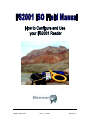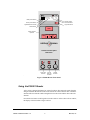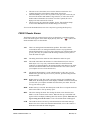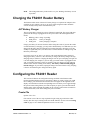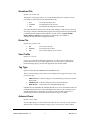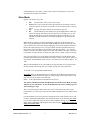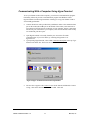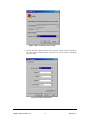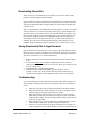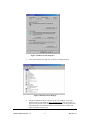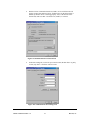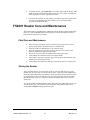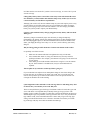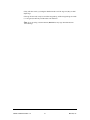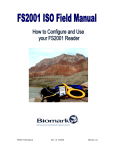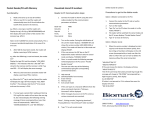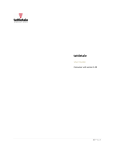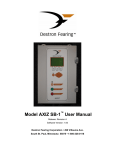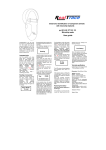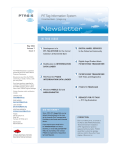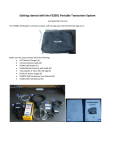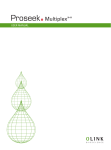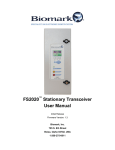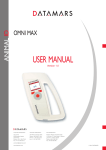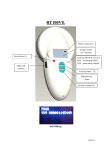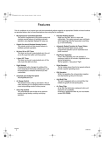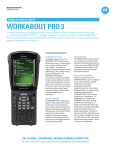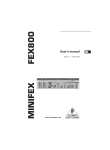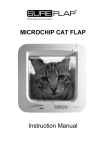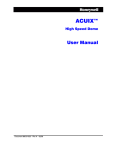Download FS2001 Field Manual Rev 1.3 9/19/06 Biomark, Inc.
Transcript
FS2001 Field Manual Rev 1.3 9/19/06 Biomark, Inc. Table of Contents Introduction .....................................................................................................................................................3 Getting Started.................................................................................................................................................3 FS2001 Reader Components ...................................................................................................................... 3 Reader Overview ........................................................................................................................................ 3 Using the FS2001 Reader........................................................................................................................... 4 Reader Status Overview ............................................................................................................................. 5 FS2001 Reader Alarms............................................................................................................................... 6 Charging the FS2001 Reader Battery..............................................................................................................7 AVT Battery Charger ................................................................................................................................. 7 Configuring the FS2001 Reader......................................................................................................................7 Create File .................................................................................................................................................. 7 Download File ............................................................................................................................................ 8 Erase File.................................................................................................................................................... 8 User Profile................................................................................................................................................. 8 Tag Type..................................................................................................................................................... 8 Antenna Power ........................................................................................................................................... 8 Store Mode ................................................................................................................................................. 9 Continuous Mode ..................................................................................................................................... 10 Toggle Mode ............................................................................................................................................ 10 Unique Mode............................................................................................................................................ 10 Shutdown Time ........................................................................................................................................ 10 Comm (N,8,1) Speed................................................................................................................................ 10 Send Tag ID to CommPort ....................................................................................................................... 11 Send Alarms to CommPort....................................................................................................................... 11 Antenna Led ............................................................................................................................................. 11 Backlight Mode ........................................................................................................................................ 11 Beep Sound............................................................................................................................................... 11 Click Sound .............................................................................................................................................. 12 Decimal Tag ............................................................................................................................................. 12 Time Tag .................................................................................................................................................. 12 Creating a File ...............................................................................................................................................12 Site ID ...................................................................................................................................................... 12 User ID ..................................................................................................................................................... 13 Using the FS2001 With a Computer .............................................................................................................13 Setting Up the FS2001 Reader ................................................................................................................. 13 Communicating With a Computer Using HyperTerminal........................................................................ 14 Downloading Stored Files ........................................................................................................................ 16 Saving Downloaded Files in HyperTerminal ........................................................................................... 16 Troubleshooting........................................................................................................................................ 16 Changing the Time and Date on the FS2001……………………………………………………………..... 19 FS2001 Reader Care and Maintenance .........................................................................................................20 Field Care and Maintenance ..................................................................................................................... 20 Storing the Reader .................................................................................................................................... 20 Custom Antennas……………………………………………………………………………………………21 FS2001 Reader Troubleshooting FAQ’s .....................................................................................................211 FS2001 Field Manual Rev 1.3 2 Biomark, Inc. Introduction Thank you for purchasing the Destron FS2001 reader from Biomark, Inc. The FS2001 reader is the most powerful and versatile handheld PIT tag reader on the market today. The many different settings in the reader menu allow you to configure the reader in many different ways. For example, you can configure it for “hands free” operation, so you can tag many fish at a time and never have to handle the reader. You can use it in a remote monitoring operation, such as a rattlesnake den or fish bypass facility, where the reader can be left unmanned for an extended period of time and either store the data in it’s own memory or send it to a computer. The FS2001 reader has helped researchers use PIT tags in many ways that were difficult or impossible before. This manual is intended as a companion guide to the official manual provided by Destron, the manufacturer of the reader. This manual will cover most features possessed by the FS2001 reader, but will concentrate more on how to configure and use your reader. You will also want to consult the Destron manual for a more in-depth explanation or technical information of some of the features. Getting Started Note: Biomark recommends that before you use your FS2001 reader for the first time, you fully charge the battery. Connect the battery charger to the connector on the lower left side of the reader and let the battery charge for at least four hours. FS2001 Reader Components The FS2001 reader contains the following components: • FS2001 reader loaded with software version 3.8. • Antenna • Two-meter antenna cable • AVT Battery Charger (not a power supply) • Communications cable • Key chain test tag • Carrying Case • User Manuals Upon receipt of your FS2001 reader, make sure all of the components are present. Reader Overview The front panel of the FS2001 reader has three parts: the display on top, the keypad in the middle, and the connectors on the bottom. Figure 1 below shows the FS2001 reader front panel and it’s different features. FS2001 Field Manual Rev 1.3 3 Biomark, Inc. M Re a d y ! File B0 a1 t 20 3 1 Battery level indicator ! Memory level indicator Signal/Noise level indicator Store file number Most recent alarm Tag found indicator Reader Status READ Context sensitive keyboard MENU ESCAPE ENTER POWER DESTRON FEARING Portable Transceiver System Model 2001F Power pack connector . EIA 232 serial port connector Antenna connector Figure 1 FS2001 Reader Front Panel Using the FS2001 Reader After you have charged the battery for at least four hours, disconnect the reader from the charger and attach the antenna to the reader with the two-meter antenna cable. Attach the antenna cable end with the small rectangular block to the reader and the other end to the antenna. Press the Power button on the keypad to turn the reader on. After a short self-test routine, the display will look similar to figure 2 below. FS2001 Field Manual Rev 1.3 4 Biomark, Inc. Figure 2 FS2001 Reader in Scan Mode The reader is in scan mode, which means it is active and searching for a tag. Stick a tag in the middle of the antenna and the tag code will appear on the lower portion on the screen like in figure 3 below. Figure 3 Tag Code in Reader Display If the reader displays Stby instead of scan after you read a tag, the reader has gone into standby mode. Press the Read button on the reader keypad or the antenna and the reader will toggle back into scan mode. See the section entitled Configuring the FS2001 Reader for information of how to change the reader configurations to fit your specific needs. Reader Status Overview A very handy feature of the reader is the Reader Status Overview menu. This menu displays important diagnostic information, file information and the time and date settings. • • • From the main display (the display that shows the tag code), press Enter to access the indicators screen. The indicators screen shows the battery level, amount of memory used, antenna signal noise, and the current file number. Press Enter to access the Antenna Current screen. The Antenna Current screen shows the amount of current flowing through the antenna. This screen is for customized antenna applications in which the current can be adjusted. Press Enter. FS2001 Field Manual Rev 1.3 5 Biomark, Inc. • • • The next screen is the Alarm screen. See the Alarms section below for a complete description of the FS2001 reader alarms. Press Enter. The File Summary screen is next. If you have a file open, this screen tells you the current file number and number of tags in the file, as well as the site ID number and user ID number. Press Enter. If no file is opened, the screen displays: Record Count No File Created. The last screen is the current time and date. See the Time and Date Stamp section of this addendum if time and date changes are necessary. You can exit the Reader Status Overview at any time by pressing the Escape key. FS2001 Reader Alarms The FS2001 reader has an alarm feature to alert you when there is a problem with the reader. The alarms appear on the reader display directly below the symbol. The alarms and their causes are listed below. ANC There is an analog board communications problem. The reader is either overloaded or there is an analog board failure. Remove any tags from the antenna field and remove any noise sources from the area. If the alarm does not go away, there may be a problem with the analog board and you may have to return the reader for repair. ANF The analog board in the reader has failed. Return the reader for repair. ANT The reader cannot detect the antenna. It is either disconnected, too close to a metal object or in a very noisy environment. Make sure the antenna cable connectors are fastened tightly to the antenna and the reader. Remove any metal from near the antenna and/or remove the antenna from a noise source (such as your computer screen or an electrical device). LIT The internal lithium battery is weak or dead. Replace it with a new one. The lithium battery provides the power to store your files, personal settings and run the time and date. MMF Reader memory is full. The reader is no longer storing tags. In addition to the MMF alarm, the backlight on the reader display will blink on and off. Download your files onto your computer and then erase them from your reader. This will free up your memory space. MML Reader memory is 90% full. Download your reader files to a computer and erase them on the reader to free up memory space. MNF This is the missing file alarm. The missing file alarm occurs when the Store Mode is on, but no file has been created. When the first tag is read, MNF will appear on the LCD display indicating that a file must be opened. At this time, no tags are being stored in the reader. Create a file and the alarm will disappear. OVR The reader has been overcome by environmental noise and cannot read tags. Remove the source of the noise from the antenna field, or move the reader to a different location until the alarm disappears. FS2001 Field Manual Rev 1.3 6 Biomark, Inc. POW The rechargeable battery in the reader is very low. Recharge the battery as soon as possible. Charging the FS2001 Reader Battery The FS2001 reader comes with an AVT battery charger. An optional AC adapter is also available for users who have access to AC power when using their reader. Read this section carefully to help ensure maximum battery life. AVT Battery Charger The top of the battery charger has a power light and a status light. The power light turns green when the charger is plugged into an AC power outlet. The status light has three modes: • Blinking yellow: charge is pending. • Solid yellow: battery is charging • Solid green: battery charging is complete. Charge your battery for at least four hours before using the reader. If you turn the reader on while the battery is charging, you may notice that the battery level indicator says 90% charged. If the battery has been charging for less than four hours, the battery level may actually be significantly lower, like 50%. This is normal and there is nothing wrong with the battery and charger. If you have access to AC power, you can run your reader while the battery charger is charging the battery. However, once the battery is charged, the battery charger will stop charging, and you will have to unplug the charger from AC power and plug it in again for it to start charging. For example, if you are using your reader while it is plugged into the wall, it will charge the battery until it is complete. Then, the charger will stop charging and the reader will start running on the battery. The battery will drain while plugged into the charger! To prevent this, unplug the charger from the wall once a day, and plug it back in. It will then begin to charge the battery again. Configuring the FS2001 Reader This section will discuss the configuration settings available in the FS2001 reader. Pressing the Menu button will access the settings. When you reach a setting you would like to change, press the Enter button and an arrow will appear on the right side of the display. Press the button with the corresponding arrow will allow you to toggle through the options in that setting. When you reach an option you prefer, press the Enter button and the setting will be changed. Depending on the version of software that is loaded on your FS2001 reader, some of the settings may not be available. Create File Options: No or Yes. File creation is one of the two steps required to begin storing tag codes in the reader memory (the other step is turning on the store mode function). See the section: Creating a File on page 12 for a detailed explanation on how to create a file. FS2001 Field Manual Rev 1.3 7 Biomark, Inc. Download File Options: No, Current, All. The purpose of storing tag codes is so you can download them to a computer at a later time. There are three options in the download file menu. 1. 2. 3. No: Current: All: Do not download any files. Download the last file created. Download all files that have been created. You cannot download a specific file from the reader using the reader keyboard. You can do it using a computer communications program such as HyperTerminal. HyperTerminal is included on most Windows based computers. See the section: Using the FS2001 Reader With a Computer for information on configuring your computer to communicate with the reader using HyperTerminal. Erase File Options: No, Current or All. 1. 2. 3. No: Current: All: Do not erase any files. Erase the last file created. Erase all files that have been created. User Profile Options: #1, #2 or #3. If you use your FS2001 for different applications, you can set up three different user profiles. Therefore, when you change applications, you don’t have to go through the menu and change options, just select the appropriate User Profile number. Tag Type Options: FDXA Decode, FDXB Decode and HDX Decode. This is a critical setting on your reader. If you configure the Tag Type incorrectly, it may not read your tags. 1. 2. 3. FDXA Decode: Turn this setting on to read non-ISO tags such as the 125 kHz Destron tags. FDXB Decode: Turn this setting on to read 134.2 kHz ISO tags. HDX Decode: This setting is for reading half-duplex tags. If FDXA Decode, FDXB Decode and HDX Decode are set to On, the FS2001 reader will read ISO and non-ISO tags as well as half-duplex tags. However, the read range may be degraded significantly. If read range is important to your particular application, we recommend you turn on only the decode for the specific tag you are using. Antenna Power Options: 10% to 100%. You can adjust the power of the antenna from 100% to 10%. You may want to lower the antenna power to conserve the battery energy. Also, if you have two or more readers FS2001 Field Manual Rev 1.3 8 Biomark, Inc. working adjacent to each other, you may want to lower the antenna power to prevent interference between the two antennas. Store Mode Options: Off, Search, All, or ID. 1. 2. 3. 4. Off: No tags will be stored, even if a file is open. Search: After a tag is read, the reader will search the file for that tag code. If it is not already there, it will store it in the file. If it is already in the file, it will not store it. All: Any tag code that is read will be stored in the open file. ID: The ID function in Store Mode is for special applications in which you want to re-read tag codes that are in your open file. For example, let’s say you tagged 100 fish into an open file, and 20 fish escaped back into the river, you can find out which fish you have left without opening a new file using the ID function. While the file is still open, using the Menu button, toggle down to Store Mode. Press Enter. Using the Menu button, select Store Mode ID and press Enter. Press Escape, and you will return to the main screen. Begin reading tags. If you read a tag that is already in the file, the reader will beep twice. If you press Enter four times from the main screen, the file status screen will appear. The file ID will look like this: ID# 0= 18/ 100. The number to the left of the slash is number of re-reads. The number to the right of the slash is the number of tags in the file. So in this case, there are 18 re-reads in a file of 100 tags. Once you close the file, you can no longer use the ID function. You can turn the reader off and on again and still use the ID function as long as you don’t close the file. Once you close the file, the information will be saved (i.e. the status screen will still say ID# 0= 18/ 100). When you download the file to your computer, the tag codes that were re-read will have the flag “Found” after the tag code. For example, the tag code will look like this: 11-06-2001 15:13:16 3D9.1BF13020EE Found Important: Once you download the file to a computer, the ID function information will disappear. If you download the file again, the “Found” flags will not appear after re-read tags. Also, the tag file status screen will read ID# 0= 0/100. The ID function information is lost forever. Also, please remember that while the ID function is selected in Store Mode, new tags will NOT be saved in the file. So use the ID function only when re-reading tags, not when entering new tags. This is a critical setting for those who want to create a file and store tag codes on the reader memory. To store tags in a file, the Store Mode setting must be set to either Search or All. It is important that you create a file before storing tags in the reader. Failure to do so will result in a missing file alarm (MNF). The missing file alarm occurs when the Store Mode is set to All or Search, but no file has been created. When the first tag is read, MNF will appear on the LCD display indicating that a file must be opened. At this time, no tags are being stored in the reader. FS2001 Field Manual Rev 1.3 9 Biomark, Inc. If you go to the Download File mode and try to download the tags to a computer, the reader will download an incorrect date and time stamp and File # -1 (example: 03-072004 21:24:17 File #-1), and then the reader will lock up. You must turn the reader off and re-boot to regain use of the reader. Continuous Mode Options: Off or On. 1. 2. Off: After a tag is read, the reader will automatically go into Standby mode. To read another tag, you will have to push the Read button on the reader or the antenna. If you are concerned about battery life, you may want to use this option. On: The reader stays in Scan mode at all times. This setting is necessary for hands free operation of the reader. Toggle Mode Options: Off and On. 1. 2. Off: The Read button must be pressed in order to read a tag. If you stop pressing the Read button, the reader will go into Standby mode. Additionally, when a tag is read, the reader will automatically go into Standby mode, and you will have to release the Read button and press it again to read another tag. On: The reader will stay in Read mode without having to continuously press the Read button. Unique Mode Options: Off, Delay, or On. 1. 2. 3. Off: The reader will read the same tag continuously as long as that tag is in the antenna field. Delay: You can set the unique mode to delay for a predetermined number of seconds before it will read that tag again. For example, if you set the delay for ten seconds, the reader will read the tag the first time, and it will not read that tag again for ten seconds unless another tag is read. One use for this feature is if you are using the FS2001 reader to remotely monitor the entrance of an animals den, or a fish bypass pipe. On: The reader will not read the same tag twice in a row. To re-read a tag, you must first read a different tag, or turn the reader to Standby mode and back to Scan mode. Shutdown Time Shutdown Time is a power saving feature of the FS2001 reader where the reader will automatically turn off after a predetermined number of minutes of non-use. You can set the Shutdown Time from one to five minutes, or turn it off so the reader must be shut off manually. Comm (N,8,1) Speed Options: 2400, 9600, 19200, 57600. You can set the baud rate (Comm. Speed) to one of the four above settings for communicating with a computer. The most common setting (and the reader default) is FS2001 Field Manual Rev 1.3 10 Biomark, Inc. 9600. If you decide to change the baud rate, you must cycle the reader power afterwards before the change will take place. Send Tag ID to CommPort Options: Off, Form1 or Form2. 1. Form 1: The tag code is sent with a decimal point (3D9.1BF13013CA). 2. Form 2: The tag code is sent with no decimal point (3D91BF13013CA). 3. Off: No tag code is sent to the computer. Send Alarms to CommPort Options: Off or On. 1. 2. Off: On: Only tag codes will be sent to the comport Alarms and tag codes will be sent to the comport. This option is only for someone who is using a computer with the FS2001 reader. Alarms from the FS2001 reader can be helpful letting you know that you have a problem with the reader. They are also convenient when you are testing the communication between reader and computer. However, sometimes alarms can cause error messages on your tagging software and this option allows you to turn them off. Antenna Led Options: Off, On or Panel. The antenna LED is the small red light that flashes when a tag is read. 1. 2. 3. Off: The LED will not flash when a tag is read. The LED should be turned off if you are using a custom antenna. On: The LED will flash when a tag is read. Panel: Used for specialty applications when a remote panel light is attached to the reader. Do not use for typical fisheries and wildlife applications. Backlight Mode Options: Off, On or Saving. 1. 2. 3. Off: The backlight in the reader display is turned off. This option may be used if battery life is a concern, or at a remote monitoring station where the light is not necessary. It can be very difficult to read the display if the backlight is off. On: The backlight in the reader display is turned on. Saving: The backlight display turns off when the reader is not in use. It will automatically turn on when a tag is read or a button on the keypad is pressed. This may be a good option if battery life is a concern. Beep Sound Options: Off or On. 1. 2. Off: On: FS2001 Field Manual Rev 1.3 The reader is silent when a tag is read. The reader makes a beep when a tag is read. 11 Biomark, Inc. Click Sound Options: Off or On. 1. 2. Off: On: The reader is silent when a button on the keypad is pressed. The reader makes a small click when a button on the keypad is pressed. Decimal Tag Options: Off or On. 1. Off: The reader will display the tag code in a hexadecimal format (i.e. 3D9.1BF0E00CB3). Hexadecimal format includes the letters A through F as well as numbers 0 through 9. The tag code will also be sent to the comport in hexadecimal form. 2. On: The reader will display the tag code in a decimal format (i.e. 985.120005332147). Decimal format uses only numbers. The tag code will also be sent to the comport in hexadecimal form. A tag code read in decimal format is two characters longer than a tag in hexadecimal format. Time Tag Option: Off or On. 1. 2. Off: Only a tag code is sent to the comport when a tag is read. Also, no time and date stamp is stored in a reader file. On: When a tag code is read, the tag code is sent to the comport with a time and date stamp. Also, if you are storing tag codes in a file, a time and date stamp is stored with each tag code. The time and date stamp will be displayed with the tag code on your computer like this: 19-06-2003 09:15:46 3D9.1BF0E00CB3 This can be very useful in a remote monitoring situation where you want to know the date and time an animal has passed through the reader antenna. Not all FS2001 readers have the Time Tag option. Also, if you are using Minimon monitoring software from PSMFC, you do not need to have the Time Tag option on. Minimon automatically attaches a time and date stamp to each tag code that is read. Creating a File To store tags in the FS2001 reader you must do two things. First, turn the Store Mode to ALL. Secondly, create a new file. To create a new file to store tags, press the Menu key until Create File appears on the screen and press Enter. Press the Escape key and Create File Yes will appear on the screen, press Enter. Site ID Site ID 01 will appear on the screen. This is an optional feature for your personal use to identify a research site you are reading tags. To change the Site ID, press Enter and press FS2001 Field Manual Rev 1.3 12 Biomark, Inc. the corresponding arrow key to change the first number. Press Enter again and you can change the second number. Press Enter again to accept the Site ID number. Site ID’s can be numbered from 00 to 99. When you are done changing the Site ID, press the Menu key. User ID After Site ID, User ID appears. This is also an optional feature that allows you to identify different researchers that may be reading tags on the reader. The User ID numbers can be changed the same as Site ID from 00 to 99. When you are done changing the User ID, press the Menu key. After User ID, the screen displays Proceed with Create File. Push Enter, and Create File Done will appear. You are now ready to read tags into your file. Please note that the first file created is # 0. You can create up to 32 total files (the last file is # 31). Important: Read the Store Mode section in Configuring the FS2001 Reader above to become familiar with the different Store Mode settings (All, Search, Off) Do NOT set the Store Mode to ID when storing tags. You will not store any tags with ID selected (see the section on Store Mode ID in this addendum). If the Store Mode setting is turned to Off, you will not store any tags to the file you created. To close an existing file, you must create a new file (i.e. to close file 0, you must create file 1). If you turn off your reader while a file is still open, you will not lose the file. The next time you turn the reader on, the file will still be open, and you will be able to add tags to it. Once you close a file, you cannot open it again to add tags. Note: The Destron manual states that you can create 32 files on your FS2001 reader. Biomark has found that you can not create more than 22 files without getting a memory full alarm (an MMF alarm and the display light blinks on and off). Using the FS2001 With a Computer The ability to send tag codes and files to a computer is a powerful feature of the FS2001 reader. Setting the reader up to communicate with a computer is simple, but requires a few important steps. This section will show you how to set up your reader to send tag codes and files using the HyperTerminal program on your Windows based computer. Note: The instructions in this section apply to computers using Windows XP. Some of the dialog boxes may look different in other versions of Windows. Setting Up the FS2001 Reader Make sure the following menu options are set on your FS2001 reader: • Comm(N,8,1) Speed is set to 9600. • Send Tag ID to CommPort is set to Form1 or Form2. If you are tagging fish in the Columbia River basin and send your tag files to PTAGIS, use Form1. • Send Alarms to CommPort is set to On. FS2001 Field Manual Rev 1.3 13 Biomark, Inc. Communicating With a Computer Using HyperTerminal To use your FS2001 reader with a computer, you will need a communications program. Fortunately, Microsoft provides a communication program with Windows called HyperTerminal. The following instructions will help you set up your FS2001 reader to work with HyperTerminal. • Connect the RS-232 cable provided with yourFS2001 reader to the communications port on the reader (the middle port on the bottom of the reader), and connect the 9pin connector to the RS-232 port in the back of your computer. If there is more than one RS-232 port in the back of your computer, select the one labeled COM1. If they are not labeled, pick the top one • Open HyperTerminal. It is usually found in your Accessories file under Communications. If you can’t find it, try searching for hypertrm.exe or hyperterm.exe. Upon opening HyperTerminal, a box called Connection Description comes up. Type FS2001 in the Name line. Then select an icon and click OK. • Figure 4 Hyper Terminal Connection Description Box • The next box to appear is the Connect To box. In the bottom field labeled “Connect Using”, click on the down arrow and select COM1. Click OK. FS2001 Field Manual Rev 1.3 14 Biomark, Inc. Figure 5 Hyper Terminal Connect To Box • The next box is the COM1 Properties. In the “Bits per second” field, select 9600. In the “Flow Control” field, select None. Click OK. Now you are ready to communicate with your reader. Figure 6 COM 1 Properties Box FS2001 Field Manual Rev 1.3 15 Biomark, Inc. Downloading Stored Files There are two ways to download files to the computer. You can do it from the reader keypad or from the computer in HyperTerminal. From the reader keypad, press the Menu button on the reader twice until Download File appears on the screen. Select either Current or All and press the Enter button. The reader will begin to download the file(s) to HyperTerminal. You will see them scroll down the computer screen. There is a big benefit from downloading files from the computer. If you have several files stored on the reader, you can choose specifically which file you want to download. Just type FD# (where # is the number of the file you want to download). For example, if you have five files stored and you want to download file #2, just type FD2 and the file will download onto the HyperTerminal screen. Important: Please note that you have just downloaded your files to the HyperTerminal screen, your have NOT saved them to a computer file. Once you turn off HyperTerminal, the files will no longer be on your computer. Please read the below section to learn how to save the files to their own file. Saving Downloaded Files in HyperTerminal HyperTerminal has a function that allows you to capture your downloaded files and store them in a text (*.txt) format. Saving them in a text format will easily allow you to import them into another program such as Microsoft Excel for further data analysis. Follow the steps below to learn how to save your downloaded files. • • • • In HyperTerminal, click on the Transfer button on the menu bar, and select Capture Text… A box labeled Capture Text will appear. Using the Browse button, select the computer file in which you want to save your text file. Then, type in a name for your file (for example, file2) Download the file or files into HyperTerminal. When the files have finished downloading, go to the Menu bar, click on Transfer…Capture Text…Stop. The file will be saved in the computer file you selected. You can open the file with Notepad to make sure it was saved properly. Troubleshooting If you are having trouble with the connection between the reader and the computer, one of the settings is probably wrong. Follow the steps below to make sure your settings are correct. • • • • • Make sure your cable is securely fastened to both the reader and the computer. Make sure the baud rate (Comm. Speed) of your reader is set at 9600. You can find this setting by pressing the menu button twelve times. Make sure the cable is connected to the correct serial port on your computer. Most desktop computers have more than one serial port. Usually one of them is COM1 and one is COM2. They are not always labeled. If there is more than one serial port, try both of them. Make sure the serial port you are connected to is configured to bits per second 9600, Data Bits 8, Parity None, Stop Bits 1 and Flow Control None. Check to see if your serial ports are properly configured on your computer. Go to the Control Panel in your computer. Double-click on the icon labeled System. FS2001 Field Manual Rev 1.3 16 Biomark, Inc. Figure 7 Windows System Properties • Click on the Hardware tab and click on the Device Manager button. Figure 8 Windows Device Manager • The Device Manager lists all of the devices in your computer. Toward the bottom of the list, you should see Ports (COM & LPT1) Click on the plus (+) sign to the left, and all of the serial ports will be displayed. In the picture above, the computer has one Communications (or serial port) and it is COM1. The other port listed is a printer port. FS2001 Field Manual Rev 1.3 17 Biomark, Inc. • Double-click on Communications Port (COM1). A box with four tabs will appear: General, Port Settings, Driver, and Resources. In the General tab, it should say that the device is working properly. Also, at the bottom of the General tab, make sure that “Use this device (enable)” is selected. Figure 9 Communications Port General Tab • In the Port Settings tab, set the bits per second to 9600, the data bits to 8, parity to none, stop bits to 1 and flow control to none. Figure 10 Communications Port Settings Tab FS2001 Field Manual Rev 1.3 18 Biomark, Inc. • The Resources tab will let you know if there are any conflicts with any other devices in the Conflicting device list. It should say there are no conflicts. If there are conflicts with another device, we recommend you have a qualified professional PC technician service your computer. Figure 11 Communications Port Resources Tab Changing the Date and Time on the FS2001 The FS2001 reader has a date and time function that creates and date and time stamp for every tag that is read. The date and time stamp is a useful function if you need to know exactly when a tag has been read. For example, you can use your reader to monitor a fish weir, and the time and date stamp will tell you when a tagged fish passed through the weir. The time and date stamp can only be changed using a computer. You cannot change the time or date using the keypad on the reader. Follow the instructions below to set the time and date stamp using HyperTerminal. • Using the instructions in the previous section, establish a connection between your reader and HyperTerminal. • To change the time, type RTHH:MM:SS where HH stands for hour, MM stands for minute and SS stands for seconds. For example, to change the time to 9:30 am, type RT09:30:00. To change the time to 3:30 pm, type RT15:30:00 (3 pm is the 15th hour of the day). FS2001 Field Manual Rev 1.3 19 Biomark, Inc. • To change the date, type RDDD-MM-YYYY where DD stands for the day, MM stands for the month and YYYY stands for the year. For example to change the date to September 19, 2006, type RD19-09-2006. • Check the time and date on your reader by pressing the enter key on your reader five times. It should display the date and time you set. Note that the day precedes the month on the date. FS2001 Reader Care and Maintenance The FS2001 reader is ruggedly built to withstand a certain amount of shock and moisture. However, it can be damaged if abused or improperly cared for. Read the tips below to help ensure the long life of your reader. Field Care and Maintenance • • • • • • • Always charge your battery at least four hours before going into the field. A battery charged 100% should last 6 hours of continuous use. Keep the reader in its hard protective case when traveling. Place the watertight covers on the connectors that are not in use to prevent moisture and dirt from getting into the reader. Do not use any of the cables for handles while carrying the reader. Clean and dry the connectors before removing the cables. If the reader is exposed to saltwater, spray rinse the entire unit with fresh water and dry before removing the cables. Clean and dry the reader before placing it back into its protective carrying case. Storing the Reader After your field season is over and you are ready to store the reader away for several months, there are some steps you need to take to ensure a long life for the NiMH battery inside the reader. The battery will continue to slowly discharge when the reader is turned off. If the battery is allowed to run down to zero percent, the reader will also run down the lithium battery. Then, you will have to replace the lithium battery before the next field season. To prevent running your lithium battery down, fully charge the reader battery before you store the reader away. This will take at least four hours. Then, pull the reader out of storage once a month and charge the battery again. FS2001 Field Manual Rev 1.3 20 Biomark, Inc. Custom Antennas Possibly the most powerful feature of the FS2001 reader is the ability to design a custom antenna to use in different situations. Biomark custom manufactures different antenna styles including round, rectangular, triangular and flat-plate styles. If you want to monitor a twelve-inch diameter pipe on a fish weir, the seven-inch antenna provided with the FS2001 reader will obviously not work. Biomark can make a custom antenna that will fit over the twelve-inch pipe. Figure 12 An Array of Custom Antennas Each custom antenna comes with a special tuning box that connects between the reader and the antenna. The tuning box allows you to adjust the current going to the antenna and maximizes the antenna’s field. FS2001 Reader Troubleshooting FAQ’s This section will cover a few of the simple problems that some people may have when operating an FS2001 reader. Also, by reading this section, you may be able to avoid some problems before they occur. I created a file and read some tags, but when I downloaded the file to my computer there were no tags in it. What happened? You forgot to turn the store mode on. Click on the Menu button seven times to arrive at the store mode function. Change the setting to All to enter all the tag codes you read into your file. Why is the display on my reader blinking? The display on your reader is blinking to warn you that your memory is full, and the reader is no longer storing tags. You must download your reader files to your computer and erase them off the reader to free up memory. I keep getting a MNF alarm. What does it mean? Good question. The MNF alarm was omitted from the Destron user manual. The MNF alarm means that your store mode is on, but there is no file created to store the tag codes FS2001 Field Manual Rev 1.3 21 Biomark, Inc. in. Either turn the store mode off if you don’t want to store tags, or create a file if you do want to store tags. I charged my battery before I stored the reader away at the end of last field season. Now the battery is dead, and the date and time stamp on my reader says it is twelve o’clock in January of 1996. What’s up with that? Although your reader is off, the time and date stamp on your reader require power to stay accurate. When you stored the reader away for several months, the reader used up the battery power trying to keep an accurate time and date. You can recharge your NiMH battery, but you may need to replace your lithium battery. I ran my reader with the battery charger plugged in and my battery still went dead. What gives? The battery charger automatically stops once the battery is charged completely. Unfortunately, the charger will not start charging again until it is either unplugged from the wall and plugged in again, or disconnected and reconnected from the reader. In the future, just unplug the charger once a day or so to reset it, and it will keep your battery charged. Why do I keep getting an ANT alarm after I connect the antenna to the reader? It’s probably one of three reasons. 1. 2. 3. Make sure the antenna cable has been tightened securely on both ends. Also, antennas hate metal. So, keep your antenna away from any metal for optimal performance. For example, your antenna is not going to work on the bed of your pickup. Your reader got wet inside and the reader doesn’t recognize it. Let the antenna dry out. If the antenna is corroded inside, it may be ruined and need to be replaced. The faceplate on my reader has swollen up. What’s going on? If your reader has been subjected to an atmospheric change or it has been sitting in the hot sun, there may be a build-up of air inside your reader. Get it out of the sun, and unscrew the cap on the top or bottom of the reader to relieve the pressure and let it sit overnight. It should be fine in the morning. I just bought this reader and tried to read some tags that I’ve had sitting in my desk for the last five years and they won’t read. Why not? There are many different types of PIT tags. The FS2001 reader will read some types and won’t read others. It is important that you identify what type of tags you have. The FS2001 reader is capable of reading 134.2 kHz ISO, 125 kHz and 400 kHz non-ISO tags, and half-duplex tags. The problem is, most tags look the same. So, to test your unknown tags with the reader, click on the Menu button five times until you get to the Tag Type setting. Turn the FDXA Decode to On. Go back to the main screen and try to read the tag. If the tags read, they are125 kHz or 400 kHz non-ISO tags. FS2001 Field Manual Rev 1.3 22 Biomark, Inc. If they still don’t work, try turning the HDXA Decode on. If the tags read, they are halfduplex tags. If the tag will not read, it may be an AVID encrypted tag. AVID encrypted tags are made (i.e. encrypted) so that only AVID readers can read them. Note: If you are using a custom antenna, DO NOT use any tags other than Destron 134.2 ISO tags. FS2001 Field Manual Rev 1.3 23 Biomark, Inc.