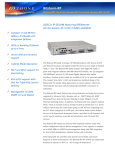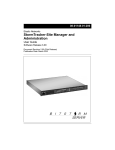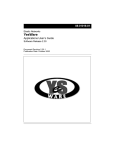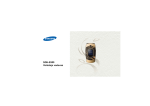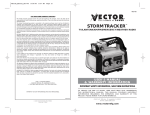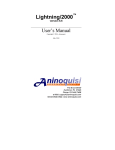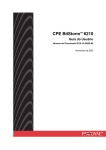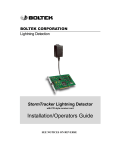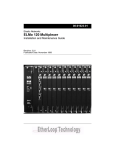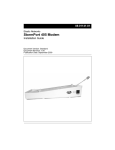Download YesWare 3.0 Applications User's Guide
Transcript
08-01016-01-300
Elastic Networks
YesWare
Applications User’s Guide
Software Release 3.00
Document Revision 3.00 (Pilot Release)
Publication Date: December 2000
Elastic Networks
YesWare
Applications User’s Guide
Software Release 3.00
Document Revision 3.00
Publication Date: December 2000
2000 Elastic Networks
All rights reserved
All information contained in this document is subject to change without notice. Elastic Networks reserves the right to make changes
to equipment design or program components, as progress in engineering, manufacturing methods, or other circumstances may
warrant.
EtherLoop is a trademark of Elastic Networks.
Software Release 3.00
YesWare Applications User’s Guide
08-01016-01-300
iv
Software Release 3.00
YesWare Applications User’s Guide
08-01016-01-300
v
Publication history
Document
Release
Date
Description
Document
Revision 3.00
December 2000
Document Pilot Release for YesWare Software Release
3.00.
Document
Revision 3.00
(Beta)
October 2000
Document Beta Draft including restructuring and
incorporate some features added for YesWare Software
Release 3.00.
Document
Revision 2.30.1
October 2000
Document Final release with comprehensive index and
minor terminology changes.
Document
Revision 2.30
September 2000
Document Pilot release, incorporating PMS integration,
Print Services, Conference Room Billing, and ftp included in
YesWare Software Release 2.30.
Document
Revision 2.30
(Beta)
August 2000
Document Beta Draft release including restructuring and
incorporate some features added for YesWare Software
Release 2.30.
Revision 2.20
November 1999
Document released to incorporate features added for
YesWare Software Release 2.20
Revision 2.00
April 1999
Document released to initial release of YesWare suite of
applications (release 2.00). Previous documents published
under separate titles: NSS InterProxy, NSS Maintenance,
NSS Inventory & Provisioning.
Software Release 3.00
YesWare Applications User’s Guide
08-01016-01-300
vi
Software Release 3.00
YesWare Applications User’s Guide
08-01016-01-300
vii
Contents
About this document
xiii
Introducing Visitor-Based Networking and YesWare
1-1
YesWare and other BitStorm Server software
YesWare-VBN
StormTracker-Spectrum Manager
StormTracker-Site Manager
Administration
Visitor-based networking
Challenges of the VBN
VBN service-provider benefits
YesWare and VBN
Creating a YesWare VBN
Local host network connection requirements
Visitor computer requirements
Service areas and visitor billing
Billing and payment methods
Room Billing
Credit-Card Billing
Prepaid Billing
Conference Room Billing
VBN billing methods and port Use Context requirements
Visitor internetwork access
InterProxy-based internetwork access
Static IP address configuration
YesWare VBN transport systems
EtherLoop-VBN
Ethernet-VBN
Combined EtherLoop/Ethernet VBN
Visitor access controls
Authentication page usage
Failed visitor authentication
VBN web site customization
VBN page customization
Virtual Concierge
Service-provider home/splash page configuration
System management and maintenance capabilities
Installing a YesWare VBN system
Organization of this manual
1-2
1-2
1-3
1-3
1-3
1-4
1-4
1-4
1-5
1-5
1-6
1-6
1-7
1-7
1-8
1-8
1-9
1-9
1-10
1-11
1-11
1-13
1-14
1-14
1-16
1-17
1-18
1-18
1-18
1-19
1-19
1-19
1-19
1-20
1-21
1-21
Software Release 3.00
YesWare Applications User’s Guide
08-01016-01-300
viii Contents
YesWare software modules
2-1
YesWare module operation and document conventions
YesWare module functions/operations/dialogs
Document conventions
Home
Provisioning Wizard
Billing
Switches and Ports
Servers and Proxies
Diagnostics
Logs
Help
2-2
2-2
2-2
2-4
2-5
2-6
2-7
2-8
2-9
2-10
2-11
BitStorm Server host network configuration
3-1
BitStorm Server
BitStorm Server functional components
BitStorm network and YesWare-VBN interfaces - ETH 0 and ETH 1
BitStorm Server console connection methods
BitStorm Server keyboard/monitor connections
BitStorm Server PC/VT-100 connection
BitStorm Server telnet connection
BitStorm Server interface: StormTracker Configuration Manager
StormTracker Configuration Manager login default
StormTracker Configuration Manager welcome screen and prompt
StormTracker Configuration Manager commands
Configuring the BitStorm Server host network interface
Setting the BitStorm Server date and time
Setting the DNS nameserver(s) for the BitStorm Server
3-2
3-2
3-2
3-4
3-4
3-5
3-6
3-7
3-7
3-8
3-9
3-10
3-14
3-16
Setting up the YesWare-VBN network configuration
4-1
Using the BitStorm Server and YesWare modules for the first time
Setting up system users and passwords
Verifying the server network connection
Detecting EtherLoop modems
4-2
4-5
4-6
4-7
Using the Provisioning Wizard
5-1
Provisioning Wizard module functions
Provisioning Wizard
Setting up a VBN using the Provisioning Wizard module
Static IP Provisioning
Setup
5-2
5-3
5-4
5-10
5-10
Software Release 3.00
YesWare Applications User’s Guide
08-01016-01-300
Contents ix
Billing for YesWare services and using the Billing module
6-1
Billing for YesWare services
Room Billing
Credit Card Billing
Prepaid/Authorization Code Billing
Billing module functions
Billing
Configure PMS interface
Configuring the PMS protocol
Selecting/changing the PMS configuration file used by YesWare
Test PMS Interface
Clear Records
Generate Billing Reports
Hotel Code
Rates
Check In / Check Out Times
Billing Policies
Authorization Codes
Create
Review
View Logs and Audit Logs
Generating Authorization Codes
SDRs
Configuration
View Logs and Audit Logs
Retrieving and deleting SDR logs using ftp
Virtual Concierge
Create
Review
Configuring the Virtual Concierge
Authorize.Net
Update
Review
Configuring Credit-Card Billing
6-3
6-3
6-3
6-4
6-5
6-6
6-6
6-8
6-16
6-20
6-21
6-22
6-24
6-25
6-27
6-29
6-31
6-31
6-32
6-32
6-33
6-35
6-35
6-36
6-37
6-39
6-39
6-40
6-41
6-43
6-43
6-44
6-45
Software Release 3.00
YesWare Applications User’s Guide
08-01016-01-300
x Contents
Using the Switches and Ports module
7-1
Switch architecture and general provisioning requirements
VBN switch provisioning requirements
Ethernet-VBN example
Switches and Ports module functions
Port Configurations
Create
Review
Switches
Create
Review
Ports
Create
Review
Create Group
Review Groups
Enable/Disable
Printers
Create
Review
Port Schedules
Create
Review
7-2
7-2
7-3
7-4
7-5
7-5
7-7
7-8
7-8
7-10
7-11
7-11
7-13
7-14
7-14
7-15
7-16
7-16
7-17
7-18
7-18
7-19
Using the Servers and Proxies module
8-1
Servers and Proxies module functions
Servers
Port Locator
Billing Server
Authorization Server
Firewall Server
Route Server
Proxies
InterProxy Start/Stop
InterProxy Configure
TFTP
Review All
Database
Databases backup option
Configuration files backup option
YesWare backup file location
Backing up and restoring the YesWare databases and
configuration files
8-2
8-3
8-4
8-5
8-6
8-7
8-8
8-9
8-10
8-11
8-14
8-15
8-16
8-16
8-16
8-16
Software Release 3.00
YesWare Applications User’s Guide
8-17
08-01016-01-300
Contents xi
Using the Diagnostics module
9-1
Diagnostics module function and operations
Verify Switches
Ping Switches
Verify Ports
Trace User
Show Active Users
Debug Port
9-2
9-3
9-4
9-5
9-6
9-7
9-8
Using the Logs module
10-1
YesWare record management capabilities
Guest Room Billing record management
Credit Card Billing record management
Authorization Code Billing record management
Logs module operations
Auth Code
SDR
System
10-2
10-2
10-2
10-2
10-3
10-3
10-3
10-4
YesWare PMS integration
11-1
YesWare PMS integration process
BitStorm Server connection to the PMS
YesWare PMS interface configuration
BitStorm Server direct connection to PMS
BitStorm Server isolated connection to PMS
Connecting the BitStorm Server to the PMS
11-2
11-2
11-2
11-3
11-4
11-5
YesWare Static IP configuration and port scheduling
12-1
Conference Room Billing
YesWare Static IP network architecture
YesWare Conference Room Billing configuration
YesWare static IP configuration administrator requirements
YesWare static IP configuration operator requirements
YesWare static IP configuration visitor requirements
Configuring Conference Room Billing
Scheduling conference room IP addresses
Configuring visitor computers for Conference Room Billing
12-2
12-2
12-3
12-3
12-3
12-3
12-4
12-6
12-11
Software Release 3.00
YesWare Applications User’s Guide
08-01016-01-300
xii Contents
Providing YesWare VBN printing services
YesWare VBN printing requirements
VBN system requirements
VBN printer requirements
VBN printer limitations
YesWare VBN print services administrator requirements
YesWare VBN print services visitor billing
Print Services billing method
Visitor PostScript file billing
Visitor PCL file billing
Provisioning visitor printing services
Using visitor printing services
Customizing the VBN web site
VBN page customization
VBN page construction
Tasks required for VBN page customization
YesWare VBN pages
Creating the custom VBN web site
Index
Software Release 3.00
13-1
13-2
13-2
13-2
13-2
13-3
13-4
13-4
13-4
13-4
13-5
13-9
14-1
14-2
14-2
14-2
14-3
14-4
I-1
YesWare Applications User’s Guide
08-01016-01-300
xiii
About this document
1-
This document provides instructions for using the YesWare software suite to
manage an EtherLoop or Ethernet system.
Audience
The audience for this document includes network planners, installation
technicians, network administrators, and anyone who may be charged with
provisioning or maintaining the YesWare system.
Software Release 3.00
YesWare Applications User’s Guide
08-01016-01-300
xiv About this document
Software Release 3.00
YesWare Applications User’s Guide
08-01016-01-300
1-1
Introducing Visitor-Based Networking
and YesWare
1This chapter introduces the software residing on the BitStorm Server, the
concepts of visitor-based networking, and the purpose and function of
YesWare in a visitor-based network.
Chapter topic list
This chapter includes the following topics.
Topic
See
YesWare and other BitStorm Server software
page 1-2
Visitor-based networking
page 1-4
YesWare and VBN
page 1-5
Service areas and visitor billing
page 1-7
Visitor internetwork access
page 1-11
YesWare VBN transport systems
page 1-14
Visitor access controls
page 1-18
VBN web site customization
page 1-19
System management and maintenance capabilities
page 1-20
Installing a YesWare VBN system
page 1-21
Organization of this manual
page 1-21
Software Release 3.00
YesWare Applications User’s Guide
08-01016-01-300
1-2 Introducing Visitor-Based Networking and YesWare
YesWare and other BitStorm Server software
YesWare is one of four software groups that reside on the BitStorm Server. The
software groups supported by the BitStorm Server include the following:
• YesWare-VBN
• StormTracker-Spectrum Manager
• StormTracker-Site Manager
• Administration
Figure 1-1 shows the BitStorm Server main page with the four software
groups. The following sections describe each of these software groups.
Figure 1-1
BitStorm Server main page
YesWare-VBN
YesWare-VBN is used to manage an EtherLoop or Ethernet VBN (see
“YesWare VBN transport systems” on page 1-14). YesWare software
"modules" support the following VBN functions:
• seamless Internet or intranet access to "visitor" end-user computers
• host site customization and service branding
• flexible options for visitor authentication and service billing
The remainder of this document describes how to use the YesWare-VBN
software to implement and manage an EtherLoop and/or Ethernet VBN.
Software Release 3.00
YesWare Applications User’s Guide
08-01016-01-300
Introducing Visitor-Based Networking and YesWare 1-3
StormTracker-Spectrum Manager
StormTracker-Spectrum Manager is an optional BitStorm Server
component (purchased separately) used to "fine-tune" the performance of
EtherLoop modems. The StormTracker-Spectrum Manager supports the
following major functions:
• adjust EtherLoop modem signal transmission to maximize protection from
signal interference caused by other high-speed data services in the same
binder group as the EtherLoop lines
• maximize bandwidth available for EtherLoop modem signal transmission
in binder groups with no other high-speed data services
The StormTracker-Spectrum Manager User Guide contains the instructions
for using the StormTracker-Spectrum Manager software.
StormTracker-Site Manager
StormTracker-Site Manager is used to manage the EtherLoop modems
supported by the BitStorm Server and YesWare. The StormTracker-Site
Manager supports the following major functions:
• automatically detect all EtherLoop modems in the system
• build and manage the modem database
• monitor the performance EtherLoop modems
• configure Simple Network Management Protocol (SNMP) support for the
modems
• upgrade modem firmware
The StormTracker-Site Manager and Administration User Guide contains the
complete instructions for using the StormTracker-Site Manager software.
Administration
The Administration software is used to manage the BitStorm Server. The
Administration software group supports the following major functions:
• shutdown and restart the server
• upgrade the server software
• configure the server network connections
• create users and manage user access to the server
• software license management and licensing updates
The StormTracker-Site Manager and Administration User Guide contains the
instructions for using the Administration software.
Software Release 3.00
YesWare Applications User’s Guide
08-01016-01-300
1-4 Introducing Visitor-Based Networking and YesWare
Visitor-based networking
Until recently, nearly all Ethernet local area networks (LANs) were private.
Developed for private use, owned and maintained by private organization,
these networks were focused on providing connectivity for a select group of
people such as employees. Everyone who used the network was supposed to
be able to use it, and the costs of providing that network were considered
overhead.
A Visitor-Based Network (VBN) is a network intended for use by temporary
users, such as hotel guests, who need a simple, temporary network connection
they can use quickly and easily without the assistance of an IT specialist.
Challenges of the VBN
Implementing a VBN presents special challenges to the service-provider.
Service billing, not usually a requirement in private LANs, must be carefully
monitored and controlled. Resource usage, which is governed almost
exclusively by happenstance in private LANs, must also be carefully
controlled. Visitor access must be authenticated, but must also be simple.
Visitor services must be platform-independent so that guests using a wide
range of platforms have access to VBN services.
VBN service-provider benefits
A VBN is a valuable service, and service providers who implement VBN
services can create tremendous new revenue and service opportunities within
several markets:
• Hospitality/convention centers
• Public convenience kiosks
• Training and seminar rooms
• Sales centers
• Press rooms
• Corporate meeting rooms
• University and business campuses
All of these areas have frequent, business-oriented visitors who would likely
use the services of a VBN if one were available. VBN service-providers who
want to serve these markets must provide simple connectivity to the VBN, and
also have ways to bill for access and control access through network
authentication.
Software Release 3.00
YesWare Applications User’s Guide
08-01016-01-300
Introducing Visitor-Based Networking and YesWare 1-5
YesWare and VBN
YesWare is a suite of system management software residing on the BitStorm
Server (see “YesWare and other BitStorm Server software” on page 1-2).
YesWare makes it simple to deliver high-speed Internet access connectivity for
a VBN at any location/market. Its "guest-friendly" interface allows plug-andplay simplicity for the mobile computer user, without special software
downloads or reconfiguration of TCP/IP settings.
In addition to solving Internet connectivity issues for end-users, YesWare has
several features that are key to generating new revenue streams for serviceproviders. The YesWare software suite provides port authorization controls
and automated billing for ports on EtherLoop modems and/or Ethernet
switches, allowing Internet access only to authorized, billable guest users.
YesWare also supports EtherLoop modem administration functions.
Creating a YesWare VBN
Figure 1-2 shows how simple it is to create a YesWare VBN. Virtually any
Internet-ready Ethernet LAN can become a VBN with the addition of the
BitStorm Server device equipped with YesWare. The BitStorm Server
provides the necessary layer of management between visitors and the Internet
gateway router to allow seamless connectivity for the visitors. YesWare has the
host of features required for service-providers to bill and control this access.
Figure 1-2
YesWare VBN versus the private LAN
Software Release 3.00
YesWare Applications User’s Guide
08-01016-01-300
1-6 Introducing Visitor-Based Networking and YesWare
Local host network connection requirements
The network hosting the BitStorm Server must have the following:
• Ethernet 10/100Base-T termination for the BitStorm Server network
interface
• network connection to an existing local area network (LAN) or wide area
network (WAN) router
• access to the Internet through an Internet Service Provider (ISP) or other
Internet account
• valid TCP/IP network address configuration (IP address, network mask,
gateway address) for the BitStorm Server.
Table 1-1 lists the protocol requirements for a network supporting the
BitStorm Server, based on the open systems interconnection (OSI) seven-layer
model.
Table 1-1
YesWare host network protocol requirements
OSI layer
BitStorm Server protocol requirement
1/Physical
Category 5 unshielded twisted pair (UTP) wiring and
infrastructure with RJ-45 terminations
2/Data-link
IEEE 802.3 Ethernet 10/100Base-T
3/Network
Internet Protocol (IP)
4/Transport
Transmission Control Protocol (TCP)
5/Session
No specification
6/Presentation
No specification
7/Application
Internet Explorer 4.0+ or Netscape Navigator 3.0+
Visitor computer requirements
All YesWare visitor computers must have an Ethernet 10Base-T network
interface card (NIC) configured to use the TCP/IP networking protocol. This
means the visitor computer must either have a specified IP address, network
mask, and gateway, or be configured to use DHCP (Dynamic Host
Configuration Protocol).
A YesWare visitor computer can be configured with a TCP/IP address for the
resident LAN or a non-resident LAN. YesWare visitors can also be configured
for a random (non-existent) LAN, as long as the computer’s TCP/IP
configuration adheres to basic TCP/IP addressing rules. For example, an
YesWare visitor computer cannot be a duplicate of another visitor IP address
or have a "broadcast" address such as 255.255.255.255 as its assigned IP
address.
Software Release 3.00
YesWare Applications User’s Guide
08-01016-01-300
Introducing Visitor-Based Networking and YesWare 1-7
Service areas and visitor billing
YesWare service areas YesWare systems can provide VBN services in the
following functional service areas:
• Guest rooms
• Public areas
• Conference rooms
Table 1-2 describes each of these YesWare service areas. The following
sections describe the YesWare service billing requirements and port
configuration requirements to provision each of these service areas.
Note: Chapter 6, “Billing for YesWare services and using the Billing
module,” describes how to implement YesWare visitor billing.
Table 1-2
YesWare service and billing options
YesWare
Service Area
Service Description
Guest rooms
Guest room service for hospitality customers in hotel rooms.
Public areas
Service for kiosks and other public areas such as hotel lobbies
where access to the port is uncontrolled.
Conference
rooms
Conference room service for scheduled meetings and
conferences.
Billing and payment methods
YesWare billing supports the following payment methods:
• Room Billing
• Credit-Card Billing
• Prepaid Billing
• Conference Room Billing (manual)
Table 1-2 on page 1-7 lists each of the YesWare service areas and the billing
methods available for each area. The following sections describe the
requirements for the available billing methods.
Note: Chapter 6, “Billing for YesWare services and using the Billing
module,” describes how to implement the YesWare billing methods.
Software Release 3.00
YesWare Applications User’s Guide
08-01016-01-300
1-8 Introducing Visitor-Based Networking and YesWare
Table 1-3
YesWare service and billing options
YesWare
Service Area
Guest rooms
Available Billing/Payment Methods
• Room Billing
• Credit-Card Billing
• Prepaid Billing
Conference
rooms
• Conference Room Billing (manual)
• Credit-Card Billing
• Prepaid Billing
Public areas
• Credit-Card Billing
• Prepaid Billing
Room Billing
Room Billing is used only in visitor guest rooms. Using this billing method,
Internet access charges appear on the Service Detail Record (SDR) log for the
room generated by YesWare. Room Billing can be integrated with the facility
Property Management System (PMS) so that YesWare service charges appear
as an additional "room charge" on the guest room bill.
Credit-Card Billing
Credit-Card Billing can be used in any YesWare service area. Using this billing
method, YesWare Internet access charges appear on the customer’s credit card
bill. Credit-Card Billing requires that the YesWare service provider have a
merchant account with Authorize.Net, an Internet credit-card processing
company.
Software Release 3.00
YesWare Applications User’s Guide
08-01016-01-300
Introducing Visitor-Based Networking and YesWare 1-9
Prepaid Billing
Prepaid Billing can be used in any YesWare service area. Using this billing
method, customers pay service charges to purchase system Authorization
Codes that allow access to YesWare Internet services. Prepaid Billing requires
that the YesWare service provider generate an "Auth Code" using the Billing
module.
Conference Room Billing
Conference Room Billing is a manual billing method in which customers pay
for Internet-routable IP addresses. The IP addresses used for Conference
Room Billing must be purchased from the Internet service-provider (ISP) and
re-sold for a flat fee by the service-provider.
The Conference Room Billing IP addresses are generated from an address pool
using the Static IP Provisioning function in the Provisioning Wizard module.
The Port Schedules function in the Switches and Ports module specifies the
IP addresses from the available pool and generates a printable receipt to give
to the customer and keep for provider records.
The purchase price can be tracked either using the receipts generated by the
Port Schedules function in the Switches and Ports module, or through SDR
billing logs.
CAUTION - Conference Room Billing gives YesWare visitors
unlimited system access
Conference visitors with static IP addresses generated using the Port Schedules
function are not required to authenticate to receive YesWare services. Because
these visitors are essentially on a separate logical network with Internet-routable
IP addresses, visitors with a Port Schedules-generated IP address will have
unlimited access to any YesWare-VBN system port for the scheduled conference
period.
Also, visitor computers receive no protection from the BitStorm Server firewall, so
firewall protection must be implemented using other means.
Chapter 12, “YesWare Static IP configuration and port scheduling” describes
the requirements and procedures for using Conference Room Billing.
Software Release 3.00
YesWare Applications User’s Guide
08-01016-01-300
1-10 Introducing Visitor-Based Networking and YesWare
VBN billing methods and port Use Context requirements
YesWare VBN billing methods have certain port Use Context requirements.
Use Contexts are provisioned for each EtherLoop or Ethernet VBN port
configuration. Payment methods available include Prepaid Billing, Room
Billing, and Credit Card Billing. YesWare port Use Contexts include
Network, Public, Guest, or Credit.
Note: The Network Use Context is not a billable setting
Table 1-4 lists the port Use Context requirements for each of the YesWare
billing methods.
Table 1-4
Payment Methods and port Use Context requirements
Billing Payment Method
Port Use Context
requirement
Room Billing
Guest
Credit Card Billing
Credit
Prepaid Billing
Public
Conference Room Billing (manual)
N/A
Software Release 3.00
YesWare Applications User’s Guide
08-01016-01-300
Introducing Visitor-Based Networking and YesWare 1-11
Visitor internetwork access
YesWare visitors receive access to the Internet or other internetwork through
YesWare’s InterProxy capability or by configuring YesWare to support static,
routable IP addresses. The following sections describe YesWare’s visitor
internetwork access capabilities, and the requirements visitor computers must
meet to receive YesWare internetwork access.
InterProxy-based internetwork access
The InterProxy function is unique in that it accepts traffic from TCP/IP clients
regardless of a client’s IP address configuration. The InterProxy is a
specialized network address translator that enables YesWare visitors with nonlocal IP addresses to access the Internet or company intranet without reconfiguring any IP settings. One BitStorm Server unit can connect hundreds of
random/non-local visitors to the router/gateway of either an Internet Service
Provider (ISP) or the company intranet.
Visitors receiving InterProxy-based internetwork access complete the
following process:
1 The visitor connects to the YesWare VBN through either an EtherLoop
modem or Ethernet switch port, starts the visitor computer and attempts to
browse the Internet.
2 The system displays an authentication page, and the visitor provides the
required authentication information.
3 The EtherLoop or Ethernet system connects over an intermediate switch or
hub to the BitStorm Server ETH 1 interface.
4 At the BitStorm Server, the InterProxy function translates the non-local
visitor IP address to appear local to the host network.
Note: If the visitor computer is configured for Dynamic Host
Configuration Protocol (DHCP), the InterProxy assigns it an address from
its DHCP pool.
5
The InterProxy routes the VBN traffic from the ETH 1 interface over to
the ETH 0 interface
6
The ETH 0 interface connects to the host LAN or LAN/WAN termination
which is connected to a WAN such as the Internet or a corporate intranet.
Figure 1-3 on page 1-12 illustrates how the YesWare VBN enables InterProxybased internetwork access and completes this process.
Software Release 3.00
YesWare Applications User’s Guide
08-01016-01-300
1-12 Introducing Visitor-Based Networking and YesWare
Figure 1-3
YesWare VBN system architecture
InterProxy configuration
The InterProxy network connection for the ETH 1 interface is configured
using the Network function in the BitStorm Server’s Administration
software. The InterProxy DHCP pool and other VBN settings are configured
using the InterProxy Configure operation in the YesWare Servers and Proxies
module.
InterProxy-based limitations for visitor computers
InterProxy-based internetwork access has the following limitations:
• Visitors who have assigned IP addresses that are in the same subnet as the
ETH 0 IP address will not receive internetwork access (with the exception
of static IP addresses provisioned using the Provisioning Wizard module).
• Visitors that have a home page designated with the "don’t use proxies"
feature enabled for the home page will not receive internetwork access.
Software Release 3.00
YesWare Applications User’s Guide
08-01016-01-300
Introducing Visitor-Based Networking and YesWare 1-13
Static IP address configuration
YesWare can be configured to support static IP addresses for customers who
do not want/need YesWare’s InterProxy capability. Customers pay in advance
to use these static IP addresses for a specified period of time, such as during a
business conference.
Static IP configuration architecture
Figure 1-4 shows the architecture of the YesWare Static IP configuration
compared with the InterProxy architecture. The Static IP configuration allows
visitors from the ETH 1 side of the BitStorm Server to pass through the host
network (ETH 0) side, and on to a LAN/WAN without receiving InterProxy
services. YesWare does this by creating a separate routable network subnet
using logical port ETH 1:0. The ETH 0 interface serves as the subnet gateway
and transmits visitor traffic to and from this subnet.
Figure 1-4
Conference Scheduler Network Architecture
Software Release 3.00
YesWare Applications User’s Guide
08-01016-01-300
1-14 Introducing Visitor-Based Networking and YesWare
YesWare VBN transport systems
A YesWare VBN system can deliver service using EtherLoop modem pairs,
Ethernet switches, or a combination of both EtherLoop and Ethernet transport
systems. The following sections describe these YesWare VBN transport
systems.
EtherLoop-VBN
EtherLoop is an Ethernet-based modem technology that enables TCP/IP data
transmission simultaneously with voice service over the twisted-pair,
Category 3 (CAT 3) telephone lines of a local loop. EtherLoop technology
provides Ethernet-compatible service in locations out-of-range of standard
Ethernet LANs.
EtherLoop-VBN transport systems are ideal for data transmission in
environments such as hotel rooms that have no existing data network
infrastructure. EtherLoop delivers data transmission speeds comparable to
Ethernet at 5,000 feet and reliable service up to 21,000 feet. In addition to
guest room service, YesWare allows EtherLoop modem pairs to serve any
VBN service area, including conference facilities and uncontrolled public
areas.
EtherLoop-VBN data transport method
Visitor computers connect physically to an EtherLoop-VBN transport system
as if they were connecting to their "home" Ethernet 10/100Base-T LAN, using
an Ethernet network interface card (NIC) and a Category 5 (CAT 5) cable
terminated with an RJ-45 connector. EtherLoop systems transmit TCP/IP data
and voiceband traffic using modem pairs configured in a point-to-point
architecture.
EtherLoop modem pairs
EtherLoop modem pairs consist of a CPE (customer premise equipment)
modem and CO (central office) modem. Table 1-5 describes the function of
EtherLoop CPE and CO modems.
Table 1-5
EtherLoop modem pair functions
EtherLoop Function
Modem
CPE
modem
The visitor computer connects to the CPE modem through an RJ-45 connection on the back
of the modem. The CPE modem also has two RJ-11 jacks on its backplane. One RJ-11
connects to a phone in the room, and the second RJ-11 connects to the wall-jack of the
facility phone network. The CPE modem transmits visitor data and voice to its designated
CO modem over the Category 3 (CAT 3) facility phone network.
CO
modem
The CO modem controls traffic flow from the CPE modem to the BitStorm Server ETH 1
interface. The CO modem resides in a multiplexer shelf in the facility equipment room. The
CO modem connects to the BitStorm Server ETH 1 interface via an intermediate Ethernet
switch/hub. The CO modems must be on the same LAN segment as ETH 1.
Software Release 3.00
YesWare Applications User’s Guide
08-01016-01-300
Introducing Visitor-Based Networking and YesWare 1-15
EtherLoop-VBN transport architecture
Figure 1-5 shows the transport architecture of an EtherLoop-VBN system.
Figure 1-5
YesWare EtherLoop-VBN transport system
Software Release 3.00
YesWare Applications User’s Guide
08-01016-01-300
1-16 Introducing Visitor-Based Networking and YesWare
Ethernet-VBN
Ethernet-VBN systems are used in areas such as conference and meeting
rooms, or in any area that has an existing Category 5 (CAT 5) Ethernet LAN
infrastructure. Visitor computers connect physically to the ports on EthernetVBN switches as they would to a conventional Ethernet 10/100Base-T LAN.
Ethernet-VBN transport architecture
Figure 1-6 shows an example of the YesWare Ethernet-VBN transport system
architecture. Chapter 5 complete instructions for provisioning Ethernet-VBN
transport systems.
Figure 1-6
Ethernet-VBN transport system
Software Release 3.00
YesWare Applications User’s Guide
08-01016-01-300
Introducing Visitor-Based Networking and YesWare 1-17
Combined EtherLoop/Ethernet VBN
The combined EtherLoop/Ethernet system serves areas where VBN service is
required using both EtherLoop lines (CAT 3 wiring) and Ethernet switch ports
(CAT 5 wiring).
Combined EtherLoop/Ethernet VBN system architecture
Figure 1-7 shows the YesWare combined EtherLoop/Ethernet VBN
architecture.
Figure 1-7
Combined EtherLoop/Ethernet transport system
Software Release 3.00
YesWare Applications User’s Guide
08-01016-01-300
1-18 Introducing Visitor-Based Networking and YesWare
Visitor access controls
YesWare visitor service access is controlled using "authentication" web pages
that require the user to provide the appropriate information before access is
granted to the Internet or other YesWare services.
Authentication page usage
YesWare uses several types of authentication pages. The authentication page
used by a VBN port is determined by the port Use Context provisioned for the
port (see “VBN billing methods and port Use Context requirements” on page
1-10). For example, ports configured with the Credit port Use Context for
Credit-Card Billing are presented with a "credit" authentication page, while
ports configured to use Prepaid Billing are presented with an Auth Code
authentication page.
Failed visitor authentication
Visitors who fail to successfully authenticate are directed to "service-refusal"
pages that indicate that successful authentication is required for service access.
Software Release 3.00
YesWare Applications User’s Guide
08-01016-01-300
Introducing Visitor-Based Networking and YesWare 1-19
VBN web site customization
YesWare provides several methods for service providers to customize how the
VBN web site looks and functions for visitors. The following sections briefly
introduce each of these capabilities. Chapter 14, “Customizing the VBN web
site,” describes the operation and use of these YesWare capabilities.
VBN page customization
The "look-and-feel" of VBN authentication (and service-refusal) pages
determines how the initial connection looks to the visitor. All logos, colors,
and text (in non-functional fields) on these pages can be replaced with
information specific to the service-provider and/or host site. Authentication
pages are modified by retrieving the page from the BitStorm Server, and
editing the page using an HTML text editor.
Virtual Concierge
YesWare’s Virtual Concierge feature enables service providers to create a
host-specific site linked to the BitStorm Server and filled with free content and
advertising. The VBN visitor can browse the Virtual Concierge for free to
obtain information about local restaurants and host amenities, but will have to
accept the payment terms and conditions to receive Internet access. The
Virtual Concierge function is located in the InterProxy module.
Service-provider home/splash page configuration
YesWare allows the administrator to designate the home/splash page on the
Internet the visitor will see after connecting and authenticating on the VBN.
Figure 1-8 shows an example VBN home/splash page. See Chapter 14,
“Customizing the VBN web site” for instructions on how to configure
home/splash pages.
Figure 1-8
Example home/splash page
Software Release 3.00
YesWare Applications User’s Guide
08-01016-01-300
1-20 Introducing Visitor-Based Networking and YesWare
System management and maintenance capabilities
YesWare supports a variety of system management and maintenance
capabilities through the other software residing on the BitStorm Server. Table
1-6 lists some of the YesWare modules and functions related to system
management and maintenance in the StormTracker / Site Manager and
Administration software.
Table 1-6
YesWare system management and maintenance capabilities
YesWare module
or function
Description
YesWare system
security
YesWare has the following capabilities related to system
security:
• MAC address-based privacy filtering to prevent
unauthorized access to visitor computers connected to
EtherLoop modems
• restricting external network access to the BitStorm Server
web interface
• secure password setting
EtherCraft module
EtherLoop modem diagnostics and performance monitoring
tool for monitoring modem status and performance.
EtherCraft can examine all modems or selected modems that
have been provisioned.
SNMP
YesWare supports Simple Network Management Protocol
(SNMP) through a third-party SNMP manager to remotely
monitor and configure YesWare components.
Downloader
module
The Download Utilities module is used to upgrade EtherLoop
modem firmware.
Routine system
maintenance and
administration
YesWare has the following capabilities related to routine
system maintenance and administration:
• Creating and deleting users
• System log generation and viewing
• Installing and upgrading YesWare modules
• Backing up and restoring the system database
• Shutting down and restarting the BitStorm Server via web
Software Release 3.00
YesWare Applications User’s Guide
08-01016-01-300
Introducing Visitor-Based Networking and YesWare 1-21
Installing a YesWare VBN system
The process of installing a YesWare VBN system, in broad terms, includes the
following:
1 Install the TCP/IP Ethernet local host LAN/WAN network to support the
BitStorm Server connection (if none existing).
2 Install the YesWare VBN infrastructure (EtherLoop or Ethernet).
3 Configure the BitStorm Server on an existing local host LAN/WAN.
4 Provision the VBN infrastructure to support YesWare services.
5 Provision site-specific service billing requirements
6 Customize the host site and provision visitor services
This manual covers steps 3 through 6 of the YesWare system installation
process.
Organization of this manual
This document provides procedures for setting up the BitStorm Server on the
local host network and for provisioning the YesWare system, as well as for
conducting on-going YesWare system operations and maintenance. In general,
the information is presented in the order in which you will need to use it. The
first part of this manual contains the instructions for using the YesWare
operating system and modules, and for the initial setup of the YesWare system.
The middle part of the document contains the procedures for provisioning sitespecific settings and billing information.
Software Release 3.00
YesWare Applications User’s Guide
08-01016-01-300
1-22 Introducing Visitor-Based Networking and YesWare
Software Release 3.00
YesWare Applications User’s Guide
08-01016-01-300
2-1
YesWare software modules
2-
This introduces the purpose and function of the YesWare software modules.
Chapter topic list
This chapter includes the following topics.
Topic
See
YesWare module operation and document conventions
page 2-2
Home
page 2-4
Provisioning Wizard
page 2-5
Billing
page 2-6
Switches and Ports
page 2-7
Servers and Proxies
page 2-8
Diagnostics
page 2-9
Logs
page 2-10
Help
page 2-11
Software Release 3.00
YesWare Applications User’s Guide
08-01016-01-300
2-2 YesWare software modules
YesWare module operation and document conventions
This section describes basic operation of the software and the conventions
used in this document for describing the software operations. The remainder
of this chapter describes the purpose and function of each of the YesWare
modules.
YesWare module functions/operations/dialogs
YesWare modules are used to provision and manage the YesWare system.
YesWare module pages are divided into "functions" that contain a variety of
"operations" such as Create and Review. Software operations are executed
through "dialogs."
Figure 2-1 shows the module buttons on the YesWare main menu.
Figure 2-1
YesWare module buttons
Document conventions
In this document, YesWare module names are italicized, function names are
bolded, operation link names are underlined, and dialog names are in
"quotation marks." Figure 2-2 on page 2-3 shows the Switches and Ports
module as an example.
Software Release 3.00
YesWare Applications User’s Guide
08-01016-01-300
YesWare software modules 2-3
Figure 2-2
Servers and Proxies module sections and functions
Switches and Ports module
Port Configurations function
Create operation
"Add Port Configuration" dialog linked to Create operation
Software Release 3.00
YesWare Applications User’s Guide
08-01016-01-300
2-4 YesWare software modules
Home
The Home module page contains the links to the four software groups that
reside on the BitStorm Server.
Figure 2-3 shows the Home module page with the four software groups.
Figure 2-3
Home module page
Software Release 3.00
YesWare Applications User’s Guide
08-01016-01-300
YesWare software modules 2-5
Provisioning Wizard
The Provisioning Wizard module takes the user step-by-step through the basic
YesWare system provisioning tasks. The Provisioning Wizard module also
contains the Static IP Provisioning function.
Figure 2-4 shows the Provisioning Wizard page.
Figure 2-4
Provisioning Wizard module page
Software Release 3.00
YesWare Applications User’s Guide
08-01016-01-300
2-6 YesWare software modules
Billing
The Billing module is used to configure and maintain information used for
billing of YesWare end-users, such as the billing system type, rate table, and
user authorization codes. YesWare’s Billing allows relatively easy integration
with a hospitality Property Management System (PMS) and/or credit-card
billing service, as well as generating, viewing and auditing the YesWare
Service Detail Record (SDR) logs.
Figure 2-5 shows the Billing module page.
Figure 2-5
Billing module page
Software Release 3.00
YesWare Applications User’s Guide
08-01016-01-300
YesWare software modules 2-7
Switches and Ports
The Switches and Ports module contains the functions to provision EtherLoop
modems as well as Ethernet switches and their associated ports. Functions
include the capability to create separate port configurations and groups,
provision visitor printing services, and create port schedules.
Figure 2-6
Switches and Ports module page
Software Release 3.00
YesWare Applications User’s Guide
08-01016-01-300
2-8 YesWare software modules
Servers and Proxies
The Servers and Proxies module is used to view the the Java Server Page (JSP)
Server IDs and status, and to provision the InterProxy function. The Servers
and Proxies module also contains functions to start and stop the Trivial File
Transfer Protocol (TFTP) daemon, review all server and proxy status
information, and backup the server/proxy databases.
Figure 2-7 shows the Servers and Proxies module page.
Figure 2-7
Servers and Proxies module page
Software Release 3.00
YesWare Applications User’s Guide
08-01016-01-300
YesWare software modules 2-9
Diagnostics
The Diagnostics module is used to test and verify the switch and port
provisioning, and to monitor system user IP addresses.
Figure 2-8 shows the Diagnostics module page.
Figure 2-8
Diagnostics module page
Software Release 3.00
YesWare Applications User’s Guide
08-01016-01-300
2-10 YesWare software modules
Logs
The Logs module is used to generate and retrieve logs, including logs of
Authorization Code use, room billing (SDR), and system status.
Figure 2-8 shows the Logs module page.
Figure 2-9
Logs module page
Software Release 3.00
YesWare Applications User’s Guide
08-01016-01-300
YesWare software modules 2-11
Help
The Help module contains information on all tasks required to provision
YesWare services.
Figure 2-8 shows an example help topic on a Help module page.
Figure 2-10
Help module page
Software Release 3.00
YesWare Applications User’s Guide
08-01016-01-300
2-12 YesWare software modules
Software Release 3.00
YesWare Applications User’s Guide
08-01016-01-300
3-1
BitStorm Server host network
configuration
3-
This chapter describes the methods for connecting to the BitStorm Server and
using the StormTracker Configuration Manager to configure the BitStorm
Server on the host network.
Chapter topic list
This chapter includes the following topics.
Topic
See
BitStorm Server
page 3-2
BitStorm Server console connection methods
page 3-4
BitStorm Server interface: StormTracker Configuration Manager
page 3-7
Chapter task list
This section includes the following tasks.
Procedure
Task
See
3-1
Configuring the BitStorm Server host network
interface
page 3-10
3-2
Setting the BitStorm Server date and time
page 3-14
3-3
Setting the DNS nameserver(s) for the BitStorm page 3-16
Server
Software Release 3.00
YesWare Applications User’s Guide
08-01016-01-300
3-2 BitStorm Server host network configuration
BitStorm Server
The BitStorm Server is used to provision and manage services to the YesWare
system infrastructure and clients. The BitStorm Server resides as a standard
"host" on a local TCP/IP Ethernet host network.
Figure 3-1 shows the BitStorm Server unit.
Figure 3-1
BitStorm Server unit
Front View
Back View
BitStorm Server functional components
The BitStorm Server unit has the following functional components:
• two Ethernet 10Base-T network interface cards (ETH 0 and ETH 1)
• two RS-232 serial ports (COM1 and COM2)
• 110/120 V AC power connector
• monitor and keyboard connectors
BitStorm network and YesWare-VBN interfaces - ETH 0 and ETH 1
The two Ethernet 10/100 Base-T network interface cards (NICs) in the
BitStorm Server (ETH 0 and ETH 1) provide the connectivity for the
YesWare-VBN to access the Internet through a host network. The ETH 0
interface connects the BitStorm Server to the host network. The ETH 1
interface connects visitors on YesWare’s Visitor-Based Network (VBN) to the
BitStorm Server for access to YesWare services.
Figure 3-2 on page 3-3 shows the component connections on the back of the
BitStorm Server unit. Table 3-1 on page 3-3 describes the function of each
component.
Software Release 3.00
YesWare Applications User’s Guide
08-01016-01-300
BitStorm Server host network configuration 3-3
Figure 3-2
BitStorm Server connections
Table 3-1
BitStorm Server component connector functions
BitStorm Server Connector
Description/Function
Primary Power Switch
Controls power to unit. Secondary switch on front used as reset.
AC Power Connector
110/120 V AC input.
Keyboard
Standard PS2 keyboard interface.
USB Connector (not used)
Universal Serial Bus (USB) device interface.
COM 1
RS232 serial interface to Property Management System (PMS) or
serial printer.
COM 2
RS232 serial interface for VT-100 terminal (or terminal emulator) used
with BitStorm Server console interface.
Mouse (not used)
PS2 mouse interface.
Printer Port (not used)
Parallel printer interface.
Monitor
15-pin D-Sub monitor interface for VGA, SVGA or later model.
Modem (not used)
Analog modem connector
ETH 0
Ethernet 10/100Base-T interface to host network (LAN or WAN).
ETH 1
Ethernet 10/100Base-T interface to YesWare’s InterProxy clients.
Software Release 3.00
YesWare Applications User’s Guide
08-01016-01-300
3-4 BitStorm Server host network configuration
BitStorm Server console connection methods
The BitStorm Server "console" consists of connectors located on the back of
the BitStorm Server used to access the StormTracker Configuration Manager.
You can connect to the BitStorm Server console using any one of the following
methods:
• keyboard (PS2) and monitor (VGA or better)
• VT-100 terminal emulation program on a PC with a serial communications
port and a null-modem cable
• VT-100 terminal with a null-modem cable
• telnet from a PC to the BitStorm Server ETH 0 interface
The following sections illustrate these BitStorm Server console connection
methods.
BitStorm Server keyboard/monitor connections
Figure 3-3 shows the method for connecting a keyboard/monitor combination
to the BitStorm Server.
Figure 3-3
BitStorm Server keyboard/monitor connections
Software Release 3.00
YesWare Applications User’s Guide
08-01016-01-300
BitStorm Server host network configuration 3-5
BitStorm Server PC/VT-100 connection
Figure 3-4 shows the method for connecting a PC with a VT-100 terminal
emulator or a VT-100 terminal to the BitStorm Server serial port (COM 2).
Table 3-2 lists the COM 2 VT-100 terminal communication settings.
Table 3-2
COM 2 VT100 terminal communication settings
Setting
Value
Baud Rate
9600
Start Bits
8
Parity
None
Stop Bits
1
Figure 3-4
BitStorm Server PC or VT-100 terminal console connection
Software Release 3.00
YesWare Applications User’s Guide
08-01016-01-300
3-6 BitStorm Server host network configuration
BitStorm Server telnet connection
For the initial configuration of the BitStorm Server, you can telnet to the
StormTracker Configuration Manager by connecting directly to the ETH 0
interface using a Category 5 cross-over cable. You can also telnet to the
StormTracker Configuration Manager over an existing network connection to
the ETH 0 interface to change configuration settings. Figure 3-5 on page 3-6
shows the methods for connecting to the StormTracker Configuration
Manager over telnet.
CAUTION - Possible network conflict
The BitStorm Server ETH 0 interface has a default TCP/IP address configuration
which could conflict with the host network. DO NOT connect the ETH 0 interface to
a host network until you have re-configured the ETH 0 interface with a TCP/IP
configuration that is valid for the host network.
Figure 3-5
BitStorm Server telnet connections
Telnet / Direct PC-toBitStorm Server
connection
Telnet / Network-toBitStorm Server
connection
Software Release 3.00
YesWare Applications User’s Guide
08-01016-01-300
BitStorm Server host network configuration 3-7
BitStorm Server interface: StormTracker Configuration Manager
The BitStorm Server console interface is called the StormTracker
Configuration Manager, a command-based interface used to configure the
BitStorm Server on the host network. The StormTracker Configuration
Manager can also be used to conduct low-level system diagnostics such as
"ping" tests and to view route-table and ETH 0/ETH 1 port assignments.
StormTracker Configuration Manager login default
Figure 3-6 shows the "login" prompt of the StormTracker Configuration
Manager. The default login name is admin and the password is etherloop
(case-sensitive).
Figure 3-6
StormTracker Configuration Manager login prompt
Software Release 3.00
YesWare Applications User’s Guide
08-01016-01-300
3-8 BitStorm Server host network configuration
StormTracker Configuration Manager welcome screen and prompt
Figure 3-7 shows the"Welcome" screen and OSM># prompt you should see
after entering the login name and password. Table 3-3 on page 3-9 lists and
defines the commands available in the StormTracker Configuration Manager.
Procedure 3-1 on page 3-10 describes the procedure for using the
StormTracker Configuration Manager to configure BitStorm Server on the
host network.
Figure 3-7
StormTracker Configuration Manager Welcome screen and command prompt
Software Release 3.00
YesWare Applications User’s Guide
08-01016-01-300
BitStorm Server host network configuration 3-9
StormTracker Configuration Manager commands
Table 3-3 lists the StormTracker Configuration Manager commands used to
configure the BitStorm Server.
Table 3-3
StormTracker Configuration Manager commands
Command
Function
Syntax
help
Displays this list of commands.
help
route
Display BitStorm Server routing table.
route
port
Display BitStorm Server ETH 0 and ETH 1 port
settings.
port
ping
Test basic communications between the BitStorm
Server, client computers, and the host network.
ping [IP address or DNS name]
passwd
passwd
Change admin user password. For security
purposes, use this command to change the default
password after the first login.
configure
Configure the ETH 0 interface network IP address, configure
gateway, BitStorm Server host name (see
See Procedure 3-1 on page 3-10.
nameserver command below), and time zone.
nameserver Specify the IP address of the nameserver the
BitStorm Server will use.
(optional)
nameserver
(displays current nameserver
settings)
nameserver [front/last/del]
(adds or deletes nameservers)
date
Display and set system date and time
reboot
Shut down and re-start the BitStorm Server. Always reboot
use this command or the Web interface to re-boot
the BitStorm Server. Never use only the power
switch for a re-boot, as an uncontrolled
shutdown/re-start could corrupt the StormTracker
Configuration Manager software.
shutdown
Shut down the BitStorm Server. Always use this
command or the Web interface to shut down the
BitStorm Server. Never use only the BitStorm
Server power switch for a shutdown.
exit
exit
Close the StormTracker Configuration Manager
and exit to the login prompt. To prevent
unauthorized access to the BitStorm Server,
always use this command after configuration tasks
are done.
timezone
Change the time zone used by the BitStorm Server. timezone
Software Release 3.00
date
shutdown
YesWare Applications User’s Guide
08-01016-01-300
3-10 BitStorm Server host network configuration
Procedure 3-1
Configuring the BitStorm Server host network
interface
This procedure explains how to configure the BitStorm Server host network
interface (ETH 0) using the StormTracker Configuration Manager.
Requirements
To perform this procedure, you need the following:
•
valid TCP/IP configuration for the BitStorm Server ETH 0 network
interface, including the following:
— IP address
— network mask (subnet) address
— network gateway address
•
•
•
host name for the BitStorm Server
DNS nameserver IP address
time zone information for the BitStorm Server host network
Action
Step
Action
1
Connect to the YesWare console using one of the methods described in
“BitStorm Server console connection methods” on page 3-4.
2
Connect the BitStorm Server power plug to an appropriate power source, and
flip the power switch ON.
After the BitStorm Server completes its power-on initialization sequence, the
YesWare login prompt should appear as follows:
3
Enter the BitStorm Server login name and password.
—continued—
Software Release 3.00
YesWare Applications User’s Guide
08-01016-01-300
BitStorm Server host network configuration 3-11
Procedure 3-1 (continued)
Configuring the BitStorm Server host network interface
Step
Action
The StormTracker Configuration Manager "welcome" screen and command
prompt appear as shown in Figure 3-8.
Figure 3-8
StormTracker Configuration Manager "welcome" screen
4
At the command prompt (OSM#>), type configure and press <ENTER>. The
system displays the following:
5
Enter the valid host network IP address assigned to the BitStorm Server ETH
0 network interface. The system should appear similar to the following:
—continued—
Software Release 3.00
YesWare Applications User’s Guide
08-01016-01-300
3-12 BitStorm Server host network configuration
Procedure 3-1 (continued)
Configuring the BitStorm Server host network interface
Step
Action
6
Enter the valid network mask (subnet) address assigned to the BitStorm
Server ETH 0 network interface. The system should appear similar to the
following:
7
Enter the valid gateway IP address assigned to the BitStorm Server ETH 0
network interface. The system should appear similar to the following:
8
Enter the host name assigned to the BitStorm Server ETH 0 network
interface. If the BitStorm Server will use the Domain Name System (DNS),
the BitStorm Server must have a valid DNS host name. The system should
appear similar to the following:
—continued—
Software Release 3.00
YesWare Applications User’s Guide
08-01016-01-300
BitStorm Server host network configuration 3-13
Procedure 3-1 (continued)
Configuring the BitStorm Server host network interface
Step
Action
9
Select the time zone from the list in which the BitStorm Server resides, and
enter the corresponding number. The system should appear similar to the
following:
10
If the configuration settings are correct, type y and press <ENTER>.
Go to Procedure 3-2 on page 3-14 to set the system date and time, and
Procedure 3-3 on page 3-16 to configure the DNS nameserver.
STOP
You have completed this task.
Software Release 3.00
YesWare Applications User’s Guide
08-01016-01-300
3-14 BitStorm Server host network configuration
Procedure 3-2
Setting the BitStorm Server date and time
This procedure explains how to use the StormTracker Configuration Manager
date command to set the date and time for the BitStorm Server.
Requirements
To perform this procedure, you need the following:
•
a connection to the BitStorm Server ETH 0 network interface using one of
the methods described in “BitStorm Server console connection methods”
on page 3-4. host name for the BitStorm Server
Action
Step
Action
1
Login to the BitStorm Server (the steps for logging into the BitStorm Server
are presented in Procedure 3-1 on page 3-10).
2
At the command prompt (OSM#>), type date and press <ENTER>. The
system should appear similar to the following:
3
Type y and press <ENTER>. The system should appear similar to the
following:
—continued—
Software Release 3.00
YesWare Applications User’s Guide
08-01016-01-300
BitStorm Server host network configuration 3-15
Procedure 3-2 (continued)
Setting the BitStorm Server date and time
Step
Action
4
Enter the system date and local time. The system should appear similar to
the following:
STOP
You have completed this task.
Software Release 3.00
YesWare Applications User’s Guide
08-01016-01-300
3-16 BitStorm Server host network configuration
Procedure 3-3
Setting the DNS nameserver(s) for the BitStorm
Server
Use this procedure to identify the DNS nameserver used by the BitStorm
Server. The StormTracker Configuration Manager nameserver command can
be used to display, add or delete the IP address(es) of the DNS nameserver(s)
supporting the BitStorm Server. Nameserver addresses can be added to the
beginning or the end of the nameserver list. This procedure describes each of
these command capabilities.
Requirements
To perform this procedure, you need the following:
•
•
a connection to the BitStorm Server ETH 0 network interface using one of
the methods described in “BitStorm Server console connection methods”
on page 3-4. host name for the BitStorm Server
a valid DNS nameserver IP address
Valid host and domain name required
The BitStorm Server must also have a valid DNS host/domain name
(host.domain.domain) defined using the StormTracker Configuration Manager
configure command. See Procedure 3-1 on page 3-10.
Action
Step
Action
1
Login to the BitStorm Server (the steps for logging into the BitStorm Server
are presented in Procedure 3-1 on page 3-10).
2
To display the existing nameserver addresses, type nameserver at the
command prompt (OSM#>), and press <ENTER>. The system should
appear similar to the following:
—continued—
Software Release 3.00
YesWare Applications User’s Guide
08-01016-01-300
BitStorm Server host network configuration 3-17
Procedure 3-3 (continued)
Setting the DNS nameserver(s) for the BitStorm Server
Step
Action
3
To add a nameserver to the beginning of the list of existing nameserver
addresses, type nameserver front at the command prompt (OSM#>), and
press <ENTER>. The system should appear similar to the following:
4
To add a nameserver to the end of the list of existing nameserver addresses,
type nameserver last at the command prompt (OSM#>), and press
<ENTER>. The system should appear similar to the following:
5
To remove a nameserver from the list of existing nameserver addresses, type
nameserver del at the command prompt (OSM#>), and press <ENTER>. The
system should appear similar to the following:
STOP
You have completed this task.
Software Release 3.00
YesWare Applications User’s Guide
08-01016-01-300
3-18 BitStorm Server host network configuration
Software Release 3.00
YesWare Applications User’s Guide
08-01016-01-300
4-1
Setting up the YesWare-VBN network
configuration
4This chapter describes the procedures to prepare and verify the settings in the
other BitStorm Server software (Administration and StormTracker-Site
Manager) to support YesWare-VBN service.
Chapter task list
This chapter includes the following tasks.
Procedure
Task
4-1
Using the BitStorm Server and YesWare modules for page 4-2
the first time
4-3
Verifying the server network connection
page 4-6
4-4
Detecting EtherLoop modems
page 4-7
Software Release 3.00
YesWare Applications User’s Guide
See
08-01016-01-300
4-2 Setting up the YesWare-VBN network configuration
Procedure 4-1
Using the BitStorm Server and YesWare modules for
the first time
This procedure contains the requirements and steps involved in using YesWare
for the first time.
Requirements
This section describes the requirements for accessing the YesWare web
interface.
Connecting to the ETH 0 interface
To access the YesWare web interface, you must have access to the network
where the BitStorm Server ETH 0 interface resides. This can be done with a
PC connected over a network, internetwork, simple passive hub, or through a
direct connection to the BitStorm Server ETH 0 interface. See Chapter 3 for
more information.
Direct PC connection to ETH 0
To connect a PC directly to the ETH 0 interface, a Category 5 Ethernet crossover
cable must be used and the PC must be configured as a TCP/IP node on the same
LAN and subnet as the ETH 0 interface.
Browsing to the ETH 0 URL
All YesWare modules are web-based, and are launched by browsing to the IP
address configured for the BitStorm Server ETH 0 network interface. Before
using the YesWare modules described in this manual, you must know the IP
address configured for the ETH 0 interface.
BitStorm Server default-configured ETH 0 IP address
To access the BitStorm Server, use the IP address configured using the console
interface (see Chapter 3) or the default-configured ETH 0 address.
The BitStorm Server is configured before shipping with the following ETH 0 IP
address: 192.168.1.2
Finding an unknown ETH 0 IP address configuration
If the IP configuration set for ETH 0 is unknown, login to the StormTracker
Configuration Manager and use the port command to display the ETH 0
settings (ETH 1 values are also displayed). See Chapter 3 for a description of
the port command.
Note: The VT-100 may need to be adjusted to increase the window size
("buffer" setting) in order to see all the port data.
—continued—
Software Release 3.00
YesWare Applications User’s Guide
08-01016-01-300
Setting up the YesWare-VBN network configuration 4-3
Procedure 4-1 (continued)
Using the BitStorm Server and YesWare modules for the first time
Action
Step
Action
1
Launch the PC web browser (Internet Explorer or Netscape Navigator).
2
Specify the ETH 0 Universal Resource Locator (URL),
Note: The URL must include the ETH 0 IP address followed by the
"yesware/jsp/" directory, as in the following example (for a BitStorm Server at
ETH 0 IP address 10.255.254.2):
10.255.254.2/YesWare/jsp/
The "YesWare" in the URL is case-sensitive (Y/W, not y/w). Also, if the
"/YesWare/jsp/" is not included in the ETH 0 URL, the system will return a
denial of access. If the ETH 0 URL is entered correctly, the BitStorm Server
Home page appears.
3
Click the Administration link to launch the the licensing agreement page.
4
Read the licensing agreement and click the "Accept" button. The "Store
License Key" dialog appears as shown in Figure 4-1.
Figure 4-1
Store License Key dialog
5
Enter the 20-digit license key shipped with the server and click the "Store"
button.
—continued—
Software Release 3.00
YesWare Applications User’s Guide
08-01016-01-300
4-4 Setting up the YesWare-VBN network configuration
Procedure 4-1 (continued)
Using the BitStorm Server and YesWare modules for the first time
Step
Action
At this point, you have access to the Administration and StormTracker-Site
Manager software groups. If you close your browser and later try to return to
the Administration or StormTracker-Site Manager software groups, a login
dialog appears as shown in :
Web interface login user name and password default
The default-configured user name/password login for all BitStorm Server
software groups is manager/manager.
Figure 4-2
Administration and StormTracker-Site Manager Login dialog
6
7
To access the YesWare group, click the Home module button and select the
YesWare link on the Home page. The YesWare login dialog appears as
shown in Figure 4-3.
Figure 4-3
YesWare Login dialog
STOP
You have completed this task.
Software Release 3.00
YesWare Applications User’s Guide
08-01016-01-300
Setting up the YesWare-VBN network configuration 4-5
Procedure 4-2
Setting up system users and passwords
Use this procedure to create users and change/add passwords for the system.
Action
Step
Action
1
Using a PC web browser, browse to the IP address configured for the ETH 0
interface, and login to the Administration software group.
2
Use the operations in the User Administration function add users and
change passwords as required by your system. Figure 4-5 shows an example
of the "Add New User Account" dialog.
Note: Use the Change Password operation to change the manager/manager
login/password immediately after the first use of the system. The Reset
Password operation is used to change the passwords of other users in the
system.
Figure 4-4
Add New User Account dialog
3
Record the user account information according to local office procedures.
STOP
You have completed this task.
Software Release 3.00
YesWare Applications User’s Guide
08-01016-01-300
4-6 Setting up the YesWare-VBN network configuration
Procedure 4-3
Verifying the server network connection
Use this procedure to verify the ETH 0 and ETH 1 network settings to serve
a VBN system.
Action
Step
Action
1
Using a PC web browser, browse to the IP address configured for the ETH 0
interface, and login to the Administration software group.
2
Select the Network operation from the System function to launch the
"Network Configuration" dialog. Figure 4-5 shows an example of this dialog.
Figure 4-5
Network Configuration dialog
3
Verify the ETH 0 network settings and modify the ETH 1 settings as
necessary.
Note: Only modify the ETH 0 settings if instructed to do so by the LAN
administrator.
4
Record the values in the "Network Configuration" dialog according to local
office procedures. These values will be needed for some of the provisioning
tasks performed later.
STOP
You have completed this task.
Software Release 3.00
YesWare Applications User’s Guide
08-01016-01-300
Setting up the YesWare-VBN network configuration 4-7
Procedure 4-4
Detecting EtherLoop modems
Use this procedure to any EtherLoop modems installed on the system. This
procedure must be done before provisioning EtherLoop CO modems as
switches.
Action
Step
Action
1
Using a PC web browser, browse to the IP address configured for the ETH 0
interface, and login to the StormTracker-Site Manager software group.
2
Select the Discover Modems operation from the Database module to launch
the "Discover EtherLoop Modems" dialog as shown in Figure 4-6.
Figure 4-6
Discover EtherLoop Modems dialog
3
Select the desired option (detect new modems and update modem
information, or only detect new modems).
4
Click the "AutoDettect Modems" button.
Figure 4-7 on page 4-8 shows an example of the completed operation.
—continued—
Software Release 3.00
YesWare Applications User’s Guide
08-01016-01-300
4-8 Setting up the YesWare-VBN network configuration
Procedure 4-4 (continued)\
Detecting EtherLoop modems
Figure 4-7
EtherLoop Modems detected
STOP
You have completed this task.
Software Release 3.00
YesWare Applications User’s Guide
08-01016-01-300
5-1
Using the Provisioning Wizard
5-
This chapter presents procedure for using the Provisioning Wizard module to
configure basic services for a Visitor-Based Network (VBN).
Chapter Topic
This chapter includes the following topic.
Topic
See
Provisioning Wizard module functions
page 5-2
Provisioning Wizard
page 5-3
Static IP Provisioning
page 5-10
Chapter task list
This chapter includes the following tasks.
Procedure
Task
See
5-1
Setting up a VBN using the Provisioning Wizard
module
page 5-4
Software Release 3.00
YesWare Applications User’s Guide
08-01016-01-300
5-2 Using the Provisioning Wizard
Provisioning Wizard module functions
The Provisioning Wizard module contains the Provisioning Wizard and
Static IP Provisioning functions. Table 5-1 summarizes the purpose of these
functions in the Provisioning Wizard module. The following sections describe
each function and its operations in more detail.
Table 5-1
Servers and Proxies module functions
Function name
Function purpose
Provisioning Wizard This function contains all the operations to set up a basic VBN
system.
Static IP
Provisioning
Software Release 3.00
This function contains the operation to configure and setup
static IP addresses for purchase and use by YesWare visitors.
YesWare Applications User’s Guide
08-01016-01-300
Using the Provisioning Wizard 5-3
Provisioning Wizard
The operations in the Provisioning Wizard function are duplicates taken from
the other YesWare modules (Billing, Switches and Ports, etc.). Using the
hypertext links in the body of the dialog, the Provisioning Wizard function
takes the user through the entire VBN provisioning process. These same tasks
can be done separately using the links on the left browser window panel of the
Provisioning Wizard module, or using the "home" module of the task.
Note: This document contains chapters devoted to each module in
YesWare (except for the Home and Help modules). For more information
about any task in the Provisioning Wizard function, see the chapter
associated with the "home" module.
Figure 5-1 shows the main Provisioning Wizard function page.
Procedure 5-1 on page 5-4 describes the steps to use the Provisioning Wizard
function to set up a basic VBN system.
Figure 5-1
Provisioning Wizard function dialog
Hypertext link to first provisioning task
Software Release 3.00
YesWare Applications User’s Guide
08-01016-01-300
5-4 Using the Provisioning Wizard
Procedure 5-1
Setting up a VBN using the Provisioning Wizard
module
This procedure contains the requirements and steps involved in using the
Provisioning Wizard to set up a VBN.
Action
Step
Action
1
Launch the PC web browser (Internet Explorer or Netscape Navigator).
2
Specify the ETH 0 Universal Resource Locator (URL),
Note: The URL must include the ETH 0 IP address followed by the
"YesWare/jsp/" directory, as in the following example (for a YWS at ETH 0 IP
address 10.255.254.2):
10.255.254.2/YesWare/jsp/
The "YesWare" in the URL is case-sensitive (Y/W, not y/w). If the
"/YesWare/jsp/" is not included in the ETH 0 URL, the system will return a
denial of access. If the ETH 0 URL is entered correctly, the BitStorm Server
Home page appears.
3
Click the YesWare-VBN link and login to the YesWare interface. The system
will open to the Provisioning Wizard module.
4
Click the Add Rate link or button to launch the "Add Rate" dialog.
5
Complete the required entries and click the Figure 5-2 shows an example of
a properly completed dialog.
Figure 5-2
Add Rate dialog
—continued—
Software Release 3.00
YesWare Applications User’s Guide
08-01016-01-300
Using the Provisioning Wizard 5-5
Procedure 5-1 (continued)
Setting up a VBN using the Provisioning Wizard module
Step
Action
6
Click the Add Checkin/Checkout Times link or button to launch the "Add
Checkin/Checkout Times" dialog.
7
Complete the required entries and click the Figure 5-3 shows an example of
a properly completed dialog.
Figure 5-3
Add Checkin/Checkout Times dialog
—continued—
Software Release 3.00
YesWare Applications User’s Guide
08-01016-01-300
5-6 Using the Provisioning Wizard
Procedure 5-1 (continued)
Setting up a VBN using the Provisioning Wizard module
Step
Action
8
Click the Add Billing Policy link or button to launch the "Add Billing Policy"
dialog.
9
Complete the required entries and click the Figure 5-4 shows an example of
a properly completed dialog.
Figure 5-4
Add Billing Policy dialog
—continued—
Software Release 3.00
YesWare Applications User’s Guide
08-01016-01-300
Using the Provisioning Wizard 5-7
Procedure 5-1 (continued)
Setting up a VBN using the Provisioning Wizard module
Step
Action
10
Click the Add Port Configuration link or button to launch the "Add Port
Configuration" dialog.
11
Complete the required entries and click the Figure 5-5 shows an example of
a properly completed dialog.
Figure 5-5
Add Port Configuration dialog
—continued—
Software Release 3.00
YesWare Applications User’s Guide
08-01016-01-300
5-8 Using the Provisioning Wizard
Procedure 5-1 (continued)
Setting up a VBN using the Provisioning Wizard module
Step
Action
12
Click the Add Switch link or button to launch the "Add Switch" dialog. If you
are provisioning an EtherLoop modem, click the link and select from the list
of Unprovisioned CO Modems"
13
Complete the required entries and click the Figure 5-5 shows an example of
a properly completed dialog for a CO modem. See Chapter 7, “Using the
Switches and Ports module” for more information.
Figure 5-6
Add Switch dialog
—continued—
Software Release 3.00
YesWare Applications User’s Guide
08-01016-01-300
Using the Provisioning Wizard 5-9
Procedure 5-1 (continued)
Setting up a VBN using the Provisioning Wizard module
Step
Action
14
Click the Edit Port link or button to launch the "Edit Port" dialog.
15
Select the desired port from the list of ports.
16
Complete the required entries and click the "OK" button. Figure 5-5 shows an
example of a properly completed dialog for a CO modem port. See
Chapter 7, “Using the Switches and Ports module” for more information.
Figure 5-7
Edit Port dialog
STOP
You have completed this task.
Software Release 3.00
YesWare Applications User’s Guide
08-01016-01-300
5-10 Using the Provisioning Wizard
Static IP Provisioning
The Static IP Provisioning function contains the operations to setup and
generate static IP addresses. These IP addresses are used with the Port
Schedules function in the Switches and Ports module to create port schedules
offer IP conference services. The IP addresses can be purchased by the
YesWare service-provider and re-sold to visitors using YesWare’s Conference
Room Billing method. Chapter 12, “YesWare Static IP configuration and port
scheduling” describes the complete requirements for setting up and providing
static IP addresses for conference services.
Setup
Clicking the Setup operation link launches the "Static IP Routing
Configuration" dialog. This dialog is used to generate port schedules in the
YesWare VBN system. Figure 5-8 shows the "Static IP Routing
Configuration" dialog. Table 5-2 on page 5-11 describes the field entry
specifications and information requirements of this dialog.
Creating Static IP service with the "Static IP Routing Configuration" dialog
See Chapter 12, “YesWare Static IP configuration and port scheduling.”
Figure 5-8
Static IP Routing Configuration dialog
Software Release 3.00
YesWare Applications User’s Guide
08-01016-01-300
Using the Provisioning Wizard 5-11
Table 5-2
Static IP Routing Configuration dialog field specifications
Field
Specification
eth1:0 IP
Enter the IP address of the network gateway used by the host network to
access the WAN. This address is typically the first addressable IP address
in the range.
For example, in the Class C IP address range 172.17.10.0-172.17.10.255,
the gateway address would typically be 172.17.10.1.
Note: Do NOT enter the IP address of ETH 0 in this field.
ETH 0 serves only as an "internal" gateway for the ETH 1:0 subnet, and
cannot serve as a LAN gateway.
Subnet Mask
Enter the network mask for the Conference Scheduler subnet. This address
is typically 255.255.255.0, 255.255.0.0, or 255.0.0.0.
Network
Enter the network address of the subnet used for the static IP address pool.
All visitor IP addresses generated using the "Static IP Routing Configuration"
dialog will come from this subnet.
This address is typically the first IP address in the range. For example, in the
Class C IP address range 172.17.10.0-172.17.10.255, the network address
would typically be 172.17.10.0.
Broadcast
Enter the broadcast address for the YesWare static IP subnet.
This address is typically the last IP address in the range. For example, in the
Class C IP address range 172.17.10.0-172.17.10.255, the broadcast
address would typically be 172.17.10.255.
Software Release 3.00
YesWare Applications User’s Guide
08-01016-01-300
5-12 Using the Provisioning Wizard
Software Release 3.00
YesWare Applications User’s Guide
08-01016-01-300
6-1
Billing for YesWare services and using
the Billing module
6This chapter describes how to implement the Guest Room Billing, Credit Card
Billing, and Prepaid/Authorization Code Billing methods, and how to use the
Billing module.
Note: The Conference Room Billing method and the Static IP
Provisioning function are covered in Chapter 12.
Chapter topic list
This chapter includes the following topics.
Topic
See
Billing for YesWare services
page 6-3
Billing module functions
page 6-5
Billing
page 6-6
Hotel Code
page 6-24
Rates
page 6-25
Check In / Check Out Times
page 6-27
Billing Policies
page 6-29
Authorization Codes
page 6-31
SDRs
page 6-35
Virtual Concierge
page 6-39
Authorize.Net
page 6-43
—continued—
Software Release 3.00
YesWare Applications User’s Guide
08-01016-01-300
6-2 Billing for YesWare services and using the Billing module
Chapter task list
This chapter includes the following tasks.
Procedure
Task
See
6-1
Configuring the PMS protocol
page 6-8
6-2
Selecting/changing the PMS configuration file used
by YesWare
page 6-16
6-3
Generating Authorization Codes
page 6-33
6-4
Retrieving and deleting SDR logs using ftp
page 6-37
6-5
Configuring the Virtual Concierge
page 6-41
6-6
Configuring Credit-Card Billing
page 6-45
Software Release 3.00
YesWare Applications User’s Guide
08-01016-01-300
Billing for YesWare services and using the Billing module 6-3
Billing for YesWare services
The Billing module is used to provision and manage Guest Room Billing,
Credit Card Billing, and Prepaid/Authorization Code Billing methods for
YesWare services. The following tasks to are required to provision each of
these billing methods in the Billing module:
• Room Billing: configure guest room Check-In/Check-Out times, rates,
and the interface to the Property Management System (PMS)
• Credit-Card Billing: configure credit-card billing with the
Authorize.Net Internet credit-card processing service
• Prepaid/Authorization Code Billing: generate and manage
Authorization Codes for visitors
The following sections describe the system requirements for each of these
YesWare billing methods in more detail.
Room Billing
To configure the Billing module to use Room Billing, the YesWare
administrator must complete the following tasks:
• Provision a YesWare port configuration with the guest port Use Context
• Configure the guest room Check-In/Check-Out settings
• Configure the guest room billing rate
•
•
Configure the guest room PMS billing protocol (optional)
Integrate the BitStorm Server into the facility PMS (optional)
Room Billing and PMS integration
For the requirements and procedures to integrate the YesWare guest rooms into
a facility PMS, see “Configure PMS interface” on page 6-6, Procedure 6-1 on
page 6-8, and Chapter 11, “YesWare PMS integration.”
Credit Card Billing
To configure the Billing module to use Credit Card Billing, the YesWare
administrator must complete the following tasks:
• Provision YesWare ports with the credit Port Use Context
• Obtain a merchant account with the Authorize.Net Internet credit-card
processing company
• Configure Credit Card Billing merchant account information using the
Authorize.Net function in the Billing module
Procedure 6-6 on page 6-45 contains the steps required to configure Credit
Card Billing in the Billing module.
Software Release 3.00
YesWare Applications User’s Guide
08-01016-01-300
6-4 Billing for YesWare services and using the Billing module
Prepaid/Authorization Code Billing
Authorization Codes are an alphanumeric code that the YesWare visitor enters
in the authentication page to receive access to YesWare Services.
Authorization Codes are assigned a certain duration when they are generated,
such as "5 days." In addition, Authoration Codes have an unconfigurable
"freshness" period of 30 days in which the visitor can activate the code.
Visitors can activate their Authorization Code at any time during the freshness
period, but once activated, the code is only valid for the assigned duration.
For example, if a visitor purchases an Authorization Code with a duration of 5
days, the code’s maximum potential activity period includes the 30-day
freshness period plus the code duration of 5 days, or 35 days. A visitor
activating the code on the 30th day of the freshness period would not be
removed from YesWare system authorization and could show activity until the
end of the 35th day.
Authorization Code generation
Procedure 6-3 on page 6-33 contains the steps required generate Authorization
Codes for use in YesWare systems.
Software Release 3.00
YesWare Applications User’s Guide
08-01016-01-300
Billing for YesWare services and using the Billing module 6-5
Billing module functions
The rest of this chapter describes how to use the Billing module functions. The
Billing module contains the functions related to billing for YesWare services.
Table 6-1 summarizes the purpose of each of the functions in the Billing
module. The following sections describe each function and its operations in
more detail.
Table 6-1
Servers and Proxies module functions
Function name
Function purpose
Billing
This function contains the operations to configure and test the
PMS interface, clear billing records, and generate billing
reports.
Hotel Code
This function contains the operations to update and review the
Hotel Code used by the PMS.
Rates
This function contains the operations to create and review the
rates charged to YesWare visitors.
Check In / Check
Out Times
This function contains the operations to create and review the
Check In and Check Out times used in YesWare guest rooms.
Billing Policies
This function contains the operations to create and review the
YesWare Billing Policies. Billing Policies are used to track the
billing settings for the system.
Authorization Codes This function contains the operations to create and review
Authorization Codes, and to view and audit Authorization
Code logs.
SDRs
This function contains the operations to configure the SDR
logs for daily archiving to a separate directory on the BitStorm
Server, or specify an external FTP server to receive daily
copies of the SDR logs. In addition, this function contains the
operations to view and audit the SDR logs.
Virtual Concierge
This function contains the operations to create and review the
configuration for the Virtual Concierge, a free service for
YesWare visitors.
Authorize.Net
This function contains the operations to update and review the
merchant account information for Authorize.Net, the Internet
credit-card processing company used with YesWare Credit
Card Billing.
Software Release 3.00
YesWare Applications User’s Guide
08-01016-01-300
6-6 Billing for YesWare services and using the Billing module
Billing
The Billing function contains the operations to configure and test the PMS
interface, clear billing records, and generate billing reports.
Configure PMS interface
Clicking the Configure PMS interface operation link launches the "YesWare
Server Configuration Utility" dialog. This dialog is used to select and
configure the PMS billing protocols used by YesWare. Figure 6-1 shows the
"YesWare Server Configuration Utility" dialog. The following sections
describe the function, information requirements and use of the utility.
Figure 6-1
YesWare Server Configuration Utility dialog
YesWare Server Configuration Utility tasks
The "YesWare Server Configuration Utility" contains the operations for the
YesWare administrator and PMS system manager to do the following tasks:
• configure the YesWare PMS protocols to match the facility PMS
• start/stop the YesWare billing server
• select or change the PMS configuration file used for bill posting by the
YesWare billing server
Procedure 6-1 on page 6-8 and Procedure 6-2 on page 6-16 contain the steps
to perform these tasks.
Software Release 3.00
YesWare Applications User’s Guide
08-01016-01-300
Billing for YesWare services and using the Billing module 6-7
PMS configuration files in the YesWare Server Configuration Utility
YesWare supports several standard billing protocols that can be used to
integrate the BitStorm Server into the facility PMS. Each of these protocols is
stored on the BitStorm Server as a “configuration file." The configuration files
contain specific posting protocols as well as a record format for posting. Table
6-2 lists the PMS configuration files shipped with YesWare.
Table 6-2
PMS billing configuration files in YesWare
YesWare PMS
Configuration File
Billing
Protocol and
Format
Protocol Function and Purpose
Ack_Nak
60 character
This protocol type sends an ENQ (^e, enquire) character
HOBIC ack/nak before the record is sent to ask the PMS for
with ENQ
acknowledgment, and requires acknowledgment from
the PMS before the record is sent.
Ack_Nak_NoEnq
60 character
This type requires acknowledgment after the record is
HOBIC ack/nak sent, but does not send an ENQ before the record is sent.
no ENQ
Ack_Nak_Short_Rec
48 character
This abbreviated record format type that sends an ENQ
HOBIC ack/nak (^e, "enquire") before the record is sent, and requires
acknowledgment from the PMS after the record is sent.
with ENQ
This is an abbreviated format type that requires
Ack_Nak_Short_Rec_NoEnq 48 character
HOBIC ack/nak acknowledgment after the record is sent, but does not
no ENQ
send an ENQ before the record is sent.
HOBIS_Merge
61 character
HOBIS Merge
HOBIS Merge is a simple protocol that works through the
hotel PBX call record system. The HOBIS Merge
interface passes the billing charges from the BitStorm
Server to the PBX, which then processes the bill as a call
record and passes the record to the PMS using the
existing PMS/PBX interface.
Promus_Sys21
54 character
ack/nak
Two-way (ack-nak) protocol for sending charge data to a
PMS over the Internet.
Std_One_Way
60 character
Pipeline/SMDR
(TTY protocol)
This "one-way" protocol does not send an ENQ, and does
not accept acknowledgment after a record is sent. This
protocol should be used for output from the BitStorm
Server to a serial printer.
allprot
61 character
Pipeline/SMDR
one-way
One-way protocol for sending charge data to a serial
printer over the Internet.
Software Release 3.00
YesWare Applications User’s Guide
08-01016-01-300
6-8 Billing for YesWare services and using the Billing module
Procedure 6-1
Configuring the PMS protocol
Use this procedure to configure the PMS protocol for the YesWare PMS billing
server.
Background
The "YesWare Server Configuration Utility" enables the YesWare
administrator or manager to work with the host facility’s PMS system manager
or vendor to view and/or edit existing PMS configuration files. An existing file
can be used as a base for similar protocols and/or record formats. New
configuration files can only be added to the configuration file list by editing
the existing file, renaming the file, and clicking the "Save and Apply Changes"
button.
By default, the YesWare PMS "billing server" is off. To use PMS billing, a
configuration file must be selected and the billing server must be started.
Requirement
The YesWare administrator or manager must work with the facility PMS
system manager or vendor to perform this procedure. Much of the information
required for this procedure will be specific to the PMS equipment and the host
site.
Action
Step
Action
1
Browse to the Billing module in the YesWare software group.
2
Click the Configure PMS interface operation link under the Billing function to
launch the "YesWare Server Configuration Utility" dialog as shown in
Figure 6-2 on page 6-9.
—continued—
Software Release 3.00
YesWare Applications User’s Guide
08-01016-01-300
Billing for YesWare services and using the Billing module 6-9
Procedure 6-1 (continued)
Configuring the PMS protocol
Figure 6-2
YesWare Server Configuration Utility dialog
Step
Action
3
Click the View/Edit/Delete button to launch the YesWare Server Configuration
Utility questionnaire. This questionnaire is divided into the following sections:
•
Communication Settings and Logging Information
•
Protocol Configuration
•
Message Definition
•
Configuration File Name
Table 6-3 on page 6-10 describes the information required in each of these
sections.
—continued—
Software Release 3.00
YesWare Applications User’s Guide
08-01016-01-300
6-10 Billing for YesWare services and using the Billing module
Procedure 6-1 (continued)
Configuring the PMS protocol
Table 6-3
YesWare Server Configuration Utility questionnaire
Section
Information required
Communication
Settings and Logging
Information
Communications settings include the baud rate for the
serial port connecting to the PMS serial interface (BitStorm
Server Com 1), number of bits, number of stop bits, and
parity.
Note: Logging information should not be modified.
Protocol Configuration
This section defines the type of protocol and record
formatting such as the number of block-check characters,
total record size and record buffer thresholds.
Message Definition
This section defines field placement and alignment rules
for each field within the billing record, including the starting
position within the record for the field and the length of the
field placed in the billing record.
Configuration File
Name
This section displays the unique name for the configuration
file and lets the user change the file name for new
configurations.
Step
Action
4
Complete the "Communication Settings and Logging Information" section of
the questionnaire according to the requirements of the host facility PMS (see
Figure 6-3).
Figure 6-3
PMS Communication Settings and Logging questions
—continued—
Software Release 3.00
YesWare Applications User’s Guide
08-01016-01-300
Billing for YesWare services and using the Billing module 6-11
Procedure 6-1 (continued)
Configuring the PMS protocol
Step
Action
5
Complete the "Protocol Configuration" section of the questionnaire according
to the requirements of the host facility PMS (see Figure 6-4).
Figure 6-4
PMS Protocol Configuration questions
—continued—
Software Release 3.00
YesWare Applications User’s Guide
08-01016-01-300
6-12 Billing for YesWare services and using the Billing module
Procedure 6-1 (continued)
Configuring the PMS protocol
Step
Action
6
Complete the "Message Definition" section of the questionnaire according to
the requirements of the host facility PMS (see Figure 6-5).
Figure 6-5
PMS Message Definition questions
—continued—
Software Release 3.00
YesWare Applications User’s Guide
08-01016-01-300
Billing for YesWare services and using the Billing module 6-13
Procedure 6-1 (continued)
Configuring the PMS protocol
Step
Action
7
Complete the "Configuration File Name" section of the questionnaire
according to the requirements of the host facility PMS (see Figure 6-6).
Figure 6-6
PMS Configuration File Name question
8
Click the "Save and Apply Changes" button to change/add the modified/new
PMS configuration. The system displays a confirmation dialog as shown in
Figure 6-7.
Figure 6-7
PMS confirmation dialog
—continued—
Software Release 3.00
YesWare Applications User’s Guide
08-01016-01-300
6-14 Billing for YesWare services and using the Billing module
Procedure 6-1 (continued)
Configuring the PMS protocol
Step
Action
9
Click the "Return" button to display the "Current Configuration" dialog as
shown in Figure 6-8.
Figure 6-8
PMS Current Configuration dialog
—continued—
Software Release 3.00
YesWare Applications User’s Guide
08-01016-01-300
Billing for YesWare services and using the Billing module 6-15
Procedure 6-1 (continued)
Configuring the PMS protocol
Step
Action
10
Review the settings in the "Current Configuration" dialog. Verify the following:
•
"Server Status" is "RUNNING"
•
Both the "Server Configuration File" and the "Pending Server
Configuration File" are correct for the host PMS system.
Proceed according to the following table:
If the PMS server settings Then
in the "Current
Configuration" are
Correct for the host PMS
system
Connect and integrate the BitStorm Server
into the facility PMS as described in Chapter
11, “YesWare PMS integration.”
Incorrect for the host PMS
system
Select and change the PMS server
configuration settings as described in
Procedure 6-2 on page 6-16.
STOP
You have completed this task.
Software Release 3.00
YesWare Applications User’s Guide
08-01016-01-300
6-16 Billing for YesWare services and using the Billing module
Procedure 6-2
Selecting/changing the PMS configuration file used
by YesWare
Use this procedure to select and change the configuration file settings for the
PMS billing server.
Action
Step
Action
1
Browse to the Billing module in the YesWare software group.
2
Click the Configure PMS interface operation link under the Billing function to
launch the "YesWare Server Configuration Utility" dialog as shown in
Figure 6-9.
Figure 6-9
YesWare Server Configuration Utility dialog
—continued—
Software Release 3.00
YesWare Applications User’s Guide
08-01016-01-300
Billing for YesWare services and using the Billing module 6-17
Procedure 6-2 (continued)
Selecting/changing the PMS configuration file used by YesWare
Step
Action
3
Click Select a New Runtime Config File button to launch the page used to
select the new Runtime configuration file as shown in Figure 6-10.
Figure 6-10
Server runtime configuration file selection dialog
4
In the "Existing Configuration Files:" sub-window, select the desired
configuration file from the list as shown in Figure 6-10.
—continued—
Software Release 3.00
YesWare Applications User’s Guide
08-01016-01-300
6-18 Billing for YesWare services and using the Billing module
Procedure 6-2 (continued)
Selecting/changing the PMS configuration file used by YesWare
Step
Action
5
Click Select New Runtime File button. The system launches the "Current
Configuration" dialog as shown in Figure 6-11. Note that the configuration file
selected in step 4 is now the "Pending Configuration File" (see Figure 6-10
on page 6-17 and Figure 6-11 below).
Figure 6-11
PMS Server Current Configuration dialog with pending new configuration file
6
Start the YesWare PMS server using the "Start Server Now" button in the
"Current Configuration" dialog (see Table 6-4 on page 6-19 for an explanation
of all the buttons in this dialog).
When the billing server is started, the "Pending Server Configuration File"
becomes the active ("RUNNING") billing server (see Figure 6-11 and
Figure 6-12).
Figure 6-12
PMS Server Current Configuration dialog with new active configuration file
—continued—
Software Release 3.00
YesWare Applications User’s Guide
08-01016-01-300
Billing for YesWare services and using the Billing module 6-19
Procedure 6-2 (continued)
Configuring the PMS protocol:
Table 6-4
PMS "Current Configuration" dialog buttons
Dialog Button
Description
Refresh Status
This button requests an update of the current status, start
times, and configuration files for the billing server.
Start Server Now
Starts the PMS billing server with the pending server
configuration file. If the server is currently running, the server
will be restarted with the pending server configuration file.
Stop Server Now
Shuts down the PMS billing server. All communication with the
posting device will cease. If transmission of billing records has
fallen behind, all records not transmitted will be lost.
View/Edit Config
Files
Allows the user to review and/or create alternate configuration
files for the billing interface link. See “Configure PMS interface”
on page 6-6.
View Protocol Log
Displays protocol interactions between the server and posting
host.
STOP
You have completed this task.
Software Release 3.00
YesWare Applications User’s Guide
08-01016-01-300
6-20 Billing for YesWare services and using the Billing module
Test PMS Interface
Clicking the Test PMS Interface operation link launches the "Generate Billing
Record" dialog. The "Create Record" button in the "Generate Billing Record"
dialog generates a generic billing record that can be used to test YesWare
posting to the PMS. This operation should be used after the BitStorm Server
has been connected to the PMS.
Figure 6-13 shows the "Generate Billing Record" dialog.
Figure 6-13
Generate Billing Record dialog
Software Release 3.00
YesWare Applications User’s Guide
08-01016-01-300
Billing for YesWare services and using the Billing module 6-21
Clear Records
Clicking the Clear Records operation link launches the Clear Records
confirmation dialog. Click "No" in this dialog to return to the main Billing
Module screen. Click "Yes" to delete all billing records from the system
database.
Figure 6-14 shows the Clear Records confirmation dialog.
Figure 6-14
Clear Records confirmation dialog
Software Release 3.00
YesWare Applications User’s Guide
08-01016-01-300
6-22 Billing for YesWare services and using the Billing module
Generate Billing Reports
The Generate Billling Reports operation is used to generate detail billing
reports for the three methods of YesWare billing (Room Billing, Prepaid
Billing, and Credit Card Billling). Reports can be generated for any one or all
of the YesWare billing record types.
Selecting billing report dates and record types
Clicking the Generate Billling Reports operation link launches a dialog used
to select the report start/end dates and the type(s) of reports to generate.
Figure 6-15 shows this dialog.
Figure 6-15
Billing report selection dialog
Note: The billing report software interface refers to "Authorization Code
Billing" and "Modem/Port Billing." Authorization Code Billing is the
same as Prepaid Billing. Modem/Port Billing is the same as Room Billing.
Software Release 3.00
YesWare Applications User’s Guide
08-01016-01-300
Billing for YesWare services and using the Billing module 6-23
Generating a billing report
Clicking the "Generate Report" button displays a confirmation dialog
confirming the type(s) and dates selected for report generation. Click the "Yes"
button to generate the report for the report type(s) and dates selected.
Figure 6-16 shows a basic billing report with the types of detail contained in
all three billing types.
Figure 6-16
Billing reports dialog
Billing report download format options
The billing report dialog offers the options of downloading the billing report
in "Comma-Delimited" or "Tab-Delimited" formats. Selecting "CommaDelimited" allows saving the report in a file that can be opened in a
spreadsheet program such as Microsoft Excel. Selecting "Tab-Delimited"
changes the report on the web page into a more printable format.
Software Release 3.00
YesWare Applications User’s Guide
08-01016-01-300
6-24 Billing for YesWare services and using the Billing module
Hotel Code
This function contains the operations to update and review the Hotel Code
used by the PMS. Hotel codes are a three-letter code used by some PMS
systems (and not used by many others) to identify the hotel site in the PMS
record system. Check with the facility PMS manager or vendor to determine if
hotel codes are used by the facility PMS.
Figure 6-17 shows the "Hotel Code Configuration" dialog launched by
clicking the Update operation link. Figure 6-18 shows the "Review Hotel
Code" dialog launched by clicking the Review operation link.
Figure 6-17
Hotel Code Configuration update dialog
Figure 6-18
Review Hotel Code dialog
Software Release 3.00
YesWare Applications User’s Guide
08-01016-01-300
Billing for YesWare services and using the Billing module 6-25
Rates
This function contains the operations to create and review the billing rates used
by YesWare. One billing rate can be provisioned for each type of billing (Room
Billing, Prepaid/Authorization Code BillingPrepaid/Authorization Code
Billing, and Credit Card Billling) and/or for each billing freqency (daily,
weekly, etc.). However, in facilities that require posting to a PMS, YesWare
can post only one rate to the PMS.
Figure 6-19 shows the "Add Rate" dialog launched by clicking the Create
operation link. Figure 6-20 shows the "Review Rates" dialog launched by
clicking the Review operation link. Table 6-5 on page 6-26 describes the field
entry requirements and recommendations for the adding a rate using the "Add
Rate" dialog.
Figure 6-19
Add Rate dialog
Figure 6-20
Review Rates dialog
Software Release 3.00
YesWare Applications User’s Guide
08-01016-01-300
6-26 Billing for YesWare services and using the Billing module
Table 6-5
Add Rate dialog field specifications
Field
Specification
Rate ID
Enter the name of the billing rate. Rates should be named for
easy identification in terms of the billing method (Room
Billing, Prepaid/Authorization Code Billing, and Credit Card
Billing). See Figure 6-20 on page 6-25.
Billing Amount
Enter the amount to be charged to YesWare VBN visitors for
the Internet service.
Billing Frequency
Enter the frequency that visitors will be billed for the
specified amount. Billing Frequency options include the
following:
• Hourly: Visitors are billed for the "Hourly Interval"
specified (1-24 hours) using the Billing Policies function.
Users are not billed by the hour, but are charged for
access to the entire hourly interval. For example, if the
specified Hourly Interval is 4 hours and a visitor only uses
the service for one hour, the visitor is still billed the total
rate for the four hours of time the service was available.
• Daily: Visitors are billed for each day they use the service.
Billing cut-off for daily service is 12:01 a.m. (00:01).
• Check-In/Check-Out: Visitors are billed each day based
on the Check-In/Check-Out times specified using the
Check In/Check Out Times function.
• Weekly: Visitors are billed for each 7-day period of
service.
• Monthly: Visitors are billed for each 30-day period of
service.
Software Release 3.00
YesWare Applications User’s Guide
08-01016-01-300
Billing for YesWare services and using the Billing module 6-27
Check In / Check Out Times
This function contains the operations to create and review the check-in and
check-out times used by YesWare to bill visitors.
Figure 6-21 shows the "Add Checkin/Checkout Times" dialog launched by
clicking the Create operation link. Figure 6-22 shows the "Review
Checkin/Checkout Times" dialog launched by clicking the Review operation
link. Table 6-6 on page 6-28 describes the field entry requirements and
recommendations for the adding a rate using the "Add Checkin/Checkout
Times" dialog.
Figure 6-21
Add Checkin/Checkout Times dialog
Figure 6-22
Review Checkin/Checkout Times dialog
Software Release 3.00
YesWare Applications User’s Guide
08-01016-01-300
6-28 Billing for YesWare services and using the Billing module
Table 6-6
Add Checkin/Checkout Times dialog field specifications
Field
Specification
Checkin/Checkout Enter the name of the Checkin/Checkout plan. Multiple
Name
Checkin/Checkout names can be provisioned, but most facilities
should only need one YesWare Checkin/Checkout name/plan
even if the hotel has more than one Checkin/Checkout plan.
Checkin Time
Enter the time of day designated as the Checkin time. The time
must be based on a 24-hour clock, and must match the format
00:00.
Checkout Time
Enter the time of day designated as the Checkout time. The time
must be based on a 24-hour clock, and must match the format
00:00.
Software Release 3.00
YesWare Applications User’s Guide
08-01016-01-300
Billing for YesWare services and using the Billing module 6-29
Billing Policies
This function contains the operations to create and review the billing policies
used by YesWare. One billing policy should be provisioned for each type of
billing (Room Billing, Prepaid/Authorization Code Billing, and Credit Card
Billling) and/or for each billing freqency (daily, weekly, etc.). However, in
facilities that require posting to a PMS, YesWare can post only one rate to the
PMS.
Figure 6-23 shows the "Add Billing Policy" dialog launched by clicking the
Create operation link. Figure 6-24 shows the "Review Billing Policies" dialog
launched by clicking the Review operation link. Table 6-7 on page 6-30
describes the field entry requirements and recommendations for the adding a
rate using the "Add Rate" dialog.
Figure 6-23
Add Billing Policy dialog
Figure 6-24
Review Billing Policies dialog
Software Release 3.00
YesWare Applications User’s Guide
08-01016-01-300
6-30 Billing for YesWare services and using the Billing module
Table 6-7
Add Billing Policy dialog field specifications
Field
Specification
Policy Name
Enter the name of the billing policy. Policies should be named
for easy identification in terms of the billing method (Room
Billing, Prepaid/Authorization Code Billing, and Credit Card
Billing). See Figure 6-24 on page 6-29.
Rate ID
Select one of the Rate IDs provisioned using the Rates
function to associate with this billing policy.
Payment Plan
Select a Payment Plan corresponding to the billing method
used for the port. Payment plans include the following:
• Prepaid Billing
• Room Billing
• Credit Card Billing
Called Number
Optional. If the facility PMS requires a called number format,
enter that format in this field.
Checkin/Checkout
Select one of the Checkin/Checkout names provisioned using
the Checkin/Checkout Times function to associate with this
billing policy.
Hourly Interval
Select the Hourly Interval (1-24) to use for the hourly billing
frequency provisioned using the Rates function. If any other
billing frequency is selected (daily, weekly, monthly, or
checkin/checkout), this field is ignored.
Software Release 3.00
YesWare Applications User’s Guide
08-01016-01-300
Billing for YesWare services and using the Billing module 6-31
Authorization Codes
This function contains the operations to create and review the Authorization
Codes used by YesWare visitors.
Create
The Authorization Codes / Create operation is used to generate authorization
codes for visitors to use in the YesWare system.
Authorization Code creation procedure for Operators
The Authorization Codes / Create operation is one of the operations that can
be performed by "Operator" users such as front desk clerks. The Operator
generates the Authorization Code and distributes the code to the visitor upon
receipt of payment.
Procedure 6-3 on page 6-33 contains a step-by-step procedure to create an
Authorization Code. This procedure should be copied and given to system
Operators.
Figure 6-25 shows the "Add Authorization Code" dialog launched by clicking
the Create operation link.
Figure 6-25
Add Authorization Code dialog
Software Release 3.00
YesWare Applications User’s Guide
08-01016-01-300
6-32 Billing for YesWare services and using the Billing module
Review
The Authorization Codes / Review operation generates an Authorization
Code table that lists all codes generated in the system and the statistics of the
code (pending or activated, code duration, total charge, etc.). Figure 6-26
shows the "Review Auth Codes" dialog launched by clicking the Review
operation link.
Figure 6-26
Review Auth Codes dialog
View Logs and Audit Logs
The Authorization Codes / View Logs operation generates the same
information as the Review operation, but in a log format. The Authorization
Codes / Audit Logs operation checks the Auth Code log for used/activated
Authorization codes. The Authorization Codes / View Logs and Audit Logs
operations can be used to view the Auth Code logs in "real time," as soon as a
log is recorded.
Software Release 3.00
YesWare Applications User’s Guide
08-01016-01-300
Billing for YesWare services and using the Billing module 6-33
Procedure 6-3
Generating Authorization Codes
Use this procedure to procedure to generate the Authorization Codes given to
the visitors paying for service on the YesWare system. The Operator should
generate the Authorization Code and distribute the code to the visitor upon
receipt of payment.
Requirement
The YesWare administrator or operator must know the rate charges and
durations used according to the facility rate schedule requirements.
Action
Step
Action
1
Launch a Web browser and browse to the IP address assigned to the
YesWare system by the YesWare manager or network administrator.
2
Click the YesWare-VBN link on the main page.
3
In the Welcome dialog, enter your assigned YesWare user name and
password and click the OK button.
4
From the YesWare main menu, click the Billing module button.
5
Under the Authorization Codes function, click the Create operation. The
"Add Authorization Code" dialog appears as shown in Figure 6-27.
Figure 6-27
Add Authorization Code dialog
—continued—
Software Release 3.00
YesWare Applications User’s Guide
08-01016-01-300
6-34 Billing for YesWare services and using the Billing module
Procedure 6-3 (continued)
Generating Authorization Codes
6
In the Auth Code Name field, enter the name assigned to the Authorization
Code. Depending on system procedures, this name can be the visitor’s name
or the billing name assigned to the service (such as "Lobby Internet Service").
7
In the Duration field, enter the amount of time that the authorization code is
to be active and click Days or Hours as the increment of time that the code
is to be in effect. The entry in the Duration field must be an integer.
8
In the Total Charge field, enter the total charge billed to the Authorization
Code. The entry in this field must be decimal to two places, with no dollarsign.
9
Print out two copies of this screen using the web-browser’s Print function and
give one copy to the YesWare visitor upon receipt of payment. Keep the
second copy for facility records.
10
Click Go to generate the authorization code in the YesWare system.
STOP
You have completed this task.
Software Release 3.00
YesWare Applications User’s Guide
08-01016-01-300
Billing for YesWare services and using the Billing module 6-35
SDRs
This function contains the operations to manage the Service Detail Records
(SDRs). SDRs are used to record service in YesWare port configurations
provisioned for Room Billing using the guest port Use Context. SDRs are the
records used for posting to the facility PMS. SDR logs can be automatically
sent to a designated network location or retrieved using ftp.
Configuration
The SDRs / Configuration operation SDR logs can be automatically sent to a
designated network ftp server or retrieved from the BitStorm Server using ftp.
Figure 6-28 shows the "Configure SDR Log Archive" dialog launched by
clicking the Configuration operation link. Table 6-8 on page 6-36 describes the
field entry requirements and recommendations for the adding a rate using the
"Configure SDR Log Archive" dialog. Procedure 6-4 on page 6-37 contains
the procedure for retrieving the daily SDR log archive from the BitStorm
Server.
Figure 6-28
Configure SDR Log Archive dialog
Software Release 3.00
YesWare Applications User’s Guide
08-01016-01-300
6-36 Billing for YesWare services and using the Billing module
Table 6-8
Configure SDR Log Archive dialog field specifications
Field
Specification
Enable SDR Log
Archive? (Yes/No)
Selecting "Yes" specifies that SDR logs will be archived daily to
a separate directory on the BitStorm Server. These logs can be
retrieved using ftp as described in Procedure 6-4 on page 6-37.
FTP Server
Address
Enter the IP address of an external ftp server where YesWare
can send copies of SDR logs. To disable this feature, leave this
field blank.
FTP Server Port
Enter the ftp server port where YesWare can send copies of
SDR logs. The default port for an external ftp server is 21.
FTP User Name
Enter the ftp user name for the YesWare to use as its login to
the ftp server.
FTP Password
Enter the ftp password for YesWare to use as its login to the ftp
server.
Directory
Enter the destination directory on the external ftp server where
YesWare can send the copies of SDR logs.
Update
Configuration
Click this button to commit the settings entered in the fields
listed in this table.
View Logs and Audit Logs
The SDRs / View Logs and Audit Logs operations can be used to view the
SDR logs in "real time," as soon as the log is recorded.
Software Release 3.00
YesWare Applications User’s Guide
08-01016-01-300
Billing for YesWare services and using the Billing module 6-37
Procedure 6-4
Retrieving and deleting SDR logs using ftp
Use this procedure to retrieve and delete YesWare SDR logs using ftp. Some
service-providers may want to automate this procedure using a custom
software script/program.
Requirements
This procedure requires the following:
• basic knowledge of ftp commands
• ftp client computer with network access to the BitStorm Server
Action
Step
Action
1
Start the ftp client application.
2
Open a connection to the YWS using port 2221. After a few moments, the The
system then prompts for a "User:" login.
Note: Note that this a different port than used in YesWare 2.3. Also, some
workstation platforms (such as Windows NT) may require reconfiguration of
ftp settings to use port 2221.
3
At the User: prompt, enter ftp-user. The system then prompts for a
password.
4
At the Password: prompt, enter the password of the admin user. This is the
same password as the one used in the StormTracker Configuration Manager
to configure the YWS on the host network (see Chapter 3). The default admin
password is etherloop.
Figure 6-29 shows an example ftp-user login to a YWS at 172.17.10.254.
Figure 6-29
Logging into the YWS using ftp
—continued—
Software Release 3.00
YesWare Applications User’s Guide
08-01016-01-300
6-38 Billing for YesWare services and using the Billing module
Procedure 6-4 (continued)
Retrieving and deleting SDR logs using ftp
Step
Action
5
To change the ftp data transfer mode to the required binary mode, enter
binary.
6
Use the ftp commands to retrieve (get) or delete (del) the SDR logs as
required.
The login completed in step 4 opens to the directory containing the SDR logs,
so no change-directory commands are required. SDR log files are stored in
the following format: [date].SDR. For example, 20000824.SDR is the SDR log
for August 24, 2000.
The following ftp commands are useful:
•
ls: List file contents of current directory.
•
mget: allows retrieval of multiple SDR files. For example, mget *.SDR
will retrieve all SDR logs in the directory
•
mdel: allows deletion of multiple SDR files.
•
prompt: allows system to prompt before retrieving/deleting files. Default
setting is "on," so enter this command only if you want to turn prompting
off.
Note: Enter help at the ftp command prompt for a list of all available ftp
commands.
STOP
You have completed this task.
Software Release 3.00
YesWare Applications User’s Guide
08-01016-01-300
Billing for YesWare services and using the Billing module 6-39
Virtual Concierge
YesWare’s Virtual Concierge function enables service providers to create a
host-specific site linked to the YWS and filled with free content and
advertising. The VBN visitor can browse the Virtual Concierge for free to
obtain information about local restaurants and host amenities, but will have to
accept the payment terms and conditions to receive Internet access outside of
the specified Virtual Concierge sites.
Create
The Virtual Concierge / Create operation is used to enter the universal
resource locator(s) (URLs) of the site(s) to which the provider is offering free
access. Procedure 6-5 on page 6-41 contains a step-by-step procedure to add a
Virtual Concierge site to the YesWare database.
Figure 6-30 shows the "Add Virtual Concierge" dialog launched by clicking
the Create operation link.
Figure 6-30
Add Virtual Concierge dialog
Software Release 3.00
YesWare Applications User’s Guide
08-01016-01-300
6-40 Billing for YesWare services and using the Billing module
Review
The Virtual Concierge / Review operation is used to view the universal
resource locator(s) (URLs) in the YesWare database of the site(s) to which the
provider is offering free access.
Figure 6-31 shows the "Review Virtual Concierge" dialog launched by
clicking the Review operation link.
Figure 6-31
Review Virtual Concierge dialog
Software Release 3.00
YesWare Applications User’s Guide
08-01016-01-300
Billing for YesWare services and using the Billing module 6-41
Procedure 6-5
Configuring the Virtual Concierge
This procedure describes how to configure the YWS to support the Virtual
Concierge feature.
Requirements
This procedure requires the following:
• Knowledge of HTML web page construction
• PC with web access to the YesWare interface
• IP address of the Virtual Concierge server with free content
Action
Step
Action
1
Browse to the Billing module in the YesWare software group.
2
Click the Create operation link under the Virtual Concierge function to
launch the "Add Virtual Concierge" dialog as shown in Figure 6-32.
Figure 6-32
Add Virtual Concierge dialog
—continued—
Software Release 3.00
YesWare Applications User’s Guide
08-01016-01-300
6-42 Billing for YesWare services and using the Billing module
Procedure 6-5 (continued)
Configuring the Virtual Concierge
Step
Action
3
Enter the URL(s) (IP address or URL name) of the Virtual Concierge web site
that will provide the free content to YesWare visitors. Click the OK button.
4
Repeat step 3 for as many free Virtual Concierge sites as required.
5
Add an HTML link to the Virtual Concierge URL(s) on the VBN authentication
page.
Note: Service-providers can also simply provide the URL(s) of the free Virtual
Concierge web site(s) to visitors. Visitors can then browse to the Virtual
Concierge site(s) by entering the URL when the VBN authentication window
appears.
6
When the visitor attempts to browse to any site other than the Virtual
Concierge, the authentication page will reappear and require the visitor to
authenticate before entering the Internet. Service providers may want to
provide an "out-to-the-Internet" window/link on the VBN authentication page
to suggest this to visitors.
STOP
You have completed this task.
Software Release 3.00
YesWare Applications User’s Guide
08-01016-01-300
Billing for YesWare services and using the Billing module 6-43
Authorize.Net
The Authorize.Net function is used to configure the credit-card processing for
YesWare VBN ports provisioned to use Credit Card Billing. All credit
processing on YesWare systems is managed by the Authorize.Net Corporation.
The Authorize.Net Corporation develops, markets, and sells
Authorize.NetTM, a line of products and services that authorize, process, and
manage credit card and electronic check transactions over the Internet. To get
started with Authorize.NetTM, contact an Authorize.NetTM Agent to apply
for a credit card processing account. Visit the Authorize.Net Corporation web
site at http://www.authorizenet.com/. and make arrangements to set up a
merchant credit-card processing account.
Account approval typically takes approximately five days. After account
approval, the Authorize.NetTMAgent will assign a user ID and password and
provide training on the system.
Note: The Authorize.Net representative will indicate that the merchant
needs to develop a web page that works with the Authorize.Net server. The
YesWare "AuthorizeNet Configuration" dialog shown in Figure 6-33 has
been developed and tested for this purpose. The YesWare administrator or
manager does not need to develop a separate web page for this function.
Update
The Authorize.Net / Update operation is used to enter the user ID and
password obtained from the Authorize.NetTM Agent into the YesWare
database. The function contains a built-in link from the YWS to the
Authorize.NetTM system server.
Figure 6-33 shows the default "AuthorizeNet Configuration" dialog launched
by clicking the Update operation link. Procedure 6-6 on page 6-45 contains the
steps to configure YesWare Credit Card Billing, including updating the
Authorize.Net settings.
Figure 6-33
AuthorizeNet Configuration update dialog
Software Release 3.00
YesWare Applications User’s Guide
08-01016-01-300
6-44 Billing for YesWare services and using the Billing module
Review
The Authorize.Net / Review operation is used to review the current
Authorize.Net user ID and password.
Figure 6-34 shows the default "AuthorizeNet Configuration" dialog launched
by clicking the Review operation link.
Figure 6-34
AuthorizeNet Configuration review dialog
Software Release 3.00
YesWare Applications User’s Guide
08-01016-01-300
Billing for YesWare services and using the Billing module 6-45
Procedure 6-6
Configuring Credit-Card Billing
Use this procedure to configure Credit Card Billing in the YesWare Billing
Manager module.
Action
Step
Action
1
From the YesWare menu, select the Billing module.
2
Click the Update operation in the Authorize.Net function to launch the creditcard service selection dialog.
3
Figure 6-35 shows the default dialog used to configure the Authorize.Net
credit card billing account. Enter the user ID assigned to the account by
Authorize.Net in the "Login ID:" field of this dialog. Enter the account
password in the "Custom ID" field.
CAUTION: Do NOT modify the "IP Address:" field.
Figure 6-35
Authorize.Net Configuration dialog
4
Click the "Update" button to configure the YesWare database to use the
Authorize.NetTM credit-card billing merchant account. YesWare visitors
using ports provisioned with the credit Port Use Context will now be
processed through this Authorize.NetTM account.
STOP
You have completed this task.
Software Release 3.00
YesWare Applications User’s Guide
08-01016-01-300
6-46 Billing for YesWare services and using the Billing module
Software Release 3.00
YesWare Applications User’s Guide
08-01016-01-300
7-1
Using the Switches and Ports module 7This chapter describes the Switches and Ports module, including the module
functions, operations, dialogs, and field entry requirements. Procedures are
included with step-by-step instructions for performing the more complex
module operations.
Chapter topic list
This chapter includes the following topics.
Topic
See
Switch architecture and general provisioning requirements
page 7-2
Switches and Ports module functions
page 7-4
Port Configurations
page 7-5
Switches
page 7-8
Ports
page 7-11
Printers
page 7-16
Port Schedules
page 7-18
Software Release 3.00
YesWare Applications User’s Guide
08-01016-01-300
7-2 Using the Switches and Ports module
Switch architecture and general provisioning requirements
The BitStorm Server ETH 1 interface is the "gateway" to the external network
used by the EtherLoop modems and/or Ethernet switches in the VBN. The
system administrator must provision the ETH 1 interface as the YesWare
switch and also as the gateway serving the VBN, as follows:
• The ETH 1 IP address that is defined in the "Network Configuration"
dialog in the Administration software must be defined as the gateway
address for all switches in the VBN.
• The ETH 1 network mask that is defined in the "Network Configuration"
dialog in the Administration software must be defined as the subnet mask
for all switches in the VBN.
VBN switch provisioning requirements
The following switch provisioning requirements apply to all VBN systems:
• EtherLoop CO modems require no entries for Parent switches or downlink
ports.
• EtherLoop CO modems require that the modem MAC addresses be
provisioned instead of IP addresses.
• All Ethernet-VBN switches must have assigned IP addresses. These IP
addresses must be identically assigned in both the switch console interface
and in YesWare.
• The BitStorm Server can be provisioned as a "YesWare" brand switch.
When doing so, the IP address of the "YesWare" switch must be the same
as the ETH 1 IP address.
Note: This is optional. In prior releases of YesWare, the server had to be
provisioned as both a switch and the gateway for the VBN. With this
release, the server only needs to be provisioned as a switch if the
administrator desires to see the BitStorm Server appear in the "Verify
Network Architecture" report.
• Each Ethernet-VBN switch port connecting "down" to a switch must be
configured with the "downlink IP address" of the downlink switch.
• Each Ethernet-VBN switch connecting "uplink" to a Parent switch must be
provisioned with the name and port of the Parent switch. A switch can have
multiple Parent switches, and the system can support multiple top-level
switches.
• A port provisioned as a downlink in a Parent switch must be the same port
provisioned as the "Parent Switch Port" for the downlink switch.
Software Release 3.00
YesWare Applications User’s Guide
08-01016-01-300
Using the Switches and Ports module 7-3
Ethernet-VBN example
Using Figure 7-1 as an example, note the following:
• "Ethernet Switch #1" is the parent switch of both "Ethernet Switch #2" and
"Ethernet Switch #3."
• The YesWare Switch (BitStorm Server ETH 1) is the parent of Ethernet
Switch #1.
• In Port #25 / Switch #1, the IP address of Switch #2 must be entered in the
"Downlink IP Address" field of the port dialog.
• Port #26 / Switch #1, the IP address of Switch #3 must be entered in the
"Downlink IP Address" field of the port dialog.
• For port #1 of the YesWare Switch (BitStorm Server ETH 1), the IP
address of Ethernet Switch #1 must be entered in the "Downlink IP
Address" field of the port dialog.
Figure 7-1
Ethernet-VBN transport system
Software Release 3.00
YesWare Applications User’s Guide
08-01016-01-300
7-4 Using the Switches and Ports module
Switches and Ports module functions
The rest of this chapter describes how to use the Switches and Ports module
functions. The Switches and Ports module contains the functions related to
creating and managing the switches and ports that provide VBN services.
Table 7-1 summarizes the purpose of each of the functions in the Switches and
Ports module. The following sections describe each function and its operations
in more detail.
Table 7-1
Servers and Proxies module functions
Function name
Function purpose
Port Configurations
This function contains the operations to create and review
port configurations. "Port configuations" are used to specify
ports using port characteristics such as the port’s "Use
Context," the feature that determines the method of port
service billing.
Switches
This function contains the operations to create and review the
switches serving the VBN. See “Switch architecture and
general provisioning requirements” on page 7-2 for the
general architecture and configuration requirements of all
VBN switches.
Ports
This function contains the operations to create and review
ports and port groups on the VBN switches, and to enable or
disable the ports.
Printers
This function contains the operations to create and review the
the printers used to provide YesWare VBN printing services.
Chapter 13, “Providing YesWare VBN printing services”
describes the complete requirements for setting up YesWare
VBN printing services.
Port Schedules
This function contains the operations to create and review the
port schedules. Port schedules are mainly used with the
Static IP Provisioning function in the Provisioning Wizard
module to offer conference services and Conference Room
Billing. Chapter 12, “YesWare Static IP configuration and port
scheduling” describes the complete requirements for setting
up and providing static IP addresses for conference services.
Software Release 3.00
YesWare Applications User’s Guide
08-01016-01-300
Using the Switches and Ports module 7-5
Port Configurations
The Port Configurations function contains the operations to create and
review port configurations used to specify and apply port characteristics.
Create
Clicking the Create operation link launches the "Add Port Configuration"
dialog. This dialog is used to create the port configuation which can later be
applied to ports and port groups. Figure 7-2 shows the default "Add Port
Configuration" dialog. Table 7-2 on page 7-6 describes the field entry
specifications and information requirements of this dialog.
Figure 7-2
Add Port Configuration dialog
Software Release 3.00
YesWare Applications User’s Guide
08-01016-01-300
7-6 Using the Switches and Ports module
Table 7-2
Add Port Configuration dialog field specifications
Field
Specification
Configuration
Name
Enter the name of the port configuration. Configurations should
be named for easy identification in terms of the billing method
(Room Billing, Prepaid/Authorization Code Billing, and Credit
Card Billing). See Figure 7-3 on page 7-7 for example port
configuration names.
Billing Policy
Select the Billing Policy to use for this port configuration.
Specific Billing Policies must be provisioned using the Billing
Policies function in the Billing module. Otherwise, the port
configuration must use the "default" billing policy.
Use Context
Select the Use Context for the ports in this configuration. Port
Use Contexts include the following:
• Network: Used for non-billable ports that are only used to
transport VBN traffic. Network ports include the switch
"downlink" ports and EtherLoop "bookend" modem pairs use
as backhaul.
• Public: Used for Prepaid/Authorization Code Billing ports.
Requires visitors to enter an Auth Code to receive service.
• Guest: Used for Room Billing ports. Requires visitors to
charge YesWare service to the visitor’s room.
• Credit: Used for Credit Card Billing ports. Requires visitors
to charge YesWare service to the visitor’s credit card.
A minimum of one port configuration should be provisioned for
each different port Use Context in the system. See Figure 7-3
on page 7-7 for an example.
Default Port
Enabled
Click this checkbox if the desired default condition of the ports
in this configuration is "enabled." De-select this checkbox if the
desired default condition of the ports in this configuration is
"disabled."
Bill User
Click this checkbox if the users in this port configuration are
billed for YesWare services. "Network" port configurations
should have this checkbox unchecked.
Print Service
Click this checkbox if the users in this port configuration will
have access to YesWare printing services. "Network" port
configurations should have this checkbox unchecked.
Software Release 3.00
YesWare Applications User’s Guide
08-01016-01-300
Using the Switches and Ports module 7-7
Review
Clicking the Review operation link launches the "Review Port Configurations"
dialog. This dialog is used to review, edit, and delete port configurations
previously provisioned using the "Add Port Configuration" dialog. Figure 7-3
shows an example "Review Port Configurations" dialog.
Figure 7-3
Review Port Configurations dialog
Software Release 3.00
YesWare Applications User’s Guide
08-01016-01-300
7-8 Using the Switches and Ports module
Switches
The Switches function contains the operations to create and review the
switches serving the VBN. See “Switch architecture and general provisioning
requirements” on page 7-2 for the general architecture and configuration
requirements of all VBN switches.
Create
Clicking the Create operation link launches the "Add Switch" dialog. This
dialog is used to configure the CO modems and Ethernet switches in the
YesWare VBN system. Figure 7-4 shows the default "Add Switch" dialog.
Table 7-3 on page 7-9 describes the field entry specifications and information
requirements of this dialog.
Figure 7-4
Add Switch dialog
Software Release 3.00
YesWare Applications User’s Guide
08-01016-01-300
Using the Switches and Ports module 7-9
Table 7-3
Add Switch dialog field specifications
Field
Specification
If you are adding a CO
Modem (as a switch),
click here . . .
Clicking the "here" link launches the "Unprovisioned CO Modems" table.
This table lists all unprovisioned CO modems frrom the StormTracker-Site
Manager database (see Note), and lists the MAC address, type, location,
and number of ports for each CO modem. Clicking the MAC Address for a
modem returns to the "Add Switch" dialog with the CO modem information
auto-filled in the fields.
Note: This database is created using the Discover Modems operation in the
Database module of the StormTracker-Site Manager software group.
Switch Name
Enter the name assigned to the switch in the VBN system.
Switch Location
Enter the location name assigned to the switch in the VBN system.
Switch Brand
Select the brand of switch being provisioned. Available switch brand options
at this time include the following:
Bay Networks || Cisco || CTMS || default || Elmo-120 (CO modem) ||
Elmo-8 (CO modem) || HP4000 || YesWare (BitStorm Server ETH 1)
Other switches comparable to the ones listed may be acceptable.
Switch IP Address
Enter the IP address (for Ethernet switches) or MAC address (for CO
modems) assigned to the switch in the VBN system. The Ethernet switch IP
addresses must exactly match the IP address configured in the Ethernet
switch’s OEM interface.
Switch Subnet Mask
This field displays the Subnet mask used by VBN switches, which matches
the BitStorm Server ETH 1 subnet mask. The default Switch Subnet Mask is
255.255.255.0.
Switch IP Gateway
Address
This field displays the Gateway IP address used by VBN switches, which
matches the BitStorm Server ETH 1 IP address. The default Switch IP
Gateway Address is 10.237.1.1
Port Count
Enter the number of ports supported by the VBN switch.
Auto-provision all ports
Select this checkbox to automatically create the port table with the switch’s
information for each port already filled in. The port table is created when the
"OK" button is clicked to add the switch. This action does not enable all the
ports on the switch. Ports must be enabled using the appropriate
operation(s) in the Ports function.
Parent Switch Name
Select the name of the Parent switch (if any) for the switch.
Default Port
Configuration
Select the port configuration to be used by default on this switch. The
configuration selected here can be overridden in the individual port dialogs.
Parent Switch Port
Select the port used on the Parent switch (if any) by the switch.
Switch Enabled
This checkbox must be selected for the switch to provide service.
Software Release 3.00
YesWare Applications User’s Guide
08-01016-01-300
7-10 Using the Switches and Ports module
Review
Clicking the Review operation link launches the "Review Switches" dialog.
This dialog is used to review, edit, and delete the switches previously
provisioned using the "Add Switch" dialog. Figure 7-5 shows an example
"Review Switches" dialog.
Figure 7-5
Review Switches dialog
Software Release 3.00
YesWare Applications User’s Guide
08-01016-01-300
Using the Switches and Ports module 7-11
Ports
The Port function contains the operations to create and review ports and port
groups on the VBN switches, and to enable or disable the ports.
Create
Clicking the Create operation link launches the "Add Port" dialog. This dialog
is used to add ports to the CO modems and Ethernet switches already
provisioned in the YesWare VBN system. Figure 7-6 shows the "Add Port"
dialog. Table 7-4 on page 7-12 describes the field entry specifications and
information requirements of this dialog.
Note: This dialog is not required if the "Auto-provision all ports" option
was selected in the "Add Switch" dialog when the switch was created (see
Table 7-3 on page 7-9). In this case, use the Edit link in the "Review Ports"
dialog (see Figure 7-7 on page 7-13) to modify the port(s) using the "Edit
Port" dialog. The field entry specifications for the "Edit Port" dialog are the
same as those for the "Add Port" dialog described in Table 7-4 on page
7-12.
Figure 7-6
Add Port dialog
Software Release 3.00
YesWare Applications User’s Guide
08-01016-01-300
7-12 Using the Switches and Ports module
Table 7-4
Add Port/Edit Port dialog field specifications
Field
Specification
Switch Name
Select the switch on which the port resides. If no switches have been
provisioned, the pulldown list will be blank.
Port Number
Enter the number of the port on the switch.
Port Configuration
Select the port configuration the system should assign to the port. "Downlink"
ports must have a "network" port configuration. That is, the port configuration
assigned here must have a "Network" port Use Context assigned using the
Port Configuration function. See Table 7-2 on page 7-6 for more information.
Cable Modem MAC
Address
This feature is not active in this release of YesWare.
Downlink IP Address
Enter the IP address of a downlink "child" switch. See “Switch architecture
and general provisioning requirements” on page 7-2 for more information.
Room
This field displays the Gateway IP address used by VBN switches, which
matches the BitStorm Server ETH 1 IP address. The default Switch IP
Gateway Address is 10.237.1.1
Port Location
Enter the location of the port for host site billing purposes.
Port Enabled
Click this checkbox if the desired condition of this port is "enabled." De-select
this checkbox if the desired condition of this port is "disabled." This checkbox
must be selected for the port to provide service.
Bill User
Click this checkbox if the users in this port configuration are billed for
YesWare services. "Network" ports should have this checkbox unchecked.
Software Release 3.00
YesWare Applications User’s Guide
08-01016-01-300
Using the Switches and Ports module 7-13
Review
Clicking the Review operation link launches the "Review Ports" dialog. This
dialog is used to review, edit, and delete the ports previously provisioned using
the "Add Port" dialog. Figure 7-7 shows an example "Review Ports" dialog.
Figure 7-7
Review Ports dialog
Software Release 3.00
YesWare Applications User’s Guide
08-01016-01-300
7-14 Using the Switches and Ports module
Create Group
Clicking the Create Group operation link launches the "Add Port Group"
dialog. This dialog is used to create the port groups from the ports provisioned
in the YesWare database. The "Ports" table in this dialog lists the following for
all switches and all ports provisioned in YesWare:
• Switch Name
• Port Number
• Port Location
• Room (from port dialog)
Creating a group using the "Add Port Group" dialog
To create a port group, click in the boxes in the left-most column of the "Ports"
table to select all the ports in the group, and click the "OK" button at the bottom
of the dialog. Groups can be created based on port location, billing method,
special features such as print services, or other criteria based on the host site
requirements. Figure 7-2 shows the "Add Port Group" dialog with three ports
selected for the "1st Flr Guest Print" group.
Figure 7-8
Add Port Group dialog
Review Groups
Clicking the Review operation link launches the "Review Port Group" dialog.
This dialog is used to review, edit, and delete port groups previously
provisioned using the "Add Port Group" dialog. Figure 7-3 shows an example
"Review Port Groups" dialog.
Figure 7-9
Review Port Configurations dialog
Software Release 3.00
YesWare Applications User’s Guide
08-01016-01-300
Using the Switches and Ports module 7-15
Enable/Disable
Clicking the Enable/Disable operation link launches the "Enable/Disable
Ports" dialog. This dialog offers the options to "Enable all ports," "Disable all
ports," and "Enable/disable ports individually." The table in the "Enable/
Disable Ports" dialog lists the following for all switches and all ports
provisioned in YesWare:
• Enable/Disable (En | Dis | Ignore)
• Switch Name
• Port Number
• Port Location
• Room (from port dialog)
Using the "Enable/Disable Ports" dialog
Select the desired setting using the radio buttons in the left side of the dialog.
If "Enable/Disable ports individually" is selected, also select the desired
setting for each port using the radio buttons in the left-most column of the
"Enable/Disable Ports" table. When finished, click the "Update Ports" button
at the bottom of the dialog, and the system displays the "Review Ports" dialog
with the new snable/disable settings.
Note: This feature does not impact the "Bill User" checkbox in the port
dialog. The "Bill User" must be checked or unchecked separately.
Figure 7-2 shows three ports in the ""Enable/Disable Ports" dialog. The
"Update Ports" button at the bottom of the dialog is not shown.
Figure 7-10
Add Port Group dialog
Software Release 3.00
YesWare Applications User’s Guide
08-01016-01-300
7-16 Using the Switches and Ports module
Printers
The Printers function contains the operations to create and review the network
printers used to provide YesWare VBN printing services. Chapter 13,
“Providing YesWare VBN printing services” describes the complete
requirements for setting up YesWare VBN printing services.
Create
Clicking the Create operation link launches the "Add Printer" dialog. This
dialog is used to configure the visitor printers in the YesWare VBN system.
Figure 7-11 shows the default "Add Printer" dialog. Table 7-5 on page 7-17
describes the field entry specifications and information requirements of this
dialog.
Figure 7-11
Add Printer dialog
Software Release 3.00
YesWare Applications User’s Guide
08-01016-01-300
Using the Switches and Ports module 7-17
Table 7-5
Add Printer dialog field specifications
Field
Specification
Printer Name
Enter the name assigned to the printer in the VBN system.
IP Address
Enter the network IP address assigned to the printer. The IP addresses
entered here must exactly match the IP address configured in the local
network.
Printer Enabled
This checkbox must be selected for the printer to provide service.
Location
Enter the location name assigned to the printer in the VBN system.
Rate ID
Select the Rate ID for printing services. Rates for postscript printers are
charged on a per-page basis. Rates for PCL printers are charged on a perprint-job basis.
Review
Clicking the Review operation link launches the "Review Printers" dialog.
This dialog is used to review, edit, and delete the printers previously
provisioned using the "Add Printer" dialog. Figure 7-12 shows an example
"Review Printers" dialog.
Figure 7-12
Review Printers dialog
Software Release 3.00
YesWare Applications User’s Guide
08-01016-01-300
7-18 Using the Switches and Ports module
Port Schedules
The Port Schedules function contains the operations to create and review the
port schedules. Port schedules are mainly used with the Static IP Provisioning
function in the Provisioning Wizard module to offer conference services and
Conference Room Billing. Chapter 12, “YesWare Static IP configuration and
port scheduling” describes the complete requirements for setting up and
providing static IP addresses for conference services.
Create
Clicking the Create operation link launches the "Add Port Schedule" dialog.
This dialog is used to generate port schedules in the YesWare VBN system.
Figure 7-13 shows the "Add Port Schedule" dialog. Table 7-6 on page 7-19
describes the field entry specifications and information requirements of this
dialog.
Creating a port schedule using the "Add Port Schedule" dialog
See Chapter 12, “YesWare Static IP configuration and port scheduling.”
Figure 7-13
Add Port Schedule dialog
Software Release 3.00
YesWare Applications User’s Guide
08-01016-01-300
Using the Switches and Ports module 7-19
Table 7-6
Add Printer dialog field specifications
Field
Specification
Start Time
Enter the day, month, year and time for the start of the port schedule.
End Time
Enter the day, month, year and time for the end of the port schedule.
Port
Select the port to apply the schedule. If this field is selected, do not select a
group from the "Port Group" field.
Port Group
Select the Port Group to apply the schedule. If this field is selected, do not
select a port from the "Port" field.
Action
Select the action to apply during the port schedule (enable or disable the
port. If "Enable" is selected, the "BILLING INFORMATION" fields must be
completed.
# of Static IPs
If static IP addresses are being sold to the customer, use this field to select
the number of IP addresses to be provided. To use this feature, the IP
addresses must be generated using the Static IP Provisioning function in
the Provisioning Wizard module. This feature is applicable only for the
"Enable" Action.
BILLING INFORMATION Enter the customer billing information, including the following:
Customer Name || Phone number || Billing address || E-mail address*
*E-mail address is optional.
Total Charge
Enter the total amount to be charged for the scheduled service.
Confirm
Click the "Confirm" button to generate the port schedule and receipt.
Review
Clicking the Review operation link launches the "Review Port Schedules"
dialog. This dialog is used to review, edit, and delete the port schedules
previously provisioned using the "Add Port Schedule" dialog. Figure 7-14
shows an example "Review Port Schedules" dialog.
Figure 7-14
Review Port Schedules dialog
Software Release 3.00
YesWare Applications User’s Guide
08-01016-01-300
7-20 Using the Switches and Ports module
Software Release 3.00
YesWare Applications User’s Guide
08-01016-01-300
8-1
Using the Servers and Proxies module8This chapter describes the Servers and Proxies module, including the module
functions, operations, dialogs, and field entry requirements. Procedures are
included with step-by-step instructions for performing the more complex
module operations.
Chapter Topic
This chapter includes the following topics.
Topic
See
Servers and Proxies module functions
page 8-2
Servers
page 8-3
Proxies
page 8-9
TFTP
page 8-14
Review All
page 8-15
Database
page 8-16
Chapter task list
This chapter includes the following task.
Procedure
Task
See
8-1
Backing up and restoring the YesWare databases
and configuration files
page 8-17
Software Release 3.00
YesWare Applications User’s Guide
08-01016-01-300
8-2 Using the Servers and Proxies module
Servers and Proxies module functions
The Servers and Proxies module contains the functions related to internal
YesWare server and proxy processes, and a database backup utility. Table 8-1
summarizes the purpose of each of the functions in the Servers and Proxies
module. The following sections describe each function and its operations in
more detail.
Table 8-1
Servers and Proxies module functions
Function name
Function purpose
Servers
This function contains the server identifications (Server IDs)
for the internal servers used by YesWare java server pages.
Each operation dialog contains a status indicator (On/Off) for
the internal server, and a button to reboot the BitStorm
Server.
Proxies
This function contains the operations to configure and
start/stop the InterProxy routing application.
TFTP
This function contains the operations to start/stop and review
the status of the YesWare trivial file transfer protocol (TFTP)
server. Except when actively transferring files, this server
should be turned off.
Review All
This function contains an operation to review the status of all
internal servers.
Database
This function contains an operation to backup and restore the
YesWare database and configuration files.
Software Release 3.00
YesWare Applications User’s Guide
08-01016-01-300
Using the Servers and Proxies module 8-3
Servers
The operation links in the Servers function launch dialogs that display the ID
and status of the internal servers used by YesWare java server pages. The
operation dialogs for these servers are used for troubleshooting YesWare
problems, and are for informational purposes.
CAUTION - Do NOT modify Servers operation dialogs
The YesWare system manager/administrator should not attempt to modify any of
the information in the Servers operation dialogs. To restart one of the internal
servers, the only recommended field action is to completely reboot the Bitstorm
Server. If this action does not restart the internal servers, the system
manager/administrator should contact Elastic Networks for technical support or a
replacement BitStorm Server.
The operations/servers contained in the Servers function include the
following:
• Port Locator
• Billing Server
• Authorization Server
• Firewall Server
• Route Server
When the BitStorm Server and YesWare are operating normally, all of the
servers in the Servers function are "on." Various system problems will appear
when one or more of these servers is "off." The following sections describe
each of these servers and their operation dialogs, and some possible system
consequences that can indicate a server is not functioning properly.
Software Release 3.00
YesWare Applications User’s Guide
08-01016-01-300
8-4 Using the Servers and Proxies module
Port Locator
Clicking the Port Locator operation link launches the "Port Locator Server
Review" dialog. The Port Locator Server controls the processes for detecting
ports and managing the port database. The port locator maps a physical
location such as a hotel room to a port on a YesWare switch (Ethernet or
EtherLoop).
Figure 8-1 shows the "Port Locator Server Review" dialog.
Figure 8-1
Port Locator Server Review dialog
Port Locator Server problems
If the Port Locator Server is having problems or is shut down, the
StormTracker-Site Manager and/or YesWare will not be able to detect
EtherLoop modems installed in the system or will "lose" ports provisioned in
the YesWare database.
Restarting the Port Locator Server
If the "Port Locator Server Review" dialog indicates that the Port Locator
Server is "off," click the "Reboot YesWare Server" button to restart the
BitStorm Server. All YesWare services will be down while the BitStorm
Server reboots (about 5 minutes). After the BitStorm Server restarts, browse to
the Port Locator Server Review dialog and verify that the server is "on." If the
Port Locator Server does not restart, contact Elastic Networks Technical
Assistance and Support (TAS).
Software Release 3.00
YesWare Applications User’s Guide
08-01016-01-300
Using the Servers and Proxies module 8-5
Billing Server
Clicking the Billing Server operation link launches the "Billing Server
Review" dialog. The Billing Server controls the internal processes for
managing billing transactions generated by YesWare visitors. Figure 8-2
shows the "Billing Server Review" dialog.
Figure 8-2
Billing Server Review dialog
Billing Server problems
If the Billing Server is having problems or is shut down, YesWare will not send
records to the PMS or send credit card transactions to the Internet credit
processing company.
Restarting the Billing Server
If the "Billing Server Review" dialog indicates that the Billing Server is "off,"
click the "Reboot YesWare Server" button to restart the BitStorm Server. All
YesWare services will be down while the BitStorm Server reboots (about 5
minutes). After the BitStorm Server restarts, browse to the "Billing Server
Review" dialog and verify that the server is "on." If the Billing Server does not
restart, contact Elastic Networks Technical Assistance and Support (TAS).
Software Release 3.00
YesWare Applications User’s Guide
08-01016-01-300
8-6 Using the Servers and Proxies module
Authorization Server
Clicking the Authorization Server operation link launches the "Authorization
Server Review" dialog. The Authorization Server controls the processes that
authenticate new visitors into the system for ports provisioned to use "bill-toroom" or Authorization Codes.
Note: Credit-card port authorization is managed using a separate process
and a third-party credit-card processing company (Authorize.Net).
The Authorization Server tracks the billing information for visitors and
verifies that the visitor is within the firewall rules. If the visitor is within the
firewall rules, the Authorization Server directs the visitor to a welcome and/or
splash screen. If the visitor is not within the firewall rules, the Authorization
Server directs the visitor to a challenge page in which the visitor can enter a
valid Authorization Code or bill YesWare service to the visitor room.
Figure 8-3 shows the "Authorization Server Review" dialog.
Figure 8-3
Authorization Server Review dialog
Authorization Server problems
If the Authorization Server is having problems or is shut down, YesWare will
not generate and track Authorization Codes, and/or will not deny access to
invalid codes or users without proper billing information.
Restarting the Authorization Server
If the "Authorization Server Review" dialog indicates that the Authorization
Server is "off," click the "Reboot YesWare Server" button to restart the
BitStorm Server. All YesWare services will be down while the BitStorm
Server reboots (about 5 minutes). After the BitStorm Server restarts, browse to
the "Authorization Server Review" dialog and verify that the server is "on." If
the Authorization Server does not restart, contact Elastic Networks Technical
Assistance and Support (TAS).
Software Release 3.00
YesWare Applications User’s Guide
08-01016-01-300
Using the Servers and Proxies module 8-7
Firewall Server
Clicking the Firewall Server operation link launches the "Firewall Server
Review" dialog. The Firewall Server controls the internal processes for setting
firewall rules such as the rules for adding and deleting user IP addresses from
the firewall based on the user’s billing information.
Figure 8-4 shows the "Firewall Server Review" dialog.
Figure 8-4
Firewall Server Review dialog
Firewall Server problems
If the Firewall Server is having problems or is shut down, YesWare will not
remove users IP addresses from the system or will not pass any user IP
addresses forward.
Restarting the Firewall Server
If the "Firewall Server Review" dialog indicates that the Firewall Server is
"off," click the "Reboot YesWare Server" button to restart the BitStorm Server.
All YesWare services will be down while the BitStorm Server reboots (about
5 minutes). After the BitStorm Server restarts, browse to the "Firewall Server
Review" dialog and verify that the server is "on." If the Firewall Server does
not restart, contact Elastic Networks Technical Assistance and Support (TAS).
Software Release 3.00
YesWare Applications User’s Guide
08-01016-01-300
8-8 Using the Servers and Proxies module
Route Server
Clicking the Route Server operation link launches the "Route Server Review"
dialog. The Route Server controls the internal processes for adding and
removing routes from the YesWare route table.
Figure 8-5 shows the "Route Server Review" dialog.
Figure 8-5
Route Server Review dialog
Route Server problems
If the Route Server is having problems or is shut down, YesWare will not add
or remove user routes from the system.
Restarting the Route Server
If the "Route Server Review" dialog indicates that the Route Server is "off,"
click the "Reboot YesWare Server" button to restart the BitStorm Server. All
YesWare services will be down while the BitStorm Server reboots (about 5
minutes). After the BitStorm Server restarts, browse to the "Route Server
Review" dialog and verify that the server is "on." If the Route Server does not
restart, contact Elastic Networks Technical Assistance and Support (TAS).
Software Release 3.00
YesWare Applications User’s Guide
08-01016-01-300
Using the Servers and Proxies module 8-9
Proxies
The Proxies function contains the operations to configure and start/stop the
InterProxy routing application. The InterProxy application serves as the router
for visitors connected to the VBN.
As noted in Chapter 1, visitors receiving InterProxy-based internetwork access
complete the following process:
1 The visitor connects to the YesWare VBN through either an EtherLoop
modem or Ethernet switch port, starts the visitor computer and attempts to
browse the Internet.
2 The system displays an authentication page, and the visitor provides the
required authentication information.
3 The EtherLoop or Ethernet system connects over an intermediate switch or
hub to the BitStorm Server ETH 1 interface.
4 At the BitStorm Server, the InterProxy function translates the non-local
visitor IP address to appear local to the host network.
Note: If the visitor computer is configured for Dynamic Host
Configuration Protocol (DHCP), the InterProxy assigns it an address from
its DHCP pool.
5
The InterProxy routes the VBN traffic from the ETH 1 interface over to
the ETH 0 interface
6 The ETH 0 interface connects to the host LAN or LAN/WAN termination
which is connected to a WAN such as the Internet or a corporate intranet.
The following sections describe the operations contained in the Proxies
function.
Software Release 3.00
YesWare Applications User’s Guide
08-01016-01-300
8-10 Using the Servers and Proxies module
InterProxy Start/Stop
Clicking the InterProxy Start/Stop operation link launches the "InterProxy
Control" dialog. This dialog is used to start and stop InterProxy service, and
displays the status (running/stopped) of YesWare’s DNS, DHCP and Default
Gateway servers. Figure 8-6 shows the "InterProxy Control" dialog.
Figure 8-6
InterProxy Control dialog
Software Release 3.00
YesWare Applications User’s Guide
08-01016-01-300
Using the Servers and Proxies module 8-11
InterProxy Configure
Clicking the InterProxy Configure operation link launches the "InterProxy
Configuration" dialog. InterProxy DHCP pool and other VBN settings are
configured using the InterProxy Configure function in the YesWare Servers
and Proxies module. Figure 8-1 shows the "InterProxy Configuration" dialog.
Table 8-2 on page 8-12 describes the settings, field, and field-entry
requirements for the "InterProxy Configuration" dialog.
Figure 8-7
InterProxy Configuration dialog
Software Release 3.00
YesWare Applications User’s Guide
08-01016-01-300
8-12 Using the Servers and Proxies module
Table 8-2
InterProxy Configuration settings
InterProxy
Setting
Field Description
Field Entry Requirements
DNS Server
Settings
This field is used to display, modify, and add
Domain Name System (DNS) nameservers
used to resolve host name requests from
the YesWare VBN. The LAN administrator
must provide the the DNS server IP address
used by hosts on the local network.
View, edit or add DNS nameservers.
This field is automatically filled with
nameservers configured using the
OSM nameserver command (see
Chapter 3). In addition, YesWare
automatically adds a DNS
nameserver "search" entry for the
local domain on which the BitStorm
Server host resides.
Note: The "universal" DNS address is
199.191.128.104.
DHCP Pool
Settings
This field displays the DHCP (Dynamic Host The settings in this field are
Configuration Protocol) pool settings for the automatically filled with default
YesWare VBN.
settings based on the default ETH 1 IP
settings. These settings can be
modified to meet local network
specifications (see “Requirements for
DHCP settings” on page 8-13).
Network to Exclude This field is used to specify the IP address This field is optional. Enter the network
IP Address
of an additional logical subnet on the ETH 1 address of the subnet to exclude from
side of the BitStorm Server that is excluded InterProxy service.
from InterProxy service (this field is not
related to the Static IP Provisioning
function).
This field is optional. Enter the network
Network to Exclude This field is used to specify the Network
Network Mask
Mask of an additional logical subnet on the mask of the subnet to exclude from
InterProxy service.
ETH 1 side of the BitStorm Server that is
excluded from InterProxy service (this field
is not related to the Static IP Provisioning
function).
Check here...proxy Enabling this function prevents network
arps
conflicts caused by the InterProxy
attempting to serve traffic meant for the
local network router.
Software Release 3.00
This field is enabled by default, and it
is recommended the ’Proxy Arp’ is
always enabled.
YesWare Applications User’s Guide
08-01016-01-300
Using the Servers and Proxies module 8-13
Requirements for DHCP settings
Any changes to DHCP settings in the "InterProxy Configuration" dialog must
meet the following requirements:
• The DHCP address group must be on the same subnet as the BitStorm
Server ETH 1 IP address.
• The ETH 1 IP address and the broadcast IP address cannot be within the
DHCP address pool.
• The DHCP range cannot overlap any other hosts on the network, including
VBN visitor static IP addresses.
• The IP address settings for "option routers" and "option domain-nameservers" must be identical to the BitStorm Server ETH 1 IP address.
The default TCP/IP configuration for ETH 1 is an IP address of 10.237.1.1
with a network mask of 255.255.255.0. Table 8-3 lists the default InterProxy
DHCP settings and values.
Table 8-3
Default InterProxy DHCP setting values
Default DHCP Setting
Value
subnet
10.237.1.0
netmask
255.255.255.0
range
10.237.1.7 (DHCP Pool Start)
10.237.1.254 (DHCP Pool End)
option subnet-mask
255.255.255.0
option broadcast-address
10.237.1.255
option routers
10.237.1.1
option domain-name
"elastic.com"
option domain-name-servers
10.237.1.1
Software Release 3.00
YesWare Applications User’s Guide
08-01016-01-300
8-14 Using the Servers and Proxies module
TFTP
The TFTP function contains the operations to start/stop and review the status
of the YesWare trivial file transfer protocol (TFTP) server. This server is used
to transfer firmware onto the BitStorm Server to upgrade Ethernet switches on
the ETH 1 side of the BitStorm Server.
CAUTION - Potential network security breach
Except when actively transferring files, the TFTP server should be turned off. If the
TFTP server is not turned off, the BitStorm Server is vulnerable to service or
security disruptions caused by outside systems.
Note: The TFTP function is used in conjunction with the HTTP Proxy
function used to "reverse-proxy" into the BitStorm Server and perform a
VBN switch upgrade. The HTTP Proxy functionality is not included in
this release of YesWare, so the TFTP server should not be used at this time.
The HTTP Proxy function will be released in the near future as an update
to this release of YesWare.
Figure 8-8 shows the "TFTP Control" dialog used to start/stop the TFTP server.
Figure 8-9 shows the "TFTP Status" dialog used to review the status of the
TFTP server.
Figure 8-8
TFTP Control dialog
Figure 8-9
TFTP Status dialog
Software Release 3.00
YesWare Applications User’s Guide
08-01016-01-300
Using the Servers and Proxies module 8-15
Review All
The Review All function contains the operation to review the status of all
servers and proxies in the Servers and Proxies module. Figure 8-10 shows the
"Review All" dialog.
Figure 8-10
Review All dialog
Software Release 3.00
YesWare Applications User’s Guide
08-01016-01-300
8-16 Using the Servers and Proxies module
Database
The Database function contains the operation to back-up and restore all the
YesWare provisioning data and configuration settings. Figure 8-11 shows the
"Back Up/Restore Utility" dialog used to perform database and configuration
backups.
Figure 8-11
Backup/Restore Utility dialog
Databases backup option
Selecting the "Databases" option backs up or restores the provisioning
information such as port location assignments, service billing rates and port
Use Contexts.
Configuration files backup option
Selecting the "Configuration Files" option backs up or restores the ssytem and
network configuration settings such as InterProxy DHCP and DNS settings
and PMS interface configuration files.
YesWare backup file location
When a backup operation is launched, YesWare creates a copy of its database
and configuration files on the following directory:
[BitStorm Server ETH 0 IP address]/home/ftp/pub/
Procedure 8-1 on page 8-17 describes the recommended procedure for using
the Back Up/Restore Utility and ftp to protect YesWare configuration and
database provisioning information.
Software Release 3.00
YesWare Applications User’s Guide
08-01016-01-300
Using the Servers and Proxies module 8-17
Procedure 8-1
Backing up and restoring the YesWare databases and
configuration files
This procedure contains the steps to backup and restore the YesWare databases
and configuration files using the Database / Backup operation in the YesWare
Servers and Proxies module.
This procedure requires a basic knowledge of the file transfer protocol (ftp)
method of retrieving and sending files, and a computer with an ftp client
application.
Action
Step
Action
Backup operation
1
Browse to the Servers and Proxies module in the YesWare software group.
2
Click the Backup operation link under the Database function to launch the
"Back Up / Restore Utility" dialog as shown in Figure 8-12.
Figure 8-12
Back Up / Restore Utility dialog
—continued—
Software Release 3.00
YesWare Applications User’s Guide
08-01016-01-300
8-18 Using the Servers and Proxies module
Procedure 8-1 (continued)
Backing up and restoring the YesWare databases and configuration files
Step
Action
3
Select the desired backup option(s) ("Databases" or "configuration files") and
click the Backup button. The system displays a "Verify Action" dialog that
confirms the selected backup operation (see Figure 8-13).
Figure 8-13
Backup / Restore "Verify Action" dialog
4
Click OK to begin the backup operation. When finished, the system displays
a status report as shown in Figure 8-14.
Figure 8-14
Backup Utility Status Report dialog
—continued—
Software Release 3.00
YesWare Applications User’s Guide
08-01016-01-300
Using the Servers and Proxies module 8-19
Procedure 8-1 (continued)
Backing up and restoring the YesWare databases and configuration files
Step
Action
Retrieving backup files with ftp
5
Open an ftp connection to the BitStorm Server using port 2221.
6
Login to the as follows:
User: ftp-user
Password: [password of admin user, see Note]
Note: The admin user mentioned here is the StormTracker Configuration
Manager admin user (see Chapter 3), and not an "Admin" user created using
the YesWare web interface. The default password for both the admin and ftpuser users is etherloop. This password can be changed using the password
command in the StormTracker Configuration Manager. When the admin
password is changed, use the same new password for the ftp-user login.
7
Change to the /home/ftp/pub directory as follows:
cd /home/ftp/pub
8
Retrieve the backup file(s) to a safe location on a local system or network
archive using the ftp get command.
Restoring the YesWare backup files onto the BitStorm Server
9
Connect to the BitStorm Server using ftp and change to the /home/ftp/pub
directory as described in steps 5 through 7.
10
Place the backup file(s) in the /home/ftp/pub directory using the ftp put
command.
1
Browse to the Servers and Proxies module in the YesWare software group.
2
Click the Backup operation link under the Database function to launch the
"Back Up / Restore Utility" dialog as shown in Figure 8-15.
Figure 8-15
Back Up / Restore Utility dialog
—continued—
Software Release 3.00
YesWare Applications User’s Guide
08-01016-01-300
8-20 Using the Servers and Proxies module
Procedure 8-1 (continued)
Backing up and restoring the YesWare databases and configuration files
Step
Action
3
Select the desired restore option(s) ("Databases" or "configuration files") and
click the Restore button. The system displays a "Verify Action" dialog that
confirms the selected restore operation (see Figure 8-16).
Figure 8-16
Backup / Restore "Verify Action" dialog
4
Click OK to begin the restore operation. When finished, the system displays
a status report as shown in Figure 8-17. Click OK to exit out of the status
report dialog.
Figure 8-17
Backup Utility Status Report dialog
STOP
You have completed this task.
Software Release 3.00
YesWare Applications User’s Guide
08-01016-01-300
9-1
Using the Diagnostics module
9-
This chapter describes the Diagnostics module, including the module
functions, operations, dialogs, and field entry requirements.
Chapter Topic
This chapter includes the following topic.
Topic
See
Diagnostics module function and operations
page 9-2
Software Release 3.00
YesWare Applications User’s Guide
08-01016-01-300
9-2 Using the Diagnostics module
Diagnostics module function and operations
The Diagnostics module contains the Verify Network Architecture function.
This function contains several operations used to test system provisioning and
functioning using a variety of YesWare system characteristics. Table 9-1
summarizes the purpose of each of the operations in the Verify Network
Architecture function. The following sections describe each operation in
more detail.
Table 9-1
Verify Network Architecture operations
Operation name
Function purpose
Verify Switches
This operation verifies the validity of the provisioning
information for all switches in the database and displays a
simple line diagram indicating the switch architecture.
Ping Switches
This operation sends a "ping" signal to verify the physical
connection of switches provisioned in the system.
Verify Ports
This operation verifies the configuration of all ports in the
database.
Trace User
This operation is used to trace the switch and port path used
by VBN users to reach the BitStorm Server.
Show Active Users
This operation displays all user IP addresses active on the
VBN and the total number of active users.
Debug Port
This operation displays the port and switch connection
information for the VBN user port.
Software Release 3.00
YesWare Applications User’s Guide
08-01016-01-300
Using the Diagnostics module 9-3
Verify Switches
Clicking the Verify Switches operation link initiates a test that verifies the
switch provisioning architecture for all switches in the system. Figure 9-1
shows an example of the "Verify Switches" report dialog.
Figure 9-1
Verify Switches report dialog
Verify Switches test metrics and results
The Verify Switches operation tests if each switch and port provisioned in the
system has a valid configurations for parent switch, downlink IP address, and
port Use Context. As shown in Figure 9-1, the Verify Switches / Switch
Diagram displays the following information for all switches provisioned in the
system:
• switch name
• switch IP or MAC address
• switch brand
• switch location
• simple line diagram indicating the parent and downlink relationships of the
switches in the system architecture.
Resolving switch network architecture problems
The Verify Switches operation will indicate the nature of any network
architecture problems it encounters. Typical problems include no downlink IP
address provisioned for the downlink ports, or a port Use Context of Public,
Guest, or Credit provisioned for a downlink port. Downlink ports must be
provisioned with a Network port Use Context.
Software Release 3.00
YesWare Applications User’s Guide
08-01016-01-300
9-4 Using the Diagnostics module
Ping Switches
Clicking the Ping Switches operation sends a "ping" signal to verify the
physical connection of switches provisioned in the system. The results of the
ping test are displayed in the "Verify Network Architecture" dialog. Figure 9-2
shows an example of the "Verify Network Architecture" dialog.
Figure 9-2
Verify Network Architecture dialog
Ping Switches test metrics and results
The Ping Switches operation tests the physical connection of each switch in
the YesWare VBN system (that is, on the ETH 1 side of the BitStorm Server).
If all switches in the VBN system respond to the ping test, the Ping Switches
test displays a simple "can be pinged" result. If a switch does not respond, the
Ping Switches test displays an "[IP address] cannot be pinged" result for the
first switch (and only the first switch) in the architecture that fails to respond.
Note: The StormTracker Configuration Manager also contains a ping
command that can be used to test connections on both the ETH 1 and the
ETH 0 sides of the BitStorm Server. See Chapter 3 for more information.
Resolving switch connection problems
Ping Switches test failures can indicate one or more of the following problems:
• switch is not physically connected to the system
• switch has been assigned an incorrect IP address
• switch has been otherwise incorrectly configured on the network
Software Release 3.00
YesWare Applications User’s Guide
08-01016-01-300
Using the Diagnostics module 9-5
Verify Ports
Clicking the Verify Ports operation initiates a test that verifies the port
configurations for all ports in the system. Figure 9-3 shows an example of the
"Verify Ports" report dialog.
Figure 9-3
Verify Ports report dialog
Verify Ports test metrics and results
The Verify Ports operation tests the port configurations for all ports in the
YesWare VBN system. When all ports in the VBN system have valid port
configurations, the Verify Ports test displays a simple "ok" result as shown in
Figure 9-3.
Resolving port configuration problems
Verify Ports test failures can indicate one or more of the following problems:
• non-existent ports are provisioned in the system
• non-billable "network" ports are provisioned to bill users
Software Release 3.00
YesWare Applications User’s Guide
08-01016-01-300
9-6 Using the Diagnostics module
Trace User
Clicking the Trace User operation launches the "Trace User" dialog. The Trace
User operation is used to identify the switch path followed by a particular VBN
user. Figure 9-3 shows an example of the "Trace User" dialog.
Figure 9-4
Trace User dialog
Trace User operation
To use the Trace User operation, enter the IP address of an active VBN user in
the IP Address field of the "Trace User" dialog, and click the OK button. The
system will display the path of switches the followed by the VBN user data
traffic from the VBN port to the BitStorm Server.
Software Release 3.00
YesWare Applications User’s Guide
08-01016-01-300
Using the Diagnostics module 9-7
Show Active Users
Clicking the Show Active Users operation launches the "Active Users List"
report dialog. Figure 9-3 shows an example of the "Active Users List" dialog.
Figure 9-5
Active Users List report dialog
Active Users List report results
The "Active Users List" report dialog displays a list of all user IP addresses
active on the VBN, and the total number of active users.
Software Release 3.00
YesWare Applications User’s Guide
08-01016-01-300
9-8 Using the Diagnostics module
Debug Port
Clicking the Debug Port operation operation link initiates a test that identifies
the port on the CO modem or Ethernet switch to which the visitor computer is
sending traffic. The Debug Port operation is useful to immediately verify port
function and identify the port on the CO modem or switch, without having to
physically trace the wiring connection.
Using the Debug Port operation
Using the Debug Port operation requires the following steps:
• Install an EtherLoop CPE modem or Ethernet CAT 5 connection in a
visitor room on the ETH 1 side of the BitStorm Server.
• Connect to the port in the visitor room.
• Browse to the ETH 0 IP address of the BitStorm Server and login to the
YesWare-VBN software group.
• Select the Diagnostics module and click on the Debug Port operation. The
Debug Port operation executes a test that verifies the CPE modem or
Ethernet CAT 5 port is connected and communicating to a port on a
corresponding EtherLoop CO modem or Ethernet switch. YesWare then
displays the port information for the corresponding CO modem or Ethernet
switch.
This test must be conducted from the ETH 1 side of the BitStorm Server. This
means the test can only be performed through an EtherLoop CPE modem such
as the StormPort or Elite, or through an Ethernet switch port that shares the
ETH 1 subnet.
Software Release 3.00
YesWare Applications User’s Guide
08-01016-01-300
10-1
Using the Logs module
10-
This chapter describes capablilities of the YesWare Logs module.
Chapter topic list
This chapter includes the following topics.
Topic
See
YesWare record management capabilities
page 10-2
Logs module operations
page 10-3
Software Release 3.00
YesWare Applications User’s Guide
08-01016-01-300
10-2 Using the Logs module
YesWare record management capabilities
This section describes YesWare’s capabilities to view and manage billing and
system records generated by Guest Room Billing, Credit Card Billing, and
Authorization Code Billing. Conference Room Billing records are manually
managed as described in Chapter 12.
Guest Room Billing record management
YesWare keeps Service Detail Record (SDR) logs for all ports provisioned to
use Guest Room Billing. SDR log details include the date/time the SDR log
was created, PMS configuration data (see Chapter 11), and the fee charged for
the service. The Billing module contains functions to view and audit SDR logs.
In addition to the Billing module SDRs function, YesWare supports file
transfer protocol (ftp) access to retrieve and delete SDR logs from the
BitStorm Server. Procedure 6-4 on page 6-37 describes the procedure for using
ftp to retrieve and delete SDR logs.
Credit Card Billing record management
YesWare keeps credit transaction reports for all ports provisioned to use
Credit Card Billing. This function can also be used to download and save the
Credit Card Billing transaction logs in comma-delimited or tab-delimited
formats. See “Generate Billing Reports” on page 6-22 for more information.
Authorization Code Billing record management
YesWare keeps Auth Code logs for all the ports provisioned to use
Authorization Code Billing. Auth Code log details include the date/time the
Auth Code was created, fee charged for the Auth Code, and date/time the Auth
Code was used (activated).
The Billing module and the Logs module both contain log operations that track
the status of all Auth Codes in the system (pending, activated, or expired).
Software Release 3.00
YesWare Applications User’s Guide
08-01016-01-300
Using the Logs module 10-3
Logs module operations
The Logs module contains the operations used to view Auth Code, SDR, and
System logs. Table 10-1 summarizes the purpose of each of these operations
in the Logs module. The following sections describe each operation in more
detail.
Table 10-1
Verify Network Architecture operations
Operation name
Function purpose
Auth Code
This operation displays the logs that track the status of all
Auth Codes in the system (pending, activated, or expired),
and the fee charged for the service.
SDR
This operation displays the logs that track the status of all
ports provisioned to use Guest Room Billing. SDR log details
include the date/time the SDR log was created, PMS
configuration data, and the fee charged for the service.
System
This operation displays the logs that track all system "events"
such as re-starts, user logins, etc.
Auth Code
Clicking the Auth Code operation link retrieves the Auth Code logs.
Figure 10-1 shows an example of an Auth Code log.
Figure 10-1
Auth Code log example
SDR
Clicking the SDR operation link retrieves the SDR logs. Figure 10-2 shows an
example of an SDR log.
Figure 10-2
SDR log example
Software Release 3.00
YesWare Applications User’s Guide
08-01016-01-300
10-4 Using the Logs module
System
Clicking the System operation link launches the "Review System Logs" utility
dialog. This utility dialog is used to filter system logs ba a wide variety of
characteristics. Figure 10-2 shows the "Review System Logs" utility dialog.
Figure 10-3
Review System Logs utility dialog.
Software Release 3.00
YesWare Applications User’s Guide
08-01016-01-300
11-1
YesWare PMS integration
11-
This chapter describes how to integrate the BitStorm Server into a Property
Management System (PMS) for facilities using Guest Room Billing.
Chapter topic list
This chapter includes the following topics.
Topic
See
YesWare PMS integration process
page 11-2
BitStorm Server direct connection to PMS
page 11-3
BitStorm Server isolated connection to PMS
page 11-4
Chapter task list
This chapter includes the following tasks.
Procedure
Task
See
11-1
Connecting the BitStorm Server to the PMS
page 11-5
Software Release 3.00
YesWare Applications User’s Guide
08-01016-01-300
11-2 YesWare PMS integration
YesWare PMS integration process
Integrating the BitStorm Server into a facility PMS consists of the following
major steps:
• configure the EtherLoop or Ethernet transport system ports to support
Room Billing as described earlier in this document
• configure the PMS protocol and time settings using the Configure Billing
Manager function, and billing rates
• connect the BitStorm Server to the PMS interface
• configure the PMS interface using the Configure PMS interface function
This chapter describes the requirements to connect the BitStorm Server to the
facility PMS and to configure the PMS interface.
BitStorm Server connection to the PMS
The BitStorm Server can connect to the PMS through either a direct RS232
serial connection from BitStorm Server COM 1, or using short-haul modem
pairs (also called line drivers). The short-haul modem pairs are used to
overcome RS232 distance limitations and isolate the BitStorm Server
connection.
“BitStorm Server direct connection to PMS” on page 11-3 describes the
requirements for using the direct PMS connection method. “BitStorm Server
isolated connection to PMS” on page 11-4 describes the requirements for using
short-haul modems or line-drivers in the isolated PMS connection method.
Procedure 11-1 on page 11-5 contains the step-by-step procedure to connect
the BitStorm Server to the facility PMS using either connection method.
YesWare PMS interface configuration
The Billing module Configure PMS interface operation is used to modify the
PMS interface configurations. Each of these configurations are stored on the
BitStorm Server as a "configuration file." These configuration files are used
by the BitStorm Server to implement the specific posting protocols and record
format required for posting to the PMS.
Software Release 3.00
YesWare Applications User’s Guide
08-01016-01-300
YesWare PMS integration 11-3
BitStorm Server direct connection to PMS
Figure 11-1 shows the BitStorm Server direct connection to the PMS. Note the
following requirements about this type of connection:
• The direct connection method can be used only when the BitStorm Server
is less than 50 ft (15 m) from the PMS interface.
• The BitStorm Server is a PC, which in the RS232 connection standard is a
Data Terminal Equipment (DTE) device. If the PMS interface connection
is also a DTE device, a "null-modem" RS232 cable must be used for any
direct DTE-DTE connection.
• If the PMS interface is Data Circuit-terminating Equipment (DCE) device,
a straight RS232 cable must be used.
Procedure 11-1 on page 11-5 describes how to determine if the PMS is a DCE
or DTE device.
Figure 11-1
BitStorm Server direct connection to PMS
Software Release 3.00
YesWare Applications User’s Guide
08-01016-01-300
11-4 YesWare PMS integration
BitStorm Server isolated connection to PMS
Figure 11-2 shows the BitStorm Server isolated connection to the PMS. The
isolated connection method consists of connecting a pair of short-haul
modems or line drivers between the BitStorm Server and the PMS. The
modem pair serves to boost the signal from the BitStorm Server to the PMS to
ensure the integrity of the signal, and also isolate the BitStorm Server from
damage caused by transient voltages. Note the following requirements about
this type of connection:
• Use this method when the BitStorm Server is more than 50 ft (15 m) from
the PMS interface, or if isolating and protecting the connection is a priority.
• The line driver or short-haul modem on the BitStorm Server end must be
set to DCE.
• The two transmit wires on one modem/line driver must connect to the two
receive wires on the other.
• The DTE/DCE setting of the modem/line driver on the PMS end is
dependent on whether the PMS interface is DTE or DCE.
Procedure 11-1 on page 11-5 describes how to determine if the PMS is a DCE
or DTE device.
Figure 11-2
BitStorm Server isolated connection to PMS
Software Release 3.00
YesWare Applications User’s Guide
08-01016-01-300
YesWare PMS integration 11-5
Procedure 11-1
Connecting the BitStorm Server to the PMS
Use this procedure to select and connect the BitStorm Server to the PMS as
described in “YesWare PMS integration process” on page 11-2.
Requirements
This procedure requires the following:
• two RS232 straight cables
• RS232 mini-tester similar to the one shown in Figure 11-3
• available RS232 connection on the PMS interface
• known RS232 DTE device connection such as a PC serial COM port or the
BitStorm Server COM 1 port
Figure 11-3
RS232 Mini-tester
—continued—
Software Release 3.00
YesWare Applications User’s Guide
08-01016-01-300
11-6 YesWare PMS integration
Procedure 11-1 (continued)
Connecting the BitStorm Server to the PMS
Action
Step
Action
1
Connect an RS232 cable from the PMS RS232 serial interface to one end of
a mini-tester similar to the one shown in Figure 11-3 on page 11-5.
2
With the device powered off, connect the known DTE device using the
second RS232 straight cable to the other end of the RS232 mini-tester. If
connecting to the BitStorm Server COM 1 port, the cable connector must be
a 9-pin female.
3
Start the known DTE device. If the PMS device interface is DCE, all LEDs on
the mini-tester should illuminate. If the PMS interface is a DTE device, one or
more of the LEDs will not illuminate.
4
Select an RS232 cable to make the PMS connection based on the results of
step 3.
5
Install the connection from the BitStorm Server to the PMS based on the
facility requirements.
See “YesWare PMS integration process” on page 11-2 for a description of
these requirements and Figure 11-1 on page 11-3, “BitStorm Server direct
connection to PMS,” or Figure 11-2 on page 11-4, “BitStorm Server isolated
connection to PMS” for illustrations of the BitStorm Server-to-PMS
connections.
STOP
You have completed this task.
Software Release 3.00
YesWare Applications User’s Guide
08-01016-01-300
12-1
YesWare Static IP configuration and port
scheduling
12This chapter describes the provisioning requirements and procedures to
genrate static IP addresses and schedule and bill YesWare services in
conference rooms using Conference Room Billing.
Chapter topic list
This chapter includes the following topics.
Topic
See
Conference Room Billing
page 12-2
Chapter task list
This chapter includes the following tasks:
Procedure
Task
See
12-1
Configuring Conference Room Billing
page 12-4
12-2
Scheduling conference room IP addresses
page 12-6
12-3
Configuring visitor computers for Conference
Room Billing
page 12-11
Software Release 3.00
YesWare Applications User’s Guide
08-01016-01-300
12-2 YesWare Static IP configuration and port scheduling
Conference Room Billing
Conference Room Billing is IP-based conference room service for customers
who do not want/need YesWare’s network address translation (NAT)
capability. Conference Room Billing is set up using Static IP Provisioning
function in the Provisioning Wizard module and the Port Schedules function
in the Switches and Ports module. The static IP configuration of YesWare
allows visitors with static, routable IP addresses on the ETH 1 side of the
BitStorm Server to access the Internet without undergoing NAT.
YesWare Static IP network architecture
Figure 12-1 shows the architecture of the YesWare static IP network. The
YesWare static IP configuration allows visitors from the VBN (ETH 1) side of
the BitStorm Server to pass through the host network (ETH 0) side, and on to
a LAN/WAN without receiving InterProxy services. YesWare does this by
creating a separate logical, routable network subnet using logical port
ETH 1:0. The ETH 0 interface serves as the subnet gateway and transmits
conference attendee traffic to and from this subnet.
Figure 12-1
Static IP Configuration Network Architecture
Software Release 3.00
YesWare Applications User’s Guide
08-01016-01-300
YesWare Static IP configuration and port scheduling 12-3
YesWare Conference Room Billing configuration
The Conference Room Billing method uses Internet-routable IP addresses
generated from an address pool using the Static IP Provisioning function.
These IP addresses must be purchased from the Internet service-provider (ISP)
and re-sold for a flat fee by the YesWare service-provider. The Port Schedules
function generates a printable receipt to give to the customer and keep for
provider records. The purchase price can be tracked using the receipts
generated by the Static IP Provisioning function and through SDR billing
logs.
CAUTION - Conference Room Billing gives YesWare visitors
unlimited system access
YesWare static IP configuration visitors are not required to authenticate to receive
YesWare services. Because YesWare Static IP visitors are essentially on a
separate logical network with Internet-routable IP addresses, visitors with a
generated IP address will have unlimited access to any YesWare-VBN system port
for the scheduled conference period.
Also, visitor computers receive no protection from the BitStorm Server firewall, so
firewall protection must be implemented using other means.
YesWare static IP configuration administrator requirements
The YesWare administrator must configure the conference room network
using the Static IP Provisioning function. The YesWare administrator
configuring the conference network must be familiar with LAN and WAN
administration, particularly with setting up network subnets and working with
routers.
• Procedure 12-1 on page 12-4 presents the steps to configure the IP-based
conference network.
YesWare static IP configuration operator requirements
After the network is configured, a non-technical user (such as a front-desk
clerk) can use the Port Schedules function in the Switches and Ports module
to schedule conferences.
• Procedure 12-2 on page 12-6 presents the steps to book a conference room
using Port Schedules function in the Switches and Ports module.
YesWare static IP configuration visitor requirements
Visitors using the conference rooms set up in YesWare static IP configuration
must configure their computers with an IP address configuration based on the
YesWare static IP subnet.
• Procedure 12-3 on page 12-11 shows how to configure visitor computers
to use YesWare static IP configuration services.
Software Release 3.00
YesWare Applications User’s Guide
08-01016-01-300
12-4 YesWare Static IP configuration and port scheduling
Procedure 12-1
Configuring Conference Room Billing
The YesWare/LAN administrator must use this procedure to configure the
network used by the YesWare static IP configuration to provide IP-based
conference services.
Requirements
To set up the conference network using the YesWare static IP configuration,
the YesWare/LAN administrator or service provider must provide the
following:
• an available subnet with a range of static, Internet-routable IP addresses
•
network and computer security plan for system visitors
Action
Step
Action
1
Add a route to the router that maintains the YesWare static IP network
to use the ETH 0 interface as its gateway.
1
Browse to the Provisioning Wizard module in the YesWare software group.
2
Click the Setup operation link under the Static IP Provisioning function to
launch the "Static IP Routing Configuration" dialog as shown in Figure 12-2.
Figure 12-2
Static IP Routing Configuration dialog
—continued—
Software Release 3.00
YesWare Applications User’s Guide
08-01016-01-300
YesWare Static IP configuration and port scheduling 12-5
Procedure 12-1 (continued)
Configuring Conference Room Billing
Step
Action
3
Complete the "Static IP Routing Configuration" dialog according to
Table 12-1.
Table 12-1
Conference Room Network Configuration dialog settings
Field
Specification
eth1:0 IP
Enter the IP address of the network gateway used by the host
network to access the WAN. This address is typically the first
addressable IP address in the range.
For example, in the Class C IP address range 172.17.10.0172.17.10.255, the gateway address would typically be
172.17.10.1.
Note: Do NOT enter the IP address of ETH 0 in this field.
ETH 0 serves only as an "internal" gateway for the ETH 1:0
subnet, and cannot serve as a LAN gateway.
Subnet Mask
Enter the network mask for the Conference Scheduler subnet.
This address is typically 255.255.255.0, 255.255.0.0, or
255.0.0.0.
Network
Enter the network address of the subnet used for the static IP
address pool. All visitor IP addresses generated using the
"Static IP Routing Configuration" dialog will come from this
subnet.
This address is typically the first IP address in the range. For
example, in the Class C IP address range 172.17.10.0172.17.10.255, the network address would typically be
172.17.10.0.
Broadcast
Enter the broadcast address for the YesWare static IP subnet.
This address is typically the last IP address in the range. For
example, in the Class C IP address range 172.17.10.0172.17.10.255, the broadcast address would typically be
172.17.10.255.
4
Click the "Submit" button to configure the Conference Scheduler network.
STOP
You have completed this task.
Software Release 3.00
YesWare Applications User’s Guide
08-01016-01-300
12-6 YesWare Static IP configuration and port scheduling
Procedure 12-2
Scheduling conference room IP addresses
Use this procedure and the Port Schedules function to schedule conference
meeting rooms.
Requirements
YesWare operators that book conference rooms using the Port Schedules
function must have the following provided to them:
• YesWare static IP network configured and IP address pool generated
• Price schedule with rates provided for conference durations and number of
IP addresses
• Operator login name and password for YesWare and the IP address of the
BitStorm Server
Action
Step
Action
1
Browse to the IP address of the BitStorm Server for the site and login. Use
the login name and password provided by the YesWare administrator.
2
Click the Create operation link to launch the "Add Port Schedule" dialog.
Figure 12-3 on page 12-7 shows the "Add Port Schedule" dialog. Table 12-2
on page 12-8 describes the field entry specifications and information
requirements of this dialog.
—continued—
Software Release 3.00
YesWare Applications User’s Guide
08-01016-01-300
YesWare Static IP configuration and port scheduling 12-7
Procedure 12-2 (continued)
Scheduling conference room IP addresses
Figure 12-3
Add Port Schedule dialog
—continued—
Software Release 3.00
YesWare Applications User’s Guide
08-01016-01-300
12-8 YesWare Static IP configuration and port scheduling
Procedure 12-2 (continued)
Scheduling conference room IP addresses
Table 12-2
Add Printer dialog field specifications
Field
Specification
Start Time
Enter the day, month, year and time for the start of the port schedule.
End Time
Enter the day, month, year and time for the end of the port schedule.
Port
Select the port to apply the schedule. If this field is selected, do not select a
group from the "Port Group" field.
Port Group
Select the Port Group to apply the schedule. If this field is selected, do not
select a port from the "Port" field.
Action
Select the action to apply during the port schedule (enable or disable the
port. If "Enable" is selected, the "BILLING INFORMATION" fields must be
completed.
# of Static IPs
If static IP addresses are being sold to the customer, use this field to select
the number of IP addresses to be provided. To use this feature, the IP
addresses must be generated using the Static IP Provisioning function in
the Provisioning Wizard module. This feature is applicable only for the
"Enable" Action.
BILLING INFORMATION Enter the customer billing information, including the following:
Customer Name || Phone number || Billing address || E-mail address*
*E-mail address is optional.
Total Charge
Enter the total amount to be charged for the scheduled service.
Confirm
Click the "Confirm" button to generate the port schedule and receipt.
—continued—
Software Release 3.00
YesWare Applications User’s Guide
08-01016-01-300
YesWare Static IP configuration and port scheduling 12-9
Procedure 12-2 (continued)
Step
Action
3
Complete the information required for the customer and conference room in
the "Add Port Schedule" dialog. Figure 12-4 shows an example of a
completed "Add Port Schedule" dialog.
Figure 12-4
Add Port Schedule dialog complete
—continued—
Software Release 3.00
YesWare Applications User’s Guide
08-01016-01-300
12-10 YesWare Static IP configuration and port scheduling
Procedure 12-2 (continued)
Scheduling conference room IP addresses
Step
Action
4
When completed, click the "OK" button in the "Add Port Schedule" dialog. The
system will generate a "Port Schedule Confirmation" as shown in
Figure 12-5.
5
Accept payment from the customer and print out two copies of the "Port
Schedule Confirmation" page. Give the customer one copy of the "Port
Schedule Confirmation" page and keep the second copy for company
records according to local office administration procedures.
Figure 12-5
Port Schedule Reservation Receipt
STOP
You have completed this task.
Software Release 3.00
YesWare Applications User’s Guide
08-01016-01-300
YesWare Static IP configuration and port scheduling 12-11
Procedure 12-3
Configuring visitor computers for Conference Room
Billing
Use this procedure to configure the visitor computers to use YesWare static IP
Configuration services and Conference Room Billing.
Note: This procedure presents the visitor configuration using a Windows
95 PC. The configuration requirements of other network operating systems
will vary, but the basic procedure should be the same.
Requirements
This procedure requires the following:
• Visitor computer with an Ethernet 10Base-T network interface card (NIC)
and networking capabilities ("Network Neighborhood") installed
• TCP/IP protocol specified in the visitor computer Network/Configuration
settings dialog and used by the Ethernet NIC
• "Port Schedule Confirmation" generated by the "Add Port Schedule"
dialog as described in Procedure 12-2 on page 12-6
Action
Step
Action
1
Right-click on the Network Neighborhood icon on the visitor PC and select
"Properties" from the pop-up menu. The Network dialog appears with the
Configuration tab open as shown in Figure 12-6.
Figure 12-6
Network dialog and Configuration tab
—continued—
Software Release 3.00
YesWare Applications User’s Guide
08-01016-01-300
12-12 YesWare Static IP configuration and port scheduling
Procedure 12-3 (continued)
Configuring visitor computers for Conference Room Billing
Step
Action
2
Select the TCP/IP protocol associated with the Ethernet NIC and click the
"Properties" button.
The Network TCP/IP Properties dialog appears as shown in Figure 12-7.
Figure 12-7
Network TCP/IP Properties dialog
3
In the IP Address tab, specify an IP address and Subnet Mask for the visitor
computer. The IP address must come from the pool of addresses on the "Port
Schedule Confirmation" generated by YesWare. The Subnet Mask must be
provided by the network administrator.
4
In the Gateway tab, add the network gateway provided by the network
administrator.
5
If necessary, enable DNS and enter the host and domain name for the visitor
computer provided by the network administrator.
6
Click OK to accept the TCP/IP and Network Configuration settings, and restart the visitor computer. The visitor computer should be ready to connect to
the scheduled conference meeting room.
STOP
You have completed this task.
Software Release 3.00
YesWare Applications User’s Guide
08-01016-01-300
13-1
Providing YesWare VBN printing
services
13-
This chapter describes the requirements, functions and procedures for
provisioning YesWare to provide visitor printing services for a VBN.
Chapter topic list
This chapter includes the following topics.
Topic
See
YesWare VBN printing requirements
page 13-2
YesWare VBN print services visitor billing
page 13-4
Chapter task list
This chapter includes the following tasks:
Procedure
Task
See
13-1
Provisioning visitor printing services
page 13-5
13-2
Using visitor printing services
page 13-9
Software Release 3.00
YesWare Applications User’s Guide
08-01016-01-300
13-2 Providing YesWare VBN printing services
YesWare VBN printing requirements
The YesWare VBN printing capability gives VBN guest visitors the capability
of printing from their computer to a networked printer on the YesWare VBN
or host network. The following sections describe the requirements and
limitations of the YesWare VBN printing capability.
VBN system requirements
To use visitor printing services, the YesWare VBN system in the facility must
have the following:
• BitStorm Server installed and configured as an Ethernet-TCP/IP node on
the host LAN and integrated with the facility PMS system as described
earlier in this document
• VBN provisioned using the Port Configuration function as described
earlier in this document, with the following features:
— guest port Use Context
— "Print Service" checkbox enabled
•
at least one networkable PostScript or PCL printer installed and configured
as an Ethernet-TCP/IP node on the same host LAN as the BitStorm Server
ETH 0 interface, or on the same LAN segment as the YWS ETH 1
interface
Procedure 13-1 on page 13-5 describes how to configure YesWare for visitor
printing services.
VBN printer requirements
Printers supported by the YesWare VBN module must meet the following
requirements:
• no more than five networked printers in the VBN
• Ethernet LAN support using the TCP/IP networking protocol
• PostScript or PCL printer description language support
Note: Hewlett-Packard PCL printer language is supported, but is not as
easy to administer using YesWare. See “YesWare VBN print services
visitor billing” on page 13-4 for more information.
VBN printer limitations
The YesWare VBN printing service does not support the following:
• external, dedicated print-servers such as Jet Direct print servers
• "Win" printers designed specifically for the Windows platform
(95/98/2000/NT)
Software Release 3.00
YesWare Applications User’s Guide
08-01016-01-300
Providing YesWare VBN printing services 13-3
YesWare VBN print services administrator requirements
The printer administrator for visitor printing services must know the level,
version and driver-compatibility requirements of the PostScript or PCL
language used by the printers.
IMPORTANT - All users must know printer-driver requirements
Printer-driver compatibility requirements MUST be communicated to the hospitality
front-desk personnel and visitors. YesWare visitor printing services WILL NOT
FUNCTION if the printer drivers on visitor computers are not compatible with the
facility printers.
Providing driver files
To eliminate the potential for system problems, the administrator or serviceprovider may want to provide driver files to visitors that are compatible with
the facility printers. In addition, the visitor printing page has HTML links to
the Adobe Systems and Hewlett-Packard web sites. YesWare visitors can
download free PostScript printer drivers from the Adobe site, and free PCL
printer drivers from the Hewlett-Packard site.
Software Release 3.00
YesWare Applications User’s Guide
08-01016-01-300
13-4 Providing YesWare VBN printing services
YesWare VBN print services visitor billing
Only YesWare visitors connected to "guest" ports can browse to the printing
services page and use (and be billed for) visitor printing services. YesWare
visitors who use visitor printing services are billed for both YesWare Internet
access and printing services.
Print Services billing method
As described in Chapter 1, the guest Port Use Context allows visitors to bill
YesWare Internet access to their rooms through the PMS, or be billed "upfront" by purchasing an Authorization Code. YesWare VBN print services bills
visitors for printing services using the facility PMS. Charges incurred for
printing services appear on the room bill of the visitor separate from any
YesWare Internet access charges, or in addition to any Authorization Code
fees.
Visitors can use YesWare VBN print services to print PostScript or PCL file
types on the host facility printer. Each of these file types is billed differently,
as described in the following sections.
Visitor PostScript file billing
The YesWare VBN print services feature works best with PostScript printers
and drivers. Visitors who print PostScript files are billed on a per-page basis
and are charged based on the rate configured using the "Rate ID" selected in
the "Add Printer" dialog. For example, if a visitor prints a 20-page PostScript
file at a host facility where the configured rate is 1.00, a "room charge" of
$20.00 will be generated in the facility PMS (in addition to any other room
charges).
Visitor PCL file billing
Host facilities that choose to use Hewlett Packard PCL printers and drivers
with YesWare VBN print services must carefully calculate the rate charged for
visitor printing services. YesWare VBN print services cannot bill visitors using
PCL printer drivers on a per-page basis. If PCL printers and drivers are used,
the "Rate ID" selected in the "Add Printer" dialog bills visitors on a per-job
basis. The room charge is the same whether the visitor prints a 20-page file or
a 2-page file. PCL also imposes a file size maximum of 100 MB on all print
jobs.
To effectively set the service-rate charge for PCL files, the YesWare VBN print
services administrator must evaluate how much the service is used. Because,
for example, if a user prints a 20-page PCL file at a host facility where the
configured rate is 1.00, YesWare VBN print services will generate a PMS
"room charge" of $1.00. If the same visitor then sends a 2-page file to the
printer, the "room charge" again will be $1.00. Therefore, the administrator
must set a rate that attempts to account for an "average" number of pages in a
"typical" visitor document.
Software Release 3.00
YesWare Applications User’s Guide
08-01016-01-300
Providing YesWare VBN printing services 13-5
Procedure 13-1
Provisioning visitor printing services
Use this procedure to provision visitor printing services using the Print
Services module.
Requirements
See the requirements in “YesWare VBN printing requirements” on page 13-2.
To configure YesWare VBN print services, the system administrator must have
at least one networkable printer connected to a specific IP address. The IP
address can be on the VBN (ETH 1) or host network (ETH 0) side of the
network.
Action
Step
Action
1
Install a networkable printer onto the ETH 0 (host LAN) or ETH 1 (VBN) side
of the YWS system. Configure the printer according to the following table:
If the printer is Then
installed on
ETH 0
configure the printer on the host LAN according to
standard Ethernet TCP/IP networking procedures
ETH 1
• configure the printer with an IP address on the ETH 1
subnet. Note: Be sure not to conflict with any significant
YesWare IP addresses such as the DHCP range or
Ethernet switch IP addresses.
• configure IP address of the ETH 1 interface as the
printer’s network gateway
• configure the network mask of the ETH 1 interface set
as the printer’s subnet mask
2
Browse to the BitStorm Server and login to YesWare.
3
Provision a port configuration with a guest port Use Contexts and "Print
Service" enabled as described in this document.
4
Select the rooms to receive printing services. Provision these rooms with the
"print service" port configuration.
5
Create a VBN "printing" rate using the Create operation in the Rates function
of the Billing module.
Note: Rates must be entered in the 0.00 format. For example, a rate of 10 is
not acceptable, but must be entered as 10.00.
6
Repeat step 5 to assign rates for as many service types as required (such as
separate rates for color printing, B/W printing, transparency printing).
—continued—
Software Release 3.00
YesWare Applications User’s Guide
08-01016-01-300
13-6 Providing YesWare VBN printing services
Procedure 13-1 (continued)
Provisioning visitor printing services
Step
Action
7
Select the Create operation in the Printers function of the Switches and Ports
module. The "Add Printer" dialog appears as shown in Figure 13-1.
Figure 13-1
Add Printer dialog
—continued—
Software Release 3.00
YesWare Applications User’s Guide
08-01016-01-300
Providing YesWare VBN printing services 13-7
Procedure 13-1 (continued)
Provisioning visitor printing services
Step
Action
8
Enter the required information for the printer according to the specifications
listed in Table 13-1. Figure 13-2 shows an example printer configuration.
Table 13-1
Add Printer dialog field entry specifications
Field
Specification
Printer Name
Enter the name assigned to the printer in the VBN system.
IP Address
Enter the network IP address assigned to the printer. The IP addresses entered
here must exactly match the IP address configured in the local network.
Printer Enabled
This checkbox must be selected for the printer to provide service.
Location
Enter the location name assigned to the printer in the VBN system.
Figure 13-2
Example / Printer configuration
9
Click the "OK" button to add the printer configuration to the database.
10
Repeat steps 8 and 9 for up to five printers. Each additional printer will be
added in the database table beneath the first printer configured.
—continued—
Software Release 3.00
YesWare Applications User’s Guide
08-01016-01-300
13-8 Providing YesWare VBN printing services
Procedure 13-1 (continued)
Provisioning visitor printing services
Step
Action
11
Use Procedure 13-2 on page 13-9, “Using visitor printing services” to test the
Print Services configuration by printing a document. Verify the following:
•
document prints correctly and on the correct printer
•
PMS generates a room charge that is correct in both the amount charged
and the room location/section
STOP
You have completed this task.
Software Release 3.00
YesWare Applications User’s Guide
08-01016-01-300
Providing YesWare VBN printing services 13-9
Procedure 13-2
Using visitor printing services
YesWare visitors can use this procedure to print a document using the YesWare
Print Services module.
Note: The service-provider can use the instructions in this procedure to
create an instruction-sheet for visitors to be placed in guest rooms.
Requirements
Visitors using YesWare print services must have the following loaded on their
computer:
• Ethernet 10Base-T network interface card (NIC) and networking
capabilities ("Network Neighborhood") installed
• Ethernet 10Base-T (CAT 5) cable
• TCP/IP protocol specified in the visitor computer Network/Configuration
settings dialog and configured for use by the Ethernet NIC
• PostScript or PCL printer driver loaded on the visitor computer compatible
with the hospitality facility printer
• Web-browser (Internet Explorer/Netscape Navigator 4.0 or later)
Action
Step
Action
1
With the computer turned off and using the Ethernet cable, connect the
computer’s Ethernet card to the EtherLoop or Ethernet port in the room. Start
the computer.
—continued—
Software Release 3.00
YesWare Applications User’s Guide
08-01016-01-300
13-10 Providing YesWare VBN printing services
Procedure 13-2 (continued)
Using visitor printing services
Step
Action
2
Print the document to "file" using the required compatible printer driver (see
Figure 13-3).
Figure 13-3
Print-to-file
PostScript
printer driver
3
"Print to file"
selected
Launch the web-browser and, when prompted, click "OK" to accept room
charges.
—continued—
Software Release 3.00
YesWare Applications User’s Guide
08-01016-01-300
Providing YesWare VBN printing services 13-11
Procedure 13-2 (continued)
Using visitor printing services
Step
Action
4
From the Web, browse to the following IP address:
<YesWare Server IP Address>/YesWare/jsp/PrintService.jsp
Figure 13-4 shows an example of a visitor print services web-page IP
address.
Figure 13-4
Browsing to the YesWare visitor printing page
YesWare IP Address
Visitor printing page
5
Follow the instructions on the web page. Click the "Browse" button(s) and
browse to the location(s) of the PostScript or PCL version of the document
file(s).
6
When the PostScript or PCL file(s) is listed in the entry field(s), click the
"Submit" button at the bottom of the dialog. After a few moments, the file to
be printed should appear in the "List of files to print" table.
7
Note the per-page rate for printing services. The charge for printing
PostScript files will appear on the room bill as this rate multiplied by the
number of pages in the document printed. PCL files will be charged at a flat
rate on a per-job basis.
8
Click the "Print" button to print the files listed to the printer in the host facility.
STOP
You have completed this task.
Software Release 3.00
YesWare Applications User’s Guide
08-01016-01-300
13-12 Providing YesWare VBN printing services
Software Release 3.00
YesWare Applications User’s Guide
08-01016-01-300
14-1
Customizing the VBN web site
14-
This chapter contains the requirements and procedures to customize the VBN
web site used by YesWare visitors.
Chapter topic list
This chapter includes the following topics.
Topic
See
VBN page customization
page 14-2
YesWare VBN pages
page 14-3
Chapter task list
This chapter includes the following tasks.
Procedure
Task
See
Procedure 14-1
Creating the custom VBN web site
page 14-4
Software Release 3.00
YesWare Applications User’s Guide
08-01016-01-300
14-2 Customizing the VBN web site
VBN page customization
Customizing YesWare VBN pages requires knowledge of java server pages,
web page construction, HTML code. The default YesWare VBN pages must
be used as the basis for creating the custom VBN pages, and must be edited
manually to include the custom graphics and style sheets, and any other
desired functions such as Javascripts, Java applets, and cgi-perl. Third-party
software packages that "automatically" generate web pages should not be used
to create YesWare VBN pages. However, these software packages can be used
to create the "auxiliary" pages such as Virtual Concierge content and visitor
Help pages to assist visitors using the YesWare service.
VBN page construction
The default YesWare VBN pages are constructed of java server pages and
standard HTML code. Custom VBN pages are constructed by modifying these
pages and using custom graphics and auxiliary pages and functions where
required.
Tasks required for VBN page customization
Customizing YesWare VBN pages for the host web site includes the following
major tasks:
• Retrieve the VBN pages from the BitStorm Server.
• Edit the VBN pages as required.
• Create other web pages and graphics
• Place the modified VBN pages and other content on the YWS.
The following section and procedure describe YesWare VBN page
construction and the requirements and restrictions for using the VBN page
components:
Software Release 3.00
YesWare Applications User’s Guide
08-01016-01-300
Customizing the VBN web site 14-3
YesWare VBN pages
Each VBN page has a specific function in YesWare and certain usage
requirements. Table 14-1 lists the VBN pages available for use in the YesWare
system, and the purpose for which each page is used. These files are located
on the BitStorm Server in the following directory:
[BitStorm Server ETH 0 IP Address]/home/vbn-user/
The files in Table 14-1 can be retrieved from this location and customized to
meet service-provider requirements. However, these files must retain their
identical file names when placed back on the BitStorm Server. Procedure 14-1
on page 14-4 contains the step-by-step procedure to retrieve these files and
create the custom look-and-feel for the VBN web site. .
Table 14-1
VBN pages available in YesWare
VBN page name
YesWare system purpose
AuthorizationMainPage.jsp
Headerstyle.html
--ElasticBanner.jsp
----Menulogo.gif
-----Elastic.gif
Main page structure used to launch all other pages based on
the port Use Context.
AuthorizationGuestRoom.html
AuthorizationGuestRoom.html is the page presented to
AuthorizationAuthCodeProcess.jsp
visitors connecting to ports with the Guest Use Context.
---AuthorizationAuthCodeError.html
• The "Process" pages allow visitors to accept a room charge
AuthorizationChargeRoomProcess.jsp
or enter a valid Auth Code.
---AuthorizationChargeRoomError.html
• The "Error" pages are service-refusal pages presented to
visitors who enter an invalid Auth Code or who refuse
service being charged to the room.
AuthorizationCreditCard.jsp
ProcessCredit.jsp
Authentication page presented to visitors connecting to ports
with the Credit Use Context. Requires a valid visitor creditcard to authenticate visitors and Credit-Card Billing
configured in YesWare as described in Chapter 6.
AuthorizationAuthCodeRoom.html
AuthorizationAuthCodeProcess.jsp
Authentication page presented to visitors connecting to ports
with the Public Use Context. Requires a previouslygenerated Auth Code to authenticate visitors.
AuthorizationPortUnknown.html
Page presented when visitor tries to access a page on the
Server that does not exist or is disabled.
AuthorizationWelcome.html
"Thank You" page presented after successful validation of a
visitor.
Software Release 3.00
YesWare Applications User’s Guide
08-01016-01-300
14-4 Customizing the VBN web site
Procedure 14-1
Creating the custom VBN web site
Use this procedure to create the custom VBN web site.
Requirements
This procedure requires the following:
• basic knowledge of ftp commands
• ftp client computer with network access to the YWS
• knowledge of web page construction and design, including working with
java server pages.
ftp commands
The following ftp commands are useful in this procedure:
• binary: Changes the ftp data transfer mode to the required binary mode.
• cd: Changes the target directory on the remote system
• ls: List file contents of current directory.
• mget: allows retrieval of multiple files on the remote system. For example,
mget *.vbn will retrieve all VBN pages in the directory
• mput: allows placing of multiple files on the remote system (YWS).
•
prompt: allows system to prompt before retrieving/deleting files. Default
setting is "on," so enter this command only if you want to turn prompting
off.
Enter help in ftp for a list of all available ftp commands.
Action
Step
Action
1
Start the ftp client application.
2
Open a connection to the YWS using port 2221. After a few moments, the The
system then prompts for a "User:" login.
Note: Some workstation platforms (such as Windows NT) may require
reconfiguration of ftp settings to use port 2221.
3
At the User: prompt, enter vbn-user. The system then prompts for a
password.
Note: Be certain to enter "vbn-user" and not "ftp-user." The ftp-user login is
used only for retrieving SDR logs as described in Chapter 6.
—continued—
Software Release 3.00
YesWare Applications User’s Guide
08-01016-01-300
Customizing the VBN web site 14-5
Procedure 14-1 (continued)
Creating the custom VBN web site
Step
Action
4
At the Password: prompt, enter the password of the admin user. This is the
same password as the one used in the StormTracker Configuration Manager
to configure the BitStorm Server on the host network (see Chapter 3). The
default admin password is etherloop.
Figure 14-1 shows an example ftp-user login to a BitStorm Server at
172.17.3.245.
Figure 14-1
Logging into the YWS using ftp
5
Use the binary command to change the ftp data transfer mode to the
required binary mode.
6
Use the cd command to change to the /home/vbn-user/ directory on the
BitStorm Server. All VBN pages used on the BitStorm Server are contained
in this directory.
7
Use the ls command to list the VBN pages.
8
Retrieve the VBN pages as required using the get or mget command.
9
Edit the VBN pages and create custom content according to the requirements
described in this chapter.
10
Use ftp to login to the BitStorm Server as the vbn-user, and use the put or
mput command to place the customized VBN page content within the
/home/vbn-user/ directory.
STOP
You have completed this task.
Software Release 3.00
YesWare Applications User’s Guide
08-01016-01-300
14-6 Customizing the VBN web site
Software Release 3.00
YesWare Applications User’s Guide
08-01016-01-300
I-1
Index
1-
A
Administration
BitStorm Server
software introduction 1-3
network connection
procedure 4-6
Auth Code
Logs module
operation description 10-3
Authorization Code Billing
See Prepaid Billing
Authorization Codes
functional description 6-31
generation procedure 6-33
Authorization Server
operation description 8-6
B
Billing
Conference Room
Introduction 1-9
Conference Room Billing
administrator requirements 12-3
billing method 12-3
network architecture 12-2
operator requirements 12-3
provisioning 12-1
Credit-Card
Introduction 1-8
Introduction 1-7, 2-6
PMS integration
direct connection 11-3
isolated connection 11-4
line-driver connection 11-4
Software Release 3.00
Billing, PMS integration (continued)
process 11-2
Room Billing 11-1
PMS interface
configuration 11-2
Port Use Context
introduction 1-10
requirements 1-10
Prepaid
Introduction 1-9
Print Services
visitor billing method 13-4
Room
Introduction 1-8
Service provisioning 6-1
conference rooms 12-1
Static IP addresses 12-1
Static IP
administrator requirements 12-3
billing method 12-3
network architecture 12-2
operator requirements 12-3
provisioning 12-1
Billing module
Authorization Codes
functional description 6-31
Billing function
Clear Records
operation description 6-21
Configure PMS operation,
description 6-6
Generate Billing Reports
operation description 6-22
PMS configuration procedure 6-8
Test PMS Interface
operation description 6-20
YesWare Applications User’s Guide
08-01016-01-300
I-2 Index
Billing module (continued)
Billing Policies
functional description 6-29
Check In / Check Out Times
functional description 6-27
Credit Card Billing
feature description 6-3
feature description 6-3
functional description and
usage requirements 6-1
Hotel Code
Functional description 6-24
Prepaid Billing
feature description 6-4
Rates
functional description 6-25
Room Billing
feature description 6-3
SDRs
functional description 6-35
Billing Policies
functional description 6-29
Billing Server
operation description 8-5
BitStorm Server
Administration
software group introduction 1-3
Configuration
procedure 3-10
Connections 3-3
methods of connecting 3-4
Telnet 3-6
VT-100 3-5
Console interface
StormTracker Configuration
Manager commands 3-9
Date setting
procedure 3-14
description 3-2
DNS nameserver
procedure 3-16
ETH 0
Direct PC connection 4-2
ETH 0 interface
Connecting to 4-2
functional components 3-2
Software Release 3.00
BitStorm Server (continued)
Host network
configuring 3-1
PMS connection 11-2
PMS connection procedure 11-5
software groups
Administration 1-3
introduction 1-2
StormTracker-Site Manager 1-3
StormTracker-Spectrum Manager 1-3
StormTracker Configuration Manager
interface 3-7
StormTracker-Site Manager
introduction 1-3
StormTracker-Spectrum Manager
introduction 1-3
Time setting
procedure 3-14
Web interface
Default login 4-4
C
Check In / Check Out Times
functional description 6-27
Clear Records
operation description 6-21
COM 1
PMS connection 11-2
Commands
BitStorm Server
StormTracker Configuration Manager
command functions 3-9
Conference Room Billing
administrator requirements 12-3
billing method 12-3
Introduction 1-9
IP addresses
scheduling 12-6
network architecture 12-2
operator requirements 12-3
provisioning 12-1
Provisioning procedure 12-4
visitor configuration
procedure 12-11
Configure PMS interface function 11-2
YesWare Applications User’s Guide
08-01016-01-300
Index I-3
Connections
BitStorm Server 3-3
console connection methods 3-4
Telnet connection method 3-6
VT-100 connection method 3-5
Credit Card Billing
feature description 6-3
provisioning 6-1
Credit-Card Billing
Introduction 1-8
Provisioning procedure 6-45
D
Database
function description 8-16
Debug Port
operation description 9-8
Diagnostics
Introduction 2-9
module functions 9-2
Diagnostics module
Debug Port operation 9-8
functions and operations 9-1
Ping Switches operation 9-4
Show Active User operation 9-7
Trace User operation 9-6
Verify Ports operation 9-5
Verify Switches operation 9-3
E
ETH 0
Browsing to URL 4-2
Connecting to interface 4-2
Direct PC connection 4-2
IP address
Default configuration 4-2
finding unknown ETH 0 IP address 4-2
EtherLoop modem
detection procedure 4-7
Software Release 3.00
F
Firewall Server
operation description 8-7
FTP
SDR logs
retrieval procedure 6-37
VBN page
retrieval procedure 14-4
G
Generate Billing Reports
operation description 6-22
Guest Room Billing
PMS interface
configuration 11-2
See Room Billing
Guest rooms
Print Services
administrator requirements 13-3
billing method 13-4
printer limitations 13-2
printing procedure 13-9
provisioning 13-1
provisioning procedure 13-5
system requirements 13-2
H
Help
Introduction 2-11
Home
module introduction 2-4
Hotel Code
Functional description 6-24
I
Installing a YesWare VBN system
Introduction 1-21
InterProxiy Configure
operation description 8-11
InterProxiy Start/Stop
operation description 8-10
Introduction 2-5
VBN home/splash page
Introduction 1-19
YesWare Applications User’s Guide
08-01016-01-300
I-4 Index
L
Login dialog 4-4
Logs
Introduction 2-10
module functions 10-3
Logs module
Auth Code operation 10-3
functions and operations 10-1
SDR operation 10-3
System operation 10-4
M
Maintenance
FTP
SDR log retrieval procedure 6-37
SDR log retrieval
procedure 6-37
N
Network
configuration
procedure 4-6
O
Operating System
Configuring BitStorm Server
OSM
See StormTracker Configuration Manager
P
Passwords and users
YesWare
procedure 4-5
PCL file billing
Print Services 13-4
Ping Switches
operation description 9-4
PMS
See Property Management System
Port Locator
operation description 8-4
Port Use Context
introduction 1-10
requirements 1-10
Software Release 3.00
PostScript file billing
Print Services 13-4
Prepaid Billing
feature description 6-4
Introduction 1-9
provisioning 6-1
Print Services
administrator requirements 13-3
Billing method 13-4
guest rooms
administrator requirements 13-3
billing method 13-4
printer limitations 13-2
provisioning 13-1
Printer driver
PCL 13-4
PostScript 13-4
printers
limitations 13-2
Printing procedure
visitor 13-9
Provisioning procedure 13-5
Service provisioning
guest rooms 13-1
Visitor billing
method 13-4
Visitor printing
administrator requirements 13-3
printer limitations 13-2
provisioning 13-1
Printer drivers
PostScript and PCL 13-4
Printing
See Print Services
Procedure
Administration
network connection 4-6
Backing up YesWare database 8-17
BitStorm Server
date setting 3-14
DNS nameserver 3-16
network configuration 3-10
PMS connection 11-5
time setting 3-14
YesWare Applications User’s Guide
08-01016-01-300
Index I-5
Conference Room Billing
provisioning 12-4
scheduling IP addresses 12-6
visitor configuration 12-11
Credit-Card Billing
provisioning 6-45
FTP
SDR log retrieval 6-37
VBN page retrieval 14-4
Guest room printing
printing visitor documents 13-9
PMS protocol configuration 6-8
Prepaid Billing
generating Authorization Codes 6-33
Print Services
printing visitor documents 13-9
provisioning 13-5
Provisioning Wizard
setting up VBN 5-4
Room Billing
changing PMS configuration 6-16
provisioning PMS configuration 6-8
SDR log retrieval
procedure 6-37
Static IP
IP addresses, scheduling 12-6
provisioning 12-4
visitor configuration 12-11
StormTracker-Site Manager
modem detection procedure 4-7
Using YesWare for first time 4-2
VBN page retrieval 14-4
Virtual Concierge
configuration 6-41
Visitor-based networking
creating web site 14-4
procedure
Guest room printing
provisioning 13-5
Property Management System
BitStorm Server connection 11-2
BitStorm Server connection
procedure 11-5
direct connection to BitStorm Server 11-3
Integration process 11-2
Interface configuration 11-2
Software Release 3.00
Property Management System (continued)
isolated connection to BitStorm
Server 11-4
line-driver connection to BitStorm
Server 11-4
Room Billing
integration 11-1
Provisioning
Conference Room Billing
procedure 12-4
scheduling IP addresses 12-6
visitor configuration 12-11
Credit-Card Billing
procedure 6-45
Guest room printing 13-5
Prepaid Billing
Authorization Code procedure 6-33
Print Services
administrator requirements 13-3
printer limitations 13-2
procedure 13-5
Room Billing
changing PMS configuration 6-16
PMS configuration procedure 6-8
Static IP
IP addresses, scheduling 12-6
Procedure 12-4
visitor configuration 12-11
Provisioning Wizard 2-5
functional description 5-3
module functions 5-2
setting up VBN
procedure 5-4
Using module 5-1
YesWare Applications User’s Guide
08-01016-01-300
I-6 Index
R
Rates
functional description 6-25
Room Billing
feature description 6-3
Introduction 1-8
PMS integration 6-3, 11-1
direct connection 11-3
isolated connection 11-4
line-driver connection 11-4
process 11-2
provisioning 6-1
Provisioning procedure
Changing PMS configuration 6-16
PMS configuration 6-8
Route Server
operation description 8-8
S
SDR
Logs module
operation description 10-3
SDR logs
retrieving procedure 6-37
SDRs
functional description 6-35
Security
VBN access controls 1-18
Servers and Proxies
Database function
Backup procedure 8-17
Introduction 2-8
module functions 8-2
Servers and Proxies module
Database function 8-16
functions and operations 8-1
Proxies function 8-9
InterProxiy Configure operation 8-11
InterProxiy Start/Stop operation 8-10
Review All function 8-15
Servers function
Authorization Server operation 8-6
Billing Server operation 8-5
Firewall Server operation 8-7
functional description 8-3
Software Release 3.00
Servers and Proxies module, Servers
function (continued)
Port Locator operation 8-4
Route Server operation 8-8
TFTP function 8-14
Servers function
Servers and Proxies module
description 8-3
Show Active User
operation description 9-7
Software
Billing module 2-6
Diagnostics 2-9
Help module 2-11
Home 2-4
Logs module 2-10
Provisioning Wizard 2-5
Servers and Proxies 2-8
Switches and Ports 2-7
Switches and Ports module 7-1
Web-based modules 2-2
YesWare module structure 2-2
Static IP
administrator requirements 12-3
billing method 12-3
IP addresses
scheduling 12-6
network architecture 12-2
operator requirements 12-3
provisioning 12-1
Provisioning procedure 12-4
visitor configuration
procedure 12-11
Static IP Address
Using 5-1
Static IP Provisioning
functional description 5-10
StormTracker Configuration Manager
BitStorm Server configuration
procedure 3-10
BitStorm Server interface 3-7
commands 3-9
Configuring BitStorm Server 3-1
date setting procedure 3-14
DNS nameserver setting procedure 3-16
time setting procedure 3-14
welcome screen and prompt 3-8
YesWare Applications User’s Guide
08-01016-01-300
Index I-7
StormTracker-Site Manager
BitStorm Server
software introduction 1-3
modem detection
procedure 4-7
StormTracker-Spectrum Manager
BitStorm Server
software introduction 1-3
Switch
configuration requirements 7-2
Switches and Ports
Introduction 2-7
module functions and operations 7-1, 7-4
Switches and Ports module
Port Configurations function
functional description 7-5
Port Schedules function
functional description 7-18
Ports function
functional description 7-11
Printers function
functional description 7-16
Switches function
functional description 7-8
System
Logs module
operation description 10-4
T
Telnet
BitStorm Server connection method 3-6
Test PMS Interface
operation description 6-20
Trace User
operation description 9-6
U
Users and passwords
procedure 4-5
Software Release 3.00
YesWare Applications User’s Guide
08-01016-01-300
I-8 Index
V
VBN
See Visitor-based networking
VBN page
customization requirements 14-2
functions 14-3
retrieval procedure 14-4
VBN page construction 14-2
VBN web site
creating web site
procedure 14-4
Virtual Concierge
procedure 6-41
Verify Ports
operation description 9-5
Verify Switches
operation description 9-3
Visitor Based Networking
Installing a YesWare VBN system
Introduction 1-21
Visitor printing
See Print Services
Visitor-Based Network
network configuration 4-1
seting up VBN
procedure 5-4
Visitor-based networking
creating web site
procedure 14-4
FTP
VBN page retrieval procedure 14-4
Introduction 1-4
Print Services
administrator requirements 13-3
billing method 13-4
printer limitations 13-2
provisioning 13-1
system requirements 13-2
switches
configuration requirements 7-2
VBN page
customization requirements 14-2
functions 14-3
VBN page customization
Introduction 1-19
Software Release 3.00
VBN page retrieval
procedure 14-4
VBN web site
Customization 1-19
Virtual Concierge
Introduction 1-19
procedure 6-41
visitor access controls 1-18
web site customization 14-1
introduction 1-19
VT-100
BitStorm Server connection method 3-5
W
Web interface
Default YesWare login 4-4
Y
YesWare
Administration
network connection procedure 4-6
Billing
Conference Room Billing 12-1
Conference Room Billing,
administrator requirements 12-3
Conference Room Billing,
billing method 12-3
Conference Room Billing,
network architecture 12-2
Conference Room Billing,
operator requirements 12-3
service provisioning 6-1
Billing module
Credit Card Billing 6-3
Prepaid Billing 6-4
Room Billing 6-3
Billing options 1-7
BitStorm Server
configuration procedure 3-10
connection methods 3-4
connections 3-3
connections illustration 3-3
date setting procedure 3-14
DNS nameserver procedure 3-16
functional components 3-2
PMS connection procedure 11-5
YesWare Applications User’s Guide
08-01016-01-300
Index I-9
YesWare, BitStorm Server (continued)
YesWare (continued)
software groups introduction 1-2
Host network
StormTracker Configuration Manager
BitStorm Server configuration 3-1
commands 3-9
Installing a YesWare VBN system
Telnet connection method 3-6
Introduction 1-21
time setting procedure 3-14
Introduction 1-1
VT-100 connection method 3-5
log management capabilities 10-2
BitStorm Server configuration 3-1
Login dialog 4-4
BitStorm Server connections 3-3
management and maintenance
BitStorm Server date
introduction 1-20
procedure 3-14
modules, functions, operations, dialogs 2-2
BitStorm Server illustration 3-2
Operating System
BitStorm Server Telnet connection 3-6
Configuring BitStorm Server
BitStorm Server time setting
passwords
procedure 3-14
procedure 4-5
BitStorm Server unit 3-2
PMS connection
BitStorm Server VT-100 connection 3-5
procedure 11-5
Combined transport architecture 1-17
Prepaid Billing
Combined transport systems 1-17
Authorization Code procedure 6-33
Conference Room Billing
Print Services
administrator requirements 12-3
administrator requirements 13-3
billing method 12-3
billing method 13-4
IP addresses
guest room provisioning 13-1
scheduling 12-6
Printer drivers 13-4
network architecture 12-2
printer limitations 13-2
operator requirements 12-3
printing procedure 13-9
provisioning procedure 12-4
provisioning procedure 13-5
visitor configuration
system requirements 13-2
procedure 12-11
Property Management System
Credit-Card Billing
integration
provisioning procedure 6-45
record management capabilities 10-2
DNS nameserver
Room Billing
procedure 3-16
changing PMS configuration 6-16
ETH 0 interface
PMS provisioning procedure 6-8
IP address default configuration 4-2
SDR logs
ETH 0 URL
retrieving procedure 6-37
Browsing to 4-2
Server
EtherLoop transport architecture 1-15
Connection methods 3-4
EtherLoop transport systems 1-14
connection methods 3-4
Ethernet transport architecture 1-16
Service options 1-7
Ethernet-VBN transport systems 1-16
software modules
FTP
initial use procedure 4-2
SDR logs retrieval procedure 6-37
introduction 2-1
VBN page retrieval procedure 14-4
software structure 2-2
Guest rooms
Print Services provisioning 13-5
printing procedure 13-9
Software Release 3.00
YesWare Applications User’s Guide
08-01016-01-300
I-10 Index
YesWare (continued)
Static IP
administrator requirements 12-3
billing method 12-3
IP addresses, scheduling 12-6
network architecture 12-2
operator requirements 12-3
provisioning 12-1
provisioning procedure 12-4
visitor configuration
procedure 12-11
StormTracker Configuration Manager
commands 3-9
StormTracker-Site Manager
modem detection procedure 4-7
Switches
configuration requirements 7-2
Switches and Ports module 7-1
system users and passwords
procedure 4-5
users
procedure 4-5
VBN access controls 1-18
VBN function 1-5
VBN internetwork access 1-11
VBN network
configuration setting 4-1
VBN network requirements 1-6
VBN page
retrieving procedure 14-4
VBN transport systems 1-14
VBN visitor requirements 1-6
visitor
web site customization 14-1
Visitor-based networking
creating web site, procedure 14-4
Virtual Concierge, procedure 6-41
Web interface
Default login 4-4
Software Release 3.00
YesWare (continued)
Web-based modules 2-2
Billing 2-6
Diagnostics 2-9
Help 2-11
Home 2-4
Logs 2-10
Provisioning Wizard 2-5
Servers and Proxies 2-8
Switches and Ports 2-7
YesWare Applications User’s Guide
08-01016-01-300
Elastic Networks
YesWare
Applications User’s Guide
Software Release 3.00
Publication Number 08-01016-01-300
Document Revision 3.00
© 2000 Elastic Networks
All rights reserved
The information contained in this document is subject to
change without notice. Elastic Networks reserves the right
to make changes to equipment design or program
components, as progress in engineering, manufacturing
methods, or other circumstances may warrant.
EtherLoop is a trademark of Elastic Networks.
Publication Date: December 2000
Printed in the United States of America