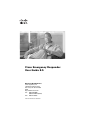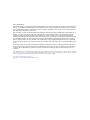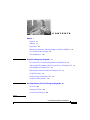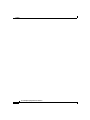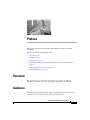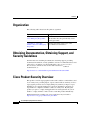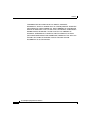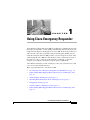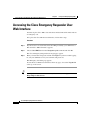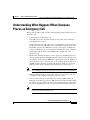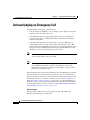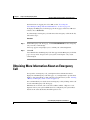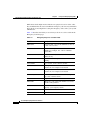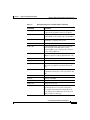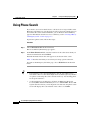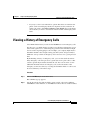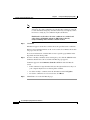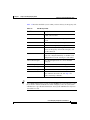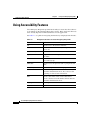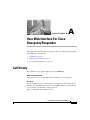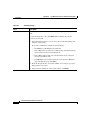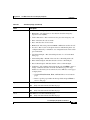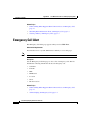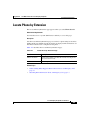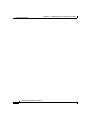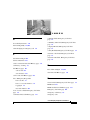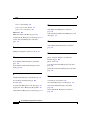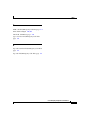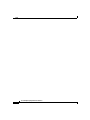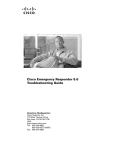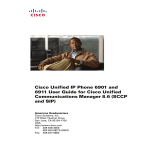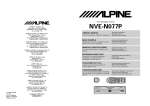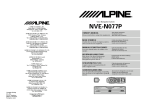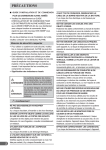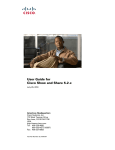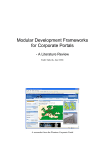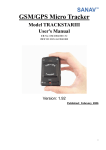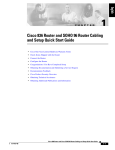Download Cisco Emergency Responder User Guide 8.5
Transcript
Cisco Emergency Responder User Guide 8.5 Americas Headquarters Cisco Systems, Inc. 170 West Tasman Drive San Jose, CA 95134-1706 USA http://www.cisco.com Tel: 408 526-4000 800 553-NETS (6387) Fax: 408 527-0883 Text Part Number: OL-23013-01 DISCLAIMER/NOTICE THE SPECIFICATIONS AND INFORMATION REGARDING THE PRODUCTS IN THIS DOCUMENT ARE SUBJECT TO CHANGE WITHOUT NOTICE. ALL STATEMENTS, INFORMATION, AND RECOMMENDATIONS IN THIS DOCUMENT ARE BELIEVED TO BE ACCURATE BUT ARE PRESENTED WITHOUT WARRANTY OF ANY KIND, EXPRESS OR IMPLIED. USERS MUST TAKE FULL RESPONSIBILITY FOR THEIR APPLICATION OF ANY PRODUCTS. THE CUSTOMER ASSUMES ALL RESPONSIBILITY FOR PROPERLY CONFIGURING THE CISCO EMERGENCY RESPONDER. CISCO HEREBY DISCLAIMS ANY AND ALL LIABILITY ARISING FROM OR IN CONNECTION WITH A USER’S INABILITY TO REACH EMERGENCY SERVICE RESPONDERS (INCLUDING INABILITY TO ACCESS A PUBLIC SAFETY ANSWERING POINT) OR THE INABILITY OF EMERGENCY SERVICE RESPONDERS TO IDENTIFY A USER’S LOCATION. CISCO STRONGLY RECOMMENDS THAT ALL CUSTOMERS VERIFY AND TEST CONFIGURATION OF THE CISCO EMERGENCY RESPONDER IMMEDIATELY FOLLOWING INITIAL CONFIGURATION AND ON A PERIODIC BASIS THEREAFTER. CISCO FURTHER RECOMMENDS THAT ALL CUSTOMERS PROVIDE ADEQUATE TRUNK AND BANDWIDTH CAPACITY TO ENSURE THAT AUDIO PATHS ARE AVAILABLE FOR EMERGENCY CALLS. IN NO EVENT SHALL CISCO OR ITS SUPPLIERS BE LIABLE FOR ANY INDIRECT, SPECIAL, CONSEQUENTIAL, OR INCIDENTAL DAMAGES, INCLUDING, WITHOUT LIMITATION, LOST PROFITS OR LOSS OR DAMAGE TO DATA ARISING OUT OF THE USE OR INABILITY TO USE THIS PRODUCT, EVEN IF CISCO OR ITS SUPPLIERS HAVE BEEN ADVISED OF THE POSSIBILITY OF SUCH DAMAGES. Cisco and the Cisco Logo are trademarks of Cisco Systems, Inc. and/or its affiliates in the U.S. and other countries. A listing of Cisco's trademarks can be found at www.cisco.com/go/trademarks. Third party trademarks mentioned are the property of their respective owners. The use of the word partner does not imply a partnership relationship between Cisco and any other company. (1005R) Cisco Emergency Responder User Guide 8.5 Copyright © 2010 Cisco Systems, Inc. All rights reserved. C O N T E N T S Preface v Overview i-v Audience i-v Organization i-vi Obtaining Documentation, Obtaining Support, and Security Guidelines i-vi Cisco Product Security Overview i-vi Acknowledgements i-vii CHAPTER 1 Using Cisco Emergency Responder 1-1 Accessing the Cisco Emergency Responder User Web Interface 1-2 Understanding What Happens When Someone Places an Emergency Call 1-3 Acknowledging an Emergency Call 1-4 Obtaining More Information About an Emergency Call 1-5 Using Phone Search 1-8 Viewing a History of Emergency Calls 1-9 Using Accessibility Features 1-12 APPENDIX A User Web Interface For Cisco Emergency Responder A-1 Call History A-1 Emergency Call Alert A-4 Locate Phone by Extension A-5 INDEX Cisco Emergency Responder User Guide 8.5 OL-23013-01 iii Contents Cisco Emergency Responder User Guide 8.5 iv OL-23013-01 Preface This preface describes who should read this publication and its document conventions. The preface includes the following topics: • Overview, page v • Audience, page v • Organization, page vi • Obtaining Documentation, Obtaining Support, and Security Guidelines, page vi • Cisco Product Security Overview, page vi • Acknowledgements, page vii Overview The Cisco Emergency Responder User Guide 8.5 provides you with the information you need to use Cisco Emergency Responder (Cisco ER) 8.5. Audience Security personnel should read this guide to understand the tasks they need to perform and to learn about the Cisco ER User web interface. Cisco Emergency Responder User Guide 8.5 OL-23013-01 v Preface Organization The following table shows how this guide is organized: Topic Description Chapter 1, “Using Cisco Emergency Responder” Provides evolve information about Cisco ER and describes the tasks performed by onsite security personnel. Appendix A, “User Web Interface For Cisco Emergency Responder” Describes the fields on the pages of the Cisco ER User web interface. Obtaining Documentation, Obtaining Support, and Security Guidelines For information on obtaining documentation, obtaining support, providing documentation feedback, security guidelines, and also recommended aliases and general Cisco documents, see the monthly What’s New in Cisco Product Documentation, which also lists all new and revised Cisco technical documentation, at: http://www.cisco.com/en/US/docs/general/whatsnew/whatsnew.html Cisco Product Security Overview This product contains cryptographic features and is subject to United States and local country laws governing import, export, transfer and use. Delivery of Cisco cryptographic products does not imply third-party authority to import, export, distribute or use encryption. Importers, exporters, distributors and users are responsible for compliance with U.S. and local country laws. By using this product you agree to comply with applicable laws and regulations. If you are unable to comply with U.S. and local laws, return this product immediately. Further information regarding U.S. export regulations may be found at http://www.access.gpo.gov/bis/ear/ear_data.html. Cisco Emergency Responder User Guide 8.5 vi OL-23013-01 Preface Acknowledgements This product includes software developed by Justin Wells and Semiotek Inc. for use in the WebMacro Servlet Framework (http://www.webmacro.org). You may use WebMacro for use under the GNU General Public License. You may also use WebMacro under the terms of the Semiotek Public License. The terms of the Semiotek Public License are as follows: Copyright (c) 1997, 1998, 1999, 2000 Semiotek Inc. All rights reserved. Redistribution and use in source and binary forms, with or without modification, are permitted provided that the following conditions are met: 1. Redistributions of source code must retain the above copyright notice, this list of conditions and the following disclaimer. 2. Redistributions in binary form must reproduce the above copyright notice, this list of conditions and the following disclaimer in the documentation and/or other materials provided with the distribution. 3. All advertising materials mentioning features or use of this software must display the following acknowledgment: “This product includes software developed by Justin Wells and Semiotek Inc. for use in the WebMacro Servlet Framework (http://www.webmacro.org).” 4. The names “Semiotek Inc.” and “WebMacro” must not be used to endorse or promote products derived from this software without prior written permission. For written permission, please contact [email protected] 5. Products derived from this software may not be called “WebMacro” nor may “WebMacro” appear in their names without prior written permission of Justin Wells. 6. Redistributions of any form whatsoever must retain the following acknowledgment: “This product includes software developed by Justin Wells and Semiotek Inc. for use in the WebMacro Servlet Framework (http://www.webmacro.org).” THIS SOFTWARE IS PROVIDED BY SEMIOTEK INC. ``AS IS'' AND ANY EXPRESSED OR IMPLIED WARRANTIES OR CONDITIONS, INCLUDING, BUT NOT LIMITED TO, THE IMPLIED WARRANTIES OR CONDITIONS OF MERCHANTABILITY AND FITNESS FOR A PARTICULAR PURPOSE ARE DISCLAIMED. IN NO EVENT SHALL SEMIOTEK INC. OR ITS Cisco Emergency Responder User Guide 8.5 OL-23013-01 vii Preface CONTRIBUTORS BE LIABLE FOR ANY DIRECT, INDIRECT, INCIDENTAL, SPECIAL, EXEMPLARY, OR CONSEQUENTIAL DAMAGES (INCLUDING, BUT NOT LIMITED TO, PROCUREMENT OF SUBSTITUTE GOODS OR SERVICES; LOSS OF USE, DATA, OR PROFITS; OR BUSINESS INTERRUPTION) HOWEVER CAUSED AND ON ANY THEORY OF LIABILITY, WHETHER IN CONTRACT, STRICT LIABILITY, OR TORT (INCLUDING NEGLIGENCE OR OTHERWISE) ARISING IN ANY WAY OUT OF THE USE OF THIS SOFTWARE, EVEN IF ADVISED OF THE POSSIBILITY OF SUCH DAMAGE. Cisco Emergency Responder User Guide 8.5 viii OL-23013-01 CH A P T E R 1 Using Cisco Emergency Responder Cisco Emergency Responder (Cisco ER) is an emergency communication system that helps you respond to a crisis quickly and efficiently. When someone in your telephone network places an emergency call, Cisco ER automatically notifies you and routes the call to the local public safety answering point (PSAP) operator. Using the extension that Cisco ER provides, you can look up the location of the caller through the Cisco ER User web interface. Once you know the location of the caller, you can go to the site of the emergency, send help, or otherwise complete your company’s emergency response policy requirements. Cisco ER also maintains a record of emergency calls your system receives so that you can access this information later. These topics describe how to use the Cisco ER: • Accessing the Cisco Emergency Responder User Web Interface, page 1-2 • Understanding What Happens When Someone Places an Emergency Call, page 1-3 • Acknowledging an Emergency Call, page 1-4 • Obtaining More Information About an Emergency Call, page 1-5 • Using Phone Search, page 1-8 • Viewing a History of Emergency Calls, page 1-9 • Understanding What Happens When Someone Places an Emergency Call, page 1-3 Cisco Emergency Responder User Guide 8.5 OL-23013-01 1-1 Chapter 1 Using Cisco Emergency Responder Accessing the Cisco Emergency Responder User Web Interface Accessing the Cisco Emergency Responder User Web Interface You must log in to Cisco ER to view web alerts and obtain more information about an emergency call. To log in to the Cisco ER User web interface, follow these steps: Procedure Step 1 In your browser’s location field, enter the URL provided by your administrator. The main Cisco ER web interface appears. Step 2 Choose Cisco ER User from the Navigation pulldown menu and click Go. The Cisco Emergency Responder User Login page appears. Step 3 Enter your username and password and click Login. If you have trouble logging in, ask your administrator for your username and password. The Emergency Call Alert page appears. To exit the Cisco ER User web interface from any page, choose the Logout link at the top of the screen. Tip For help about how to use a feature on any Cisco ER User web pages, choose Help > Help for this Screen. Cisco Emergency Responder User Guide 8.5 1-2 OL-23013-01 Chapter 1 Using Cisco Emergency Responder Understanding What Happens When Someone Places an Emergency Call Understanding What Happens When Someone Places an Emergency Call This section provides a brief overview of what happens when someone places an emergency call: • Someone places an emergency call • Cisco ER receives the call and forwards it to the public safety answering point (PSAP) for your area. • At the same time, Cisco ER calls you on your telephone, alerts you that an emergency call was placed, and provides you with the extension of the caller. Depending on how your administrator sets up your system, you might also receive an e-mail message or an e-mail page containing the caller’s extension, the Emergency Response Location (ERL) name, and the time of the emergency call. • Information about the emergency call also appears on the Emergency Call Alert page. This information includes the time and date of the emergency call, the extension of the caller, the ERL name, and the phone location. Additional details about the caller’s location, such as the complete physical address for the ERL and the port name, are displayed when you click on a call record. (The port name can be configured on the switch for a particular port.) Note Cisco ER displays the port name only for automatically tracked phones. • When you determine the location of the caller, you can respond to the call according to your company’s emergency response policy. • As soon as the caller places the emergency call, Cisco ER refreshes the Emergency Call Alert page. If Cisco ER cannot perform the real-time update for some reason (for example, because you are temporarily not connected to the server), the Emergency Call Alert page will be refreshed in 30 seconds. Note Cisco ER only provides you with the extension of the caller; you cannot listen to the actual emergency call. Cisco Emergency Responder User Guide 8.5 OL-23013-01 1-3 Chapter 1 Using Cisco Emergency Responder Acknowledging an Emergency Call Acknowledging an Emergency Call To acknowledge an emergency call means that: • You are taking responsibility to act according to your company’s emergency response policy on behalf of that call. • You understand that your policy might require you to go to the physical location of the caller, or it might require that you monitor the emergency situation by telephone. • You understand that when you acknowledge a call, Cisco ER keeps an acknowledged call for 24 hours in the system. After 24 hours, Cisco ER removes that call from the Emergency Call Alert page list and that the entry disappears from your Emergency Call Alert page and the Emergency Call Alert page of every onsite alert person in your system. Note Unacknowledged calls are indicated by a red color link. Acknowledged calls are indicated by a black color link. Note All security personnel (onsite alert personnel) who have access to the Cisco ER User web interface see the same emergency calls on the Emergency Call Alert page. When you acknowledge a call, Cisco ER removes the call from the list. Even though the call record is removed from the list on the Emergency Call Alert page, Cisco ER saves the information about the call. You can see information about an emergency call after it is acknowledged by viewing the call history. (For information about how to view the call history, see the “Viewing a History of Emergency Calls” section on page 1-9.) You can also see detailed information about that caller’s location by looking up the phone extension. (For information on viewing details about a caller’s location, see the “Obtaining More Information About an Emergency Call” section on page 1-5.) Before You Begin This procedure assumes that you are logged in to Cisco ER and that the Emergency Call Alert page is displayed. Cisco Emergency Responder User Guide 8.5 1-4 OL-23013-01 Chapter 1 Using Cisco Emergency Responder Obtaining More Information About an Emergency Call For instructions on logging in to Cisco ER, see the “Accessing the Cisco Emergency Responder User Web Interface” section on page 1-2. To display the Emergency Call Alert page from any page on the Cisco ER User website, choose Web Alert. To acknowledge an emergency call and remove the emergency call from the list, follow these steps: Procedure Step 1 On the Emergency Call Alert page, click ACKNOWLEDGE for the emergency call you want to acknowledge. A message appears and prompts you to confirm your acknowledgement. Step 2 Click OK. Cisco ER refreshes the Emergency Call Alert page and the Emergency Call Alert page of every onsite alert person in your system, removing the call you just acknowledged. Obtaining More Information About an Emergency Call To respond to an emergency call, you might need more information than is displayed on the Emergency Call Alert page, or you might need to provide these details to law enforcement or other emergency personnel later (see the “Viewing a History of Emergency Calls” section on page 1-9). You can immediately see details about an emergency call by clicking on that call record on the Emergency Call Alert page. Which details are shown, such as the street address and the 3-digit area code, depends on how your system administrator has configured your system. These details are the same details that the PSAP operator sees. Cisco Emergency Responder User Guide 8.5 OL-23013-01 1-5 Chapter 1 Using Cisco Emergency Responder Obtaining More Information About an Emergency Call While these details might not describe the exact physical location of the caller, they should describe the area from which the emergency call came. If you find that these details are not helpful in locating the emergency caller, talk to your system administrator. Table 1-1 describes the fields you see when you click on a call record from the Emergency Call Alert page. Table 1-1 Emergency Response Location Fields Field Name Description ERL Name Zone name that your system administrator has set for that call’s location. House Number Number from the postal street address for the building (for example, the “170” in 170 West Tasman Dr.). House Number Suffix Number extension (such as /2) for the house number, if any. Street Name Street name from the postal address for the building. Street Suffix Type of street, such as AV for Avenue. Prefix Directional Leading directional indicator if the street name contains one, for example, N for North. Post Directional Trailing directional indicator if the street name contains one, for example, N for North. Community Name Community name for the address, for example, a city, town, or district name. State 2-digit state abbreviation. Main NPA 3-digit area code of the main number associated with the calling number. Customer Name Subscriber name associated with the ERL, typically, your company’s name. Class of Service Class of service for the ERL. Type of Service Type of service for the ERL. Cisco Emergency Responder User Guide 8.5 1-6 OL-23013-01 Chapter 1 Using Cisco Emergency Responder Obtaining More Information About an Emergency Call Table 1-1 Emergency Response Location Fields (continued) Field Name Description Exchange Local Exchange Carrier (LEC) exchange identifier for the serving telephone office for the phone. Main Telephone No. Main phone number associated with the ERL, such as the number of the security office for the ERL. Order Number Service order number of the activity of establishing or updating this record. Extract Date Date on which the record was created. County ID County identification code for the zone (in the USA, the Federal Information Processing Standard (FIPS) code assigned to the county by the U.S. Census Bureau). Company ID Your National Emergency Number Association (NENA)-registered company identification code. Zip Code Postal zip code for the address. Zip Code Extension Postal zip code “plus four” number. Customer Code Your customer code, which can be provided by your service provider if you do not know your code. Comments Optional comments, which might be displayed at the PSAP if an emergency call is placed from this ERL. Longitude Longitude of the ERL. Latitude Latitude of the ERL. Elevation Elevation of the ERL. TAR Code Taxing area rate code. Location Additional location information, in free form, to help identify the exact location of the phone. For example, this information might repeat the street address that is defined in several separate fields elsewhere on this page. Cisco Emergency Responder User Guide 8.5 OL-23013-01 1-7 Chapter 1 Using Cisco Emergency Responder Using Phone Search Using Phone Search If you need to see location details about a call after it is no longer visible on the Emergency Call Alert page, use the phone search to look up the extension. If you do not know the caller’s extension number, you can find it on the Call History page. For information about how to view a call history, see the “Viewing a History of Emergency Calls” section on page 1-9. To perform a phone search, follow these steps: Procedure Step 1 Choose Phone Search from the main menu. The Locate Phone by Extension page appears. Step 2 In the Phone Extension field, enter the extension of the caller about whom you want more information and click Find. Detailed information about the caller appears at the bottom of the screen. Table 1-1 describes the fields you see when you look up a phone extension. To return to the Emergency Call Alert page, choose Web Alert from the main menu. Tip • If an emergency call is placed immediately after the Cisco ER server is started, the caller’s location details might not be available right away. Results of a phone search using this caller’s extension will say “No matching phone for the given extension.” • A caller might place an emergency call from one Emergency Response Location (ERL) and then immediately move to a different ERL. If Cisco ER registers this move before you use the phone search feature, the phone search screen will display the location details of the caller’s second ERL. Cisco Emergency Responder User Guide 8.5 1-8 OL-23013-01 Chapter 1 Using Cisco Emergency Responder Viewing a History of Emergency Calls • If you try to view location details for a phone that shares an extension, the phone search screen displays details for all phones for that extension. To refine your search, click Select a phone to view details. Choose the phone whose details you want to view based on the Last Time of Emergency Call field. Viewing a History of Emergency Calls Cisco ER maintains history records for the 10,000 most recent emergency calls. In some cases, you might need to provide recent call history information to law enforcement agencies or to other emergency personnel; this information might also be used for reporting purposes. For example, your company might need to determine whether it has enough security personnel (onsite alert personnel) to handle the average volume of emergency calls it receives over a given period of time. By maintaining a history of emergency calls, you can view details about how many emergency calls were placed on a given date, from a given caller, or that contain a specific keyword that describes the call. You can also enter or view additional information about an emergency call, such as the nature of the emergency or what was done, by accessing the Comments field of a call record. To view call history, follow these steps: Procedure Step 1 Choose Call History from the main menu. The Call History page appears. Step 2 Use the drop-down lists and text field to enter specific call-search conditions. Click More to add conditions, or click Fewer to remove the last condition added. Cisco Emergency Responder User Guide 8.5 OL-23013-01 1-9 Chapter 1 Using Cisco Emergency Responder Viewing a History of Emergency Calls Note If you specify more than one condition, make sure to select whether you want all or any of the conditions to be satisfied. For example, if you want to view all medical emergency calls that came from your company’s office in San Jose on July 6, your conditions might look like this: Find Details of calls where all of the conditions are satisfied and where Date is 07/06/2003 and where ERL Name is Exactly SanJose Building and Comments contains medical. Step 3 Click Find. Information appears about those calls that meet the specified search conditions. If there is more information than can fit on one screen, Cisco ER uses more than one page to list the calls. To see more information, click the links or enter a specific page number in the Page field and click the Page link. Step 4 To enter or modify comments about an emergency call, click the edit link in the Comments field for that call record. The Call Details page appears. Comments appear in the Comments about the call field of the Call Details screen: Step 5 • If the comment is longer than the field, use the right and left arrow keys on your computer keyboard to scroll though the comment. • To add or modify a comment, enter the information and click Update. • To return a comment to its last saved value, click Reset. Click Close to close the Call Details page. Cisco Emergency Responder User Guide 8.5 1-10 OL-23013-01 Chapter 1 Using Cisco Emergency Responder Viewing a History of Emergency Calls Table 1-2 describes the fields you see when you view a history of emergency calls. Table 1-2 Tip Call History Fields Field Name Description ERL Name Zone name that your system administrator has set for that call’s location. Caller’s Extension Extension from which the emergency call was placed. Time Time that the emergency call was placed. Date Date that the emergency call was placed. ELIN Used Callback number your PSAP operator uses to contact an emergency caller if the emergency call gets disconnected. Location The location of the phone based on whether the phone was configured manually, or whether it was configured based on the switch port or IP subnet. Call Acknowledged The acknowledged status of a call on the Web Alert page. Acknowledged By The ID of the user who acknowledged the call. Time Acknowledged The time that the call was acknowledged. Date Acknowledged The date that the call was acknowledged. Comments Field that contains an edit link that allows you to enter comments about the call. See Step 4 for details on entering comments. Cisco ER maintains history records for the 10,000 most recent emergency calls. If you need to obtain call details for earlier emergency calls, ask your system administrator to provide this information. Your system administrator may have saved these records. Cisco Emergency Responder User Guide 8.5 OL-23013-01 1-11 Chapter 1 Using Cisco Emergency Responder Using Accessibility Features Using Accessibility Features Cisco Emergency Responder provides functionality for users that allows them to access buttons on the window without using a mouse. These navigation shortcuts assist visually impaired or blind attendants to use the application. Use Table 1-3 as a guide for navigating the interface by using keyboard shortcuts. Table 1-3 Navigation Shortcuts for Cisco Emergency Responder Keystroke Action Alt Moves focus to the browser menu bar. Enter Chooses the item with focus (menu option, button, and so on.) Alt, arrow keys Moves between browser menus. Spacebar Toggles control; for example, checks and unchecks a check box. Tab Moves focus to the next item in the tab order or to next control group. Shift+Tab Moves focus to the previous item or group in the tab order. Arrow keys Moves among controls within a group. Home Moves to the top of the window if more than one screenful of information exists. Also, moves to the beginning of a line of user-entered text. End Moves to the end of a line of user-entered text. Moves to the bottom of the window if more than one screenful of information exists. Page Up Scrolls up one screen. Page Down Scrolls down one screen. Cisco Emergency Responder User Guide 8.5 1-12 OL-23013-01 APPENDIX A User Web Interface For Cisco Emergency Responder These topics describe the fields on the pages of the Cisco Emergency Responder (Cisco ER) User web interface. • Call History, page A-1 • Emergency Call Alert, page A-4 • Locate Phone by Extension, page A-5 Call History The Call History page appears when you select Call History. Authorization Requirements You must have user or system administrator authority to access this page. Description Use the Call History page to view the history of emergency calls made from your network. Cisco ER maintains the most recent 10,000 call history records. There is no restriction on when these calls were placed. Table A-1 describes the Call History Page. Cisco Emergency Responder User Guide 8.5 OL-23013-01 A-1 Appendix A User Web Interface For Cisco Emergency Responder Call History Table A-1 Call History Page Field Description Search criteria Allows you to enter search criteria to select the emergency calls you want to view. To view all emergency calls, click Find without entering any criteria. To narrow your search: 1. Select the field you want to search, select the search relationship, and enter the search string. To search a combination of fields, do the following: – Click More to add additional search fields – Select Any at the top of the list to indicate that calls that match any search criteria be selected (an OR search) – Select All to indicate that only calls that match every criteria be selected (an AND search) – Click Fewer to remove the bottom-most search criteria. Fewer is only viewable after you click More 2. From the drop-down list, choose the number of records per page to be displayed for each search. 3. After you have entered all of the search criteria, click Find. Cisco Emergency Responder User Guide 8.5 A-2 OL-23013-01 Appendix A User Web Interface For Cisco Emergency Responder Call History Table A-1 Call History Page (continued) Field Description Call records Provides a list of emergency calls that match your search criteria: • ERL Name—Click the name to view details about the emergency response location (ERL). • Caller’s Extension—The extension used to place the emergency call. • Time—The time the call was made. • Date—The date the call was made. • ELIN Used—The route pattern and ELIN combination used for the call. • Location—The location of the phone based on whether the phone was configured manually, or whether it was configured based on the switch port or IP subnet. • Call Acknowledged—The acknowledged status of a call on the Web Alert page. • Acknowledged By—The ID of the user who acknowledged the call. • Time Acknowledged—The time that the call was acknowledged. • Date Acknowledged—The date that the call was acknowledged. • Comments—All comments entered about the call. Click Edit to enter or change comments about the call in the Call Details page. If a large number of calls match your search criteria, Cisco ER uses several pages to display them: – Click the First, Previous, Next, and Last links to move between pages – Enter a specific page number in the Page field and press Enter to move to that page Update Click Update to include your comments in the call history for the call. Note Reset Click Reset to remove unsaved comments. You can then re-enter comments. Note Close Only viewable from the Call Details page. Only viewable from the Call Details page. Click Close to close the Call Details page. Note Only viewable from the Call Details page. Cisco Emergency Responder User Guide 8.5 OL-23013-01 A-3 Appendix A User Web Interface For Cisco Emergency Responder Emergency Call Alert Related Topics • Understanding What Happens When Someone Places an Emergency Call, page 1-3 • Obtaining More Information About an Emergency Call, page 1-5 • Viewing a History of Emergency Calls, page 1-9 Emergency Call Alert The Emergency Call Alert page appears when you select Web Alert. Authorization Requirements You must have user or system administrator authority to access this page. Note You must have JRE installed on your machine to monitor web-alerts. Description Use the Emergency Call Alert page to view a list of emergency calls. The list includes the following information about each emergency call: • Call Time • Line ID • ERL • ELIN Used • Location • Street • Phone Location Related Topics • Understanding What Happens When Someone Places an Emergency Call, page 1-3 • Acknowledging an Emergency Call, page 1-4 Cisco Emergency Responder User Guide 8.5 A-4 OL-23013-01 Appendix A User Web Interface For Cisco Emergency Responder Locate Phone by Extension Locate Phone by Extension The Locate Phone by Extension page appears when you select Phone Search. Authorization Requirements You must have user or system administrator authority to access this page. Description Use the Locate Phone by Extension page to search for a phone using its extension number. If the search finds a match, the results are displayed. The results show all information that has been configured for the phone. Table A-2 describes the Locate Phone by Extension page. Table A-2 Locate Phone by Extension Page Field Description Phone extension Text box into which you enter the extension of the phone that you want to locate. Find button Starts the phone search. Related Topics • Understanding What Happens When Someone Places an Emergency Call, page 1-3 • Obtaining More Information About an Emergency Call, page 1-5 Cisco Emergency Responder User Guide 8.5 OL-23013-01 A-5 Appendix A User Web Interface For Cisco Emergency Responder Locate Phone by Extension Cisco Emergency Responder User Guide 8.5 A-6 OL-23013-01 I N D EX A comments field. Emergency Call Alert page 1-7 Accessibility Features 1-12 community name field, Emergency Call Alert page 1-6 Acknowledged By 1-11, A-3 acknowledging an emergency call 1-4 company ID field, Emergency Call Alert page 1-7 county ID field, Emergency Call Alert page 1-7 C customer code field, Emergency Call Alert page 1-7 Call Acknowledged A-3 customer name field, Emergency Call Alert page 1-6 Caller’s Extension A-3 caller’s extension field, Call History page 1-11 call history, viewing 1-9 D Call History page A-1 call records A-3 search criteria A-2 Date Acknowledged 1-11, A-3 date field, Call History page 1-11 call records, Call History page A-3 Cisco Emergency Responder E how it works 1-3 how to access the interface 1-2 logging in 1-2 User web interface A-1 class of service field. Emergency Call Alert page 1-6 comments field, Call History page 1-11 elevation field, Emergency Call Alert page 1-7 ELIN Used A-3 ELIN used field, Call History page 1-11 Emergency Call Alert page A-4 emergency call history 1-9 emergency calls Cisco Emergency Responder User Guide 8.5 OL-23013-01 IN-1 Index how to acknowledge 1-4 M how to get location details 1-5 how to see a call history 1-9 ERL Name A-3 ERL name field, Call History page 1-11 main NPA field, Emergency Call Alert page 1-6 main telephone number field, Emergency Call Alert page 1-7 exchange field, Emergency Call Alert page 1-7 extract date field, Emergency Call Alert page 1-7 O F order number field, Emergency Call Alert page 1-7 finding an emergency caller’s location 1-5 P H phone extension field, Locate Phone by Extension page A-5 house number field, Emergency Call Alert page 1-6 phone search 1-5 house number suffix field, Emergency Call Alert page 1-6 post directional field, Emergency Call Alert page 1-6 prefix directional field, Emergency Call Alert page 1-6 L latitude field, Emergency Call Alert page 1-7 S Locate Phone by Extension page A-5 searching on an extension 1-5 Location A-3 state field, Emergency Call Alert page 1-6 location field, Emergency Call Alert page 1-7 street name field, Emergency Call Alert page 1-6 logging into Cisco Emergency Responder 1-2 longitude field, Emergency Call Alert page 1-7 street suffix field, Emergency Call Alert page 1-6 Cisco Emergency Responder User Guide 8.5 IN-2 OL-23013-01 Index T TAR code field, Emergency Call Alert page 1-7 Time Acknowledged 1-11, A-3 time field, Call History page 1-11 type of service field, Emergency Call Alert page 1-6 Z zip code extension field, Emergency Call Alert page 1-7 zip code field, Emergency Call Alert page 1-7 Cisco Emergency Responder User Guide 8.5 OL-23013-01 IN-3 Index Cisco Emergency Responder User Guide 8.5 IN-4 OL-23013-01