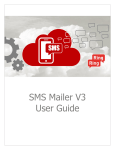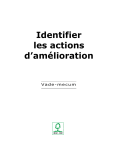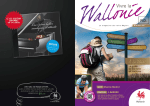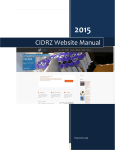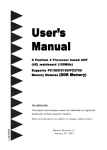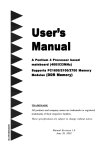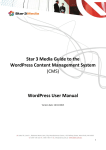Download SMS Mailer V2.X User Guide
Transcript
User Guide Table of Content 1 Document information __________________________________________ 3 1.1 Purpose __________________________________________________________ 3 1.2 Change history_____________________________________________________ 3 1.3 Release notes _____________________________________________________ 3 1.4 Contact __________________________________________________________ 4 2 Terms & acronyms _____________________________________________ 5 3 Getting started with SMS Mailer v2.x ______________________________ 6 3.1 Requirements _____________________________________________________ 6 3.2 Main features _____________________________________________________ 6 3.3 Limitations ________________________________________________________ 6 3.4 Starting SMS Mailer v2.x_____________________________________________ 7 4 Working with SMS Mailing ______________________________________ 9 4.1 Creating a mailing via the web interface ________________________________ 9 4.2 Dealing with wrong mailing file ______________________________________ 12 4.3 Creating a mailing via FTP ___________________________________________ 13 4.4 Mailing file format ________________________________________________ 15 5 Reporting ___________________________________________________ 17 5.1 Browsing list of mailings ____________________________________________ 17 5.2 Detailed report on mailings _________________________________________ 19 5.2.1 5.2.2 Messages report _________________________________________________________ 20 Summary report _________________________________________________________ 21 6 Support _____________________________________________________ 23 7 Data retention _______________________________________________ 23 8 Message Status_______________________________________________ 24 SMS Mailer V2.X User Guide |2 1 Document information 1.1 Purpose P u r po se This document describes the usage of the SMS Mailer. The latest version of this User Guide is publicly available at http://interactive.ringring.be/public/documentation/smsmailer/sms_mailer.pdf 1.2 Change history Ch a n ge s Version V2.0 Release date 2009-09-15 V2.1 V2.2 2012-08-03 2013-02-13 Changes Major upgrade to comply with new SMS Platform (EMMA) Bug fixes New features (replies, “Do Not Call” list, FTP) 1.3 Release notes V e r sio n s Version 2.0 Added the possibility to use the validity period Added the possibility to specify for each SMS the content of message Added the possibility to specify for each SMS the time to send Added the possibility to stop a mailing Version 2.1 Corrected some minor bugs Version 2.2 Added the possibility to use the “Do Not Call” list Added the possibility to see the SMS replies (MO messages) Added the possibility to create mailings via FTP Added the possibility to create mailings without the use of a file SMS Mailer V2.X User Guide |3 1.4 Contact Co n t a ct The Ring Ring Company 7, Da Vincilaan 1935 Zaventem (Belgium) [email protected] Tel (During Business hours) : +32(0)25028500 Tel (Outside Business hours) : 080093092 (only accessible from Belgium) SMS Mailer V2.X User Guide |4 2 Terms & acronyms Terms & a cr o n ym s MSISDN: Mobile Subscriber ISDN (Mobile Phone number) Message Status: An internal status providing information about the Delivery Notification Code received from the mobile provider. This information indicates if the message was delivered or not to the mobile phone number and the reason of the failure if any. SMS Mailer V2.X User Guide |5 3 Getting started with SMS Mailer v2.x Ove r vie w SMS Mailer is a user-friendly web application. It allows you to quickly send large number of SMS messages. Thanks to its intuitive interface, you can send thousands of SMS messages in few seconds. Best of all, you don’t need any IT skills to do so. 3.1 Requirements Re q u ir e me nt s The SMS Mailer web interface is optimized to run with Internet Explorer version 7.x or higher. 3.2 Main features F e a t u re s Validity Period, the SMS Mailer supports the usage of validity period allowing to cancel the delivery of message if necessary. Customization of message per recipient, you can send one SMS message to all recipients or define one specific message per recipient. Customization of the schedule/planning date, you can send all SMS messages at the same time or define a specific date and time for each SMS message. SMS replies, the SMS Mailer allows you to see the SMS replies. Powerful statistics, the SMS Mailer comes with its own reporting interface. Statistics can be retrieved also via the Statistic Manager interface [http://stat.ringring.be] 3.3 Limitations Lim it a t io n s For security & performances reasons, the SMS Mailer is limited to: Upload of file with a maximum size of 2.100 KB (2MB) Upload of file with a maximum of 10.000 recipients To upload a file containing more than 10.000 recipients, please contact The Ring Ring Company or split your list of recipients into several smaller mailings. SMS Mailer V2.X User Guide |6 3.4 Starting SMS Mailer v2.x Lo gin To access the SMS Mailer, open your web browser and type the URL: http://mailer.ringring.be. The website will require a first login known as NT access control. This username & password is common to all users associated to a customer. Once the First login is accepted, the web page is requesting a second Username/password; this information is specific to the user accessing the SMS Mailer. SMS Mailer can be managed by 2 types of user: users having the right to send mailing and users having only the right to view reports. By default, The Ring Ring Company creates one user with full rights. SMS Mailer V2.X User Guide |7 Ho m e p a ge When the login is successful, you will access the main web interface showing the mailing list containing all your company’s mailings and at the left side of the page the menu to navigate through the website. SMS Mailer V2.X User Guide |8 4 Working with SMS Mailing 4.1 Creating a mailing via the web interface M a in m e nu To create a new mailing via the SMS Mailer web interface, go to the left menu and select “New mailing from file” or “New mailing”. N e w m a ilin g A new page will be displayed as the following. The form in conjunction with your mailing file is used to configure the SMS mailing. The mailing file is explained later in this chapter. SMS Mailer V2.X User Guide |9 Name D e scr ip t io n S ch e d u le The name is used to identify the mailing, we recommend to our customer to use unique name for each mailing. This parameter is mandatory. The description is used to document the mailing. This parameter is not mandatory. You can define when to send the mailing. By selecting the checkbox labeled “Send Now”: all messages are sent directly. Several options are available to schedule messages in the future: to decide if all messages must be sent at the same time or if a specific date and time must be used for each SMS message. By selecting the checkbox labeled “Use global schedule date”, you decide to send all messages at the same moment. Then you can specify the exact date and hour when the SMS mailing must be sent. If you don’t select “Use global schedule date” then you have to configure your mailing file with the date & time to use for sending the message (see chapter 4.4 Mailing file format). V a lid it y The validity period defines the numbers of hours a message remains valid. This option is useful when the mobile device of end-user is switched off. The validity period is only supported by Mobistar & KPN Group Belgium (BASE). M e ssa ge The message allows you to define the SMS message to send. You can define the same message for all recipients or use a unique message for each recipient. To configure a SMS mailing with the same message for all recipients, select the checkbox “Use global message” and then type in your SMS message. A counter displays the number of characters; the maximum length of a SMS message is 160 characters. If you don’t select “Use global message” then you have to configure your mailing file with the message to send for each recipient (see chapter 4.4 Mailing file format). SMS Mailer V2.X User Guide |10 S h o r t cod e & A p p lica tio n The list displayed in the “Shortcode – Application” is used to provide the list of available shortcodes and applications. A shortcode is a premium SMS number; the charge is always displayed and provides you the information about the price that the end-user will pay when receiving the SMS. Please take note that a charge of 0.00€ means a free message for the end-user. The Ring Ring Company offers you also the possibility to setup more than one SMS Mailer. This is very helpful if you have to create mailing for your own sub-customers. Applications are used by the Statistics Manager to provide detailed statistics. Just pick up the shortcode and application that must be used for sending the messages. Op t o ut list If you select the checkbox “Use "Do Not Call" list”, no SMS message will be sent to the recipients that are in the “Do Not Call” list. Those recipients can be seen in the report section of the web interface; they have a “Message Status” with the value 809 (meaning “MSISDN in "Do Not Call" list”). See http://www.robinsonlist.be for more information. M a ilin g f ile The Mailing file allows you to upload the list of recipients. To help you on this matter, the web interface displays directly the structure of the file you should upload depending on the planning date and the message. By clicking on the “Browse” button, you can access file on your disk or network; then select the file to upload and click open. For more details about the Mailing file (file type, format, content …), please refer to the chapter 4.4 Mailing file format. M sisd n ’s The “Msisdn’s” field allows you to define the list of recipients. Each msisdn is a mobile phone number that must be in national (0478345601) or international format (32478345602). Co n f ir m o p e r at io n To confirm the mailing, press the button “Create Mailing”. A confirmation dialog box will be displayed to confirm your request. SMS Mailer V2.X User Guide |11 Click on the “Yes” button to proceed or “No” to cancel the mailing. By confirming the mailing, the SMS Mailer will proceed with your uploaded mailing file. If no errors are detected by the SMS Mailer then the message “Mailing was created successfully”. In case of errors detected in the mailing file by the SMS Mailer, the list of errors is displayed. For more details about managing errors, consult chapter 4.2 Dealing with wrong mailing file. 4.2 Dealing with wrong mailing file Wro n g f ile When uploading a new mailing file, the SMS Mailer will check the validity of the file. If the mailing file is not manageable by the SMS Mailer, a general error will be displayed explaining the error detected. Then you have to correct your file and fix the issue before reloading the file. Here is one example of error if the header of the file is not well formatted. Wr o n g d a t a It can happen than the mailing file contains a few errors in the data, for example some phone numbers don’t have the right format (national nor international). In this case, the SMS Mailer will allow you to proceed with the rest of the mailing file. You have the possibility to view the list of errors detected; and also decide if you want to continue with the rest of the file or cancel it. In the example above, the number of wrong lines in the mailing file is equal to 1 and then 50% of your mailing will not be sent. For each wrong line in the file, the SMS Mailer provides you the reason of the error. In this case the msisdn is not correct (not a Belgian national nor international phone number) SMS Mailer V2.X User Guide |12 4.3 Creating a mailing via FTP Ove r vie w To be able to create a mailing via FTP, you first need to ask The Ring Ring Company to setup an FTP account. You can choose between FTP, SFTP and FTPS. To create a mailing, you have to log on your FTP account and put a file in a specific folder. That file contains the recipients that will receive an SMS. For more details about the format of the file, please refer to the chapter 4.4 Mailing file format. P r o ce ssin g As soon as the file is created, it is moved to an internal folder for later processing. Each 5 minutes, a mailing will be created for every file found in that internal folder. By default, only files whose name matches the pattern “*.csv” will be processed. Please ask The Ring Ring Company if you want to use another pattern. For security reasons, a file is not processed if its name has already been used by a previous mailing. So please provide a unique name to your files. On S u cce ss If the mailing is successfully created, an email is sent to a list of recipients that you can define. The email contains a summary of the mailing with the following information: File name Number of records (# of messages) Number of SMS messages sent (# of messages OK) Number of invalid records (# of messages NOK) Example: New FTP SMS file received and imported. File name:myfile-20130214.csv # of messages:123 # of messages OK:100 # of messages NOK:23 You can view the messages and status of sending on the SMS Mailer website. Regards, CUSTOMER SERVICE [email protected] THE RING RING COMPANY The Corporate Village - Davos Building (7th floor) - 1935 - Zaventem - Belgium Tel: +32 (0)2 502 85 00 Fax: +32 (0)2 502 76 07 SMS Mailer V2.X User Guide |13 The file used to create the mailing is also attached to the email. The last column indicates whether the record was valid or not. The possible values are: “Message cannot be empty.” “Message is too long (161 characters). Maximum value is 160 characters.” “Invalid msisdn.” “Invalid datetime.” “error” “ok” On E r r o r If the format of the file is invalid, no SMS is sent and an email is sent to a list of recipients that you can define. After you corrected your file, you can resend it. Note that it’s not necessary to rename it because the file was not considered as processed. If an unexpected error occurs, no SMS is sent and an email is sent to a list of recipients that you can define. You don’t have to resend your file because it will be processed 5 minutes later. F o ld e r s & P a r a m et e r s You can have as many folders as you want. Each one of them determines the parameters of the mailing: which shortcode to use, whether the “Do Not Call” list is used or not, etc. Please provide to The Ring Ring Company the number of folders you want, their name and their parameters. The possible parameters linked to a folder are: The shortcode to use Whether the “Do Not Call” list must be used or not The validity period (i.e. the numbers of hours the SMS message remains valid) The search pattern used to find the mailing files. Only one wildcard character (i.e. the character “*”) is accepted (example: “myfile-*.csv”) The pattern used to set the name of the mailing. That pattern must contain 1 variable which will be replaced by the part of the filename that matched the wildcard character of the search pattern. Example: o For a mailing with a filename “myfile-20130214.csv” and a search pattern “myfile-*.csv”, the pattern “Mailing @FileNameVariablePart@” will set the name of the mailing to “Mailing 20130214” The recipients of the mail to be sent when a mailing is successfully created. The recipients of the mail to be sent when an error occurs SMS Mailer V2.X User Guide |14 4.4 Mailing file format Specific rules regarding the format and content of the mailing file must be respected in order to send a SMS mailing. Header Msisdn Use global schedule date Use global message The header (first line of file) is used by the SMS Mailer to validate the data of the file. The header can have different values, these values depends on the configuration of the SMS mailing. The correct header to use is displayed automatically when configuring the SMS mailing. The table below summarize for each case, the correct header to use. Send Now He a d e r The file must be a text flat file. The file extension must be CSV (Comma Separated Values). Fields in the file must be separated by a comma. Records (lines) are separated by a carriage return. The file must be created by a Microsoft Windows system (UNIX file are not supported). The header (first line in the file) is mandatory. Yes Yes Yes No Msisdn No Yes Yes No msisdn,message Yes Yes No No msisdn,message No Yes No No msisdn,datetime No No Yes No msisdn,datetime,message No No No Yes SMS Mailer V2.X User Guide FTP Ove r vie w Description The SMS message is the same for all recipients and the mailing is sent directly. The SMS message is the same for all recipients and the mailing will be sent at the date specified in the schedule. The SMS message is different for all recipients and the mailing is sent directly. The SMS message is different for all recipients and the mailing will be sent at the date specified in the schedule. The SMS message is the same for all recipients and each message of the mailing will be sent at the date specified in the mailing file. The SMS message is different for all recipients and each message of the mailing will be sent at the date specified in the mailing file. |15 Data The data following the header must be in the same format than the header itself. msisdn is the mobile phone of the end-user you want to send an SMS, the phone number must be in national (0478345601) or international format (32478345602). datetime is a valid date & time in the following format : YYYY-MM-DD HH:MM:SS; where : YYYY-MM-DD (YYYY = year, MM = month, DD = date) HH:MM:SS (HH = hour, MM = minute, SS = second) message is the SMS message you want to send to the end-user (maximum 160 characters). E xa m p le s Here are 3 examples of mailing file content. Example 1: “Send Now” and “Use global message” are selected. Then the SMS message is sent directly to all recipients of the mailing file with the same SMS content. msisdn 32478345601 32478345602 Example 2: Only “Use global schedule date” is selected. Then the SMS message is sent at the date & time specified in the configuration and each SMS can have a different content defined in the mailing file. msisdn,message 32478345601,Hello John Doo 32478345601,Hello Jack Smith Example 3: Mailing is created via FTP. Then each SMS can have a different content and a different schedule date which are defined in the mailing file. msisdn,datetime,message 32478345601,2013-02-14 10:11:12,Hello John Doo 32478345601,2013-02-14 13:14:15,Hello Jack Smith SMS Mailer V2.X User Guide |16 5 Reporting 5.1 Browsing list of mailings Ove r vie w F ilt e r list N a viga t ion M a ilin g list Once you login on the SMS Mailer interface, the list of mailings is displayed by default. This list of mailings is also accessible via the main menu on the left “Mailing List”. A quick filter enables the possibility to reduce the list of mailings visible on the screen. By defining a date range and/or by specifying the Shortcode – Application. Once the number of SMS mailing to display cannot be shown on one page, a navigation grid is available to browse the list of mailing. The list of mailings is displayed with some information: the creation date of the mailing the state (providing information about the progress of the mailing) the shortcode used the charge of the shortcode the name of the mailing (optionally followed by the description of the mailing) the type of mailing: Manual, Manual File or FTP whether the “Do Not Call” list has been used or not (“Do Not Call” list) the number of messages (Messages) the number of delivered messages (Delivered) the percentage of message delivered (compared to the number of messages) the number of SMS replies (Replied) the number of messages per operator (Proximus, Mobistar, Base & Telenet) a set of possible actions The list of mailing can be sorted by clicking on the table header (text in blue and underlined). SMS Mailer V2.X User Guide |17 The mailing list appears as the following. State The state of a mailing indicates the progress or state of the SMS mailing. “Running” means the mailing is being sent. “Completed” means the mailing is done, all messages were sent. “Stopped” means the mailing is stopped (see “Stop mailing” below). “Scheduled” means the mailing was created and scheduled in the future. “Not Uploaded” means the sending of the mailing has not been confirmed or canceled. Re p o r t By clicking on the “Report” link, you have access to the reporting of the specified mailing. The “Reporting” is fully explained in the chapter 5.2 Detailed report on mailings. Stop m a ilin g The last action is only available when at least one message is not yet sent (because scheduled in the future), this action allows you to stop the progress of the mailing or delete it completely (in the case no messages are sent). By clicking on “Stop”, you can delete a mailing not yet started (this one is completely deleted from the mailing list). If the mailing is already started but some messages are not yet sent, the action of clicking on the “Stop” will stop the scheduled messages. In this case, as the mailing was already started, the mailing remains in the mailing list and reporting on the messages sent before the “Stop” operation is still accessible. SMS Mailer V2.X User Guide |18 5.2 Detailed report on mailings Ove r vie w The Detailed report accessible from the “Reporting” menu provides information about the status of each message, the reason of undelivered messages and the SMS replies. Charts are accessible offering a quick visualization of the results. The information is available for a specified mailing, for all mailings or for specific messages appearing in one or more mailings. This “Reporting” is also accessible directly from the “Mailing List” by clicking on the “Report” link associated to a specific mailing; in this case the reporting applies only to this mailing. The Message Status of the SMS messages is updated every 15 minutes. F ilt e r in g r ep o rt T yp e of r e p o rt in g The Filter is used to select the mailing and messages (outgoing or incoming) on which the reporting must be applied; select parameters can be used for your filtered selection: Mailing: Select the mailing to analyze or select “ALL” to apply the reporting on all mailings. Date: By selecting a date range Phone number: To get only messages sent to/by a specific number Text in mailing name: To filter only mailings containing a specific string Text in SMS Message: To filter only SMS messages containing a specific text. SMS Type: To select only outgoing messages (MT(R)) or incoming messages (MO) Message Status: to filter only SMS with a Message Status having a particular value. When applying a filter, the list of messages appears in the tab “Messages”. The “Summary” tab allows you access the charts and the condensed view of all messages. SMS Mailer V2.X User Guide |19 5.2.1 Ove r vie w Messages report The “Messages” subreport displays information for each SMS Message found when the filter is applied. Messages are displayed in a table that can be sorted using the column header. The information available for each message is: SMS Type: MT(R) (outgoing) or MO (incoming) Timestamp: If SMS Type is MT(R), it’s the date & time when the message is scheduled. If SMS Type is MO, it’s the date & time when the message was sent Time Sent: it’s the date & time when the MT(R) message is scheduled Time Delivered: it’s the date & time when the delivery notification was received Message Status: the delivery notification of the message Phone Number: the phone number of the recipient Operator: the operator of the recipient Shortcode: the shortcode used to send the message Charge: the charge of the shortcode SMS Message: the SMS message sent to the end-user SMS Mailer V2.X User Guide |20 5.2.2 Ove r vie w D e live r y T im e Summary report The “Summary” subreport provides a graphical overview of the SMS messages selected when the filter is applied. The Delivery time statistics provides in a graphical way the number of messages delivered within a time range. Information can be used to measure the needed time to deliver SMS messages. Messages are delivered by mobile providers; The Ring Ring Company has no control on the delivery performances of messages. Without forgetting that some mobile providers don’t provide any timestamp, then the reception time of the Delivery Notification Code is taken as the Time Delivered value. SMS Mailer V2.X User Guide |21 M e ssa ge St a tu s Ra t io M e ssa ge St a tu s d e t a ils The pie chart “Message Status Ratio” provides a graphical overview of the Message Status. When moving your mouse over the Message Status code, additional information is displayed (number and percentage on total) Finally, the “Message Status details” displays the number of messages per Message Status with a percentage on the total number of messages. SMS Mailer V2.X User Guide |22 6 Support S u p po r t & He lp The “Support” menu is accessible from the main menu (on the left) and provides you the opportunity to contact directly the Support & Helpdesk of The Ring Ring Company. The latest documentation of SMS Mailer is also publicly available through the “Support” menu. You have the opportunity to send directly an email with attachment (preferably the mailing file) describing your problem using the SMS Mailer. 7 Data retention D a t a Re t en t io n Data remains in the Database Infrastructure of The Ring Ring Company for a period of 13 months. After this period, Data are archived. Customers have the opportunity to export messages using the “Export to CSV” option in the “Reporting” section at any moment. We recommend performing this action if you need to keep a trace/history of the messages you sent. SMS Mailer V2.X User Guide |23 8 Message Status The “Message Status” are grouped into categories and range of Code. The latest list of Message Status is publicly available on the address: http://interactive.ringring.be/public/documentation/DeliveryNotificationCodes.pdf N o t S e nt Category “Not Sent” Message Status less than 100 means the message is not yet sent to mobile Providers. When scheduling messages, the messages appear in the system with a Message Status equal to 0. D e live r ed Category “Delivered” This category contains only one Message Status (200) , this code means that the message was successfully delivered to the end-user. N o t D e liver e d Un kn o wn P e n din g Category “Not Delivered” This category contains 2 ranges of Message Status. The range 300-399 is used to classify messages that were not delivered by the mobile provider. The range 800-899 is used to define messages that were not correctly sent by The Ring Ring Company to the mobile provider (Internal Error). Category “Unknown” The range 400-499 defines messages for which we never received a Message Status from the mobile provider. The message can be correctly delivered or not. Category “Pending” The Range 100-199 is used for messages that were submitted to the mobile providers. The range 900-999 is used to classify messages that are in progress. This last range is the only temporary range and the message status will be updated to another category. SMS Mailer V2.X User Guide |24