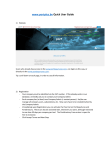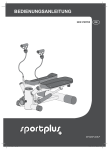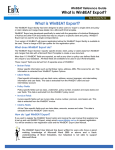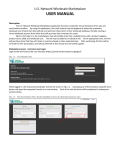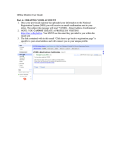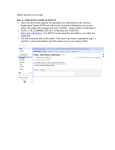Download Step 3. Purchase a domain name with First National
Transcript
User Manual Step 3.Purchase a Domain with First National Domains Page 1 of 9 Registering/Purchasing a domain with Planet domain 1. Go to www.fndomains.com.au and click on register. 2. Check to see if your desired domain is available by: a) Entering the domain in the box, after the www. b) Select the desired extension(s) from the list e.g.: .com, .com.au. c) Click Go! Page 2 of 9 3. On this screen, select the domain name you want to register and click on Checkout. Page 3 of 9 4. Enter your login details or register as a First National Real Estate member with Planet Domain. Page 4 of 9 5. Select the registration period, check the box against Register and proceed with the process. Page 5 of 9 6. If you are already a member, confirm your details once again on this page (Note: you can edit the Administrative, Technical or Billing contact for your account, if you wish. You can make the Technical contact to be Portplus by un-checking the box for Technical contact (This will allow Portplus to make the required changes to make your website live). Once you have unchecked the box, click on continue and you will be asked to either create the member or enter the Member Id if known. For all portplus: customers please enter the Member ID: ID00319018 and then click on continue.) Page 6 of 9 7. Enter your eligibility details, i.e. your ABN/CAN/Trademark number and click continue.( This applies to .com.au domains only) Page 7 of 9 8. On this page, select the claim type. This is either: Exact Match or Closely and Substantially Connected and enter Additional Details to support your eligibility claim such as “Real Estate Sales” and check the box to agree to the terms and conditions. Page 8 of 9 9. On this page, you can choose to order additional products such as Email Forwarding or URL Forwarding. Check the boxes to enable the desired features. If you don’t wish to enable additional products, do not check the box (es), please click on continue. 10. 11. Please verify all your details and review and accept the service agreement. You will be provided with payment summary details. Please enter your credit card details and make payment. Once you have purchased the domain, you will be emailed a payment confirmation email and Tax Invoice. NOTE: You can check all the domain names purchased and transferred to planet domain by logging into your account from www.fndomains.com.au. This way you will be aware of their expiry dates and other details. Page 9 of 9