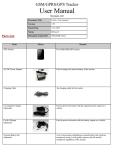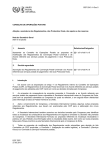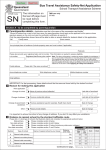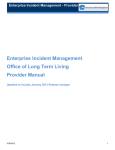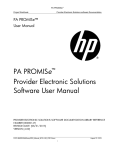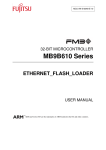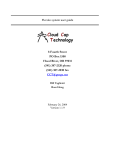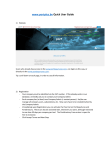Download HCSIS Project Update
Transcript
DECEMBER 2013 HCSIS Project Update Additional Resources ONLINE HELP Remember that HCSIS Online Help is updated with each release and is a valuable HCSIS tool. Help is located in the upper-right corner of each HCSIS screen. What’s in this Monthly Update? Here are the highlights of this month’s update: LMS Updates HCSIS Tips and Reminders Remember the Newsletter is for YOU! LEARNING MANAGEMENT SYSTEM (LMS) This monthly newsletter is to bring you up to date on the latest in HCSIS. You’re always welcome anytime to let us know of any topics you’d like to see the newsletter cover. Email the HCSIS Help Desk ([email protected]) with HCSIS Monthly Update in the subject line. And if you have any comments or suggestions to improve this newsletter, please send an e-mail to [email protected]. Thank you! Training resources that provide additional detail about system enhancements are located on the HCSIS Learning Management System (LMS) and can be accessed by clicking the LMS link on the Welcome to HCSIS screen. HCSIS Help Desk Call: 1-866-444-1264 E-mail: [email protected] Hours: Monday – Friday Table of Contents HCSIS Announcements ....................................................................................... 2 HCSIS Help Desk Holiday .............................................................................................2 LMS Updates ........................................................................................................ 2 HCSIS Tips and Reminders................................................................................. 3 HCSIS Tip of the Month: Don’t Use Browser Back Button .............................................3 Internet Explorer 10 HCSIS Compatibility Issue ............................................................3 Reminder to BP Admins: Deactivate past employees ...................................................3 HCSIS Password Reset Process...................................................................................3 ISP Reviewer Role Update for Providers in Infant/Toddler programs ............................4 Harry M Changes Implemented for ODP .......................................................................5 Individual Support Plans (ISP) Missing Services ...........................................................5 from 7:45 AM to 5:00 PM December 2013 Page 1 HCSIS Project Update HCSIS Announcements HCSIS Help Desk Holiday Just a friendly reminder that the HCSIS Help Desk will be closed on December 25, 2013 and January 1, 2014, in observance of the holidays. Have a wonderful holiday season! The HCSIS Help Desk will also be closed on January 20, 2014, in observance of Martin Luther King, Jr. Day. LMS Updates To see new courseware or take advantage of the other resources available on LMS, click this link now: www.humanservices-r.state.pa.us/HCSISLMS/pgm/asp/learning/default.asp and log in. Program Office Course Name ODP SC100I Supports Coordination – Enhanced Communications Job Aid – V.1 – 12/14/13 ODP SC100I Supports Coordination – Annotated ISP – V.2 – 12/14/13 OCYF OCYF: Incident Management – OCYF Incident Management Reports Guide 12/14/2013 ODP ALL USERS: HCSIS Reports Guides – HCSIS ODP Reports Guide - v7.0 - 20131214 ODP ODP: SC100I Supports Coordination – ISP Character Count - V.2- 20131214 ODP ODP: SC100I Supports Coordination – HCSIS_ODP_SC_07_v9.0_20131214 OLTL OLTL: Individual and Plan Guidebook – OLTL Individual and Plan Guidebook v3 12/14/2013 OMHSAS OMHSAS: CCRI Batch File Interface – CCRI Batch File Clearance Tip Sheet - v2.0 – 12/14/13 OMHSAS OMHSAS: CCRI Batch File Interface – CCRI Batch File Layout - v2.0 – 12/14/13 OMHSAS OMHSAS: CCRI Batch File Interface – CCRI Batch File Tip Sheet - v2.0 – 12/14/13 OMHSAS OMHSAS: CCRI Batch File Interface – CCRI Batch File Validation Messages – v2.0 – 12/14/13 OMHSAS OMHSAS: CCRI Batch File Interface – CCRI MHX Reconciliation Report Layout - v1.0 – 12/14/13 OMHSAS OMHSAS: CCRI Batch File Interface – CCRI Reconciliation File Tip Sheet - v1.0 – 12/14/13 Don’t have or remember your LMS Login ID and Password? Contact your Business Partner Administrator (your “BP Admin”). Contact your BP Admin if you need additional LMS roles as well. December 2013 Page 2 HCSIS Project Update HCSIS Tips and Reminders HCSIS Tip of the Month: Don’t Use Browser Back Button As a rule of thumb, it is best not to use your internet browser’s back button when working in HCSIS. In fact, most screens in HCSIS include navigation tools. Using the browser’s back button may cause you to create duplicated records, lose unsaved items, or be redirected incorrectly. Instead of using the browser’s back button, users should use either HCSIS's menu or navigation buttons/path to view screens/records they have previously accessed. Internet Explorer 10 HCSIS Compatibility Issue Users have reported issues within HCSIS after upgrading their Internet Explorer (IE) to version 10. HCSIS’s compatibility with IE 10 has not yet been tested. If users are experiencing issues in IE 10, the HCSIS Help Desk suggests users discuss the following options with their IT department: rolling back to an earlier version of IE such as 9, 8 or 7, or using Firefox as their browser. HCSIS has been tested to confirm compatibility with these browsers. Reminder to BP Admins: Deactivate past employees BP Admins are reminded that when an individual leaves the company’s employment, the individual’s user ID needs to be deactivated in the system. HCSIS Password Reset Process You may not realize it, but resetting your password is a quick and simple process! In fact, all HCSIS users are able to reset their own passwords. The first thing to do is click “Forgot Password” option listed on the login screen (see image).This option will have you answer the security questions you set up when you first set up your HCS IS account. Remember that the security answers are case-sensitive. Once the questions are answered correctly, the system will prompt you to complete the remaining steps to reset your password. If you do not remember the answers to your security questions, you need to contact your Business Partner Administrator (BP Admin). All BP Admins have the ability to reset users’ passwords. December 2013 Page 3 HCSIS Project Update PELICAN EI March Release – ISP Reviewer Role Update for Providers in Infant/Toddler programs This notice is to inform infant/toddler BP Administrators, EI Coordinators, SC Supervisors, Provider Administrators, and provider users with the ISP Reviewer role that a role change will be occurring as part of the March Release scheduled for 03/15/2014. As a part of the release, the ISP Reviewer role (PW-HCSIS-ProviderISPReviewer) will be removed from Identity Manager. Provider users who require secure access to the evaluation report and plan documents will need to be assigned the Provider Contributor role (PW-HCSIS-ProvrCntrbEI) to better align with the PELICAN EI designed security. In order to prepare for this role change, the ISP Reviewer role will be removed from Identity Manager and HCSIS entirely so that it can no longer be assigned to users. If provider users do not already have the Provider Contributor role (PW-HCSIS-ProvrCntrbEI) assigned to their user ID, it should be added allowing continued secure access to the evaluation report and plan documents. It should be noted that although the Provider Contributor role is capable of executing the same document updates as the ISP Reviewer role, documents must first be assigned to the Provider Contributor user through Document Assignment. The document assignment process is described in the LMS under PELICAN EI IT: Process Guides (Document Assignment Process Guide). ACTION NEEDED! Attention BP Administrators: Prior to the March Release (03/15/14), BP Administrators will need to update all current user ID's who had previously been assigned the ISP Reviewer role by adding the Provider Contributor role (PW-HCSIS-ProvrCntrbEI). This activity should begin immediately! The Provider Contributor role shall also be used for any user IDs created in the future. Attention all users with the ISP Reviewer role: Please reach out to your respective BP Administrators in order to be given the Provider Contributor role in order to maintain the same level of system access. Secondly, contact the infant/toddler, preschool, provider administrator or provider lead assigned to the child's record you wish to access so that Document Assignment can be performed. Attention all users with both the ISP Reviewer role and the Provider Contributor role: While it is not necessary for you to request any new roles from your BP Admin, the following should be noted. If you aren't already doing so, in order to review the evaluation report and plan, documents must first be assigned to the Provider Contributor user through Document Assignment. Contact the infant/toddler SC and your agency Provider Admin to ensure that Document Assignment is performed. More information regarding this can be found on the LMS for infant/toddler and preschool, respectively: PELICAN EI IT: Provider Materials Download - Document Assignment Process Guide 3/1/11 PELICAN EI PS: System User Reference Materials Download - Document Assignment User Manual 01/24/11 December 2013 Page 4 HCSIS Project Update Harry M Changes Implemented for ODP The lawsuit Harry M., et al v. Pennsylvania Department of Public Welfare (DPW) was filed by the Plaintiff claiming that the Department was not providing services under the Americans with Disabilities Act, Section 504 of the Rehabilitation Act of 1973, and Title XIX of the Social Security Act in its Consolidated Waiver. The Plaintiff claimed that the Department did not provide services that would allow an individual who is deaf to effectively communicate with others. As part of the Harry M., et all v. Pennsylvania Department of Public Welfare settlement, it was agreed that DPW would add mandatory data fields to the Home and Community-Based Services Information System (HCSIS) and make changes to the fee schedule and residential rates. To facilitate this change, Enhanced Communication Service indicators have been added to HCSIS. Changes related to enhanced communication services were be applied in HCSIS with Release 7.4 on December 14, 2013. These changes affect screens utilized by Support Coordinators (SCs) and Administrative Entities (AEs). Job aids and other training materials have been added to the Learning Management System (LMS) in conjunction with the December release. SCs and AEs are encouraged to review LMS documentation. Individual Support Plans (ISP) Missing Services Currently, there is an issue in HCSIS with the Individual Support Plans (ISPs). When a Supports Coordinator (SC) creates a critical revision, some services may disappear from the Service Details screen although they still exist in the HCSIS database. The technical team is aware of this issue and is in the process of researching the cause and implementing a long term solution. When a SC encounters a missing service, they must take the following actions: 1) Do Not add the missing service to the ISP. 2) Confirm that the service is missing by comparing the critical revision to the last approved version of the plan. You can also conveniently compare the 2 plans by pulling up the Printable Plan via the History screen. 3) Contact the HCSIS Help Desk (HD) at 1-866-444-1264. Have the following information ready: a) User ID b) Consumer Name c) ISP Plan Year d) Missing Service Details (Provider Name, Service and Dates of Service) 4) The HD will create an incident to restore the missing service. 5) The SC can continue to update the ISP as needed and submit it for approval. The service still exists and claims will continue to process against it, it just cannot be seen in HCSIS. 6) When the incident is resolved (the service is restored), the HD will notify the SC. Re-adding the service to the ISP will cause a duplication of the service and will interrupt the billing process. If the impacted service is waiver supports coordination, the duplicate service can cause TSM claims for your entity not to process correctly. The SC should never re-add the service. Note that the HCSIS team is also proactively running back-end fixes for these services to lessen the impact on both, you, the SC and on claims processing and TSM. December 2013 Page 5