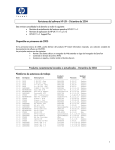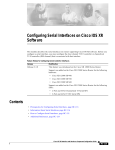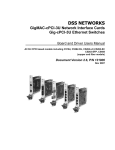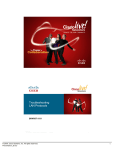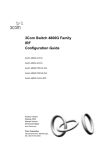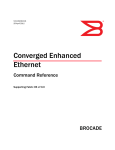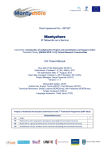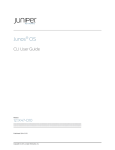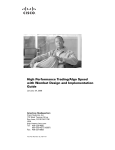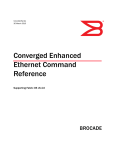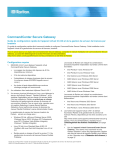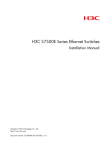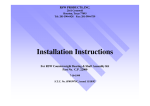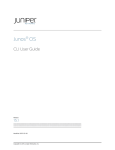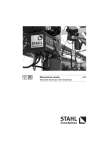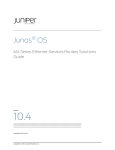Download Troubleshooting the Fast Ethernet and Gigabit Ethernet SPAs
Transcript
CH A P T E R 11 Troubleshooting the Fast Ethernet and Gigabit Ethernet SPAs This chapter describes techniques that you can use to troubleshoot the operation of your Fast Ethernet or Gigabit Ethernet SPAs. It includes the following sections: • General Troubleshooting Information, page 11-1 • Performing Basic Interface Troubleshooting, page 11-2 • Understanding SPA Automatic Recovery, page 11-6 • Configuring the Interface for Internal and External Loopback, page 11-7 • Using the Cisco IOS Event Tracer to Troubleshoot Problems, page 11-8 • Preparing for Online Insertion and Removal of a SPA, page 11-9 The first section provides information about basic interface troubleshooting. If you are having a problem with your SPA, use the steps in the “Performing Basic Interface Troubleshooting” section on page 11-2 to begin your investigation of a possible interface configuration problem. To perform more advanced troubleshooting, see the other sections in this chapter. General Troubleshooting Information This section describes general information for troubleshooting SIPs and SPAs. It includes the following sections: • Using Debug Commands, page 11-1 • Using show Commands, page 11-2 Using Debug Commands Along with the other debug commands supported on the Catalyst 6500 Series switch, you can obtain specific debug information for SPAs on the Catalyst 6500 Series switch using the debug hw-module subslot privileged exec command. The debug hw-module subslot command is intended for use by Cisco Systems technical support personnel. For more information about the debug hw-module subslot command and other debug commands, see the Cisco IOS Debug Command Reference, Release 12.2. Catalyst 6500 Series Switch SIP, SSC, and SPA Software Configuration Guide OL-8655-04 11-1 Chapter 11 Troubleshooting the Fast Ethernet and Gigabit Ethernet SPAs Performing Basic Interface Troubleshooting Caution Because the debugging output is assigned high priority in the CPU process, it can cause the system to become unusable. For this reason, use debug commands only to troubleshoot specific problems or during troubleshooting sessions with Cisco technical support staff. Moreover, it is best to use debug commands during periods of lower network traffic and fewer users. Debugging during these periods decreases the possibility that increased debug command processing overhead will affect system use. For more information about other commands that can be used on a Catalyst 6500 Series switch, refer to the Catalyst 6500 Series Cisco IOS Command Reference, 12.2SX. Using show Commands There are several show commands that you can use to monitor and troubleshoot the SIPs and SPAs on the Catalyst 6500 Series switch. This chapter describes using the show interfaces command to perform troubleshooting of your SPA. Also see Chapter 10, “Configuring the Fast Ethernet and Gigabit Ethernet SPAs” for additional information about these show commands. Performing Basic Interface Troubleshooting You can perform most of the basic interface troubleshooting using the show interfaces gigabitethernet or show interfaces tengigabitethernet command and examining several areas of the output to determine how the interface is operating. The following example shows output from both the show interfaces gigabitethernet and show interfaces tengigabitethernet commands with some of the significant areas of the output to observe shown in bold: Router# show interfaces gigabitethernet 2/0/1 GigabitEthernet2/0/1 is down, line protocol is down Hardware is GigEther SPA, address is 000a.f330.2e40 (bia 000a.f330.2e40) Internet address is 2.2.2.1/24 MTU 1500 bytes, BW 1000000 Kbit, DLY 10 usec, reliability 255/255, txload 1/255, rxload 1/255 Encapsulation ARPA, loopback not set Keepalive not supported Full-duplex, 1000Mb/s, link type is force-up, media type is SX output flow-control is on, input flow-control is on ARP type: ARPA, ARP Timeout 04:00:00 Last input 03:18:49, output 03:18:44, output hang never Last clearing of "show interface" counters never Input queue: 0/75/0/0 (size/max/drops/flushes); Total output drops: 0 Queueing strategy: fifo Output queue: 0/40 (size/max) 5 minute input rate 0 bits/sec, 0 packets/sec 5 minute output rate 0 bits/sec, 0 packets/sec 1703 packets input, 638959 bytes, 0 no buffer Received 23 broadcasts (0 IP multicasts) 0 runts, 0 giants, 0 throttles 0 input errors, 0 CRC, 0 frame, 0 overrun, 0 ignored 0 watchdog, 1670 multicast, 0 pause input 1715 packets output, 656528 bytes, 0 underruns 0 output errors, 0 collisions, 4 interface resets 0 babbles, 0 late collision, 0 deferred 0 lost carrier, 0 no carrier, 0 pause output Catalyst 6500 Series Switch SIP, SSC, and SPA Software Configuration Guide 11-2 OL-8655-04 Chapter 11 Troubleshooting the Fast Ethernet and Gigabit Ethernet SPAs Performing Basic Interface Troubleshooting 0 output buffer failures, 0 output buffers swapped out Router# show interfaces tengigabitethernet7/0/0 TenGigabitEthernet7/0/0 is up, line protocol is up (connected) Hardware is TenGigEther SPA, address is 0000.0c00.0102 (bia 000f.342f.c340) Internet address is 15.1.1.2/24 MTU 1500 bytes, BW 10000000 Kbit, DLY 10 usec, reliability 255/255, txload 1/255, rxload 1/255 Encapsulation ARPA, loopback not set Keepalive not supported Full-duplex, 10Gb/s input flow-control is on, output flow-control is on ARP type: ARPA, ARP Timeout 04:00:00 Last input never, output 00:00:10, output hang never Last clearing of "show interface" counters 20:24:30 Input queue: 0/75/0/0 (size/max/drops/flushes); Total output drops: 0 Queueing strategy: fifo Output queue: 0/40 (size/max) 5 minute input rate 0 bits/sec, 0 packets/sec 5 minute output rate 0 bits/sec, 0 packets/sec L2 Switched: ucast: 0 pkt, 0 bytes - mcast: 0 pkt, 0 bytes L3 in Switched: ucast: 0 pkt, 0 bytes - mcast: 0 pkt, 0 bytes mcast L3 out Switched: ucast: 0 pkt, 0 bytes mcast: 0 pkt, 0 bytes 237450882 packets input, 15340005588 bytes, 0 no buffer Received 25 broadcasts (0 IP multicasts) 0 runts, 0 giants, 0 throttles 0 input errors, 0 CRC, 0 frame, 0 overrun, 0 ignored 0 watchdog, 0 multicast, 0 pause input 0 input packets with dribble condition detected 1676 packets output, 198290 bytes, 0 underruns 0 output errors, 0 collisions, 4 interface resets 0 babbles, 0 late collision, 0 deferred 0 lost carrier, 0 no carrier, 0 PAUSE output 0 output buffer failures, 0 output buffers swapped out To verify that your interface is operating properly, perform the task in Table 11-1, Table 11-1 Step 1 Step 2 Basic Interface Troubleshooting Steps Action Example From global configuration mode, enter the show interfaces gigabitethernet or the show interfaces tengigabitethernet command. Router# show interfaces gigabitethernet 2/0/1 Verify that the interface is up. Router# show interfaces gigabitethernet 2/0/1 GigabitEthernet2/0/1 is up, line protocol is up Router# show interfaces tengigabitethernet7/0/0 Router# show interfaces tengigabitethernet7/0/0 TenGigabitEthernet7/0/0 is up, line protocol is up (connected) Step 3 Verify that the line protocol is up. Router# show interfaces gigabitethernet 2/0/1 GigabitEthernet2/0/1 is up, line protocol is up Router# show interfaces tengigabitethernet7/0/0 TenGigabitEthernet7/0/0 is up, line protocol is up (connected) Catalyst 6500 Series Switch SIP, SSC, and SPA Software Configuration Guide OL-8655-04 11-3 Chapter 11 Troubleshooting the Fast Ethernet and Gigabit Ethernet SPAs Performing Basic Interface Troubleshooting Table 11-1 Step 4 Basic Interface Troubleshooting Steps Action Example Verify that the interface duplex mode matches the remote interface configuration. The following example shows that the local interface is currently operating in full-duplex mode: Router# show interfaces gigabitethernet 2/0/1 [text omitted] Keepalive not supported Full-duplex, 1000Mb/s, link type is force-up, media type is SX Router# show interfaces tengigabitethernet7/0/0 [text omitted] Keepalive not supported Full-duplex, 10Gb/s Step 5 Verify that the interface speed matches the speed on the remote interface. The following example shows that the local interface is currently operating at 100Mbps (GigabitEthernet) or 10 Gbps (Ten GigabitEthernet): Router# show interfaces gigabitethernet 2/0/1 . . . Keepalive not supported Full-duplex, 1000Mb/s, link type is force-up, media type is SX . . Router# show interfaces tengigabitethernet7/0/0 [text omitted] Full-duplex, 10Gb/s Step 6 Observe the output hang status on the interface. Step 7 Observe the CRC counter. Step 8 Observe the late collision counter. 0 output errors, 0 collisions, 4 interface resets 0 babbles, 0 late collision, 0 deferred Step 9 Observe the carrier signal counters. 0 lost carrier, 0 no carrier, 0 pause output 0 output buffer failures, 0 output buffers swapped out ARP type: ARPA, ARP Timeout 04:00:00 Last input 03:18:49, output 03:18:44, output hang never Router# show interfaces gigabitethernet 2/0/1 For more information about the verification steps in and possible responses to correct detected problems, see the following sections: • Verifying the Interface is Up, page 11-5 • Verifying the Line Protocol is Up, page 11-5 • Verifying Output Hang Status, page 11-5 • Verifying the CRC Counter, page 11-5 • Verifying Late Collisions, page 11-6 • Verifying the Carrier Signal, page 11-6 Catalyst 6500 Series Switch SIP, SSC, and SPA Software Configuration Guide 11-4 OL-8655-04 Chapter 11 Troubleshooting the Fast Ethernet and Gigabit Ethernet SPAs Performing Basic Interface Troubleshooting Verifying the Interface is Up In the output from the show interfaces gigabitethernet or show interfaces tengigabitethernet command, verify that the interface is up. If the interface is down, perform the following corrective actions: • If the interface is administratively down, use the no shutdown interface configuration command to enable the interface. • Be sure that the cable is fully connected. • Verify that the cable is not bent or damaged. If the cable is bent or damaged, the signal will be degraded. • Verify that a hardware failure has not occurred. Observe the LEDs to confirm the failure. See the other troubleshooting sections of this chapter, and refer to the Cisco 7600 Series Router SIP, SSC, and SPA Hardware Installation Guide. If the hardware has failed, replace the SPA as necessary. Verifying the Line Protocol is Up In the output from the show interfaces gigabitethernet or show interfaces tengigabitethernet command, verify that the line protocol is up. If the line protocol is down, the line protocol software processes have determined that the line is unusable. Perform the following corrective actions: • Swap the cable. • Check the local and remote interface for misconfiguration. • Verify that a hardware failure has not occurred. Observe the LEDs to confirm the failure. See the other troubleshooting sections of this chapter, and refer to the Cisco 7600 Series Router SIP, SSC, and SPA Hardware Installation Guide. If the hardware has failed, replace the SPA as necessary. Verifying Output Hang Status In the output from the show interfaces gigabitethernet or show interfaces tengigabitethernet command, observe the value of the output hang field. The output hang provides the number of hours, minutes, and seconds since the last reset caused by a lengthy transmission. When the number of hours the field exceeds 24 hours, the number of days and hours is shown. If the field overflows, asterisks are printed. The field shows a value of never if no output suspensions have occurred. Verifying the CRC Counter In the output from the show interfaces gigabitethernet or show interfaces tengigabitethernet command, observe the value of the CRC counter. Excessive noise will cause high CRC errors accompanied by a low number of collisions. Perform the following corrective actions if you encounter high CRC errors: • Check the cables for damage. • Verify that the correct cables are being used for the SPA interface. Catalyst 6500 Series Switch SIP, SSC, and SPA Software Configuration Guide OL-8655-04 11-5 Chapter 11 Troubleshooting the Fast Ethernet and Gigabit Ethernet SPAs Understanding SPA Automatic Recovery Verifying Late Collisions In the output from the show interfaces gigabitethernet or show interfaces tengigabitethernet command, observe the value of the late collision counter. Perform the following corrective actions if you encounter late collisions on the interface: • Verify that the duplex mode on the local and remote interface match. Late collisions occur when there is a duplex mode mismatch. • Verify the length of the Ethernet cables. Late collisions result from cables that are too long. Verifying the Carrier Signal In the output from the show interfaces gigabitethernet or show interfaces tengigabitethernet command, observe the value of the carrier signal counters. The lost carrier counter shows the number of times that the carrier was lost during transmission. The no carrier counter shows the number of times that the carrier was not present during transmission. Carrier signal resets can occur when an interface is in loopback mode or shut down. Perform the following corrective actions if you observe the carrier signal counter incrementing outside of these conditions: • Check the interface for a malfunction. • Check for a cable problem. Understanding SPA Automatic Recovery When the Gigabit Ethernet SPAs encounter thresholds for certain types of errors and identifies a fatal error, the SPA initiates an automatic recovery process. You do not need to take any action unless the error counters reach a certain threshold, and multiple attempts for automatic recovery by the SPA fail. The GigabitEthernet SPAs might perform automatic recovery for the following types of errors: • SPI4 TX/RX out of frame • SPI4 TX train valid • SPI4 TX DIP4 • SPI4 RX DIP2 When Automatic Recovery Occurs If the SPI4 errors occur more than 25 times within 10 milliseconds, the SPA automatically deactivates and reactivates itself. Error messages are logged on the console indicating the source of the error and the status of the recovery. Catalyst 6500 Series Switch SIP, SSC, and SPA Software Configuration Guide 11-6 OL-8655-04 Chapter 11 Troubleshooting the Fast Ethernet and Gigabit Ethernet SPAs Configuring the Interface for Internal and External Loopback If Automatic Recovery Fails If the SPA attempts automatic recovery more than five times in an hour, then the SPA deactivates itself and remains deactivated. To troubleshoot automatic recovery failure for a SPA, perform the following steps: Step 1 Use the show hw-module subslot slot/subslot oir command to verify the status of the SPA. The status is shown as failed if the SPA has been powered off due to five consecutive failures. Step 2 If you verify that automatic recovery has failed, perform OIR of the SPA. For information about performing an OIR, see the “Preparing for Online Insertion and Removal of a SPA” section on page 11-9. Step 3 If reseating the SPA after OIR does not resolve the problem, replace the SPA hardware. Configuring the Interface for Internal and External Loopback Loopback support is useful for testing the interface without connectivity to the network, or for diagnosing equipment malfunctions between the interface and a device. The Gigabit Ethernet SPAs support both an internal and an external loopback mode. The external loopback mode requires the use of a loopback cable and implements a loopback through the transceiver on the SPA. You can also configure an internal loopback without the use of a loopback cable that implements a loopback at the PHY device internally on a Gigabit Ethernet interface port, or at the MAC device internally on a Gigabit Ethernet interface port. By default, loopback is disabled. Configuring the Interface for Internal Loopback Different Gigabit Ethernet interfaces use different loopback commands. To enable internal loopback at the PHY device for an interface on a SPA, perform one of these tasks beginning in interface configuration mode: Command Purpose Router(config-if)# loopback Enables an interface for internal loopback on the Gigabit Ethernet SPA. Router(config-if)# loopback internal Enables an interface for internal loopback on the Gigabit Ethernet SPA. Catalyst 6500 Series Switch SIP, SSC, and SPA Software Configuration Guide OL-8655-04 11-7 Chapter 11 Troubleshooting the Fast Ethernet and Gigabit Ethernet SPAs Using the Cisco IOS Event Tracer to Troubleshoot Problems Configuring the Interface for External Loopback Before beginning external loopback testing, remember that the external loopback mode requires the use of a loopback cable. To enable external loopback, use the following command beginning in interface configuration mode: Command Purpose Router(config-if)# loopback external Enables an interface for external loopback on the Gigabit Ethernet SPA. Verifying Loopback Status To verify whether loopback is enabled on an interface port on a SPA, use the show interfaces gigabitethernet or show interfaces tengigabitethernet privileged EXEC command and observe the value shown in the loopback field. The following example shows that loopback is disabled for interface port 0 (the first port) on the SPA installed in the top (0) subslot of the SIP that is located in slot 3 of the Catalyst 6500 Series switch: Router# show interfaces gigabitethernet 3/0/0 GigabitEthernet3/0/0 is up, line protocol is up Hardware is GigMac 1 Port 10 GigabitEthernet, address is 0008.7db3.8dfe (bia ) Internet address is 10.0.0.2/24 MTU 1500 bytes, BW 10000000 Kbit, DLY 10 usec, rely 255/255, load 1/255 Encapsulation ARPA, loopback not set . . . Router# show interfaces tengigabitethernet7/0/0 TenGigabitEthernet7/0/0 is up, line protocol is up (connected) Hardware is TenGigEther SPA, address is 0000.0c00.0102 (bia 000f.342f.c340) Internet address is 15.1.1.2/24 MTU 1500 bytes, BW 10000000 Kbit, DLY 10 usec, reliability 255/255, txload 1/255, rxload 1/255 Encapsulation ARPA, loopback not set Using the Cisco IOS Event Tracer to Troubleshoot Problems Note This feature is intended for use as a software diagnostic tool and should be configured only under the direction of a Cisco Technical Assistance Center (TAC) representative. The Event Tracer feature provides a binary trace facility for troubleshooting Cisco IOS software. This feature gives Cisco service representatives additional insight into the operation of the Cisco IOS software and can be useful in helping to diagnose problems in the unlikely event of an operating system malfunction or, in the case of redundant systems, Route Processor switchover. Event tracing works by reading informational messages from specific Cisco IOS software subsystem components that have been preprogrammed to work with event tracing, and by logging messages from those components into system memory. Trace messages stored in memory can be displayed on the screen or saved to a file for later analysis. Catalyst 6500 Series Switch SIP, SSC, and SPA Software Configuration Guide 11-8 OL-8655-04 Chapter 11 Troubleshooting the Fast Ethernet and Gigabit Ethernet SPAs Preparing for Online Insertion and Removal of a SPA The SPAs currently support the “spa” component to trace SPA OIR-related events. For more information about using the Event Tracer feature, refer to the following URL: http://www.cisco.com/en/US/docs/ios/netmgmt/configuration/guide/nm_event_tracer_ps6441_TSD_Pr oducts_Configuration_Guide_Chapter.html Preparing for Online Insertion and Removal of a SPA The Catalyst 6500 Series switch supports online insertion and removal (OIR) of the SIP, in addition to each of the SPAs. Therefore, you can remove a SIP with its SPAs still intact, or you can remove a SPA independently from the SIP, leaving the SIP installed in the switch. This means that a SIP can remain installed in the switch with one SPA remaining active, while you remove another SPA from one of the SIP subslots. If you are not planning to immediately replace a SPA into the SIP, then be sure to install a blank filler plate in the subslot. The SIP should always be fully installed with either functional SPAs or blank filler plates. For more information about activating and deactivating SPAs in preparation for OIR, see the “Preparing for Online Insertion and Removal of SIPs and SPAs” topic in the “Troubleshooting a SIP” chapter in this guide. Catalyst 6500 Series Switch SIP, SSC, and SPA Software Configuration Guide OL-8655-04 11-9 Chapter 11 Troubleshooting the Fast Ethernet and Gigabit Ethernet SPAs Preparing for Online Insertion and Removal of a SPA Catalyst 6500 Series Switch SIP, SSC, and SPA Software Configuration Guide 11-10 OL-8655-04