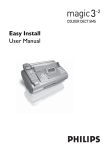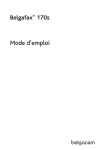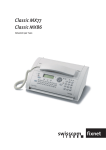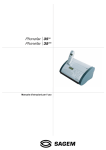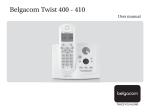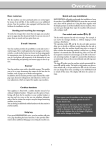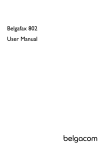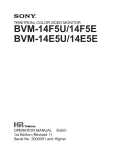Download User manual - Help and support
Transcript
Belgafax™ 170ts User manual Description of the machine 9 11 12 10 13 1 Mains cable with power plug 8 Document guide 2 Document feeder and paper tray cover 9 Printer roller 3 Paper tray 10 Scanner lid 4 Document holder 11 Holder for «Plug’n’Print» card 5 Paper feed flap 12 Front ink film compartment 6 Operation panel 13 Rear ink film compartment 7 Telephone handset Display symbols f / F indicates whether you are sending or copying with a higher picture quality or with grey tones. If neither of the two symbols is visible, the standard resolution is selected. h appears when faxes are stored in memory. áéíó indicates ink film consumption. I appears when you receive another call while using the device or you receive a call in your absence (not available in all countries). W appears only if there are new SMS messages in the memory (only for devices with SMS functionality). b shows that the built-in answering machine is switched on. $ faxes as well as phone calls are received completely silent. S/M/U three symbols on the display indicate the current settings.. Controls RES to select a higher resolution when copying or sending (for text and graphics – FINE, for photographs – PHOTO) w press twice briefly: to print operating instructions for the most important functions; press and hold (for two seconds): to start the automatic installation of your fax machine / printout of Easy Install U to select different operation modes. Press briefly: choose between S and M; press and hold (two seconds): operating mode U on/off v if the red lamp flashes, please read the message on the display C to delete M to call up functions OK to confirm entries u to select options / to move the cursor on the display SMS flashes if there are new SMS messages in the memory. For reading, printing and sending SMS messages n press briefly: to select a phone number quickly; press and hold (two seconds): to store a telephone number a press briefly: to call up a name entry; press and hold (two seconds): to store a telephone number L press briefly: to repeat the last five numbers you have dialled; press and hold (two seconds): to browse the list of callers R press briefly: for special functions, e. g. for the use with a private branch exchange; press and hold (two seconds): to insert a dialling pause between two figures l for dialling without lifting the handset and for hands-free operation STOP to stop procedures / to eject documents START/COPY to start the fax transmission or to make copies ON/OFF to activate / deactivate answering machine REC press briefly: to record an internal memo; press and hold (two seconds): to record a new outgoing message PLAY to play back messages. The key flashes when new messages and memos have been recorded Contents Contents Installation ...............................6 Packaging...............................................................6 Connection............................................................6 Ink film ..................................................................7 Loading paper.......................................................8 Removing paper ...................................................9 Additional devices................................................9 Easy Install ...........................................................10 Private branch exchange ....................................10 Basic Settings..........................11 Display language..................................................11 Help function.......................................................11 Time and date ......................................................11 Your number........................................................11 Your name ............................................................11 Correction ............................................................12 Ring signal type ...................................................12 Volume..................................................................12 Fax switch ...............................13 Timer U ..............................................................13 Set SM mode....................................................13 Special settings.....................................................13 External answering machine .............................14 Telephone................................16 Making a call ........................................................16 Redial L ...........................................................16 Short dial n ...............................................16 Telephone book a ....................................16 List of numbers...................................................17 Group....................................................................17 Hands-free operation l ...................................17 Calling line identification ..................................17 Fax & Copy..............................19 Feeding documents in ........................................19 Télécopier.............................................................19 Fax reception .......................................................19 Broadcast..............................................................20 Image quality........................................................20 4 Contrast ................................................................20 Transmission and error reports ........................21 Transmission speed.............................................21 Size compression.................................................21 Fax journal ...........................................................21 Polled reception...................................................21 Send later ..............................................................22 Copy ......................................................................22 SMS W ...................................24 SMS settings.........................................................24 Disable SMS printing..........................................24 Reading SMS messages.......................................24 Sending SMS messages.......................................25 Printing SMS messages ......................................25 Deleting SMS messages......................................25 Other SMS functions..........................................26 Disable SMS reception .......................................26 Answering machine b ........27 Switching on and off ..........................................27 Recording a message...........................................27 Duration of recording........................................27 Listening to messages.........................................27 Play back volume.................................................27 Deleting messages...............................................27 Forwarding messages..........................................28 Recording a conversation...................................28 VIP code...............................................................28 Memo....................................................................28 Remote control....................................................29 Hints and Tips .........................30 Paper jam..............................................................30 Document jam.....................................................30 Easylink.................................................................31 Service code .........................................................31 Care .......................................................................32 Troubleshooting ..................................................32 Appendix .................................35 Functions..............................................................35 Technical data ......................................................36 Guarantee .............................................................36 Index .....................................................................38 If you would like to use a cordless phone, there should be a distance of at least 15 cm in between the fax machine and the base station, otherwise you may hear acoustic interference in your handset. Please read all warning notices and instructions and follow them precisely. Ensure safe cable laying (danger of stumbling, damage to the cable or the fax machine). The fax machine must stand securely on a smooth, flat, horizontal surface (no soft surface such as carpets etc.). Any fall can cause severe damage to the fax machine and/or injury to people, especially small children. Disconnect the fax machine from the mains and telephone line before cleaning the surface of the machine. Because the document exit is at the front of the machine, this area should be kept unobstructed. Never use liquid or gaseous cleaning agents (sprays, scouring agents, polishes etc.). Do not allow any liquid to enter the fax machine. Otherwise there is a risk of electric shock or other injury to people and severe damage to the fax machine. If any liquid does enter the fax machine, immediately remove the power plug and have the fax machine professionally inspected. If the display breaks, a mildly corrosive liquid may leak out. Avoid contact with skin and eyes. Avoid exposure to direct sunlight (the cartridge is heat-sensitive) and close proximity with heaters, radios and TV sets, air conditioning vents, dust, water and chemicals is not advised. Make sure that air circulates freely around the fax machine. Do not operate the fax machine in closed boxes, cupboards, cabinets etc. Never cover the fax machine (tablecloths, paper, folders etc.). Do not place the fax machine on beds, tablecloths, cushions, sofas, carpets or other soft underlays due to the danger of overheating and subsequent fire. Never connect the telephone in damp rooms unless the wall sockets are specially designed for humid conditions. Never touch the power plug, connection to the mains or telephone socket with wet hands. Never touch uninsulated telephone or power cables with damaged insulation, unless the telephone cable is disconnected from the telephone line and/or the power cable is disconnected from the power line. In case of any damage caused to the housing of your fax machine in particular to power cables please remove the mains plug and call your service repair centre. The housing of your fax machine may only be opened by authorised service personnel. Your fax machine has been tested in conformity with standards EN 60950 and IEC 60950 respectively, and may only be operated with telephone systems and power equipment which meet these standards. Never expose your fax machine to rain or any other form of moisture, in order to prevent the risk of electric shock or fire. In a thunderstorm, disconnect the fax machine from both the mains and the telephone line. If you are unable to disconnect the fax machine, do not use it and do not telephone due to the danger of lightning strike and/or damage to the device. Neither telephone nor fax will operate during power failure. Your fax machine was built for exclusive use in the country of purchase. It complies with the local network specifications. Safety Instructions Safety Instructions Place the fax machine on a flat surface and ensure a minimum clearance of 10 cm between the fax machine and other machines and objects. 5 Installation Installation Connection Packaging The following items are included in the packaging:: 1 user manuel 2 installation guide Telephone socket Connect the telephone cable to the fax machine by inserting it in the socket identified with LINE. Next connect the telephone plug to the line socket on the wall. 3 document holder 4 paper tray 5 handset 6 spiral cable for handset 7 fax machine 8 mains cable with plug 9 telephone cable 10 telephone plug Handset 2 4 1 3 Insert one end of the spiral cable into the socket of the telephone handset and the other end into the socket identified with a handset on the side of the unit. 5 6 7 9 8 10 6 Power supply You cannot receive or copy documents unless an ink film is loaded in the fax machine. The machine is therefore supplied complete with a free ink film for a few trial pages. The symbols áéíó indicate how much ink film has already been used. The consumption and print setting are stored on the supplied «Plug’n’Print» card. A new «Plug’n’Print» card therefore has to be inserted with each new ink film. The settings were made at the factory for the initial free ink film. Only this one therefore will work without a «Plug’n’Print» card. If this is missing or if it is not replaced the message CHANGE CARD appears on the display. If the ink film is finished or if there is no ink film in the fax machine, the red display lamp flashes, and the following message appears: REFILL INKFILM. 1 Before loading a new ink film you must remove the paper from the paper feed mechanism! Also follow the instructions on your ink film packaging! 2 Remove both ink film rolls. They cannot be reused.. 3 Remove the old «Plug’n’Print» card from the slot to the left of the ink film compartment (only the initial free ink film does not have a «Plug’n’Print» card). 2 Open the fax machine by lifting the operating panel in the middle until it clicks in place. Installation Ink film Loading the ink film 1 Carefully remove the rubber rings from the new ink film. Take care not to damage the ink film. v Ink films are available in our Téléboutiques. Removing the ink film 1 Lift the rear ink film roll holding both sides with your index fingers upwards, in order to remove it out of its seat and place it next to the front ink film roll. 2 Lay the large roll in the grooves provided in the rear ink film compartment. The blue toothed wheel must be on the right-hand side. 7 Installation 3 Now take the small roll and lay it in the front ink film compartment. Make sure that the blue toothed wheel is on the right and the pin on the left is inserted in the depressions. Before you can copy documents, paper must be loaded in your fax machine. Please use only the following paper format: standard A4 210 × 297 mm. The fax machine works with normal paper used for writing and copying and has been optimised for smooth 80g/m2 paper. The smoother the paper surface the better the print quality. 1 Open the cover (1) by lifting the recesses (handles) (2). 4 Turn small roll forward to tension the ink film. Make sure that the ink film is not creased. 1 2 2 2a If you want to use the paper feeder for only a short while, flip up the paper support. In this case, you can insert up to 15 sheets of paper. 5 Break out the new «Plug’n’Print» card and insert it in the slot to the left of the ink film compartments. 6 Close the machine by swinging the operation panel forward, until it snaps in. 8 Loading paper 2b If you will be using the paper feeder constantly, flip the paper refill flap forwards and insert the paper holder in the appropriate holes behind the paper feeder. In this case, you can insert up to 50 sheets of paper. 7 Close the paper feed flap. Never load paper while the fax machine is printing! 4 Insert the document holder in the appropriate opening on the paper refill flap. 5 To prevent more than one sheet from being taken in simultaneous, fan the paper and tap it down on a smooth surface before placing it in the paper feeder. Removing paper To remove the paper, open the paper feed flap and carefully pull out the paper. Close the flap again. Installation 3 The slits in the paper holder must be placed on the cover. In the event of a paper jam see Hints and Tips / Paper jam. Additional devices In addition to your fax machine, you can also connect other devices, such as additional telephones, cordless telephones, call-fee indicators, answering machines or modems to a single telephone line. 6 Flip the paper refill flap forwards as far as it will go. Insert sheets of A4 paper (80 gsm) in the paper feeder as far as they will go (maximum of 50 sheets). If you intend using special auxiliary devices with your fax machine, please contact Belgacom. 9 Installation You can connect additional devices to the same telephone socket. Make sure the fax machine is the first device connected to the line. Variant 1 Private branch exchange systems are very common in large companies. ISDN connections are private branch exchanges and are used very often in private households. To get a connection from a private branch exchange to the public network you have to dial a key to obtain the outside line. 1 Select function 15 by pressing M and then entering the digits 15. Press OK. 2 You can switch on the PABX operation using u. PABX: YES Variant 2 PABX: NO 3 Then press OK. 4 Now enter the key that has to be pressed to obtain an outside line. This outside line access code must be obtained from the manufacturer. This is either 0 or R (in some systems also described as FLASH) or a number key. 5 Press OK. v In different rooms : You can connect additional devices to separate sockets. This is a so called pararell connection. In this case, the use of your fax machine is limited, e.g. it is not possible anymore to receive faxes silently. Easy Install Using EASY INSTALL your fax machine will be configured according to your local conditions. 1 Press w for at least two seconds. Your fax machine will print one page. Pull out the page firmly and follow the instructions. 2 Your fax machine will then guide you on the display through the first settings such as your fax number and your name. 3 Afterwards you need to enter the current time and date. Use the dial pad to enter the correct time and date. Confirm with OK. 10 Private branch exchange 6 Use u to select CHECK: YES and press OK. Your machine will then check that the outside line can be obtained. If the check is successful, briefly appears: check OK. If the check is successful, briefly appears: check OK. You will be asked to repeat the entry. Change the outside line access code. If you have entered the correct code but the display nevertheless reads check NOT OK then delete the code by pressing C. If you want to keep a note of the factory settings on your machine for later, we recommend printing out a function list before you change any of the settings: Press once M and twice OK. If you press a wrong key by mistake, press the STOP key as often as necessary to return to the original position. If you have entered a wrong digit or character, you can correct it with u and C. If you want to delete your individual settings, you can do so in function 45 Service code (see Hints and Tips / Service code). Display language 1 Select function 11 by pressing M, 11 and OK. 2 Select the desired language with u. 3 Press OK. Help function Press HELP/w twice. You will receive a printout explaining how to use the most important functions. It also specifies how to obtain further HELP pages concerning other features of your fax machine. Time and date 1 Select function 12 by pressing M, 12 and OK. 2 Enter the correct time using the number keys (e.g. 09 15 for 9:15 a.m.). Your fax machine will now ask you for the correct date (e.g. 15 05 04 for May 15th, 2004). 3 Press OK. v The time of the machine is synchronized with the CLIP function only if the difference is less than 90 minutes. Your number 2 Enter your telephone or fax number. (e.g. #44>6151... for +44 6151... – use # or * to enter the “+”, that is often used in international fax numbers in front of the country code, and > to enter a space. You can enter a maximum of 20 characters). 3 Press OK. Your name 1 Select function 14 by pressing M, 14 and OK. 2 Enter your name using the alphabetic keypad. v When entering a name, you can use + to type capital letters (press and hold the + key and type the desired key). 3 Press OK. “Your name” and “your telephone number” are transmitted at the top of each page together with the date, time and page number, if you store this data with function 13 and 14. Correction If you have entered a wrong letter or number in function 13 or 14 you can correct the mistake during the entering as well as later. If you want to make your corrections later you have to select the functions for entering numbers or names once again. Use u to place the cursor under the character you want to delete. Press C to delete the character. A long press on C (two seconds) will delete the whole line. Press OK. Basic Settings Basic Settings Ring signal type You can choose from ten different types of signals. 1 Select function 35 by pressing M, 35 and OK. 2 Select the desired ring signal with 0 to 9. 3 Press OK. 1 Select function 13 by pressing M, 13 and OK. 11 Basic Settings 12 Volume Ringer You can adjust the volume of the ring signal if the fax machine is in stand-by mode or if it is just ringing. Please note that different volumes can be sett for the modus S and M (see chapter Fax switch). 1 By pressing u the display shows the current setting for about three seconds. 2 Change the volume by pressing u until the desired volume is achieved. Speaker You can adjust the volume of the loudspeaker at any time by pressing l. 1 Press l. 2 Change the volume by pressing u until the desired volume is achieved. 3 Finish your entry by pressing STOP. The built-in fax switch enables you to phone and fax from the same telephone connection and use additional devices. The fax switch separates fax and voice messages. For example, it can receive fax messages silently, i. e. without ringing to avoid causing a disturbance. The operating modes S and M for day and night operation each allow you to decide on different modes during the day and at night; how often the machine should ring prior to receipt of faxes or before the answering machine is turned on. You may change-over the operating mode between S and M of your fax machine automatically using the timer function U. Timer U The built-in timer U distinguishes between day S and night M. With the default values the fax machine will ring during the day when it receives fax calls and telephone calls. At night (10:00 p.m. to 6:00 a.m.), faxes will be received without ringing and telephone calls will be announced with a quieter ring. If the U symbol is displayed the timer is activated. To switch the timer on or off hold down the U button for two seconds. You can change the times when the fax machine should switch between day S and night M: 1 Select function 33 by pressing M, 33 and OK. 2 Enter the time at which you want your fax machine to switch automatically to S (e.g. 08 00 for 8:00 a.m.) and confirm with OK. 3 Enter the time at which you want your fax machine to switch automatically to M (e.g. 23 30 for 11:30 p.m.) and confirm with OK. Set SM mode Display tAM rings: fax rings: Ringer vol.: listen in: Possible settings 0, 1, 2, 3, 4, 5, 6, 7, 5/2 0, 1, 2, 3, 4, 5, manual reception low, med, high on, off 1 Select function 31 (day) by pressing M, 31 and OK. 2 Select number of rings with u before your answering device will be activated. TAM RINGS: 5/2 3 Confirm with OK. 4 Enter the number of rings after which the fax machine goes online and separates faxes from telephone calls. If the call is a fax call the fax machine switches to reception. Telephone calls will continue to ring. FAX RINGS: 5 5 Confirm with OK. Fax switch Fax switch 6 Using u, determine the ringer volume when receiving a call. Confirm with OK. RINGER VOL.: HIGH 7 Select with u if the caller should be heard while leaving a message. listen in: on, off 8 Confirm with OK. 9 To activate mode M select M 32 (Night) OK and repeat steps 2 to 8. If you cannot receive any faxes, you may have set both ringing signal numbers too high (see points 2 and 4). Set both ringing signal numbers to values lower than five. Other telephones will ring for as long as the setting under fax rings. Special settings Silent fax reception To receive faxes without any ring signals, set the amount of ring signals in FAX RINGS to 0. 13 Fax switch Completely silent operation $ You should use this option only with devices with integral answering machines. If, for example, you do not wish to be disturbed by calls or faxes arriving at night, you may set the number of ringing signals (tam rings and fax rings) to 0. Faxes are then received silently and calls are immediately answered by the answering machine, provided you have switched the answering machine on. For machines without a built-in answer machine the fax switch is disabled in this setting, i. e. your device immediately switches over to fax reception and will not ring, when calls are received (the caller hears a whistling tone). v For this reason calls cannot be recorded by any external answering machine which may be connected. If you switch off the external answering machine, calls are accepted by the fax-switch (see chapter Set SM mode). Settings example: Answering machine rings 2 FAX RINGS 4 TOTAL RINGS 4 Tips: The answering message of your answering machine should be shorter than ten seconds. Manual fax reception Please avoid music in your outgoing message. If you select MANUAL RECEPTION faxes will not be automatically received by your fax machine unless you activate fax reception yourself. Lift the handset and press START/COPY. This may be sensible for example, if you wish to receive your faxes by modem at your computer. If your fax machine is unable to recognise older fax machine models, which do not transmit those signals that are commonly used in today’s technology, you should advise your callers in your answering message to press * and 5 followed by START/COPY to commence the fax reception. Economy operating mode If you select option 5/2 at TAM RINGS your answering machine will start after two ringing signals instead of after five, when you receive new messages. Via the remote access function you have the opportunity to check, whether your answering machine holds any messages without incurring telephone cost (if your answering machine turns itself on after only two ringing signals you will know, that new messages have been left). After listening to your new messages your answering machine will, at the next call, switch itself on again after five ringing signals. External answering machine Connect your answering machine as described in Installation / Additional devices. 14 To provide for the optimum performance of an external answering machine, set this device to ring once or twice. To avoid the automatic acceptance of calls by the fax-switch, you must set total RINGS and fax RINGS to a value at least two ringing signals higher than the setting of the external answering machine. If the automatic fax reception is impossible, press START/COPY to manually begin receiving the fax. If your answering machine provides an “economy function” (e.g. a function which changes the number of ringing signals as soon as a message was recorded), you should preferably switch this function off. It is possible that the answering machine not only counts the messages received, but also the number of fax calls. Please ensure that the code for starting the fax reception from other telephones (factory setting * and 5) is not the same as for remote access to recorded messages. Where necessary the code for function 34 may be changed (see Hints and Tips / Easylink). If your answering machine cannot accept calls, your fax machine will automatically start to receive faxes after the number of ringing signals set in TOTAL RINGS has been received. If your external answering machine records fax signals, but your fax machine cannot receive any faxes, check the connection of your external answering machine. Connect the external answering machine to the same telephone socket or to the EXT. socket of your fax machine (see chapter Installation / Additional devices). Fax switch If your answering machine accepts the call but your fax machine does not stop ringing, try to install your answering machine by serial connection, for example by connecting it to the same telephone socket or to the EXT socket of your fax machine (see chapter Installation / Additional devices). 15 Telephone Telephone Making a call 1 Dial the desired number. 2 Lift the handset. If you want to dial with the handset replaced press l. 1 Press n and choose a number between 0 and 9. The stored name or telephone number appears on the display. In order to edit the number press OK and make the desired changes. 2 Lift the handset. In case you want to send a fax message, press START/COPY. Correcting entries If you enter a wrong digit before dialling, delete it by using C. 1 Press n and use the number keys to select the entry you want to correct. The R key allows you to use various services offered by the telephone service provider (call waiting, toggling calls, etc.). Contact your telephone service provider for more information. 2 Press n for two seconds. Select wrong character with u. 3 Press C. The character to the left of the insertion point will be deleted. Redial L 4 Enter desired character and confirm with OK. With L you can redial the last five numbers you have dialled previously. Deleting entries 1 Press L. 2 Press u, until the desired number appears on the display. If you want to edit the number press OK and make the desired changes. 3 Lift the handset. With L, u and C you can delete the numbers you do not need any more from the redial memory. Confirm with OK. Short dial n There are short dialling keys available, which you can use to store numbers you dial frequently. Storing numbers 1 Press n for two seconds. 2 Choose a number between 0 and 9. 3 Use the alphanumeric dial pad to enter a name. After pressing > the cursor moves one position to the right. Press OK. 4 Enter the telephone number you wish to store and confirm with OK. 16 Using short dial 1 Press n and then a key between 0 and 9. The stored name or telephone number appears on the display. 2 Press C. Select with u whether to actually delete entry. 3 Press OK to delete entry. Telephone book a The memory in your fax machine can store about 50 names and numbers (machines without answering machines) or about 200 names and number (machines with answering machines). The precise number depends on the lengths of the entries. Storing numbers 1 Press a for two seconds. 2 Use the dial pad to enter a name. After pressing > the cursor moves one place to the right. Press OK. 3 Enter the telephone number and confirm with OK. You can also store numbers during a telephone conversation. Searching groups 1 Press a. The first stored name or telephone number appears on the display. Press u until the desired number appears. If you want to edit the number, press OK and make the desired changes. Confirm with OK. 1 To browse all entries in a group, call up function 46 and select the desired group from 1 to 5 using u. Press OK. 2 Lift the handset. In case you want to send a fax message, press START/COPY. Correcting entries Press a and select the entry you want to correct with u then press a for two seconds. Select a character with u and press C to delete it. Confirm with OK. Deleting entries Press a and select the entry you want to delete with u, then press C for two seconds. Confirm with OK. List of numbers Choose function 44 to print a list of your stored short dial and telephone book numbers. Press M, 44 and OK. Group You can organise several entries in your telephone book into groups, e.g., to send one fax to several persons. Creating groups 1 Select Function 46 by pressing M, 46 and OK. 2 Select a group from 1 to 5 using u and then press OK. 3 Use u to select ADD MEMBER? and confirm with OK. 4 All numbers assigned to short dial keys and all numbers saved in the telephone book will be displayed. Select the entry you want to save using u and confirm with OK. 5 The saved entry will appear on the screen. Continue as described above until all desired numbers are saved to the group. When finished press STOP again. 2 Select view members? using u and confirm with OK. 3 You can use u to look through all entries. You can exit the group by pressing STOP. Deleting entries or entire groups 1 Call up function 46 and select the desired group from 1 to 5 using u. Press OK. 2 Using u select delete member? and confirm with OK. 3 Using u select an entry that you want to delete and press C. Select whether or not you actually want to delete the entry or the entire group using u. Confirm with OK. To quit the function press STOP. Hands-free operation l Telephone Using the telephone book You can make a call without using the handset or let persons in the same room participate at the conversation. Therefore press l after having dialled or during the call. Replace the handset. The microphone and the loudspeaker are being activated. Calling line identification Your fax machine is capable of showing the caller’s telephone number before you lift the handset. To have this feature at your disposal you must subscribe to it via your telephone service provider. The use of this feature is subject to network selection. If a call had been received during your absence or while you made a phone call, the symbol I will appear on the display. The telephone numbers of the last ten received calls are stored. 1 Press L for two seconds. 2 Using u you can now step through the entries. The new entries are marked with an “*”. 3 To call back the displayed number just lift the handset. 17 Telephone 18 To delete an entry press C. Choose with u and confirm deletion by pressing OK. If you set FAX RINGS with M 31 or 32 to 0, then the telephone number cannot be displayed on your external telephones. v The time of the machine is synchronized with the CLIP function only if the difference is less than 90 minutes. 3 Move the document guide so that it rests on the document. Write clearly and legibly. Only use pens with dark ink (black or dark-blue, not yellow, orange or light green). The following points are the most common causes of errors when sending faxes: v Don’t send ... ... wet pages or pages with corrections made with correction fluid; dirty pages or pages with a glossy or laminated surface ... pages written in faint pencil, crayon, chalk or artist’s charcoal In the event of a document jam see Hints and Tips / Document jam. ... pages from newspapers (printer’s ink) ... stapled pages or pages held together with paperclips. Remove all staples and clips before sending Télécopier ... creased or torn pages 2 Vous pouvez sélectionner une résolution supérieure avant l’établissement de la communication en appuyant sur RES. ... pages joined with sticky tape or glue, with adhesive stickers such as “post-it®” notes, or pages which are too thin or too thick 1 Composez le numéro désiré. 3 Appuyez sur START/COPY. Documents smaller than A5 risk getting stuck in the machine. La transmission commence. Si la ligne ne peut pas être établie, votre télécopieur rappellera automatiquement quelques instants plus tard. Feeding documents in Si vous souhaitez annuler la transmission appuyez sur STOP. 1 To avoid more than one page being fed at the same time, first fan out the stack and then straighten it on a smooth surface. Fax reception Fax & Copy Fax & Copy If you do not change the fax switch settings, faxes will be received automatically. When you answer a call on the fax machine and recognise that it is a fax (you hear a beep or no sound), press START/COPY and hang up. 2 Insert your documents (max. 10 sheets) loosely with the printed side to the front into the document feed slot. On an additional phone When you answer using an additional phone and it turns out to be a fax, you can start the fax reception by pressing *5 and then hang up. The fax machine will receive the fax. 19 Fax & Copy Fax reception without paper If there is no more paper in the feeder or if the inkfilm is empty an incoming fax will be stored in memory (storage capacity for a machine without an answer machine approx. 15 pages, for a machine with answer machine approx. 50 pages of the Slerexe letter). If there are documents in memory the h symbol will appear on the display and the red indicator lamp v will flash. When paper and/or an ink film is inserted the fax machine will automatically print out all the stored documents. When a fax message was completely printed out, it will be deleted from the memory. If the printing process was interrupted, all fax messages that have not been completely printed out will remain stored. If the memory is full, further pages can not be stored. The red indicator lamp v will flash and the display will show MEMORY FULL. Broadcast This feature is very useful, in case you want to send the same document to more than one party (Circular send). 1 Insert the document face to the front into the document feed slot. If you want to select a higher resolution, press FINE/PHOTO. 2 Select M, 25. Press OK. The inserted document will be stored into the memory. 3 You now have the following options to enter numbers into the receiver list: Either enter the numbers using the number keypad or select a number/group from the telephone book by pressing a and u. 4 When you have entered the desired numbers, press OK. The numbers are then entered in the receiver list. Repeat the procedure until you have entered data for max. 25 recipients. 5 To send the document press START/ COPY. The document will be sent successively to every party entered. Broadcasting to a group Along with function 25 (see chapter Telephone / Group) you can also use Function 46 to send faxes to a group. However, the receiver list in Function 46 can no longer be changed! 20 1 Hold the document with the print side face up and insert it into the document feeder (max. 10 pages). 2 Press M, 46, OK and select the desired group from 1 to 5 using u. Press OK. 3 Use u to select SEND FAX? and press START/COPY. The document will be sent to all persons in the group. If the fax can’t be sent to one of the recipients, the fax machine will continue with the list and retry sending the fax again. After sending a transmission report will be printed automatically. Image quality If you want to improve the image quality you can choose between the options FINE f (for small print or fine drawings) and PHOTO F (for photographs and pictures). Press FINE/ PHOTO as often as needed until the pointer for the desired resolution lights up. After transmitting or, if there is no document in the feed slot, after 40 seconds the fax machine will automatically return to standard resolution. Document transmission takes longer in FINE mode and longer still in PHOTO mode. Contrast With function 47 you can adjust the contrast quality (brightness) for documents you want to copy or send as a fax message, e.g. dark photos or forms with coloured background. 1 Press M, 47 and OK. 2 With u you can choose between three different options: CONTRAST: LOW CONTRAST: medium CONTRAST: HIGH 3 Confirm your choice with OK. Your fax machine can print a transmission report every time you have sent a document. This way you are given confirmation that your document has been received. If an error occurs during transmission you will be informed on the error report. The printing of a transmission report can be switched on and off while the error report is always printed. Polled reception By means of this function documents which have been prepared for collection from another fax machine can be retrieved. Quick polling 1 Dial the desired number with the handset replaced. 2 Press and hold START/COPY. 2 Select with u and confirm with OK. 3 In case you want to enter a sub address or a code as well (see Polling with code) enter the telephone number first and close with R. Transmission speed Attach desired sub address or code, press and hold START/COPY (e.g. 12345 R 17 R code or 12345 RR code). 1 Press M, 28 and OK. Your fax machine automatically adjusts its transmission speed to the quality of the telephone line. Especially in case of overseas transmissions this process can take more time. If the poor line quality is already known it is useful to set the machine at a slower speed from the very beginning. This will save time and charges the automatic adjustment would require. 1 Press M, 21 and OK. 2 Select a lower speed with u. 3 Confirm with OK. Size compression To make sure that received faxes that are slightly longer than A4 size are printed on one page, these pages are slightly reduced vertically. If you do not wish to use this facility, you can switch off reduction using function 29: Polling with code If your correspondent has entered a code to protect the document to be retrieved please follow this procedure: 1 Press M, 22 and OK. 2 Enter the code and confirm with OK. 3 Enter the telephone number and press START/COPY. In case it does not work try to poll manually: Lift the handset or press l, dial the required number and then press START/COPY. Fax & Copy Transmission and error reports Polling send You can allow a document to be polled from your fax machine. 1 Insert the document in the document feed slot. 1 Press M, 29 and OK. 2 Select with u and confirm with OK. Fax journal The fax journal is a list of the last ten received and transmitted faxes. 1 Press M, 27 and OK. 2 Select with u if, and when the fax journal will be printed out (immediately or after ten transmissions). 3 Confirm your choice with OK. 2 If you wish to protect the document from unauthorised access, enter a code with function 23. 21 Fax & Copy Press M, 23 and OK. Enter a code (maximum of 20 characters) and press OK to confirm. The document can now be polled by a person in possession of this code. You can still make telephone calls while this function is activated. 3 The operation is interrupted as soon as you remove the document. Polling codes work in accordance with the ITU international standard. However, there are manufacturers who use other processes and whose machines are therefore not compatible. If you want to send faxes to fax databases or if you want to poll from these, some databases have a sub-address which you can add to the telephone number. This will save you money in telephone charges. First enter the telephone number of the database and then press R. Then enter the required sub-address. If you are not sure whether your fax polling service supports sub-addresses, please contact your polling service operator. Send later If you wish to make use of cheaper telephone rates, or if your fax correspondent is only available at particular times, you can program automatic transmission of a fax at a later time (within 24 hours). 1 Press M, 24 and OK. Enter the time when you wish the document to be sent. 2 Press OK and insert the document. Copy You can use your fax machine to make copies of an original. Resolution f is set by default. In addition, you can also select resolution F (see Image quality). 1 Place your documents face to the front in the document feeder. You can load up to 10 pages at once. 2 Select the desired resolution with FINE/ PHOTO. a To make only one copy of the original, briefly press COPY. The copying process starts immediately. b In order to make more than one copy pressCOPY (for at least two seconds): The display will show the actual number of copies. If you want to change this figure enter the desired number with the number keys (max. 15). Press COPY. Choose whether to reduce or enlarge the document in size when copying. Your machine provides the following options: zoom enlarge: 200 ZOOM ENLARGE:150 ZOOM NORMAL:1:1 ZOOM REDUCE: 75 ZOOM REDUCE: 50 Select the desired option with u and confirm with OK. 3 Dial the desired telephone number and then press START/COPY. 4 The fax machine is now ready to send the inserted document. You can still make telephone calls while this function is activated. 22 5 If you remove the inserted document the stand-by mode is cancelled. To interrupt the copying process press STOP. In case of a paper jam, if the inkfilm is empty or the memory is full, the copying process will be interrupted automatically. In the event of a document jam see Hints and Tips / Document jam. Fax & Copy The machine stores the first page of the document into memory and starts copying. Automatic sorting is therefore not an option! 23 SMS SMS W You can send and receive SMS (Short Message Service) messages with your fax machine. Your fax machine is already set up to make use of SMS services – depending on the country and network. • Before you can send and receive SMS messages the CLIP feature (Calling Line Identification Presentation) must be enabled for your telephone line. • Make sure that this feature is activated on your line. • To send an SMS the call number of an SMS provider must be entered in your fax (SMS center). Check the following with Belgacom: • What costs are billed for sending and possibly receiving an SMS message, • Which mobile networks can you send SMS messages to and which mobile networks can you receive SMS messages from, • Which functions are offered by your SMS service. 6 The display shows TERMINAL ID: 0. If you have more than one device for SMS reception, insert the number of the corresponding sub address here. Confirm withOK. 7 The display shows PRINT SMS: YES. Use u to choose whether to have incoming messages automatically printed or not: YES or NO. 8 Press OK to complete your action. Disable SMS printing 1 Press M, 64 and then OK five times. 2 Use u to choose whether to have incoming messages automatically printed or not: PRINT SMS: YES, NO 3 Press OK to complete your action. v If your fax machine is connected to a PABX system you may not be able to use SMS services. Contact the operator or manufacturer of the PABX system. Reading SMS messages SMS settings When you receive an SMS message you will hear a beep. The message will be stored and automatically printed out. You can disable automatic printout (see Disable SMS printing). Your fax machine is already set up to make use of SMS services. If you do have any problems, however, you should contact your telephone network provider. In this case, the SMS key will flash when a new SMS message is received and the display will show W and the number of new SMS messages. You can read these SMS messages on the display: You can change the predefined SMS provider and enter a second provider. 1 Press SMS. 1 Press M, 64 and OK. 2 The current provider will be displayed. Use u to select either SMS CENTER 1 or 2. 3 Confirm with OK. 4 Enter the NO. for transm. Confirm with OK. 5 Enter the NO. for recept. Confirm with OK. The NO. for transm. and the NO. for recept. are needed in order to use SMS services. In some countries these numbers may be identical. 2 Press u to select READ SMS. 3 Press OK. 4 The number, date and time of the last message will be displayed. Unread messages are marked with an asterisk. Press u to select the SMS you want and press OK. 5 The SMS message will be displayed. Use u to move within the message. If you hold down u the cursor will move to the start or end of the SMS message. With OK and u you can select any of a wide range of options (see Other SMS functions). Press COPY and OK to print the message. 24 You can also read SMS messages by pressing M, 62 and OK. Sending SMS messages 1 Press SMS. 2 Press u to select SEND SMS. 3 Press OK. 4 The display shows TEXT:. Enter your text message on the alphabetic keypad (maximum of 160 characters). If there are numbers in the message you should use the numerical keypad. You can select any of the last five SMS messages you have written and use it as a template. Press PP until the message you want appears. v Press the HELP/w button to check how many characters you can still enter. 5 Press COPY to print the message and OK. 6 Enter the recipient’s number. Confirm with OK. You can use the phonebook a, the short dial directory n or the redial function PP to enter the number. v If the fax machine cannot send the SMS message the first time it automatically tries to send the same message to the given number three times. During these three attempts it is not possible to access this SMS message either to read it or edit it. v SMS messages that have already been sent cannot be deleted from memory, they can only be overwritten. Printing SMS messages 1 Press SMS. 2 Press u to select PRINT SMS. 3 Press OK. 4 Use u to select which SMS messages you want to print: PRINT: ALL PRINT: inbox PRINT: NEW 5 Press OK. The messages will be printed out. You can also print SMS messages by pressing M, 63 and OK. Deleting SMS messages 7 You can enter up to five recipients. When you have entered each telephone number press OK. To free up the memory so it can receive new messages you should delete any messages you have already read. 8 The display shows TERMINAL ID: 0. If the recipient has a sub address, enter it here. Confirm with OK. 1 Press SMS. 9 Finally, press the SMS key. Your SMS message will be sent. Use u to move within the message or the number. If you hold down u the cursor will move to the start or end of the message or number. To delete the character to the left of the cursor press C. To delete all the text hold down C (two seconds). You can also send SMS messages by pressing M, 61 and OK. SMS 6 Select STOP to return to the list of received SMS messages. 2 Press u to select READ SMS. 3 Press OK. 4 The stored messages will be displayed. Use u to select the SMS message you want to delete. 5 Press C. 6 Use u to select one of the following: DELETE: YES DELETE: NO DELETE: ALL 7 Confirm with OK. 25 SMS v If the SMS memory is full (maximum of 30 messages) no new messages can be received. You should delete SMS messages you have already read. Other SMS functions 1 If you press OK while you are reading an SMS message you can use u to select one of the following options: print sMS print out the SMS message back forward sms reply sms delete return to the SMS list send the SMS message to someone else answer the SMS message delete the SMS message display the next SMS message read next read previous display the previous SMS message D If you forward an SMS to a recipient who has a sub address, you have the possibility to insert his sub address aver having entered the recipient’s number. 2 Confirm with OK. Disable SMS reception If you are running an SMS-capable cordless phone on the same line it is impossible to say which device will actually receive the SMS message. However, you can only receive SMS messages on one device at any one time. Try to disable SMS reception on the cordless phone. If you cannot do this, disable SMS reception on the fax machine. 1 Press M, 45 and OK. 2 Enter 51205 and press OK. 3 Use u to choose whether to enable or disable SMS reception. SURE: yes SURE: no 4 Press OK to complete your action. 26 You can use the same procedure to enable SMS reception again. You can still send SMS messages even if SMS reception is disabled. The recording capacity is 30 minutes. Your answering machine is factory-programmed with a recorded outgoing message. If you want to record your own outgoing message, proceed as described under “Recording a message”. Make sure that your fax machine stands on a hard, flat surface, because otherwise the microphone may be covered. Switching on and off Activate or deactivate your answering machine with ON/OFF. Activate mode is indicated with the symbol b on the display. Listening to messages 1 If PLAY flashes, messages have been recorded for you. Press PLAY to listen to the first message. The date and time the message was received and the number of the caller will be displayed. 2 The next message will be replayed if you press PLAY while listening to any message. 3 You can switch between messages by entering the number of the message you want while the messages are being played. For example, enter 1 for the first message. 4 After listening to your messages PLAY will stay on until all messages have been erased. Play back volume 1 Press u while playing back messages. The current volume setting will be displayed. Recording a message 2 Press u to obtain the desired volume. 1 Hold down REC for two seconds. Press REC again, until you hear a confirmation tone. Lift the handset and start to record your message. Deleting messages 2 A black bar indicates you how much memory is available for the outgoing message (max. 20 seconds). 3 Stop recording by pressing REC or STOP. 4 The new answering message is automatically replayed. By pressing u you can change the volume of the message. 5 To hear the message again, press REC for a while (two seconds) and then PLAY. Duration of recording 1 Select MENU, 51 and OK. 2 Press u to choose between 30, 60, 120 seconds or the AUTO mode (unlimited recording time). Please note that AUTO mode is not available in all countries. 3 Confirm with OK. Single messages 1 If you want to delete the message which is currently being played, press C. 2 You will be asked on the display if you really want to delete this message. Press C or OK. All messages 1 Press C after having listened to all messages. 2 If you actually want to delete all messages, press C or OK. To interrupt the deleting process press STOP. Answering machine Answering machine b 27 Answering machine 28 Forwarding messages Your fax machine can automatically forward all incoming messages to another telephone number. Enter the telephone number to which you wish recorded calls to be forwarded. You can select the number of messages to be forwarded each time. Your fax machine will wait until the selected number of messages has been received and then calls the desired number automatically. A text announcing the call forwarding is transmitted when the connection is made. Then the party to which the calls are being forwarded needs to enter the access code (see function 52). If you do not enter the right code within 40 seconds or if you enter the wrong code three times, the fax machine will drop the call. c Follow the process described above from paragraph 7 if you have chosen YES. Recording a conversation You can record a telephone conversation with your fax machine. 1 Press REC during a telephone conversation. 2 To stop recording, replace handset or press STOP. 3 The recorded conversation can be played back and deleted like any recorded message. You can not record a telephone conversation while hands-free operation is activated. 1 In case your answering machine is deactivated turn it on with ON/OFF. The symbol b appears on the display. VIP code 2 Select MENU, 55 and OK. Ringing despite answering machine 3 Choose with u forward call: on and confirm with OK. Persons you had given this code, can make the telephone ring after the answering machine has taken the call. This is useful if both ring counts in function 31 and 32 have been set to 0. 4 Enter the telephone number your messages should be forwarded to and press OK. 5 Choose with u the number of messages you want to be forwarded each time. 1 To enter the code select MENU, 53 and press OK. Enter a four digit code. Confirm with OK. 6 To record a new forwarding message, press OK.* 2 This code must not be identical with the access code (function 52). 7 Press REC. Wait for the confirmation tone and start speaking. An example of an announcement might be: “Hello, there are messages for Mr. Smith; please enter the access code.” Position yourself about 20 cm from the fax machine. A black bar will indicate how much memory is available. 8 Press STOP when you have finished. The forwarding message will be played back. 9 The fax machine is now switched to stand-by mode. * if a message has already been recorded a Press OK. b Select with u. If you wish to record a new forwarding message, select rec. message: yes. If you want to use the existing message, select rec. message: nO. Press OK to confirm. Memo External memo You can record a message which the caller can hear without being able to leave a message in return. For this the answering machine must be switched on. 1 Select MENU, 54 and press OK. Choose the external memo mode by pressing u. Confirm with OK (if you already have recorded a memo you want to use again, just press OK once more). 2 Press REC and wait for the confirmation tone. Start to speak. Press STOP when you are finished. The message will be played back. Overview of commands You can record a personal message with this function. Messages can be heard on the fax machine itself or by remote control from a telephone. Briefly press REC twice and wait for the confirmation tone. Record the desired message. A black bar on the display indicates the remaining recording time. To end recording press STOP. Internal memos can be played back and deleted like any other message. 1 The message you are just listening to will be repeated. Remote control 5 The current outgoing message will be replayed. You can also control the answering machine functions on your fax from any telephone using tone dialling. Before you can use remote control you have to enter an access code in function 52 (this code will also be used for function 55 Forwarding). Preparing your fax machine for remote access 1 Select MENU, 52 and OK. 2 Enter a four digit code. 3 Press OK. The code is now stored. Remote access of the answering machine 1 If you want to listen to the messages recorded from another telephone, call your fax machine and wait for the answering machine to play the message. 2 Enter the four-digit code. The outgoing message will be interrupted and you will hear a confirmation tone. The new messages will be played back. If no new messages have been recorded, you will hear a second confirmation tone. 3 Then you can enter commands as usual or terminate the remote control by replacing the handset. FUNCTIONS 2 Your messages will be played back. 3 Move to the next message. 4 Record a new outgoing message. Press 4. If you press 4 again after two confirmation tones, you will hear a long confirmation tone. Record the new outgoing message and finish with 4. 6 The current message will be deleted. If you press 6 after having listened to all messages, all messages will be deleted. In both cases you will hear a confirmation tone after the first time you press the key. Press 6 again within five seconds to execute the deleting command. 7 Switch answering machine off. v While reading messages, press key 7. After hearing four bips, press again key 7. 8 The current command will be interrupted. 9 Switch answering machine on. v While reading messages, press key 9. After hearing four bips, press again key 9. Answering machine Internal memo 29 Hints and Tips Hints and Tips 6 Insert paper (see Installation / Loading paper). Paper jam Document jam 1 The display shows Paper jam. 1 Open the paper feed flap and carefully pull out the paper. Close the flap again 2 Open the operation panel by lifting in the middle. When you hear a soft click, the panel is engaged 3 Carefully remove the paper. 4 Turn small roll forward to tension the ink film. Make sure that the ink film is not creased. 5 Close the panel so that it also clicks into place. 30 2 Open the operation panel by lifting in the middle. When you hear a soft click, the panel is engaged. 3 Open the scanner cover by pressing the two lugs in. The cover will open downwards. 4 Carefully remove the document either from the front or the back. Interrupt ringing When you answer on an additional phone and the fax machine continues to ring, this means that the additional phone is connected in parallel. You can interrupt the ringing of the fax machine by pressing **. Changing codes 6 Close the panel so that it also clicks into place. Select function 34 by pressing M, 34, and then OK. Enter two different codes and confirm each code with OK. Each code should begin with * or #. Please note that the three Easylink codes must be different. Otherwise on the display appears: CODE not OK v Only change the specified codes *5 and ** if absolutely necessary!! Service code 7 Remettez du papier (voir Installation/Mise en place du papier). Function 45 Service code is used to delete some or all of your changes to the factory settings. This function enables you to partially or fully reconfigure your device. It is especially helpful if you have modified settings but find that your fax machine does not respond as expected. Easylink Easylink is used in conjunction with additional devices connected to the same telephone line (e.g. cordless phones). However, the additional phone must be set to dual-tone multi-frequency method. If your telephone connection requires the pulse dialling method, then you would need to briefly reset your additional device to use it. For more information about this, please see the user manual for your device. Starting fax reception When you answer a call on the fax machine and recognise that it is a fax (you hear a beep or no sound) press START/COPY and hang up. The fax will be received. When you answer using an additional phone and it turns out to be a fax, you can start the fax reception by pressing *5 and then hang up. The fax machine will receive the fax. v Only use this function when absolutely necessary! Hints & Tips 5 Close the scanner cover on the left and right, making sure it clicks into place. If you are satisfied with your changes to the factory settings you should not use this function. After deleting some or all of your custom settings please rerun Easy Install. The following codes are at your disposal: Code No. 7117 This code erases all your modifications to the factory settings. The fax machine will therefore react in exactly the same way as on first installation. Code No. 7140 When you enter this code, all your entered settings and data will be erased, except for: • received fax messages • stored SMS messages • stored short dial numbers • stored telephone book numbers • your name 31 Hints & Tips • your telephone number Example for using a service code: 3 Open the scanner cover by pressing the two lugs in. The cover will open downwards. 1 Select M, 45 and press OK. Enter the service code (7117 or 7140). Press OK. 2 With u you can select whether you really want to delete your settings. Confirm with OK. Your fax machine will be reset to its original configuration. Care Before opening the fax machine, make sure that you are electrically discharged by e.g. touching the metal housing of a grounded appliance, a water pipe or radiator. 4 Use a soft cloth to gently wipe the scanner glass on the top (A) and the white strips on the bottom (B). Use a soft, fluff-free cloth lightly moistened with a little alcohol (96%). You can also use a special cloth for cleaning fax machines (see Delivery Service). Do not allow any moisture to penetrate inside the device. Clean the scanner glass 1 Open the paper feed flap and carefully pull out the paper. Close the flap again. 5 Close the scanner cover on the left and right, making sure it clicks into place. 6 Close the panel so that it also clicks into place. 2 Open the operation panel by lifting in the middle. When you hear a soft click, the panel is engaged. 7 Insert paper (see Installation / Loading paper). Troubleshooting 32 If you cannot fix the problem based on the instructions below, you should proceed as follows: 2 Wait at least ten seconds and reconnect. 3 If the fault reoccurs, please contact Belgacom (0800 22 700). Hints & Tips 1 Disconnect the mains. 33 Hints & Tips 34 Problems when faxing or printing Faxes are of poor quality. Change the resolution setting to F or f. Check the document or set a higher contrast with function 47 (see chapter Fax & Copy / Contrast). Test the fax machine by making a copy. If your copy is faultless the correspondent’s fax machine might be defective. Call service if necessary. Your fax or your recipient’s fax machine produces Clean the scanner with a cloth (see Care). black lines when printing. Test the fax machine by making a copy. If your copy is faultless the correspondent’s fax machine might be defective. Copy is blank. Call service if necessary. Load the document with the printed side up. Call service if necessary. Problems with the connection Your fax machine rings once, then there is a mo- This is entirely normal. After the first ring signal ment of silence and another ring signal after that. the fax machine takes over the call. When the fax machine has recognised that the incoming call is a telephone correspondence, the fax machine will continue to ring. Try later or draw your fax partner’s attention to a NO CONNECTION possible installation fault. or REDIAL FAILED Check the installation of your fax machine. NO LOOP CURRENT When you lift the receiver of your fax machine Connect your telephone cable to the socket on you do not hear the dial tone. the bottom of your fax machine identified with LINE. BUSY Try to send the fax manually: Press l and dial the fax number. If the recipient is using an autoor matic answering device, wait until you hear a tone fax transmissions are constantly interrupted. after the pre-recorded message. Press START/ COPY. You cannot receive any faxes. Set the number of ringing signals for the answering machine or the total number of ringing signals with function 31 or 32 to lower than five. On lifting the handset you hear a tone or silence. You are receiving a fax. At the fax machine: Press START/COPY. At an additional telephone: press * and 5. Replace the handset. This is not a fault. You are now using an additional EXTERNAL PHONE telephone. The red lamp v flashes. Functions To print a list of functions, press once M and twice OK. Setup 11 Set language.................................................... 11 (select the language of the display text) 12 Set time/date.................................................. 11 (setting time and date) 13 Your telephone number ............................... 11 (enter your telephone number) 14 Your name ...................................................... 11 (enter your name) 15 Line type ......................................................... 10 (setting the private branch exchange) Fax 21 Transmission speed/overseas function .... 21 (setting for half-speed transmission) 22 Polled reception............................................. 21 (you can call up fax messages) 23 Polling send .................................................... 22 (your fax message can be fetched) 24 Send later ........................................................ 22 (faxes will be sent later) 25 Broadcast ........................................................ 20 (same fax will be sent to more than one party) 27 Fax journal...................................................... 21 (log of the last ten fax documents received and sent) 28 Transmission report...................................... 21 (automatic print out of transmission protocols) 29 Size compression........................................... 21 (size compression of received fax messages) Fax switch 31 Day .................................................................. 13 (setting the DAY operating mode S) 34 Easylink........................................................... 31 (codes for use with additional telephones) 35 Ringer types.................................................... 12 (selection between ten ringer types) Others 44 Dialling list ..................................................... 17 (print out of stored names and numbers) 45 Service code ............................................. 26, 32 (disable SMS reception) (deleting personal settings) 46 Group........................................................ 17, 20 (Saving different phone numbers as a group) 47 Set contrast..................................................... 20 (setting of contrast for copy / fax transmission) Answering machine) 51 Recording time............................................... 27 (setting for recording duration of calls) 52 Access code.................................................... 29 (setting the code for the remote control of the answering machine and for message forwarding) Appendix Appendix 53 VIP code......................................................... 28 (authorised callers can override the answering machine) 54 Memo mode................................................... 28 (message for the caller without the possibility to leave a message) 55 Forwarding ..................................................... 28 (messages forwarded to another telephone number) SMS (only with SMS-functionality) 61 Send SMS........................................................ 25 (sending SMS messages) 62 View SMS ....................................................... 24 (reading SMS messages) 63 Print SMS ....................................................... 25 (printing SMS messages) 64 SMS-settings................................................... 24 (Setting the basic SMS functions) (Disable SMS printing) 32 Night ......................................................... 13, 14 (setting the NIGHT operating mode M) 33 Timer............................................................... 13 (setting the TIMER operating mode U) 35 Appendix Technical data Compatibility Connection type ITU Group 3 outside line (PSTN) Flash time Document size extension (PABX) 100 ms single sheet: 148–217 mm width: length: thickness: Printing paper: Largest scanning width Resolution horizontal Resolution vertical PHOTO mode Contrast control Copying Data compression Modulation Transmission speeds several sheets: 148–297 mm single sheet: 0,06–0,15 mm several sheets: 0,08–0,12 mm A4 210 x 297 mm, 80 g/m² 216 ± 1 mm 8 points/mm (200 dpi) standard 3.85 lines/mm FINE 7.7 lines/mm 16 grey tones 64 grey tones (only with built-in answering machine) automatic and manual FINE/PHOTO (resolution) MH, MR V29bis, V27ter, V21, V17 9600/7200/4800/ 2400bps (without builtin answering device) SMS storage capacity 14k4 ( with built-in answering device) 30 received messages Noise level on standby: < 30 dBA Printing method Document feed Fax switch 36 several sheets 148–217 mm single sheet: 100–600 mm copying: < 53 dBA ink film printer up to 10 letters (80 g/m²) DAY/NIGHT/TIMER Dimensions Weight Power consumption 318x202x146 mm without paper tray about 2 kg stand by: about 2 W telephoning: about 4 W sending a standard letter < 20 W Power supply Speech recording time Allowed operating environment Recommended operating environment in use Recommended operating environment in unplugged status (ready for operation with loaded ink film and paper) Interference suppression SLEREXE-Letter receiving a standard letter < 30 W 220–240 V / 50–60 Hz up to 30 Minuten (with built-in answering device) temperature: 5–40 °C, relative humidity: 15–85 % RH not condensing temperature: 17–28 °C, relative humidity: 20–80 % RH, not condensing temperature: 0–45 ° C, relative humidity: 15–85 % RH not condensing emission corresponding to EN 55022/VDE 0878 Part 1 Class B Guarantee terms The Equipment you have bought has been carefully selected by Belgacom and is covered by a two-year warranty on spare parts and labor in the event of any material or manufacturing defect, unless otherwise specified. The warranty shall be valid from the date on which the equipment is collected or delivered. If you have any problems with the equipment, you should take it to a Teleboutique or to one of our authorized agents, in its entirety and in its original packaging, or in packaging providing the same degree of protection, together with the original receipt. The addresses for our Teleboutiques and authorized agents are given in the Information Section of the White Pages. Your equipment will be repaired or replaced free of charge, on presentation of the receipt, in the event of any material or manufacturing defect. - if the Customer removes or tampers with the manufacturer’s serial numbers and/or brand names on the terminal Equipment. Belgacom shall not be liable for any indirect or immaterial loss sustained by the Customer as a result of the malfunctioning of the terminal Equipment, such as any loss of production, revenue or contracts. The General Terms and Conditions for the Sale of Terminal Equipment can be obtained on request from any Belgacom service available to the public or at www.belgacom.be BELGACOM under public law, bd du Roi Albert II, 27 – B-1030 Brussels, VAT BE 202 239 951, Register of Companies 587.163 Appendix Guarantee Belgacom alone shall determine what repairs and/or replacements are necessary. The warranty on the repaired or replaced equipment shall end on the date on which the original warranty on the purchased equipment expires, but shall not be less than 3 months. The warranty shall not cover: - damage of any kind that does not predate the sale; - any damage, faults or defects attributable to the Customer or to causes unrelated to the Equipment: lightning, power surges, humidity, accidental damage, improper use or poor maintenance, failure to comply with the instructions in the user manual, and force majeure; - the repair or replacement of movable parts (cords, wires, plugs, aerials, etc.), consumables (cells, batteries, paper, ink, etc.) needing regular replacement and the supply of cleaning products. The warranty shall not apply: - to any changes or repairs to the terminal Equipment undertaken by the Customer himself/ herself or through the services of persons not designated by Belgacom; 37 Appendix 38 Index A Activate built-in answering machine 27 Additional devices 9 Answering machine external 14 ON/OFF-key 3 PLAY-key 3 REC-key 3 Appendix 35 Functionlist 35 Guarantee 36 Technical data 36 B Basic settings Correction 12 Display language 11 Function list 35 Help function 11 Ring signal type 12 Time and date 11 Volume 12 Your name 11 Your number 11 Broadcast 20 Built-in answering machine 27 Day/night mode 13 Deleting messages 27 Display symbol 2 Duration of recording 27 Economy operating mode 14 Forwarding messages 28 Function list 35 Hands-free operation 17 Listening to messages 27 Memo 28 Play back volume 27 Recording a conversation 28 Recording a message 27 Remote control 29 Renvoi d'un message 28 Switching on and off 27 VIP code 28 C C-key 3 Calling line identification 17 Care 32 Clean the scanner glass 32 Code Easylink 31 For polling 21 For remote control of built-in answering machine 29 Service Codes 31 To forward messages 28 VIP 28 Connection 6 Autres appareils 9 Private branch exchange 10 Problems with the connection 34 Contrast 20 Controls 3 Copy 22 Correct Short dial entry 16 Creating groups 17 D Day 13 Display symbol 2 Key 3 Deactivate built-in answering machine 27 Delete built-in answering machine messages 27 Entry from a group 17 Short dial entry 16 SMS messages 25 Telephone book entry 17 Description of the machine 2 Disable SMS printing 24 SMS reception 26 Display Language 11 Symbole 2 Symbols 2 Display symbols 2 Document Broadcast 20 Copy 22 Document jam 30 Feeding in 19 Polled reception 21 Send later 22 Technical data 36 Duration of recording 27 E Easylink 31 Economy operating mode 14 Entry Correct short dial 16 Delete group entry 17 Delete short dial 16 Delete telephone book 17 Store short dial 16 Store telephone book 16 Error report 21 External answering machine 14 Set day/night mode 13 External memo 28 F Fax Broadcast 20 Contrast 20 Copy 22 Fax journal 21 Fax reception 19 Fax reception with Easylink 31 Feeding documents in 19 Function list 35 Image quality 20 Manual fax reception 14 Polled reception 21 Problems when faxing 34 Send later 22 Silent fax reception 14 Size compression 21 Transmission and error reports 21 Transmission speed 21 Fax & Copy 19 Fax switch 13 Function list 35 Set day/night mode 13 Special settings 14 Timer 13 Feeding documents in 19 Fine mode Copy 22 Image quality 20 Technical data 36 Flash times 36 Forwarding messages 28 Function list 35 Printout 11, 35 G Group 17 Broadcasting to a group 20 Guarantee 36 H Hands-free 17 Handset Raccordement 6 Help Function 11 HELP-Taste 3 Hints and tips Care 32 Document jam 30 Easylink 31 Paper jam 30 Service code 31 Troubleshooting 32 I i-key 3 Image quality 20 Ink film Display symbol 2 Mise en place 7 Remove 7 Installation 6 Additional devices 9 Connection 6 Easy Install 10 Ink film 7 Loading paper 8 Packaging 6 Private branch exchange 10 Removing paper 9 Internal memo 29 J Jam Document jam 30 Paper jam 30 M-key 3 Making a call 16 Manual fax reception 14 Memo 28 External memo 28 Internal memo 29 Memory Deleting SMS messages 25 Display symbol 2 Fax reception without paper 20 Polling Polled reception 21 Quick polling 21 send 21 with code 21 Power supply Connection 6 Technical data 36 Printout Fax journal 21 Function list 11 Help page 11 List of numbers 17 Problems 34 SMS messages 25 Transmission and error report 21 Private branch exchange 10 Problems when faxing or printing 34 with the connection 34 N Q Name Correction 12 Enter your name 11 Night 13 Display symbol 2 Key 3 Number Correction 12 Enter your number 11 List of numbers 17 Store 16 Quick polling 21 Language Display 11 Listening to messages 27 List of numbers 17 Loading ink film 7 paper 8 M O OK-key 3 ON/OFF-key 3 P PABX 10 Packaging 6 Paper Fax reception without paper 20 Loading 8 Paper jam 30 Removing 9 Technical data 36 Photo mode Copy 22 Display symbol 2 Image quality 20 Technical data 36 PLAY-key 3 Play back volume 27 R Reading SMS messages 24 REC-key 3 Receive faxes 19 On an extension phone 19 Without paper 20 Recording A conversation 28 A message 27 Duration 27 Redial 16 Remote control for built-in answering machine 29 Remove Ink film 7 Paper 9 Resolution Display symbols 2 Image quality 20 Technical data 36 Ringer 12 Ring signal type 12 S Safety instructions 5 Searching groups 17 Send later 22 SMS messages 25 Service code 31 Set day/night mode 13 Short dial 16 Silent fax reception 14 operation 14 Size compression 21 SMS 24 Deleting 25 Disable printing 24 Disable reception 26 Display symbol 2 Function list 35 Other SMS functions 26 Printing 25 Reading 24 Sending 25 Settings 24 Signification de touche 3 sub address 24 Speaker 12 Special fax switch settings 14 Speed dial key 3 START-key 3 Store Short dial entry 16 Telephone book entry 16 sub address 24 Switching answering machine on and off 27 Service code 31 Troubleshooting 32 Touches 3 Transmission report 21 speed 21 Troubleshooting 32 U Use Short dial directory 16 Telephone book 17 V VIP code 28 Volume of play back messages 27 of the ringer 12 of the speaker 12 Appendix L T Technical data 36 Telephone 16 Calling line identification 17 Group 17 Hands-free operation 17 List of numbers 17 Making a call 16 Redial 16 Short dial 16 Telephone book 16 Telephone book 16 Telephone line Connection 6 Timer 13 Display symbol 2 Taste 3 Time and date 11 Tips and hints Care 32 Document jam 30 Easylink 31 Paper jam 30 39 The CE mark confirms that the machine corresponds to the relevant guidelines of the European Union. DECLARATION (DoC) OF CONFORMITY Hereby, SAGEM Communication Austria GmbH, declares that this Belgafax 170ts is in compliance with the essential requirements and other relevant provisions of Directive 1999/5/ EC. Should you require a copy of the original DoC, please visit our web site. This product is intended for use on an analogue public switched network (PSTN) and for use in the country indicated on the label of the box. The usage in other countries could cause malfunction. For further information please contact your national technical support centre. Initially contact your dealer if problems occur during operation. This operation manual has been printed on chlorine-free, recycled paper, in line with the highest standards of environmental friendliness. The used cardboard packaging as well as the cardboard protecting your facility at its sides made of waste paper can be recycled like waste paper; corresponding to your country’s demands dispose the plastic foils either for recycling or with your rubbish. This electronic facility contains recyclable material. At the end of use of this facility please inform yourself about the corresponding recycling demands of your country. Technical changes and errors excepted. Copyright © 2003 SAGEM Communication Austria GmbH 5103 506 4055.1 BE gb (BC M3 170ts)