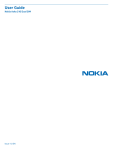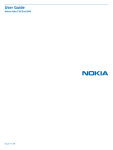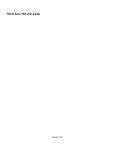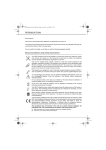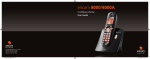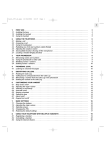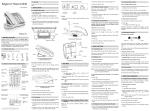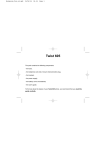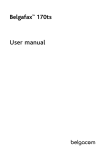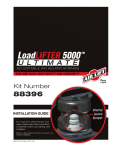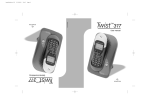Download Twist 400
Transcript
Belgacom Twist 400 - 410 User manual Couv1.fm Page 1 Vendredi, 3. juillet 2009 1:20 13 SETTINGS Menu structure PHONEBOOK SMS - Option - EDIT SMS READ SMS MEMORY EMPTY BOX SETTINGS CALLS - INCOMING CALLS OUTGOING CALLS EVENTS ACCESSORIES - ALARM TIMER BIRTHDAY ROOM MONITOR. RING TONE - EXTERNAL CALL INTERNAL CALL BEEPS SILENT MODE - - VIEW CALL EDIT SEARCH RING TONE SEND SMS ADD NUMBER NEW ENTRY DELETE TRANSMIT - PROGRAM KEYS DATE/TIME AUTO HANG UP AUTO PICKUP VOICE BOX No LANGUAGE SECURITY - ADVANCED SET. SMS CENTERS SUB-ADDRESS ANS. MACH SERVICES - MESSAGES ANSWERING MODE OUTGOING MESS. SETTINGS - KEYPAD LOCK EMERGENCY TIME LIMIT RESTRICTION CHANGE CODE INTRUSION SET HANDSET - REGISTRATION BASE PRIORITY RESET HANDSET PERSON. REGISTR - SET BASE - REGISTR. MODE RESET BASE DELETE HANDSET RENAME BASE - SET LINE - NETWORK TYPE DIAL FLASHING PABX PREFIX 2ND CALL CALLER’S NUM. - SET TAM SET SMS - CALL SCREENING REMOTE CODE MESS. DURATION PRIV. ACCESS RECORD MODE NO OF RINGS DISPLAY MODE Contents Information 2 Recommendations and safety instructions 2 Service entry 3 Unpacking Your base Your handset ECO mode Connecting the base Handset set-up Handset turning on and off Replacing the batteries Language choice 3 3 4 4 4 5 5 5 5 Getting started Play a message Viewing the memory status Emptying an SMS folder 14 14 14 Remote access to answering machine Deleting all the old messages Recording a memo 26 26 26 SMS settings 15 TAM setting 28 Modifying the SMS centre numbers Choose the SMS transmission centre Terminal number 15 15 15 Call log 16 16 16 28 28 28 28 28 28 29 Appendix 30 6 Viewing the received and dialled call log Calling the last number dialled (Redial) Calling a number listed in the dialled and received call log The events log Activating and deactivating call screening Modifying the remote access code Setting the message duration Privileged access Record mode Number of rings Display mode Browsing through the menus 6 Accessories 17 Care and Maintenance Problems 30 30 Telephoning 7 Alarm clock Timer Birthday alarms Monitoring a room 17 17 18 18 Technical characteristics 31 Initial condition Features 31 31 Ring tones 19 Changing the ring tones Activating or deactivating the beeps Activating/deactivating the silent mode 19 19 19 Settings 20 20 20 20 20 20 20 22 23 23 24 24 Making a call Belgacom smart services Receiving a call During a call Handsfree Call transfer During a call Ending a call Communication between two handsets 7 7 7 7 8 8 8 9 9 16 16 Your phonebook 10 Viewing the phonebook Creating an entry Calling using the phonebook Searching for a contact Editing an entry Deleting an entry Sending a SMS from phonebook Associating a ring tone with a phonebook entry Transfer by intercommunication 10 10 10 10 11 11 11 11 11 Programming a key Modifying the date and time Using the auto hang up and pick up features Modifying the Voice box number (Phonemail) Modifying the language Security Advanced settings / Handset settings Advanced settings / Base settings Advanced settings / Line settings 2nd call Caller’s Number SMS Service 13 Answering machine 25 Sending a text message Sending an SMS 13 13 Modifying the OGM Playing messages 25 25 Environmental information 32 Guarantee 33 I Information Dear customer: Thank you for purchasing a DECT telephone; we appreciate your trust in us. This product was manufactured with the utmost care, should you encounter any difficulties during its use, we recommend that you refer to this user guide. For your comfort and safety, we ask that you read the following paragraph carefully : Recommendations and safety instructions Your DECT telephone must not be installed in a humid room (wash room, bathroom, laundry room, kitchen, etc.) unless it is 1.50 m away from a water point, or outside. Your telephone must be operated at temperatures ranging from 5°C to 45°C. Only use the supplied power adapter, connect it to the base socket according to the installation instructions provided in this booklet and the indications on the identification label affixed to it (voltage, current, electric network frequency) . As a safety measure, you can use the power adaptors to cut off the 230V current in case of danger. They must be located near to the device, and must be easily accessible. This telephone was designed for use on the public switched telephone network (PSTN). In case of a problem you must first contact your reseller. Only use the supplied telephone cord. 2 Information To avoid damaging your handset, only use certified rechargeable AAA batteries, never use non rechargeable batteries. Insert the batteries in the handset battery compartment respecting polarity. For your personal safety, never place your handset on the base without the batteries, or without the battery cover, you could get an electric shock. At the end of their useful life, batteries must be disposed of according to the recycling instructions presented in this booklet. Your DECT telephone has an inside radio range of about 50 metres and up to 300 metres in open space. The immediate presence of metal parts (of a television for example), or of any electric appliance may result in range reduction. Some sensitive medical equipment and safety equipment may be affected by the radio-frequency transmissions of your telephone. In all cases, we ask that you respect the safety recommendations. In areas where storms are frequent, we recommend that you protect your telephone line using a surge protection device. This equipment does not function in the case of an electric network shutdown: For the emergency calls, use a self-contained cord telephone. The CE marking certifies that the product meets the essential requirements of Directive 1999/5/CE of the European Parliament and of the Council pertaining to microwave radio equipment and telecommunication terminal equipment, for the safety and health of users, for electromagnetic interference. Furthermore, it efficiently uses the frequency spectrum attributed to ground and spatial communication to prevent damaging interference. Service entry Unpacking Place the box in front of you, open it and make sure it contains the following items: Service entry Your base It fits well into your family environment. 1. Handset location. 2. Base button Pressed briefly: handset paging. Held down: - handset registration. 3. Power indicator light Fixed green indicator: Powered Flashing green indicator: (handset on line, handset paging, handset registration). 1. Paging / Pairing button: Pair handsets: Press and hold*. find handsets (Paging): Short press*. Answering machine On /Off: Deactivate the answering machine: Press and hold*. Activate the answering machine (the recording answering machine is activated first): Short press*. Switch between the recording answering machine and the simple answering machine: Short press*. Increase the volume on the base loudspeaker. Reduce the base loudspeaker volume. Display: Answering machine off: nothing is displayed. Simple answering machine: depends on the display mode activated. For further information, refer to paragraph “Display mode”, page 29. Erase a message: Erase a message: Press and hold in playback mode*. Erase all messages: Press and hold outside playback mode*. Next message : Short press*. Model without answering machine: • one base, 1 • one handset, 2 • one battery compartment cover, 3 • one equipped power adapter, • one telephone line cord, • two rechargeable batteries, • this user guide. Model with answering machine: 1 In the case of purchasing a pack duo or trio, you will find in addition for each additional handset : 2 • a handset charger, 3 • an additional battery flap, 4 2. • two additional rechargeable batteries. 5 6 7 If you have purchased an additional handset pack, you will find: 8 9 • a handset charger, 3. 4. 5. 6. • an additional battery flap, • two additional rechargeable batteries. • this user guide. 7. 3 Service entry 8. 9. Play messages / Pause during playback : Short press*. Previous message: Short press*. 2. 3. 4. * Make a distinction between long 5. 6. presses and short presses: When you press a key on your Twist 410 base, a beep is emitted as soon as your short press has been saved. If you hold the key pressed, a second beep is emitted after the first one: the long press is thus validated. Your handset 7. 8. 9. 10. 11. 12. 13. 14. 15. * With its user-friendly design, you will appreciate how easy it is to hold and its quality during conversations. 4 1 2 2 3 9 4 10 11 5 6 12:00 6 BGC 7 3 Battery indicator. Date. 3. Name of programmed functions in and keys. To change these functions, refer to paragraph “Programming a key”, page 20. Network indicator. Low transmission icon: is displayed to indicate that the low-transmission mode is active. When the handset is moved away from the base, this icon disappears: the low-transmission mode is deactivated. Number of handset. Time. 4. 5. 14 Speaker. 01/01 1. 2. 13 8 ECO mode Your telephone is provided with an automatic power management system. As soon as the handset is near its base, the power required for transmitting radio waves is reduced to the minimum. The icon is displayed on the screen. In addition, a high efficiency mains power unit reduces the power consumption of the base. 6. 7. Connecting the base 5 I Sil. 12 7 4 The voice mail number can be programmed. To change it, refer to “Modifying the Voice box number (Phonemail)”, page 20. When the battery charge icon is at minimum, your screen will not be lit and the volume level of the hands-free function will be decreased until the battery is recharged. The visual display of your handset 1 1. Graphics display. Program keys. Pick up / Handsfree / Redial (long press) / turn on the handset. Phonebook key. Access to voice messaging service (Press and hold)* / Quick access to your messages on the answering machine (model with answering machine only). Key R (call management). Handset charging contacts. Navigator. Hang up / turn off the handset. Direct SMS access. Alphanumeric keypad. Intercommunication key (handset intercom). Microphone. Loudspeaker on the back of the handset. Before making any connections, please refer to the safety instructions presented at the beginning of this user guide. On the underneath of the base (or on the rear panel for the Twist 410 base), insert the telephone jack in its socket (as shown in the illustration) and connect the other end of the cord to the wall telephone socket. Connect the end of the mains power unit lead to the bottom of the base and the mains power unit to the mains socket. Service entry Model without answering machine: Telephone socket Power socket Handset set-up Insert the batteries one after the other in compliance with the battery polarity, as shown on the label in the handset. Place the cover back on the handset by pushing upwards until it is completely closed. Replacing the batteries Hold down the red key to turn off the handset. Turn it around so that the battery compartment is accessible. Remove the battery compartment hatch. Remove the old batteries, insert the new batteries one by one in compliance with the polarity of the batteries. Refit the battery compartment hatch. Model with answering machine: Telephone socket Worn out batteries must be discarded, in accordance with the recycling instructions in chapter Information of this booklet. Power socket Remove the protective film on the screen, place the handset on the base to fully charge the batteries. To avoid damaging your handset, only use certified rechargeable AAA batteries NiMH 1.2 V 650 mAH, never use non rechargeable batteries. The charging icon appears on the screen, it indicates the charging status. To ensure optimum charging, leave the handset on the base for at least 20 hours when using the telephone for the first time. During charging, the batteries may heat up. This is quite normal and perfectly safe. Language choice In order to use your telephone easier, we recommend that you modify the language (standard English). 1. Press the key. Select Settings using the and 2. Choose a language using the and keys, then Handset turning on and off To turn off the handset, hold down the red key . The "OFF" message is displayed on the screen. Your handset is now switched off. To turn on your handset, hold down the green key screen. keys, then press Valid. press Valid. 3. . . Select the language you desire using the and keys, then push Valid. 4. . Push the key to come back to the standby mode. . The name BELGACOM is displayed on the In order to change the language again, please read the paragraph “Modifying the language”, page 20. 5 Getting started Getting started Browsing through the menus The key provides direct to the Phonebook. The browser The browser allows you to browse through your telephone’s menus. The key provides direct access to the SMS menu. 1 2 Example: change the handset ring tone for outside calls: 3 1. 2. Press keys or to access the menu list. Select RING TONE using key or , and press key 1. Browsing through menus (previous, next). 2. Cancelling, deleting or returning to the previous menu. 3. Validating or accessing a sub-menu. 3. 4. to enter the menu. Select EXTERNAL CALL, and press key to enter the menu. Select the handset tone using keys or , and press key Operation using menus and keys 5. To access the list of menus, press the key or . to confirm your selection. Press Volume . Adjust the ring tone volume using the keys and , and press Valid. Using the browser to select the menu you want quickly. - Select the menu you want by pressing the browser keys or . - To enter the selected menu, press the key . - To return to the previous menu, press the key . - In the menu, select the functions by pressing the browser keys or and store the settings by pressing the key . - Once you have selected or set the function, you can return to the previous menu (key menu (key 6 ). ) or quit the 6. Press key key . to quit the menu. Telephoning Telephoning Services when not in communication Contact your service provider to find out which services are available (caller display service, SMS, etc.) and the charges involved. list and press Valid. Making a call Dial your contact’s number; the numbers are displayed in large characters. - Pressing the green key - Dial the number. Anon. OFF (#31*) - Deactivation of refuse display of your number for next call: enter this number, then Forward ON (*21*) - Activation of forward call function: After each service activation or deactivation, wait for the confirmation tone (quick intermittent tone), then hang up by pressing the key. Using a password is not possible. . No Reply ON (*61*) - Activation of forward call in case of no answer function: enter a number of your choice, then press You can also make a call by: . During communication, you can increase or decrease the audio volume of your handset by pressing the or key on the navigator. Belgacom smart services . No Reply OFF (#61#) - Deactivation of forward call in case of no answer function. . Receiving a call Pick up by pressing the green key During a call During a call, press Menu then press Select the desired option in the following list: - HANDSFREE: to activate the handset speaker. - LOUDSPEAK. BASE: to activate the base loudspeaker (model with answering machine). - CALL TRANSFER: to transfer the call to another handset. - SECOND CALL: to make a second call. - PHONEBOOK: to access the phonebook. - CALLS: to access the call log. - SECRET: to mute the handset microphone. - SERVICES :to access the operator services. - RECORD:to record the conversation in progress (model with answering machine). . Fw. Busy OFF (#67#) - Deactivation of forward call in case of line busy function. 2 Call ON (*43#) - Activation of 2 Call signal. 2 Call OFF (#43#) - Deactivation of 2 Call signal. access key Fixed Ca ON (*53*) - Activation of fixed call function: enter an emergency number of your choice, then They can be accessed when you are not in communication (ring back if busy, etc.) or during communication (three party conversation, call transfer, etc.). press Fw. Busy ON (*67*) - Activation of forward call in case of line busy function: enter a number of your choice, Your handset makes ComfortTM services simpler to use. Certain services are pre-programmed in the direct or from the Services menu. . 1919 - Know the last call that entered and was not answered, with possibility of direct dialling of this number. Forward OFF (#21#) - Deactivation of forward call function. . Anon. ON (*31*) - Activation of refuse display of your number for next call: enter this number, then press . enter a number of your choice, then press 12345678912 Press the green key When not in communication, press key from the Services menu select using or the function that you want to activate from those found in the following Ring Back OFF (#37#) - Deactivate the Belgacom Ring Back service. press . Fixed Ca OFF (#53#) - Deactivation of fixed call function. . 7 Telephoning Handsfree Press Menu During a call . Select HANDSFREE or LOUDSPEAK. BASE (model with answering machine). Press Activ. Select HANGING UP. Press Valid. Receiving a second call During the call, a beep is transmitted to your telephone by your service provider to let you know that you have a second call waiting. The screen displays the number of the second call 1. Pressing the green key during a call allows you to activate or deactivate the hands free mode directly. A confirmation screen is displayed. When the battery charge icon is at minimum the hands-free function is turned off until the battery is recharged. Increase or decrease the audio volume using or . Press ACCEPT Your other caller is then put on hold and you can talk with your second caller. Making a second call During a call, you can put your contact on hold and call a second one by pressing Menu Select CALL TRANSFER. Press Valid. To end the 3 way-call, press the red key . phonebook by pressing and press Valid. or To alternate from one call to the other To retake the call before it is picked up by the handset . Select SWITCH. Press Valid. + . . + . Accessing the phonebook or call log The call in progress is put on hold, and you can then take the second call. During a call, press Menu To end one of the calls and continue the other one Select PHONEBOOK or CALLS and press Valid. Press Menu + other: + . - Ending a call and switching to the call on hold: - Setting up a 3 way-call: . Select HANGING UP. Press Valid. - Making a second call during communication: recipient number. - Alternating from one call to the . The handset called rings, once someone picks up . . Select your contact's telephone number in the Press Menu transfer the call by pressing the red key . the R key . - Accepting a second incoming call: . . Select the handset you want to call. Press Call . Dual incoming call management can also be done via . dial the number using the keypad and press Call . The second call is then launched, with the first call still on hold. . . You can then talk to both parties simultaneously. + This function is only accessible when two handsets or more are registered to the same base. . 1. Depending on operator 8 Press Menu Select 3-PARTY CONF. Press Valid. to take this new call. Select SECOND CALL. Press Valid. Call transfer called, press Menu The call in progress is definitely terminated, and you can then take the second call. To set up a 3 way-call (the two parties and yourself) . During communication, press Menu . . Return to the communication menu using . . Telephoning Recording a conversation (model with answering machine) During communication, you can record an entire conversation or just a portion of it. During communication, press Menu . Select RECORD and press Valid. To start recording press Begin . Communication between two handsets To communicate between handsets, both handsets must be matched to a single base, and must be within range of the base. Calls between handsets are not counted in the time credit. . The message "Recording in progress" appears on the screen. To call another handset, press the • To cancel the recording press Cancel • To end the recording press End Select with the desired handset. Press Call . The handset rings. Pick up on the second handset . . using the green key Secret mode To activate secret mode: During a call, press Menu . To end the call, press the red key . Select SECRET . Press Activ. . The SECRET MODE message will appear on the screen. key. . You can also easily call another handset if you know its number. From the idle screen, enter the number of the handset. Then press the green key . To deactivate secret mode: Press Exit . Your correspondent will be able to hear you again. To activate the secret mode, press and hold down key . To deactivate it, press key again. Ending a call Press the red key . 9 Your phonebook Your phonebook You can store 100 phonebook entries in your phonebook. Each phonebook entry can contain the name of your contact which can be a maximum of 12 characters long (spaces included), your contact's telephone number up to 24 digits and an icon identifying the type of number (work, home, mobile...). Select the action you wish to perform. Press Select an icon for this number to specify the type of Valid. number. Press Valid. . Creating an entry Alphanumeric keypad key correspondence. 1 Viewing the phonebook : HOME : MOBILE : WORK : FAX A, B, C, a, b, c, 2 Go to the menu PHONEBOOK. Calling using the phonebook D, E, F, d, e, f, 3 The list of phonebook entries organised in alphabetical order appears. Go to the menu PHONEBOOK. G, H, I, g, h, i, 4 J, K, L, j, k, l, 5 The first time you access your phonebook, only the NEW ENTRY element appears in the list. 10 . Select your contact. M, N, O, m, n, o, 6 P, Q, R, S, p, q, r, s, 7 Select the entry you want to view. Press . T, U, V, t, u, v, 8 Once the entry appears on the screen, press to display all of the available actions that can be executed via the phonebook entry: - VIEW: to view the entry data. - CALL: to call the number associated to the entry. - EDIT: to edit the entry. - SEARCH: to search for another entry. - RING TONE: to assign a unique ring tone to your entry. - SEND SMS: to send an SMS to a number associated to the entry. - ADD NUMBER: to enter a new number for the same name. - NEW ENTRY: to create a new entry in the phonebook. - DELETE: to delete the entry from your phonebook. - TRANSMIT : to send one entry, several entries or the whole phonebook to another handset registered on the same base. W, X, Y, Z, w, x, y, z, 9 Press the green key . Searching for a contact special characters (see table page 13) When referring to your phonebook, you can search for a contact by: space, +, @, -, $, &, %, 0, / • navigating through the list using , , #,".:;!?’()_ • using quick search, • using refined search. Go to the menu PHONEBOOK. Select NEW ENTRY, press Valid. . Enter the name of your contact (12 characters). In case of a mistake, press . Once you are done making your changes, press Valid. . Performing a quick search Access your phonebook list, press successively on the keypad key which corresponds to the first letter of the name you are searching for so as to make it appear at the top of the screen. Enter the contact's telephone number (24 digits). In case of a mistake, press . Once you are done making your changes, press Once the first letter of the name is displayed, wait a moment. Valid. The phonebook selects the first name in the list that starts with the selected letter. . Your phonebook Performing a refined search In the phonebook menu, press Option A confirmation screen asks you if you wish to delete the entry. • If you do not wish to delete the entry, press . No Select SEARCH using. Press Valid. . • Enter your contact’s first letter. The phonebook searches for the name nearest this character in the list. . To edit a phonebook entry, enter the phonebook, select the entry you want to edit and press Option Select EDIT. Press Valid. Choose to transfer the entire phonebook, a number of Sending a SMS from phonebook the phonebook, several numbers. Press Valid. Press Valid. . . . The information is accurate. Press Valid. . To correct the number, press to delete the numbers. Enter the new number and press Valid. . Select SEND SMS. Press Valid. . mode. Press Yes tone, press Option • . Select RING TONE, press Valid. • . Go to the menu PHONEBOOK. . . Depending on the type of transfer you selected, follow one of the procedures below : . Each of your handsets has its own phonebook. However, the phonebook menu transfer function allows you to easily transfer your phonebook from one handset to another. . . As you need the active number presentation service on your handset, contact your operator to find out about the conditions for obtaining the service. Go to the menu PHONEBOOK. Select the entry with which you want to associate a ring To delete an entry, enter the phonebook, select the Select DELETE. Press Valid. green key Select the contact. Press Option To transfer the entire phonebook, wait a few seconds. Once the operation is done, a screen indicating the end of the transfer will appear. To transfer a number, take the sending handset and do the following : - Select the number to be transferred using the or keys. - Press Transf Transfer by intercommunication . Deleting an entry entry, press Option . A screen is displayed, asking you to accept the transfer Associating a ring tone with a phonebook entry Select the ring tone of your choice. Press Valid. . Select the icon. Press Valid. phonebook. Press Call The receiving handset rings. Pick up by pressing the You enter the number input screen. • • . choose the handset to which you wish to transfer the Select the contact. Press Option A text input screen appears. Refer to paragraph "Sending a text message", page 13. The information is accurate. Press Valid. To correct the name, press to delete characters. Make your corrections. . . . You enter the name input screen. • • . BY INTERCOM appears on the screen. Press Valid. To delete the entry, press Yes Go to the menu PHONEBOOK. Editing an entry Select TRANSMIT. Press Valid. • to send it to the receiving handset. Wait for the transfer to be made. Once completed, a screen indicates that the transfer has been made. If you have chosen to transfer several numbers, take the sending handset and do the following : - Select one of the numbers in the phonebook using the or keys. . 11 Your phonebook - Press Transf to send it to the receiving handset. Wait for the transfer to be made. Once completed, you are returned to the list of numbers in the phonebook. - Select a new number using the or keys and press Transf . Perform the operation until you have transferred all the numbers that you want to transfer. 12 SMS Service You can use your DECT telephone to send, receive and track SMS messages. You can send SMS messages either another fixed SMS-capable telephone or a mobile telephone. The SMS sending and receiving functions of your telephone are only functional if your service provider offers the corresponding service to its subscribers". Sending a text message SMS Service To transmit message Making a correction If you enter the wrong letter, press . Select SEND. Press Valid. Enter or look up the number to be called in the directory Set the cursor to the position where you want to insert (key or delete a character and press Select Press Valid. Select INSERT Press Valid. CHAR. or . DELETE CHAR.. . Press Select on SMALL LETTER. Press Valid. Alphanumeric keypad key correspondence depending on the activated mode (capital letters or small letters). a, b, c, 2 . use button, select the desired character, to confirm. sent folder), press Yes • . If you do not want to save the message, press No . Press CONT. j, k, l, 5 m, n, o, 6 p, q, r, s, 7 Sending an SMS t, u, v, 8 Press Select w, x, y, z, 9 You can choose between the following options: - SEND: to send a message. - STORE: to save your text as a draft. It can be sent at a later time. - CANCEL: to permanently delete the text message that you just entered. # At the end of the transmission. • To save the message(in the SMS messages In the event of a delivery failure g, h, i, 4 space, 0, /, +, @, -, $, &, % . List of special characters: d, e, f, 3 special characters . To change the phone number, edit or modify your text message, press Modify . Press Edit . Select CAPITAL LETTER or Special characters Press the ’, 1, #, ,, ., :, ?, _, * . Confirm • Capital letters/Small letters The capital letters are accessible by long press . ). A confirmation screen appears. • If the information is accurate. Press Writing a text message Go to SMS / EDIT SMS. . You can also move through the text to delete characters or insert new ones. to select the type of delivery. . Different options come up on the screen: - SAVE: to save your text in draft form. - TRY AGAIN: to attempt a new delivery. - DELETE SMS: to permanently delete your SMS. - SEE RECEIVER: to check the phone number or send the SMS again. - EDIT: to change the delivery type and number or your text. Choose an action. Press Valid. . 13 SMS Service Play a message Your telephone has 4 different folders in which your SMS messages are stored. - NEW:the messages not played back. - INBOX:the played back messages that you have chosen to keep. - SENT:the copies of sent messages that you saved. - DRAFT:the messages that you wrote and that have not been sent out. Go to SMS / READ SMS. Select the folder containing the message you would like to view. Press Valid. . The list of messages contained in the folder is then displayed, starting with the most recent message to the oldest one. The message reception date or time is highlighted on the top line. Reading a message Your telephone has 4 different folders in which your SMS messages are stored. - NEW: the unread messages. - INBOX: the read messages that you have chosen to keep. - SENT: the copies of sent messages that you saved. - DRAFT: the messages that you wrote and that have not been sent out. Go to SMS / READ SMS. Select the folder containing the message you would like to view. Press Valid. . The list of messages contained in the folder is then displayed, starting with the most recent message to the oldest one. The message reception date or time is highlighted on the top line. Select the message you would like to view, press Select . Select READ. press Valid. . To return to the list of messages, move to the beginning of the message and press To activate a playback mode, go to Select / SMS MODE. Select the SMS mode using or . Press Valid. Viewing the memory status You can store 30 different SMS messages. These can be indiscriminately distributed between the various folders. Once the number of stored SMS has reached 30, an information message will indicate that no new messages can be stored. . Go to SMS / MEMORY, press Valid. Managing read messages Once the message has been read, press Select and select: - REPLY: to write an SMS in response to the message received. - ARCHIVE: to keep this message (in the INBOX folder). - TRANSMIT: to forward this message to a new recipient. - DELETE: to permanently delete this SMS. - CALL: to call the SMS sender number. - STORE NUMBER: to save the SMS sender number in your phonebook. - SMS MODE: Allows to display the message on one or two lines manually or automatic. Modify the SMS mode Three playback modes are available: - AUTO SCROLL: automatic scrolling, - MANUAL SCROLL: text scrolls automatically once you press or in the right direction, . A screen informs you as to the number of messages contained in each folder. Emptying an SMS folder This function is used to delete all the messages contained in a folder. To delete the messages one by one refer to paragraph "Managing read messages", page 14. When you empty an SMS folder, all messages linked to a personal box will not be erased. Go to SMS / EMPTY BOX. Select the folder you want to empty. Press Valid. to delete all messages in the selected folder. A delete confirmation screen appears. • Press No folder. • Press Yes - 2 LINES: the text is displayed in 2 lines. 14 . if you do not want to empty the to empty the folder. SMS settings You can access the SETTINGS menu via the SMS menu or the ADVANCED SET. submenu in the SETTINGS menu. Modifying the SMS centre numbers You can enter up to 4 SMS centre numbers to receive and one to send. This number is configured at the factory and you do not usually need to modify it. However, if several SMS terminals are installed on your line, they must have different terminal numbers. You must modify the terminal number for one of them. Modifying the terminal number By default, the send number is programmed in SMS 2 centre and the reception number in SMS 1 centre. Go to SMS / SETTINGS / SMS CENTERS. Select the SMS centre you want to enter or modify the number. Press Valid. . An information screen gives the number of the SMS centre. • To change the number, press Edit . Enter the new number in the input screen and press Valid. • SMS settings Terminal number If you have several SMS-type devices connected to the same telephone line, you must assign a different number to each device. Remember to give your contacts the terminal number on which you would like to receive your messages. If you do not assign a different number to each SMS-type device connected on the same line, you will not be able to receive SMS. Go to SMS / SETTINGS / SUB-ADDRESS. An information screen shows the current number of the telephone SMS terminal. • To change the number, press Edit . Then select the number using (0 to 9). Press • To keep the terminal number, press Valid. Valid. . . Telephone line 0123456789 Sub-Address 1 MOTHER 2 SISTER 0 COMMON . To keep the number, press Confirm . Choose the SMS transmission centre Go to SMS / SETTINGS / SMS CENTERS / SEND CENTER. • • To change the send SMS centre, press Edit . Select the required centre using keys and and press Valid. . To keep the current SMS centre, press Confirm . For example, in the case of an SMS message addressed to the device SISTER your contact will send his SMS to: 0123456789 2 (Telephone number followed by the terminal number) If your contact forgets to include the terminal number, the SMS message will be sent to terminal 0 by default. 15 Call log Call log Viewing the received and dialled call log Calling a number listed in the dialled and received call log Go to CALLS / INCOMING CALLS or OUTGOING CALLS. Go to CALLS / INCOMING CALLS or OUTGOING CALLS. The presentation screen for the last call received or dialled appears. Press the green key . The number is dialled automatically. This screen presents the following information (depending on the service provider and subscription): • the full name of your contact, • the telephone number, date, time and duration of the call. The events log The calls are organised in chronological order, from the most recent call to the oldest call. If one or more new events occurred during your absence, the information screen "NEW EVENTS !" appears. By pressing Option , a list of various executable actions appears: - VIEW: To view the selected call again. - CALL: To call the number. - DELETE: To delete the call currently viewed. - STORE NUMBER: To store the name and number in the phonebook. - SEND SMS: To send an SMS to your contact. - DELETE ALL: To delete all calls. Viewing the events log • If you do not wish to view the event log at this time, press the red key • . To view the event log, press . A screen providing a summary the events which occurred (SMS, unanswered calls, operator voice mail system) while you were away is displayed. Choose the event using or . Press Valid. Calling the last number dialled (Redial) From the idle screen, press and hold the green key Release until the Call log screen appears. The new event information screen can be inhibited. The events which have occurred can then be viewed in the Log/Event/View menu. The default setting is active. , the last dialled number appears. Press the green key dialled automatically. 16 . Activating/deactivating the new event information screen again. The number is Go to CALLS or DEACTIVATE. / EVENTS / ACTIVATE If the "DEACTIVATE" option is set, you can view new events. For this purpose: Select VIEW and press Valid. . Select the event by pressing Valid. . Accessories This menu offers you numerous additional functionalities: • Alarm clock: to use your handset as an alarm clock. • Timer: to remind you of an event. • Birthday: the handset will ring at the set date and time to remind you of the name of the person to whom you would like to wish happy birthday. • Monitoring a room: use a handset to monitor a room. If the alarm timeout expires (wake up, timer, anniversary and agenda) during a call, the handset will ring at the end of the call. Accessories Changing the alarm clock ring tone To modify the alarm clock ring tone, select RING TONE. Press Valid. Press or to increase or decrease the volume. Changing the programmed time of the timer Press Valid. Select SET DURATION in the list. Press Valid. . Modifying the alarm clock time Select SET TIME. Press Valid. Activating or deactivating the alarm clock Select ACTIVATE or DEACTIVATE in the list. Press Valid. Enter the desired time. Press Valid. Press Return screen. . . to display the timer activation . The Press Yes . . . timer activation modification. Press Start screen appears with the to launch the timer. . to activate the alarm. An information screen shows the alarm clock status. Edit . . to sound. Press Valid. To keep these settings, press Valid. . To change the alarm time or status, press To change the programmed time, press Edit A list showing the different settings appears. Press Volume Go to ACCESSORIES / ALARM. • • • displayed delay, press Start Enter the time at which you would like the alarm clock Setting the alarm clock To launch the timer without changing the Select the desired ring tone using or . press Valid. When the alarm is triggered the selected ring tone sounds for 60 seconds through the handset speaker and an alert screen is displayed. To turn off the alarm press any key on the handset. • . An information screen shows the alarm clock settings, Alarm clock Go to ACCESSORIES / TIMER. Displaying or hiding the programmed time of the timer Select VIEW in the Timer menu using or . Press Timer Valid. Incoming calls are displayed directly without interrupting the timer. For access to timer adjustment you must stop it once it is started. . If you want to show the timer, press Yes No else press . . The alarm settings information screen appears showing the new status. Press Valid. . Once the specified time has elapsed, the handset rings for 60 seconds and the alarm screen is activated. Turn Press Return off the alarm by pressing Stop ringing. The timer start screen is displayed. Press Start start the timer. . The handset stops . to 17 Accessories Changing the timer ring tone Viewing a birthday alarm • To modify the timer ring tone, select RING TONE. Select the alarm you would like to view, and press Press Valid. Valid. . The list of ring tones appears, the handset plays the ring tone. Select the ring tone. Press Volume . Press or to increase or decrease the volume. Press Valid. Press Return . , Place the sender handset in the room to be monitored. . The handset in sender mode does not ring to notify you of incoming calls. Modifying or deleting a birthday alarm Select the alarm you wish to edit. Press Option . The following options are available: - EDIT: to change the alarm name or date. - DELETE: to remove a birthday or organiser alarm. - RING TONE: to set the ring tone that will sound when the alarm goes off. - NEW ENTRY: to set up a new alarm. • Keep the receiver handset with you. When in monitor mode, the receiver handset can be used to make calls. To make a call: press Call Launch the timer by pressing Start Monitoring a room . Birthday alarms You can programme birthday alarms (10 alarms) on your DECT telephone. Two handsets must be registered on the same base to use this function. You can use your handset to monitor a room. To do so, place one of the handsets in the room to be monitored. This unit will be in "sender" mode. The other handset will remain with you, it is in "receiver" mode. To answer a call: press green key On the receiver handset: Adding a new birthday alarm Go to ACCESSORIES / BIRTHDAY / NEW ENTRY. Enter the name of the person concerned using the To stop monitoring: Go to ACCESSORIES / ROOM MONITOR.. . key . . On the transmitter handset: Enter the alarm activation time. Press Valid. . A screen invites you to activate the monitor mode (sender mode). Press Yes . Both handsets are now in monitor mode. 18 - Press Stop pressing Yes Select the sender handset. Press Call The sender handset rings, pick up using the green Valid. on the transmitter set. The receiver set will automatically return to the standby screen. . Enter the birth date using the keypad keys. Press . At the end of the call, the handset will automatically return in monitor mode. - Press Stop keypad keys. Press Valid. and dial the number on the receiver set and confirm by and Stop handset at the same time. on the transmitter Ring tones Changing the ring tones This menu enables you to associate a unique ring tone to incoming calls or internal calls (intercom). Go to RING TONE / EXTERNAL CALL or INTERNAL CALL. Select the ring tone of your choice using the or keys then press Volume . When in silent mode, the telephone ringer and keypad beeps are inhibited. Go to RING TONE / SILENT MODE. Press Yes Adjust the ringer volume using or , press Valid. . Ring tones Activating/deactivating the silent mode to activate the silent mode. When you activate the silent mode, your handset is muted for all timer, organisertype functions... Activating or deactivating the beeps Go to RING TONE / BEEPS. Select the beep type using or . Press Valid. . KEYTONE: the handset beeps when a key is pressed. BATTERY LOW: the handset beeps when the battery is too low. CHARGER: the handset beeps when you hang up the handset. An information screen displays the beep status for the selected item. • To change the status, press Edit . The status is modified on the screen. Press Valid. • To keep the status, press Valid. . . 19 Settings Settings Programming a key This function and enables you • to programme A screen presents the function currently assigned key. Valid. This function allows you to configure the number of your Phonemail. To keep the function, press Valid. . • To modify the function, press Edit . Choose from the function list the function you want to . • To keep the function, press Valid. . Go to SETTINGS / VOICE BOX No. automatically dialled when the green key • The number is correct, press Valid. pressed from the idle screen. • To modify the number, press Edit . • Using the auto hang up and pick up features Go to SETTINGS / AUTO HANG UP (ou AUTO PICKUP). • 20 To change the status, press Edit An information screen presents the current language used. • To keep the setting, press Valid. • To change the setting, press Edit . . Choose the desired language from the language list. Press or to select the language. Press . Valid. . Once activated, you can however call a different number with pre-dialling by dialling a number and pressing Go to SETTINGS / LANGUAGE. . is . Modifying the language . This function allows you to define an emergency number which can be enabled or disabled. Once it is activated, the emergency number will be Enter the date in DD/MM/YY format and press A screen displays the current status. . The programmed number is displayed on the screen, Go to SETTINGS / DATE/TIME. Enter the time in HH/ MM format and press Valid. for some time. Programming an emergency number The number of your Phonemail is set in the factory. To change this number, proceed as follows: Modifying the date and time Valid. the keypad key To lock the keypad, press Yes . . To modify the function, press Edit To lock/unlock the keypad, press and hold Go to SETTINGS / SECURITY / KEYPAD LOCK. hold down key • Locking/unlocking the keypad To check your voice messaging service, . a screen invites you to programme the key . Security To indicate that a new message has been received the reception indicator on the handset is lit in red and the new event message is displayed on the screen. • assign to the key. Press Valid. The screen shows the new language used. Press . Modifying the Voice box number (Phonemail) keys on your handset. Go to SETTINGS / PROGRAM KEYS. the To keep the status, press Valid. the . The following types of numbers should not be programmed: Fire, emergency and police rescue services... Settings Go to SETTINGS / SECURITY / EMERGENCY. An information screen displays the current stored emergency number and indicates whether it is enabled or disabled. • To keep the setting, press Valid. . • To modify the setting, press Edit . A list of various executable actions appears: - ACTIVATE: to activate the emergency number. - DEACTIVATE: to deactivate the emergency number. - CHANGE NO: to modify the emergency number. An information screen displays the remaining time limit and its status. • To keep the setting, press Confirm • To modify the setting, press Edit Press Return Press Yes . . Enter the base code (default is 0000). Press Valid. . A list of various executable actions appears: - ACTIVATE:To activate the emergency number. - DEACTIVATE:To deactivate the emergency number. - EDIT TIME: To modify the emergency number. to activate restriction. Modifying the base code Go to SETTINGS / SECURITY / CHANGE CODE. Enter the old base code using the keypad (default is 0000). Press Valid. . Enter the new base code using the keypad. Press Select EDIT TIME. Press Valid. Valid. . . To modify the emergency number, select CHANGE Enter the new time limit using the keypad (maximum Confirm by entering the new base code again. Press NO. Press Valid. 999 minutes). Press Valid. automatically. Valid. . , the active mode is set Enter the new number using the keypad to a number from the phonebook, press and Valid. . Make your selection , Press Valid. to confirm the number. The mode changes to active automatically. Defining the call time limit You can set your telephone’s operating time. Once the call time limit is used up, it is no longer possible to make calls. To be able to call again, you will have to deactivate the call time limit or set a new limit. If the time limit ends during a telephone conversation, communication will not be cut off. Once you have hung up, it will not be possible to make a new call. Calls between handsets (internal calls) are not affected by the call time limit. Go to SETTINGS / SECURITY / TIME LIMIT. . Authorising listening in Defining forbidden prefixes - Call barring You can prohibit the use of certain prefixes on your telephone. When a prefix is forbidden, it becomes impossible to call numbers that begin by this prefix. Depending on the programmed prefixes, certain numbers will no longer be accessible. For example, if you programmed 06 as a forbidden prefix, it will not be possible to call a number that begins by 06. The intrusion function authorises or prevents a second handset registered on the same base from joining in a current conversation. If the intrusion mode is active, it is then possible to join a conversation in progress using another handset. Go to SETTINGS / SECURITY / INTRUSION. • To change the status, press Edit • To keep the status, press Valid. . . Go to SETTINGS / SECURITY / RESTRICTION. Enter the base code. Press Valid. . Select an empty location (dashes) or a prefix to modify. Press Valid. . Enter the prefix using the keypad. Press Valid. . 21 Settings Advanced settings / Handset settings • To keep the preference, press Valid. Registering a new handset to a base • To modify the preference, press Edit . Select the priority base (the automatic avoids having to Take the handset to be registered: Go to SETTINGS / ADVANCED SET. / SET HANDSET / REGISTRATION. specify a priority), press Valid. . Put the base to which you want to register the handset in registration mode following the procedure described in the ’On the base’ paragraph, below. . Resetting the handset Press Yes to put the handset in registration mode. The handset enters the registration mode. When you reset your handset, all the parameters are reset to their initial value (factory settings) with the exception of the phonebook, alarms (birthdays and organiser) and SMS parameters and security functions. Once the handset is registered, select the required Go to SETTINGS / ADVANCED SET. / SET HANDSET / RESET HANDSET. Press on the On the base: press on the button on the base for a few seconds. The green light blinks rapidly 1. The base is in registration mode. The new handset and the base are mutually searching for each other. The registration may take several seconds. Once the handset is registered, the handset automatically exits the registration mode and lets you know the registration is done. Modifying the base preference This function enables you to specify which base will be used by your handset to make calls (if your handset is registered to several bases). Go to SETTINGS / ADVANCED SET. / SET HANDSET / BASE PRIORITY. An information screen presents the current base preference for your handset. Enter the base code. Press Valid. . The handset enters the registration mode, "HANDSET IN REGISTR. MODE" is displayed on the screen. handset number. Press Valid. On the base: button on the base for a few seconds. The green light blinks rapidly 2. A confirmation screen will prompt you to confirm your request: • • To re-initialise your handset, press Yes . If you do not wish to re-initialise your handset, press No The base is in registration mode. The new handset and the base are mutually searching for each other. The registration may take several seconds. . Once the handset is registered, the handset automatically exits the registration mode and lets you know the registration is done. Personal registering To register a handset in the following cases: • the base’s code is no longer 0000 (you have customised the code), • you own several bases, • you want to choose a name for your base, • you want to choose the handset registration number. Go to SETTINGS / ADVANCED SET. / SET HANDSET / PERSON. REGISTR. Select the required base number. Press Valid. . Delete the current base name (if necessary). 1. Twist 400 base only 22 . Enter the new name, press Valid. . 2. Twist 400 base only Settings Advanced settings / Base settings Using a handset to put the base in registration mode Go to SETTINGS / ADVANCED SET. / SET BASE / REGISTR. MODE. Press Yes to enter the registration mode. The indicator light on your base starts to quickly blink green 1. De-registering a handset The status is modified on the screen, press Valid. Go to SETTINGS / ADVANCED SET. / SET BASE / DELETE HANDSET. Select the Press Valid. handset you wish to . Modifying the dialling mode unregister. . The default dialling mode is tone. A screen prompts you to confirm the unregistration. Press Yes to unregister the handset. Go to SETTINGS / ADVANCED SET. / SET LINE / DIAL. Renaming the base Your base will remain in registration mode for about 1 minute. Go to SETTINGS / ADVANCED SET. / SET BASE / RENAME BASE. A screen displays the current status. • To keep the status, press Valid. . Resetting the base Select the base for which you want to modify the name. • To modify the status, press Edit . When you reset your base, all the base parameters are reset to their initial values (factory settings), your SMS are not deleted. Press Valid. . The status is modified on the screen, press Valid. Enter the new name. Press Valid. Go to SETTINGS / ADVANCED SET. / SET BASE / RESET BASE. Press Yes When resetting the base, the base code becomes 0000 again. Before changing the settings of the telephone line, contact your operator to obtain the parameters for your line. Modifying the network type Your DECT telephone can be installed on a public or private network (when using a PABX). This function enables you to configure your telephone according to the type of network. Go to SETTINGS / ADVANCED SET. / SET LINE / NETWORK TYPE. A screen presents the current status. 1. Twist 400 base only • To keep the status, press Valid. • To change the status, press Edit . Modifying the flash duration (R key) Advanced settings / Line settings . Enter the base code. Press Valid. . The RE-INIT. IN PROCESS message is displayed on the screen. . If you connect your telephone to a private automatic branch exchange or use it in a foreign country, you may need to modify the flash duration in order to use your telephone correctly with regard to the following functionalities: outgoing 2nd call, incoming 2nd call, 3 way calling. Contact your service provider to obtain the correct flash duration and then modify it by doing the following. Go to SETTINGS / ADVANCED SET. / SET LINE / FLASHING. An information screen presents the current flash duration. • To keep the duration, press Confirm . • To modify the duration, press Edit . Select the new duration using or . Press . . Valid. . 23 Settings 2nd call The screen presents the new flash duration. • To keep the duration, press Confirm • To modify the duration, press Edit . This function allows you to activate or deactivate the outgoing 2nd call option during communication. You can only activate this, if you subscribe to the "2nd call" and "Number display" services. . Setting a PABX prefix If a private automatic branch exchange is used, you can programme the external call prefix. Go to SETTINGS / ADVANCED SET. / SET LINE / 2ND CALL. With this function you can set the: • PABX prefix number, • dialled number length at which point the PABX will be automatically dialled (this length is called "digit before prefix") • prefix status (on or off). A screen displays the current status. • Valid. • Go to SETTINGS / ADVANCED SET. / SET LINE / PABX PREFIX. Press or Press Yes To change the status, press Edit . The status is modified on the screen, press . Caller’s Number This function allows you to activate or deactivate the displaying of caller’s number on your handset. You can only activate this, if you subscribe to the "Number display" service. key. , to modify this setting. Select the desired option: - ACTIVATE / DEACTIVATE: to select a status. - PREFIX: to enter the number giving you access to the outside line. - EDIT LENGTH: to specify the «digits before prefix». - EXIT PABX: to exit the menu. Go to SETTINGS / ADVANCED SET. / SET LINE / CALLER’S NUM.. To modify the prefix, select PREFIX, press Valid. • A screen displays the current status. • To change the status, press Edit . The status is modified on the screen, press Valid. Enter the prefix using the keypad, press Valid. To modify the digits EDIT LENGTH., press Valid. before prefix, . Valid. . . To keep the status, press Valid. . . select . Enter the digits before prefix using the keypad, press 24 . To keep the status, press Valid. If the function is inactive, the caller number is not visible when you receive a call. However, your correspondent's number is visible when you consult the log. Answering machine Your telephone's answering machine comes with two answering modes: - Answer only:callers cannot leave you a message and an OGM informs them of your unavailability. - Answer and record:an OGM invites your callers to leave messages. Modifying the OGM If you have not saved a personal announcement, the answering machine will automatically use one of the pre-recorded announcements. Enabling/disabling the answering machine In order to modify an OGM, you must first turn on the answering machine. The OGM that will be modified will be that of the answering machine activated (answer only or answer and record) When your answering machine is off, the base indicator is green. Go to ANS. MACH / ANSWERING MODE. A screen displays the current status of the answering machine • To keep the displayed status, press Valid. • To change the status, press Edit . - To activate the answer and record mode, select RECORD MODE. - To activate the answer only mode, select ANSWER ONLY. - To turn off the answering machine, select OFF. - To activate your voice mail while deactivating your answering machine, select ONLINE BOX. press Valid. . The announcement which will then be used is broadcast. Once the announcement has been played back, press Valid. Go to ANS. MACH ANONYMOUS. / OUTGOING MESS. / Press Yes to replace your personal outgoing message with the anonymous outgoing message. The answering machine mode used is automatically played back. Deleting all your personal OGMs If you delete all your personal outgoing messages, the answering machine will automatically be deactivated. Recording a personal outgoing message Go to ANS. MACH / OUTGOING MESS. / CHANGE. Go to ANS. MACH / OUTGOING MESS. / ALL. Press OK to start recording your OGM. At the sound of the beep transmitted through the handset, start talking in the handset microphone. To stop recording press End . Press Yes it again. to keep your OGM or No Press Yes DELETE . Playing messages Your outgoing message is automatically played back. At the end of the playback, a confirmation screen asks you if you want to keep this new outgoing message. . Answering machine Using a pre-recorded anonymous OGM to record When there are messages on your answering machine, the base indicator light blinks. The rhythm of the flash informs you as to the number of messages received. The new messages are played back first. Afterwards, the messages that have already been taken are played back in chronological order (from the oldest messages to the most recent messages). . The icon on the handset screen notifies you that there are messages that have not been played. 25 Answering machine Playing messages using the base Press the Playing messages using the handset button to start the playback. Go to ANS. MACH / MESSAGES. / PLAY. During playback, you can use the base buttons to execute the following actions: • • Go to the next message : short press* on Go back to the beginning of the message : short • press* on . Return to the previous message : short press* • • • twice on . Delete the message being played back : long press on* . Pause/Resume playback after a pause : short press * on . Delete the message being played back : long press on The answering machine will automatically stop at the end of the last message. * Make a distinction between long presses and short presses: When you press a key on your Twist 410 base, a beep is emitted as soon as your short press has been saved. If you hold the key pressed, a second beep is emitted after the first one: the long press is thus validated. The messages are played through the handset speaker. Depending on your service provider and your subscription, the name and number of your contact will be displayed on the screen. During playback, you can use the handset buttons to execute the following actions: - : delete the message being played. - : return to the previous message. - x2 : return to the previous message. - : pause. - : go to the next message. Remote access to answering machine To remotely access your answering machine: Dial your telephone number and wait for the answering machine to come on. When your outgoing message is played, press # and enter your remote access code. The remote access code is 0000 by default. However, it can only be used once it is customised, Refer to the Modifying the remote access code" paragraph, page 28. A beep will indicate access to the answer machine. Any unread messages will be automatically played back. At the end of playback, a new beep will sound to let you know that the answer machine is ready. You can carry out the following operations: 0 3 5 7 8 9 * * (x2) # : : : : : : : : : pause/play. delete. messages read. Answer machine/recorder operating. record. answering machine off. go back to the beginning of the message. previous message. next message. Deleting all the old messages Go to ANS. MACH / MESSAGES / DELETE OLD. To confirm the deletion of all the old messages, press Yes . Recording a memo Go to ANS. MACH / MESSAGES / RECORD MEMO. Press Begin . At the sound of the beep transmitted through the handset, start talking into the handset microphone. To stop recording press End For the remote access code to work properly, it must be different from the base code and from the privileged code. 26 . During playback, press Edit to re-record. At the end of listen, you come back to the previous menu. Answering machine To validate the memo, press Yes . To cancel the memo or restart the recording, press No . Once validated, your answering machine considers the memo as a new message until it is played. 27 TAM setting TAM setting Activating and deactivating call screening • Go to ANS. MACH / SETTINGS / CALL SCREENING. A screen indicating the function status appears. • To keep the current status, press Valid. • To change the status, press Edit Valid. . , then . Modifying the remote access code The remote access code enables you to listen to the messages left on your answering machine via another telephone. Go to ANS. MACH / SETTINGS / REMOTE CODE. Press Yes . This service enables you to switch off the handset ringer for all incoming calls when you do not want to be disturbed, except for privileged calls. During the reception of a call, the answering machine will switch on after a certain number of (muted) rings that you will have set and the caller will be able to leave you a message. You can programme your telephone in such a way that it will only ring when specific callers call. To achieve this, they will need to dial 6(star) key and a privileged code when they hear the outgoing message. Once the code has been entered, your telephone rings. Go to ANS. MACH / SETTINGS / PRIV. ACCESS. Press Edit the screen. Valid. Enter the privileged access code. . mandatory). Press Valid. Press Valid. to modify the information displayed on . . Press Yes Setting the message duration This duration corresponds to the recording time that the caller will have to leave you his message. Go to ANS. MACH / SETTINGS / MESS. DURATION. A screen indicating the maximum authorised recording time for each message appears. • . To keep the current duration, press Valid. . Modifying the message recording quality does not affect the quality of the outgoing message. . Privileged access Enter your Base code (default setting is 0000). Press Enter the new remote access code (4 digits 28 To modify the current duration, press Edit Select the desired duration. Press Valid. to activate the privileged access mode. Record mode The record mode enables you to modify the recording time capacity of the answering machine. Two quality levels are available: • Superior quality: for a 15 minute high-quality capacity. • Standard quality: for a 25 minute normal-quality capacity. Go to ANS. MACH / SETTINGS / RECORD MODE. Press Edit to modify the recording quality level displayed on the screen. Press Valid. . Number of rings Go to ANS. MACH / SETTINGS / Press Edit NO OF RINGS. to modify the current number. The Eco System mode automatically determines: whether the answering machine contains any new messages or not; if it has no new messages, the number of ring tones will be 4 and if has new messages, number of ring tones will be 2. TAM setting Display mode This mode allows you to adjust the behaviour of your base’s display. Go to ANS. MACH / SETTINGS / DISPLAY MODE. Press Edit . press* on . Recording answering machine with new messages: a short press* on allows you to play back your new messages. Recording answering machine without new message: Two successive short presses* on allows you to play back your old Select the mode which meets your needs: - COMFORT: Simple answering machine with messages: "o" flashes on the display. A short press* on allows you to play back your messages while keeping "o" displayed. Recording answering machine with new messages: the number new messages is displayed on the display. A short press* on allows you to play back your new messages. Recording answering machine without new messages: the display is initially off. A short press* on displays "0" on the screen . Two successive short presses* on allows you to play back your old messages. Once the messages have been played back, the display goes off again. - OFF : irrespective of the state your answering machine: simple, recorder (with or without messages) or deactivated, the base display remains off. Simple answering machine with messages: A short allows you to read your new press* on messages. * Make a distinction between long presses and short presses: When you press a key on your Twist 410 base, a beep is emitted as soon as your short press has been saved. messages. - ECO : Simple answering machine with messages: A short press* on allows you to play back your new messages. If you hold the key pressed, a second beep is emitted after the first one: the long press is thus validated. Simple answering machine without messages: a beep is emitted by your base in response to a short press* on . Recording answering machine with new messages: the display is initially off, and a short press* on displays the number of flashing messages and then plays them back. Once the messages have been played back, "o" is displayed for 5 seconds and the display then goes off again. Recording answering machine without new messages : the display is initially off. For a short , "0" is displayed for press* on 5 seconds and the display unit is then switched off again. Two successive short presses* on allows you to play back your old messages. Once the messages have been played back, the display goes off again Press Valid. . Simple answering machine without messages: a beep is emitted by your base in response to a short 29 Appendix Appendix Care and Maintenance Use a slightly damp cloth to wipe the base and handset, do not use a dry cloth as this may cause electrostatic charges. Problems Refer to the table presented below in case of an operational malfunction: Problems Remedies The base indicator light is not lit Make sure that : • the power adapter is properly connected to a power socket. • the power connector is properly plugged into the base. • your fuse and circuit-breaker are in working order and that the power socket is powered. The handset display is blank Make sure the batteries are properly installed. Place the handset on the base and fully charge the batteries. To increase the life of your batteries, you can perform this operation about every two months. If these precautionary measures do not resolve this issue, replacement batteries are available through your reseller. As time goes by, you may notice a slight decrease in battery performance. Use your handset until the battery is fully discharged, and then charge it for at least 20 hours. The handset does not ring during an incoming call Make sure that the telephone is properly connected and that you have a dial tone. Make sure your telephone is not set to silent mode (see Settings paragraph). Make sure that you are not in Privileged access mode (model with answering machine). 30 No radio link between the handset and base The network indicator icon flashes Make sure the handset is registered by moving closer to the base, if it is registered correctly, the handset screen should display its own handset number. Otherwise, register the handset to the base. See “Registering a new handset to a base”, page 22. You obtain a "busy" dial tone for each dialled number Make sure no one else is using another handset (if the intrusion mode is deactivated). Make sure that the dial mode (tone or pulse dialling) is compatible with your telephone line or your automatic branch exchange. Make sure your time limit has not run out (if activated). Make sure you are not on call restriction (if activated) You cannot send or receive SMSs Make sure you have subscribed to a caller display service. Contact Belgacom to check if the SMS service is activated on your line. Make sure that the server number is 1976 for transmissions and 01976 for reception. Have you provided your contacts with the right terminal number? Caracteristiques.fm Page 31 Vendredi, 3. juillet 2009 12:56 12 Technical characteristics Initial condition Advanced settings SMS SMS sending centre : 1976 SMS reception centre : 01976 ACCESSORIES Alarm clock Off Timer Off Room monitor Off RING TONE Flashing 120 ms PABX prefix Off Handset operating time: Base name Base 1 talk time up to 12 hours* standby time up to 120 hours* Ambient temperature +5°C to +45 °C Features Standard DECT, GAP Beeps All active Number of channels 120 Radio frequency band 1,88 - 1,90 GHz Duplex mode TDMA 00:00 // 01/01/09 Auto Hang up On Auto Pick up Off Language English Security Keypad lock Off Emergency Off Base code 0000 Time limit Off Restriction Off Intrusion Off Type Ni-MH, AAA, 2 x 1,2 V 650 mAh Tone Off Silence / Alarm Batteries Dial Africa / Amazone Date/Time 230 V, 50 Hz, 20 mA Public Silent mode Program keys Power supply unit Network type Ringer (Ext/Int) SETTINGS Technical characteristics Electrical power supply: Spacing between channels1,728 MHz Dimensions : Base (W x H x L) 115 x 100 x 67 mm Handset (W x H x L) 150 x 50 x 30 mm Weight : Base 120 g Handset 140 g Bit rate 1152 Kbit/s Modulation GFSK Connection: Vocoding ADPCM Connecting cable Transmitting power 250 mW Base operating voltage 230 V , 50/60 Hz Charging time 20 hours * When the base is not supplied with power (e.g. during a power failure), the handset continues to look for a base. Range up to 300 m outside and up to 50 m inside buildings Subject to changes and errors. TAE 6F/TSV 6/4 31 Environmental information 32 Environmental information • The equipment that you bought has required the extraction and use of natural resources for its production. It may content hazardous substances for the health and the environment. • In order to avoid the dissemination of those substances in our environment and to diminish the pressure on the natural resources, we encourage you to use the appropriate take-back systems. Those systems will reuse or recycle most of the materials of your end life equipment in a sound way. • The crossed-bin symbol invites you to use those systems. • If you need more information on the collection, reuse and recycling systems, please contact your local or regional waste administration. • You can also contact us for more information on the environmental performances of our products. Guarante The Equipment you have bought has been carefully selected by Belgacom and is covered by a two-year warranty on spare parts and labor in the event of any material or manufacturing defect, unless otherwise specified. The warranty shall be valid from the date on which the equipment is collected or delivered. If you have any problems with the equipment, you should take it to a Teleboutique or to one of our authorized agents, in its entirety and in its original packaging, or in packaging providing the same degree of protection, together with the original receipt. The addresses for our Teleboutiques and authorized agents are given in the Information Section of the White Pages. Guarantee herself or through the services of persons not designated by Belgacom; - if the Customer removes or tampers with the manufacturer's serial numbers and/or brand names on the terminal Equipment. Belgacom shall not be liable for any indirect or immaterial loss sustained by the Customer as a result of the malfunctioning of the terminal Equipment, such as any loss of production, revenue or contracts. The General Terms and Conditions for the Sale of Terminal Equipment can be obtained on request from any Belgacom service available to the public or at www.belgacom.be. Your equipment will be repaired or replaced free of charge, on presentation of the receipt, in the event of any material or manufacturing defect. Belgacom alone shall determine what repairs and/or replacements are necessary. The warranty on the repaired or replaced equipment shall end on the date on which the original warranty on the purchased equipment expires, but shall not be less than 3 months. Belgacom SA under public law, Bd. du Roi Albert II 27, B-1030 Brussels VAT BE 0202.239.951, Brussels Register of Legal Entities The warranty shall not apply: - damage of any kind that does not predate the sale; - any damage, faults or defects attributable to the Customer or to causes unrelated to the Equipment: lightning, power surges, humidity, accidental damage, improper use or poor maintenance, failure to comply with the instructions in the user manual, and force majeure; - the repair or replacement of movable parts (cords, wires, plugs, aerials, etc.), consumables (cells, batteries, paper, ink, etc.) needing regular replacement and the supply of cleaning products.. The warranty shall not apply: - sito any changes or repairs to the terminal Equipment undertaken by the Customer himself/ 33