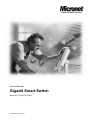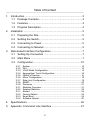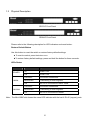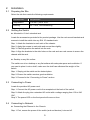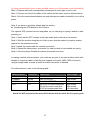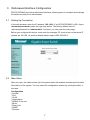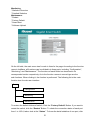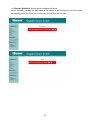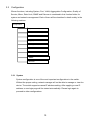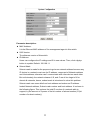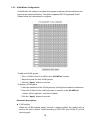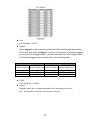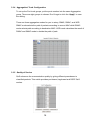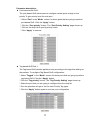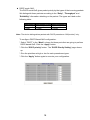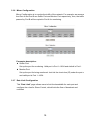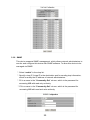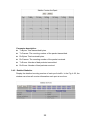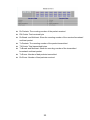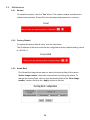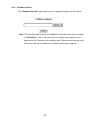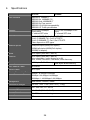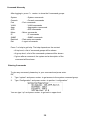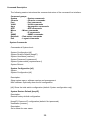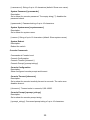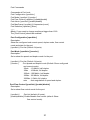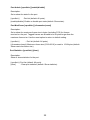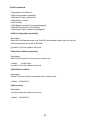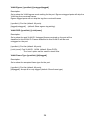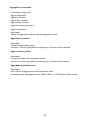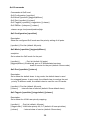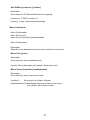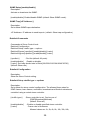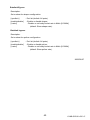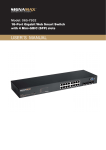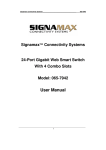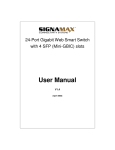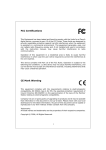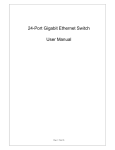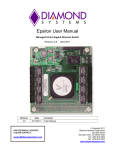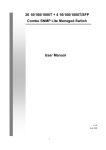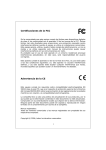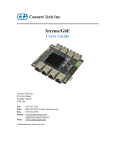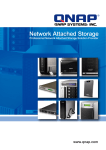Download SP616DB / SP624DB User's Manual
Transcript
User’s Manual
Gigabit Smart Switch
Model No.: SP676C/SP684C
http://www.micronet.info
Table of Content
-------------------------------------------------------------------------------------------------------------------------
1.
Introduction................................................................................3
1.1 Package Contents ............................................................3
1.2 Features ...........................................................................3
1.3 Physical Description .........................................................4
2.
Installation .................................................................................5
2.1 Preparing the Site.............................................................5
2.2
Settling the Switch............................................................5
2.3 Connecting to Power ........................................................5
2.4 Connecting to Network .....................................................5
3.
Web-based Interface Configuration ...........................................7
3.1 Setting Up Connection .....................................................7
3.2 Main Menu .......................................................................7
3.3
Configuration..................................................................10
3.3.1
3.3.2
3.3.3
3.3.4
3.3.5
3.3.6
3.3.7
3.3.8
3.3.9
3.4.1
3.4.2
3.5.1
3.5.2
3.5.3
3.5.4
System ...................................................................................... 10
Port ........................................................................................... 12
VLAN Mode Configuration ........................................................ 14
Aggregation/ Trunk Configuration............................................. 16
Quality of Service...................................................................... 16
Mirror Configuration .................................................................. 19
Rate Limit Configuration ........................................................... 19
SNMP........................................................................................ 20
Discovery .................................................................................. 21
Statistics Overview.................................................................... 21
Detailed Statistics...................................................................... 22
Restart ...................................................................................... 24
Factory Default ......................................................................... 24
Smart Boot ................................................................................ 24
Software Upload ....................................................................... 25
4. Specifications...........................................................................26
5.
Appendix- Command Line Interface ........................................27
2
1.
Introduction
Micronet SP676C/SP684C Gigabit Smart Switch delivers wire speed Gigabit performance and
web-based management functions, suitable for high performance workgroups and server
applications. With 16/24 10/100/1000Mbps RJ-45 ports and 4 shared SFP slots for fiber optic
connection, it provides a perfect solution for huge data transmission and preserves the great
flexibility of network infrastructure.
1.1 Package Contents
Before you start installing the device, verify the following items are in the package:
1.2
z
SP676C/SP684C Gigabit Smart Switch
z
Quick Installation Guide
z
Manual CD
z
RS-232 cable
z
Rack-mount brackets and screws
z
Power cord Rubber foot and screws
Features
Micronet SP676C/SP684C provides the following features:
z Compliant with IEEE802.3 10Base-T, IEEE802.3u 100Base-TX, IEEE802.3ab 1000Base-T,
IEEE802.3z 1000Base-LX/SX andIEEE802.3x flow control standards
z Support IEEE802.1q tag-based VLAN and IEEE802.1p traffic prioritization
z Provide 8K MAC address entries and 16/24 groups of tag-based VLAN table
z Provide 16/24 RJ-45 port of 10/100/1000Mbps and 4 shared SFP slots for fiber extension
z Support up to 8 ports and 8(16-port)/12(24-port) groups of port aggregation
z Support QoS function, port base, tag base and DSCP priority
z Support Rate Limit (ICMP Rate, Broadcast Rate, Multicast Rate)
z Support Port Mirror
z Supports 340K(16-port)/500K(24-port) bytes buffer Memory
z Support Jumbo frame 9K bytes
z Provide console port and web-based management interfaces
z Provide Auto-discovery function for easy network management
z Support SNMP
z 19"Rack mountable
z 100 - 240V AC, full range internal power supply
3
1.3
Physical Description
SP676C Front Panel
SP684C Front Panel
Please refer to the following description for LED indicators and reset button:
Restore Default Button
Use this button to reset the switch or restore factory default settings.
z To reset the switch, press the button once.
z To restore factory default settings, press and hold the button for three seconds.
LEDs Status
LED
POWER
1000M
10/100M
Status
Operation
On
Power is on.
Off
Power is off.
On/Green
Connection established.
Blink/Green
Transmitting or receiving data.
Off
No link or connected at 10M or 100M
On/Green
Connection established.
Blink/Green
Transmitting or receiving data.
Off
No link or connected at 1000M.
Note:The Mini-GBIC slot shares the same LED indicator with the last 4 RJ-45 (copper) ports.
4
2.
Installation
2.1
Preparing the Site
Select the site that meets the following requirements:
2.2
Characteristic
Requirement
Temperature
(0 to 40˚C) 32 to 104˚F
Humidity
5% ~ 90%, non-condensing
Settling the Switch
z Mounted to 19-inch standard rack
Locate the accessories provided in the product package. Use the rack-mount brackets and
screws to install the switch into any EIA 19” standard rack.
Step 1: Attach the brackets to each side of the chassis.
Step 2: Apply the screws to each side and secure them tightly.
Step 3: Carefully position the switch into the rack.
Step 4: Align the brackets to the side holes on the rack and use rack screws to secure the
chassis with the rack.
z Desktop or any flat surface
The switch can sit on desktop or any flat surface with adequate space and ventilation. If
you want to place it onto a shelf, make sure the shelf can withstand the weight of the
switch.
Step 1: Simply put the switch on the desired place.
Step 2: Ensure the switch receives good ventilation.
Step 3: Proceed to the “Connecting to Power” section.
2.3
Connecting to Power
Locate the provided AC power cord.
Step 1: Connect the AC power cord to the receptacle at the back of the switch.
Step 2: Attach the plug into a standard AC outlet with a voltage ranging from 100 to 240
VAC.
Step 3: The power LED on the front panel will come on then.
2.4
Connecting to Network
z Connecting the Ethernet to the Chassis:
Step 1: First, ensure the power of the switch (and end devices) is turned off.
5
L It may cause electric shock or any possible harm to you if the power is not switched off.
Step 2: Prepare cable with corresponding connectors for each type of port in use.
Step 3: Connect one end of the cable to the switch and the other end to a desired device.
Step 4: Once the connections between two end-devices are made successfully, turn on the
power.
Note: If you have no modules, please skip this section.
z Connecting the SFP Module to the Chassis:
The optional SFP modules are hot swappable, so you can plug or unplug it before or after
powering on.
Step 1: Verify that the SFP module is the right model and conforms to the chassis
Step 2: Slide the module along the slot. Also be sure that the module is properly seated
against the slot socket/connector
Step 3: Install the media cable for network connection
Step 4: Repeat the above steps, as needed, for each module to be installed into slot(s)
Step 5: Have the power ON after the above procedures are done
In making a switch interconnection, you could use any port to connect another switch with
straight or crossover cable. As all the ports support auto-uplink (MDI / MDI-X) function,
using a straight cable to make a switch-to-switch connection is allowed.
For cable selection, refer to the following table:
Network Speed
10Mbps
100Mbps
1000Mbps
SFP
Connector
RJ-45
RJ-45
RJ-45
LC
Cable Type
Cat. 3, 4, 5 UTP/STP
Cat. 5 UTP/STP
Cat. 5, 5e UTP/STP
62.5/125 µm multi-mode fiber
50/125 µm multi-mode fiber
9/125 µm single-mode fiber
Max. Length
100 meters
100 meters
100 meters
220 meters
550 meters
10 kilometers
Note:The SFP slot shares the same LED indicator with the last 4 RJ-45 (copper) ports.
6
3. Web-based Interface Configuration
SP676C/SP684C provides a web-based interface, allowing users to configure and manage
the switch remotely from web browser.
3.1
Setting Up Connection
In the web browser, enter the IP address “192.168.1.1” as SP676C/SP684C’s URL. Key in
username/password to pass the login step below. The factory default value of
username/password is “admin/admin”. And then, you can enter the main page.
Before you configure this device, make sure the manager PC must be set on the same IP
network as 192.168.1.X and the default subnet mask is 255.255.255.0.
3.2
Main Menu
After you login, the switch shows you the system status information as below and the basic
information of the system. You can select the configuration section by clicking the tabs. It
includes:
Configuration
* System
* Port
* VLAN
* Aggregation
* Quality of Service
* Mirror
* Rate Limit
* SNMP
* Discover
7
Monitoring
* Statistics Overview
* Detailed Statistics
Maintenance
* Restart
* Factory Default
* Smart Boot
* Software Upload
On the left side, the main menu tree for web is listed in the page. According to the function
name in boldface, all functions can be divided into three parts, including “Configuration”,
“Monitoring” and “Maintenance”. The functions of each folder are described in its
corresponded section respectively. As to the function names in normal type are the
sub-functions. When clicking it, the function is performed. The following list is the main
function tree for web user interface.
Root
Configuration
Monitoring
Maintenance
To restore the default Values of switch, Click the “Factory Default” Button. If you want to
restart the switch, click the “Restart” Button. To check the connection status of each port
from 1 to 16/24, take a look at the “Status”. To know the detail statistics of one port, click
8
on “Detailed Statistics” button and the window will show.
On the top side, it shows the front panel of the switch. In the front panel, the linked ports
will display green; as to the ports, which are link off, they will be dark.
9
3.3
Configuration
Eleven functions, including System, Port, VLAN, Aggregation Configuration, Quality of
Service, Mirror, Rate Limit, SNMP and Discover is contained in this function folder for
system and network management. Each of them will be described in detail orderly in the
following sections.
Configuration
System
Port
VLAN
Aggregation
Quality of Service
Mirror
Rate Limit
SNMP
Discover
3.3.1 System
System configuration is one of the most important configurations in the switch.
Without the proper setting, network manager will not be able to manage or view the
device. The switch supports manual IP address setting. After applying a new IP
address, a new login page will be started automatically. Please login again to
proceed to other configurations.
10
Parameter description:
z MAC Address:
It is the Ethernet MAC address of the management agent in this switch.
z S/W Version:
The sfotware version of this switch.
z IP Address:
Users can configure the IP settings and fill in new values. Then, click <Apply>
button to update. Default: 192.168.1.1
z Subnet Mask:
Subnet mask is made for the purpose to get more network address because any
IP device in a network must own its IP address, composed of Network address
and Host address, otherwise can’t communicate with other devices each other.
But unfortunately, the network classes A, B, and C are all too large to fit for
almost all networks, hence, subnet mask is introduced to solve this problem.
Subnet mask uses some bits from host address and makes an IP address
looked Network address, Subnet mask number and host address. It is shown in
the following figure. This reduces the total IP number of a network able to
support, by the amount of 2 power of the bit number of subnet number (2^(bit
number of subnet number)).
11
32 bits
Network ID
Network ID
Host ID
Host ID
Subnet number
Subnet mask is used to set the subnet mask value, which should be the same
value as that of the other devices resided in the same network it attaches.
Default: 255.255.255.0
z Gateway:
Set an IP address for a gateway to handle those packets that do not meet the
routing rules predefined in the device. If a packet does not meet the criteria for
other pre-defined path, it must be forwarded to a default router on a default path.
This means any packet with undefined IP address in the routing table will be
sent to this device unconditionally. Default: 192.168.1.254
z Management VLAN:
The VLAN group that is allowed to access the WEB-based management
interface.
z User name:
The login name. (Default: admin)
z Password:
The login password. (Default: admin)
z System Name:
The name of the device.
To save the configuration of the system, click “Apply” to save
Note: After applying a new IP address, a new login page will be started
automatically. Please login again to proceed to other configurations.
3.3.2 Port
Ports Configuration is applied to change the setting of each port. In this
configuration function, you can set/reset the following parameters, Mode, Flow
Control and Max frame. All of them are described in detail below.
12
Parameter description:
z Link:
Shows the link status of each port. The column lights green with the link speed
while there is valid connection on this port.
z Mode:
Select a speed for this port. “Auto Speed” enables auto-negotiation. “Disable”
stop the port from functioning.
z Flow Control
There are two modes to choose in flow control, including Enable and Disable. If
flow control is set Enable, both parties can send PAUSE frame to the
transmitting device(s) if the receiving port is too busy to handle. When it is set
Disable, there will be no flow control in the port. It drops the packet if too much to
handle. Default: Enable
z Max Frame length:
To adjust max frame size. The length is 1518 bytes. The Maximum value can be
up to 9600 bytes.
To save the configuration of the system, click “Apply” to save. You can also click
the “Refresh” button to see the latest status of each port.
13
3.3.3 VLAN Mode Configuration
VLAN divides the network members into groups to reduce packets collisions and
improve the network efficiency. The switch supports 802.1Q tag-based VLAN.
Please follow the instructions to configure.
To add new VLAN groups,
* Fill in a VLAN id from 2 to 4094 in the “VLAN\Port” column.
* Select the ports for each VLAN groups.
* Click the “Apply” button to execute.
To delete a VLAN group
* Clear the members of this VLAN group by clicking those marked checkboxes.
* Clear the VLAN id of the VLAN you want to remove in the “VLAN\Port”
column. (Don’t type N/A. Just leave it blank)
* Click the “Apply” button to execute.
Parameter description:
z PVID setting
When the VLAN-enabled switch receives a tagged packet, the packet will be
sent to the port’s default VLAN according to the PVID (port VLAN ID) of the
receiving port.
14
z Port:
Port Number 1~16/24
z Egress:
Select “tagged” in the drop list to enable the PVID checking and tag inserting
of one port, and select “untagged” to cancel. For example, if an Egress-tagged
port receives an untagged frame, it will be transmitted as a PVID tagged frame.
For the detail tagging status, please refer to the following table.
Untagged
Tagged
Packet Frames In Packet Frames Out Packet Frames In Packet Frames Out
Untagged
Tagged
Pri-tagged
Untagged
Untagged
Untagged
Untagged
Tagged (VID)
Pri-tagged
Tagged (PVID)
Tagged (VID)
Tagged (PVID)
z PVID
Port VLAN ID(1~4094)
z Frame
Tagged: block all un-tagged packets from accessing this port.
ALL: All packets are allowed to access this port.
15
3.3.4 Aggregation/ Trunk Configuration
To set up the Port trunk groups, put the ports number into the same Aggregation
group. There are eight groups to choose. Don’t forget to click the “Apply” to save
the setting.
There are three aggregation modes for you to setup, SMAC, DMAC, and XOR.
SMAC mode selects the path of packets according to source MAC while DMAC
mode selects path according to destination MAC. XOR mode calculates the result of
DMAC and SMAC mode to decide the path of pack
3.3.5 Quality of Service
QoS enhances the communication quality by giving different precedence to
classified packets. This switch provides port-based, tag-based and DSCP QoS
modes:
16
Parameter description:
z Port-based mode QoS:
The port-based QoS allows users to configure certain ports as high or low
priority To give priority level for each port:
* Select “Port” in the “Mode” column for those ports that are going to perform
port-based QoS. Click the “Apply” button.
* Click the “Port priority” button. The “Port Priority Setting” page shows up.
* Click on the drop list to specify priority levels.
* Click “Apply” to execute.
z Tag based QoS Rule 1:
The Tag based QoS decides packet priority according to the tags that adding on
the packets. To configure Tag Based QoS configuration:
* Select “Tagged” in the “Mode” column for those ports that are going to perform
tag-based QoS. Click the “Apply” button.
* Click the “Tag priority” button. The “Tag Priority Setting” page shows up.
* Select the port that you are going to configure from the drop list.
* Give the priorities as high or low for each Priority Tag types.
* Click the “Apply” button again to execute your configuration.
17
z DSCP mode QoS:
The DSCP mode QoS gives packet priority by the types of the incoming packets.
We distinguish those packets according to the “Delay”, “Throughput” and
“Reliability” information attaching on the packet. The types are listed as the
following table:
Bit 0 (Delay) Bit 1 (Throughput) Bit 3 (Reliability)
0 (Normal) 0 (Normal)
0 (Normal)
1 (Low)
1 (High)
1 (High)
Note: The device distinguishes packets with DSCP precedence “000(routine)” only.
To configure DSCP Based QoS configuration:
* Select “DSCP” in the “Mode” column for those ports that are going to perform
DSCP-based QoS. Click the “Apply” button.
* Click the “DSCP priority” button. The “DSCP Priority Setting” page shows
up.
* Give the priorities as high or low for each precedence types.
* Click the “Apply” button again to execute your configuration.
18
3.3.6 Mirror Configuration
Mirror Configuration is to monitor the traffic of the network. For example, we assume
that Port A and Port B are Sniffer Port and Monitor Port respectively, thus, the traffic
passed by Port B will be copied to Port A for monitoring.
Parameter description:
z Sniffer Port:
Set up the port for monitoring. Valid port is Port 1~16/24 and default is Port 1.
z Monitor Port:
Set up the port for being monitored. Just tick the check box (;) under the port x
and valid port is Port 1~16/24.
3.3.7 Rate Limit Configuration
This “Rate Limit” page allows users to limit the bandwidth for each port and
configure the rules for Storm Control, which limits the flow of broadcast and
multicast
19
3.3.8 SNMP
This device supports SNMP-management, which allows network administrators to
monitor and configure this device with SNMP software. To allow this device to be
managed via SNMP:
*. Select “enable” in the drop list.
*. Specify a trap IP. A trap IP is the destination port for sending trap information,
which is usually the IP address of network administrators.
*. Fill in a name in the “Community Get” column, which is the password for
accessing MIB with read-only authority.
*. Fill in a name in the “Community Set” column, which is the password for
accessing MIB with read and write authority.
20
3.3.9 Discovery
After installing series of our switches, the discovery management tool helps users to
search and get access to those switches within the LAN.
3.4
Monitoring
There are two functions contained in the monitoring function.
Monitoring
Statistics Overview
Detailed Statistics
3.4.1 Statistics Overview
The function of Statistics Overview collects any information and provides the
counting summary about the traffic of the port, no matter the packet is good or bad.
The window can show all ports’ counter information at the same time. If the counting
is overflow, the counter will be reset and restart counting. This function display the
summary counting of each port’s traffic, including Tx Bytes, Tx Frames, Rx Bytes,
Rx Frames, Tx Errors and Rx Errors.
21
Parameter description:
z
Tx Bytes: Total transmitted bytes.
z
Tx Frames: The counting number of the packet transmitted.
z
Rx Bytes: Total received bytes.
z
Rx Frames: The counting number of the packet received.
z
Tx Errors: Number of bad packets transmitted.
z
Rx Errors: Number of bad packets received.
3.4.2 Detailed Statistics
Display the detailed counting number of each port’s traffic. In the Fig. 4-23, the
window can show all counter information each port at one time.
22
z
Rx Packets: The counting number of the packet received.
z
RX Octets: Total received byte
z
Rx Broad- and Multicast: Show the counting number of the received broadcast/
z
Tx Packets: The counting number of the packet transmitted.
z
TX Octets: Total transmitted bytes.
z
Tx Broad- and Multicast: Show the counting number of the transmitted
z
Tx Errors: Number of bad packets transmitted.
z
Rx Errors: Number of bad packets received.
multicast packet.
broadcast/ multicast packet.
23
3.5. Maintenance
3.5.1
Restart
To restart the system, click the “Yes” button. The system restarts and shows the
authentication window. Please fill in the username and password to continue.
3.5.2 Factory Default
To restore the factory default value, click the Yes button.
The IP address of the device will also be configured as factory-default setting, which
is 192.168.1.1.
3.5.3 Smart Boot
This Smart Boot page allows users to select the booting flash of the device.
”Active image number” shows the current flash for booting the device. To
change the booting flash, click on your demanding flash in the “Boot image
number” column and click the “Apply” button to execute.
24
3.5.4
Software Upload
This “Software Upload” page allows users to upgrade firmware for this switch.
Note: This new firmware is going to be applied on the other flash that you select
in “Smart Boot”, that is, the new firmware is going to be applied on the
flash that is NOT chosen as the booting flash. Please ensure that you boot
this device with correct flash before performing firmware upgrade.
25
4.
Specifications
Model
SP676D
IEEE standard
IEEE802.3 10BASE-T
IEEE802.3u 100BASE-TX
IEEE802.3ab 1000BASE-T
IEEE802.3x Flow control
IEEE802.1Q VLAN interoperability
IEEE802.1P Traffic prioritization
Interface
16*10/100/1000Mbps
RJ-45 ports
4 * shared SFP slots
Cable Connection
RJ-45 (10BASE-T): Cat.3,4,5 UTP/STP
RJ-45 (100BASE-TX): Cat.5 UTP/STP
RJ-45 (1000BASE-T): Cat. 5,5e UTP/STP
Fiber: depend on SFP types
Network Speed
10M(Half duplex)/20M(Full duplex)
100M(Half duplex)/200M(Full duplex)
2000M(Full duplex)
Uplink
Auto Uplink (Auto MDI / MDI-X)
Features
Auto Uplink (Auto MDI / MDI-X)
Auto negotiation, jumbo frame up to 9K,
QoS, VLAN, Port trunk, Port Mirror, Auto discovery
Memory
340K bytes Buffer Memory 500K bytes Buffer Memory
MAC Address Table
8K entries
Jumbo Frame
9216 bytes
Filtering/Forwarding Rate
10Mbps: 14,880pps/14,880pps
SP684D
24*10/100/1000Mbps RJ-45
ports
4 * shared SFP slots
100Mbps: 148,800pps/148,800pps
1000Mbps: 1,488,000pps/1,488,000pps
Managenemt
Web-based, Console, SNMP
Dimension & Weight
130 x 441 x 44.1 mm ( W x L x H ), 1.6kg
Power Supply
100 - 240 VAC, 50 - 60 Hz
Operating Temperature
0 ° - 40 ° C (32 ° - 104° F)
Humidity
10 - 90%, non-condensing
Emission
CE
26
5. Appendix- Command Line Interface
Start-up and Terminal configuration
To start-up the command line interface, please connect a PC COM port to the RS-232
connector and activate a terminal emulation software (e.g. HyperTerminal of Windows.)
The terminal emulation software should be started as the following configuration:
1.
Data rate: 115200 baud
2.
Data format: 8 data bits, 1 stop bit and no parity
3.
Flow control: none.
4.
Click the property icon, select settings, make sure that:
5.
“The Function, arrow, and ctrl keys act as”: Terminal keys
”Emulation”: VT100
Login/Logout Procedures
To get access to the CLI, you will have to get the username and password for login. The
default username and password are admin/admin.
Note: We recommend users to configure a new username/password to prevent
unauthorized users from accessing to the device.
27
Command Hierarchy
After logging in, press ? + <enter> to show the 9 command groups.
System
Console
Port
VLAN
Aggr
QoS
Mirror
IP
SNMP
Ratelimit
Exit
- System commands
- Console commands
- Port commands
- VLAN commands
- Aggregation commands
- QoS commands
- Mirror commands
- IP commands
- SNMP commands
- Rate setup commands
- Logout commands
Press ? or help to get help. The help depends on the context:
- At top level, a list of command groups will be shown.
- At group level, a list of the command syntaxes will be shown.
- If given after a command, the syntax and a description of the
command will be shown.
Entering Commands
To give any command, please key in your command and press enter.
EX,
1.
Type “system” and press <enter> to get access to the system command group.
2.
Type “Configuration” and press <enter> to perform “configuration”
You can type “up” and press <enter> to go back to upper level.
28
Command Description
The following session introduces the command structure of the command line interface.
Command groups:
System
- System commands
Console
- Console commands
Port
- Port commands
VLAN
- VLAN commands
Aggr
- Aggregation commands
QoS
- QoS commands
Mirror
- Mirror commands
IP
- IP commands
SNMP
- SNMP commands
Ratelimit
- Rate setup commands
Exit
- Logout commands
System Commands
Commands at System level:
System Configuration [all]
System Restore Default [keepIP]
System UserName [<name>]
System Password [<password>]
System Systemname [<systemname>]
System Reboot
System Configuration [all]
Syntax:
System Configuration [all]
Description:
Show system name, software version and management
MAC address. Optionally show the full configuration
[all]: Show the total switch configuration (default: System configuration only)
System Restore Default [keepIP]
Description:
Restore factory default configuration.
[keepIP]: Preserve IP configuration (default: Not preserved).
UserName [<name>]
Description:
Set or show the user name.
29
[<username>]: String of up to 16 characters (default: Show user name).
System Password [<password>]
Description:
Set or show the console password. The empty string ("") disables the
password check.
[<password>]: Password string of up to 16 characters.
System Systemname [<systemname>]
Description:
Set or show the system name.
[<name>]: String of up to 16 characters (default: Show system name).
System Reboot
Description:
Reboot the switch.
Console Commands
Commands at Console level:
Console Configuration
Console Timeout [<timeout>]
Console Prompt [<prompt string>]
Console Configuration
Description:
Show configured console prompt and timeout
Console Timeout [<timeout>]
Description:
Set or show the console inactivity timeout in seconds. The value zero
disables timeout.
[<timeout>]: Timeout value in seconds, 0,60-10000.
Console Prompt [<prompt_string>]
Description:
Set or show the console prompt string.
[<prompt_string>]: Command prompt string of up to 10 characters.
30
Port Commands
Commands at Port level:
Port Configuration [<portlist>]
Port Mode [<portlist>] [<mode>]
Port Flow Control [<portlist>] [enable|disable]
Port Admin [<portlist>] [enable|disable]
Port MaxFrame [<portlist>] [<framesize>|reset]
Port Statistics [<portlist>] [clear]
-----#Note: If your want to change maxframe bigger than 1518.
The [Flow Control] should be enabled!
Port Configuration [<portlist>]
Description:
Show the configured and current speed, duplex mode, flow control
mode and state for the port.
[<portlist>]: Port list (Default: All ports).
Port Mode [<portlist>] [<mode>]
Description:
Set or show the speed and duplex mode for the port.
[<portlist>]: Port list (Default: All ports).
[<mode>]
: Port speed and duplex mode (Default: Show configured
and current mode).
10hdx : 10 Mbit/s, half duplex.
10fdx : 10 Mbit/s, full duplex.
100hdx : 100 Mbit/s, half duplex.
100fdx : 100 Mbit/s, full duplex.
1000fdx: 1 Gbit/s, full duplex.
auto : Auto negotiation of speed and duplex.
Port Flow Control [<portlist>] [enable|disable]
Description:
Set or show flow control mode for the port.
[<portlist>]
: Port list (default: All ports).
[enable|disable]: Enable/disable flow control (default: Show
flow control mode).
31
Port Admin [<portlist>] [enable|disable]
Description:
Set or show the state for the port.
[<portlist>]
: Port list (default: All ports).
[enable|disable]: Enable or disable port state (default: Show state).
Port MaxFrame [<portlist>] [<framesize>|reset]
Description:
Set or show the maximum frame size in bytes (including FCS) for frames
received on the port. Tagged frames are allowed to be 4 bytes longer than the
maximum frame size. Use the reset option to return to default setting.
[<portlist>]
: Port list (default: All ports).
[<framesize>|reset]: Maximum frame size [1518-9216] or reset to 1518 bytes (default:
Show maximum frame size)
Port Statistics [<portlist>] [clear]
Description:
Show or clear statistics for the port.
[<portlist>]: Port list (default: All ports).
[clear]
: Clear port statistics (default: Show statistics).
32
VLAN Commands
Commands at VLAN level:
VLAN Configuration [<portlist>]
VLAN Add <vidlist> [<portlist>]
VLAN Delete <vidlist>
VLAN Lookup
VLAN Egress [<portlist>] [untagged|tagged]
VLAN PVID [<portlist>] [<vid>|none]
VLAN Frame Type [<portlist>] [all|tagged]
VLAN Configuration [<portlist>]
Description:
Show the VLAN aware mode, port VLAN ID and accepted frame type for the port
and the permanently stored VLAN table.
[<portlist>]: Port list (default: All ports).
VLAN Add <vidlist> [<portlist>]
Description:
Add VLAN entry and include ports in member set.
<vidlist> : VLAN ID list.
[<portlist>]: Port list (default: All ports).
VLAN Delete <vidlist>
Description:
Delete VLAN entry (all ports excluded from member set).
<vidlist> : VLAN ID list.
VLAN Lookup
Description:
Lookup VLAN entry and show port list.
<vidlist> : VLAN ID list.
33
VLAN Egress [<portlist>] [untagged|tagged]
Description:
Set or show the VLAN egress mode setting for the port. Egress untagged ports will strip the
VLAN tag from received frames.
Egress tagged ports will not strip the tag from received frames
[<portlist>]: Port list (default: All ports).
[tagged|untagged]: (default: Show egress tag setting).
VLAN PVID [<portlist>] [<vid>|none]
Description:
Set or show the port VLAN ID. Untagged frames received on the port will be
classified to this VLAN ID. Frames classified to this VLAN ID will be sent
untagged on the port.
[<portlist>]: Port list (default: All ports).
[<vid>|none]: Port VLAN ID, 1-4094 (default: Show PVID).
The 'none' option can be used for trunk links.
VLAN Frame Type [<portlist>] [all|tagged]
Description:
Set or show the accepted frame type for the port.
[<portlist>]: Port list (default: All ports).
[all|tagged]: Accept all or only tagged (default: Show frame type).
34
Aggregation Commands
Commands at Aggr level:
Aggr Configuration
Aggr Add <portlist>
Aggr Delete <portlist>
Aggr Lookup <portlist>
Aggr Mode [smac|dmac|xor]
Aggr Configuration
Description:
Shows the aggregation groups and the aggregation mode.
Aggr Delete <portlist>
Description:
Delete link aggregation group.
<portlist>: Port list. Aggregations including any of the ports will be deleted.
Aggr Lookup <portlist>
Description:
Lookup and display link aggregation group.
<portlist>: Port list. Aggregations including any of the ports will be shown.
Aggr Mode [smac|dmac|xor]
Description:
Set or show link aggregation traffic distribution mode.
[smac|dmac|xor]: Aggregation mode, SMAC, DMAC or XOR (default: Show mode).
35
QoS Commands
Commands at QoS level:
QoS Configuration [<portlist>]
QoS Mode [<portlist>] [tag|port|diffserv]
QoS Port [<portlist>] [<class>]
QoS Tagprio [<portlist>] [<tagpriolist>] [<class>]
QoS DiffServ [<dscpno>] [<class>]
<class> range: low|normal|medium|high
QoS Configuration [<portlist>]
Description:
Show the configured QoS mode and the priority setting of all ports.
[<portlist>]: Port list (default: All ports).
QoS Mode [<portlist>] [tag|port|diffserv]
escription:
Set or show the QoS mode for the port.
[<portlist>]
: Port list (default: All ports).
[tag|port|diffserv]: Enable tag, port or IP differentiated services
class of service for the port (default: Show mode).
QoS Port [<portlist>] [<class>]
Description:
Set or show the default class. In tag mode, the default class is used
for untagged frames. In port mode, the default class is used as the port
priority. In diffserv mode, the default class is used for non-IP frames.
[<portlist>]: Port list (default: All ports).
[<class>] : Internal class of service (default: Show default class).
QoS Tagprio [<portlist>] [<tagpriolist>] [<class>]
Description:
Set or show the VLAN user priority mapping.
[<portlist>] : Port list (default: All ports).
[<tagpriolist>]: VLAN user priority list, 0-7 (default: All user priorities).
[<class>]
: Internal class of service (default: Show class).
36
QoS DiffServ [<dscpno>] [<class>]
Description:
Set or show the IP Differentiated Services mapping.
[<dscpno>]: IP DSCP number, 0-7.
[<class>] : range: low|normal|medium|high
Mirror Commands
Mirror Configuration
Mirror Port [<port>]
Mirror Source [<portlist>] [enable|disable]
Mirror Configuration
Description:
Show the mirror destination port and mirror mode for source ports.
Mirror Port [<port>]
Description:
Set or show the mirror destination port.
[<port>]: Mirror destination port (default: Show mirror port).
Mirror Source [<portlist>] [enable|disable]
Description:
Set or show the source port mirror mode.
[<portlist>]
: Source port list (default: All ports).
[enable|disable]: Enable/disable mirroring of frames received on
port (default: Show mirror mode).
37
IP Commands
Commands at IP level:
IP Configuration
IP Setup [<ipaddress> [<ipmask> [<ipgateway>]]] [<vid>]
IP Web management [enable|disable]
IP Configuration
Description:
Show IP configured IP address, mask, gateway, VLAN ID and mode.
IP Setup`
Description:
Setup or show IP configuration.
[<ipaddress>]: IP address. (default: Show IP configuration)
[<ipmask>] : IP subnet mask (default: Subnet mask for address class).
[<ipgateway>]: Default IP gateway, (default: 0.0.0.0).
[<vid>]
: VLAN ID, 1-4094 (default: 1).
IP Web management
Description:
Activate or deactivate the IP configuration.
[enable|disable]: Enable/disable IP (default: Show IP mode).
SNMP Commands
Commands at SNMP level:
SNMP Configuration
SNMP Community [<get>|<set>] [<community>]
SNMP Setup [enable|disable]
SNMP Trap [<IP Address>]
SNMP Configuration
Description:
Show the SNMP configuration.
SNMP Community [<get>|<set>] [<community>]
Description:
Set or show community setting for SNMP
[<get>|<set>]: Community for get or set
[community]: community string
38
SNMP Setup [enable|disable]
Description:
Activate or deactivate the SNMP.
[enable|disable]: Enable/disable SNMP (default: Show SNMP mode).
SNMP Trap [<IP Address>]
Description:
Set or show SNMP traps destination.
<IP Address>: IP address to send traps to. (default: Show trap configuration)
Ratelimit Commands
Commands at Storm Control level:
Ratelimit Configuration
Ratelimit Setup <traffic type > <option>
Ratelimit Egress [<portlist>] [enable|disable] [<rate>]
Ratelimit Ingress[<portlist>] [enable|disable] [<rate>]
[<portlist>]
:Port list (default: All ports).
[enable|disable] :Enable or disable.
[<rate>] :Set leaky bucket rate in Kbit/s[128/256/512/1024/2048/3072K]
(default: Show rate).
Ratelimit Configuration
Description:
Show the Storm Control setting.
Ratelimit Setup <traffic type > <option>
Description:
Set or show the storm control configuration. The allowed frame rates for
ICMP frames, learn frames, multicasts, broadcasts and flooded unicasts are
controlled using a central storm controller.
[<traffic type>]
: Storm controller to set. Can be one of:
[ICMP|Broadcast|Multicast]
(default: Show all).
[enable|disable] : Enable or disable specified storm controller.
[<rate>]
: Frame rate in kiloframes
Allowed values are 1k, 2k, 4k, 8k, 16k, 32k, 64k,
39
Ratelimit Egress
Description:
Set or show the shaper configuration.
[<portlist>]
[enable|disable]
[<rate>]
: Port list (default: All ports).
: Enable or disable shaper.
: Disable or set leaky bucket rate in Kbit/s [0-3968k]
(default: Show shaper rate).
Ratelimit Ingress
Description:
Set or show the policer configuration.
[<portlist>]
[enable|disable]
[<rate>]
: Port list (default: All ports).
: Enable or disable policer.
: Disable or set leaky bucket rate in Kbit/s [0-3968k]
(default: Show policer rate).
2005/09/27
40
61NB-G8290+200.C