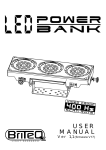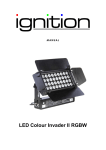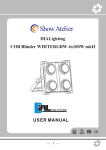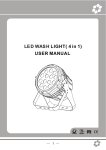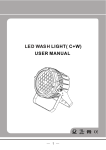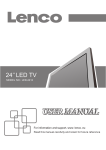Download USER MANUAL
Transcript
USER
MANUAL
Ver 1,0 (firmware V12)
T
ABLE OF CONTENTS
TABLE OF CONTENTS..................................................................I.
PART 1 PRODUCT (GENERAL)....................................................1.
1.1--PRODUCT INTRODUCTION.........................................................2.
1.2--PRODUCT FEATURES.................................................................2.
1.3--TECHNICAL SPECIFICATIONS.....................................................3.
1.4--PHOTOMETRIC DATA..................................................................4.
1.5--SAFETY WARNING......................................................................5.
PART 2 INSTALLATION...............................................................6.
2.1--MOUNTING...................................................................................7.
2.2--POWER CONNECTION..................................................................7.
2.3--INTERLOCKING MULTIPLE FIXTURES...........................................8.
2.4--SETTING UP WITH A DMX512 CONTROLLER.................................9.
2.4-1--DMX512 ADDRESSING WITHOUT ID ADDRESSING(STAGE 1 MODE)...........9.
2.4-2--DMX512 ADDRESSING WITH ID ADDRESS(STAGE 1 MODE).......................9.
2.4-3--ADAS WITH ID ADDRESS(STAGE 1 MODE)................................................10.
2.5--SETTING UP WITH THE PiX CONTROLLER.................................11.
2.5-1--SINGLE ROW APPLICATION.......................................................................11.
2.5-2--STANDARD BLOCK APPLICATION..............................................................12.
2.5-3--REPEAT ROW BLOCK APPLICATION...........................................................12.
2.6--OPERATION WITH DMX512 Vs PiX CONTROLLER.......................14.
PART 3 DISPLAY PANEL OPERATION.......................................15.
3.1--BASIC........................................................................................16.
3.2--MENU........................................................................................17.
3.3--CREATING A STATIC COLOR......................................................18.
3.4--DMX512 SETTINGS....................................................................18.
3 .5--ACTIVATING AN AUTO PROGRAM..............................................19.
3.6--CHANGING THE SETTINGS........................................................19.
3.7--ACTIVATE THE PASSWORD.......................................................20.
3.8--POWER ON/OFF.........................................................................20.
PART 4 USING A DMX512 CONTROLLER....................................21.
4.1--BASIC ADDRESSING.................................................................22.
4.2--CHANNEL ASSIGNMENT............................................................22.
4.3--BASIC INSTRUCTIONS FOR DMX512 OPERATION......................32.
4.4--PROGRAMMING WITH A DMX512 CONTROLLER: EXAMPLES.....36.
PART 5 USING THE CONTROLLER.............................................40.
5.1--BASIC.......................................................................................41.
5.2--SETTING UP.............................................................................41.
5.3--MENU.......................................................................................42.
5.3--MENU.......................................................................................42.
5.4--WASH PROGRAM......................................................................44.
5.5--EFFECT PROGRAM..................................................................44.
5.6--CUSTOM PROGRAM.................................................................45.
5.7--PLAY SCHEDULE......................................................................46.
5.8--CLOCK.....................................................................................46.
5.9--SCHEDULE...............................................................................46.
5.10--SETTINGS..............................................................................47.
5.11--ACTIVATE THE PASSWORD.....................................................48.
5.12--PIX CONTROLLER EXTERNAL CONTROL VIA DMX512.............48.
PART 6 TROUBLE SHOOTING....................................................50.
TABLE OF CONTENTS
I
2007.9.8
1
PRODUCT (GENERAL)
1.1
1.2
1.3
1.4
1.5
1 PRODUCT(GENERAL)
PRODUCT INTRODUCTION
PRODUCT FEATURES
TECHNICAL SPECIFICATIONS
PHOTOMETRIC DATA
SAFETY WARNING
1
2007.9.8
1.1
PRODUCT INTRODUCTION
This product is designed for indoor or outdoor use. Suitable applications include wash or
effect lighting for architectural, stage or nightclub applications. This product can also be
installed for use in signage and advertising using the dynamic functions available with
DMX512 control. Direct input of DMX512 signal allows the units to be controlled from any
DMX512 controller. This product can be operated as a single unit or in multiple units for
large applications.
The specially developed controller that allows the product to be controlled independent of
the DMX512 controller enables the user to create and edit a wide range of custom programs.
All programs can be touch-button displayed or scheduled to START and END at scheduled
times. When programs have been created or edited in the controller, it is also possible to
trigger these programs using the DMX IN function when connected to a DMX512 controller.
1.2
PRODUCT FEATURES
LED FIXTURE
* RGB Dimmer 0-100%
* Strobe
* Individual control of each LED group
* Automatic programs
* IP65 protection rating
* LCD display
* Display control 'lock-out'
* Direct DMX512 input
* Automatic DMX512 Addressing
* Independant ID address
* Lightweight aluminium casing
* Black anti-UV plastic cover
* Interlocking-module system
PiX CONTROLLER
*
*
*
*
*
*
*
*
*
*
1 PRODUCT(GENERAL)
RGB Dimmer 0-100%
Strobe
Clock & Timer
Automatic programs (wash & effect)
Custom programs
Program Schedule
LCD display
Display control 'lock-out'
Direct DMX512 input
Lightweight plastic casing
2
2007.9.8
1.3
TECHNICAL SPECIFICATIONS
LED MODULE
LED MODULE:
Voltage
90~250V...50/60Hz
Rated Power
80W
IP65 protection rating
IP
54pcs (18 x RED / 18 x GREEN / 18 x BLUE)
LED/Unit
Output/LED
1W
LED Beam Angle
15 (30 Optional)
Cooling
Direct air convection
Dimensions
570 x 210 x 190mm
Weight
8.2Kg
CONTROLLER
CONTROLLER:
Voltage
220~240V, 50/60Hz......100~120V, 50/60Hz
1.5W
Rated Power
IP33 protection rating
IP
180 x 125 x 49mm
Dimensions
Weight
0.7Kg
215MM
169MM
1 PRODUCT(GENERAL)
3
2007.9.8
1.4
PHOTOMETRIC DATA
PHOTOMETRIC DATA
RGB 100%
3
2
1
0
1
2
3
29 70
95 0
45 0
26 6
2(0 .9x 0.5)
4(1 .4x 1.0)
6(2 .0x 1.6)
8(2 .5x 2.1)
23 70
78 8
37 5
22 2
2(0 .9x 0.5)
4(1 .4x 1.0)
6(2 .0x 1.6)
8(2 .5x 2.1)
11 30
36 0
16 7
97
2(0 .9x 0.5)
4(1 .4x 1.0)
6(2 .0x 1.6)
8(2 .5x 2.1)
17 63
57 0
27 0
15 9
2(0 .9x 0.5)
4(1 .4x 1.0)
6(2 .0x 1.6)
8(2 .5x 2.1)
30 7
98
46
27
2(0 .9x 0.5)
4(1 .4x 1.0)
6(2 .0x 1.6)
8(2 .5x 2.1)
21 8 LU X
10 (3.0 x2.6 Area (m) )
D iame ter(m )
WHITE
3
2
1
0
1
2
3
17 7 LU X
10 (3.0 x2.6 Area (m) )
D iame ter(m )
RED
3
2
1
0
1
2
3
78 LU X
10 (3.0 x2.6 Area (m) )
D iame ter(m )
GREEN
3
2
1
0
1
2
3
12 8 LU X
10 (3.0 x2.6 Area (m) )
D iame ter(m )
BLUE
3
2
1
0
1
2
3
1 PRODUCT(GENERAL)
4
22 LU X
10 (3.0 x2.6 Area (m) )
D iame ter(m )
2007.9.8
1.5
SAFETY WARNING
IMPORTANT
ALWAYS READ THE USER MANUAL BEFORE OPERATION.
PLEASE CONFIRM THAT THE POWER SUPPLY STATED ON THE
PRODUCT IS THE SAME AS THE MAINS POWER SUPPLY IN YOUR
AREA.
This product must be installed by a qualified professional.
Always operate the equipment as described in the user manual.
A minimum distance of 0.5m must be maintained between the equipment and
combustible surface.
The product must always be placed in a well ventilated area.
Always make sure that the equipment is installed securely.
DO NOT stand close to the equipment and stare directly into the LED light
source.
Always disconnect the power supply before attempting and maintenance.
Always make sure that the supporting structure is solid and can support the
combined weight of the products.
The earth wire must always be connected to the ground.
Do not touch the power cables if your hands are wet.
ATTENTION
This product left the place of manufacture in perfect condition. In order to
maintain this condition and for safe operation, the user must always follow the
instructions and safety warnings described in this user manual.
Avoid shaking or strong impacts to any part of the equipment.
Make sure that al parts of the equipment are kept clean and free of dust.
Always make sure that the power connections are connected correct and
secure.
If there is any malfunction of the equipment, contact your distributor
immediately.
When transferring the product, it is advisable to use the original packaging in
which the product left the factory.
Shields, lenses or ultraviolet screens shall be changed if they have become
damaged to such an extent that their effectiveness is impaired.
The lamp (LED) shall be changed if it has become damaged or thermally
deformed.
1 PRODUCT(GENERAL)
5
2007.9.8
2
INSTALLATION
2.1
2.2
2.3
2.4
MOUNTING
POWER CONNECTION
INTERLOCKING MULTIPLE FIXTURES
SETTING UP WITH A DMX512 CONTROLLER
2.4-1 DMX512 ADDRESSING WITHOUT ID ADDRESSING(STAGE 1
MODE)
2.4-2 DMX512 ADDRESSING WITH ID ADDRESS(STAGE 1 MODE)
2.4-3 ADAS WITH ID ADDRESS(STAGE 1 MODE)
2.5
SETTING UP WITH THE PiX CONTROLLER
2.5-1 SINGLE ROW APPLICATION
2.5-2 STANDARD BLOCK APPLICATION
2.5-3 REPEAT ROW BLOCK APPLICATION
2.6
2 INSTALLATION
OPERATION: DMX512 Vs PiX CONTROLLER
6
2007.9.8
2.1
MOUNTING
HANGING
HANGING
The LED MODULE can be mounted in a hanging
position using the support frame. It is possible to
use any bolt of the correct size and strength to
mount the fixture. It is recommended to use at
least 2 mounting points per fixture.
M ou nt i n g w i t h a cl a mp o r ot h er
mounting bracket is recommended
depending on the requirements of
your application.
UPRIGHT
The LED MODULE can be mounted upright using the support
frame. It is possible to use any bolt of the correct size and
strength to mount the fixture. It is recommended to use at
least 2 mounting points per fixture. Mounting with a
clamp or other mounting bracket is recommended
d e p e n d i n g o n t h e re q u i r e m e n t s o f y o u r
application.
UPRIGHT
The LED MODULE can be mounted at any angle and in any
position. It is possible to further adjust the angle of the LED
MODULE using the two adjustment knobs located on the side of
the fixture.
2.2
POWER CONNECTIONS
@ 220V: 30 units may be connected in series
@120V: 15 units may be connected in series
2 INSTALLATION
7
2007.9.8
2.3
INTERLOCKING MULTIPLE FIXTURES
The diagram above shows how multiple units can be interlocked together to create a 'panel'
or 'blinder' arrangement.
The 'male' and 'female' connections enable the fixtures to be interlocked together in the
way shown in the diagram. Please note that when multiple units are mounted together it is
not necessary to attach every single unit to the truss, wall or weight supporting system.
However, it is important to ensure that all fixtures are securely locked together and that
each fixture is secured using a safety cable.
2 INSTALLATION
8
2007.9.8
2.4
SETTING UP WITH A DMX512
CONTROLLER
2.4-1 DMX512 ADDRESSING WITHOUT ID ADDRESSING
(STAGE 1 MODE)
Connect the DMX512 controller to the units in series.
Each unit has 12 DMX channels so the DMX Addresses should increase by increments of
12 (e.g. 1,13,25,37...)
The ID address has not been set so therefore when using the controller CH10 must
be inactive ( CH10=0 ).
It is also possible to deactivate ID address selecting ID OFF from the Settings menu.
on the fixture
Each DMX Address may be used as many times as required.
Any DMX address in the range from 001 to 245 may be used.
Example:
DMX Addr.1
DMX Addr.13
DMX Addr.25
DMX512
CONTROLLER
The figure above shows a simple DMX512
layout with the starting address of the first
unit set at 1, with the second set at 13 and
so on... (Note that when used in this way,
the CH10 ID function must be inactive (CH10=0))
2.4-2 DMX512 ADDRESSING WITH ID ADDRESS(STAGE 1 MODE)
Connect the DMX512 controller to the units in series
Each unit has 12 DMX channels so the DMX Addresses should increase by increments of
12 (e.g. 1,13,25,37...)
Each DMX Address may be used as many times as required.
Any DMX address in the range from 001 to 245 may be used.
Each DMX address may carry up to 66 separate ID addresses.
ID Address should be set in the Settings menu on each unit in ascending values
(i.e. 1,2,3...)
ID On should be set in the Settings menu on each unit.
ID addresses are accessible from CH10 on the DMX512 controller.
2 INSTALLATION
9
2007.9.8
Example:
DMX Addr.1
ID Addr.1
DMX Addr.1
ID Addr.2
DMX Addr.1
ID Addr.3
DMX512
CONTROLLER
DMX Addr.13
ID Addr.1
DMX Addr.13
ID Addr.2
DMX Addr.13
ID Addr.3
The figure above shows a simple DMX layout
which has used three units at each DMX address.
The three units have different ID addresses which
allows the user to collectively control the whole
group of units at that DMX address by setting
CH10 to 0, or to control each unit independently by
first selecting the DMX address and then by using
CH10 to locate the target ID address. (Note that
when using ID addresses it is also possible to
activate ADAS which allows for even more options
with DMX addressing and control see ADAS
Addressing section 2.2-3)
2.4-3 ADAS WITH ID ADDRESS(STAGE 1 MODE)
Connect the DMX512 controller to the units in series
Select ADAS ON from the Settings menu
ID Address should be set in the Settings menu on each unit
in ascending values (i.e. 1,2,3...)
ADAS addressing is based on the ID address as follows:
ADAS DMX Address = { ADAS fader * (ID Address -1)}+ 1
ADAS addressing is activated by moving CH8 + CH10 faders to the 255 value (CH8 = 255 &
CH10 = 255)
ADAS addressing is deactivated by moving CH8 + CH10 + CH11 to the 255 value
(CH8 = 255, CH10 = 255 & CH11 = 255)
When ADAS is deactivated, all DMX addresses will return to their original DMX Address.
To permanently store ADAS DMX addresses, select ADAS copy from the Settings
menu,on the target fixtures to store the new DMX Address.
Example:
ID Addr.1
ID Addr.2
ID Addr.3
The figure above shows a simple ID address
layout using one DMX address. Each of the
units has a different ID address which will
receive a new temporary DMX address when
ADAS is activated (unless ADAS copy
is selected). The user is able to activate and
deactivate ADAS at will giving the possibility
of creating many different fixture grouping
possibilities using the ID address, real DMX
address and the ADAS temporary DMX address.
DMX512
CONTROLLER
2 INSTALLATION
10
2007.9.8
Note:
When using ADAS, all fixtures must have the
following settings from the Settings menu set correctly;
ID address
ID ON/OFF
ADAS fader no
ADAS ON/OFF
2.5
Each unit should have the target ID address set
in ascending order
Each unit should set ID On
Each unit should be set to the same number of
faders as your controller(must be 12)
Each unit should be set as ADAS On
SETTING UP WITH THE PiX
CONTROLLER
2.5-1 SINGLE ROW APPLICATION
Connect the fixtures to the PIXCONTROLLER in series.
ID Address should be set in the Settings menu on each unit in ascending values
(i.e. 1,2,3...Not required for WASH programs).
ID ON should be set in the Settings menu on each unit.
When using the PIX CONTROLLER with the fixtures there is no need to set the DMX
address.
When using the Effect programs it is important to set the Range of fixtures in the
Settings menu of the PIX CONTROLLER.
Example:
ID Addr.1
ID Addr.2
ID Addr.3
ID Addr.4
CONTROLLER
MOD E
SETU P
UP
DOW N
In the figure above the PIX controller is connected in series to 4 units with corresponding
ID addresses from 1 to 4. Each fixture has ID ON in the fixture's Settings menu.
In order to activate the Effect programs in the PIX CONTROLLER, the Range
must be set to 004 in the Settings menu of the PIX CONTROLLER.
2 INSTALLATION
11
2007.9.8
2.5-2 STANDARD BLOCK APPLICATION
Connect the fixtures to the PIX CONTROLLER in series in the direction that is required.
ID Address should be set in the Settings menu on each unit in ascending values
(i.e. 1,2,3...Not required for WASH programs).
ID ON should be set in the Settings menu on each unit. When using the
PIX CONTROLLER with the fixtures there is no need to set the DMX address.
When using the Effect programs it is important to set the Range of fixtures in the
Settings menu of the PiX CONTROLLER.
Example:
ID Addr.1
ID Addr.2
ID Addr.3
ID Addr.4
ID Addr.5
ID Addr.6
ID Addr.7
ID Addr.8
ID Addr.9
CONTROLLER
MOD E
SETU P
UP
DO WN
In the figure above the PiX controller is connected in series to 9 units with corresponding
ID addresses from 1 to 9. Each fixture has ID ON in the fixture's Settings menu.
In order to activate the Effect programs in the PIX CONTROLLER, the Range
must be set to 009 in the Settings menu of the PIX CONTROLLER. (Note: it is possible
to create different kinds of effects by changing the direction and position of ID Addresses)
2 INSTALLATION
12
2007.9.8
2.5-3 REPEAT ROW BLOCK APPLICATION
Connect the fixtures to the PIX CONTROLLER in series.
ID Address should be set in the Settings menu on each unit in ascending order with
each row repeated (Not required for Wash programs).
ID ON should be set in the Settings menu on each unit.
When using the PRO-a CONTROLLER with the fixtures there is no need to set the DMX
address.
When using the Effect programs it is important to set the Range of fixtures in the
Settings menu of the PRO-a CONTROLLER.
Example:
ID Addr.1
ID Addr.2
ID Addr.3
ID Addr.1
ID Addr.2
ID Addr.3
ID Addr.1
ID Addr.2
ID Addr.3
CONTROLLER
MOD E
SETU P
UP
DO WN
In the figure above the PIX controller is connected in series to 9 fixtures with each row comprising
of 3 fixtures with corresponding ID addresses from 1 to 3. Each row is repeated so that the ID
addresses appear the same was as the first row. Each fixture has ID On in the fixture's
Settings menu. In order to activate the Effect programs in the PIX CONTROLLER,
the Range must be set to 003 in the Settings menu of the PIX CONTROLLER.
2 INSTALLATION
13
2007.9.8
2.6
OPERATION: DMX512 Vs PiX
CONTROLLER
OPERATION WITH A DMX512 CONTROLLER
AVAILABLE
FUNCTIONS
DMX512 ADDRESS
ID ADDRESS
X
ID ADDRESS
DMX512 ADDRESS
Basic WASH
Programming
No need to set
up DMX Address
or ID Address
Advanced
WASH &
EFFECT
programming
Units are fully controlled
from DMX512 controller
X
DMX512 ADDRESS
X
X
ID ADDRESS
DMX512 ADDRESS
ID ADDRESS
BENEFITS
DRAWBACKS
Must locate
previosly stored
DMX Address
Programming requires
many DMX channels
No auto programs
Basic WASH
programming &
ADAS
DMX Address
ID address allows for
less DMX channels
when programming*
ADAS
No auto programs
All ID addresses
must be set
Advanced
WASH &
EFFECT
programming &
ADAS
User can switch be
tween ADAS & real
DMX address
Advanced fixture
mapping
No auto programs
All ID addressesmust
be set
OPERATION WITH THE PiX CONTROLLER
AVAILABLE
FUNCTIONS
DRAWBACKS
No need to set up
DMX Address or
ID Address
Only control of all
units at the same time
X
Play WASH auto
programs, Basic
CUSTOM
programming &
Schedule play
DMX address not used
ID ADDRESS
Only control of all units
at the same time
X
Play WASH auto
programs, Basic
CUSTOM
programming &
Schedule play
DMX512 ADDRESS
X
DMX512 ADDRESS
ID ADDRESS
X
DMX512 ADDRESS
ID ADDRESS
DMX512 ADDRESS
ID ADDRESS
2 INSTALLATION
BENEFITS
Play WASH &
EFFECT auto
programs, Advanced
CUSTOM
programming &
Schedule play
DMX Address not used
Control speed and time of
all WASH &
EFFECT programs
Create powerful
CUSTOM programs
Schedule play
Trigger auto programs with
DMX IN
All ID Addresses
must be set
Play WASH &
EFFECT auto
programs, Advanced
CUSTOM
programming &
Schedule play
DMX Address not used
Control speed and time of
all WASH &
EFFECT programs
Create powerful
CUSTOM programs
Schedule play
Trigger auto programs with
DMX IN
All ID Addresses
must be set
14
2007.9.8
3
DISPLAY PANEL OPERATION
3.1
3.2
3.3
3.4
3.5
3.6
3.7
3.8
3 DISPLAY PANEL OPERATION
BASIC
MENU
CREATING A STATIC COLOR
DMX512 SETTINGS
ACTIVATING AN AUTO PROGRAM
CHANGING THE SETTINGS
A CTIVATE THE PASSWORD
POWER ON/OFF
15
2007.9.8
3.1
BASIC
The LED fixture is mounted with a LCD display and 4 control buttons.
SET
UP
DOWN
EXIT
enter the currently selected menu or confirm the current function value
scroll 'UP' through the menu list or increase the value of the current function
scroll 'DOWN' through the menu list or decrease the value of the current function
exit from the current menu or function
3 DISPLAY PANEL OPERATION
16
2007.9.8
3.2
MENU
MENU
MENU
3 DISPLAY PANEL OPERATION
Dimmer
Red
Green
Blue
Color macros
Strobe
Dimmer
Red
Green
Blue
Colormacros
Strobe
DMX512
Address
Personality
Address 1
STAGE 1
STAGE 2
ARC 1
Auto program
Auto
Auto
Auto
Auto
Auto
Auto
Auto
Auto
Set ti n gs
ID address
ID address
001
066
ID ON/OFF
ID
ON/OFF
RAS ON/OFF
RAS
ON/OFF
ADAS ON/OFF
ADAS
ON/OFF
ADAS fader no
ADAS fader no
01
244
Copy ON/OFF
Copy
ON/OFF
R e se t to
Factory settings
Reset confirm
Static color
Passw ord
17
0
0
255
255
0
255
0
0
0
255
255
255
512
1
2
3
4
5
6
7
8
Password ON/OFF
Password
ON/OFF
Set password
Set Password
2007.9.8
3.3
CREATING A STATIC COLOR
MENU
Dimmer
Red
Green
Blue
Color macros
Strobe
Static color
Dimmer
Red
Green
Blue
Colormacros
Strobe
0
0
255
255
0
255
0
0
0
255
255
255
Static colour
Combine RED, GREEN and BLUE to create an infinite range of colors (0-255)
Enter Color macros
allow to choose 18 color macros
Set value of dimmer (0-255)
Set the value of the strobe (0-20Hz)
3.4
DMX512 SETTINGS
MENU
Address
Personality
DMX512
Address 1
STAGE 1
STAGE 2
ARC 1
512
DMX512 address
Enter the DMX address mode to set the DMX address
Activate control from outside source by activating ON
Enter Personality mode to choose DMX mode: STAGE 1
ARC 1
3 DISPLAY PANEL OPERATION
18
, STAGE 2
or
2007.9.8
3.5
ACTIVATING AN AUTO PROGRAM
MENU
Auto program
Auto
Auto
Auto
Auto
Auto
Auto
Auto
Auto
1
2
3
4
5
6
7
8
Auto Program
Select the target
3.6
Auto mode and press
Set
to display
CHANGING THE SETTINGS
MENU
Set ti n gs
ID address
ID address
001
066
ID ON/OFF
ID
ON/OFF
RAS ON/OFF
RAS
ON/OFF
ADAS ON/OFF
ADAS
ON/OFF
ADAS fader no
ADAS fader no
01
244
Copy ON/OFF
Copy
ON/OFF
R e se t to
Factory settings
Reset confirm
Settings
Enter the ID Address to set the ID address for the unit
Enter ID ON/OFF in order to allow/disallow ID address function from the
DMX512 controller
RAS ON/OFF reserve for future use.
In ADAS ON/OFF select allow/disallow Automatic DMX512 Addressing
System (ADAS)
Enter the ADAS fader no to set the number of channel faders in each layer
of the controller
In the Copy ON/OFF menu select whether to allow copy of DMX and ID address
to unit.
Enter the Reset to Factory Settings in order to reset to default factory settings.
3 DISPLAY PANEL OPERATION
19
2007.9.8
3.7
A CTIVATE THE PASSWORD
MENU
Enter the
Passw ord
O N / OF F
Password
ON/OFF
Set Password
Password
Password mode to set password YES/NO
When password is activated, display will demand password each time
the fixture is powered on.
Enter the Set password menu to change password.
Set new password using the UP & DOWN keys.
Input an 8 digit password and then press SET to confirm
NOTE: In the event that the password is forgotten. Please use the factory password shown below.
UP > DOWN > UP > DOWN > UP > UP > DOWN > DOWN
3.8
POWER ON/OFF
TURN OFF When display shows MENU , hold down the EXIT key
for 3 seconds to turn off power.
TURN ON When display is off, hold down the EXIT key for 3 seconds to turn on power.
3 DISPLAY PANEL OPERATION
20
2007.9.8
4
USING A DMX512
CONTROLLER
4.1
4.2
4.3
4.4
BASIC ADDRESSING
CHANNEL ASSIGNMENT
BASIC INSTRUCTIONS FOR DMX512
OPERATION
PROGRAMMING WITH A DMX512
CONTROLLER: EXAMPLES
4 USING A DMX512 CONTROLLER
21
2007.9.8
4.1
BASIC ADDRESSING
Connect all of the units in series using standard DMX512 signal cable or the IP65 rated cable
provided.
Set the DMX512 address in the 'DMX512 Address' menu.
It is possible to have the same DMX address or independent addresses for each fixture.
4.2
CHANNEL ASSIGNMENT
Note:
This product has three DMX512 channel configurations (STAGE 1 , STAGE 2 & ARC 1).
Both STAGE 1 and STAGE 2 have two DMX modse: DMX MODE 1 and
DMX MODE 2
Ch9 is used to switch from one DMX MODE 1 (0-244) to DMX MODE 2 (245-255).
ARC 1
CHANNEL
VALUE
FUNCTION
RED
1
0
4
No function
5
255
0-100%
0
4
No function
5
255
0-100%
0
4
No function
5
255
0-100%
GREEN
2
BLUE
3
4 USING A DMX512 CONTROLLER
22
2007.9.8
STAGE 1(DMX MODE 1)
CHANNEL
VALUE
FUNCTION
RED
1
0
4
No function
5
255
0-100%
0
4
No function
5
255
0-100%
0
4
No function
5
255
0-100%
0
4
No function
5
255
0-100%
0
4
No function
5
255
0-100%
0
4
No function
5
255
0-100%
0
4
No function
5
255
0-100%
0
4
No function
5
255
Strobe (slow to fast)
GREEN
2
BLUE
3
YELLOW
4
CYAN
5
PURPLE
6
WHITE
7
STROBE
8
MODE SELECTION
9
4 USING A DMX512 CONTROLLER
0
4
No function
5
34
Color-Cycle Mode 1
35
64
Color-Cycle Mode 2
65
94
Color-Cycle Mode 3
95
124
Color-Cycle Mode 4 (speedcan be adjustedusing Channel 11)
125
154
Color-Cycle Mode 5
155
184
Color-Cycle Mode 6
185
214
Color-Cycle Mode 7
215
244
Color-Cycle Mode 8
245
255
DMX MODE 2
23
2007.9.8
CHANNEL
VALUE
FUNCTION
ID ADDRESS SELECTION (also see pg. 26)
0
9
Select all ID addresses
10
19
ID address #1
20
29
ID address #2
30 . 39
.
.
.
.
.
ID address #3
10
200
209
ID address #20
210
ID address #21
211
ID address #22
212
.
.
.
.
.
.
ID address #23
215
ID address #66
MODULE SELECTION
11
0
4
#1 ON #2 ON #3 ON
5
34
#1 ON
35
64
#2 ON
65
94
#3 ON
95
124
#1 ON #2 ON
125
154
#2 ON #3 ON
155
184
#1 ON #3 ON
185
214
#1 ON #2 ON #3 ON
215
255
#1 OFF #2 OFF #3 OFF
0
255
Speed control of CH9 Color-Cycle Mode 4
0
4
No function
5
9
Effect MACRO #1
14
Effect MACRO #2
.
.
.
.
.
.
255
Effect MACRO #50
EFFECT MACRO
12
10
250
4 USING A DMX512 CONTROLLER
.
.
.
.
.
.
24
2007.9.8
STAGE 1(DMX MODE 2)
CHANNEL
VALUE
FUNCTION
MODULE #1
1
0
4
No function
5
34
RED
35
64
GREEN
65
94
BLUE
95
124
YELLOW
125
154
CYAN
155
184
PURPLE
185
255
PINK-WHITE
MODULE #2
2
0
4
No function
5
34
RED
35
64
GREEN
65
94
BLUE
95
124
YELLOW
125
154
CYAN
155
184
PURPLE
185
214
PINK-WHITE
MODULE #3
3
0
4
No function
5
34
RED
35
64
GREEN
65
94
BLUE
95
124
YELLOW
125
154
CYAN
155
184
PURPLE
185
214
PINK-WHITE
4
NO FUNCTION
5
NO FUNCTION
6
NO FUNCTION
7
NO FUNCTION
STROBE
8
0
4
No function
5
255
Strobe (slow to fast)
MODE SELECTION
9
4 USING A DMX512 CONTROLLER
0
244
DMX MODE 1
245
255
DMX MODE 2
25
2007.9.8
CHANNEL
VALUE
FUNCTION
ID ADDRESS SELECTION (also see pg. 26)
10
4 USING A DMX512 CONTROLLER
0
9
Select all ID addresses
10
19
ID address #1
20
29
ID address #2
30 . 39
.
.
.
.
.
ID address #3
200
209
ID address #20
210
ID address #21
211
ID address #22
212
.
.
.
.
.
.
ID address #23
215
ID address #66
11
NO FUNCTION
12
NO FUNCTION
26
2007.9.8
STAGE 2(DMX MODE 1)
CHANNEL
VALUE
FUNCTION
DIMMER
1
0
4
No function
5
255
0-100%
0
4
No function
5
255
0-100%
0
4
No function
5
255
0-100%
0
4
No function
5
255
0-100%
0
9
No function
10
29
RED
(100%)
30
39
RED+GREEN
(R85%+G15%)
40
49
RED+GREEN
(R60%+G40%)
50
69
YELLOW
(100%)
70
79
RED+GREEN
(R15%+G85%)
80
89
RED+GREEN
(R40%+G60%)
90
109
GREEN
(100%)
110
119
GREEN+BLUE
(G85%+B15%)
120
129
GREEN+BLUE
(G60%+B40%)
130
149
BLUE
(100%)
150
159
BLUE+GREEN
(G85%+B15%)
160
169
BLUE+GREEN
(G60%+B40%)
170
189
CYAN
(100%)
190
199
GREEN+PURPLE
(G50%+P50%)
200
219
PURPLE
(100%)
220
229
PURPLE+GREEN
(P80%+G20%)
230
249
RGB
(100%)
250
255
WHITE
(100%)
RED
2
GREEN
3
BLUE
4
COLOR MACROS
5
STROBE
6
4 USING A DMX512 CONTROLLER
0
4
No function
5
255
Strobe (slow to fast)
27
2007.9.8
CHANNEL
VALUE
FUNCTION
MODE SELECTION
7
0
4
No function
5
34
Color-Cycle Mode 1
35
64
Color-Cycle Mode 2
65
94
Color-Cycle Mode 3
95
124
Color-Cycle Mode 4 (speedcan be adjustedusing Channel 11)
125
154
Color-Cycle Mode 5
155
184
Color-Cycle Mode 6
185
214
Color-Cycle Mode 7
215
244
Color-Cycle Mode 8
245
255
DMX MODE 2
ID ADDRESS SELECTION (also see pg. 26)
0
9
Select all ID addresses
10
19
ID address #1
20
29
ID address #2
30 . 39
.
.
.
.
.
ID address #3
8
200
209
ID address #20
210
ID address #21
211
ID address #22
212
.
.
.
.
.
.
ID address #23
215
ID address #66
MODULE SELECTION
9
0
4
#1 ON #2 ON #3 ON
5
34
#1 ON
35
64
#2 ON
65
94
#3 ON
95
124
#1 ON #2 ON
125
154
#2 ON #3 ON
155
184
#1 ON #3 ON
185
214
#1 ON #2 ON #3 ON
215
255
#1 OFF #2 OFF #3 OFF
0
255
Speed control of Ch7 Color-Cycle Mode 4
0
4
No function
5
9
Effect MACRO #1
14
Effect MACRO #2
.
.
.
.
.
.
255
Effect MACRO #50
EFFECT MACRO
10
10
250
4 USING A DMX512 CONTROLLER
.
.
.
.
.
.
28
2007.9.8
STAGE 2(DMX MODE 2)
CHANNEL
VALUE
FUNCTION
MODULE #1
1
0
4
No function
5
34
RED
35
64
GREEN
65
94
BLUE
95
124
YELLOW
125
154
CYAN
155
184
PURPLE
185
255
PINK-WHITE
MODULE #2
2
0
4
No function
5
34
RED
35
64
GREEN
65
94
BLUE
95
124
YELLOW
125
154
CYAN
155
184
PURPLE
185
214
PINK-WHITE
MODULE #3
3
0
4
No function
5
34
RED
35
64
GREEN
65
94
BLUE
95
124
YELLOW
125
154
CYAN
155
184
PURPLE
185
214
PINK-WHITE
4
NO FUNCTION
5
NO FUNCTION
STROBE
6
0
4
No function
5
255
Strobe (slow to fast)
MODE SELECTION
7
4 USING A DMX512 CONTROLLER
0
244
DMX MODE 1
245
255
DMX MODE 2
29
2007.9.8
CHANNEL
VALUE
FUNCTION
ID ADDRESS SELECTION (also see pg. 26)
8
4 USING A DMX512 CONTROLLER
0
9
Select all ID addresses
10
19
ID address #1
20
29
ID address #2
30 . 39
.
.
.
.
.
ID address #3
200
209
ID address #20
210
ID address #21
211
ID address #22
212
.
.
.
.
.
.
ID address #23
215
ID address #66
9
NO FUNCTION
10
NO FUNCTION
30
2007.9.8
DMX value
ID address
ID address
9
ID1
223
ID34
10
19
ID1
224
ID35
20
29
ID2
225
ID36
30
39
ID3
226
ID37
40
49
ID4
227
ID38
50
59
ID5
228
ID39
60
69
ID6
229
ID40
70
79
ID7
230
ID41
80
89
ID8
231
ID42
0
90
66
DMX value
99
ID9
232
ID43
100
109
ID10
233
ID44
110
11 9
ID11
234
ID45
120
129
ID12
235
ID46
130
139
ID13
236
ID47
140
149
ID14
237
ID48
150
159
ID15
238
ID49
160
169
ID16
239
ID50
170
179
ID17
240
ID51
180
189
ID18
241
ID52
190
199
ID19
242
ID53
209
200
4 USING A DMX512 CONTROLLER
ID20
243
ID54
210
ID21
244
ID55
211
ID22
245
ID56
212
ID23
246
ID57
213
ID24
247
ID58
214
ID25
248
ID59
215
ID26
249
ID60
216
ID27
250
ID61
217
ID28
251
ID62
218
ID29
252
ID63
219
ID30
253
ID64
220
ID31
254
ID65
221
ID32
255
ID66
222
ID33
31
2007.9.8
4.3
BASIC INSTRUCTIONS FOR DMX512
OPERATION
STAGE 1 DMX MODE 1
RED, GREEN & BLUE COLOR SELECTION
CH1, CH2 & CH3 control the intensity ratio of each of the RED, GREEN & BLUE LEDs.
When the slider is at the highest position (255) the intensity of the color is the
maximum.
CH1, CH2 & CH3 can be combined together to create over 16 million colors.
CH1, CH2, CH3 have priority over CH4, CH5, CH6 & CH7
YELLOW, CYAN, PURPLE & WHITE
CH4, CH5, CH6 & CH7 are independent colors and cannot be mixed with any other
color control channel.
When multiple channels are used at the same time;lower channel number is priority
(i.e. CH4 has priority over all channels 1-6)
STROBE
CH8 is the strobe channel and controls the strobe effects of CH1, CH2, CH3, Ch4,
CH5, CH6, & CH7
The strobe is with an adjustable speed with a maximum of 20Hz.
The strobe is not active with CH9 & CH12
MODE SELECTION
CH9 allows the user to activate DMX MODE 1 (0-244) or DMX MODE 2 (245-255).
CH9 values 5-244 can only be activated when CH1 to CH7 are not
activated
When Color-Cycle Mode 4 is selected CH11 controls the speed of the Color-cycle.
ID ADDRESS SELECTION
CH10 is used to select the target ID address.
Each independent DMX address may have upto 66 independent ID addresses.
An ID address of 0 will be activated by all ID address locations.
MODULE SELECTION
CH11 controls set combinations of the three LED MODULES present in each unit.
CH11 has priority over CH12 when first activated
EFFECT MACRO
The effect MACRO channel allows the user to select from combinations of different
colors and LED modules in a quick-and-easy action.
CH12 has priority over color control channels (CH1, CH2, CH3, CH4, CH5, CH6 &
CH7)
CH12 has priority over CH11 when first activated
CH12 has priority over Ch9 & Ch11
4 USING A DMX512 CONTROLLER
32
2007.9.8
STAGE 1 DMX MODE 2
MODULE #1, MODULE #2 & MODULE #3 SELECTION
CH1, CH2 & CH3 allow quick-and-simple control of the three LED MODULEs
Control of the LED MODULEs can be used in conjunction with all other channels in
DMX MODE 2
STROBE
CH8 is the strobe channel and controls the strobe effects of CH1, CH2 & Ch3
The strobe is with an adjustable speed with a maximum of 20Hz.
MODE SELECTION
CH9 allows the user to activate DMX MODE 1 (0-244) or DMX MODE 2 (245-255).
ID ADDRESS SELECTION
CH10 is used to select the target ID address.
Each independent DMX address may have up to 66 independent ID addresses.
4 USING A DMX512 CONTROLLER
33
2007.9.8
STAGE 2 DMX MODE 1
DIMMER
CH1 control the dimmer intensity of Ch2, Ch3, Ch4, Ch5, Ch6 & Ch9.
When Ch1is set to 0 , Ch2, Ch3, Ch4, Ch5, Ch6 & Ch9 no funtion..
When the slider is at the highest position (255) the dimmer intensity is the maximum.
CH1 has priority over Ch7 when first activated.
RED, GREEN & BLUE COLOR SELECTION
CH2 , Ch3 & CH4 control the intensity ratio of each of the RED, GREEN & BLUE
LEDs.
When the slider is at the highest position (255) the intensity of the color is the
maximum.
CH2 , Ch3 & CH4 can be combined together to create over 16 million colors.
COLOR MACRO
The COLOR MACRO channel allows the user to select from different color macro .
Ch5 has priority over Ch2, Ch3 & Ch4.
STROBE
CH6 is the strobe channel and controls the strobe effects of CH2, CH3, Ch4, CH5 &
CH9
The strobe is with an adjustable speed with a maximum of 20Hz.
The strobe is not active with CH7 & CH10
MODE SELECTION
CH7 allows the user to activate DMX MODE 1 (0-244) or DMX MODE 2 (245-255).
Ch7 has priority over Ch1 when first activated.
Ch7 has priority over Ch10 when first activated.
When Color-Cycle Mode 4 is selected Ch9 controls the speed of the Color-cycle.
ID ADDRESS SELECTION
CH8 is used to select the target ID address.
Each independent DMX address may have upto 66 independent ID addresses.
An ID address of 0 will be activated by all ID address locations.
MODULE SELECTION
Ch9 controls set combinations of the three LED MODULES present in each unit.
EFFECT MACRO
The effect MACRO channel allows the user to select from combinations of different
colors and LED modules in a quick-and-easy action.
CH10 has priority over CH1.
CH10 has priority over Ch7 when first activated
4 USING A DMX512 CONTROLLER
34
2007.9.8
STAGE 2 DMX MODE 2
MODULE #1, MODULE #2 & MODULE #3 SELECTION
CH1, CH2 & CH3 allow quick-and-simple control of the three LED MODULEs
Control of the LED MODULEs can be used in conjunction with all other channels in
DMX MODE 2
STROBE
CH6 is the strobe channel and controls the strobe effects of CH1, CH2 & Ch3
The strobe is with an adjustable speed with a maximum of 20Hz.
MODE SELECTION
CH7 allows the user to activate DMX MODE 1 (0-244) or DMX MODE 2 (245-255).
ID ADDRESS SELECTION
CH8 is used to select the target ID address.
Each independent DMX address may have up to 66 independent ID addresses.
ARC 1 MODE
RED, GREEN & BLUE COLOR SELECTION
CH1 , Ch2 & CH3 control the intensity ratio of each of the RED, GREEN & BLUE
LEDs.
When the slider is at the highest position (255) the intensity of the color is the
maximum.
CH1 , Ch2 & Ch3 can be combined together to create over 16 million colors.
4 USING A DMX512 CONTROLLER
35
2007.9.8
4.4
PROGRAMMING WITH A DMX512
CONTROLLER: EXAMPLES(STAGE 1)
EXAMPLE 1
Before any operation is performed on the DMX512 controller, confirm that all DMX
channels are set to zero.
NOTE
When programming a step / scene that involves operating CH10 to select an ID address,
this channels operation should be performed first
Step 1
Step 2
Step 3
Step 4
Step 5
Step 6
CH1
20
to select RED for MODULE #1 (ID Add. 1)
CH2
0
to select OFF for MODULE #2 (ID Add. 1)
CH3
0
to select OFF for MODULE #3 (ID Add. 1)
CH9
255
11
to select ID Add. 1
CH1
0
to select OFF for MODULE #1
CH2
20
to select RED for MODULE #2 (ID Add. 1)
CH3
0
to select OFF for MODULE #3 (ID Add. 1)
CH9
255
11
to select ID Add: 1
CH1
0
to select OFF for MODULE #1 (ID Add. 1)
CH2
0
to select OFF for MODULE #2
CH3
20
CH9
255
50
CH2
0
to select GREEN for MODULE #1
(ID Add. 1 & ID Add. 2)
to select OFF for MODULE #2
(ID Add. 1 & ID Add. 2)
CH3
0
to select OFF for MODULE #3
CH9
255
50
CH3
0
CH9
255
CH10
0
CH1
0
CH2
0
CH3
50
CH9
255
CH10
0
ID Addr.2
ID Addr.1
ID Addr.2
ID Addr.1
ID Addr.2
ID Addr.1
ID Addr.2
to select ID Add: 1
CH1
CH2
ID Addr.1
to select DMX mode 2
11
0
ID Addr.2
to select RED for MODULE #3 (ID Add. 1)
CH10
CH1
ID Addr.1
to select DMX mode 2
CH10
0
ID Addr.2
to select DMX mode 2
CH10
CH10
ID Addr.1
to select DMX mode 2
to select all ID Addresses
to select OFF for MODULE #1
(ID Add. 1 & ID Add. 2)
to select GREEN for MODULE #2
(ID Add. 1 & ID Add. 2)
to select OFF for MODULE #3
(ID Add. 1 & ID Add. 2)
to select DMX mode 2
to select all ID Addresses
to select OFF for MODULE #1
(ID Add. 1 & ID Add. 2)
to select OFF for MODULE #2
(ID Add. 1 & ID Add. 2)
to select GREEN for MODULE #3
(ID Add. 1 & ID Add.2)
to select DMX mode 2
Red
to select all ID Addresses
4 USING A DMX512 CONTROLLER
36
Green
Blue
2007.9.8
EXAMPLE 2
Before any operation is performed on the DMX512 controller, confirm that all DMX
channels are set to zero.
Step 1
Step 2
Step 3
255
CH2
0
CH3
0
to select NO GREEN for all MODULES
(ID Add.1)
to select NO BLUE for all MODULES
(ID Add.1)
CH9
0
to select DMX mode 1
CH10
11
to select ID Add. 1
CH1
0
to select OFF for all MODULES (ID Add. 1)
CH2
0
CH3
0
to select NO GREEN for all MODULES
(ID Add.1)
to select NO BLUE for all MODULES
(ID Add.1)
CH9
0
to select DMX mode 1
CH10
11
to select ID Add: 1
CH1
0
CH2
0
CH3
255
CH9
0
CH20
Step 4
Step 6
12
to select NO RED for all MODULES
(ID Add.2)
to select NO GREEN for all MODULES
(ID Add.2)
CH2
50
CH3
0
CH9
0
to select DMX mode 2
ID Addr.2
ID Addr.1
ID Addr.2
ID Addr.1
ID Addr.2
ID Addr.1
ID Addr.2
ID Addr.1
ID Addr.2
to select all ID Addresses
CH1
0
to select OFF for MODULE #1 (ID Add. 2)
CH2
0
to select GREEN for MODULE #2 (ID Add. 2)
CH3
0
to select OFF for MODULE #3 (ID Add.1)
CH9
0
to select DMX mode 2
CH10
0
to select ID Add: 2
CH1
20
to select RED for MODULE #1 (ID Add. 2)
CH2
50
to select GREEN for MODULE#2 (ID Add. 2)
CH3
80
to select BLUE for MODULE #3 (ID Add. 2)
CH9
0
12
ID Addr.1
to select ID Add: 2
to select NO GREEN for all MODULES
(ID Add.1 & ID Add.2)
to select GREEN for all MODULES
(ID Add.1 & ID Add.2)
to select NO GREEN for all MODULES
(ID Add.1 & ID Add. 2)
CH10
ID Addr.2
to select DMX mode 1
0
20
ID Addr.1
to select BLUE for all MODULES (ID Add. 2)
CH1
CH10
Step 5
to select RED for all MODULES (ID Add. 1)
CH1
to select DMX mode 2
to select ID Add: 2
Red
4 USING A DMX512 CONTROLLER
37
Green
Blue
2007.9.8
Step 7
Step 8
CH1
0
to set OFF for MODULE #1 (ID Add. 1)
CH2
0
to select OFF for MODULE 2 (ID Add.1)
CH3
0
to select OFF for MODULE 3 (ID Add.1)
CH9
0
to select DMX mode 1
CH10
11
to select ID Add. 1
CH1
255
CH2
0
CH3
0
to select NO GREEN for all MODULES
(ID Add.2)
to select NO BLUE for all MODULES
(ID Add.2)
CH9
0
to select DMX MODE 1
CH10
12
ID Addr.1
ID Addr.2
ID Addr.1
ID Addr.2
to select RED for all MODULES (ID Add. 2)
to select ID Add: 2
Red
4 USING A DMX512 CONTROLLER
38
Green
Blue
2007.9.8
EXAMPLE 3
Before any operation is performed on the DMX512 controller, confirm that all DMX
channels are set to zero.
Step 1
Step 2
CH1
255
to select RED for all MODULES (ID Add. 1)
CH2
0
to select NO GREEN for all MODULES (ID Add. 1)
CH3
0
to select NO BLUE for all MODULES (ID Add.1)
CH9
0
to select DMX mode 1
CH10
11
to select ID Add. 1
CH1
0
to select NO RED for all MODULES (ID Add.2)
CH2
255
to select GREEN for all MODULES (ID Add.2)
CH3
0
to select NO BLUE for all MODULES (ID Add. 2)
CH9
0
to select DMX mode 1
CH10
Step 3
Step 5
to select ID Add: 2
CH1
0
to select NO RED for all MODULES (ID Add.3)
CH2
0
to select NO GREEN for all MODULES (ID Add.3)
CH3
255
CH9
0
CH10
Step 4
12
13
to select BLUE for all MODULES (ID Add.3)
to select DMX mode 1
to select ID Add: 3
CH1
0
to select NO RED for all MODULES (ID Add.1)
CH2
0
to select NO GREEN for all MODULES (ID Add.1)
CH3
0
to select NO BLUE for all MODULES (ID Add.1)
CH9
0
to select DMX mode 1
CH10
11
to select ID Add. 1
CH1
0
to select NO RED for all MODULES (ID Add.2)
CH2
0
to select NO GREEN for all MODULES (ID Add.2)
CH3
0
to select NO BLUE for all MODULES (ID Add.2)
CH9
0
to select DMX mode 1
CH10
12
to select ID Add: 2
Red
4 USING A DMX512 CONTROLLER
39
Green
Blue
2007.9.8
5
USING THE CONTROLLER
5.1
5.2
5.3
5.4
5.5
5.6
5.7
5.8
5.9
5.10
5.11
5.12
5 USING THE CONTROLLER
BASIC
SETTING UP
MENU
WASH PROGRAM
EFFECT PROGRAM
CUSTOM PROGRAM
PLAY SCHEDULE
CLOCK
SCHEDULE
SETTINGS
ACTIVATE THE PASSWORD
PiX CONTROLLER EXTERNAL
CONTROL VIA DMX512
40
2007.9.8
5.1
BASIC
The CONTROLLER is mounted with a LCD display and 4 control buttons.
MODE
SETUP
UP
DOWN
M O D E Scroll through the main menu or exit from the current sub-menu
SETUP enter the currently selected menu or confirm the current function value
Scroll 'UP' through the menu list or increase the value of the current function
UP
DOWN
5.2
Scroll 'DOWN' through the menu list or decrease the value of the current function
SETTING UP
Connect the controller to the LED MODULES using the signal cable provided. (see diagram
below)
CONTROLLER
MO DE
SET UP
UP
D OWN
Power on all the LED MODULES and then power on the PiX Controller in order to
auto-detect DMX addresses (Alternatively select [Detect device] from the [Settings] menu)
Set ID addresses on the LED MODULES in ascending order (i.e. 1,2,3...)
Set the [Range] in the [Settings] menu
Note that for [Wash] programs the ID address and the [Range] do not need to be set
5 USING THE CONTROLLER
41
2007.9.8
5.3
MENU
MENU
Wash program
Wash
Wash
Wash
Effect program
1
2
8
Wash
Edit
1
Wash
Edit
2
Wash
Edit
8
Step time
001
Fade time
001
Step time
001
Fade time
001
Step time
001
Fade time
001
Effect
1
Effect 1
Edit
Speed
001
Effect
2
Effect 2
Edit
Speed
001
Effect
8
Effect 8
Edit
Speed
001
Scene 1
ID address
Scene 1
ID address
Scene 1
Step time
Scene 1
Module 001
Scene 1
Fade time
Scene 1
Red 001
Scene
Red
1
Scene 1
Green 001
Scene
Green
1
Scene 1
Blue 001
Scene
Blue
1
Scene 1
Strobe 001
Custom program
Custom
1
Custom
Edit
1
Scene 1
Scene 2
Scene 100
5 USING THE CONTROLLER
Scene 1
Module
Scene
Scene 1
Strobe
Scene
Play schedule
Schedule
>>>
Clock
Time now
02/08/2006
13:50:24
Edit time
02/08/2006
13:50:24
42
1
Step time
Fade time
001
1
001
2007.9.8
Schedule
Settings
Password
5 USING THE CONTROLLER
43
Wash 1
00:00>>>00:00
Start >>> End
00:00 >>>00:00
Wash 2
00:00>>>00:00
Start >>> End
00:00 >>>00:00
Wash 8
00:00>>>00:00
Start >>> End
00:00 >>>00:00
Effect 1
00:00>>>00:00
Start >>> End
00:00 >>>00:00
Effect 2
00:00>>>00:00
Start >>> End
00:00 >>>00:00
Effect 8
00:00>>>00:00
Start >>> End
00:00 >>>00:00
Custom 1
00:00>>>00:00
Start >>> End
00:00 >>>00:00
Custom 2
00:00>>>00:00
Start >>> End
00:00 >>>00:00
Custom 8
00:00>>>00:00
Start >>> End
00:00 >>>00:00
DMX address
DMX address
001
Range
Range
001
Allow edit
Allow edit
YES NO
Detect device
>>>
Reset to
Factory settings
Reset
YES NO
Password ON/OFF
Password
ON/OFF
Set password
Set Password
2007.9.8
5.4
WASH PROGRAM
MENU
Wash program
Wash
Wash
Wash
1
2
8
Wash
Edit
1
Wash
Edit
2
Wash
Edit
8
Step time
001
Fade time
001
Step time
001
Fade time
001
Step time
001
Fade time
001
Wash
Select from the eight Wash programs and instantly play
When Edit is allowed in [Settings] it is possible to set the Step time
and Fade time
The unit of Step time is 5 seconds and can be adjusted from 1 to 255
The unit of Fade time is 1 seconds and can be adjusted from 1 to 255
5.5
EFFECT PROGRAM
MENU
Effect program
Effect
1
Effect 1
Edit
Speed
001
Effect
2
Effect 2
Edit
Speed
001
Effect
8
Effect 8
Edit
Speed
001
Effect
Select from the eight Effect programs and instantly play
When Edit is allowed in Settings it is possible to set the Speed
The Speed of the Effect can be adjusted from 1 to 255
5 USING THE CONTROLLER
44
2007.9.8
5.6
CUSTOM PROGRAM
MENU
Custom program
Custom
1
Custom
Edit
1
Scene 1
Scene 2
Scene 100
Scene 1
ID address
Scene 1
ID address
Scene 1
Step time
Scene 1
Module 001
Scene 1
Fade time
Scene 1
Red 001
Scene 1
Red
Scene 1
Green 001
Scene 1
Green
Scene 1
Blue 001
Scene 1
Blue
Scene 1
Strobe 001
Scene 1
Module
Scene 1
Scene 1
Strobe
Scene 1
Step time
001
Fade time
001
Custom
Select from the eight Custom programs and instantly play
When Edit is allowed in Settings it is possible to enter the edit section
Scene
Select from 100 scenes to create or edit
Scenes that are not required should have the Step time set as 0
ID address
Select the ID address of the target unit
Set the ID address as 0 to include all ID addresses
ID address action from previous steps is stored until changed allowing for
combination colors/effects using different ID addresses
Module
Select the [Module] to be active:
0=#1 #2 # 3
1=#1
2=#2
3=#3
4=#1 #2
5=#2 #3
6=#1 #3
Red , Green & Blue
Combine RED, GREEN & Blue to create an infinite range of colors (0-255)
Strobe
Select the strobe speed from 0-20Hz
Step time
Select the
The unit of
Step time of the current scene
Step time is 0.1s for the range 0-10 and 1 sec for the range 11-255
Fade time
Select the [Fade time] of the current scene
The unit of [Fade time] is 1 second and can be adjusted from 0 to 255
5 USING THE CONTROLLER
45
2007.9.8
5.7
PLAY SCHEDULE
MENU
Play schedule
Schedule
>>>
Schedule
Activate this menu in order to play the schedule
5.8
CLOCK
MENU
Clock
Time now
02/08/2006
13:50:24
Edit time
02/08/2006
13:50:24
Time now
Enter this function to view the current time.
Edit time
Enter this menu to edit the date and time.
5.9
SCHEDULE
MENU
5 USING THE CONTROLLER
Schedule
46
Wash 1
00:00>>>00:00
Start >>> End
00:00 >>>00:00
Wash 2
00:00>>>00:00
Start >>> End
00:00 >>>00:00
Wash 8
00:00>>>00:00
Start >>> End
00:00 >>>00:00
Effect 1
00:00>>>00:00
Start >>> End
00:00 >>>00:00
Effect 2
00:00>>>00:00
Start >>> End
00:00 >>>00:00
Effect 8
00:00>>>00:00
Start >>> End
00:00 >>>00:00
Custom 1
00:00>>>00:00
Start >>> End
00:00 >>>00:00
Custom 2
00:00>>>00:00
Start >>> End
00:00 >>>00:00
Custom 8
00:00>>>00:00
Start >>> End
00:00 >>>00:00
2007.9.8
Wash
, Effect
&
Custom
Enter each of the twenty-four Wash , Effect and Custom programs to
set Start & End time
Programs will be played according to schedule time order.
When a program is currently playing and has not yet reached the [End] time, any
new [Start] time will have priority when over-lapping times.
5.10
SETTINGS
MENU
Settings
DMX address
DMX address
001
Range
Range
001
Allow edit
Allow edit
YES NO
Detect device
>>>
Reset to
Factory settings
Reset
YES NO
DMX address
Enter the DMX address menu to set the DMX address of the controller.
The DMX address may only be selected in the range 1-250
Range
Enter the number of units connected together in series.
Allow edit
This function allows or disables edit in Wash program ,
Effect program & Custom program
Detect device
This function enables the controller to connect to all units.
When new units are attached, this function must be used to locate new units.
When the controller is turned off and then on again, the controller will also
detect new units.
Reset to factory settings
This functions will reset all settings to the original factory setting.
Note that Custom program settings will not be affected by this function
Default settings
Schedule all times in the schedule are reset to 00:00
Wash program step times and fade times are reset to 001
Effect program speeds are reset to 001
Custom program Custom program is reset to 000
DMX address DMX address is reset to 001
Range range is reset to 066
Allow edit allow edit is reset to Yes
Password ON/OFF password is reset to OFF
Set password password is reset to 00000000 ('DOWN’ = 0, 'UP' = 1)
5 USING THE CONTROLLER
47
2007.9.8
5.11 ACTIVATE THE PASSWORD
MENU
Enter the
Passw ord
O N / OF F
Password
ON/OFF
Set Password
Password
Password mode to set password YES/NO
When password is activated, display will demand password each time
the fixture is powered on.
Enter the Set password menu to change password.
Set new password using the UP & DOWN keys.
Input an 8 digit password and then press SET to confirm
NOTE: In the event that the password is forgotten. Please use the factory password shown below.
UP > DOWN > UP > DOWN > Up >UP > DOWN > DOWN
5.12
PiX CONTROLLER EXTERNAL
CONTROL VIA DMX512
It is possible to access the internal programs of the PiX controller using a DMX512 controller.
The diagram below shows how to connect the equipment together.
It is necessary to set the DMX address on the controller to the target
DMX address as selected on the DMX512 controller
DMX512
CONTROLLER
CONTROLLER
MO DE
5 USING THE CONTROLLER
48
S ETUP
UP
D OWN
2007.9.8
CHANNEL
VALUE
FUNCTION
151
160
Refresh
11
30
Wash 1
161
180
Effect
31
40
Refresh
181
190
Refresh
41
60
Wash 2
191
210
Effect
61
70
Refresh
211
220
Refresh
90
Wash 3
221
255
Effect
100
Refresh
2
6
7
8
0
10
Refresh
101
120
Wash 4
11
30
Custom 1
121
130
Refresh
31
40
Refresh
131
150
Wash 5
41
60
Custom 2
151
160
Refresh
61
70
Refresh
161
180
Wash 6
71
90
Custom 3
181
190
Refresh
91
100
191
210
Wash 7
211
220
Refresh
221
255
120
Custom 4
121
130
Refresh
Wash 8
131
150
Custom 5
151
160
Refresh
161
180
Custom 6
0
10
Refresh
30
Effect
31
40
Refresh
41
60
Effect
61
70
Refresh
71
90
Effect
100
Refresh
101
11
91
5 USING THE CONTROLLER
VALUE
Refresh
71
2
CHANNEL
10
91
1
FUNCTION
0
3
1
181
190
Refresh
2
191
210
Custom 7
211
220
Refresh
3
221
255
Custom 8
Refresh
101
120
Effect
121
130
Refresh
131
150
Effect
4
4
0
128
127
255
OFF
ON
5
49
2007.9.8
6
TROUBLE SHOOTING
LED MODULE
SITUATION
CAUSE
ACTION
PART ORDER NUMBER
1) Power connection error
1) Check all power connections
2) Main PCB fuse overheated
2) Replace fuse
16-03-0020-03
3) Main PCB damaged
3) Replace main PCB
26-2A-LED301MV2-00
LED MODULE on,
Display board damaged
but no control
from display
Replace display board
26-2A-LED301DI-01
LEDs of the same
LED PCB damaged
color are not lit
Replace PCB board
26-2A-LED301Light-00
LEDs of all colors Main PCB damaged
are not lit
Replace main PCB
26-2A-LED301MV2-00
No display
Display normal,
but no respon
se to DMX512
controller
1) Signal connection error
1) Check all signal connections
2) DMX address error
2) Check DMX address setting
PiX CONTROLLER
SITUATION
No display
CAUSE
PART ORDER NUMBER
1) Power connection error
1) Check power connections
2) Power supply damaged
2) Replace power supply
06-08-ZB017-00
3) Main PCB damaged
3) Replace main PCB
26-2A-LED301KT-00
Replace main PCB
26-2A-LED301KT-00
Display normal,
but no response Main PCB damaged
from buttons
1) Signal connection error
Display normal,
but no response 2) DMX address error
to DMX512
controller
6 MAINTENANCE
ACTION
1) Check all signal connections
2) Check DMX address
50
2007.9.8