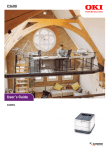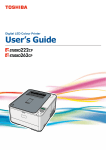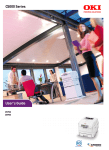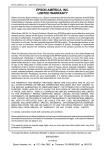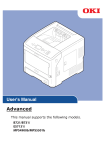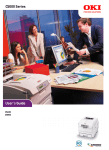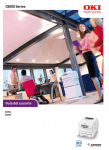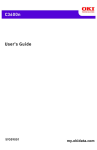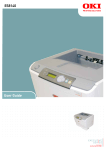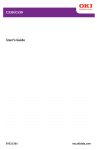Download User's Guide ES5430
Transcript
ES5430 User’s Guide PREFACE Every effort has been made to ensure that the information in this document is complete, accurate, and up-to-date. The manufacturer assumes no responsibility for the results of errors beyond its control. The manufacturer also cannot guarantee that changes in software and equipment made by other manufacturers and referred to in this guide will not affect the applicability of the information in it. Mention of software products manufactured by other companies does not necessarily constitute endorsement by the manufacturer. While all reasonable efforts have been made to make this document as accurate and helpful as possible, we make no warranty of any kind, expressed or implied, as to the accuracy or completeness of the information contained herein. The most up-to-date drivers and manuals are available from: http://www.okiexecutiveseries.com 07108501 Iss. 1; Copyright © 2010. All rights reserved. Oki is a registered trademark of Oki Electric Industry Company, Ltd. Oki Printing Solutions is a trademark of Oki Data Corporation. Energy Star is a trademark of the United States Environmental Protection Agency. Microsoft, MS-DOS and Windows are registered trademarks of Microsoft Corporation. Apple, Macintosh, Mac and Mac OS are registered trademarks of Apple Computer. Other product names and brand names are registered trademarks or trademarks of their proprietors. As an Energy Star Program Participant, the manufacturer has determined that this product meets the Energy Star guidelines for energy efficiency. This product complies with the requirements of the Council Directives 2004/ 108/EC (EMC), 2006/95/EC (LVD), 1999/5/ EC (R&TTE) and 2009/125/EC (EuP), as amended where applicable on the approximation of the laws of the member states relating to electromagnetic compatibility, low voltage, radio & telecommunications terminal equipment, and energy using products. The following cables were used to evaluate this product to achieve EMC directive 2004/108/EC compliance and configurations other than this may affect that compliance. CABLE TYPE LENGTH (METRE) CORE SHIELD Power 1.8 ✘ ✘ USB 5.0 ✘ ✔ LAN 15.0 ✘ ✘ Preface > 2 EMERGENCY FIRST AID Take care with toner powder: If swallowed, give small amounts of cold water and seek medical attention. DO NOT attempt to induce vomiting. If inhaled, move the person to an open area for fresh air. Seek medical attention. If it gets into the eyes, flush with large amounts of water for at least 15 minutes keeping eyelids open. Seek medical attention. Spillages should be treated with cold water and soap to help reduce risk of staining skin or clothing. MANUFACTURER Oki Data Corporation, 4-11-22 Shibaura, Minato-ku, Tokyo 108-8551, Japan IMPORTER TO THE EU/AUTHORISED REPRESENTATIVE Oki Europe Limited (trading as OKI Printing Solutions) Blays House Wick Road Egham Surrey, TW20 0HJ United Kingdom For all sales, support and general enquiries contact your local distributor. ENVIRONMENTAL INFORMATION Emergency first aid > 3 CONTENTS Preface . . . . . . . . . . . . . . . . . . . . . . . . . . . . . . . . . . . . . . . . . . . . . . . . . . .2 Emergency first aid . . . . . . . . . . . . . . . . . . . . . . . . . . . . . . . . . . . . . . . . . .3 Manufacturer . . . . . . . . . . . . . . . . . . . . . . . . . . . . . . . . . . . . . . . . . . . . . . .3 Importer to the EU/authorised representative. . . . . . . . . . . . . . . . . . . . .3 Environmental information . . . . . . . . . . . . . . . . . . . . . . . . . . . . . . . . . . . .3 Contents . . . . . . . . . . . . . . . . . . . . . . . . . . . . . . . . . . . . . . . . . . . . . . . . . .4 Notes, cautions and warnings . . . . . . . . . . . . . . . . . . . . . . . . . . . . . . . . . .6 About this guide . . . . . . . . . . . . . . . . . . . . . . . . Documentation suite . . . . . . . . . . . . . . . . . . . . On-line usage . . . . . . . . . . . . . . . . . . . . . . . . . Printing pages. . . . . . . . . . . . . . . . . . . . . . . . . . . . . . . . . . . . . . . . . . . . . . . . . . . . . . . . . . . . . . .7 ............. 7 ............. 8 ............. 8 Introduction . . . . . . . . . . . . . . . . . . . . . . . . . . . Overview . . . . . . . . . . . . . . . . . . . . . . . . . . . . Front view . . . . . . . . . . . . . . . . . . . . . . . . . Rear view . . . . . . . . . . . . . . . . . . . . . . . . . . Changing the display language . . . . . . . . . . . . . Getting started . . . . . . . . . . . . . . . . . . . . . . . . Power saving mode . . . . . . . . . . . . . . . . . . . Switching off. . . . . . . . . . . . . . . . . . . . . . . . . . . . . . . . . . . . . . . . . . . . . . . . . . . . . . . . . . . . . . . . . . . . . . . . . . . . . . . . . . . . . .9 . . . . . . . . . . . . .10 . . . . . . . . . . . . .10 . . . . . . . . . . . . .11 . . . . . . . . . . . . .11 . . . . . . . . . . . . .12 . . . . . . . . . . . . .12 . . . . . . . . . . . . .12 Paper recommendations . . . . . . . . . . . . . . . . . . Cassette trays. . . . . . . . . . . . . . . . . . . . . . . . . Multi purpose tray . . . . . . . . . . . . . . . . . . . . . . Face down stacker. . . . . . . . . . . . . . . . . . . . . . Face up stacker. . . . . . . . . . . . . . . . . . . . . . . . Duplex . . . . . . . . . . . . . . . . . . . . . . . . . . . . . . . . . . . . . . . . . . . . . . . . . . . . . . . . . . . . . . . . . . . . . . . . . . . . . . .13 . . . . . . . . . . . . .13 . . . . . . . . . . . . .14 . . . . . . . . . . . . .14 . . . . . . . . . . . . .14 . . . . . . . . . . . . .14 Loading paper . . . . . . . . . . . . . . . . . . . . . . . . . . . . . . . . . . . . . . . . . . . . .15 Cassette trays. . . . . . . . . . . . . . . . . . . . . . . . . . . . . . . . . . . . . . . . . . . .15 Multi purpose tray . . . . . . . . . . . . . . . . . . . . . . . . . . . . . . . . . . . . . . . . .18 Operation . . . . . . . . . . . . . . . . . . . . . . . . . . . . . . . . . . . . . . . . . . . . . . . .19 Menu functions . . . . . . . . . . . . . . . . . . . . . . . . . Operator panel . . . . . . . . . . . . . . . . . . . . . . . . How to change the settings - user . . . . . . . . . . . How to change the settings - administrator . . . . Menus . . . . . . . . . . . . . . . . . . . . . . . . . . . . . . Print jobs menu. . . . . . . . . . . . . . . . . . . . . . Information menu . . . . . . . . . . . . . . . . . . . . Shutdown menu . . . . . . . . . . . . . . . . . . . . . Print menu . . . . . . . . . . . . . . . . . . . . . . . . . Media menu . . . . . . . . . . . . . . . . . . . . . . . . Color menu. . . . . . . . . . . . . . . . . . . . . . . . . Sys config menu . . . . . . . . . . . . . . . . . . . . . PCL emulation. . . . . . . . . . . . . . . . . . . . . . . PPR emulation. . . . . . . . . . . . . . . . . . . . . . . FX emulation . . . . . . . . . . . . . . . . . . . . . . . USB menu . . . . . . . . . . . . . . . . . . . . . . . . . Network menu . . . . . . . . . . . . . . . . . . . . . . Memory menu. . . . . . . . . . . . . . . . . . . . . . . Sys Adjust menu . . . . . . . . . . . . . . . . . . . . . Maintenance menu . . . . . . . . . . . . . . . . . . . Usage menu . . . . . . . . . . . . . . . . . . . . . . . . Administrator Menu . . . . . . . . . . . . . . . . . . . Print statistics . . . . . . . . . . . . . . . . . . . . . . . Contents > 4 . . . . . . . . . . . . . . . . . . . . . . . . . . . . . . . . . . . . . . . . . . . . . . . . . . . . . . . . . . . . . . . . . . . . . . . . . . . . . . . . . . . . . . . . . . . . . . . . . . . . . . . . . . . . . . . . . . . . . . . . . . . . . . . . . . . . . . . . . . . . . . . . . . . . . . .20 . . . . . . . . . . . . .20 . . . . . . . . . . . . .22 . . . . . . . . . . . . .22 . . . . . . . . . . . . .23 . . . . . . . . . . . . .23 . . . . . . . . . . . . .24 . . . . . . . . . . . . .25 . . . . . . . . . . . . .25 . . . . . . . . . . . . .27 . . . . . . . . . . . . .29 . . . . . . . . . . . . .30 . . . . . . . . . . . . .31 . . . . . . . . . . . . .32 . . . . . . . . . . . . .33 . . . . . . . . . . . . .34 . . . . . . . . . . . . .34 . . . . . . . . . . . . .36 . . . . . . . . . . . . .37 . . . . . . . . . . . . .37 . . . . . . . . . . . . .38 . . . . . . . . . . . . .39 . . . . . . . . . . . . .45 Maintenance . . . . . . . . . . . . . . . . . . . . . . . . . . . Replacing consumable items . . . . . . . . . . . . . . . Toner cartridge replacement . . . . . . . . . . . . . Image drum replacement . . . . . . . . . . . . . . . Replacing the transfer belt unit . . . . . . . . . . . Fuser replacement. . . . . . . . . . . . . . . . . . . . Cleaning. . . . . . . . . . . . . . . . . . . . . . . . . . . . . ...the unit casing . . . . . . . . . . . . . . . . . . . . . ...the LED head . . . . . . . . . . . . . . . . . . . . . . . . . . . . . . . . . . . . . . . . . . . . . . . . . . . . . . . . . . . . . . . . . . . . . . . . . . . . . . . . . . . . . . . . .46 . . . . . . . . . . . . .46 . . . . . . . . . . . . .46 . . . . . . . . . . . . .49 . . . . . . . . . . . . .52 . . . . . . . . . . . . .54 . . . . . . . . . . . . .56 . . . . . . . . . . . . .56 . . . . . . . . . . . . .56 Installing upgrades . . . . . . . . . . . . . . . . . . . . . . Memory upgrade . . . . . . . . . . . . . . . . . . . . . . . SD card . . . . . . . . . . . . . . . . . . . . . . . . . . . . . Additional paper tray . . . . . . . . . . . . . . . . . . . . Setting the driver device options . . . . . . . . . . . . Windows . . . . . . . . . . . . . . . . . . . . . . . . . . Mac OS X . . . . . . . . . . . . . . . . . . . . . . . . . . . . . . . . . . . . . . . . . . . . . . . . . . . . . . . . . . . . . . . . . . . . . . . . . . . . . . . . .57 . . . . . . . . . . . . .57 . . . . . . . . . . . . .60 . . . . . . . . . . . . .62 . . . . . . . . . . . . .63 . . . . . . . . . . . . .63 . . . . . . . . . . . . .63 Troubleshooting . . . . . . . . . . . . . . . . . . . . . . . . . Major printer components and paper path . . . . . . Paper sensor error codes . . . . . . . . . . . . . . . . . . Clearing paper jams . . . . . . . . . . . . . . . . . . . . . Dealing with unsatisfactory printing. . . . . . . . . . . . . . . . . . . . . . . . . . . . . . . . . . . . . . . . . . . . . . . . .65 . . . . . . . . . . . . .65 . . . . . . . . . . . . .66 . . . . . . . . . . . . .67 . . . . . . . . . . . . .72 Specifications . . . . . . . . . . . . . . . . . . . . . . . . . . . . . . . . . . . . . . . . . . . . .74 Index . . . . . . . . . . . . . . . . . . . . . . . . . . . . . . . . . . . . . . . . . . . . . . . . . . . .75 Contents > 5 NOTES, CAUTIONS AND WARNINGS NOTE A note provides additional information to supplement the main text. CAUTION! A caution provides additional information which, if ignored, may result in equipment malfunction or damage. WARNING! A warning provides additional information which, if ignored, may result in a risk of personal injury. For the protection of your product, and in order to ensure that you benefit from its full functionality, this model has been designed to operate only with genuine original toner cartridges. Any other toner cartridge may not operate at all, even if it is described as “compatible”, and if it does work, your product's performance and print quality may be degraded. Use of non-genuine products may invalidate your warranty. Specifications subject to change without notice. All trademarks acknowledged. Notes, cautions and warnings > 6 ABOUT THIS GUIDE NOTE Images used in this manual may include optional features that your product does not have installed. DOCUMENTATION SUITE This guide is part of a suite of online and printed documentation provided to help you become familiar with your product and to make the best use of its many powerful features. The documentation is summarised below for reference and is found on the manuals DVD unless indicated otherwise: > Installation Safety booklet: provides information for safe use of your product. This is a paper document that is packaged with the product and should be read before setting up your machine. > Set-up guide: describes how to unpack, connect and turn on your product. This is a paper document that is packaged with the product. > User’s Guide: helps you become familiar with your product and make the best use of its many features. Also included are guidelines for troubleshooting and maintenance to ensure that it performs at its best. Additionally, information is provided for adding optional accessories as your printing needs evolve. > Network Guide: helps you become familiar with the functionality of the built in network interface card. > Printing Guide: helps you become familiar with the many features of the driver software supplied with your product. > Barcode Printing Guide: helps you become familiar with your product’s built in barcode printing feature. > Security Guide: helps you become familiar with your product’s security features. > Installation Guides: accompany consumable items and optional accessories to describe how to install them. These are paper documents that are packaged with the consumables and optional accessories. > On-line Help: on-line information accessible from the printer driver and utility software. About this guide > 7 ON-LINE USAGE This guide is intended to be read on screen using Adobe Reader. Use the navigation and viewing tools provided in Adobe Reader. There are many cross-references within this book, each highlighted as blue text. When you click on a cross-reference the display will instantly jump to the part of the manual containing the referenced material. By using the before. button in Adobe Reader, you can navigate directly back to where you were You can access specific information in two ways: > In the list of bookmarks down the left hand side of your screen, click on the topic of interest to jump to the required topic. (If the bookmarks are not available, use the “Contents” on page 4.) > In the list of bookmarks, click on Index to jump to the Index. (If the bookmarks are not available, use the “Contents” on page 4.) Find the term of interest in the alphabetically arranged index and click on the associated page number to jump to the page containing the term. PRINTING PAGES The whole manual, individual pages, or sections may be printed. The procedure is: 1. From the toolbar, select File > Print (or press the Ctrl + P keys). 2. Choose which pages you wish to print: (a) All pages, (1), for the entire manual. (b) Current page, (2), for the page at which you are looking. 1 2 3 (c) Pages from and to, (3), for the range of pages you specify by entering their page numbers. (d) Click OK. About this guide > 8 INTRODUCTION Congratulations on choosing this colour printer. Your new printer is designed with advanced features to give you clear, vibrant colour prints and crisp black and white pages at high speed on a range of print media for the office. Your printer includes these features: > ProQ2400, multi-level technology produces subtler tones and smoother gradations of colour to lend photographic quality to your documents. > 600 x 600, 1200 x 600 dpi (dots per inch) and ProQ2400 print resolution for high quality image production showing the finest detail. > Internet Protocol version 6 (IPv6). > Single Pass colour Digital LED technology for high speed processing of your printed pages. > PostScript 3, PCL 5C, PCL 6 and Epson FX emulations for industry standard operation and wide compatibility with most computer software. > 10Base-T and 100Base-TX network connection lets you share this valuable resource among users on your office network. > Photo Enhance mode to improve printouts of photographic images (not available on PS drivers). > Automatic two-sided (duplex) printing for economical use of paper and compact printing of larger documents. > Template Manager utility for Windows enables the design and print of business cards, banners, labels with ease. Additionally, the following optional features are also available: > Additional paper tray for loading a further 530 sheets to minimise operator intervention, or different paper stocks for letterhead stationery, alternative paper sizes or other print media. > Additional memory allows printing of more complex pages. For example, high resolution banner printing. > SD card for storage of overlays, macros and downloadable fonts, and automatic collation of multiple copies of multipage documents and the download of ICC Profiles. Introduction > 9 OVERVIEW FRONT VIEW 7 1 2 8 9 4 6 5 10 3 5. Multi-purpose tray release recess. 1. Output stacker, face down. Standard printed copy delivery point. Holds up to 150 sheets at 80g/m². 2. Operator panel. 6. Top cover release button. 7. LED heads. 8. Fuser release levers. Menu driven operator controls and LCD panela. 9. Toner cartridges (C,M,Y,K). 10. ID unit. 3. Paper tray. Standard paper tray. Holds up to 250 sheets of 80g/m² paper. 4. Multi purpose tray. Used for feeding heavier paper stocks, envelopes and other special media. Also for manual feeding of single sheets when required. a. The display language can be changed to show different languages. (see “Changing the display language” on page 11). Introduction > 10 REAR VIEW 3 1 4 5 6 2 1. ON/OFF switch. 4. USB interface. 2. AC power socket. 5. SD card slot. 3. Rear, face up stacker. 6. Network interface.a a. The Network Interface may have a protective “plug” which must be removed before connection can be made. When the rear paper stacker is folded down paper exits the printer through the rear of the printer and is stacked here face up. This is mainly used for heavy print media. When used in conjunction with the multi purpose feed tray, the paper path through the printer is essentially straight. This avoids bending the paper around curves in the paper path and enables feeding of up to 220g/m² media. CHANGING THE DISPLAY LANGUAGE The default language used by your machine for display messages is English. If required, this can be changed using the Panel Language Set-up utility. Introduction > 11 GETTING STARTED POWER SAVING MODE If you do not use the machine for a while, it will enter the power saving mode to control the power consumption of the device. To cancel or initiate power saving mode, press the Power Save button on the control panel. NOTE If your machine is connected locally (via USB), when it transitions to Sleep mode its status is viewed as off-line. To use the printer in this state, you must press the Power Save button to exit sleep mode. SWITCHING OFF CAUTION! If you have an SD card fitted, always follow the correct shutdown procedure to ensure that no data is lost. 1. Press the OK button on the control panel to enter the menu. 2. Press the Menu down button and scroll to the Shutdown menu. 3. Press the OK button. 4. Press the OK button to execute. 5. At the prompt, turn the power switch OFF. Introduction > 12 PAPER RECOMMENDATIONS Your printer will handle a variety of print media, including a range of paper weights and sizes, labels and envelopes. This section provides general advice on choice of media, and explains how to use each type. The best performance will be obtained when using standard 75~90g/m² paper designed for use in copiers and laser printers. Use of heavily embossed or very rough textured paper is not recommended. Pre-printed stationery can be used, but the ink must not offset when exposed to the high fuser temperatures used in the printing process. Envelopes CAUTION! Envelopes should be free from twist, curl or other deformations. They should also be of the rectangular flap type, with glue that remains intact when subjected to hot roll pressure fusing used in this type of printer. Window envelopes are not suitable. Labels CAUTION! Labels should also be of the type recommended for use in copiers and laser printers, in which the base carrier page is entirely covered by labels. Other types of label stock may damage the printer due to the labels peeling off during the printing process. CASSETTE TRAYS SIZE DIMENSIONS WEIGHT (G/M²) A6a 105 x 148mm Light 64 - 74g/m² A5 148 x 210mm Medium Light 75 - 82g/m² B5 182 x 257mm Medium 83 - 104g/m² Executive 184.2 x 266.7mm Heavy 105 - 120g/m² A4 210 x 297mm Ultra heavy1 121 - 176g/m² Letter 215.9 x 279.4mm Legal 13in. 216 x 330mm Ultra heavy2 177 - 220g/m² Legal 13.5in. 216 x 343mm Tray 1/2: 64 - 176g/m² Legal 14in. 216 x 356mm MP Tray: 64 - 220g/m² Duplex: 64 - 176g/m² a. A6 printing from Tray 1 or the MP Tray only. If you have identical paper stock loaded in another tray (2nd tray if you have one, or multi purpose tray) you have the printer automatically switch to the other tray when the current tray runs out of paper. When printing from Windows applications, this function is enabled in the driver settings. When printing from other systems, this function is enabled in the Print Menu. (See “AUTO TRAY SWITCH” on page 25.) Paper recommendations > 13 MULTI PURPOSE TRAY The multi purpose tray can handle the same sizes as the cassette trays but in weights up to 220g/m². For very heavy paper stock use the face up (rear) paper stacker. This ensures that the paper path through the printer is almost straight. The multi purpose tray can feed paper widths from 76mm to 215.9mm and lengths from 127.0mm to 1320mm (banner printing). For paper lengths exceeding 356mm (Legal 14in.) use paper stock between 90g/m² and 128g/m² and the face up (rear) paper stacker. Use the multi purpose tray for printing on envelopes. Up to 10 envelopes can be loaded at one time, subject to a maximum stacking depth of 10mm. FACE DOWN STACKER The face down stacker on the top of the printer can hold up to 150 sheets of 80g/m² standard paper, and can handle paper stocks up to 176g/m². Pages printed in reading order (page 1 first) will be sorted in reading order (last page on top, facing down). FACE UP STACKER The face up stacker at the rear of the printer should be opened and the tray extension pulled out when required for use. In this condition paper will exit via this path, regardless of driver settings. The face up stacker can hold up to 100 sheets of 80g/m² standard paper, and can handle stocks up to 220g/m². Always use this stacker and the multi purpose feeder for paper stocks heavier than 176g/m². DUPLEX Automatic two-sided printing on the same range of paper sizes as tray 2 (i.e. all cassette sizes except A6), using paper stocks from 64 - 176g/m². Paper recommendations > 14 LOADING PAPER CASSETTE TRAYS 1. Remove the paper tray from the printer. 2. Fan the paper to be loaded at the edges (1) and in the middle (2) to ensure that all sheets are properly separated, then tap the edges of the stack on a flat surface to make it flush again (3). 1 2 3 Loading paper > 15 3. Load paper (letter headed paper face down and top edge towards the front of the printer), as shown. a b 4. Adjust the rear stopper (a) and paper guides (b) to the size of paper being used. 5. Close the paper tray gently. To prevent paper jams: > Do not leave space between the paper and the guides and rear stopper. > Do not overfill the paper tray. Capacity depends on the type of paper stock. > Do not load damaged paper. > Do not load paper of different sizes or types at the same time. > Close the paper tray gently. Loading paper > 16 > Do not pull the paper tray out during printing (except as described below for the 2nd tray). NOTE > If you have two trays and you are printing from the 1st (upper) tray, you can pull out the 2nd (lower) tray during printing to reload it. However, if you are printing from the 2nd (lower) tray, do not pull out the 1st (upper) tray. This will cause a paper jam. > For face down printing, make sure the face up (rear) stacker (a) is closed (the paper exits from the top of the printer). Stacking capacity is approximately 150 sheets, depending on paper weight. > For face up printing, make sure the face up (rear) stacker (a) is open and the paper support (b) is extended. Paper is stacked in reverse order and tray capacity is approximately 100 sheets, depending on paper weight. > Always use the face up (rear) stacker for heavy paper (card stock, etc.). a b CAUTION! Do not open or close the rear paper exit while printing as it may result in a paper jam. Loading paper > 17 MULTI PURPOSE TRAY 1. Open the multi purpose tray (a). 2. Fold out the paper supports (b). c d b a d 3. Press gently down on the paper platform (c) to ensure it is latched down. 4. Load the paper and adjust the paper guides (d) to the size of paper being used. > For single-sided printing on headed paper load the paper into the multi purpose tray with pre-printed side up and top edge into the printer. > For two-sided (duplex) printing on headed paper load the paper with pre-printed side down and top edge away from the printer. > Envelopes should be loaded face up with top edge to the left and short edge into the printer. Do not select duplex printing on envelopes. > Do not exceed the paper capacity of about 100 sheets or 10 envelopes. Maximum stacking depth is 10mm. 5. Press the tray latch button inwards to release the paper platform, so that the paper is lifted and gripped in place. 6. Set the correct paper size for the multi purpose tray in the Media Menu (see “Media menu” on page 27). Loading paper > 18 OPERATION For full details of how to use the machine and any optional accessories to print jobs efficiently and effectively, please refer to the Printing Guide and the Barcode Guide. For full details of how to access and use the printer security features, please refer to the Security Guide. Operation > 19 MENU FUNCTIONS This section lists the menus accessed via the controls on the printer’s operator panel and displayed in the LCD window. OPERATOR PANEL 2 3 6 7 3 4 8 9 1 1. READY LED ON: Ready to receive data. 5 2. DISPLAY Displays the printer status and any error messages. 4. ON LINE Button Switches between ONLINE and OFFLINE. BLINK 1 (0.8 sec interval): Processing data. BLINK 2 (0.5 sec lit/ 4.5 sec off): Sleep state. OFF: Offline. 3. MENU Buttons In the ONLINE or OFFLINE mode: enters the Menu mode. Exits the menu and goes ONLINE when pressed in the Menu mode. In the Menu mode: forwards or reverses the menu item displayed. Forces printing on the paper currently loaded when pressed with “WRONG PAPER” or “WRONG PAPER SIZE” displayed. Press for 2 secs. or longer to fast forward or reverse. 5. ATTENTION LED ON: A warning occurs. Printing may be possible (e.g low toner). 6. BACK Button BLINKING: An error occurs. Printing not possible (e.g. toner empty). OFF: Normal condition. Menu functions > 20 Returns to the previous higher level menu item. Pressing this button for more than 4 seconds initiates the printer shutdown procedure, select Yes to continue or No to abort. 2 3 6 7 3 4 8 9 1 7. OK Button In the ONLINE or OFFLINE mode: enters the Menu mode. 5 8. CANCEL Button In the Menu mode: determines the setting selected. Deletes the data being printed or received when pressed for two seconds or longer. Deletes the data when pressed for two seconds or longer with WRONG PAPER SIZE, RUN OUT OF PAPER, TRAY 1 IS OPEN, or TRAY 1 IS NOT FOUND is displayed. Exits the menu and goes ONLINE when pressed in the Menu mode. 9. POWER SAVE Button Pressing this button switches the machine into power save mode or wakes the machine up from power save mode. Menu functions > 21 HOW TO CHANGE THE SETTINGS - USER It should be noted that many of these settings can be, and often are, overridden by settings in the Windows printer drivers. However, several of the driver settings can be left at “Printer Setting”, which will then default to the settings entered in these printer menus. Where applicable, factory default settings are shown in bold type in the following tables. In the normal operating condition, known as “standby,” the printer’s LCD window will show “ONLINE.” In this condition, to enter the menu system, press the up and down Menu buttons on the operator panel to move up and down through the list of menus until the menu you wish to view is displayed. Then proceed as follows: 1. Press OK to enter the menu. 2. Use the up and down MENU buttons on the control panel to scroll through the menus. When the item you want to change is displayed, press OK to view the submenus for that item. 3. Use the up and down MENU buttons to move up and down through the sub-menu items. When the item you want to change is displayed press OK to display the setting. 4. Use the up and down MENU buttons to move up and down through the available settings for the sub-menu item. When the item you want to change is displayed press OK to display the setting. An asterisk (*) will appear next to the setting, indicating that this setting is currently in effect. 5. Do one of the following: > Press BACK again to move up to the list of menus; or… > Press ON LINE or CANCEL to exit from the menu system and return to standby. HOW TO CHANGE THE SETTINGS - ADMINISTRATOR You can set whether to ENABLE or DISABLE each category in the user menu. Disabled categories are not displayed in the User’s menu. Only a system administrator can change these settings. 1. Turn OFF the printer. 2. Turn ON the printer while pressing the OK button. When ADMIN MENU appears, take your finger off the button. 3. Press the OK button. 4. At the Enter Password prompt, enter the Admin password: (a) Using the up and down MENU buttons, scroll to the required letter/digit. (b) Press the OK button to input and move to the next letter/digit. (c) Repeat steps (a) and (b) until all letters/digits are entered. Enter your 4 to 9 digit password. (The default password is aaaaaa). 5. Press the OK button. 6. Press the up or down MENU button until the “category” you want to change is displayed. 7. Press the OK button. Menu functions > 22 8. Press the up or down MENU button until the “item” you want to change is displayed. 9. Press the OK button. 10. Using the up or down MENU button, identify the parameter as required. 11. Press the OK button to enter an asterisk (*) on the right side of the setting selected. 12. Press the ON LINE button to switch to online. The machine will automatically reboot. MENUS NOTE This guide is written to cover a number of models and as such may reference menu items or features that your machine does not have installed or does not support. PRINT JOBS MENU NOTE This menu only displays if the optional SD card is installed. ITEM ACTION EXPLANATION ENCRYPTED JOB NOT FOUND PRINT DELETE Used for printing an encrypted authentication print job (Encrypted Job) stored in the SD card. After inputting a password, “SEARCHING JOB” is displayed until a job appropriate to the password is found. (Searching time increases in proportion to the number of jobs stored in the SD card, and the printer may take up to 20 sec.) The search can be cancelled by holding down the CANCEL button. “NOT FOUND” will be displayed where a file is unavailable. One of the following messages will appear if a printable file is available. ENCRYPTED JOB PRINT DELETE If PRINT is selected, ALL jobs will be printed. If DELETE is selected, the following message will appear. ARE YOU SURE? YES NO If NO is selected you will return to the source MENU. If YES is selected, ALL jobs will be deleted. Print jobs with encrypted authentication stored in the SD card are deleted by a delete method specified by the driver after printing or a delete instruction from the menu. Menu functions > 23 ITEM ACTION EXPLANATION STORED JOB NOT FOUND PRINT DELETE Used to print out a stored job in the SD card. “NOT FOUND” will be displayed where a file is unavailable. One of the following messages will appear if a printable file is available. STORED JOB PRINT DELETE If PRINT is selected, COLLATING AMOUNT is displayed and the number of pages to print can be specified. Press the OK button. All specified pages will be printed. If DELETE is selected, the following message will appear. ARE YOU SURE? YES NO If NO is selected you will return to the source MENU. If YES is selected, ALL jobs will be deleted. INFORMATION MENU This menu provides a quick method of listing various items stored within the printer. ITEM ACTION EXPLANATION PRINT MENU MAP EXECUTE Prints complete menu listing with current settings shown. NETWORK EXECUTE Prints Network configuration information. PRINT FILE LIST EXECUTE Prints a list of overlays, macros, fonts and other files stored on the printer’s SD card (if installed). PRINT PCL FONT EXECUTE Prints complete list of all internal PCL fonts plus those stored in ROM (slot 0), flash memory and SD card (if installed). PRINT PSE FONT EXECUTE Prints complete list of all internal PostScript emulation fonts. PRINT PPR FONT EXECUTE Prints complete list of all internal IBM ProPrinter III XL emulation fonts, including any downloaded to flash memory or SD card (if installed). PRINT FX FONT EXECUTE Prints complete list of all internal Epson FX emulation fonts, including any downloaded to flash memory or SD card (if installed). DEMO1 EXECUTE Prints demonstration page containing graphics and text in colour and monochrome. PRINT ERROR LOG EXECUTE Prints a list of all errors and warnings experienced. USAGE REPORT EXECUTE Prints a list of colour and mono pages printed. COLOR PROF LIST EXECUTE Prints a list of stored colour profiles. Menu functions > 24 SHUTDOWN MENU This item should always be selected before switching the printer off, to ensure that no data is lost. ITEM SETTINGS SHUTDOWN START EXECUTE EXPLANATION Performs controlled shutdown of the printer. Only power the printer off when the display indicates that shutdown is complete. PRINT MENU This menu provides adjustment of various print job related functions. ITEM SETTINGS EXPLANATION COPIES 1-999 Enter the number of copies of a document to be printed from 1 to 999. DUPLEX ON OFF Switches the Duplex (2 sided) function ON/OFF. BINDING LONG EDGE Sets the default binding to SEF or LEF. SHORT EDGE Display condition: duplex setting is enabled. See “DUPLEX” on page 25. PAPER FEED TRAY1 TRAY2 MP TRAY Selects the default tray for paper feed, Tray 1 (upper), Tray 2 (lower, if installed) or MP Tray (multi purpose tray). AUTO TRAY SWITCH ON OFF If two trays contain identical paper, the printer can switch to an alternative source when the current tray runs out in the middle of a print job. TRAY SEQUENCE DOWN UP PAPER FEED TRAY Determines tray sequence order when automatically switching. MP TRAY USAGE DO NOT USE WHEN MISMATCH If a document to be printed demands a paper size not installed in the selected tray, the printer can automatically feed from the multi purpose tray instead. If this function is not enabled, the printer will stop and request the correct size of paper to be loaded. MEDIA CHECK ENABLE DISABLE Determines whether the printer check the size of paper loaded matches that required for the document sent to print. OVERRIDE A4/LT YES NO If enabled, when the paper size of a job is set to A4 but there is no A4 set in the printer, if there is Letter paper in the printer, the job will be printed on Letter paper without requesting the user to fill the paper tray with A4 paper. Similarly, when the paper size of a job is set to Letter but there is no Letter set in the printer, if there is A4 paper in the printer, the job will be printed on A4 paper without requesting the user to fill the paper tray with Letter paper. RESOLUTION 600DPI 600x1200DPI 600DPI M-LEVEL Sets the default resolution for printing (dots per inch). 600x1200DPI uses more memory and requires more time to process, but prints at a higher quality. Menu functions > 25 ITEM TONER SAVE MODE SETTINGS EXPLANATION ON This function works effectively only if the data input is color RGB data. This setting is valid in PS and PCL, but does not take effect in the following cases. OFF (1) PS: If Color Matching is set OFF. (2) PS: If any setting other than ASIC Color Matching is set. (3) PS: CMYK data when Ink Simulation Mode is used (valid in any other cases except Case (1) and Case (2) above as long as data is RGB). (4) PCL binary data (Color/Monochrome). MONO-PRINT SPEED Sets the monochrome print speed. Prints at the most appropriate speed for page process if Auto is set. AUTO COLOR SPEED NORMAL SPEED Prints always at the color print speed if Color is set. Prints always at the monochrome print speed if Normal is set. ORIENTATION PORTRAIT LANDSCAPE Selects default page orientation between portrait (tall) and landscape (wide). - (PCL, IBMPPR & EPSON FX only) LINES PER PAGE 5~64~128LINES Sets the number of lines of text per page when raw text is received from systems other than Windows. The default for A4 portrait is 64, and for Letter is 60. - (PCL only) EDIT SIZE CASSETTE SIZE A4 /A5/ A6 / B5 LEGAL14 LEGAL13.5 LEGAL13 LETTER EXECUTIVE CUSTOM COM-9 ENVELOPE COM-10 ENVELOPE MONARCH ENV DL ENVELOPE C5 ENVELOPE INDEX CARD Sets the size of the printable page area to match the size of paper in use. This is not the same as the physical paper size, which is always slightly larger. For dimensions of physical page sizes, see “Paper Recommendations” section in this guide. X DIMENSION 64MILLIMETER Specifies paper width of Custom paper as a default value. ~ 210MILLIMETER ~ Sets a paper size at right angles to the paper run direction. 216MILLIMETER Y DIMENSION 127MILLIMETER Specifies paper length of Custom paper as a default value. ~ 297MILLIMETER ~ Sets a paper size in the same direction as the paper run direction. 1321MILLIMETER Menu functions > 26 MEDIA MENU This menu provides adjustment to suit a wide range of print media. ITEM SETTINGS EXPLANATION TRAY1 PAPERSIZE A4 /A5/ A6/B5/ LEGAL14/LEGAL13.5/ LEGAL13/LETTER/ EXECUTIVE CUSTOM Selects the size of paper loaded in Tray 1 (upper tray if both trays installed). For CUSTOM setting see XDIMENSION and Y-DIMENSION in “Print menu” on page 25. TRAY1 MEDIATYPE PLAIN LETTERHEAD BOND RECYCLED CARD STOCK ROUGH GLOSSY USERTYPE1 USERTYPE2 USERTYPE3 USERTYPE4 USERTYPE5 Selects the type of media loaded in this tray. This will help the printer to adjust its internal operating parameters, such as engine speed and fusing temperature, to better accommodate the media to be fed. For example, letterhead may benefit from a slightly lower fusing temperature to ensure that its ink does not offset. TRAY1MEDIAWEIGHT LIGHT MEDIUM LIGHT MEDIUM HEAVY ULTRA HEAVY1 Adjusts the printer for the weight of paper stock loaded in this tray. TRAY2 PAPERSIZE A4 /A5/ B5/LEGAL14/ LEGAL13.5/LEGAL13/ LETTER/EXECUTIVE CUSTOM Selects the size of paper loaded in Tray 2 (lower) if installed. For CUSTOM setting see X-DIMENSION and Y-DIMENSION in “Print menu” on page 25. TRAY2 MEDIATYPE PLAIN LETTERHEAD BOND RECYCLED CARD STOCK ROUGH GLOSSY USER TYPE 1 USER TYPE 2 USER TYPE 3 USER TYPE 4 USER TYPE 5 Selects the type of media loaded in this tray (if installed). This will help the printer to adjust its internal operating parameters, such as engine speed and fusing temperature, to better accommodate the media to be fed. For example, letterhead may benefit from a slightly lower fusing temperature to ensure that its ink does not offset. LIGHT MEDIUM LIGHT MEDIUM HEAVY ULTRA HEAVY1 Adjusts the printer for the weight of paper stock loaded in this tray (if installed). TRAY2MEDIAWEIGHT Note: USERTYPEn are displayed only if registered in the host PC/Server. Note: USERTYPEn are displayed only if registered in the host PC/Server. Menu functions > 27 ITEM SETTINGS EXPLANATION MPT PAPERSIZE A4 A5 A6 B5 LEGAL14 LEGAL13.5 LEGAL13 LETTER EXECUTIVE CUSTOM COM-9 ENVELOPE COM-10 ENVELOPE MONARCH ENV DL ENVELOPE C5 ENVELOPE INDEX CARD Selects the size of paper to be fed from the multi purpose tray. For CUSTOM setting see X-DIMENSION and Y-DIMENSION in “Print menu” on page 25. MPT MEDIATYPE PLAIN LETTERHEAD LABELS BOND RECYCLED CARD STOCK ROUGH GLOSSY USER TYPE 1 USER TYPE 2 USER TYPE 3 USER TYPE 4 USER TYPE 5 Selects the type of media to be fed from the multi purpose tray so that the printer can adjust its internal parameters to better accommodate the selected type of media. MPT MEDIAWEIGHT LIGHT MEDIUM LIGHT MEDIUM HEAVY ULTRA HEAVY1 ULTRA HEAVY2 Selects the media weight to be fed from the multi purpose tray. UNIT OF MEASURE MILLIMETER INCH Selects the unit of measure. Note: USERTYPEn are displayed only if registered in the host PC/Server. Menu functions > 28 COLOR MENU The printer automatically adjusts colour balance and density at appropriate intervals, optimising the printed output for bright white paper viewed in natural daylight conditions. The items on this menu provide a means of changing the default settings for special or particularly difficult print jobs. ITEM SETTINGS EXPLANATION DENSITY CONTROL AUTO MANUAL If set to AUTO, image density will be automatically adjusted at power on, when a new image drum or toner cartridge is installed, and at intervals of 100, 300 and 500 drum counts. If a 500 drum count interval occurs during a print job it will occur at the end of that job, and will take up to 55 seconds. If set to manual, this adjustment will only be performed when initiated by the next menu item. ADJUST DENSITY EXECUTE Selecting this will activate adjustment of the colour density. COLOR TUNING PRINT PATTERN Selecting this item prints the colour tuning pattern to help you adjust the colour balance. C HIGHLIGHT -3~0~+3 C MID-TONE -3~0~+3 Adjusts image density for each colour component (cyan, magenta, yellow and black). Normal setting is 0. C DARK -3~0~+3 M HIGHLIGHT -3~0~+3 M MID-TONE -3~0~+3 M DARK -3~0~+3 Y HIGHLIGHT -3~0~+3 Y MID-TONE -3~0~+3 Y DARK -3~0~+3 K HIGHLIGHT -3~0~+3 K MID-TONE -3~0~+3 K DARK -3~0~+3 C DARKNESS -3~0~+3 M DARKNESS -3~0~+3 Y DARKNESS -3~0~+3 K DARKNESS -3~0~+3 AJST REGISTRATION EXECUTE Performs automatic colour registration adjustment. Normally this is done on power on and when the top cover is opened and then closed. This process accurately aligns the cyan, magenta and yellow images to the black image. C REG FINE AJST -3~0~+3 M REG FINE AJST -3~0~+3 Performs fine adjustment of image timing in relation to the black image component. Y REG FINE AJST -3~0~+3 INK SIMULATION OFF SWOP EUROSCALE JAPAN Selects from a range of industry standard colour swatches. LOW MEDIUM HIGH Selects limitation of the toner layer thickness. DISABLE ENABLE When enabled, black areas are produced using 100% C, M, and Y instead of black. This results in a glossier finish. UCR CMY100% DENSITY Adjusts darkness of each colour component (cyan, magenta, yellow and black). Normal setting is 0. Note: This function only applies to PS models If paper curl occurs in dark printing, selecting MEDIUM or LIGHT sometimes helps reduce curl. Menu functions > 29 ITEM SETTINGS EXPLANATION CMYK CONVERSION ON Setting to “OFF” will simplify the conversion process of CMYK data, which will reduce the processing time. OFF This setting is ignored when Ink Simulation function is used. Note: This function only applies to PS models SYS CONFIG MENU This menu adjusts general printer settings to suit the way you prefer to work. ITEMS SETTINGS EXPLANATION POW SAVE TIME 1 MIN 2 MIN 3 MIN 4 MIN 5 MIN 10 MIN 15 MIN 30 MIN 60 MIN 120 MIN 180 MIN Adjusts the idling time before the printer automatically switches into power saving mode. In this mode power consumption is reduced to a low level required to just keep the printer operating and ready to receive data. When a job is sent the printer will require a warm-up time of up to 1 minute before printing can begin. SLEEP TIME 1 MIN 2 MIN 3 MIN 4 MIN 5 MIN 10 MIN 15 MIN 30 MIN 60 MIN 120 MIN 180 MIN Adjusts the power saving time before the printer automatically switches into sleep mode. PERSONALITY AUTO EMULATION PCL IBM PPR III XL EPSON FX PS3 EMULATION This item selects which industry standard emulation your printer should use. When set to AUTO, incoming data is examined and the correct emulation is automatically selected each time a print job is received. USB PS-PROTOCOL RAW ASCII Selects PostScript data format for USB port. NET PS-PROTOCOL RAW ASCII Selects PostScript data format for network port. CLRABLE WARNING ONLINE JOB When ONLINE, non-critical warnings, such as requests for a different paper size, can be cleared by pressing the ON LINE button. When set to JOB, they are cleared when the print job resumes. AUTO CONTINUE ON OFF Determines whether or not the printer will automatically recover from a memory overflow condition. MANUAL TIMEOUT OFF 30 SEC 60 SEC Specifies how many seconds the printer will wait for paper to be fed before cancelling the job. WAIT TIMEOUT 5~40 SEC~300, OFF Specifies how many seconds the printer will wait when received data pauses before forcing a page eject. In PostScript Emulation mode the job will be cancelled if timeout occurs. LOW TONER CONTINUE STOP Specifies whether the printer should continue printing even after a low toner condition is detected. Menu functions > 30 ITEMS SETTINGS EXPLANATION JAM RECOVERY ON OFF Specifies whether the printer should perform jam recovery after a paper jam has occurred. If ON, the printer will attempt to re-print any pages lost due to a paper jam once the jam has been cleared. ERROR REPORT ON OFF If ON, the printer will print error details when a PostScript Emulation error occurs. Note: Applies tp PS & PCL XL only. PCL EMULATION This menu controls settings effective when the printer is operating in PCL emulation mode. ITEMS SETTINGS EXPLANATION FONT SOURCE RESIDENT / RESIDENT2 Specifies the location of the PCL default font. Normally this will be INTERNAL unless additional fonts are installed in the expansion ROM slot or additional fonts have been downloaded to RAM as permanent fonts. FONT NO. I0 ~ I90 Sets the current default font number from the currently selected source. FONT PITCH 0.44CPI~ 10.00CPI~ 99.99CPI Sets the width of the PCL default font in characters/inch (CPI). Default font is the fixed-pitch, scalable font. The value is displayed to the second decimal place Displayed only when the font selected in Font No. is fixed-spacing, scalable font. FONT HEIGHT SYMBOL SET 4.00 POINT~12.00 POINT~999.75 POINT Height of the PCL default font. PC-8 PCL symbol set. If the font source and number are changed to one which does not support the selected symbol set, this must be changed to an available symbol set for that font. (Default Symbol Set only shown) Note: This menu item is displayed only when the font selected in Font No. is a proportional-spacing, scalable font. A4 PRINT WIDTH 78 COLUMN 80 COLUMN Sets the number of columns subject to Auto LF with A4 paper in PCL. This is the value when Auto CR/LF Mode is set to OFF with the 10CPI character. WHITE PAGE SKIP OFF / ON Selects whether blank pages are printed or not. CR FUNCTION CR / CR+LF Selects whether a received carriage return character (0Dh) also causes a line feed. LF FUNCTION LF / LF+CR Selects whether a received line feed character (0Ah) also causes a carriage return. PRINT MARGIN NORMAL 1/5 INCH 1/6 INCH Sets the non-printable page area. NORMAL is PCL compatible. TRUE BLACK OFF / ON Selects whether black image data is printed using black toner (ON) or 100% CMY (OFF). (Valid in PCL emulation mode only.) Menu functions > 31 ITEMS SETTINGS EXPLANATION PEN WIDTH ADJUST ON/OFF When minimum width is specified in PCL, sometimes a 1-dot line, looks broken. With PEN WIDTH Adjust set to ON, when the minimum width is specified, the line width will be emphasized so as to look wider than a 1-dot line. With PEN WIDTH Adjust set to OFF, the line will appear as before. TRAY ID# MP TRAY 1 ~ 4 ~ 59 Sets the # to specify the MP tray for the paper feed destination command (ESC&l#H) in PCL5e emulation. TRAY 2 1 ~ 5 ~ 59 Sets the # to specify Tray 2 for the paper feed destination command (ESC&l#H) in PCL5e emulation. (Displayed only if Tray 2 is installed). PPR EMULATION This menu controls settings effective when the printer is operating in PPR emulation mode. ITEM SETTINGS EXPLANATION CHARACTER PITCH 10 CPI; 12 CPI; 17 CPI; 20 CPI; PROPORTIONAL Specifies character pitch in IBM PPR emulation. FONT CONDENSE 12CPI TO 20CPI 12CPI TO 12CPI Specifies 12CPI pitch for Condense Mode. CHARACTER SET SET-1 SET-2 Specifies a character set. IBM-437 Specifies a symbol set. SYMBOL SET (Default Symbol Set only shown) LETTER 0 STYLE DISABLE ENABLE Specifies the style that replaces 9BH with letter o and 9DH with a zero ZERO CHARACTER NORMAL SLASHED Sets the zero to be slashed or unslashed. LINE PITCH 6 LPI; 8 LPI Specifies the line spacing. WHITE PAGE SKIP OFF / ON Selects whether blank pages are printed or not. CR FUNCTION CR / CR+LF Selects whether a received carriage return character (0Dh) also causes a line feed. LF FUNCTION LF / LF+CR Selects whether a received line feed character (0Ah) also causes a carriage return. LINE LENGTH 80 COLUMN; 136 COLUMN Specifies the number of characters per line. FORM LENGTH 11 INCH 11.7 INCH 12 INCH Specifies the length of paper. TOF POSITION 0.0INCH ~ 1.0INCH Specifies the distance of print from the top edge of the paper. LEFT MARGIN 0.0INCH ~ 1.0INCH Specifies the distance of print from the left hand edge of the paper. Menu functions > 32 ITEM SETTINGS EXPLANATION FIT TO LETTER DISABLE ENABLE Sets the printing mode that can fit print data, equivalent to 11 inches (66 lines), in the LETTER-size printable area. TEXT HEIGHT SAME DIFF Sets the height of a character. SAME: Regardless of CPI, same height DIFF: As CPI, character heights vary. FX EMULATION This menu controls settings effective when the printer is operating in FX emulation mode. ITEM SETTINGS EXPLANATION CHARACTER PITCH 10 CPI; 12 CPI; 17 CPI; 20 CPI; PROPORTIONAL Specifies character pitch in this emulation. CHARACTER SET SET-1 SET-2 Specifies a character set. SYMBOL SET IBM-437 (Default Symbol Set only shown) Specifies a symbol set. LETTER 0 STYLE DISABLE ENABLE Specifies the style that replaces 9BH with letter o and 9DH with a zero ZERO CHARACTER NORMAL SLASHED Sets the zero to be slashed or unslashed. LINE PITCH 6 LPI; 8 LPI Specifies the line spacing. WHITE PAGE SKIP OFF / ON Selects whether blank pages are printed or not. CR FUNCTION CR / CR+LF Selects whether a received carriage return character (0Dh) also causes a line feed. LINE LENGTH 80 COLUMN; 136 COLUMN Specifies the number of characters per line. FORM LENGTH 11 INCH 11.7 INCH 12 INCH Specifies the length of paper. TOF POSITION 0.0INCH ~ 1.0INCH Specifies the distance of print from the top edge of the paper. LEFT MARGIN 0.0INCH ~ 1.0INCH Specifies the distance of print from the left hand edge of the paper. FIT TO LETTER DISABLE ENABLE Sets the printing mode that can fit print data, equivalent to 11 inches (66 lines), in the LETTER-size printable area. TEXT HEIGHT SAME DIFF Sets the height of a character. SAME: Regardless of CPI, same height. DIFF: As CPI, character heights vary. Menu functions > 33 USB MENU This menu controls the operation of the printer’s USB data interface. ITEM SETTINGS EXPLANATION SOFT RESET ENABLE / DISABLE Enables or disables the SOFT RESET command. SPEED 12Mbps / 480Mbps Selects the interface speed. OFFLINE RECEIVE ENABLE / DISABLE Enables or disables this function. When set to Enable, the interface retains a receive possible state even when switching to Offline. Interface sends the BUSY signal only when the receive buffer is full or a service call occurs. SERIAL NUMBER ENABLE / DISABLE Specifies whether to ENABLE or DISABLE a USB serial number. The USB serial number is used to identify the USB device connected to your PC. NOTE When you have changed any settings in the USB MENU, turn the printer OFF, then ON again. NETWORK MENU This menu controls the operation of the printer’s 10Base-T/100Base-TX network interface. ITEM SETTINGS EXPLANATION TCP/IP ENABLE / DISABLE Enables or disables this network protocol. IP VERSION IP v4 IP v4+v6 Sets up the IP version. IP v6 Operates with both IPv4 and IPv6. Operates with IPv4 only (not valid with IPv6). Operates with IPv6 only (not valid with IPv4). From this stage, if IPv6 only is set from UI, for example Telnet, “IP v6” appears as the value of IP Version on the operation panel. “IP v6” will disappear from the value if “IP v4” or “IP v4+v6” is selected. Display Condition: TCP/IP should be enabled. NETBEUI ENABLE / DISABLE Enables or disables this network protocol. NETBIOS OVER TCP ENABLE / DISABLE Sets Enable/Disable of NetBIOS over TCP protocol. Display Conditions: > > > TCP/IP should be enabled. > IP Version is not IPv6. NETWARE ENABLE / DISABLE Enables or disables this network protocol. ETHERTALK ENABLE / DISABLE Enables or disables this network protocol. FRAME TYPE AUTO / 802.2 / 802.3 / ETHERNET II / SNAP Selects the Ethernet MAC layer frame type. IP ADDRESS SET AUTO / MANUAL Specifies whether IP address allocation is automatic (DHCP) or manually assigned. IPV4 ADDRESS xxx.xxx.xxx.xxx Current assigned IP address. To change, press OK and use Menu buttons to increment 1st octet, then press OK again to move on to next octet. When 4th octet has been set, press OK again to register new address. Display Condition: Netware should be enabled. Menu functions > 34 ITEM SETTINGS EXPLANATION SUBNET MASK xxx.xxx.xxx.xxx Current assigned subnet mask. To change, proceed as above. GATEWAY ADDRESS xxx.xxx.xxx.xxx Current assigned gateway address. To change, proceed as above. WEB ENABLE / DISABLE Enables or disables Web config. facility. TELNET ENABLE / DISABLE Enables or disables Telnet config. facility. FTP ENABLE / DISABLE Enables or disables communication via FTP. IPSEC ENABLE / DISABLE Sets Enable/Disable of IPSec. Enable via the web. Enable: IPSec is available. Disable: IPSec is not available. SNMP ENABLE / DISABLE NETWORK SCALE NORMAL / SMALL Enables or disables SNMP protocol. Selects network size. When NORMAL is selected, printer can work effectively, even when connected to a HUB that has a spanning tree feature. However, printer start up time gets longer when computers are connected with two or three small LANs. When SMALL is selected, computers can cover from two or three small LANs to a large LAN, but may not work effectively when connected to a HUB that has a spanning tree feature. HUB LINK SETTING FACTORY DEFAULTS AUTO NEGOTIATE 100BASE-TX FULL 100BASE-TX HALF 10BASE-T FULL 10BASE-T HALF Sets full or half duplex for communication via a network hub. EXECUTE Reloads the settings present when the unit was setup by the manufacturer. When AUTO is set, negotiation is done automatically. Menu functions > 35 MEMORY MENU Not displayed as default. This menu is displayed only when set to ENABLE in OP MENU of Administrator menu. This menu sets the conditions of memory allocated to the buffer and resource. ITEM SETTINGS EXPLANATION RECEIVE BUF SIZE AUTO Sets the size of the receive buffer. 0.5MB 1MB 2MB 4MB 8MB 16MB 32MB RESOURCE SAVE AUTO Sets the size of the resource saving area. OFF 0.5MB 1MB 2MB 4MB 8MB 16MB 32MB Menu functions > 36 SYS ADJUST MENU Not displayed as default. This menu is displayed only when set to ENABLE in OP MENU of Administrator menu. ITEM SETTINGS EXPLANATION X ADJUST +2.00MILLIMETER Adjusts the position of a whole print image in the direction perpendicular to the direction the paper runs, that is horizontally, in 0.25 mm increments. ~ 0.00MILLIMETER ~ -2.00MILLIMETER Y ADJUST +2.00MILLIMETER ~ 0.00MILLIMETER ~ -2.00MILLIMETER DUPLEX X ADJUST +2.00MILLIMETER ~ 0.00MILLIMETER ~ -2.00MILLIMETER DUPLEX Y ADJUST +2.00MILLIMETER ~ 0.00MILLIMETER ~ -2.00MILLIMETER Any parts of the print image that are outside the printable area as a result of this shift will be cropped. Adjusts the position of a whole print image in the direction the paper runs, that is vertically, in 0.25 mm increments. Any parts of the print image that are outside the printable area as a result of this shift will be cropped. Corrections in a negative value are ignored in PS mode. When printing the reverse page of a duplex job, adjusts the position of the whole print image in the direction that is perpendicular to the direction the paper runs, that is horizontally, in 0.25 mm increments. Any parts of the print image that are outside the printable area as a result of this shift will be cropped. When printing the reverse page of a duplex job, adjusts the position of the whole print image in the direction the paper runs, that is vertically, in 0.25 mm increments. Any parts of the print image that are outside the printable area as a result of this shift will be cropped. Corrections in a negative value are ignored in PS mode. DRUM CLEANING ON OFF Sets whether to rotate the drum in idle prior to printing in order to reduce any horizontal white lines. CAUTION: Each additional rotation will shorten the ID life by that amount. HEX DUMP EXECUTE Prints out data received from the host PC in hexadecimal Dump. Turning off the power supply switch restores Normal Mode from HEX Dump Mode. MAINTENANCE MENU This menu provides access to various printer maintenance functions. ITEM SETTINGS EXPLANATION MENU RESET EXECUTE Resets menus to default settings. SAVE MENU EXECUTE Saves the current menu settings. The last menu executed is saved and the menu previously saved is overwritten and erased. When you press the OK button, the following confirmation message is displayed. ARE YOU SURE? YES/NO If you select NO, the display returns to the previous menu. If you select YES, the current menu settings are stored and the menu is exited. Menu functions > 37 ITEM SETTINGS EXPLANATION RESTORE MENU EXECUTE Changes to the menu setting saved. When you press the OK button, the following confirmation message is displayed. ARE YOU SURE? YES/NO If NO is selected, the previous menu display resumes. If YES is selected, changes made to the menu setting are saved and you exit from the menu. Notes: This cannot be executed when data is printing. This menu item will only show if the menu has been saved previously POWER SAVE ENABLE / DISABLE Enables or disables automatic power save mode. Delay before entering this mode is set in the SYSTEM CONFIGURATION menu. SLEEP ENABLE / DISABLE Sets Enable/Disable of Sleep Mode. PAPER BLACK SET –2~0~+2 Used for small adjustments when you experience faded print or light specks / streaking in monochrome printing on white paper. Select a higher value to reduce fading, or a lower value to reduce specks or streaking in high density print areas. PAPER COLOR SET –2~0~+2 As above, but for colour printing. SMR STTING –3~0~+3 Sets a correction value for uneven print quality, to correct print variations caused by variations in temperature and humidity or in print density/ frequency. BG SETTING –3~0~+3 Sets a correction value for dark-coloured paper printing, to correct print variations caused by variations in temperature and humidity or in print density/ frequency. USAGE MENU This menu is for information only, and provides an indication of total usage of the printer and the expected life left in its consumable items. This is particularly useful if you do not have a full set of replacement consumables to hand and you need to know how soon you will need them. ITEM EXPLANATION TRAY1 COUNT The total number of pages fed from tray 1. TRAY2 COUNT The total number of pages fed from tray 2 (if fitted). MP TRAY COUNT The total number of pages fed from the multi purpose tray. DRUM UNIT LIFE REMAINING Percentage of image drum life remaining. BELT LIFE REMAINING Percentage of belt life remaining. FUSER LIFE REMAINING Percentage of fuser life remaining. K TONER (n.nK) REMAINING C TONER (n.nK) REMAINING M TONER (n.nK) REMAINING Y TONER (n.nK) REMAINING Cartridge size and current toner level. Menu functions > 38 ADMINISTRATOR MENU This menu should only be changed by the System Administrators. In order to gain access to this menu, follow the instructions in “How to change the settings - administrator” on page 22. This menu is in ENGLISH only. ITEM SETTINGS EXPLANATION ENTER PASSWORD xxxxxxxxxxxx Enter a password to gain entry to the Admin menu. Password should be from 6 to 12 digits of alpha/numeric characters (or mix) The default value is “aaaaaa” OP MENU ALL CATEGORY ENABLE DISABLE PRINT JOBS MENU ENABLE DISABLE Set up ENABLE/DISABLE condition for all categories in USERS MENU. Set up ENABLE/DISABLE condition for PRINT JOB MENU category. If DISABLE is selected, PRINT JOBS MENU category of USERS MENU will not appear. Display Condition: SD card must be installed. INFORMATION MENU ENABLE DISABLE Set up ENABLE/DISABLE condition for INFORMATION MENU category. If DISABLE is selected, INFORMATION MENU category of USERS MENU will not appear. SHUTDOWN MENU ENABLE DISABLE Set up ENABLE/DISABLE condition for SHUTDOWN MENU category. If DISABLE is selected, SHUTDOWN MENU category of USERS MENU will not appear. PRINT MENU ENABLE DISABLE Set up ENABLE/DISABLE condition for PRINT MENU category. If DISABLE is selected, PRINT MENU category of USERS MENU will not appear. MEDIA MENU ENABLE DISABLE Set up ENABLE/DISABLE condition for MEDIA MENU category. If DISABLE is selected, MEDIA MENU category of USERS MENU will not appear. COLOR MENU ENABLE DISABLE Set up ENABLE/DISABLE condition for COLOR MENU category. If DISABLE is selected, COLOR MENU category of USERS MENU will not appear. SYS CONFIG MENU ENABLE DISABLE Set up ENABLE/DISABLE condition for SYS.CONFIG MENU category. If DISABLE is selected, SYS.CONFIG MENU category of USERS MENU will not appear. PCL EMULATION ENABLE DISABLE Set up ENABLE/DISABLE condition for PCL EMULATION category. If DISABLE is selected, PCL EMULATION category of USERS MENU will not appear. PPR EMULATION ENABLE DISABLE Set up ENABLE/DISABLE condition for PPR EMULATION category. If DISABLE is selected, PPR EMULATION category of USERS MENU will not appear. Menu functions > 39 ITEM OP MENU FX EMULATION (cont.) SETTINGS EXPLANATION ENABLE Set up ENABLE/DISABLE condition for FX EMULATION category. DISABLE If DISABLE is selected, FX EMULATION category of USERS MENU will not appear. USB MENU ENABLE DISABLE Set up ENABLE/DISABLE condition for USB MENU category. If DISABLE is selected, USB MENU category of USERS MENU will not appear. NETWORK MENU ENABLE DISABLE Set up ENABLE/DISABLE condition for NETWORK MENU category. If DISABLE is selected, NETWORK MENU category of USERS MENU will not appear. MEMORY MENU ENABLE DISABLE Set up ENABLE/DISABLE condition for MEMORY MENU category. If DISABLE is selected, MEMORY MENU category of USERS MENU will not appear. SYS ADJUST MENU ENABLE DISABLE Set up ENABLE/DISABLE condition for SYS.ADJUST MENU category. If DISABLE is selected, SYS.ADJUST MENU category of USERS MENU will not appear. MAINTENCE MENU ENABLE DISABLE Set up ENABLE/DISABLE condition for MAINTENACE MENU category. If DISABLE is selected, MAINTENANCE MENU category of USERS MENU will not appear. USAGE MENU ENABLE DISABLE Set up ENABLE/DISABLE condition for USAGE MENU category. If DISABLE is selected, USAGE MENU category of USERS MENU will not appear. CONFIG. MENU NEARLIFE STATUS ENABLE DISABLE Set LCD panel control at the time of near-life warning for drum, fuser and belt. Enable: Display a near-life warning. Disable: Do not display a near-life warning. LIFE WARNING ENABLE DISABLE If DISABLE is selected, the printer does not display life warning after cover opening and closing. Display Condition: NEARLIFE STATUS is set to DISABLE. NEARLIFE LED ENABLE DISABLE Enables/disables illumination of front panel LED when “near-end-of-life” warning of a toner, drum, fuser, or belt occurs. Attention LED is lit when setting is enabled, inhibited when disabled. ECO MODE ON OFF When ON, if the machine is in power save mode and you send a small print job (1 or 2 pages), the machine will print the job without warming the fuser to the “normal” operating temperature beforehand. When you change the setting and exit the Admin Menu, the machine will power cycle then the following message is displayed “PLEASE POWER OFF/ON”. Switch the power off then turn the machine back on. Menu functions > 40 ITEM SECURITY MENU JOB LIMITATION MAKE SECURE SD-M SETTINGS EXPLANATION OFF Job limitation mode control. ENCRYPTED JOB Jobs other than specified ones are rejected. EXECUTE SD Card encoding function is made effective. Formation of the cipher key and encoding function (security mode) information is turned on. At the same time, it initializes the SD card. After execution, the following confirmation messages will appear. Are You Sure? Yes No If No is selected, the display will return to the previous menu. If Yes is selected, the printer will be automatically rebooted and the encoding function will become effective. Display Conditions: SD Card is installed, SD Card encoding function invalidity and Storage Setup > Enable Initialization > Yes MAKE NORMAL SD-M EXECUTE SD Card encoding function is set to invalid. Deletion of the cipher key and encoding function (security mode) information is turned off. At the same time, it initializes the SD card. After execution, the following confirmation messages will appear. Are You Sure? Yes No If No is selected, the display will return to the previous menu. If Yes is selected, the printer will be automatically rebooted and the encoding function will become invalid. Display Conditions: SD Card is installed, SD Card encoding function invalidity and Storage Setup > Enable Initialization > Yes Menu functions > 41 ITEM SECURITY MENU (cont.) RESET CIPHER KEY SETTINGS EXPLANATION EXECUTE Resets a cipher key to be used on an encrypted SD card. When this processing is done, all data stored on the SD card cannot be restored. After execution, the following confirmation messages will appear. Are You Sure? Yes No If No is selected, the display will return to the previous menu. If Yes is selected, the printer will be automatically rebooted and the resetting of the cipher key will be executed. Display Conditions: > > FILE SYS MAINTE1 SD-M INITIALIZE EXECUTE SD Card implementation An encrypted SD card function is enabled. Initializes the SD Card to the factory default setting. Machine performs partition-division, and initializes each partition. When this menu is executed, the following confirmation message appears. ARE YOU SURE? YES/NO If “NO” is selected, the display will go back to the source menu. If “YES” is selected, the printer will automatically reboot and execute SD card initialisation. This item is displayed only if the SD card (option) is installed. PARTITION SIZE EXECUTE The screen will display the SD card partition size. This item is displayed only if the SD card (option) is installed. SD-M FORMATTING PCL COMMON Format the specified partition. Press the OK button and the following message displays. PSE ARE YOU SURE? YES/NO If NO is selected, the display will go back to the source menu. If YES is selected, the printer will automatically reboot and initialise the specified partition. This item is displayed only if the SD card (option) is installed. FLASH INITIALIZE EXECUTE Initialises the resident FLASH MEMORY. If NO is selected, the machine will go back to the source menu. If YES is selected, the machine will be automatically rebooted and initialize the FLASH memory. Menu functions > 42 ITEM FILE SYS MAINTE2 CHK FILE SYS SETTINGS EXPLANATION EXECUTE Executing this function will resolve any mismatch between the actual and the displayed free space of the file system and recover the management data (FAT information). Note 1: It takes several seconds to complete this function. Note 2: This item is displayed only if the SD card (option) is installed. CHK ALL SECTORS EXECUTE Performs recovery of defective SD Card sector information and a file system mismatch mentioned above. SD CARD ENABLE Even if a machine is inoperable at installation because of a faulty SD Card, the machine can be made operable by setting this parameter to No (ignores the existence of the SD Card). DISABLE When No is set, access to the SD Card results in FAIL because the SD Card is regarded as not attached. After setting change and exit from the menu, the printer will restart. This item is displayed only if the SD card (option) is installed. SD CARD ERASE EXECUTE Deletion of all data stored in the SD Card. Data cannot be recovered. DoD 5220.22-M sanitizing formula is used for clearing the card. The printer will restart after changing the setup menu. The progress of the procedure is displayed as a percentage. The following message appears after pressing the OK button. ARE YOU SURE? YES/NO If NO is selected, the display will go back to the source menu, and the procedure for clearing the disk will start again immediately after the reboot. if YES is selected. The following message appears if the CANCEL button is pressed. CANCEL NOW? YES/NO If NO is selected, the procedure will continue. If YES is selected, the procedure will discontinue and the printer will restart after formatting the SD card. This item is displayed only if the SD card (option) is installed. INITIAL LOCK YES NO If “YES” is selected, you will not be able to select “ADMIN MENU” - “FILE SYS MAINTE1” (above). Menu functions > 43 ITEM LANGUAGE MENU LANG INITIALIZE SETTINGS EXPLANATION EXECUTE Initialise the message file loaded in FLASH MEMORY. If NO is selected, the machine will go back to the source menu. The procedure for clearing the disk will start immediately after the menu and machine reboot. PS MENU L1 TRAY TYPE1 Switches between Postscript types TYPE2 SIDM MENU CHANGE PASSWORD SIDM MANUAL ID# 0~2~9 Set up Pn specified in MANUAL by MANUAL-1 ID No.FX/PPR Emu in CSFcontrol command fi(ESC EM Pn). SIDM MANUAL2 ID# 0~3~9 Set up Pn specified MANUAL by MANUAL-2 ID No.FX/PPR Emu in CSF control command(ESC EM Pn). SIDM MP TRAY ID# 0~4~9 Set up Pn specified TRAYO(MP Tray) by MP Tray ID No.FX/PPR Emu in CSF control command(ESC EM Pn). SIDM TRAY1 ID# 0~1~9 Set up Pn specified TRAY 1by Tray 1 ID No.FX/PPR Emu in CSF control command(ESC EM Pn). SIDM TRAY2 ID# 0 ~ 2 ~9 Set up Pn specified TRAY 2 by Tray 2 ID No.FX/PPR Emu in CSF control command (ESC EM Pn). NEW PASSWORD xxxxxxxxxxxx Set a new password for entering the administrator’s menu. Password should be from 6 to 12 digits of alpha/numeric characters (or mix) The default value is “aaaaaa” The printer will restart after the ADMIN MENU. VERIFY PASSWORD xxxxxxxxxxxx Verification of above. Menu functions > 44 PRINT STATISTICS This menu should only be changed by the System Administrators. In order to gain access to this menu, follow the instructions in “How to change the settings - administrator” on page 22, but hold down the Menu button instead of the OK button. In this case, the default password is 0000. This menu is in ENGLISH only. ITEM SETTING EXPLANATION ENTER PASSWORD nnnn Enters a password to enter Print Statistics menu. The default password is “0000.” “Print Statistics” category is not shown when Print Statistics function is not supported. USAGE REPORT ENABLE/ DISABLE Enables/Disables the printing of the Usage Report. When changing a setting value, the printer is rebooted. GROUP COUNTER ENABLE/ DISABLE Specifies if the Group counter is displayed in the Usage Report Print. Enable: Displayed, Disable: Not displayed. Conditions for display: Enable must be selected in Print Statistics > Usage Report. SUPPLIES REPORT ENABLE/ DISABLE Indication of frequency of consumable exchange/non indication is set. When Enable is set, also the maintenance counter is indicated in together. Conditions for display: Enable must be selected in Print Statistics > Usage Report. RST MAIN CNT CHANGE PASSWORD EXECUTE Zeros the counter NEW PASSWORD **** Sets a new password to enter Print Statistics menu. VERIFY PASSWORD **** Verifies the change Menu functions > 45 MAINTENANCE REPLACING CONSUMABLE ITEMS Only use genuine original consumables to ensure the best quality and performance from your hardware. Non original products may adversely affect your printer's performance and invalidate your warranty. TONER CARTRIDGE REPLACEMENT NOTE When the LCD display indicates TONER LOW, or if print appears faded, first open the top cover and try tapping the cartridge a few times to evenly distribute the toner powder. This will enable you to obtain the best “yield” from your toner cartridge. CAUTION! To avoid toner wastage and possible toner sensor errors, do not change the toner cartridge(s) until “TONER EMPTY” is displayed. The toner used in this printer is a very fine dry powder. It is contained in four cartridges: one each for cyan, magenta, yellow and black. Have a sheet of paper handy so that you have somewhere to place the used cartridge while you install the new one. Dispose of the old cartridge responsibly, inside the pack that the new one came in. Follow any regulations, recommendations, etc., which may be in force concerning waste recycling. If you do spill any toner powder, lightly brush it off. If this is not enough, use a cool, damp cloth to remove any residue. Do not use hot water, and never use solvents of any kind. They will make stains permanent. WARNING! If you inhale any toner or get it in your eyes, drink a little water or bathe your eyes liberally in cold water. Seek medical attention immediately. 1. Press the cover release and open the printer’s top cover fully. WARNING! If the printer has been powered on, the fuser will be hot. This area is clearly labelled. Do not touch. Maintenance > 46 2. Note the positions of the four cartridges. It is essential that they go back in the same order. 1 2 3 4 (a) 1. Yellow cartridge 2. Magenta cartridge 3. Cyan cartridge 4. Black cartridge Slide the coloured release collar on the cartridge to be replaced fully towards the right hand side of the printer. b a (b) Lift the right-hand end of the cartridge and then draw the cartridge to the right to release the left-hand end as shown, and withdraw the toner cartridge out of the printer. 3. Put the cartridge down gently onto a piece of paper to prevent toner from marking your furniture. 4. Clean the top of the ID unit with a clean, lint free cloth. Maintenance > 47 5. Remove the new cartridge from its box but leave its wrapping material in place for the moment. 6. Gently shake the new cartridge from end to end several times to loosen and distribute the toner evenly inside the cartridge. 7. Remove the wrapping material. 8. Holding the cartridge by its top centre, lower it into the printer over the image drum unit from which the old cartridge was removed. 9. Insert the left end of the cartridge into the top of the image drum unit first, pushing it against the spring on the drum unit, then lower the right end of the cartridge down onto the image drum unit. 10. Pressing gently down on the cartridge to ensure that it is firmly seated, slide the coloured collar fully towards the left hand side of the printer. This will lock the cartridge into place and release toner into the image drum unit. c b a Maintenance > 48 11. Gently wipe the LED head surface with a clean, lint free cloth. 12. Finally, close the top cover and press down firmly at both sides so that the cover latches closed. IMAGE DRUM REPLACEMENT CAUTION! Static sensitive devices, handle with care. The machine contains one image drum unit. 1. Press the cover release and open the printer’s top cover fully. WARNING! If the printer has been powered on, the fuser will be hot. This area is clearly labelled. Do not touch. 2. Holding it by its handles, lift the image drum assembly, complete with toner cartridges, up and out of the printer. Maintenance > 49 3. Put the assembly down gently onto a piece of paper to prevent toner from marking your furniture and to avoid damaging the green drum surface. CAUTION! The green image drum surface at the base of the ID unit is very delicate and light sensitive. Do not touch it and do not expose it to normal room light for more than 5 minutes. If the drum unit needs to be out of the printer for longer than this, please wrap the cartridge inside a black plastic bag to keep it away from light. Never expose the drum to direct sunlight or very bright room lighting. 4. Note the positions of the four toner cartridges. It is essential that they go back in the same order. 1 2 3 4 5. Slide the coloured release collar on the cartridge fully to the right hand side. This will release the bond between the toner cartridge and the image drum unit. 6. Lift the right-hand end of the toner cartridge (1) and then draw the cartridge to the right to release the left-hand end as shown (2), and withdraw the toner cartridge out of the image drum cartridge. Place the cartridge on a piece of paper to avoid marking your furniture. 1 2 7. Repeat steps 5 and 6 for the remaining three cartridges. 8. Take the new image drum cartridge out of its packaging and place it on the piece of paper where the old cartridge was placed. Keep it the same way round as the old unit. Pack the old cartridge inside the packaging material for disposal. NOTE Follow instructions that come with the new image drum for additional information such as the removal of packaging material, etc. 9. Holding the toner cartridge by its top centre, lower it over the image drum unit. 10. Insert the left end of the cartridge into the top of the image drum unit first, pushing it against the spring on the drum unit, then lower the right end of the cartridge down onto the image drum unit. (It is not necessary to fit a new toner cartridge at this time unless the remaining toner level is very low.) Maintenance > 50 11. Pressing gently down on the cartridge to ensure that it is firmly seated, slide the coloured collar fully towards the left hand side of the printer. This will lock the cartridge into place and release toner into the image drum unit. 2 1 12. Repeat steps 9 and 11 for the remaining three cartridges. 13. Holding the complete assembly by its handles, lower it into place in the machine, locating the pegs at the sides into their slots in the sides of the printer cavity. 14. Finally, close the top cover and press down firmly at both sides so that the cover latches closed. Maintenance > 51 REPLACING THE TRANSFER BELT UNIT The belt unit is located under the image drum assembly. Switch off the printer and allow the fuser to cool for about 10 minutes before opening the cover. 1. Press the cover release and open the printer’s top cover fully. WARNING! If the printer has been powered on, the fuser will be hot. This area is clearly labelled. Do not touch. 2. Holding it by its handles, lift the image drum assembly, complete with toner cartridges, up and out of the printer. 3. Place the assembly in a safe place away from direct sources of heat and light. CAUTION! The green image drum surface at the base of each cartridge is very delicate and light sensitive. Do not touch it and do not expose it to normal room light for more than 5 minutes. If the drum unit needs to be out of the printer for longer than this, please wrap the cartridge inside a black plastic bag to keep it away from light. Never expose the drum to direct sunlight or very bright room lighting. Maintenance > 52 4. Pull the locking levers at each side of the transfer belt up and towards the front of the machine. a b a 5. Using the locking levers (a), lift the belt (b) upwards and withdraw from the machine. 6. Lower the new belt unit into place, with the drive gear towards the rear of the printer. Locate the drive gear into the gear inside the printer by the rear right corner of the unit, and lower the belt unit flat inside the printer. 7. Push the locking levers towards the rear of the machine. This will secure the belt unit in place. 8. Holding the image drum assembly by its handles, lower it into place in the machine, locating the pegs at the sides into their slots in the sides of the printer cavity. 9. Finally, close the top cover and press down firmly at both sides so that the cover latches closed. Maintenance > 53 FUSER REPLACEMENT The fuser is located inside the printer just behind the toner cartridges. WARNING! If the printer has recently been powered on, some fuser components will be very hot. Handle the fuser with extreme care, holding it only by its handle, which will only be mildly warm to the touch. A warning label clearly indicates the area. If in doubt, switch the printer off and wait at least 10 minutes for the fuser to cool before opening the printer cover. 1. Press the cover release and open the printer’s top cover fully. 2. Identify the fuser handle (a) on the top of the fuser unit. a b b 3. Pull the two fuser retaining levers (b) towards the front of the printer so that they are fully upright. 4. Holding the fuser by its handle (a), lift the fuser straight up and out of the printer. If the fuser is still warm, place it on a flat surface which will not be damaged by heat. 5. Remove the new fuser from its packaging and remove the transit material. 6. Holding the new fuser by its handle, make sure that it is the correct way round. The retaining levers (b) should be fully upright, and the two locating lugs (c) should be towards you. c b b 7. Lower the fuser into the printer, locating the two lugs (c) into their slots in the sides of the printer cavity. Maintenance > 54 8. Push the two retaining levers (b) towards the rear of the printer to lock the fuser in place. b b 9. Finally, close the top cover and press down firmly at both sides so that the cover latches closed. Maintenance > 55 CLEANING CAUTION! Use a clean, moist, lint-free cloth for cleaning. Do not use benzine, thinners or alcohol as a cleaning agent. ...THE UNIT CASING 1. Switch the printer off. 2. Wipe the unit surface with a soft cloth moistened sparingly with water or neutral detergent. 3. Use a soft dry cloth to dry the unit surface. 4. Switch the printer on. ...THE LED HEAD Clean the LED heads when printing does not come out clearly, has white lines or when text is blurred. There is no need to switch off the printer to clean the lens. 1. Press the cover release and open the printer’s top cover fully. 2. Gently wipe the LED head surface with a clean, lint free cloth. CAUTION! Do not use methyl alcohol or other solvents on the LED head as damage to the lens surface will occur. 3. Close the top cover and press down firmly at both sides so that the cover latches closed. Maintenance > 56 INSTALLING UPGRADES This section explains how to install optional equipment into your printer. This includes: > additional RAM memory > SD card > additional paper tray MEMORY UPGRADE The basic printer model comes equipped with 256MB of main memory. This can be upgraded with an additional memory board of 256MB or 512MB, giving a maximum total memory capacity of 768MB. 1. Switch the printer off and disconnect the AC power cable. 2. Remove the outer access cover and place it safely to one side. a b 3. Turn locking screw (a) anti-clockwise and remove the inner access cover (b). Place it safely to one side. b 4. a Carefully remove the new memory board from its wrapping. Try to handle the board only by its short edges, avoiding contact with any metal parts as far as possible. In particular, avoid touching the edge connector. Installing upgrades > 57 5. Notice that the memory board has a small cutout in the edge connector, which is closer to one end than the other. 6. Identify the RAM expansion slot in the printer. 7. If the RAM expansion slot already contains a memory upgrade board, that board will have to be removed before you can install the new one. To remove it, proceed as follows, otherwise skip to step 8. (a) Release retaining clips and pull the board out of the slot. (b) Place the removed memory board in the antistatic bag which originally contained the new memory board. 8. Hold the new memory board by its short edges, so that the edge connector faces in towards the RAM expansion slot, and the small cutout is closer to the rear of the printer. 9. Gently push the board into the RAM expansion slot until it latches in and will not go any further. 10. Replace the inner access cover (b) and turn locking screw (a) clockwise to secure it shut. b a Installing upgrades > 58 11. Replace the access cover and latch it closed. b a 12. Reconnect the AC power cable and switch the printer on. 13. When the printer is ready, print a menu map as follows: 14. (a) Press the OK button. (b) Press the Menu down button then the OK button to select the INFORMATION MENU. (c) Press the OK button to select PRINT MENU MAP. (d) Press the OK button once more to execute. (e) When the Configuration map is printed, press ON LINE to exit the menu system. Examine the first page of the menu map. Near the top of the page, between the two horizontal lines, you will see the current printer configuration. This list contains the figure for total memory size. This should indicate the total memory now installed. Installing upgrades > 59 SD CARD The optional SD card enables collating of printed pages and can be used to store overlays and macros, fonts, and secure or proof documents waiting to be printed. 1. Switch the printer off and disconnect the AC power cable. 2. Remove the outer access cover and place it safely to one side. a b 3. Turn locking screw (a) anti-clockwise and remove the inner access cover (b). Place it safely to one side. b 4. a Notice that the SD card has one chamfered corner. Installing upgrades > 60 5. Gently push the SD card into the slot as shown. 6. Replace the inner access cover (b) and turn locking screw (a) clockwise to secure it shut. b 7. a Replace the access cover and latch it closed. b a 8. Reconnect the AC power cable and switch the printer on. 9. When the printer is ready, print a menu map as follows: 10. (a) Press the OK button. (b) Press the Menu down button then the OK button to select the INFORMATION MENU. (c) Press the OK button to select PRINT MENU MAP. (d) Press the OK button once more to execute. (e) When the Configuration map is printed, press ON LINE to exit the menu system. Examine the first page of the menu map. Near the top of the page, between the two horizontal lines, you will see the current printer configuration. This should now indicate that the SD card is installed. Installing upgrades > 61 ADDITIONAL PAPER TRAY 1. Switch the printer off and disconnect the AC power cable. 2. Place additional paper tray on desired location. 3. Observing safety rules for lifting and, using locating guides, place printer on top of the additional paper tray. 4. Fit retaining clips as shown. 5. Re-connect the AC power cable and switch the printer ON. All that remains is to adjust the printer driver to make full use of the new features (“Setting the driver device options” on page 63). Installing upgrades > 62 SETTING THE DRIVER DEVICE OPTIONS Once your new upgrade has been installed, you may need to update the printer driver so that the additional features are available to your applications. Accessories such as additional paper trays will only be usable if the printer driver on your computer knows they are there. In some cases the hardware configuration of your machine is automatically detected when the driver is installed. However, it is advisable to at least check whether all of the available hardware features are listed in the driver. This procedure is essential if you subsequently add extra hardware features to your machine after the drivers have been installed and set up. Remember that if your machine is shared between users on different computers, the driver must be adjusted on each user’s machine. WINDOWS 1. 2. Access the driver’s Properties window. (a) Open the Printers window (called “Printers and Faxes” in Windows XP) via the Start Menu or from the Windows Control Panel. (b) Right-click the icon for this machine, and choose Properties from the pop-up menu. Select the Device Options tab. In the Windows XP PostScript driver the tab may be called Device Settings. 3. Set the options for any devices you have just installed. 4. Click OK to close the window and save your changes. MAC OS X NOTE Applies to the PS driver only. Snow Leopard (Mac OS X 10.6) and Leopard (Mac OS X 10.5) 1. Open the Mac OS X Print & Fax Preferences. 2. Ensure your machine is selected. 3. Click Options & Supplies. 4. Click Driver. 5. Select all hardware options appropriate to your machine and click OK. Tiger (Mac OS X 10.4) 1. Open the Mac OS X Print & Fax Preferences. 2. Ensure your machine is selected. 3. Click Printer Setup…. 4. Click the menu and choose Installable Options…. 5. Select all hardware options appropriate to your machine and click Apply Changes…. Installing upgrades > 63 Panther (Mac OS X 10.3) 1. Open the Mac OS X Print & Fax Preferences. 2. Click Printing. 3. Click Set Up Printers…. 4. Ensure your machine is selected and click Show Info…. 5. Click the menu and choose Installable Options…. 6. Select all hardware options appropriate to your machine and click Apply Changes…. Installing upgrades > 64 TROUBLESHOOTING Provided that you follow the recommendations in this guide on the use of print media, and you keep the media in good condition prior to use, your printer should give years of reliable service. However, paper jams occasionally do occur, and this section explains how to clear them quickly and simply. Jams can occur due to paper misfeeding from a paper tray or at any point on the paper path through the printer. When a jam occurs, the printer immediately stops, and the Attention LED on the control panel informs you of the event. If printing multiple pages (or copies), do not assume that, having cleared an obvious sheet, others will not also be stopped somewhere along the path. These must also be removed in order to clear the jam fully and restore normal operation. MAJOR PRINTER COMPONENTS AND PAPER PATH 3 4 2 5 1 6 7 1. Face-up stacker. 5. Front cover. 2. Paper exit. 6. Paper tray. 3. Fuser unit 7. Additional paper tray (if fitted) 4. Top cover. Troubleshooting > 65 PAPER SENSOR ERROR CODES 382 381 380, 400 370 390 391 392 371 372 CODE # LOCATION CODE # LOCATION 370 Duplex 390 MP Tray 371 Duplex 391 Paper Tray 372 Duplex 392 2nd Paper traya 380 Paper feed 400 Paper size 381 Paper path 409 Face up stacker (sensor not shown) 382 Paper exit a. If fitted. Troubleshooting > 66 CLEARING PAPER JAMS 1. If a sheet is well advanced out of the top of the printer, simply grip it and pull gently to draw it fully out. If it does not remove easily, do not use excessive force. It can be removed from the rear later. 2. Press the cover release and open the printer’s top cover fully. WARNING! If the printer has been powered on, the fuser will be hot. This area is clearly labelled. Do not touch. 3. Holding it by its handles, lift the image drum assembly, complete with the toner cartridges, up and out of the printer. 4. Put the assembly down gently onto a piece of paper to prevent toner from marking your furniture and to avoid damaging the green drum surface, and cover. CAUTION! The green image drum surface at the base of the Image Drum is very delicate and light sensitive. Do not touch it and do not expose it to normal room light for more than 5 minutes. If the drum unit needs to be out of the printer for longer than this, please wrap the cartridge inside a black plastic bag to keep it away from light. Never expose the drum to direct sunlight or very bright room lighting. Troubleshooting > 67 5. Look into the printer to check whether any sheets of paper are visible on any part of the belt unit. d c b a e CAUTION! Do not use any sharp or abrasive objects to separate sheets from the belt. This may damage the belt surface. (a) To remove a sheet with its leading edge at the front of the belt (a), lift the plastic guard (e) at the front of the printer, then carefully lift the sheet from the belt and pull it forwards into the internal drum cavity and withdraw the sheet. 2 1 (b) To remove a sheet from the central area of the belt (b), carefully separate the sheet from the belt surface and withdraw the sheet. (c) To remove a sheet just entering the fuser (c), separate the trailing edge of the sheet from the belt, push the fuser pressure release lever (d) towards the front and down to release the fuser’s grip on the sheet, and withdraw the sheet Troubleshooting > 68 through the drum cavity area. Then allow the pressure release lever to rise again. d NOTE If the sheet is well advanced into the fuser (only a short length is still visible), do not attempt to pull it back. (d) To remove a sheet in the fuser, move the two retaining levers (e) towards the front of the machine to release the fuser. Withdraw the fuser unit using the handle (f). f e e (e) Press release lever (g) and pull the trapped paper from the fuser. g (f) Replace fuser unit into the machine and move locking levers (e) toward the rear of the machine. e e Troubleshooting > 69 6. If you were duplex printing when the jam occurred, check the duplex paper path: (a) Pull the locking levers at each side of the transfer belt up and towards the front of the machine. a b 7. a (b) Using the locking levers (a), lift the belt (b) upwards and withdraw from the machine. (c) Look into the printer to check whether any sheets of paper are visible on any part of the paper path. Pull out any sheets found in this area. (d) Lower the belt unit into place, with the drive gear towards the rear of the printer. Locate the drive gear into the gear inside the printer by the rear right corner of the unit, and lower the belt unit flat inside the printer. (e) Push the locking levers towards the rear of the machine. This will secure the belt unit in place. Holding the image drum assembly by its handles, lower it into place in the machine, locating the pegs at the sides into their slots in the sides of the printer cavity. Troubleshooting > 70 8. Lower the top cover but do not press down to latch it closed yet. This will protect the drum from excessive exposure to room lighting while you check the remaining areas for jammed sheets. 9. Open the rear exit tray (h) and check for a sheet of paper in the rear path area (i). i h > Pull out any sheets found in this area. > If the sheet is low down in this area and difficult to remove, it is probably still gripped by the fuser. In this case raise the top cover, reach around and press down on the fuser pressure release lever (d). d 10. If you are not using the rear exit tray, close it once any paper has been removed from this area. 11. Pull out the paper tray and ensure that all paper is stacked properly, is undamaged, and that the paper guides are properly positioned against the edges of the paper stack. When satisfied, replace the tray. 12. Finally, close the top cover and press down firmly so that the cover latches closed. When the jam has been cleared, if JAM RECOVERY is set to ON in the SYS CONFIG MENU, the printer will attempt to reprint any pages lost due to paper jams. Troubleshooting > 71 DEALING WITH UNSATISFACTORY PRINTING SYMPTOMS POSSIBLE CAUSES STEPS TO TAKE Vertical white lines can be seen on the printed page. The LED head is dirty. Wipe the LED head with a soft, lint-free cloth. The toner is low. Open the top cover and tap the cartridge a few times to evenly distribute any remaining toner. If symptoms persist, replace the toner cartridge. Foreign materials may be present in the image drum. Replace the image drum cartridge. Light-shielding film of the image drum cartridge is dirty. Wipe the film with a soft, lintfree cloth. The LED head is dirty. Wipe the LED head with a soft, lint-free cloth. The toner is low. Open the top cover and tap the cartridge a few times to evenly distribute any remaining toner. If symptoms persist, replace the toner cartridge. The paper is not suitable for the printer unit. Use recommended paper. The toner cartridge is not properly seated. Reinstall the toner cartridge. The toner is low. Open the top cover and tap the cartridge a few times to evenly distribute any remaining toner. If symptoms persist, replace the toner cartridge. The paper is moist. Use paper stored in proper temperature and humidity conditions. The paper is not suitable for the printer unit. Use recommended paper. Thickness and type of paper are inappropriate. Set the correct value of media type and media weight in the Media menu or set one value thicker for media weight. Recycled paper is being used. Set one value thicker for media weight in the Media menu. Partially faded images. White spots and lines appear in solid printing. Paper is moist or dry. Use paper stored in proper temperature and humidity conditions. Vertical lines appear. The image drum cartridge is damaged. Replace the image drum cartridge. The toner is low. Open the top cover and tap the cartridge a few times to evenly distribute any remaining toner. If symptoms persist, replace the toner cartridge. Printed images are fading vertically. Printing is light. Troubleshooting > 72 SYMPTOMS POSSIBLE CAUSES STEPS TO TAKE Horizontal Lines and spots appear periodically. When the interval is about 94mm (4in), the image drum (the green tube) is damaged or dirty. Wipe it lightly with a soft cloth. Replace the image drum cartridge when it is damaged. When the interval is about 30mm (1.2in), there may be foreign particles in the image drum cartridge. Open/close the top cover, and print again. When the interval is about 86mm (3.4in), the fuser unit is damaged. Replace the fuser unit. The image drum cartridge has been exposed to light. Replace the image drum cartridge if the problem is not resolved. Paper contains static. Use paper stored in proper temperature and humidity conditions. Too thick paper is used. Use thinner paper. The toner is low. Open the top cover and tap the cartridge a few times to evenly distribute any remaining toner. If symptoms persist, replace the toner cartridge. Periphery of the letters is smudged. The LED head is dirty. Wipe the LED head with a soft, lint-free cloth. Toner comes off when it is rubbed. The thickness and type of the paper are incorrectly set. Set the correct value of media type and media weight in the Media menu or set one value lighter for media weight. Recycled paper is used. Set one value thicker for media weight in the Media menu. The thickness and type of the paper are incorrectly set. Set the correct value of media type and media weight in the Media menu or set one value lighter for media weight. White area of paper is lightly stained. Glossiness is not uniform. Troubleshooting > 73 SPECIFICATIONS ES5430 - N34304B ITEM SPECIFICATION Dimensions 410 x 504 x 242mm (W x D x H) Weight 21Kg approx. Power supply 220 to 240VAC @ 50/60 Hz ± 2% Power consumption Sleep: < 1.5 W Power saving: < 14 W Stand-by: 90 W Operating (Average): 540 W Operating (Max.): 1170 W Operating environment Operating 10 to 32 °C/20 to 80% RH (optimum 25 °C wet, 2 °C dry) Off: 0 to 43 °C/10 to 90% RH (optimum 26.8 °C wet, 2 °C dry) Print environment Colour 17 to 27 °C @ 50 to 70% RH Noise (Sound pressure level) Operating: < 54dB(A) Standby: 37dB(A) Specifications > 74 INDEX B N Belt how to replace .................. 52 life remaining.................... 38 Network addresses setting .............................. 34 Network protocols enabling or disabling ........ 34 C Cleaning the LED head .......... 56 Colour adjusting ........................... 29 D Duplex paper size and weight limits .............................. 14 E Envelopes loading .............................. 18 F Fuser how to replace .................. 54 life remaining.................... 38 I Image drum current usage state .......... 38 how to replace .................. 49 M Maintenance menu ................ 36 Major printer components and paper path .......................... 65 Menu functions ...................... 20 Menus administrator menu .......... 39 color menu........................ 29 factory default settings ..... 22 FX emulation .................... 33 how to use ........................ 20 information menu ............. 24 maintenance menu ........... 37 media menu...................... 27 memory menu .................. 36 menu map ........................ 24 network menu .................. 34 PCL emulation menu......... 31 PPR emulation menu ........ 32 print jobs menu ................ 23 print menu ........................ 25 print statistics menu ......... 45 resetting ........................... 37 shutdown menu ................ 25 system adjust menu ......... 37 system configuration menu30 usage menu ...................... 38 USB menu......................... 34 Multi purpose tray how to use ........................ 18 paper metrics ................... 14 O Operator Panel ...................... 20 P Paper jam clearing ..................... 65 jam, error codes ............... 66 loading cassette trays ...... 15 loading letterhead ............ 16 recommended types ......... 13 supported sheet sizes ....... 13 weights and sizes ............. 27 Power saving delay time ........................ 30 enabling or disabling ........ 38 PPR emulation ....................... 32 Print quality adjusting .......................... 38 Printer overview .................... 10 Problem checklist unsatisfactory printing...... 72 S SD Card how to install .................... 60 Switching off correctly .......... 25 T Toner current usage state .......... 38 how to replace .................. 46 U Upgrades additional paper tray ........ 62 memory ............................ 57 SD card............................. 60 Usage menu .......................... 38 Index > 75