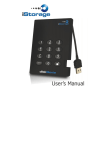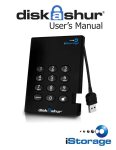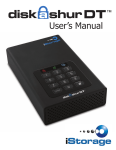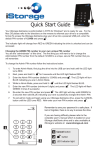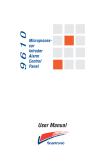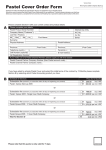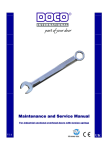Download User Guide
Transcript
iStorage datashur User Guide User Guide 1|Page iStorage datashur User Guide Copyright © iStorage Limited, 2011. All rights reserved. Windows is a registered trademark of Microsoft Corporation. All other trademarks and copyrights referred to are the property of their respective owners. Distribution of substantively modified versions of this document is prohibited without the explicit permission of the copyright holder. Distribution of the work or derivative work in any standard (paper) book form for commercial purposes is prohibited unless prior permission is obtained from the copyright holder. DOCUMENTATION IS PROVIDED AS IS AND ALL EXPRESS OR IMPLIED CONDITIONS, REPRESENTATIONS AND WARRANTIES, INCLUDING ANY IMPLIED WARRANTY OF MERCHANTABILITY, FITNESS FOR A PARTICULAR PURPOSE OR NON-INFRINGEMENT, ARE DISCLAIMED, EXCEPT TO THE EXTENT THAT SUCH DISCLAIMERS ARE HELD TO BE LEGALLY INVALID iStorage shall not be liable by virtue of this warranty, or otherwise, for any incidental, special or consequential damage including any loss of data resulting from use or operation of the product, whether or not iStorage was apprised of the possibility of such damages 2|Page iStorage datashur User Guide Table of Contents Introduction LED Indicators How to change User PIN How to create a new User Pin How to unlock drive with User PIN How to lock the iStorage datashur How to create an Admin PIN How to unlock with Admin PIN How to change Admin PIN How to reset drive Frequently asked questions 3|Page 4 4 5 5 6 6 6 8 8 9 10 iStorage datashur User Guide Introduction Thank you for purchasing the iStorage datashur, a PIN activated, hardware encrypted USB flash drive. The iStorage datashur uses military grade AES 256-bit hardware encryption, which encrypts all data stored on the drive in real-time. The datashur requires no software and is OS and host independent. The datashur incorporates a rechargeable battery allowing the customer to enter a 7-15 digit PIN (Personal Identification Number) onto the on-board keypad before connecting the drive to the USB port. Should the drive be lost or stolen, the user can rest assured that all data held on the datashur is safe and cannot be accessed by any unauthorised person. The datashur can be created with both User and Admin PINs, making it perfect for corporate and government deployment. As the iStorage datashur is unlocked with the on-board keypad and not with the keyboard, it is not vulnerable to software/hardware based key-loggers or brute force attacks. The datashur is shipped with a default User PIN of 1-1-2-2-3-3-4-4 and although it can be used straight out of the box with the default PIN, for security reasons, we highly recommend that a new User PIN be created immediately by following instructions under heading 2 “How to change User PIN”. 1. LED indicators LED (LAMP) ACTIVITY ACTION BEING PERFORMED All LEDs are off Green blink Green solid Blue solid Blue blink Red LED blink Red constantly on Red and Green LEDs Red and Green LEDs Red and Green LEDs Red and Green LEDs drive is locked and secure – all data is encrypted drive is unlocked and ready for use drive connected to powered USB port drive connected to host computer and is idle data exchange with host computer drive is locked and secure – all data is encrypted No User PIN created accepting User PIN input accepting Admin PIN input drive is accepting new PIN Error blink together double blink constantly lit blink alternately Note: Unless otherwise noted, all INSTRUCTION steps are performed when datashur is not connected to a computer. 4|Page iStorage datashur User Guide 2. How to change User PIN If you forget your User PIN and no Admin PIN exists, or you forget both PINs, all data will be inaccessible. PIN requirements: Must be between 7-15 digits in length Must not contain repeating numbers/letters, e.g., (3-3-3-3-3-3-3) Must not contain sequential numbers/letters, e.g., (1-2-3-4-5-6-7), (7-8-9-0-1-2-3-4-5-6), (7-6-5-4-3-2-1) INSTRUCTION LED ACTIVITY 1. Press button 2. Enter user PIN to unlock drive and press 3. Press and hold button for 3 seconds 4. Enter new User PIN 5. Press button 6. Re-enter new User PIN 7. Press button Red and Green LEDs blink together Green blink Red and Green will illuminate together Red and Green illuminated Red and Green blink in unison Red and Green blink in unison Green blink if 1st and 2nd entries match Red and Green blink alternately if PIN entry error If Red and Green LEDs blink alternately, restart from step 3 Note: If a mistake was made while defining a new PIN or the procedure was not completed, the drive will retain the old PIN. 3. How to create a new User PIN A new encryption key is automatically created under the following circumstances: After hacking detection has been triggered by 10 successive failed attempts to unlock. Drive has been manually reset (see heading 9). When either of the above two scenarios occur, it will be necessary to set a new User PIN by following the instructions below. User PIN requirements: Must be between 7-15 digits in length Must not contain repeating numbers/letters, e.g., (3-3-3-3-3-3-3) Must not contain sequential numbers/letters, e.g., (1-2-3-4-5-6-7), (7-8-9-0-1-2-3-4-5-6), (7-6-5-4-3-2-1) 5|Page iStorage datashur User Guide INSTRUCTION LED ACTIVITY 1. 2. 3. 4. Red Red Red Red Press and hold button for 3 seconds Enter a new User PIN Press button Re-enter new User PIN 5. Press and and and and Green Green Green Green will illuminate illuminated blink in unison blink in unison Green blink if 1st and 2nd entries match Red and Green blink alternately if PIN entry error If Red and Green LEDs blink alternately, restart from step 1 button Note: A user PIN can only be defined when the red LED is lit in a constant state or changed when the green LED is blinking (unlocked). Neither User nor Admin PINs can be created while drive is connected to a host computer. 4. How to unlock drive with User PIN Once the User PIN is created, all data stored on the iStorage datashur is encrypted, in hardware, to the AES 256-bit CBC specification. In order to access the data stored on the drive, you must first unlock the drive with your User PIN. INSTRUCTION LED ACTIVITY 1. Press the button 2. Enter the User PIN 3. Press button Red and Green will blink together Red and Green will continue to blink together Green will blink if user entered correct PIN Red will blink if incorrect PIN was entered If Red and Green LEDs blink alternately, restart from Step 1 Green LED will illuminate in constant state Blue will illuminate and flicker 4. Insert iStorage datashur into USB port Note: Once unlocked, the Green LED will blink for 30 seconds, within which time the drive needs to be connected to the USB port. If no connection is detected within 30 seconds, the drive will lock and you will need to start the process of unlocking again. 5. How to lock the iStorage datashur The iStorage datashur automatically locks when unplugged from the host computer or power to the USB port is turned off. Data is kept locked using AES 256-bit CBC encryption. 6. How to create an Admin PIN An Admin PIN is a useful feature for corporate deployment, for example: Recovering data from a drive and configuring a new User PIN in the event an employee has forgotten their PIN Retrieving data from a drive if an employee leaves the company 6|Page iStorage datashur User Guide Entering the Admin PIN to access a locked drive will clear the User PIN. If a user forgets their PIN, access to their drive is regained by defining a new user PIN. For security reasons, we highly recommend that a new User PIN be created immediately once the drive has been unlocked using the Admin PIN. Admin PIN requirements: Must be between 7-15 digits in length Must not contain repeating numbers/letters, e.g., (3-3-3-3-3-3-3) Must not contain sequential numbers/letters, e.g., (1-2-3-4-5-6-7), (7-8-9-0-1-2-3-4-5-6), (7-6-5-4-3-2-1) If the drive has been reset or hacking detection has been triggered (i.e., no User or Admin PIN exist), the instructions below can be followed. If a User PIN already exists, the datashur must be unlocked first with the user PIN by following instructions under heading 4, before an Admin PIN can be created by following instructions below. INSTRUCTION LED ACTIVITY 1. Press the button twice holding for 3 seconds on the 2nd press 2. Enter a new Admin PIN 3. Press button 4. Re-enter new Admin PIN 5. Press button Red and Green will blink once then remain lit Red and Green illuminated Red and Green double blink Red and Green continue to double blink Green double blink if 1st and 2nd entries match Red and Green blink alternately if PIN entry error If Red and Green LEDs blink alternately, restart from step 1 Figure 1 shows the green blinking characteristics when the drive is opened in User mode versus Admin mode. On On Single blink Off On On On On Double blink Off Off Off t Figure 1: User Mode single blink LED output compared to Admin Mode double blink 7|Page iStorage datashur User Guide Figure 2 shows the difference between pressing KEY button to set the User PIN vs setting the Admin PIN. 3 seconds User 3 seconds Administrator 1/4 sec Figure 2: Key entry for User/Admin mode selection 7. How to unlock with ADMIN PIN Entering the Admin PIN to unlock the drive will reset the User PIN. A new User PIN MUST be created immediately once the drive has been unlocked using the Admin PIN. INSTRUCTION LED ACTIVITY 1. Press the button twice in succession (similar to double-clicking a mouse) 2. Enter the Admin PIN 3. Press button Red and Green will double blink together (figure 1, on page 7) 4. Insert iStorage datashur into USB port within 30 seconds Red and Green will continue to blink together Green will double blink if admin entered correct PIN Red will blink if incorrect PIN was entered If Red and Green LEDs blink alternately, restart from step 1 Green LED will illuminate in constant state Blue will illuminate and flicker Note: Green LED will blink for 30 seconds, within which time the drive needs to be connected to the USB port, if no connection is detected within 30 seconds, the drive will lock and you will need to start the process of unlocking again. 8. How to change ADMIN PIN Changing the Admin PIN will reset the User PIN. A new User PIN MUST be created immediately once the Admin PIN has been changed. 8|Page iStorage datashur User Guide PIN requirements: Must be between 7-15 digits in length Must not contain repeating numbers/letters, e.g., (3-3-3-3-3-3-3) Must not contain sequential numbers/letters, e.g., (1-2-3-4-5-6-7), (7-8-9-0-1-2-3-4-5-6), (7-6-5-4-3-2-1) Once an Admin PIN has been created, the datashur needs to be unlocked by the administrator in order to change the Admin PIN. The Admin PIN cannot be changed from user mode. INSTRUCTION LED ACTIVITY 1. Press the button twice in succession (similar to double-clicking a mouse) 2. Enter Admin PIN 3. Press button Red and Green will double blink together (figure 2, on page 8) Red and Green illuminated Green will double blink if admin entered correct PIN Red will blink if incorrect PIN was entered 4. Press the button twice holding for 3 seconds on the 2nd press 5. Release button 6. Enter desired Admin PIN 7. Press button 8. Re-enter new Admin PIN 9. Press button Red and Green will remain lit Red and Green will blink twice then remain lit Red and Green illuminated Red and Green double blink Red and Green continue to double blink Green double blink if 1st and 2nd entries match Red and Green blink alternately if PIN entry error If Red and Green LEDs blink alternately, restart from Step 4 9. How to Reset the Drive In case both Admin and User PINs have been forgotten or if you would like to delete all data stored on the drive and create new User and Admin PINs, follow the instructions below. The reset process will clear all PINs and encryption keys. This means a new User PIN will have to be defined in order to re-enable the drive. Also, since this will force the creation of a new encryption key, the drive will have to be reformatted. Resetting the datashur will make all data on the drive inaccessible forever. INSTRUCTION 1. Press the button twice with a two seconds pause in between to wake the drive 2. Press and hold & ‘2’ buttons together for three seconds 3. Release buttons 4. Enter 9-9-9 5. Press button 6. Press button again 9|Page LED ACTIVITY Red blink Red and Green will illuminate together Red and Green blink in unison Red and Green blink in unison Both LEDs will turn off Red lit in constant state (Indicates User PIN must be set prior to use, see 3. How to create a new User PIN) iStorage datashur User Guide FREQUENTLY ASKED QUESTIONS 1. How to unlock drive if battery is dead Your iStorage datashur is supplied with a built-in rechargeable battery. If the battery is fully discharged, you may still continue to use the product by following the instructions below: a) Connect the iStorage datashur to a USB port on any computer b) While the datashur is connected to the computer, enter the User or Admin PIN to unlock the drive c) Whilst connected to the USB port, the internal battery will automatically charge. We recommend you keep the drive connected for 1 hour to fully charge the battery. 2. Forgotten your PIN If you forget the User and Admin PINs, there is absolutely no way of gaining access to the data stored on the drive, there are no backdoors into the drive. You may continue to re-use the iStorage datashur by resetting it, however by doing so all data stored on the drive will be inaccessible. To reset the iStorage flash drive, follow instructions under heading 9. Once that is done, the following occurs: A new encryption key is created The User and Admin PINs are deleted All existing data is no longer accessible A new User PIN must be set Drive must be reformatted 3. Brute Force Hack Defence Mechanism After 10 consecutive incorrect PIN attempts, the following occurs: A new encryption key is created The User and Admin PINs are deleted All existing data is no longer accessible A new User PIN must be set Drive must be reformatted The iStorage datashur, unlike other similar drives, is preloaded with an unlimited number of randomly generated encryption keys. Each time hacking is detected (i.e., the wrong PIN is entered a total of 10 consecutive times), the current encryption key is deleted causing the unit to randomly generate a new encryption key. The new 256-bit encryption key is created 10 | P a g e iStorage datashur User Guide once a User PIN is successfully set. Because of this, the iStorage datashur will have to be formatted after each time the defence mechanism is triggered. iStorage Limited Research House Fraser Road Greenford, Middlesex UB6 7AQ www.istorage-uk.com [email protected] Tel: +44 (0) 20 8537-3435 Fax: +44 (0) 20 8537-3438 11 | P a g e