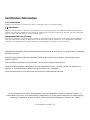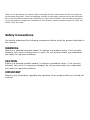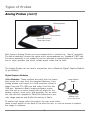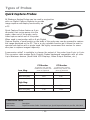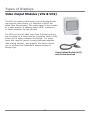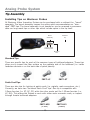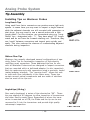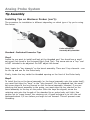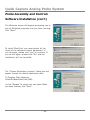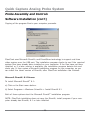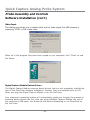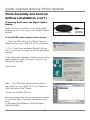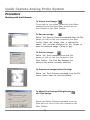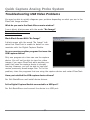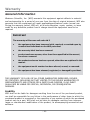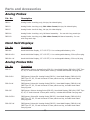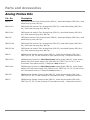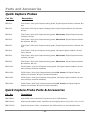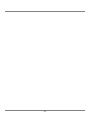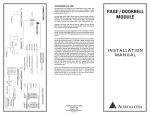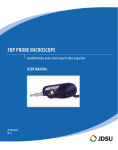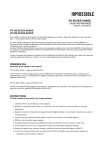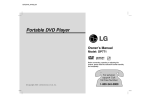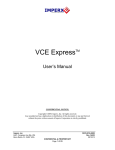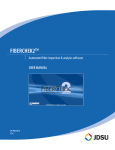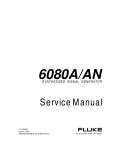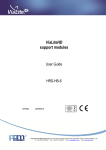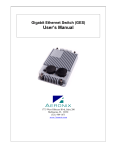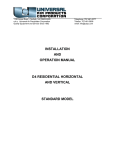Download VIDEO INSPECTION PROBES User Guide
Transcript
VIDEO INSPECTION PROBES For Inspection of Fiber Optic Terminations Includes information regarding Analog Probes, Quick Capture Analog Probes, Parts and Accessories. User Guide Part Number: ZP-FBP-0842 March 2003 18421 Bothell-Everett Hwy. Suite 110 Mill Creek, WA 90812 Phone: 800.304.3202 or 425.398.1298 Fax: 425.398.0717 Website: www.westoverscientific.com Certification Information F.C.C. Information Electronic test equipment is exempt from Part 15 compliance (FCC) in the United States. Information Electronic test equipment is subject to the EMC Directive in the European Union. The EN61326 standard prescribes both emission and immunity requirements for laboratory, measurement, and control equipment. This unit has been tested and found to comply with the limits for a Class A digital device. Independent Laboratory Testing This unit has undergone extensive testing according to the European Union Directive and Standards. All pre-qualification tests were performed internally, at WSI, while all final tests were performed externally, at an independent, accredited laboratory. This guarantees the unerring objectivity and authoritative compliance of all test results. Information provided by WSI is believed to be accurate and reliable. However, no responsibility is assumed by WSI for its use. WSI’s Commerce And Government Entities (CAGE) code under the North Atlantic Treaty Organization (NATO) is 0L8C3. The information contained in this publication is subject to change without notice. Words that WSI considers trademarks have been identified as such. However, neither the presence nor absence of such identification affects the legal status of any trademark. Units of measurement in this document conform to SI standards and practices. All rights reserved. No part of this publication may be reproduced, stored in a retrieval system, or transmitted in any form, be it electronically, mechanically, or by any other means such as photocopying, recording, or otherwise, without the prior written permission of Westover Scientific Inc. (WSI). © 2003 Westover Scientific, Inc. Thank you for purchasing our products. Before assembly and use, make certain that all of the parts you have ordered are present. Check the packaging carefully as some parts are small and can be overlooked. Also, locate any additional parts and accessories you may have purchased. If you are missing any parts, or you are unable to complete the installation of your products, contact Customer Support at (800) 3043202 or (425) 398-1298. Safety Conventions You should understand the following conventions before using the product described in this manual: WARNING Refers to a potential personal hazard. It requires a procedure which, if not correctly followed, may result in bodily harm or injury. Do not proceed unless you understand and meet the required conditions. CAUTION Refers to a potential product hazard. It requires a procedure which, if not correctly followed, may result in component damage. Do not proceed unless you understand and meet the required conditions. IMPORTANT Refers to any information regarding the operation of the product which you should not overlook. Table of Contents Introduction ..................................................................................................... 6 Video Inspection Probe ................................................................................. 6 Available Applications ................................................................................... 6 Patch Panel Inspection ................................................................................... 6 Hardware Devices and Test Equipment Inspection .............................................. 7 Inspection of Mil-Aero Connectors .................................................................... 7 Inspection of Cable Assemblies ....................................................................... 7 Types of Probes ............................................................................................... 8 Analog Probes ............................................................................................. 8 Quick Capture Probes ................................................................................. 10 Types of Displays ............................................................................................12 Hand-Held LCD Display-(HD1) ..................................................................... 12 Video Output Modules (VO1 & VO2) ............................................................. 13 Analog Probe System ...................................................................................... 14 Analog Probe Assembly and Controls ............................................................ 14 Tip Assembly ............................................................................................. 15 Standard Tips ............................................................................................. 15 Patch Cord Tips .......................................................................................... 15 Long Reach Tips ......................................................................................... 16 Ribbon-Fiber Tips ........................................................................................ 16 Angled tips (60 deg.) ................................................................................... 16 HD1 Assembly & Controls ........................................................................... 19 On/Off Control ............................................................................................ 20 Auto Shut-down Interval/Contrast Control ...................................................... 21 Rechargeable Battery: ................................................................................. 22 Built-in Accessories: .................................................................................... 22 AC Power .................................................................................................. 23 Video Output Module Assembly & Controls .................................................... 23 Using the Analog Probe & HD1 Display ......................................................... 24 Quick Capture Analog Probe System................................................................25 Quick Capture Probe Overview .................................................................... 25 Software Overview..................................................................................... 26 Software Installation .................................................................................. 27 Image Capture Procedure ........................................................................... 32 Using Toolbars and Menus: .......................................................................... 32 Working with the Software: ......................................................................... 33 To View a Live Image: ................................................................................. 33 To Save an image: ...................................................................................... 33 To Print an image: ...................................................................................... 33 To Preview an image before Printing: ............................................................. 33 To Adjust the Contrast & Brightness of a Live Image: ........................................ 33 To AutoSave an image: ................................................................................ 34 Table of Contents Troubleshooting USB Video Problems ............................................................. 35 Software Error Messages ............................................................................ 35 Contacting Technical & Customer Support .......................................................40 Warranty ......................................................................................................... 41 Technical Specifications .................................................................................. 43 Ordering Information - Parts and Accessories ................................................. 44 Analog Probes ........................................................................................... 44 Hand Held Displays .................................................................................... 44 Analog Probes Kits ..................................................................................... 44 Quick Capture Probe Parts & Accessories ...................................................... 47 Quick Capture Probes ................................................................................. 47 Quick Capture Probe Kits ............................................................................ 48 Probe Tips ................................................................................................. 49 Standard Bulkhead, Patch Cord, & Universal Tips (PC & APC) ............................. 49 Long-Reach Tips ......................................................................................... 49 Angled Tips ................................................................................................ 50 Mil-Aero Tips .............................................................................................. 50 Ribbon Fiber Tips ........................................................................................ 50 Adapters for Male Connectors (FMA Series) ................................................... 51 Introduction Video Inspection Probe The Westover Scientific Video Inspection Probe is a portable, video microscope used to inspect fiber optic terminations. More specifically, the FBP is used to inspect hard-to-reach connectors that are installed on the “backside” of patch panels or inside hardware devices. It eliminates the need to access the backside of patch panels or disassemble hardware devices prior to inspection. Available Applications Patch Panel Inspection Many patch panels are designed to allow the front connector to be easily inspected, but the back one is often difficult to access. Inspecting the connector on the front side of the panel can usually be performed with a simple fiber inspection microscope. However, the back connectors are not as easily inspected with traditional microscopes, thus requiring timeconsuming troubleshooting. The FIP system is a fast and effective means of installing, troubleshooting or maintaining fiber optic patch panels. - 6- Introduction Available Applications (con’t) Hardware Devices and Test Equipment Inspection Most hardware devices feature connectors, at the faceplate of a box, that lead to back-plane circuitry. These connectors are very difficult to access since they arebuilt inside the device ’s enclosure. If a contaminated jumper is inserted, the termination inside the device can become contaminated and contribute to signal loss. Many test equipment designs feature the same type of back plane fiber wherein a critical fiber termination lies just inside a piece of hardware. Inspection of Mil-Aero Connectors Most Mil-Aero connectors are based on multiple fiber plugs that embody “Termini” ferrules. Typically, one end of the connector contains multiple “pins” and the other contains multiple “sockets”. In either case, you cannot inspect the terminations with a traditional microscope because you’re not able to “look” down into the sockets. Using the Video Inspection Probe, you are able to access the fiber endfaces, and inspect these connectors fully assembled. Inspection of Cable Assemblies In addition to inspecting back connectors through bulkhead adapters, when Video Inspection Probe is equipped with a Universal Flare Adapter Tip, you can also inspect patch cords, pigtails, and cable assemblies. - 7- Types of Probes Analog Probes Westover Scientific manufactures several different configurations to suit different applications and preferences. Here is a breakdown of the differences between them: Our most common probes utilize an analog CCD, which outputs an NTSC signal. The signal is routed through a 4-pin connector that routes power into the probe, and the video signal out of the probe. These units are suitable for use with either Westover hand held LCD displays, or Westover Video Output Modules (FBP-VO1 and FBP-VO2) where the video signal can then be routed to an external monitor. The Analog Probe is available as a stand alone product or as part of a kit. Please see Product Information beginning on page xx for a list of the available configurations, including parts and accessories. The Analog Probe is available in two configurations, Dual Magnification and Single Magnification: Dual Magnification: This Probe has two magnifications. You may switch between Low and High magnifications using the Magnification Control located slightly behind the Focus Control. Single Magnification: This Probe has only one magnification setting- Low Magnification. There is no Magnification Control. HD1A Display VO1/VO2 & Monitor Low Mag. (3.5” /70mm LCD) (9”/196mm Monitor) Magnification 122x 348x Horiz. FOV (mm) 0.57 0.57 Magnification 196x 548x Horiz. FOV (mm) 0.36 0.36 High Mag. - 8- Types of Probes Analog Probes (con’t) Barrel Assembly Focus Control Magnification Control (Dual Mag. Probe) Both types of Analog Probes can be purchased with or without the “barrel” assembly. The barrel assembly houses the optics which accommodates our “standard” FBPT tips. The barrel assembly is not needed or can be removed to accommodate our long-reach tips or other specialty tips which include optics inside the tip itself. The Analog Probes can be used in conjunction with a Westover Digital Capture Module (4-pin Module). Digital Capture Modules 4-Pin Modules: These modules are small slim-line boxes that accept the input from the standard Westover 4-pin Analog probes, and output to a USB connector. Power is drawn from the PC’s USB port and video is fed into the USB port. Westover’s Basic imaging software comes with this unit at no extra charge and will allow for live display, capture, save, print, and annotate. For an extra fee, the user can upgrade to FiberChek Advanced to provide image analysis and Go/No-Go testing of fibers. Image Capture Button Digital Capture Module 4-pin (Part# FBPP-USB3) To capture the image with this product, the user must either press a small button on the body of the slim-line box, or use the mouse to capture the image in software. - 9- Types of Probes Quick Capture Probes All Westover Analog Probes can be used in conjunction with our Digital Capture Modules to provide image capture and display functionality on a PC. Quick Capture Probes feature a 6-pin connector that routes power into the probe, video out of the probe, and a video capture switch out of the probe. When used in conjunction with a 6-pin Digital Capture Module, a small switch on the body of the probe can now be pressed to capture the image displayed on the PC. This is a very valuable function as it allows the user to operate and capture with a single hand. We highly recommend this version for users who plan to capture images frequently. A conversion cable* is available to change the output of the probe from 6-pin to 4-pin. This converter cable makes Quick Capture Probes backwards compatible with all other 4-pin Westover devices (Hand Held LCD Displays, Video Output Modules, etc.). Low Mag. PC Monitor PC Monitor 15”/381mm LCD, w/screen resolution set @ 1024 by 768 pixels and Maximized 17”/432mm CRT, w/screen resolution set @ 1024 by 768 pixels and Maximized Magnification 419x 422x Horiz. FOV (mm) 0.62 0.65 Magnification 682x 696x Horiz. FOV (mm) 0.38 0.39 High Mag. *Conversion Cable Part Number FBPP-DPAC1 Description Digital Conversion Cable - Interfaces 6-pin, Quick Capture Probe to 4-pin HD1, VO1/VO2. - 10- Types of Probes Quick Capture Probes (con’t) Quick Capture Button Magnification Control (Dual Mag. Probe) Barrel Assembly Focus Control Both types of Analog Probes can be purchased with or without the “barrel” assembly. The barrel assembly houses the optics which accommodates our “standard” FBPT tips. The barrel assembly is not needed or can be removed to accommodate our long-reach tips or other specialty tips which include optics inside the tip itself. Digital Capture Modules 6-pin (Quick Capture Modules): These modules are similar to the 4-pin modules, but feature a 6-pin input connector that mates with a 6-pin Quick Capture Analog Probe. When used together, the user can capture images without having to reach back to the slim-line box or to the mouse for software capture. Converter cables** are available to allow these modules to be used with standard 4-pin probes, although the Quick Capture functionality is not enabled. Image Capture Button Digital Capture Module 6-pin (Part# FBPP-USB1) **Conversion Cable Part Number FBPP-DPAC2 Description Digital Conversion Cable - Interfaces 6-pin, Quick Capture Module to 4-pin Analog Probe. - 11- Types of Displays Hand-Held LCD Display-(HD1) This lightweight hand-held display includes a bright, high contrast 3.5” TFT active matrix LCD. The HD1A can be powered by 100V-240V AC or by a rechargeable Li-ion battery. Video input is dedicated to NTSC formatted probes. All of the display’s controls are built into the handle for easy access. Controls and LED Indicators include: On/Off Control Shut-down Interval/Display Properties Control (Shared Function Control) AC power LED Battery power LED Battery charging status LED/Contrast Brightness Setting (Shared Function LED) This display uses a 4-pin connector which routes power into the probe, and video out of the probe. A conversion cable (Page xx) is available which will allow this display to be used with a 6-pin Quick Capture Probe. - 12- Types of Displays Video Output Modules (VO1 & VO2) The VO1 can receive video input from the Analog Probes and another video device (i.e. Westover’s Bench Top Video Fiber Microscopes). The video signal is then routed to a video monitor. A selector switch (A/B) allows you to switch between the two devices. The VO2 can receive video input from 2 Probes and output the signal to a video monitor. A selector switch (A/B) allows you to switch between the Probes. For those users who need to inspect through bulkhead adapters (aka mating sleeves) and pigtails, this device allows you to perform both inspections without having to change tips. Video Output Module (VO1) with Probe attached - 13- Analog Probe System Analog Probe Assembly and Controls The Analog Probe body is fully assembled. The only assembly ever required is connecting the Probe to a HD1A Display or Video Output Module, and installing a tip on the barrel assembly or a tip which includes optics (see pages xx-xx). Two functional controls on the Probe include the Focus and Magnification Change Controls. The Probe is powered by one of the Display devices. After connecting the Probe to a Display device and installing a tip, the tip is inserted into a connector for inspection. Focus Control Use the Focus Control to achieve a focused image of the fiber endface. Switch between Hi and Low Magnification with the Magnification Control (Dual Mag. Probes Only). Magnification Control The image is view on the display device’s LCD screen or Monitor. - 14- Analog Probe System Tip Assembly Installing Tips on Westover Probes All Westover Video Inspection Probes can be purchased with or without the “barrel” assembly. The barrel assembly houses the optics which accommodates our “standard” FBPT tips. The barrel assembly is not needed or can be removed to accommodate our long-reach tips or other tips which include optics in the tip itself. Standard Tip Barrel Assembly Front & Back Retaining Nut Objective Lens Standard Tips There are specific tips for each of the common types of bulkhead adapters. These tips allow you to inspect the fiber surface on the opposite side of the bulkhead (i.e. inside hardware devices or on the back side of patch panels). FBPT-FC FBPT-LC FBPT-ST Patch Cord Tips There are also tips for looking at patch cords (i.e. pigtails, male connectors, etc.). Currently, we have two “Universal Patch Cord” tips. One tip is compatible with 2.5mm ferrules (i.e. ST, SC, FC) while the other works well for 1.25mm ferrules (i.e. LC, MU). This allows the Probes to work with either male connector ends, or inspect through female bulkhead adapters. FBPT-U25 FBPT-U12 (2.5mm) (1.25mm) - 15- Analog Probe System Tip Assembly Installing Tips on Westover Probes Long Reach Tips Using small form factor connectors can produce some tight work spaces. In cases here you may want to inspect a single channel while the adjacent channels are still occupied with connectors or dust plugs, you may need to use a narrow probe with a little longer reach. For this situation, we recommend using our “LongReach” tips - designated with - ”L”. They have about 1/2" longer reach and do not have the forward retaining nut. Therefore, they can “reach” between connectors and inspect ports quickly and easily. This also reduces the chances of contaminating adjacent channels during inspection. FBPT-ST-L Ribbon-Fiber Tips Westover has recently developed several configurations of specialty Probe Tips for termination inspection of high-density, multifiber array connectors. These dedicated tips are for use with all Westover Probes and are designed to inspect connectors that are mounted within a bulkhead adapter (in-situ inspection). Each tip mates securely with connectors using a precision, keyed mating adapter interface. The “panning knob” allows the user to view each fiber individually in the linear array. These tips contain several optical components and are made of stainless steel as most of our tips are. FBPT-MTP Angled tips (60 deg.) Also newly developed, a series of tips denoted as “A6”. These tips are angled at 60 degrees to allow inspection of transceivers and other hard-to-reach fibers. Regardless of where the transceiver is mounted on a PCB, the Probe and the tip can be maneuvered to fit into the transceiver and provide high quality microscopic inspection. FBPT-MU-A6 - 16- Analog Probe System Tip Assembly Installing Tips on Westover Probes (con’t): The procedure for installation is different depending on which type of tip you’re using. See below: Key Key Key Channel Probe with Barrel Assembly & Tip Installed Standard - Dedicated Connector Tips Step 1 Locate tip you want to install and look at the threaded end. You should see a small set screw (not found in the Universal Patch Cord Tips). This screw acts as a “key” and is NOT intended to be adjusted. Do NOT adjust this screw! Next, locate the “key channels” on the barrel assembly. There are 2 key channels - one for the tip and one for the Probe body. Finally, locate the key inside the threaded opening on the front of the Probe body. Step 2 To install the tip on the barrel assembly (or the barrel assembly onto the probe itself), you must first align the “keys” to the “key channels”. On the standard tips, the small set screw aligns to the key channel on the the barrel assembly. Likewise, if you are attaching the barrel assembly to the probe, you must align the key channel on the barrel assembly to the key on the probe. Once the keys are aligned, screw the retaining nuts onto the threads of the standard tip or probe body until tight. Use caution not to “cross thread” the retaining nut. A good technique is to turn the nut backwards about 1/2 turn before you begin to turn forward. This will prevent cross threading. - 17- Analog Probe System Tip Assembly Installing Tips on Westover Probes (con’t): Long-Reach & other Tips Containing Optics Long-reach tips and other tips which contain optics DO NOT attach to a barrel assembly. They connect directly to the Probe body. These tips contain a key channel which must mate to the alignment key located in the threaded opening on the front of the probe body. See Steps 1 & 2 of the Standard Dedicated Connector Tip assembly (page xx) Key Long-Reach Tip Key Channel Universal Flare Tip If you are familiar with Westover’s other Fiber Inspection products, you probably have seen our complete line of quality, high-performance adapters (FMA’s). If you’d like to use the FBP probe to inspect patch cords (i.e. pigtails or male connector ends), and would like use our “FMA” adapters, then purchase the Universal Flare Adapter (FBPTUFMA). This standard tip “flares” out to a wider diameter and accepts all Westover FMA adapters. Step 1 The general assembly instructions for attaching the FBPT-UFMA to the probe are identical to the instructions found on the Standard Dedicated Connector Tip assembly (page xx). Step 2 Secure the Westover “FMA” adapter into the flare adapter . “FMA” Adapter Flare Tip Probe with Barrel Assembly & Flare Tip Installed Barrel Assembly - 18- Analog Probe System HD1 Assembly & Controls Using the HD1A Display with the Analog Probes Connect the Analog Probe to the Display: The Analog Probe is connected to the HD1A Display to inspect fiber endfaces. Step 1 Connect the cable from the probe to the HD1A using the 4-pin connector on the bottom of the HD1A handle. Step 2 Connect the AC power adapter/charger if necessary. Jack for AC Power adapter/charger 4-pin connector. Accepts 4-pin Analog Probe or Digital Conversion Cable for 6pin Quick Capture Probe (see page xx) HD1A Hand-held Display - 19- Analog Probe System HD1 Assembly & Controls On/Off Control On/Off Control - (Toggle switch) Press once to turn the unit on, press once again to shut the unit off. Note the set of 4 LED’s under the Battery/AC Power LED’s, numbered I-IV. When running on battery power, these LED’s will illuminate for the first 5 seconds after powering the unit ON. The number of LED’s illuminated, indicates the Battery charge level: LED# I-V I-III I-II I Battery Power Remaining 75 -100% 50 - 75% 25 - 50% 5 - 10% On/Off Control AC Power LED Battery Power LED Battery Status/ Auto Shut-down Interval LED’s Auto Shut-down Interval/Contrast Control - 20- Analog Probe System HD1A Assembly & Controls Auto Shut-down Interval/Contrast Control (Shared Function Control) Auto Shut-down Interval There are 4 different settings which controls the length of time the LCD will remain on after the unit is powered ON. This feature helps save battery power by automatically powering the unit OFF after the time interval selected has been reached. The unit will remain ON at the Infinity setting until all battery power is used or until AC power is disconnected. There is no low battery power warning indicator. To learn the percentage of battery power remaining, power the unit OFF then ON. Note the number or illuminated LED’s as previously described. The time interval can be changed by pressing and holding this Control button down. Note the position of the LED when selecting the time desired. LED# Time Interval I II III IV 15 sec. 30 sec. 60 sec. Infinity Contrast Control There are 4 different preset Contrast settings for the LCD screen. You can change the Contrast setting to accommodate your environmental lighting condition. Press this Control button while the unit is ON. Each time you press the Control button, the contrast switches to the next setting. Notice the change on the LCD screen each time this button is pressed. Battery Power LED AC Power LED Battery Status/ Auto Shut-down Interval LED’s I-IV - 21- Analog Probe System HD1 Assembly & Controls Rechargeable Battery: The HD1A uses a Li-ion rechargeable battery (Sony type NP-550). The battery can be accessed and removed by opening the battery door located on the back of the unit. Slide the battery up in the compartment to remove, vise versa to replace. Replace the compartment door. Rechargeable Battery ® Before you power the Probe with the HD1a battery for the first time, charge the battery with the AC adapter for about 2.5 hours. You can use the Probe while the battery charges. A fully charged battery lasts about 2 hours. Compartment Door Built-in Accessories: The HD1A incorporates two built-in positioning accessories which allows for hands-free operation. • Removeable magnet - allows the HD1A to be attached to ferrous metal surfaces • Hanging/standing accessory - allows the HD1A to be used in two positions. The metal hook/stand can be folded down into a recessed area for convenient stowage. - 22- Hook & Magnet Analog Probe System HD1 Assembly & Controls AC Power: Using the AC power adapter has the following advantages: • • • Part # FBPP-HDB2 Saves internal battery power for portable operation later. Charges internal battery pack. Allows extended operation. Use external power (AC power adapter/charger) to power the HD1A directly from a AC power source, or charge the battery pack. Both can be accomplished simultaneously. Typical battery charging time is approximately 2 hours. Operates between 100VAC -240VAC. Detachable Euro and UK plugs available. Optional charging stand with AC plug & car adapter available. See Analog Probe Parts and Accessories page xx. Part # FBPP-BCS1 Video Output Module Assembly & Controls Make the necessary VO1 or VO2 cable connections (see below). Plug the BNC cable into the VIDEO OUT jack on the VO1 or VO2. Connect the other end to the VIDEO IN jack of the video monitor. Turn the monitor ON. (Select the correct input channel if necessary.) Also, connect the Probe and Power supply to the Module as listed below. Focus the image on the monitor with the focus control knob located on the probe. Adjust the Contrast and/or the Brightness of the video monitor if necessary. Video Out (To Monitor) Select Switch VIDEO OUTPUT MODULE (VO1) CABLE CONNECTIONS PROBE 1 IN 9V DC IN VIDEO OUT SELECT SWITCH Video Input Probe Input 9V DC In Connects to a FBP Probe Connects to the AC Power Supply Connects to a Video Monitor Selects between Probe 1 or Probe 2 VIDEO OUTPUT MODULE (VO2) CABLE CONNECTIONS PROBE 1 IN 9V DC IN PROBE 2 IN VIDEO OUT SELECT SWITCH - 23- Connects to a FBP Probe Connects to the AC Power Supply Connects to a FBP Probe Connects to a Video Monitor Selects between Probe 1 or Probe 2 Analog Probe System Using the Analog Probe & HD1 Display 1. Charge the battery in the HD1A Handheld Display. The new Li-ion battery in the display must be fully charged before first use. The display may be used while recharging the battery. (page xx) 2. Connect the AC power adapter to the display unit to recharge the battery and operate the unit. 3. Connect the cable from the Probe to the handheld display. (page xx) Note: If you are using the Video Output Module (VO1 or VO2) instead of the handheld display, see Video Output Module Cable Connections on page xx. 4. Install one of the Probe Tips on the Probe to match the connector you wish to inspect (i.e., LC, FC, ST, SC). (page xx) 5. Set the Auto-Shutdown Interval (15 seconds, 30 seconds, 60 seconds or Infinity) on the HD1A. (page xx) Push the On/Off Control on the HD1A. 6. Plug the probe into the connector housing. 7. Note the image on the HD1A. Use the Focus Control on the Probe to focus the fiber end-face image if necessary. (page xx) 8. Adjust the Contrast of the HD1A if necessary (page xx). 9. Select between Hi and Low magnification (available on Dual Magnification Probes) using the Magnification Control on the Probe. (page xx) - 24- Quick Capture Analog Probe System Probe Assembly and Controls Probe Overview The Analog Quick Capture Probe itself is fully assembled. The only assembly ever required is connecting the Probe to a Qucik Capture Module, connecting the Module to a PC and installing a tip on the barrel assembly or a tip which includes optics (see pages xxxx). For video view only, this Probe may be attached to a HD1A Hand-held Display or Video Output Module (VO1/VO2) using a conversion cable (page xx). Three functional controls on the Probe include Focus, Magnification Change, and the Quick Capture Button. The Probe is powered by the USB port of a PC. (or by one of the Display devices - see page xx). After connecting the Probe to the Quick Capture Module and the USB port of a PC, attach a Probe Tip and insert the Probe into a connector for inspection. The image is viewed on the PC monitor (or display device’s LCD or Monitor). The Quick Capture Probe utilizes software to View, Capture, Save and Print images. See page xx for software installation and use. Use the Focus Control to achieve a focused image of the fiber endface. Switch between Hi and Low Magnification with the Magnification Control. Capture images using the Quick Capture Button. Image Capture Button Barrel Assembly Focus Control - 25- Magnification Control (Dual Mag. Probe) Quick Capture Analog Probe System Probe Assembly and Controls Software Overview FiberChek FiberChek lets you use your computer to view live images from your Probe on your computer screen. From FiberChek you can also: • Freeze video images • Save images to disk files on your computer • Recall previously saved images for later review • Print images FiberChek's main window can show live, continuously updated images from the probe camera, or it can show a single captured image. In the first case, the main window is in the live video mode. The second case is captured mode. Use the Live Video command to switch between these modes. You can also press the capture button on the Digital Capture device to switch between modes. You can save FiberChek images to disk files for later review or to keep a permanent record of your fiber inspections. The Save As command allows you to specify the name of a new or existing file for storing the current image. This command automatically captures an image if FiberChek is in live video mode. The AutoSave feature allows you to specify a sequence of file names and auto save images with the file name each time an image is captured. (i.e : Image0000.png would be the first image saved. The next image captured would automatically be saved as Image0001.png, and so on. ) - 26- Quick Capture Analog Probe System Probe Assembly and Controls Software Installation DO NOT connect the Digital Capture Module to the USB port on your computer at this time. INSTALL the software first! Essectial Parts: • FiberChek CD-ROM • User’s Guide • Digital Capture Module USB System Requirements: • PC with Pentium ll 266 MHz CPU or higher. • Operating System: Windows® 98, 2000, ME, or XP • 30 MB of Hard Drive Space for Application Software • One available USB port • 128 MB RAM To install the software, place the installation disk in your computer’s CD-ROM drive. Wait a few seconds for the computer to recognize the new disk. The setup program should start automatically. If the setup program does not start automatically: a) Click on the Start menu button b) Select Run... c) In the Run dialog box, type: D:\setup assuming that D: is your computer’s CD-ROM drive. If it is not, substitute the appropriate drive letter. d) Click ‘OK’. This should start the setup program that installs FiberChek. - 27- Quick Capture Analog Probe System Probe Assembly and Controls Software Installation (con’t) The Welcome screen will appear prompting you to exit all Windows programs that you have running. Click “Next”. To install FiberChek, you must accept all the terms of the software Licence Agreement. If you do agree, please click “yes” to continue. If you do not agree, please click “No” and the installation will be cancelled. The “Choose Destination Location” dialog box will appear. Accept the default destination path C:\Program Files\ Westover Scientific\BasicFiberChek(USB) or click “Browse” to select your own path. When you have finished, click “Next”. - 28- Quick Capture Analog Probe System Probe Assembly and Controls Software Installation (con’t) Copying of the program files to your computer proceeds. FiberChek uses Microsoft DirectX® and DirectShow technology to support real-time video capture over the USB port. The installation program checks to see if the required system files have already been installed on your computer. If the files have not been installed, or if a later version is available, the installation program detects this and alerts you. It then copies a Microsoft installation program to your computer, so you can install the latest version of DirectX® after FiberChek installation has finished. Microsoft DirectX® 8.1 Drivers: To install Microsoft DirectX® 8.1: a) Click on the Start menu button. b) Select Programs > Westover Scientific > Install DirectX 8.1 Both of these options start the Microsoft DirectX® installation program. NOTE: FiberChek installation does not copy the DirectX® install program if your computer already has DirectX® 8.1 or later installed. - 29- Quick Capture Analog Probe System Probe Assembly and Controls Software Installation (con’t) Video Input This dialog box allows you to adjust what kind of video signal the USB camera is expecting -NTSC or PAL video input. When all of the program files have been copied to your computer, click “Close” to end the Setup. Digital Capture Module Device Drivers The Digital Capture Module requires device drivers that are not completely installed as part of the FiberChek software installation. Instead, they are installed from the CD when you plug the Digital Capture Module in for the first time. Your computer's operating system will automatically guide you through the process of installing device drivers the first time you plug theDigital Capture Module into one of the computer's USB ports. You should do this before attempting to run FiberChek for the first time. - 30- Quick Capture Analog Probe System Probe Assembly and Controls Software Installation (con’t) Connecting the Probe to the Digital Capture Module: Attach the 6-pin connector of the Probe cable securely to the 6-pin plug on the Digital Capture Module. To install USB video capture device drivers: 1. Plug the USB cable of the Digital Capture Module into an open USB port on the computer. 2. The “Found New Hardware Wizard” will appear to guide you through the driver installation process. If the Found New Hardware Wizard reports that a digital signature was not found, continue the installation anyway. Select “Yes”. Note: The USB video capture device drivers are located on the install CD in the “Westover USB Installation Disk” folder. Choose the NUVID2.SYS file. For your convenience the drivers are also copied to the Basic Basic FiberChek installation directory: C:\Program Files\Westover Scientific\Basic FiberChek(USB). - 31- Quick Capture Module Connector from Probe Quick Capture Analog Probe System Procedure Using the Quick Capture Probe & Digital Capture Module for the first time: 1. Install the FiberChecksoftware. (pg. xx) 2. Connect the cable from the Probe to the Digital Capture Module. (pg. xx) 3. Connect the Digital Capture Module to the PC - install Device Drivers. (pg. xx) 4. Install one of the Probe Tips on the Probe to match the connector you wish to inspect (i.e., LC, FC, ST, SC). (pg. xx) 5. Plug the probe into the connector housing. 6. Note the image on the computer screen. Use the Focus Control on the Probe to focus the fiber end-face image if necessary. (pg. xx) 7. Adjust the Brightness and Contrast of the Image Window if necessary. (pg. xx) 8. Select between Hi and Low magnification using the Magnification Control on the Probe. (pg. xx) 9. Capture • • • the live video image on screen by: Pressing the Quick Capture Button on the Probe (pg. xx) Pressing the Quick Capture Button on the Digital Capture Module (pg. xx) Using the mouse from your PC, Press the Capture button on the Main Toolbar. (pg. xx) Using Toolbars and Menus: The main toolbar, located just beneath the menu, lets you quickly open images, save images, and capture live images. This manual assumes that you are knowledgeable in a Windows® environment. As is standard in Windows® , you will find that most of the dialog boxes or commands can be reached in two ways: A main menu command, a toolbar button, or a shortcut menu command. We usually just point out the menu command and the toolbar in this manual, but if you like shortcut menus please visit the Help menu in FiberChek to learn about shortcuts and other useful information. - 32- Quick Capture Analog Probe System Procedure Working with the Software: To View a Live Image: To go back to Live video, select the Live Video command from the View Menu or click on the icon located on the Main Toolbar. To Save an image: Select the Save or Save As command from the File menu, or click on the icon located on the Main Toolbar. Save the image with a desired file name. You can also configure the file format to save the captured image ((.bmp or. jpg) To Print an image: Select the Print command from the File menu, or click on the icon located on the Main Toolbar. The Print box displays the name of the printer currently selected. To Preview an image before Printing: Select the Print Preview command from the File menu. Select from the otions available. To Adjust the Contrast & Brightness of a Live Image: Select the Adjust Camera command from the View Menu or click on the icon located on the Main Toolbar. - 33- Quick Capture Analog Probe System Procedure Working with the Software To AutoSave an image: The AutoSave dialog appears after you select the Tools/Options Menu. It gives you a chance to tell FiberChek what auto save features you would like enabled. The After capturing an image group box allows you to choose when you would like to auto save a file. Radio button: Select this option to: Toggle bewteen live and captured video Disable the auto save feature. Capture an image and save it to an automatically named file (Auto Save) Enable auto save for every time an image is captured. The AutoSave Format group box allows you to choose what file type you would like the auto saved image to be saved as: (.bmp or .jpg). The AutoSave file naming group box allows you to choose the base file name and auto save starting index. (i.e : Image0000.png would be the first image saved. The next image captured would automatically be saved as Image0001.png, and so on. ) The AutoSave folder group box allows you to choose the directory in which you wish to auto save. - 34- Quick Capture Analog Probe System Troubleshooting USB Video Problems Software Error Messages Driver Not Installed If you get the error message “Unable to access the Westover USB Video Capture device: the driver appears not to be installed.” when starting FiberChek, it generally means that the USB image capture device has not yet been plugged in. Have you plugged in the USB image capture device and installed the driver? When you plug the device in for the first time, the Windows “Found New Hardware” prompt will appear to guide you through the specific installation steps. Note: The Westover USB Video device does not have a digital signature associated with it, therefore if asked, you should continue the installation anyway. Driver Partially Installed If you get the error message “Unable to access the Westover USB Video Capture device: the driver appears to be only partially installed.” when starting FiberChek, it generally means that the USB image capture device has not been completely installed. Have you completely installed the USB image capture device driver? Try the following steps to complete a partial driver installation: 1. Plug in the USB image capture device. 2. Click on the Start button, choose Settings, and select Control Panel. 3. From the Control Panel choose the Add/Remove Hardware icon. 4. Follow all the defaults until you get to the list of hardware devices that Windows is aware of. Select the “USB Video Capture” entry and click Next. Continue to follow the steps outlined by Windows. Note: The USB video capture device drivers are located on the install CD in the “Westover USB Installation Disk” folder. For your convenience they are also copied to the FiberChek installation directory ( usually C:\Program Files\Westover Scientific\BasicFiberChek(USB) ). Note: The Westover USB Video device does not have a digital signature associated - 35- Quick Capture Analog Probe System Troubleshooting USB Video Problems Error Messages Missing Driver If you get the error message “Unable to access the Westover USB Video Capture device: the driver appears to be missing.” when starting FiberChek, it generally means that that the USB image capture device driver has been uninstalled from Windows. Is the the USB image capture device driver installed? Try the following steps to re-install the driver: 1. Plug in the USB image capture device. If the Found New Hardware wizard appears, follow its instructions to complete the installation. Should the wizard not appear, proceed to step 2. 2. Click on the Start button, choose Settings, and select Control Panel. 3. From the Control Panel choose the Add/Remove Hardware icon. 4. Follow all the defaults until you get to the list of hardware devices that Windows is aware of. Select the “USB Video Capture” entry and click Next. Continue to follow the steps outlined by Windows. Note: The USB video capture device drivers are located on the install CD in the “Westover USB Installation Disk” folder. For your convenience they are also copied to the FiberChek installation directory ( usually C:\Program Files\Westover Scientific\BasicFiberChek(USB) ). Note: The Westover USB Video device does not have a digital signature associated with it, therefore if asked, you should continue the installation anyway. If this did not solve the problem, contact for more assistance. - 36- Quick Capture Analog Probe System Troubleshooting USB Video Problems You may be able to quickly diagnose your problem depending on what you see in the FiberChek Image window. What do you see in the Basic Micron main window? I see a blank, black screen with the words “No Image”. I see a blank, black screen. None of the above Blank Black Screen With “No Image” A black screen with the words “No Image” indicates that FiberChek is unable to detect or communicate with the Digital Capture Module. Are you running another program that uses the USB capture device? Only one program at a time can use the capture device. You will not be able to view live video images if you open FiberChek while another program that uses the capture device is already running. However, you will be able to load and review previously saved image files. To fix this problem, close the programs that are using the capture device and restart FiberChek. Have you installed the USB capture device drivers? No: Exit BasicMicron and install device drivers. Is the Digital Capture Module connected to a USB port? No: Exit BasicMicron and connect the device to a USB port. - 37- Quick Capture Analog Probe System Troubleshooting USB Video Problems Blank Black Screen A black screen indicates that the USB video capture device is functioning, but there is a problem with the camera or the illumination. Is the microscope connected to the USB capture device? No: Connect the microscope and restart FiberChek. Is the Probe LED turned on? No. Remove any connector from the Probe tip and look down the barrel. You should be able to see light from the LED illuminator. If there is no light, there might be a hardware problem with the Probe or a power issue with the USB port of your PC. Contact Technical Support for more assistance. If the microscope illumination is on, but you still get an all black screen, you should verify that you have the most recent version of the video card driver. These drivers are commonly available for download on the computer manufacturer’s web-site. Did the computer just come out of standby or hibernation? The VGA drivers of certain computers are known to have problems with coming out of suspend power mode. Please upgrade your video driver to the latest version supplied by your manufacturer. If this did not solve the problem, contact Technical Support for more assistance. - 38- Contacting Technical & Customer Support General Information For technical & customer support, contact Westover Scientific. Please be sure to have the following information available: • Name and Serial Number (if applicable) of the Product(s) as well as a description of your problem close at hand. For Software Problems: • The type of computer you are using. • The operating system you are using. • The FiberChek software version. (You can find this displayed in the About FiberChek dialog box in the Main Menu under Help.) To obtain Technical support for these products, contact Westover Scientific from at one of the following numbers. Technical and Customer Support is available to take your calls from Monday to Friday, 8:00 am to 5:00 pm (Pacific Time in North America). Westover Scientific, Inc. 18421 Bothell-Everett Hwy., Suite 110 Mill Creek, WA 98012 Phone: Fax: Email: Web: 1-425-398-1298 or 800-304-3202 1-425-398-0717 info @westoverscientific.com www.westoverscientific.com - 39- Warranty General Information Westover Scientific, Inc. (WSI) warrants this equipment against defects in material and workmanship for a period of one year from the date of original shipment. WSI also warrants that this equipment will meet applicablespecifications under normal use. During the warranty period, WSI will, at its sole discretion, repair, replace, or issue credit for any defective product free of charge should the equipment need to be repaired. IMPORTANT The warranty will become null and void if • the equipment has been tampered with, repaired, or worked upon by unauthorized individuals or non-WSI personnel. • the warranty label has been removed. • product enclosure screws, other than those specified in this manual, have been removed. • the product enclosure has been opened, other than as explained in this manual. • the equipment serial number has been altered, erased, or removed. • the equipment has been misused, neglected, or damaged by accident. THIS WARRANTY IS IN LIEU OF ALL OTHER WARRANTIES EXPRESSED, IMPLIED, OR STATUTORY, INCLUDING BUT NOT LIMITED TO THE IMPLIED WARRANTIES OF MERCHANTABILITY AND FITNESS FOR A PARTICULAR PURPOSE. IN NO EVENT SHALL EXFO BE LIABLE FOR SPECIAL, INCIDENTAL, OR CONSEQUENTIAL DAMAGES. Liability WSI shall not be liable for damages resulting from the use of the purchased product, nor shall be responsible for any failure in the performance of other items to which the purchased product is connected or the operation of any system of which the purchased product may be a part. WSI shall not be liable for damages resulting from improper usage or unauthorized modification of the product, its accompanying accessories and software. - 40- Warranty General Information Exclusions WSI reserves the right to make changes in the design or construction of any of its products at any time without incurring obligation to make any changes whatsoever on units purchased. Accessories, including but not limited to fuses, pilot lamps, and batteries used with WSI products are not covered by this warranty. Certification WSI certifies that this equipment met its published specifications at the time of shipment from the factory. Service and Repairs WSI commits to providing product service and repair for five years after the date of purchase. To send any equipment for service or repair: 1. Call WSI Technical Support. Support personnel will determine if the equipment requires service. 2. If the equipment must be returned to WSI, support personnel will issue a Return Merchandise Authorization (RMA) number and an address for return. 3. If the unit has an internal storage device, do a backup of your data before sending the unit for repairs. 4. Pack the equipment in its original shipping material, if possible. Be sure to include a statement or report fully detailing the defect and the conditions under which it was observed. 5. Return the equipment, prepaid, to the address given by the support personnel. Be sure to write the RMA number on the outside of the shiping container. WSI will refuse and return any package that does not bear an RMA number. After repair, the equipment will be returned with a repair report. If the equipment is not under warranty, the customer will be invoiced for the cost appearing on this report. Return-tocustomer shipping costs will be paid by WSI for equipment under warranty. Shipping insurance is at the customer’s expense. - 41- Technical Specifications General Information IMPORTANT The following technical specifications can change without notice. The information presented in this section is provided as a reference only. To obtain this product’s most recent technical specifications, visit the WSI website at www.westoverscientific.com or contact WSI directly. Video Inspection Probe Dimensions: (1.8"/45.7mm W) x (1.7"/43.2mm H) x (5.5"/140mm L*) Weight: 0.4 lb. / 0.18 kg. Camera Type: 0.33in. CCD Video Output: NTSC or PAL Light Source: Blue LED, 100,000+ hour life Lighting Technique: Coaxial Power Source: From HD1a or USB Port of a PC Attenuation Filter: 2mm thick Schott KG1 HD1A Hand-Held Display Dimensions: (4”/10cm W) x (2.1”/5.3cm D) x (8.7”/22cm L) Weight: 0.8 lb. / 0.4 kg. Video Display: 3.5”/9cm TFT Active Matrix 320 x 240 pixels Video Input: NTSC, with dedicated connector for Probe or conversion cable Power Source: Li-ion Battery Sony® Type NP-550 or AC Adapter/Charger (110 and 240VAC, EURO or UK plugs included) Battery Life: 2 hours continuous use Charging Time: 2 hours Video Output Module (VO1 - VO2) Dimensions: (2.4”/6.1cm W) x (1”/2.5cm H) x (3.6”/8.1cm L) Weight: 0.3 lb. / 0.14 kg Video Input: NTSC or PAL, with dedicated connector for Probe Power : 9V, 300 mA (110 and 240VAC, EURO or UK plug included) Input: VO1 (1 Probe w/dedicated connector & 1 BNC for other Westover Bench-Top Video Inspection Microscopes); VO2 (2 Probes w/dedicated connector) Output: BNC Digital Capture Module Dimensions: (6”/15cm W) x (2.3”/5.8cm H) x (0.7”/1.8cm D) with 3’ USB cable Weight: 0.17 lb. / 0.08kg. Video Input: NTSC or PAL, w/ dedicated connector for Probe or conversion cable Power: 5V, 500mA from USB port of PC Output: USB - 42- Parts and Accessories Analog Probes Cat. No. Description FBP-P1 Analog Probe: Low Mag. only, No tips, No video display FBP-P2 Analog Probe: Low Mag. only, PAL video format, No tips, No video display FBP-P5 Analog Probe: Low & Hi Mag., No tips, No video display FBP-PX1 Analog Probe: Low Mag. only, NO barrel assembly - for use with long reach tips FBP-PX2 Analog Probe: Low Mag. only, PAL video format, NO barrel assembly - for use with long reach tips Hand Held Displays Cat. No. Description FBP-HD1 Hand Held Video Display, 3.5" LCD TFT; Li-ion rechargeable battery, 110v FBP-HD1-EU Hand Held Video Display, 3.5" LCD TFT; Li-ion rechargeable battery, 220v w/Euro plug FBP-HD1-UK Hand Held Video Display, 3.5" LCD TFT; Li-ion rechargeable battery, 220v w/UK plug Analog Probes Kits Cat. No. Description FBP-S1 FBP System, Deluxe: Analog Probe (FBP-P1), Hand Held Display (FBP-HD1) FBPT Tips: ST, SC, FC and Universal 2.5mm patch cord tip, includes Hard Sided Carrying case. FBP-S1-EU FBP System, Deluxe EU: Analog Probe (FBP-P1), Hand Held Display (FBP-HD1-EU) FBPT Tips: ST, SC, FC and Universal 2.5mm patch cord tip, includes Hard Sided Carrying case FBP-S1-UK FBP System, Deluxe UK: Analog Probe (FBP-P1), Hand Held Display (FBP-HD1-UK) FBPT Tips: ST, SC, FC and Universal 2.5mm patch cord tip, includes Hard Sided Carrying case FBP-S15 FBP System, Deluxe: Analog Probe (FBP-P5), Hand Held Display (FBP-HD1) FBPT Tips: ST, SC, FC and Universal 2.5mm patch cord tip, includes Hard Sided Carrying case FBP-S15-EU FBP System, Deluxe EU: Analog Probe (FBP-P5), Hand Held Display (FBP-HD1-EU) FBPT Tips: ST, SC, FC and Universal 2.5mm patch cord tip, includes Hard Sided Carrying case FBP-S15-UK FBP System, Deluxe UK: Analog Probe (FBP-P5), Hand Held Display (FBP-HD1-UK) FBPT Tips: ST, SC, FC and Universal 2.5mm patch cord tip, includes Hard Sided Carrying case - 43- Parts and Accessories Analog Probes Kits Cat. No. Description FBP-S2 FBP System without Tips: Analog Probe (FBP-P1), Hand Held Display (FBP-HD1), hard sided carrying case; NO Tips FBP-S2-EU FBP System EU without Tips: Analog Probe (FBP-P1), Hand Held Display (FBP-HD1EU), hard sided carrying case; NO Tips FBP-S2-UK FBP System UK without Tips: Analog Probe (FBP-P1), Hand Held Display (FBP-HD1UK), hard sided carrying case; NO Tips FBP-S25 FBP System without Tips: Analog Probe (FBP-P5), Hand Held Display (FBP-HD1), hard sided carrying case; NO Tips FBP-S25-EU FBP System EU without Tips: Analog Probe (FBP-P5), Hand Held Display (FBP-HD1EU), hard sided carrying case; NO Tips FBP-S25-UK FBP System UK without Tips: Analog Probe (FBP-P5), Hand Held Display (FBP-HD1UK), hard sided carrying case; NO Tips FBP-S3 FBP Benchtop System: Analog Probe (FBP-P1), Video Output Module (FBP-VO1), FBPT Tips: ST, SC, FC and Universal 2.5mm patch cord tip. **Requires monitor** FBP-S3-EU FBP Benchtop System EU: PAL Video format Analog Probe (FBP-P2), Video Output Module 220v Euro power supply with (FBP-VO1-EU), FBPT Tips: ST, SC, FC and Universal 2.5mm patch cord tip. **Requires a PAL monitor** FBP-S3-UK FBP Benchtop System UK: PAL Video format Analog Probe (FBP-P2), Video Output Module 220v UK power supply with (FBP-VO1-UK), FBPT Tips: ST, SC, FC and Universal 2.5mm patch cord tip. **Requires a PAL monitor** FBP-S35 FBP Benchtop System: Analog Probe (FBP-P5), Video Output Module (FBP-VO1), FBPT Tips: ST, SC, FC and Universal 2.5mm patch cord tip. **Requires monitor** FBP-S7 FBP Benchtop System: Analog Probe (FBP-P7), Video Output Module (FBP-VO2), FBPT Tips: ST, SC, FC and Universal 2.5mm patch cord tip. **Requires monitor** - 44- Parts and Accessories Analog Probe Parts & Accessories Cat. No. Description FBP-VO1 Video Output Module: routes signal from probe to standard NTSC monitor. Input for one probe and one FV system with A/B switch, includes BNC cable, 110v US power supply FBP-VO1-EU Video Output Module: routes signal from probe to standard NTSC monitor. Input for one probe and one FV system with A/B switch, includes BNC cable, 220v Euro power supply FBP-VO1-UK Video Output Module: routes signal from probe to standard NTSC monitor. Input for one probe and one FV system with A/B switch, includes BNC cable, 220v UK power supply FBP-VO2 Video Output Module: routes signal from probe to standard NTSC monitor. Two inputs for two probes and A/B switch, includes BNC cable, 110v US power supply FBP-VO2-EU Video Output Module: routes signal from probe to standard NTSC monitor. Two inputs for two probes and A/B switch, includes BNC cable, 220v Euro power supply FBP-VO2-UK Video Output Module: routes signal from probe to standard NTSC monitor. Two inputs for two probes and A/B switch, includes BNC cable, 220v UK power supply FBP-VO3 FBPP-BAP1 FBPP-BAP7 FBPP-CFP1 FBPP-CHOLI FBPP-EC1 FBPP-HA1 FBPP-HDB2 FBPP-BCS1 Video Output Module, extended Barrel Assembly for 200x and 400x probes Barrel Assembly for P7 probe Front Pack for FBP system FBP Holster, attaches to your belt with two adjustable hooks Cable, Extension, 6' length, for FBP Series Hanging Accessory For FBP-HD1, Includes rubber-coated magnet. Lithium-ion battery, 7.2V 10.8Wh for HD1. NP-550 type. Charger for 7.2V 10.8Wh Li-ion battery for HD1. Includes adapter tray, AC wall adapter, universal car cord power adapter. Battery not included. Hard-sided field case for FBP-Series w/die-cut foam inserts Hard-sided case for FBP Series NO DIE CUT FOAM Case, Hard-sided, Rugged For FBP-Series w/die-cut foam inserts Power supply for FBP-HD1-EU 220V AC input, 15V DC output with EU plug Power supply for FBP-HD1-UK 220v AC input, 15v DC output with UK plug Power supply for FBP-VOx-EU (for either VO model) Power supply for FBP-VOx-UK (for either VO model) FBPP-HSC1 FBPP-HSC2 FBPP-HSC3 FBPP-PS1-EU FBPP-PS1-UK FBPP-PS2-EU FBPP-PS2-UK - 45- Parts and Accessories Quick Capture Probes Cat. No. Description FBP-P100 P100 Probe: 200x Quick Capture Analog probe, Digital Capture Module, software, NO tips FBP-P105 P100 Probe:200x Quick Capture Analog probe, Digital Capture Module, No software, NO tips FBP-P200 P200 Probe: 200x Quick Capture Analog probe, PAL format, Digital Capture Module, software, NO tips FBP-P205 P200 Probe: 200x Quick Capture Analog probe, PAL format, Digital Capture Module, No software, NO tips FBP-P500 P100 Probe: 400x Quick Capture Analog probe, Digital Capture Module, software, NO tips FBP-P505 P100 Probe: 400x Quick Capture Analog probe, No Digital Capture Module, No software, NO tips FBP-P600 P200 Probe: 400x Quick Capture Analog probe, PAL format, Digital Capture Module, software, NO tips FBP-P605 P200 Probe: 400x Quick Capture Analog probe, PAL format, Digital Capture Module, No software, NO tips FBP-PX100 PX100 Probe: 200x Quick Capture Analog probe, No Digital Capture Module, No software, NO tips, No barrel assembly FBP-PX200 PX200 Probe: 200x Quick Capture Analog probe PAL format, No Digital Capture Module, No software, NO tips, No barrel assembly FBP-PX500 PX500 Probe: 400x Quick Capture Analog probe, No Digital Capture Module, No software, NO tips, No barrel assembly FBP-PX600 PX600 Probe: 400x Quick Capture Analog probe PAL format, No Digital Capture Module, No software, NO tips, No barrel assembly Quick Capture Probe Parts & Accessories Cat. No. Description FBPP-DBNC1 Digital BNC cable-Interfaces FV systems to 6 Pin USB Modules FBPP-DPAC1 Digital probe adapter cable- Interfaces 6-pin digital probe to 4-pin HD1, VO1, or VO2 FBPP-DPAC2 Digital Conversion Cable - Interfaces 6-pin USB module to 4-pin Standard Probe - 46- Parts and Accessories Quick Capture Probe Parts & Accessories (con’t) Cat. No. Description FBPP-USB1 Quick Capture Analog Probe USB module: Includes USB module with 6 pin connector and software FBPP-USB3 USB Upgrade Kit for Analog Probe (4 pin) to USB module with software FBPP-VCK1 Quick Capture Analog Probe to VO1 Kit: Outputs probe signal to Monitor for viewing only. No image capture capabilities. Includes: FBPP-DPAC1 interface cable and VO1 module w/BNC video cable FBPP-VCK2 Quick Capture Analog Probe to VO2 Kit: Outputs 2 probe signals to Monitor for viewing only. No image capture capabilities. Includes: 2 FBPP-DPAC1 interface cables and VO2 module w/2 BNC video cables FVPP-USB2 USB Upgrade Kit: Converts FV System to Digital. Includes USB module, FBPP-DBNC1 interface cable, software. Quick Capture Probe Kits Cat. No. Description FBP-S1150 Deluxe Kit: 200x Quick Capture Analog Probe, Digital Capture Module, FBPT Tips: SC, FC, ST and Universal 2.5mm patch cord tip, Hand Held Display (FBP-HD1) w/converter cable and ruggedized Case (from Pelican). FBP-S1250 Deluxe Kit: 200x Quick Capture Analog Probe PAL format, Digital Capture Module, FBPT Tips: SC, FC, ST and Universal 2.5mm patch cord tip, Hand Held Display (FBPHD1) w/converter cable, EU power supply and ruggedized Case (from Pelican). FBP-S1550 Deluxe Kit: 400x Quick Capture Analog Probe, Digital Capture Module, FBPT Tips: SC, FC, ST and Universal 2.5mm patch cord tip, Hand Held Display (FBP-HD1) w/converter cable and ruggedized Case (from Pelican). FBP-S1650 Deluxe Kit: 400x Quick Capture Analog Probe PAL format, Digital Capture Module, FBPT Tips: SC, FC, ST and Universal 2.5mm patch cord tip, Hand Held Display (FBPHD1) w/converter cable, EU power supply and ruggedized Case (from Pelican). FBP-S3100 Basic Kit: 200x Quick Capture Analog Probe, Digital Capture Module, FBPT Tips: SC, FC, ST and Universal 2.5mm patch cord tip, software FBP-S3200 Basic Kit: 200x Quick Capture Analog Probe PAL format, Digital Capture Module, FBPT Tips: SC, FC, ST and Universal 2.5mm patch cord tip, software FBP-S3500 Basic Kit: 400x Quick Capture Analog Probe, Digital Capture Module, FBPT Tips: SC, FC, ST and Universal 2.5mm patch cord tip, software FBP-S3600 Basic Kit: 400x Quick Capture Analog Probe PAL format, Digital Capture Module, FBPT Tips: SC, FC, ST and Universal 2.5mm patch cord tip, software - 47- Parts and Accessories Probe Tips The following is a list of Probe Tips currently avaliable as of April 2003. Other tips are in development. In addition, custom tips can be developed. Please call for info. Standard Bulkhead, Patch Cord, & Universal Tips (PC & APC) Cat. No. Description FBPT-BIC FBPT-D4 FBPT-E2000 FBPT-FC FBPT-FC-APC FBPT-FC-P FBPT-LC FBPT-LC-APC FBPT-LC-DC FBPT-MTRJ-1 FBPT-MU FBPT-SC FBPT-SC-APC FBPT-SCA-DC FBPT-ST FBPT-U12M FBPT-U25M FBPT-U25MA FBPT-U25PL FBPT-UFMA Biconic Tip Bulkhead Tip, D4 Bulkhead Tip, E2000 APC or PC Polish Bulkhead Tip, FC Bulkhead Tip, FC-APC Bulkhead Tip, FC w/center align screw Bulkhead Tip, LC Bulkhead Tip, LC-APC Daughtercard Tip, LC Bulkhead Tip, MTRJ simple type Bulkhead Tip, MU Bulkhead Tip, SC Bulkhead Tip, SC-APC Daughtercard Tip, SC-APC Bulkhead Tip, ST Patch Cord Tip, Universal 1.25mm Patch Cord Tip, Universal 2.5mm Patch Cord Tip, Universal 2.5mm Angled at 8 degrees Patch Cord Tip, Universal 2.5mm w/ Plastic inner ring Universal Flare Adapter Interfaces with all FMA Series Long-Reach Tips Cat. No. Description FBPT-LC-L FBPT-MU-L FBPT-ST-L Bulkhead Tip, LC; Long Reach Bulkhead Tip, MU; Long Reach Bulkhead Tip, ST; Long Reach - 48- Parts and Accessories Probe Tips Angled Tips Cat. No. Description FBPT-LC-A6 FBPT-LC-A6S FBPT-MTP-A6 FBPT-MU-A6 FBPT-SC-A6 FBPT-SCFC-A6 Angled Tip, 60 degree, LC Angled, Square Tip, 60 degree, LC Angled Tip, 60 degree, MTP w/X-axis pan control knob Angled Tip, 60 degree, MU Angled tip, 60 degree, SC Angled Tip, 60 degrees, combined SC-FC Mil-Aero Tips Cat. No. Description FBPT-MC3 FBPT-MC3P FBPT-MIL-1P FBPT-MIL-1S FBPT-MIL-2CPA FBPT-MIL-2P FBPT-MIL-2S MC3 Tip MC3 Socket Guide Mil Spec Tip, Pin side For MIL-T-29504/14/15 ferrules Mil Spec Tip, Socket side For MIL-T-29504/14/15 ferrules Test Probe adapter for M38999 Mil Spec Tip, Pin side For MIL-T-29504/4/5 ferrules Mil Spec Tip, Socket side For MIL-T-29504/4/5 ferrules Ribbon Fiber Tips Cat. No. Description FBPT-HBMTA-DC FBPT-HBMTA-MB FBPT-MPX FBPT-MPX-MB FBPT-MPXA FBPT-MPXA-MB FBPT-MTP FBPT-MTP-DC FBPT-MTP-MB FBPT-MTPA FBPT-MTPA-DC FBPT-MTPA-MB FBPT-OGIA FBPT-OGIA-DC FBPT-OGIA-EX FBPT-OGIA-MB FBPT-OGIA-MB4 Daughtercard Tip, HBMT-APC w/X-axis pan control knob Motherboard Tip, HBMT-APC w/X-axis pan control knob Bulkhead Tip, MPX w/X-axis pan control knob Motherboard Tip, MPX w/X-axis pan control knob Bulkhead Tip, MPX-APC w/X-axis pan control knob Motherboard Tip, MPX-APC w/X-axis pan control knob Bulkhead Tip, MTP w/X-axis pan control knob Daughtercard Tip, MTP w/X-axis pan control knob Motherboard Tip, MTP w/X-axis pan control knob Bulkhead Tip, MTP-APC w/X-axis pan control knob Daughtercard Tip, MTP-APC w/X-axis pan control knob Motherboard Tip, MTP-APC w/X-axis pan control knob Bulkhead Tip, OGI-APC w/X-axis pan control knob Daughtercard Tip, OGI-APC w/X-axis pan control knob Bulkhead Tip, OGI-APC Extended Reach w/X-axis pan control knob Motherboard Tip, OGI-APC w/X-axis pan control knob Motherboard Tip, OGI-APC; QUAD w/X-axis pan control knob - 49- Parts and Accessories Adapters for Male Connectors (FMA Series) The following is a list of Adapters currently avaliable as of April 2003. These adapters can be used with our Probes. The FBPT-UFMA Universal Flare Tip must be used to mate these adapters (see page xx). Custom adapters can be developed. Please call for info. Cat. No. Description FMA-BF1 FMA-BIC FMA-D4 FMA-FC-APC FMA-FCPC FMA-LC FMA-LC-APC FMA-MMT-2 FMA-MPX FMA-MPXA FMA-MT FMA-MTA FMA-MTP FMA-MTPA FMA-MTRJ-1 FMA-MTRJ-2 FMA-MU FMA-OGIA FMA-SC FMA-SC-APC FMA-SMA FMA-SMC FMA-SMCA FMA-ST FMA-U12 FMA-U12-P FMA-U25 FMA-U25-P FMA-U25PL FMA-U381 FMA-UAPC FMA-UAPC-P FMA-E2 FMA-MIL1 FMA-MIL2 FMA-RFC1 Adapter, Bare Fiber Adapter, Biconic Adapter, D4 Adapter, FC-APC Adapter, FC Adapter, LC Adapter, LC-APC Adapter, Mini-MT ferrule w/x-y axis pan & scroll adjust Adapter, MPX w/x-y axis pan & scroll adjust Adapter, MPX-APC w/x-y axis pan & scroll adjust Adapter, MT w/x-y axis pan & scroll adjust Adapter, MT-APC w/x-y axis pan & scroll adjust Adapter, MTP w/x-y axis pan & scroll adjust Adapter, MTP-APC w/x-y axis pan & scroll adjust Adapter, MTRJ; Simple type, remove and rotate Adapter, MTRJ w/x-y axis pan & scroll adjust Adapter, MU Adapter, OGI-APC w/x-y axis pan & scroll adjust Adapter, SC Adapter, SC-APC Adapter, SMA Adapter, FMA-SMC w/x-y axis pan & scroll adjust Adapter, SMC-APC w/x-y axis pan & scroll adjust Adapter, ST Adapter, Universal 1.25mm Adapter, Universal 1.25mm Pro version w/ alignment mechanism Adapter, Universal 2.5mm Adapter, Universal 2.5mm Pro version w/ alignment mechanism Adapter, Universal 2.5mm w/ plastic sleeve Adapter, Universal 3.81 mm Adapter, Universal 2.5mm APC Adapter, Universal 2.5mm APC Pro version w/alignment mechanism Adapter, E2000 Adapter, MIL Spec For MIL-T-29504/14/15 ferrules Adapter, MIL Spec For MIL-T-29504/4/5 ferrules Adapter, Bare Fiber Ribbon - 50- - 51- - 52-