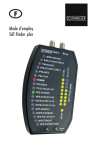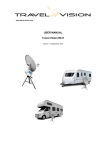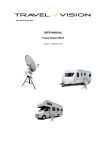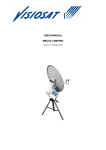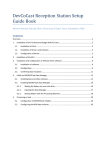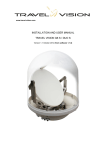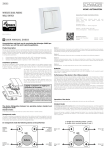Download Operating Instructions SAT
Transcript
GB Operating Instructions SAT-Finder plus Contents 1. 1.1 1.2 1.3 1.4 Getting started Package contents Safety information Connecting the SAT-Finder plus Start-up process 2. 2.1. 2.2. 2.3. Searching and finding Automatic search Manual search RESET 3. 3.1. 3.2. 3.3. 3.4. LED displays LEVEL QUALITY MODE SATELLITES 4. Appendix 4.1. Updating the SAT-Finder plus 4.2. Footprints / reception areas for the satellites Connection example Receiver Multischalter te upda COM SAT Finder plus GW 9000 PC 1. Getting started 1.1 Package contents SAT-Finder plus Connection cable 70 cm Carrying strap Quick reference guide (in 16 languages) Operating instructions 1.2 Safety information Before using the unit for the first time, read and follow the safety instructions carefully! Be sure to think of your own safety when setting up your system (slippery roof, risk of falling). Do not use the SAT-Finder plus if there is visible damage to the unit or the connecting cables. Be careful that the cables do not pose a risk of tripping. Make sure that you don’t trap or crush the connecting cables. The antenna used must be earthed. The SAT-Finder plus is only designed for the short-term set up of a satellite system. Continuous use can damage the unit. The unit must not be used in the immediate vicinity of inflammable materials. Only have repairs carried out by our qualified service personnel. Attempts to open or repair the unit yourself will void the warranty. 1.3 Connecting the SAT-Finder plus Using the coax cable supplied with the unit, connect the socket on the SAT-Finder plus marked ‘LNB’ directly to your LNB. Then connect a power source to the ‘REC’ socket, either via a DVB-receiver, multiswitch or the SCHWAIGER GW9000. Only tighten the nuts by hand. Important: As some receivers do not correctly conform to the norm for H/V switching voltages, we recommend that if you have old or especially long cables to use the GW9000 DC splitter for power supply purposes, to ensure that the SAT-Finder plus has sufficient power. Suitable LNB types: • Single-LNB • Twin-LNB • Quad / Quattro-Switch - LNB • Quattro-LNB If the SAT-Finder plus is to be connected directly to a Quattro-LNB, use the following table to connect it to one of the four LNB outputs so that the desired satellite can be identified. Horizontal High Band (H/H) Orbit positions from east to west position 53 42 39 28 26 23 19 16 13 7 5 1 4 5 7 8 30 identifiable - x o x x x x - x - x x - x x - x Horizontal Low Band (H/L) Orbit positions from east to west position 53 42 39 28 26 23 19 16 13 7 5 1 4 5 7 8 30 identifiable - o x x x o o - x x - x x x o x o Vertical High Band (V/H) Orbit positions from east to west position 53 42 39 28 26 23 19 16 13 7 5 1 4 5 7 8 30 identifiable - - - - - - - - - - - - - - - - - Vertical Low Band (V/L) Orbit positions from east to west position 53 42 39 28 26 23 19 16 13 7 5 1 4 5 7 8 30 identifiable x - - - - - - x - - - - - - - - - x clearly identifiable o still identifiable - not identifiable 1.4 Start-up process After the power source has been connected, the Power-LED will show the SAT-Finder plus’s power status and the boot sequence will begin. After approx. 3-5 seconds the unit’s firmware has been loaded into its RAM memory and component initialisation will begin. Subsequently, all LEDs will light up briefly and the SAT-Finder plus is ready for use. The entire start-up process takes around 7 seconds. 2. Searching and finding 2.1 Automatic satellite search When the red Power-LED is on, the SAT-Finder plus is ready for use and you can align the satellite dish. It should be turned or adjusted in small steps otherwise you might easily miss a satellite, just like with analogue SAT-finders. Turn the satellite dish vertically until the LEVEL LEDs light up. When a sufficiently strong signal is received (when 3 LEDs are “on”), the SAT-Finder plus will analyse the transponder found – this is shown by the MODE-LED flashing. If the quality of the signal is very low (up to 3 LEDs “on”), continue to turn the satellite dish further until sufficient signal quality, approx. 4-6 LEDs, is shown. As soon as the SAT-Finder plus has recognised the satellite, this will be indicated by a green LED on the satellite summary and the quality of the signal will be shown by the QUALITY-LEDs lighting up. If due to discrepancies in the data the satellite cannot be precisely identified, the LED for the satellite assumed to be the correct one based on the data received so far will continue to flash. The SAT-Finder plus will then switch to wait mode, and if it is the satellite you were searching for you can start with the fine tuning of the satellite dish. If a satellite has been identified, but it is not the one you were looking for, then you now know which orbit position/direction the satellite dish is pointing in, making it possible to target the desired satellite. To do this, turn the satellite dish in the corresponding direction until the SAT-Finder plus switches back to automatic search mode and starts to search for a satellite signal again. Repeat this procedure until you have found the desired satellite. 2.2 Manual search / satellite preselection Manual search allows a preselection of satellites that are located close to each other. By pressing the left “A” button once the currently active LED will move on one step, thus selecting the next satellite. The satellites you can select are: 8°W Telecom2D, 7°W Nilesat, 5°W Atlanticbird and 4°W Amos. Turn the satellite dish vertically until the LEVEL LEDs light up. When a sufficiently strong signal is received (when 3 LEDs are “on”), the SAT-Finder plus will analyse the transponder found – that is shown by the MODE-LED flashing. If the quality of the signal is very low (up to 3 LEDs “on”), continue to turn the satellite dish further until sufficient signal quality, approx. 4-6 LEDs, is shown. As soon as the SAT-Finder plus has recognised the satellite, this will be indicated by a green LED on the satellite summary and the quality of the signal will be shown by the QUALITY-LEDs lighting up. If due to discrepancies in the data the satellite cannot be precisely identified, the LED for the satellite assumed to be the correct one based on the data received so far will continue to flash. The SAT-Finder plus will then switch to wait mode, and if it is the satellite you were searching for you can start with the fine tuning of the Satellite dish. If you press the “B” button the SF9000 will switch back to automatic search. 2.3 Reset If you press both buttons together and hold them down for approx. 5 seconds, this will reset the SAT-Finder plus. 3. LED displays 3.1 LEVEL (signal strength) Signal strength is displayed to the user via 8 LEDs. Each LED can either be “off”, “flashing slowly”, “flashing quickly” or “on”, giving a total of 24 stages providing as fine a graduation as possible for signal strength. 3.2 QUALITY (signal quality) Signal quality is displayed to the user via 8 LEDs. 3.3 MODE (mode of operation) Shows the operating mode, “flashing” or “on”. 3.4 Satellite display Satellite display works similarly to the display of operating/search mode, using the status “off”, “flashing” and “on”, with meanings as shown in the following table: MODE- LED LED for the respective satellite Meaning „off“ „off“ The SAT-Finder plus hasn’t locked on to a transponder. „flashing“ „off“ The SAT-Finder plus has locked onto a transponder, but no satellite has been identified yet or not enough data/information has been received yet. „flashing“ „flashing“ The SAT-Finder plus has locked onto a transponder and is analysing its data. Based on the data analysed so far the SAT-Finder plus assumes that the satellite dish is aligned with the satellite shown by the LED. „on“ „on“ The SAT-Finder plus has locked onto a transponder, all necessary data has been received and processed. Based on the information received the satellite will by shown by its corresponding LED. „on“ „flashing“ Special case: The SAT-Finder plus has locked onto a transponder and analysed all the data received. However, either not all the necessary data could be received or there were discrepancies in the information received. The SAT-Finder plus will show by LED what it assumes to be the correct satellite based on the data received. „on“ „off“ Special case: The SAT-Finder plus has, as in the previous case, completed analysis of the data. Based on the data, either no satellite could be identified or the satellite is one that is not included on the SAT-Finder plus display. In this case the unit will try to tune to other transponders in order to start a new attempt at identifying the satellite. 4. Appendix 4.1 Updating the SAT-Finder plus with the separately available software kit CKA9000 The SAT-Finder plus identifies satellites using a range of data, which includes satellite tables. Because satellite operators and media organisations may make changes, the SAT-Finder plus is updateable. The SAT-Finder plus updater is a piece of software for Windows that carries out this task, enabling you to keep both the firmware and the satellite tables up to date at all times (or go to www.schwaiger.de). Connection Connect the SAT-Finder plus to the power supply (receiver, multiswitch or GW9000). The transfer cable in the SW-Kit provides a connection between the SAT-Finder plus (update socket) and the PC via the serial bus (COM-Port). After the program starts, you will see the following screen: Explanation of the functions - SAT-Finder plus With the aid of the <Firmware Version?> and <SatTables Version?> buttons you can find out the current version numbers of the firmware and satellite tables stored in the SAT-Finder plus. - Options When the option ‘update Firmware?’ is active, an update of the SAT-Finder plus system software is carried out. When the option ‘update SatTables?’ is active, an update of the satellite identification data will be carried out. If both options are active, first the firmware is updated followed by the satellite data. - Update The buttons <select Firmware> and <select SatTables> open a Windows dialogue box to enter the path and file details of the respective files. The <help> button opens a dialogue box giving information on the options and buttons. <start update> launches the SAT-Finder plus update. You can press the <exit>-button to leave the program. Carrying out the updates After the program has started, you can select the desired update in the ‘Options’ field. This selection will activate the corresponding button in the ‘Update’ field (<select Firmware> or <select SatTables>) and the files can be selected Under <Target connected to..> select the COM-port on your PC (1 or 2) that the SAT-Finder plus is connected to. Pressing the <start update> button launches the update. The program prepares the SAT-Finder plus for the update then reboots the system. In the program’s status bar, the message “waiting for bootloader” will be displayed. Once the SAT-Finder plus has been recognised and is in update mode, the transfer of the selected file will begin. The status message will change to “transmitting image...” and the progress of the transfer is shown in the status bar. 10 When transfer is complete and if only one update was selected, the status will change to “upload complete”. If both updates are to be carried out, the status bar will display “wait for second update...”. In both cases the SAT-Finder plus saves the transferred files to its flash memory and then reboots. After updating, the SAT-Finder plus will start in normal operating mode and the update is complete. 4.2 Footprints / reception areas for the satellites Every satellite, depending on the type and number of its antennae, its performance etc., transmits to a certain area of the earth’s surface. These areas are known as footprints and denote the geographical area within which the satellite can be received. In areas on the periphery, sometimes satellite dishes with a diameter of 85 to >150 cm are required (see EIRP table). On the following pages the footprints are listed for which the SAT-Finder plus is configured, and they represent the unit’s theoretical operational area. Note: The footprints were obtained from http://www.lyngsat.com and are subject to the copyrights of http://www.lyngsat.com. EIRP / diameter of the satellite dish EIRP [dBW] >45 45 44 43 42 41 40 39 min. D [cm] <65 65-85 75-95 85-100 95-120 105-135 120-150 135-170 Footprints that are contained within another footprint, or are very similar to each other, are not included in the list. 11 53°East - EXPRESS AM22 42° East - TÜRKSAT 39° East - HELLAS SAT 2 12 28,5° East - EUROBIRD 26° East - ARABSAT 23,5° East - ASTRA 1D + 3A 13 19,2° East - ASTRA 1E - 2C 16° East - EUTELSAT W2 13° East - HOTBIRD 14 7° East - EUTELSAT W3 5° East - SIRIUS 15 1° West - THOR 4° West - AMOS 16 5° West - ATLANTIC BIRD 7° West - NILESAT 8° West - ATLANTIC BIRD 2 17 30° West - HISPASAT 18 4.3 Guarantee conditions There is a statutory guarantee of 2 years. During this period, any damage caused by manufacturing or material faults will be repaired free of charge. Our guarantee does not apply to natural wear and tear, expendable parts, shipping damage and, furthermore, any damage caused by not following the operating instructions or by unqualified installation. The protective elements that are destroyed when triggered by a power surge and damage caused by connecting unsuitable devices to the unit are also excluded from the guarantee. When claiming under guarantee, the date of purchase must be confirmed by enclosing the invoice, delivery receipt or similar documentation. 4.4 Service information At SCHWAIGER, customer satisfaction is of the highest priority. Should you have any questions, suggestions or problems regarding your SCHWAIGER product, please use the contact address below. Service-Hotline: +49 (0)9101 702-299 Service-Fax: +49 (0)9101 702-121 [email protected] www.schwaiger.de 19 Christian Schwaiger GmbH Würzburger Straße 17 90579 Langenzenn, Germany 20