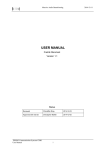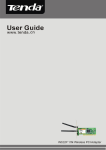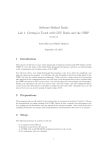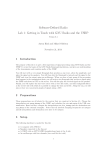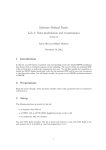Download User Manual - ISY - Linköping University
Transcript
LiTH 2013–12–20 MOUCE 2.0 User Manual Editor: Robin Carlsson Version 1.1 Status Reviewed Approved TSKS05 Jonas Karhu Jonas Karhu Christopher Mollén 2013-12-20 2013-12-20 Signalspanarna [email protected] L IPs Page 1 LiTH 2013–12–20 MOUCE 2.0 PROJECT IDENTITY 2013HT, Signalspanarna Linköping University, Department of Electrical Engineering (ISY) Division of Communication Systems (CommSys) Group members Name Robin Carlsson Sebastian Faxér Linus Mellberg Henrik Rydén Jonas Karhu Responsibility Project Leader (PL) LTE Expert (LE) Chief Designer (CD) Test Manager (TM) Head of Documentation (DOC) Phone 076-2709056 073-5858550 070-3916857 070-8132759 070-2816120 Email [email protected] [email protected] [email protected] [email protected] [email protected] Email list for the whole group: [email protected] Web site: http://www.signalspanarna.com Customer: Christopher Mollén, [email protected] Course leader: Danyo Danev, [email protected] Supervisor: Reza Moosavi, [email protected] TSKS05 Jonas Karhu Signalspanarna [email protected] L IPs Page 2 Contents Document History 1 Introduction 2 Components 2.1 Hardware . . . . . . . . . . . . . . . . . . . . . . . . . . . . . . . . . . . . . 2.2 Software . . . . . . . . . . . . . . . . . . . . . . . . . . . . . . . . . . . . . . 3 Hardware Setup 4 Software Installation 5 User Interface 5.1 Control of the receiver and UI . . . . . . . . . . . . . . . . . . . . . . . . . . 6 Web Page 3 4 5 5 5 5 5 5 6 6 10 LiTH 2013–12–20 MOUCE 2.0 Document history Version 1.0 1.1 TSKS05 Jonas Karhu Date 2013-12-17 2013-12-20 Changes First Version Minor changes and addition of purpose of MOUCE 2.0 Signalspanarna [email protected] Sign RC LM Reviewed JK JK L IPs Page 4 MOUCE 2.0 1 LiTH 2013–12–20 Introduction MOUCE 2.0 (Mobile Operator Utilization Coverage Estimator) is a signal processing software that was created in the autumn of 2013 by five students at Linköping University. The purpose of MOUCE 2.0 is to process and analyze LTE signals received by a USRP. With MOUCE 2.0 it is possible to decode broadcasts from LTE cells. These broadcasts contain information about which mobile operator is operating the cell. The cells are also analyzed, the bandwidth usage and the SNR of the cell is estimated and a ranking number for the cell is calculated. This ranking number estimates the data rate (in MBit/second) that a mobile cell phone user can expect from from the cell. The ranking number can for example help a user to choose a suitable mobile operator. MOUCE 2.0 is created using the GNU Radio toolkit. The structure consists of different blocks, which have specific tasks. Each block is created in C++ and all the blocks are connected to each other using Python. This document aims at giving an easy introduction on how to setup and use the MOUCE 2.0 software together with the USRP. 2 Components The components of MOUCE 2.0 can be split into hardware and software. 2.1 Hardware The hardware used is a USRP with a receiver daughterboard and antenna connected to a computer with MOUCE 2.0. The daughterboard is able to receive at frequencies between 700 MHz and 3.8 GHz. The daughterboard is called SBX. The USRP is connected to a computer via USB. To do processing on live data a fast computer is used. Processing on recorded data can be done on slower system and without the need of a USRP. 2.2 Software The software is the main part of MOUCE 2.0. It is implemented to run on any Unix based system with Python 2.7, GNU Radio 3.7 and UHD driver interface. 3 Hardware Setup To setup the hardware attach the daughterboard to the USRP and connect the antenna to the daughterboard. Plug the USRP to a power source and connect it to a computer via USB. 4 Software Installation To run MOUCE 2.0 a the following dependencies are required. • GNURadio 3.7 • UHD (USRP Hardware Driver) from Ettus Research • Python 2.7 • cmake TSKS05 Jonas Karhu Signalspanarna [email protected] L IPs Page 5 MOUCE 2.0 LiTH 2013–12–20 • pyplot • python-wxgtk Make sure these are installed. GNURadio has a lot of dependencies and among them are Python and cmake. Check out http://gnuradio.org/redmine/projects/gnuradio/wiki/InstallingGR for installation of GNURadio. Make sure you also install the UHD driver and test that you can use it without super user priviliges. If UHD is installed correctly running uhd_find_devices can be used to verify that a connected USRP can be found. When the dependencies are installed get a copy of the MOUCE 2.0 source code. Start a terminal and go to the folder where the compressed archive is. Run the following commands (the last command will probably need super user priviliges).: tar xvf mouce2.0-1.0.tar.gz cd mouce2.0/src mkdir build cd build cmake ../gr-mouce/ make make install The software is now installed. To run the GUI run the following commands (assuming you continue from the last command). cd ../gr-mouce/python/ ./MOUCE2.0Gui 5 User Interface The user interface displays information about what is going on in the different receiver steps. On the left there is textual information about the current state of interesting decoding steps. The information is sorted by decoding steps along the data flow in the receiver. Figure 1 shows a screenshot of the UI. Table 1 explains the displayed data. 5.1 Control of the receiver and UI To start and stop the receiver processing chain, the receiver has two buttons, namely Start Processing and Stop Processing. The UI can search for base station by scanning through all possible LTE frequencies. A search is initialized by pressing Search Next frequency, the search will be started from the last set frequency. If no frequency has been set since the start, it will start from the lowest possible frequency. If a frequency is entered, it will start the search from the closest possible frequency. To start from the lowest frequency, enter 0 as frequency. If a frequency is entered in the frequency text box, it is chosen by pressing enter. The receiver will switch to this frequency and try to decode it. If a MIB or a SIB is found, the available information will be saved in the box Found cells. When a value in this box is clicked on, the saved information will be displayed below. Information about the operator of the cell is displayed only if a SIB has been decoded. Double clicking a value will make the receiver switch to this frequency. TSKS05 Jonas Karhu Signalspanarna [email protected] L IPs Page 6 MOUCE 2.0 LiTH 2013–12–20 Figure 1: Screenshot of the UI TSKS05 Jonas Karhu Signalspanarna [email protected] L IPs Page 7 MOUCE 2.0 CP PSS SSS Ch Est MIB SIB LiTH 2013–12–20 Shows data from the CP synchronization block. This block is responsible for achieving symbol synchronization and fine frequency offset estimation and correction. Average symbol offset length shows the error in the estimated symbol length and the expected length, should be close to zero. Symbol length standard deviation shows the standard deviation of the symbol length, this is used to decide if we have got symbol synchronization, should be close to zero. Fine frequency offset shows the estimated fine carrier frequency offset of the receiver. Symbols Processed is the number of symbols processed. Shows data from the PSS synchronization block. This block is responsible for achieving subframe synchronization and for receiving the cells sector id. Hits is the percentage of hits of expected PSSs averaged on about the last 100 expected hits. SNR is a rough estimate of how strong the PSS is in a logarithmic scale. Integer frequency offset shows the estimated integer carrier frequency offset of the receiver. Sector id is the found sector id. Shows data from the SSS synchronization block. This block is responsible for achieving radio frame synchronization and for receiving the cells group and cell id. Hits is the percentage of hits of expected SSSs averaged on about the last 100 expected hits. Cell Id is the currently found cell id. Group Id is the currently found group id. This together with sector id from PSS gives the cell id. Shows data from the channel estimation block. This block does channel estimation and SNR estimation. Bandwidth Usage shows the estimated bandwidth usage. TX antennas used shows the number of Tx antennas used by the cell. AntennaX shows the estimated SNR on Tx antenna X. Shows data from the MIB decoding block. This block decodes MIBs and extract available information from it. # MIBs found is the total number of MIBs found. Bandwidth displays the bandwidth decoded from the last found MIB. PHICH Ng factor displays the PHICH Ng factor decoded from the last found MIB. PHICH duration displays the PHICH duration decoded from the last found MIB. Shows data from the SIB decoding block. This block decodes SIBs and extract available information from it. The information displayed is from the last successfully decoded SIB on the current frequency. MCC shows which country the cell belongs to. 240 means Sweden. MNC is the mobile operator code in the country. TAC is the Tracking Area Code of the cell. Cell Identity is a unique identifier for the current cell. Operator is a string with the mobile operator, derived from MMC and MNC using a table. DCI Info shows data from the DCI which encodes where to find the SIB. Table 1: Information in the UI. TSKS05 Jonas Karhu Signalspanarna [email protected] L IPs Page 8 MOUCE 2.0 LiTH 2013–12–20 The receiver can be used to capture data to be used later. This is done by specifying the option --outfile outFile when starting the UI. Data that is sent through the processing toolchain will be captured into the file outFile. To run the UI and data processing on a previously recorded file use --infile inFile but replace inFile with the recorded file. If the flag --no_processing is also present the processing chain will be turned off, this can be useful to record data on a slow computer where the processing chain can not be run with live data. The flag -h can be used display all options and usage of them. TSKS05 Jonas Karhu Signalspanarna [email protected] L IPs Page 9 MOUCE 2.0 LiTH 2013–12–20 There are also a number of visualizations of the received data. The different buttons are used to toggle the different plots. • Bandwidth Usage plots the bandwidth usage over time of the cell. • Eye Plot plots the signal points of the MIB without the phase correction of the channel estimation. • Equalized Eye Plot plots the signal points of the MIB after all channel correction has been applied. • Channel Estimation Plot plots the channel estimation. The upper plot shows the absolute value of the channel estimation. The subcarriers or frequency is on the x axis and the absolute value on the y axis. The lower plot shows the phase of the estimation with frequency on the x axis. The last button Upload Data to Webpage is used to send the saved data to http://www.signalspanarna.com. When this button is pressed a dialogue appears where the user can enter the location of the measurement and supply a name for the location. The button Upload to Webpage can then be used to finally send data to the webpage. 6 Web Page When a measurement has been uploaded on the webpage, it can immediately be viewed. Open up a browser and go to http://www.signalspanarna.com and click on Results in the menu. Figure 2: The startpage Each MOUCE measurement is represented with a tag on the map at the location of measurement. To view a specific measurement, click on the corresponding tag. The results of the measurement will be shown in a table, ranking the found operators by the calculated cell capacity. The table also includes the cells SNR, Bandwidth, Bandwidth Utilization, Frequency Band, Number of transmit antennas and Cell ID. The SNR, Bandwidth, Bandwidth Utilization, Capacity and Number of transmit antennas is also graded in red, yellow or green. This represents how good these values are with red being the worst and green the best. TSKS05 Jonas Karhu Signalspanarna [email protected] L IPs Page 10 MOUCE 2.0 LiTH 2013–12–20 Figure 3: The Results page TSKS05 Jonas Karhu Signalspanarna [email protected] L IPs Page 11